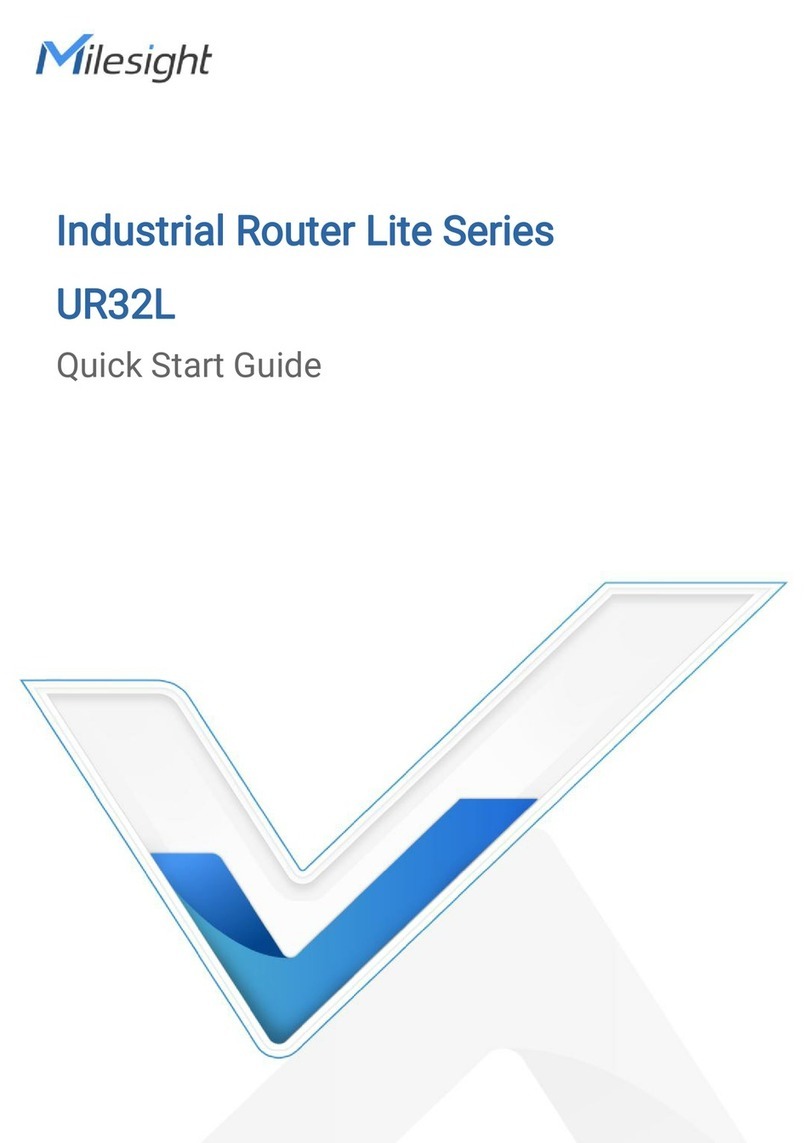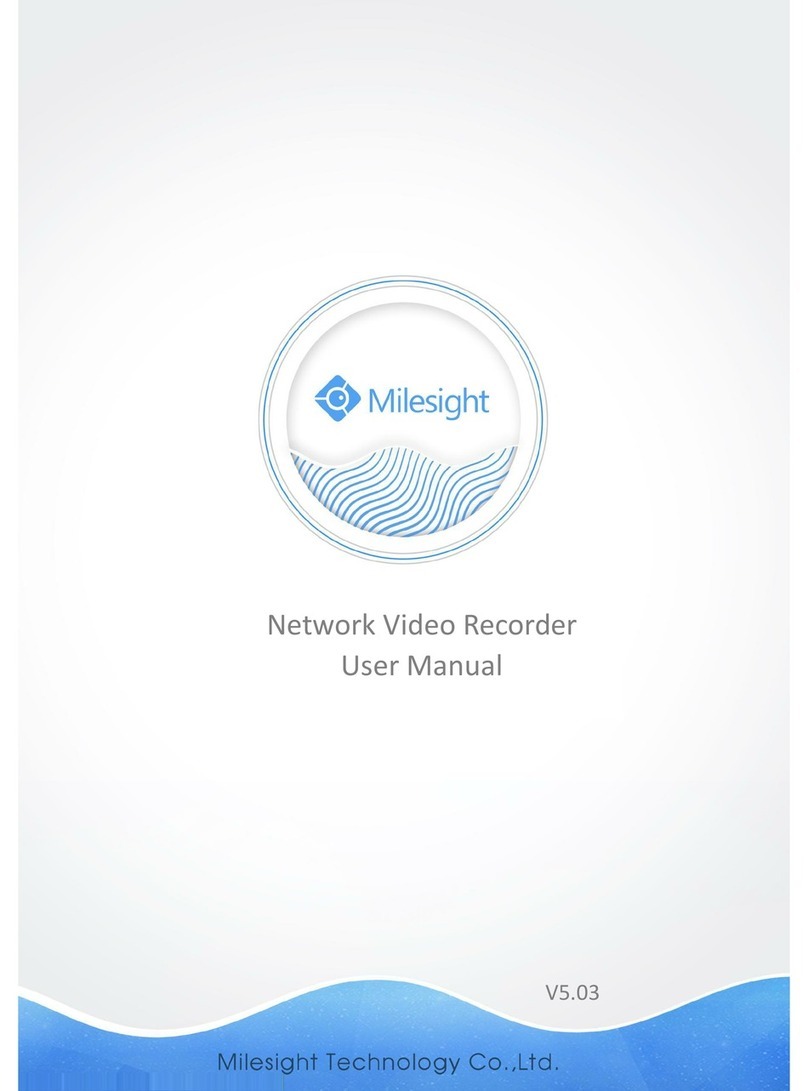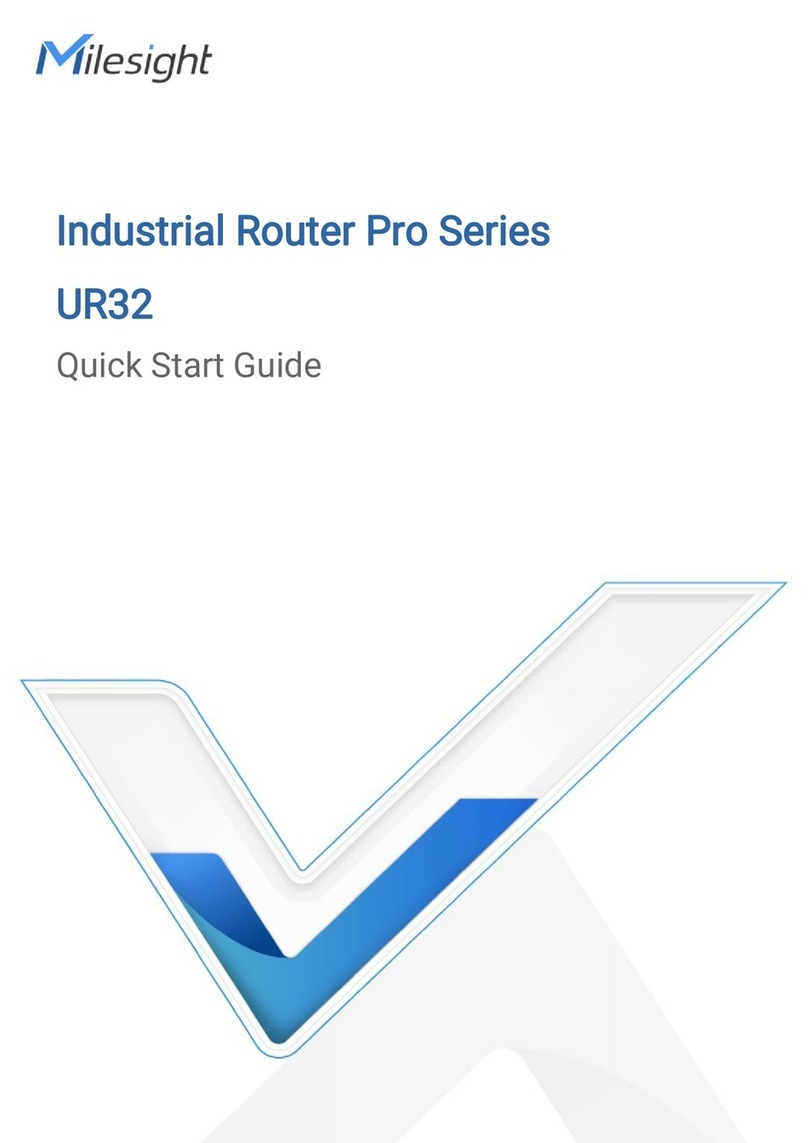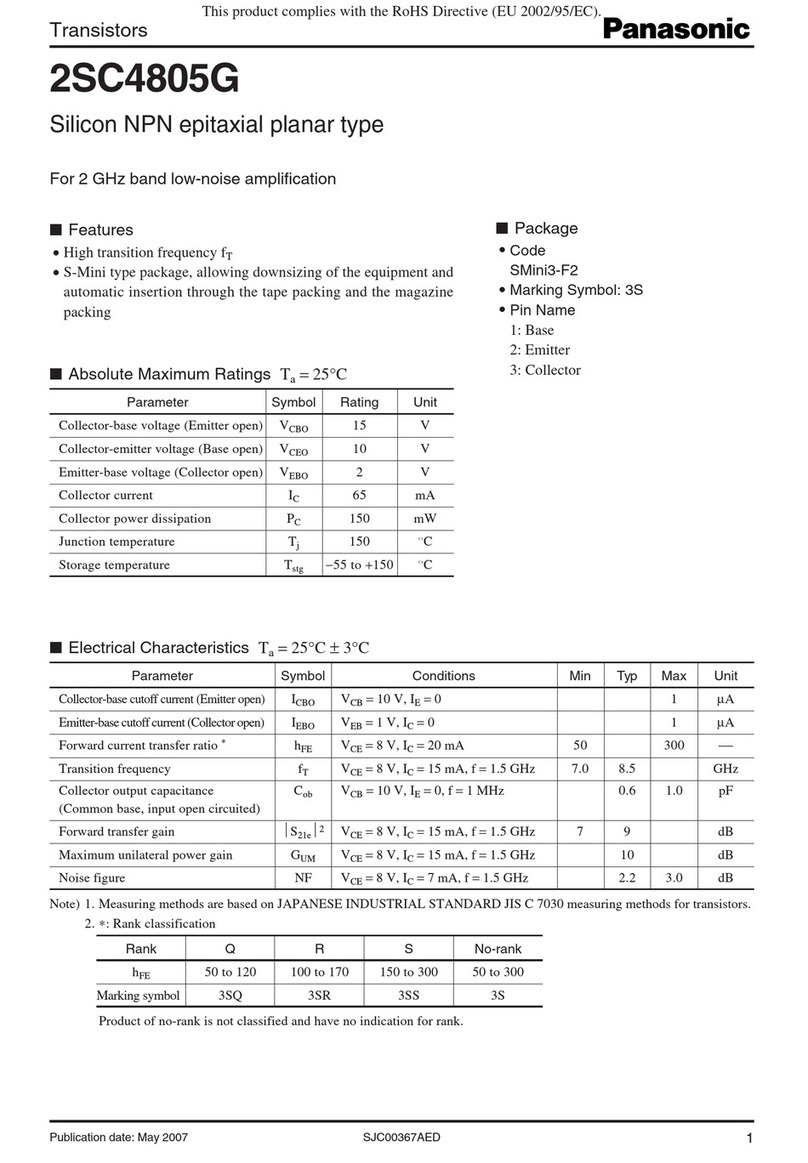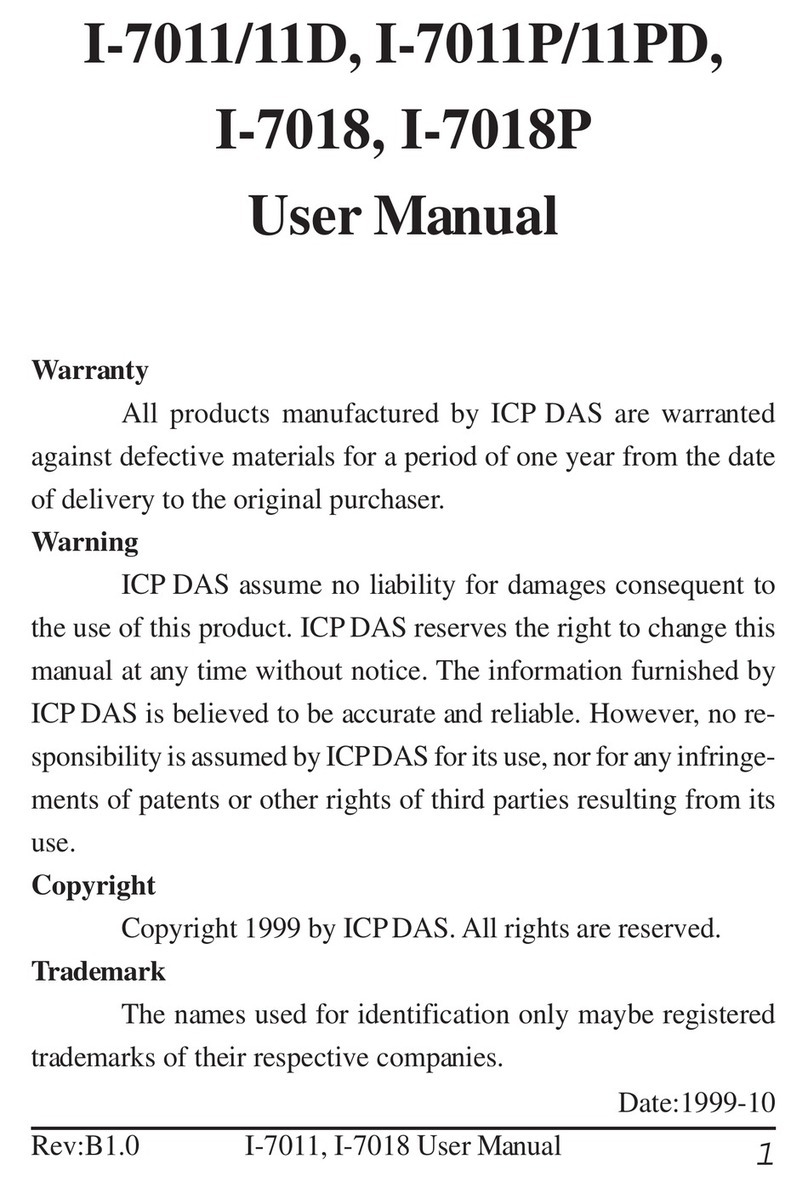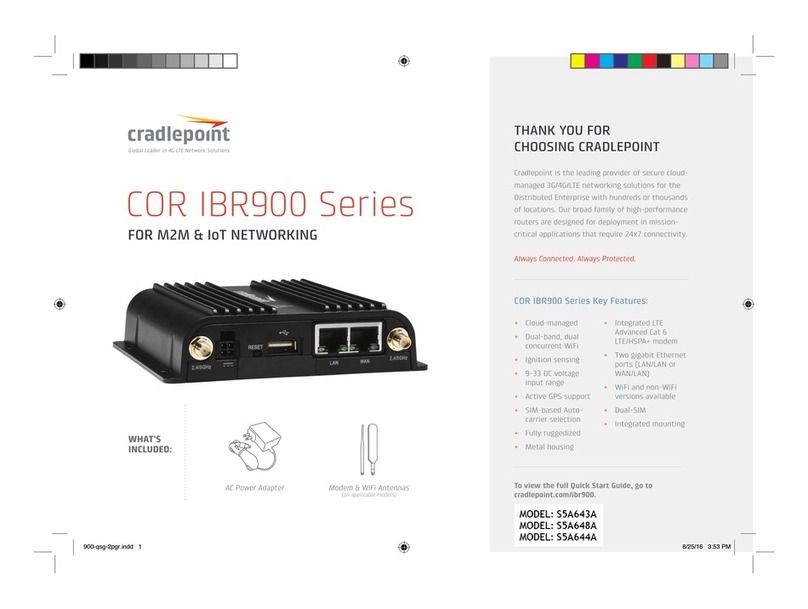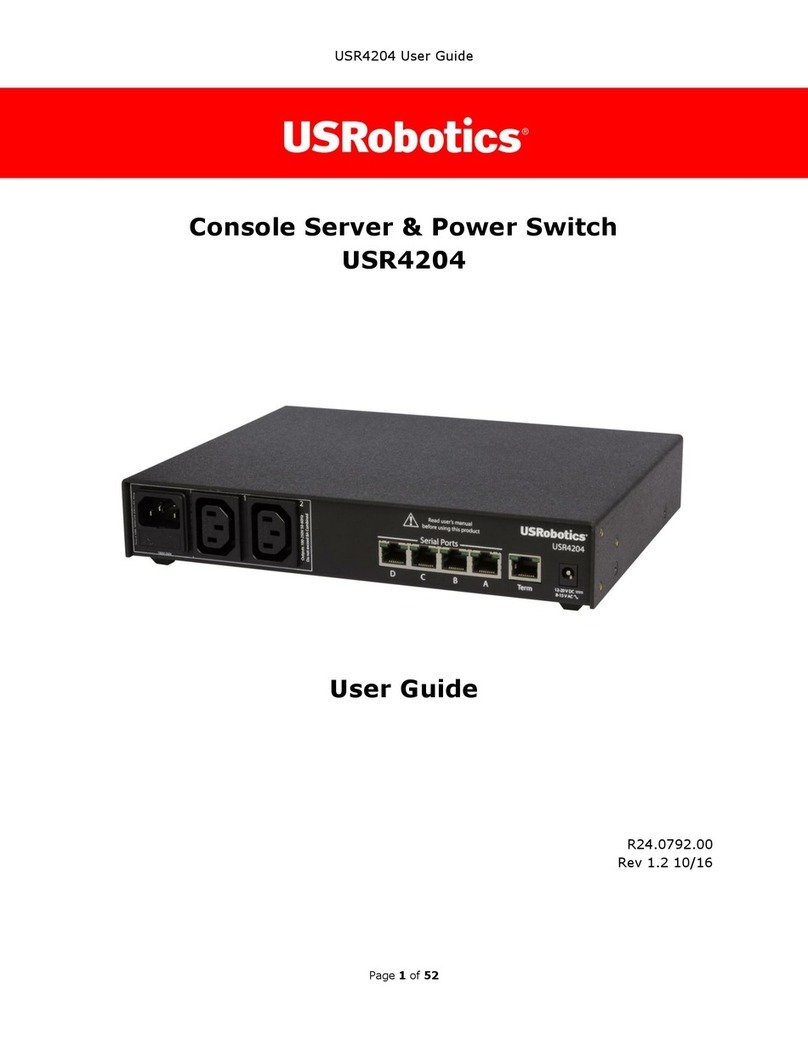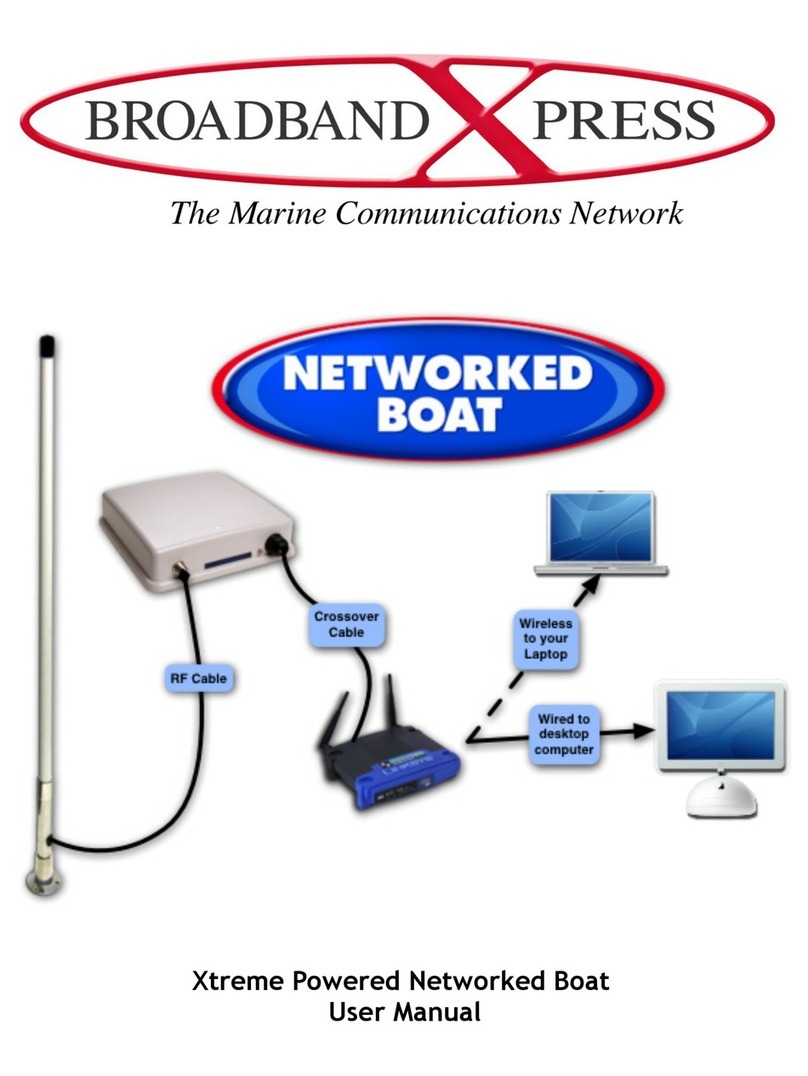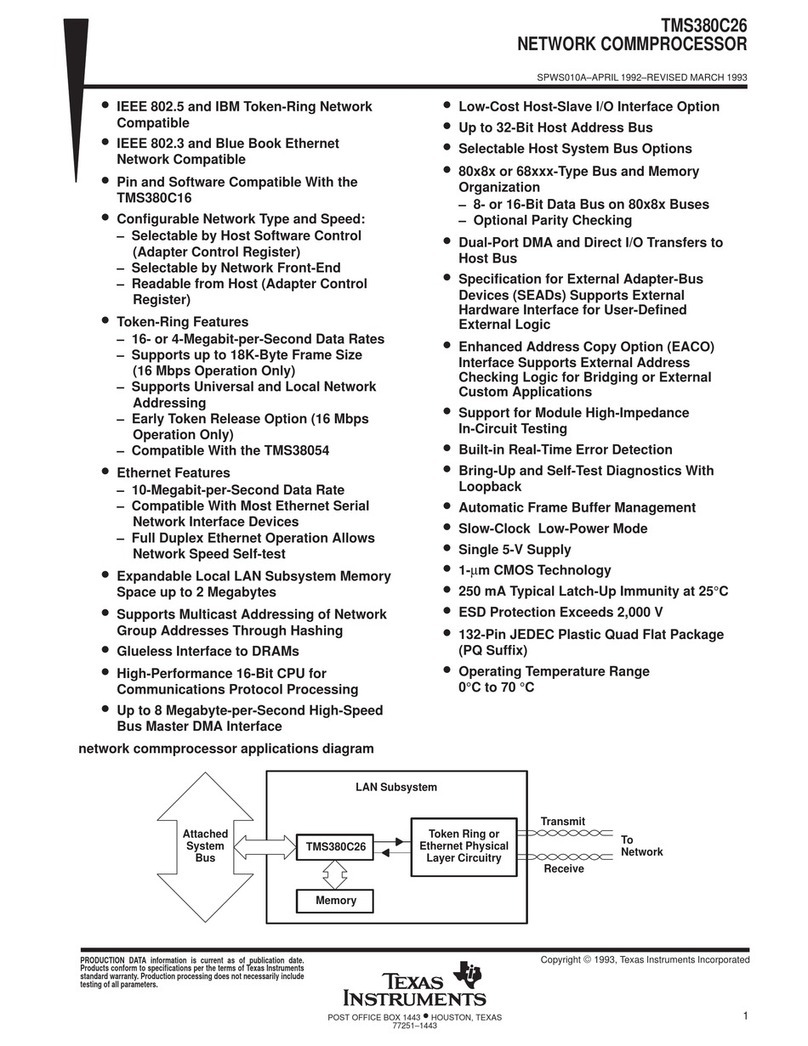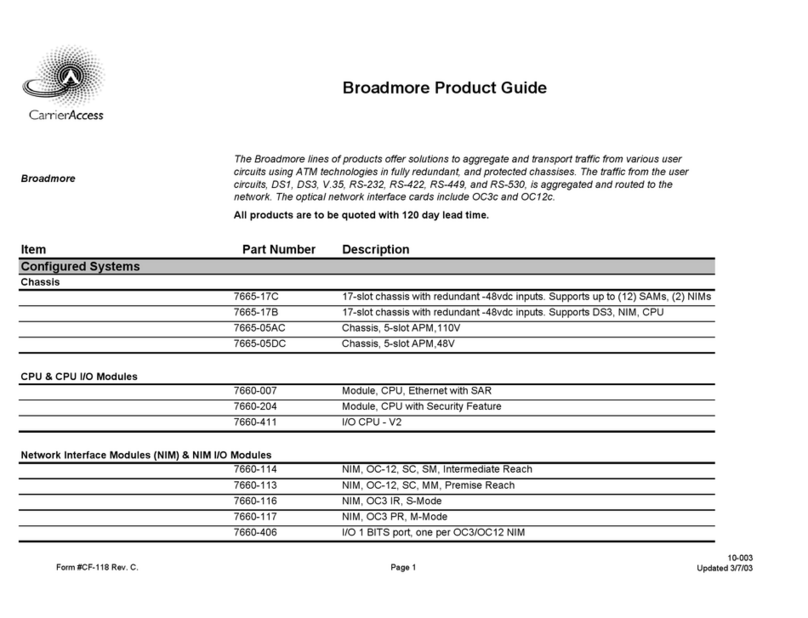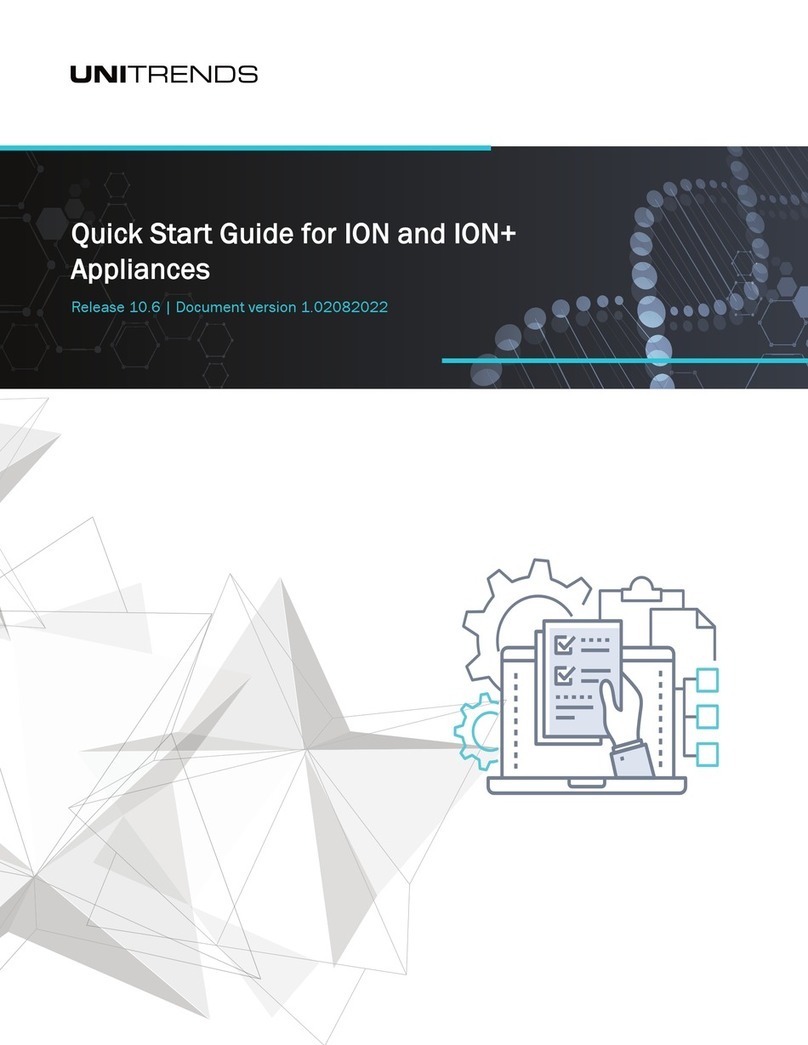3.7.1 General....................................................................................................................62
3.7.2 Network...................................................................................................................62
3.7.3 DiskManagement....................................................................................................69
3.7.4 Holiday ....................................................................................................................71
3.7.5 User.........................................................................................................................72
3.7.6 Upgrade...................................................................................................................74
3.7.7 Save/LoadConfiguration..........................................................................................74
3.7.8 Maintenance............................................................................................................76
3.7.9 Auto Reboot.............................................................................................................76
3.8 Status.................................................................................................................................77
3.8.1 DeviceInformation...................................................................................................77
3.8.2 Network Status........................................................................................................77
3.8.3 Camera Status..........................................................................................................78
3.8.4 Disk Status...............................................................................................................78
3.8.5 EventStatus.............................................................................................................79
3.8.6 Logs.........................................................................................................................80
3.9 Logout................................................................................................................................81
4. WEB Settings................................................................................................................................82
4.1 Login...................................................................................................................................82
4.2 Menu..................................................................................................................................83
4.3 LiveView............................................................................................................................84
4.3.1 Camera List..............................................................................................................84
4.3.2 PTZ..........................................................................................................................85
4.3.3 ImageConfiguration.................................................................................................85
4.4 Playback.............................................................................................................................86
4.4.1 How to playback.......................................................................................................86
4.4.2 Video FilesBackup...................................................................................................88
4.4.3 Picture Files Backup .................................................................................................89
4.5 Settings...............................................................................................................................90
4.5.1 Local Configuration..................................................................................................90
4.5.2 Camera....................................................................................................................90
4.5.3 Record...................................................................................................................102
4.5.4 Event.....................................................................................................................106
4.5.5 System...................................................................................................................115
4.6Status...............................................................................................................................128
4.6.1 DeviceInformation.................................................................................................128
4.6.2 Network Status......................................................................................................129
4.6.3 Camera Status........................................................................................................129
4.6.4 Disk Status.............................................................................................................129