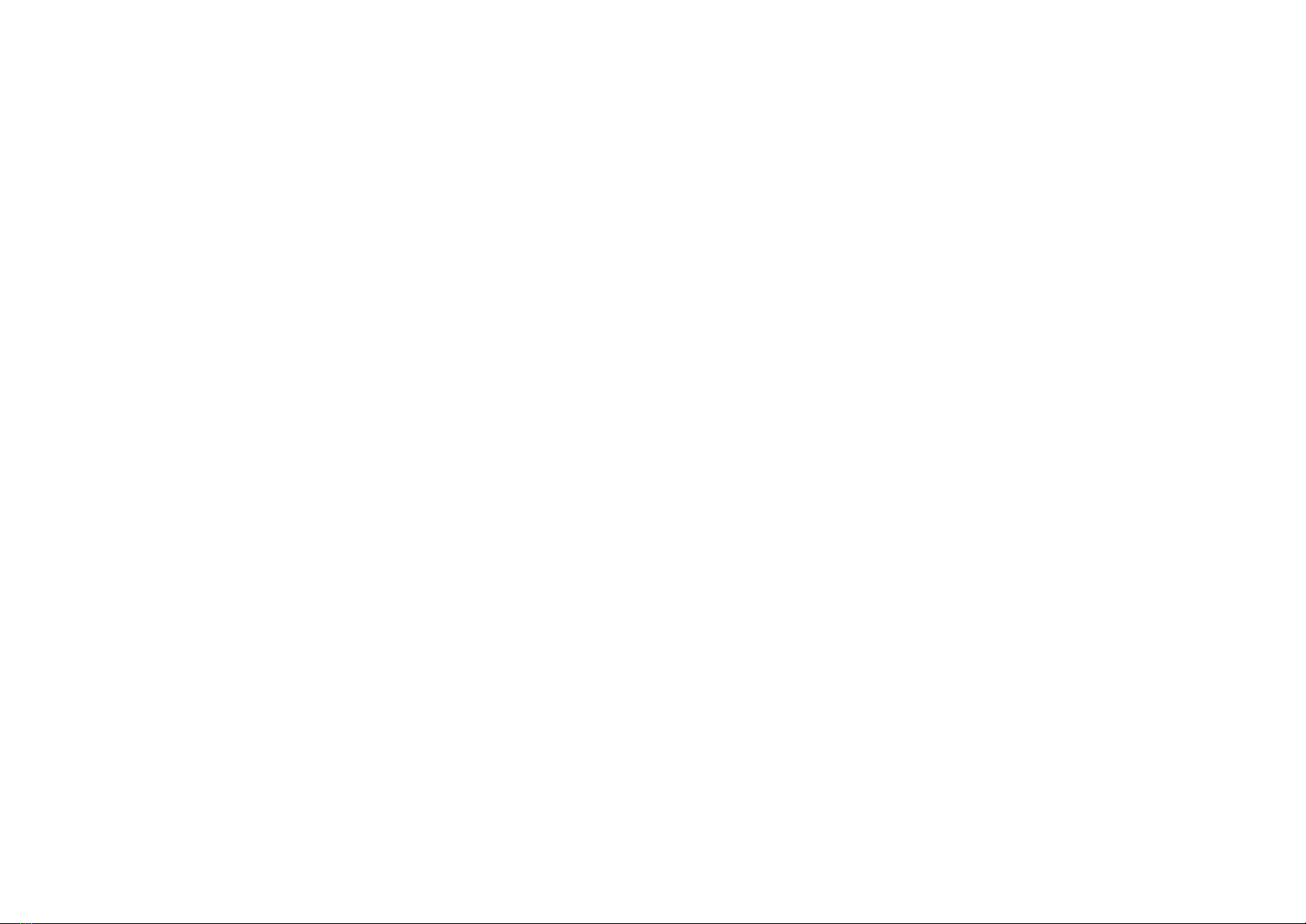Fly6 CE603 User Guide Page 6 of 34
REGISTER YOUR FLY6
We strongly advise that you register your Fly6 with Cycliq. Once registered, you’ll receive notifications for new software or firmware updates,
new features and user tips. Registration also speeds up the process should you require assistance with technical support or warranty queries.
To register your device, visit cycliq.com/register, or use the CycliqPlus mobile app.
READ THIS BEFORE USING YOUR FLY6
Disclaimer
The Fly6 is designed specifically to be used as a rear ‘tail light’with video and audio recording capabilities for bicycles. While every effort has
been made to ensure it will fit most bicycles on the market, it may not fit all bicycles, depending on your bike set up.
Please note that Cycliq, its subsidiaries and affiliates, and its distributors are not liable for any consequential damages arising from any
malfunction of the device, including memory cards.
WARNING AGAINST COPYRIGHT INFRINGEMENT
The images recorded with this camera are intended for personal use. Do not record images that infringe upon copyright laws without the prior
permission of the copyright holder. Please be advised that in certain cases the copying of images from performances, exhibitions, or
commercial properties by means of a camera or other device may contravene copyright or other legal rights even if the image was shot for
personal use.