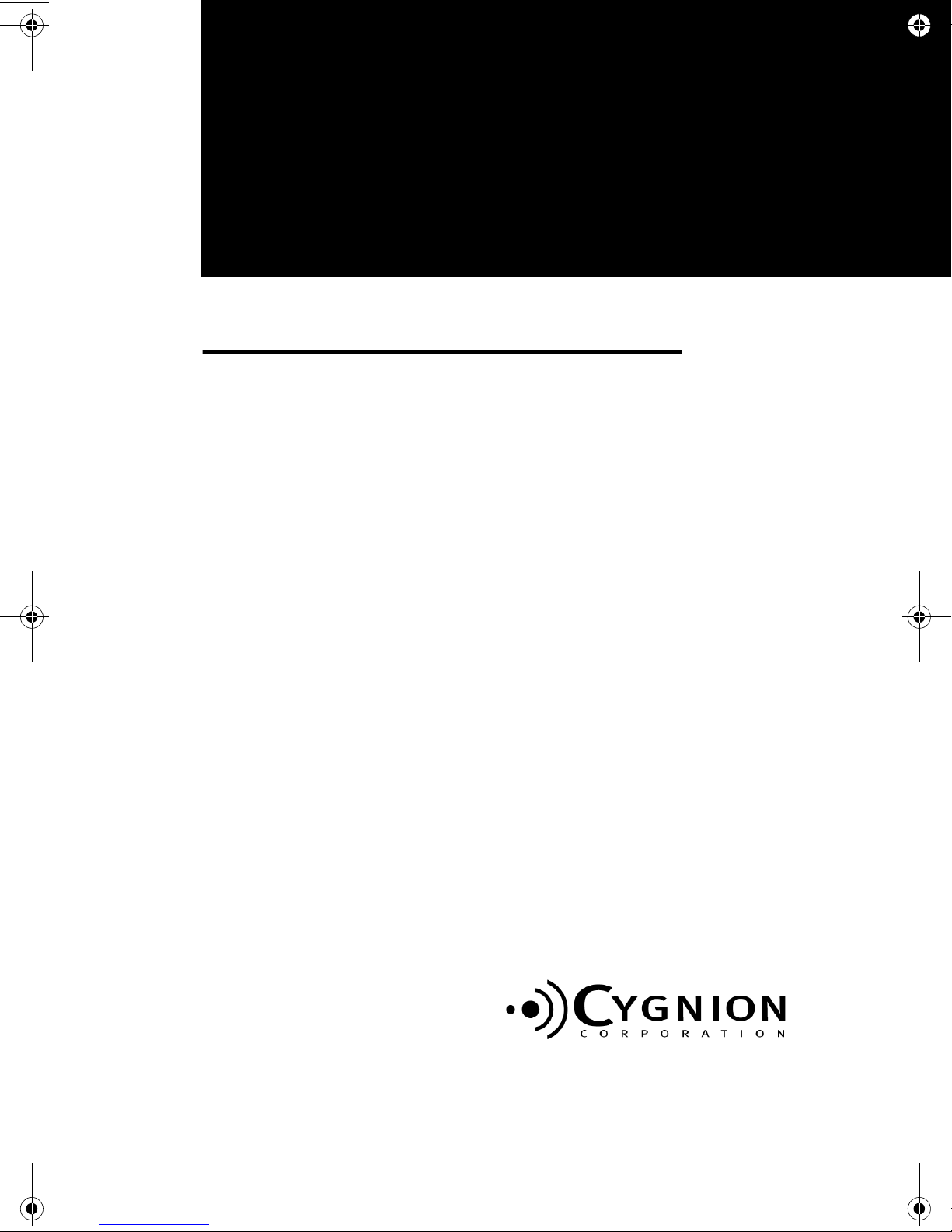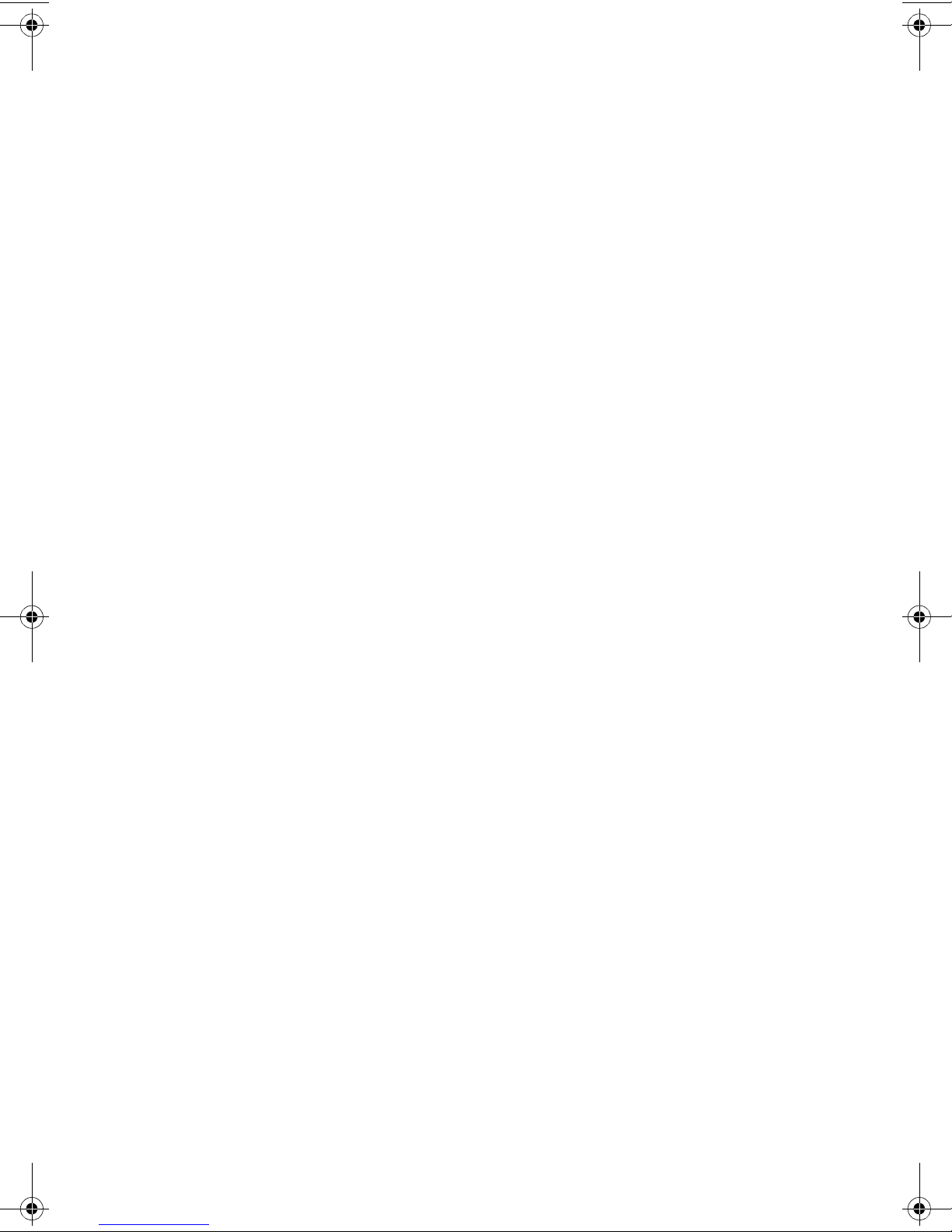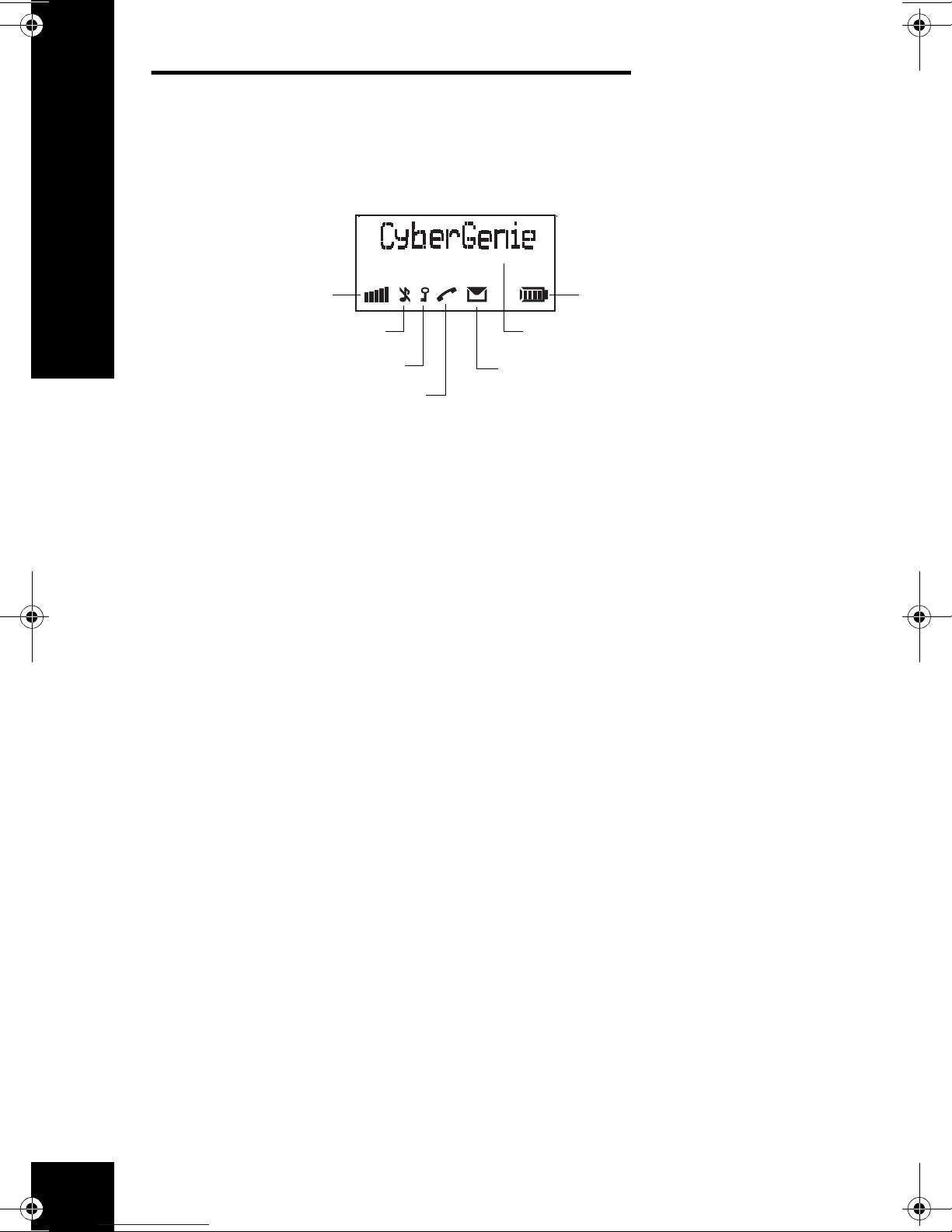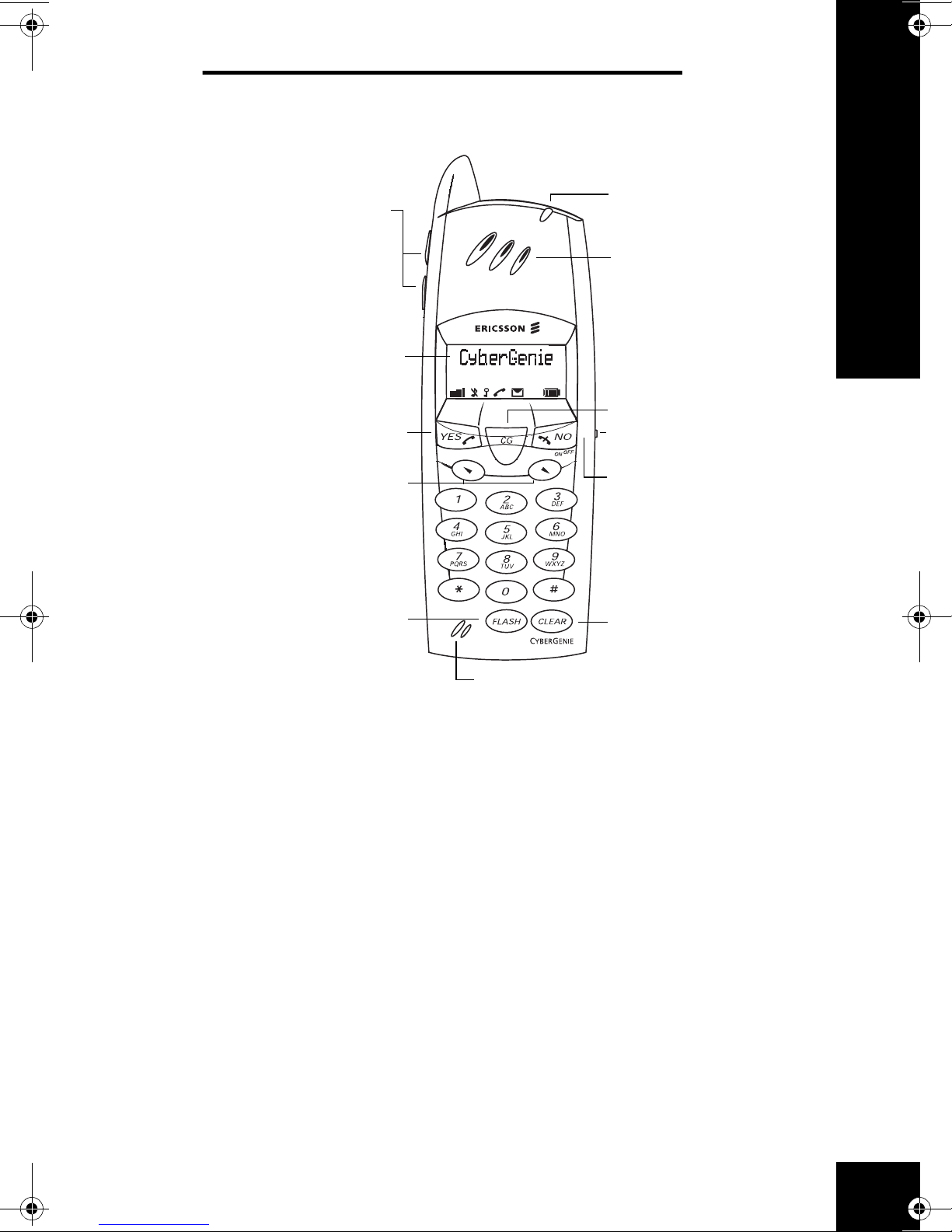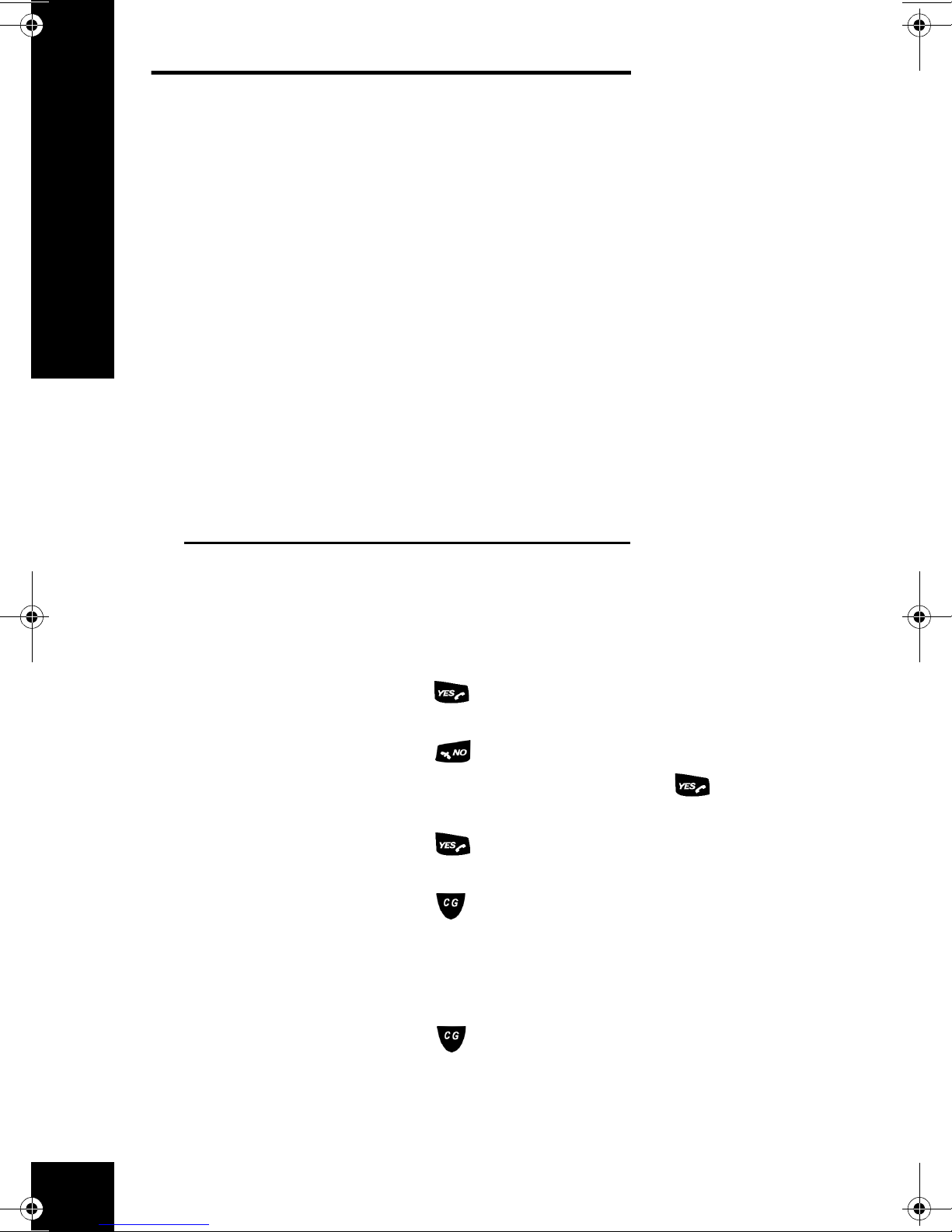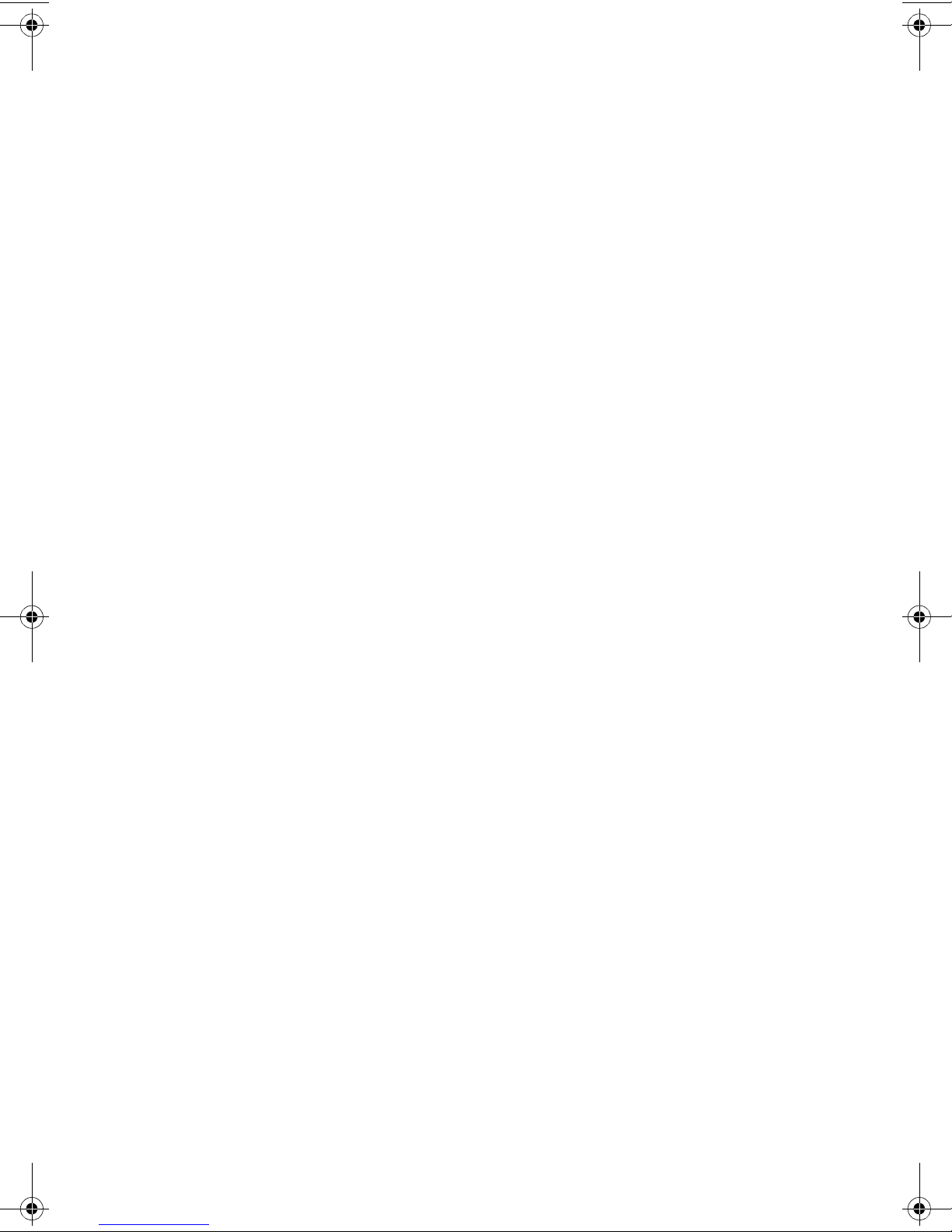
Handset Quick Reference for the CG 2400
Professional Cordless Phone System DG
200 Handset
Part Number LZTU 104 08 P2
© 1999, 2000 by Cygnion Corporation. All rights
reserved.
Third printing August 2000
Printed in the United States of America
This document contains proprietary information
that is protected by copyright. No part of this
document may be reproduced or transmitted in
any form or by any means, electronic or
mechanical, including photocopying, recording,
or by any information storage and retrieval
system, or translated into another language,
without prior written consent of Cygnion
Corporation.
NOTICE
The information in this document is subject to
change without notice.
CYGNION MAKES NO WARRANTY OF ANY KIND
WITH REGARD TO THIS MATERIAL, INCLUDING,
BUT NOT LIMITED TO, THE IMPLIED
WARRANTIES OF MERCHANTABILITY AND
FITNESS FOR A PARTICULAR PURPOSE. Cygnion
shall not be held liable for errors contained
herein nor for incidental or consequential
damages in connection with the furnishing,
performance or use of this material.
TRADEMARKS
Cygnion and CyberGenie are registered
trademarks of Cygnion Corporation.
The DG 200 Handset is produced and sold by
Cygnion Corporation. The Ericsson trademark is
used under license by Cygnion.
Other brands and their products are trademarks
or registered trademarks of their respective
holders and should be noted as such.
Published by Cygnion Corporation
41 Discovery, Irvine, CA 92618
Handset Quick Start.book Page 4 Friday, July 21, 2000 8:04 PM