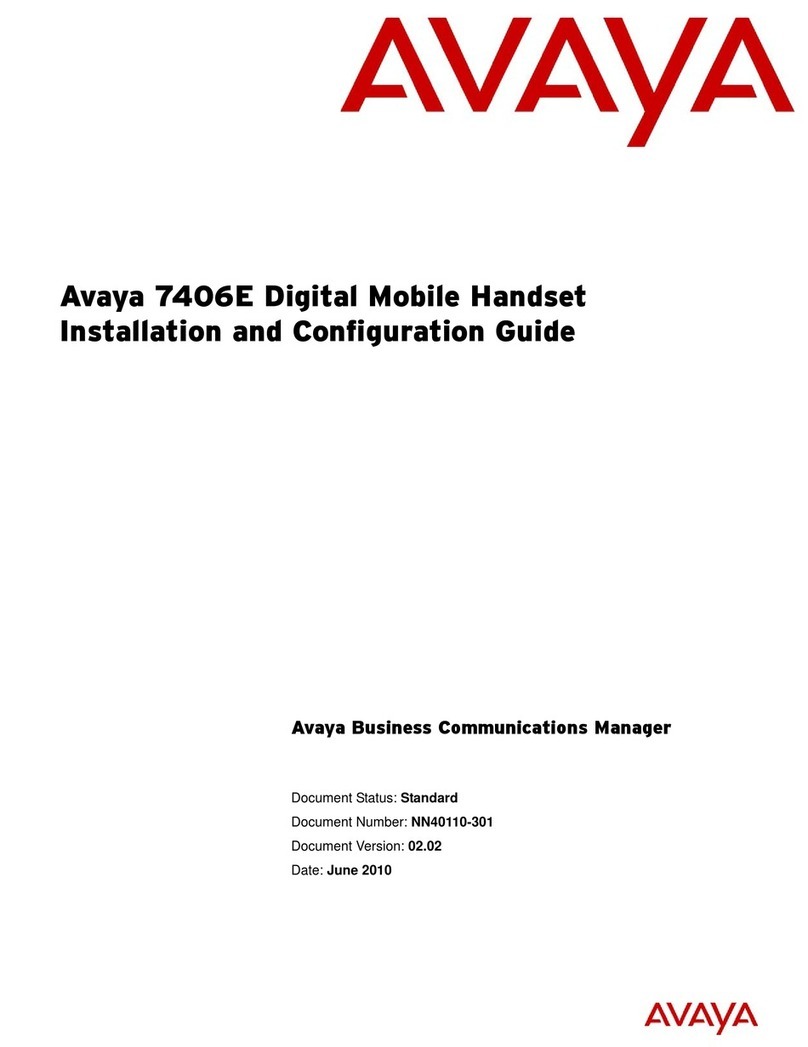Avaya 6120 User manual
Other Avaya Handset manuals

Avaya
Avaya IP Office 20DT User manual

Avaya
Avaya 6120 Installation and operating instructions

Avaya
Avaya L100 Series How to use

Avaya
Avaya 1616 User manual

Avaya
Avaya IP Office 20DT User manual

Avaya
Avaya 4145E User manual
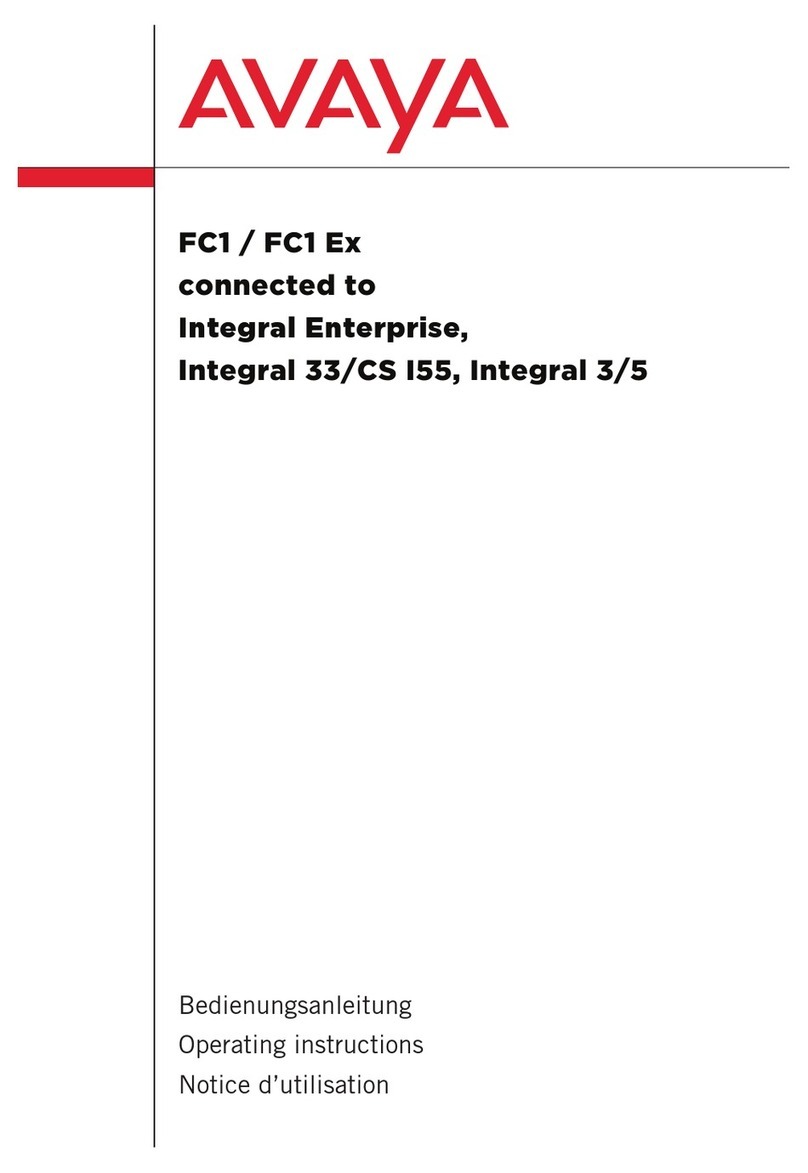
Avaya
Avaya FC1 User manual

Avaya
Avaya IP Office 5420 User manual

Avaya
Avaya 7406E Reference guide
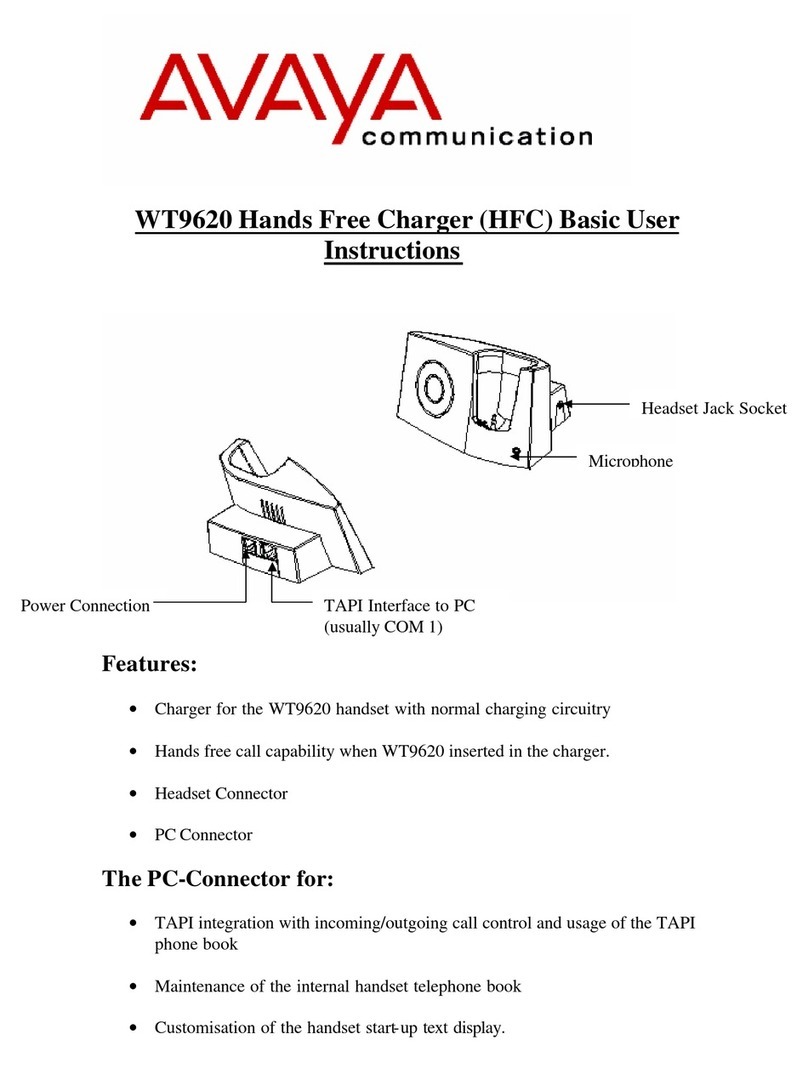
Avaya
Avaya WT9620 User manual

Avaya
Avaya 3735 User manual
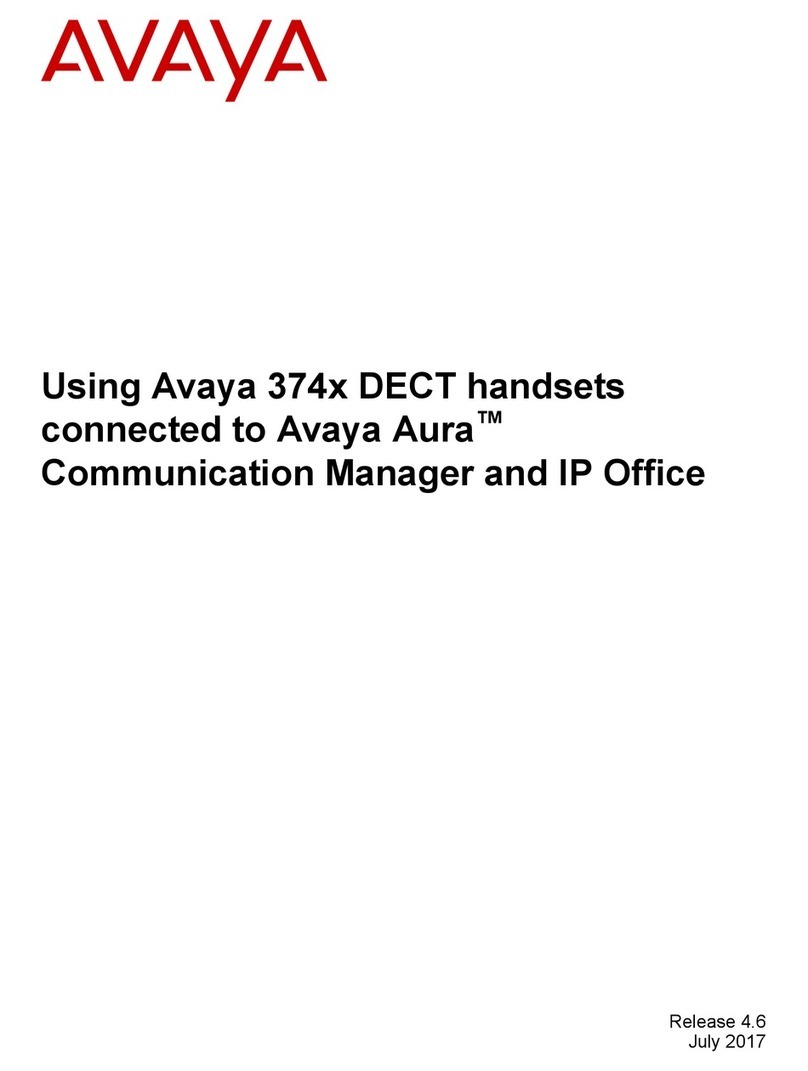
Avaya
Avaya 374 DECT Series User manual

Avaya
Avaya D260 Guide

Avaya
Avaya 3641 User manual
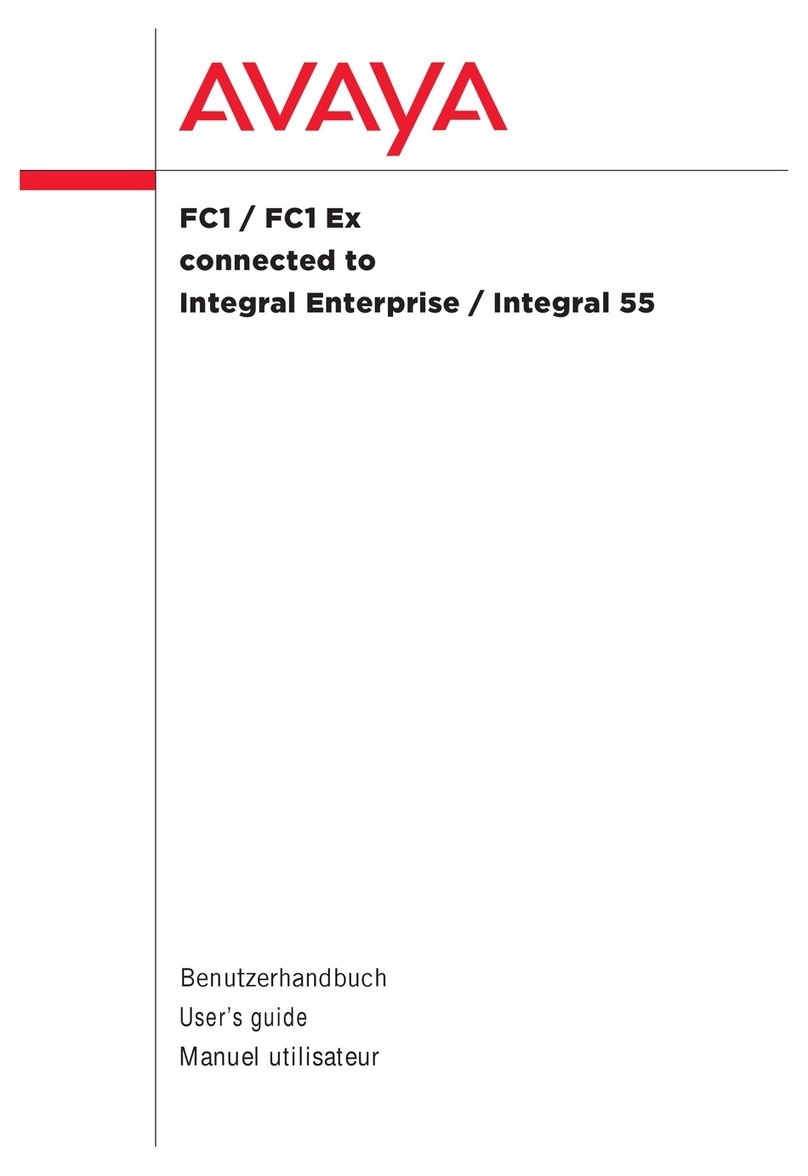
Avaya
Avaya Integral 3 / 5 FC1 User manual

Avaya
Avaya i2210 User manual

Avaya
Avaya Integral D3 User manual

Avaya
Avaya IP Office D100 User manual

Avaya
Avaya IP Office 9641 User manual
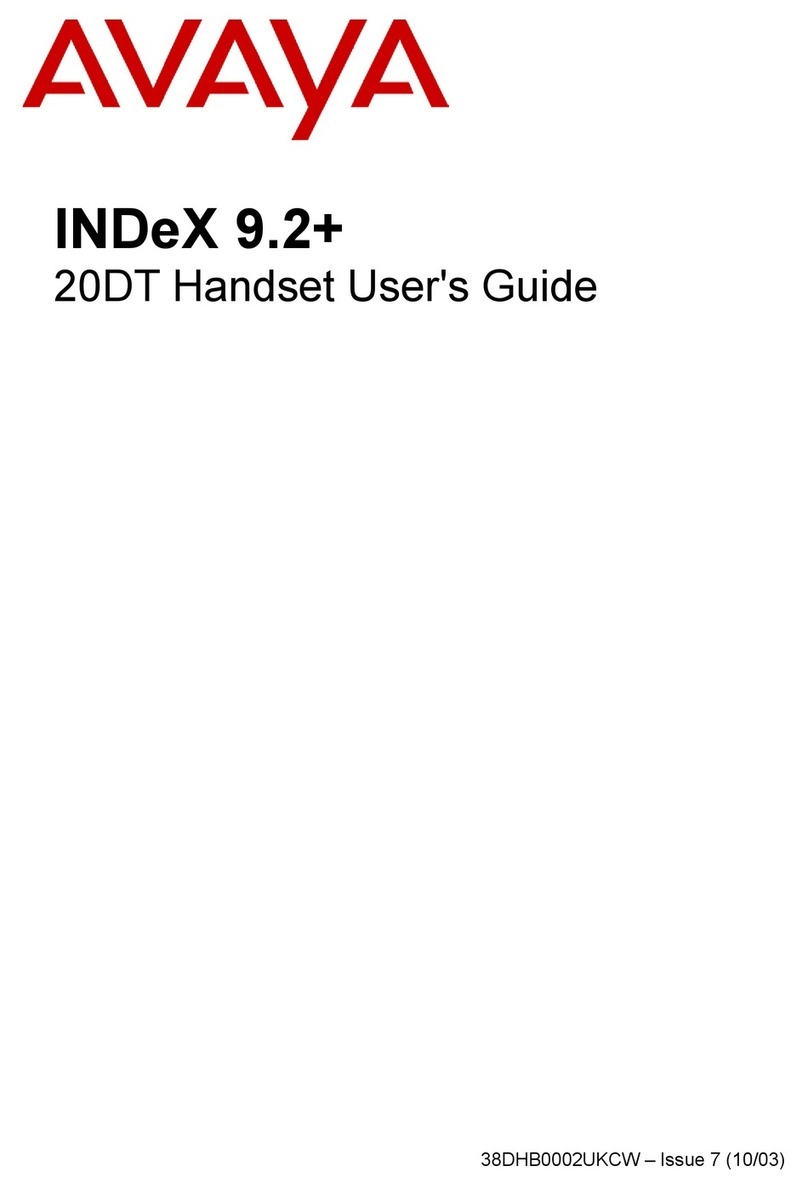
Avaya
Avaya INDeX 9.2+ 20DT User manual