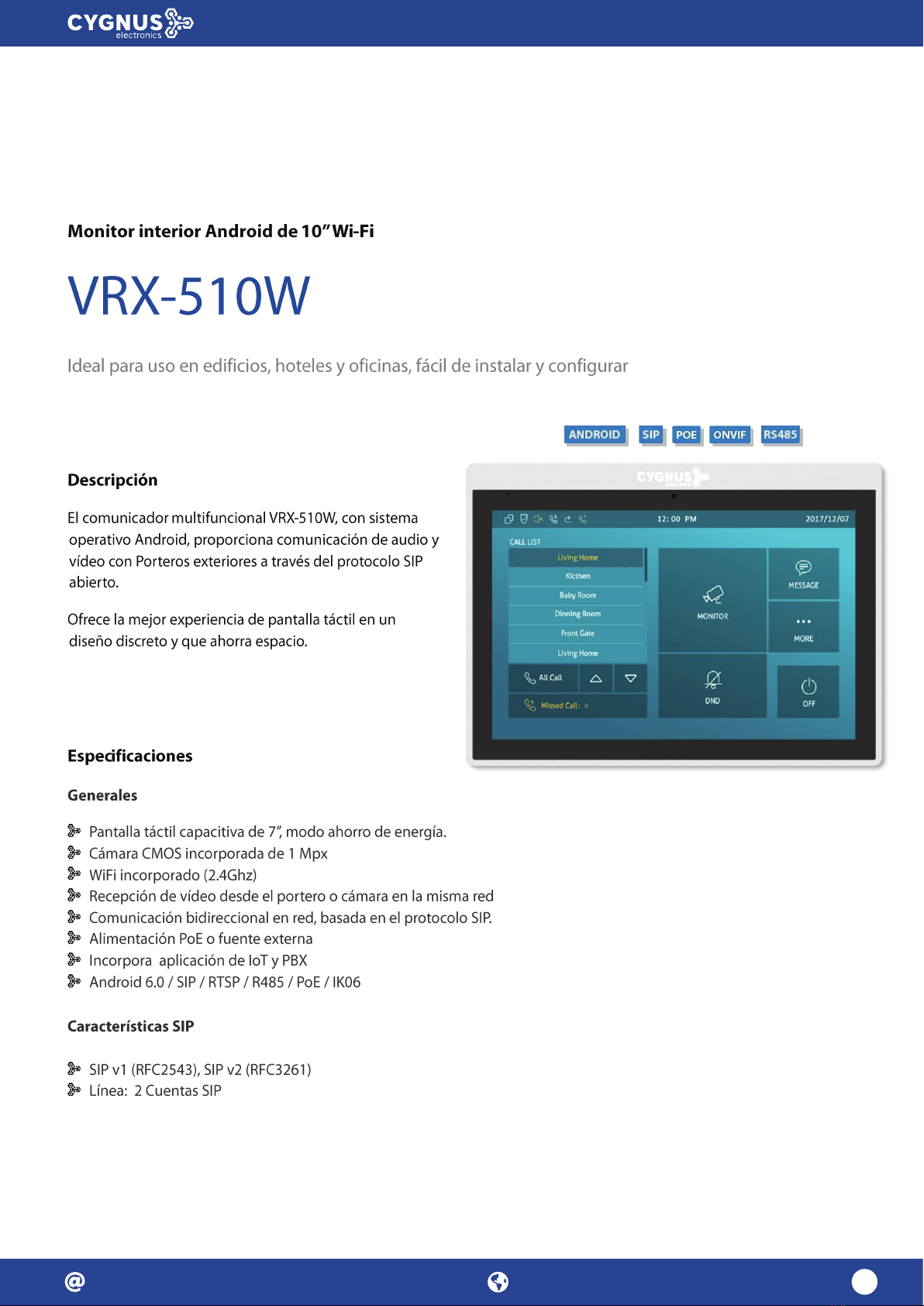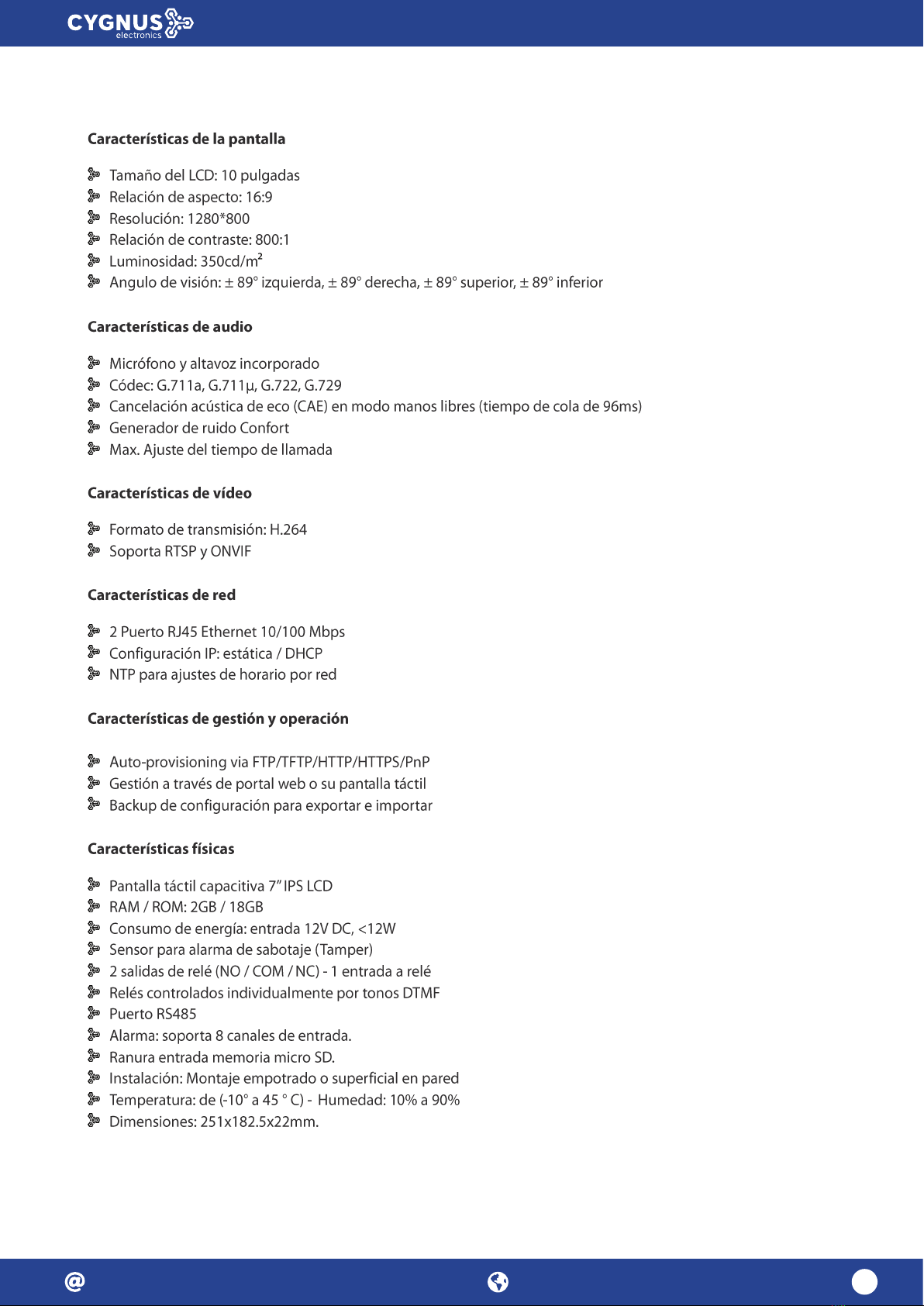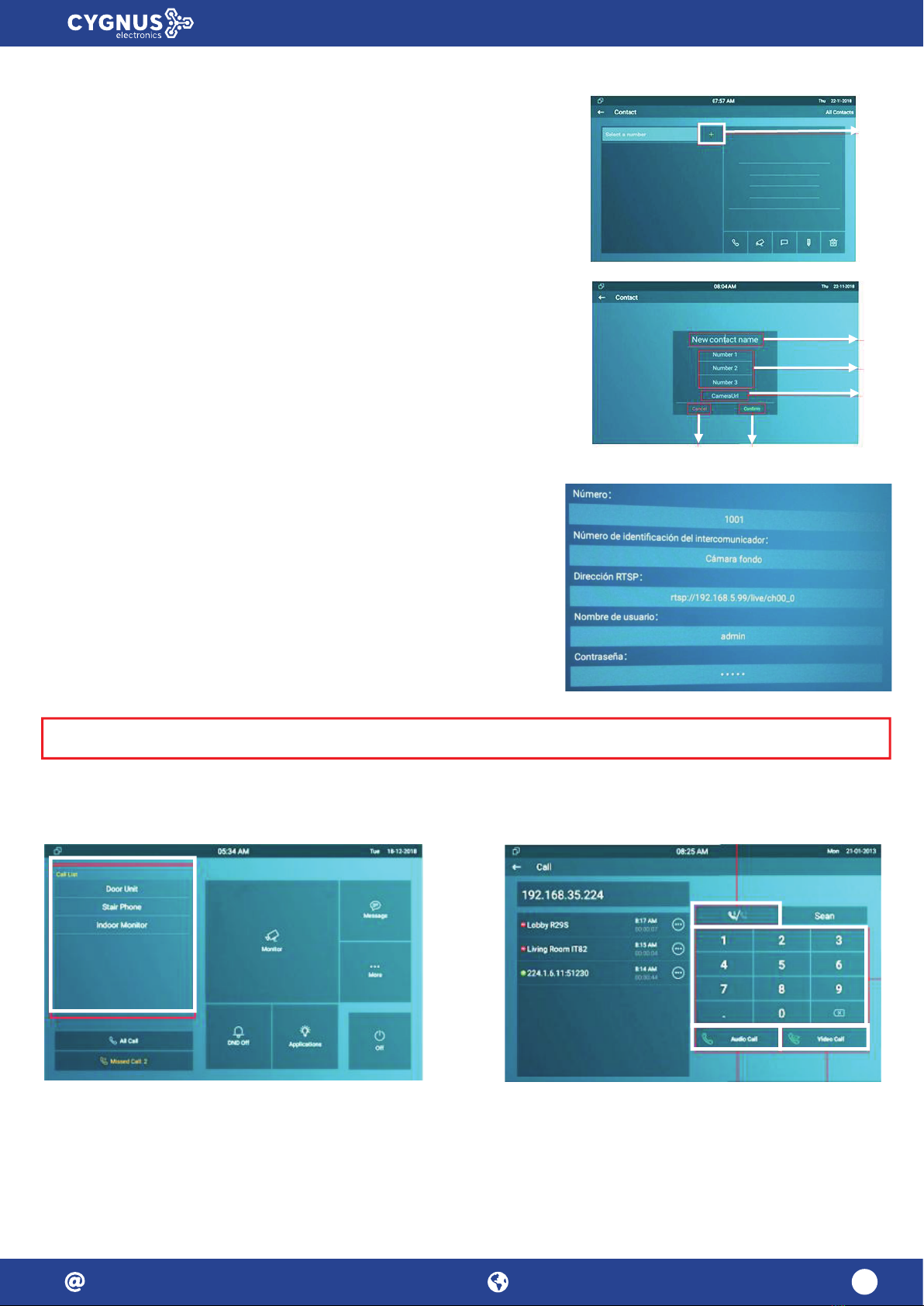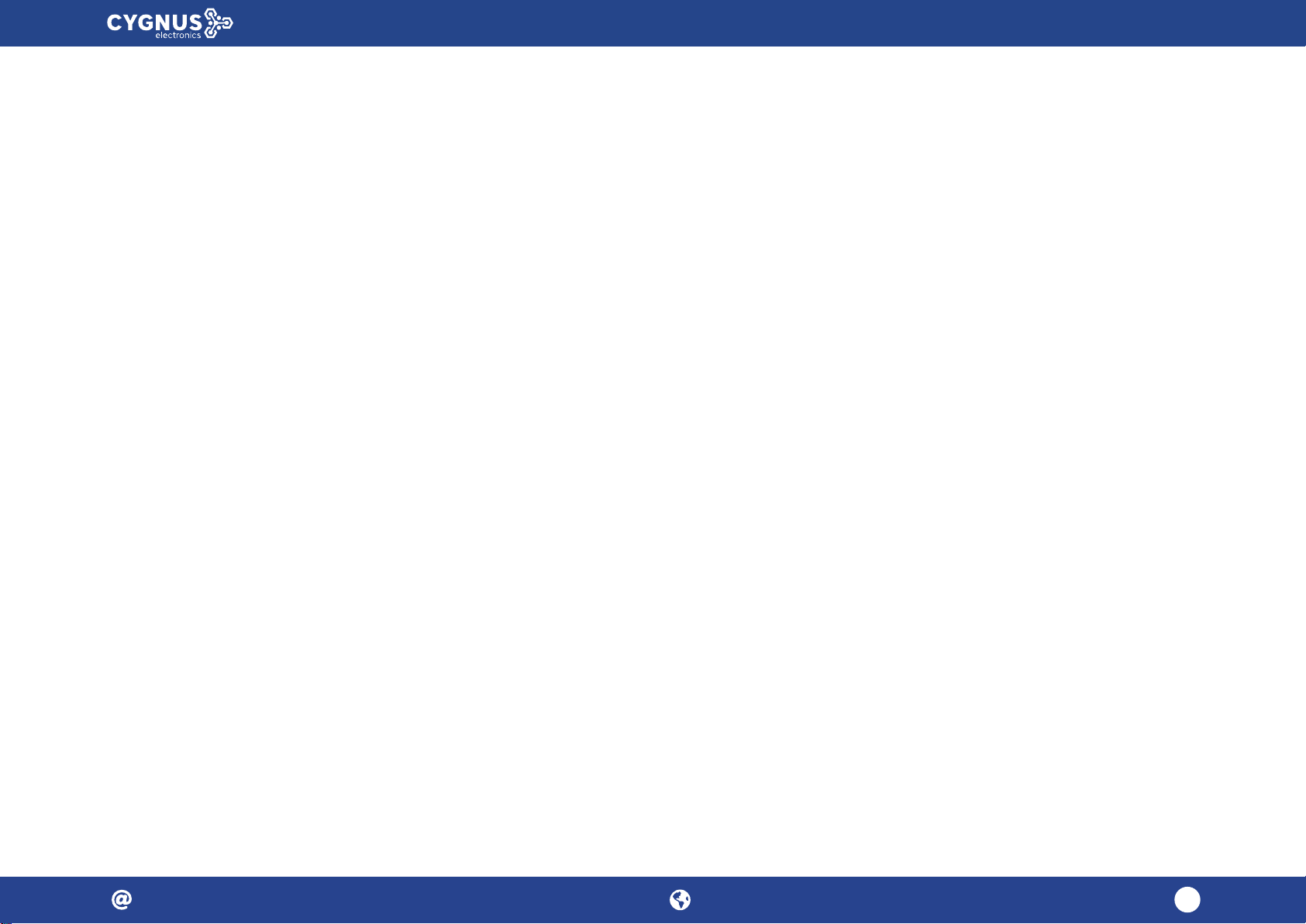Ethernet (POE): Conector Ethernet (POE)
puede proporcionar conexión de red y de
alimentación.
RJ45 (PON): Comparte el acceso a la red,
para la conexión de PC u otros equipos.
12V / GND: Terminal de alimentación
externa si POE no está disponible.
RS485A / B: Terminal RS485.
Bell / GND: Conecte un simple timbre de
puerta de dos cables.
Relé A / B (NO / COM / NC): Terminal
de control de relé.
IO1- IO8 / GND: Conecte diferentes
detectores de alarma para 8 zonas de
Paso 1: Instalación del soporte de pared
De acuerdo con la posición del cable en la
pared, excave un agujero cuadrado (altura
* ancho * profundidad = 66 * 50 * 50 mm)
que pueda acomodar todos los cables.
Alinee el agujero cuadrado del
soporte de pared con el agujero
excavado antes, luego marque los
cuatro agujeros de fijación a través
del soporte de pared en la pared.
Una vez que se hicieron los orificios de
fijación, inserte los asientos de fijación
de tornillo provistos.
Retire el soporte de pared, luego
use un taladro de mano de 5 mm
para hacer los cuatro orificios de
fijación en la pared que marcó
antes.
Gire el tornillo M3x10.5 en el orificio inferior del soporte hasta
que la cola se alinee con el borde. Luego fije el soporte de pared
en la pared con cuatro tornillos ST4x20. Si hay un cable a tierra
que se va a conectar, use el tornillo M3x6 para fijarlo - en el
soporte de pared.
Manual de usuario VRX-510W
info@cygnus.la cygnus.la 4