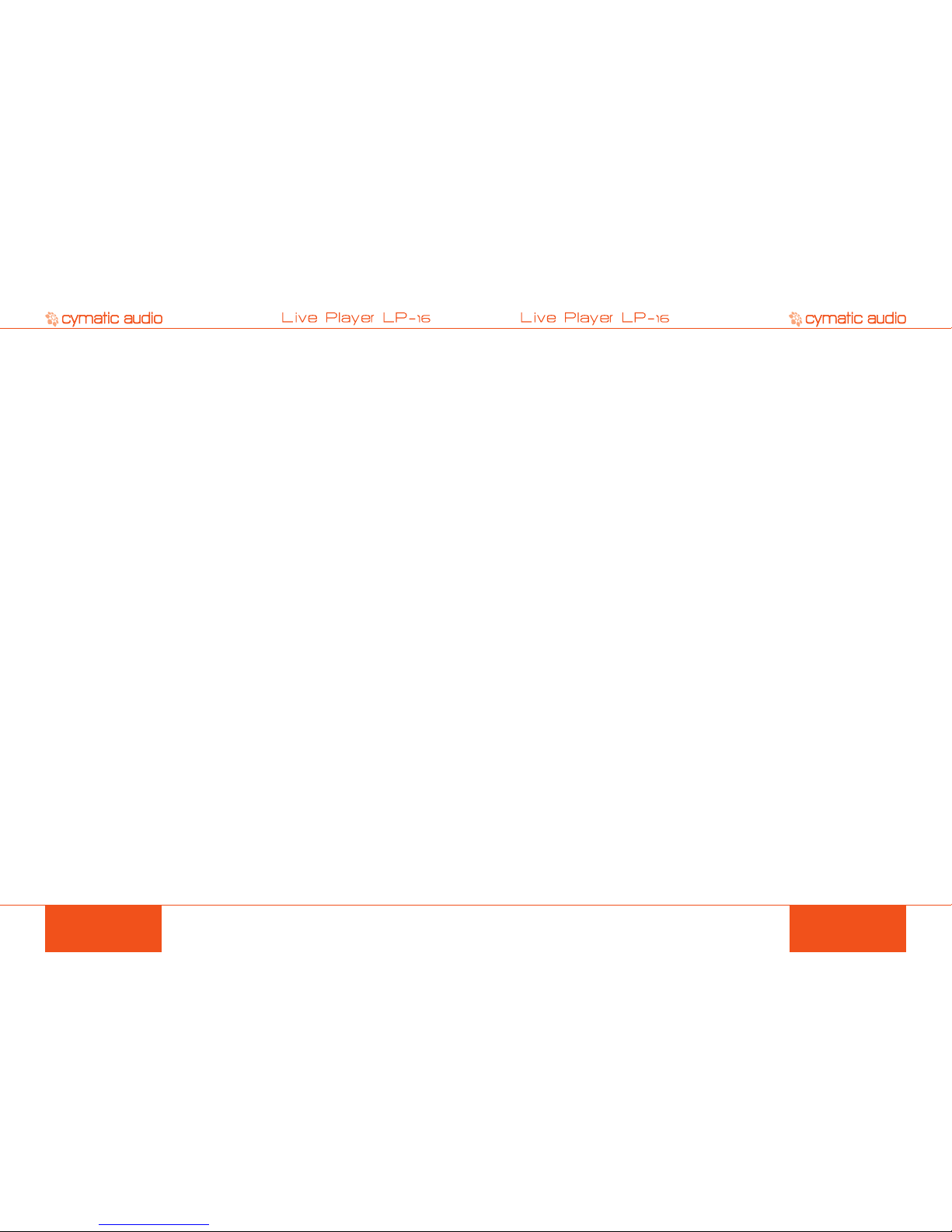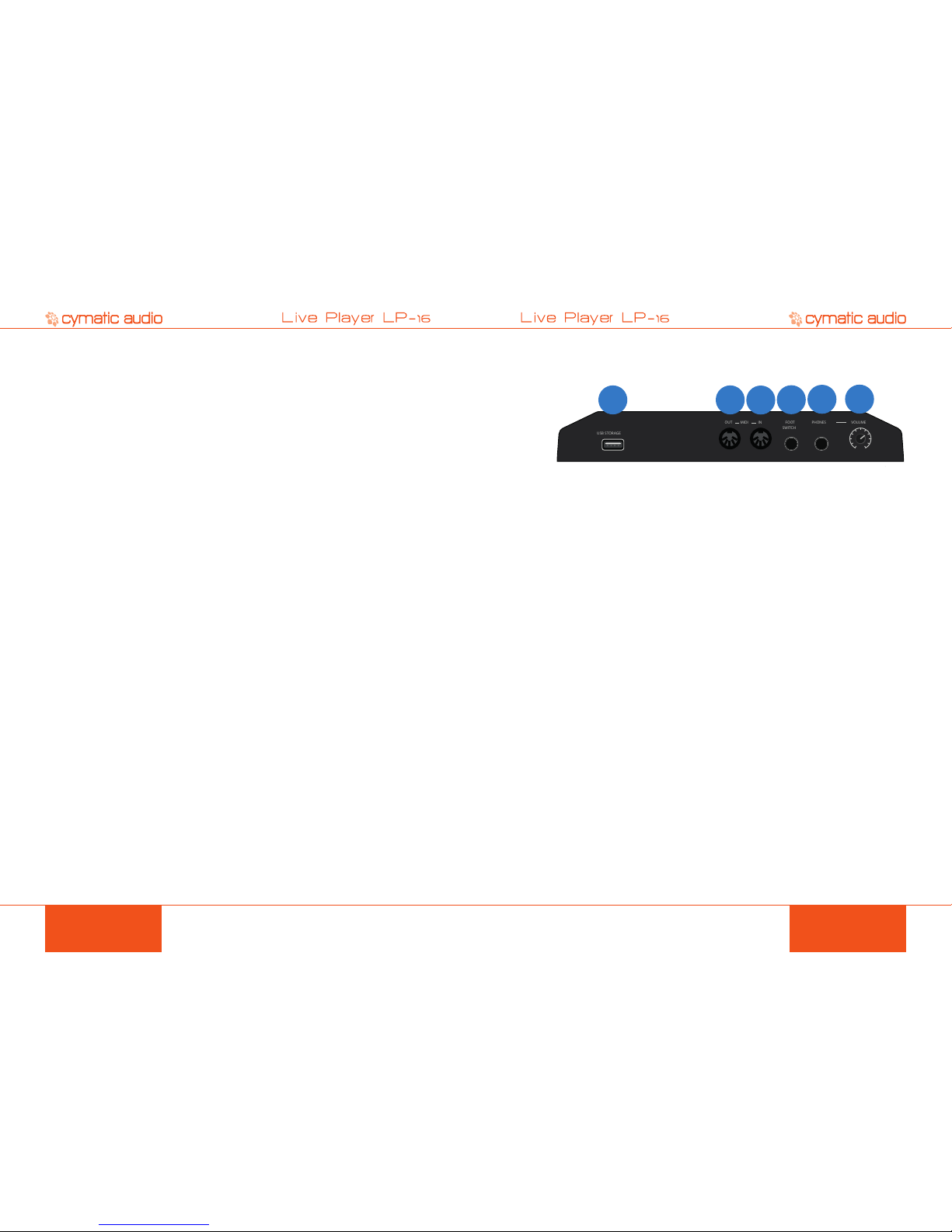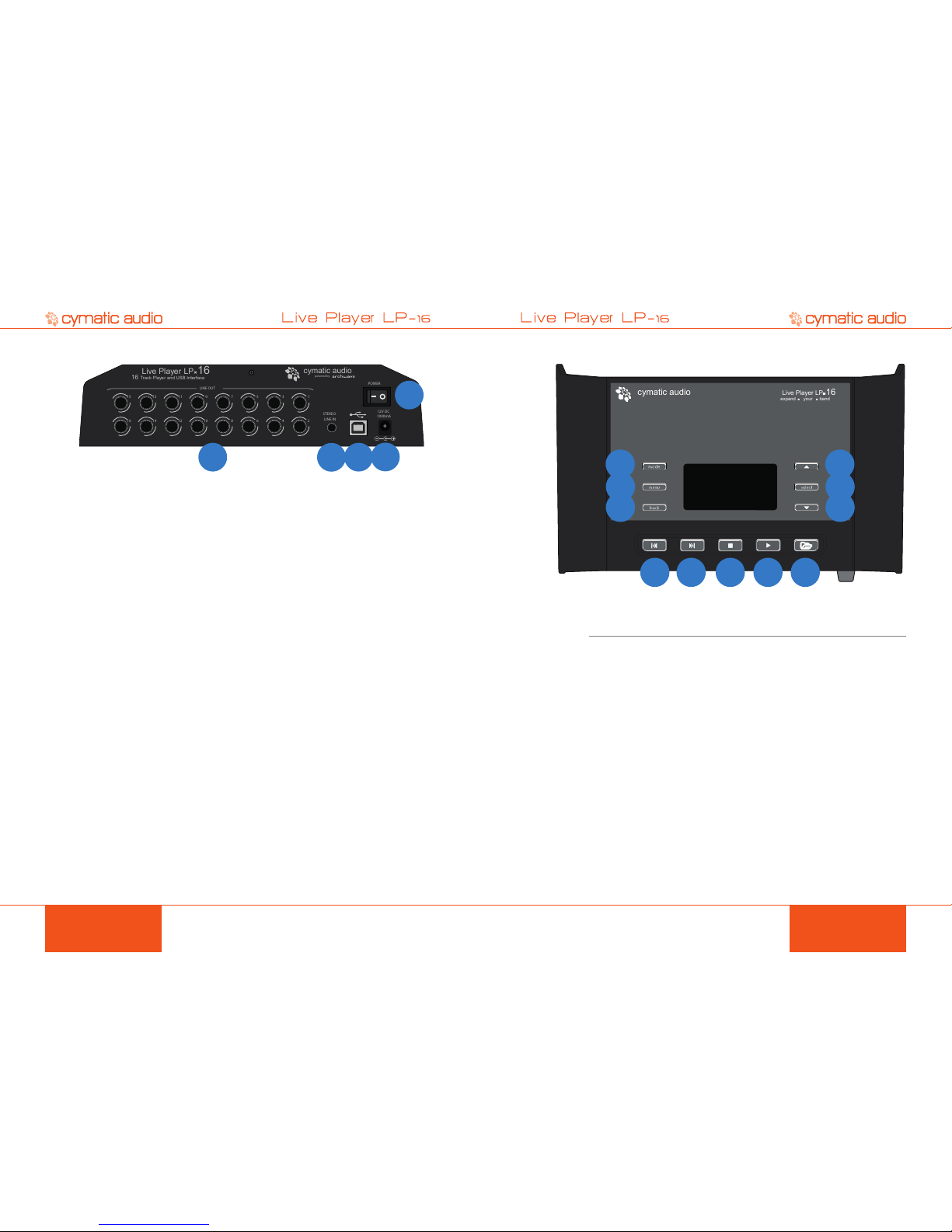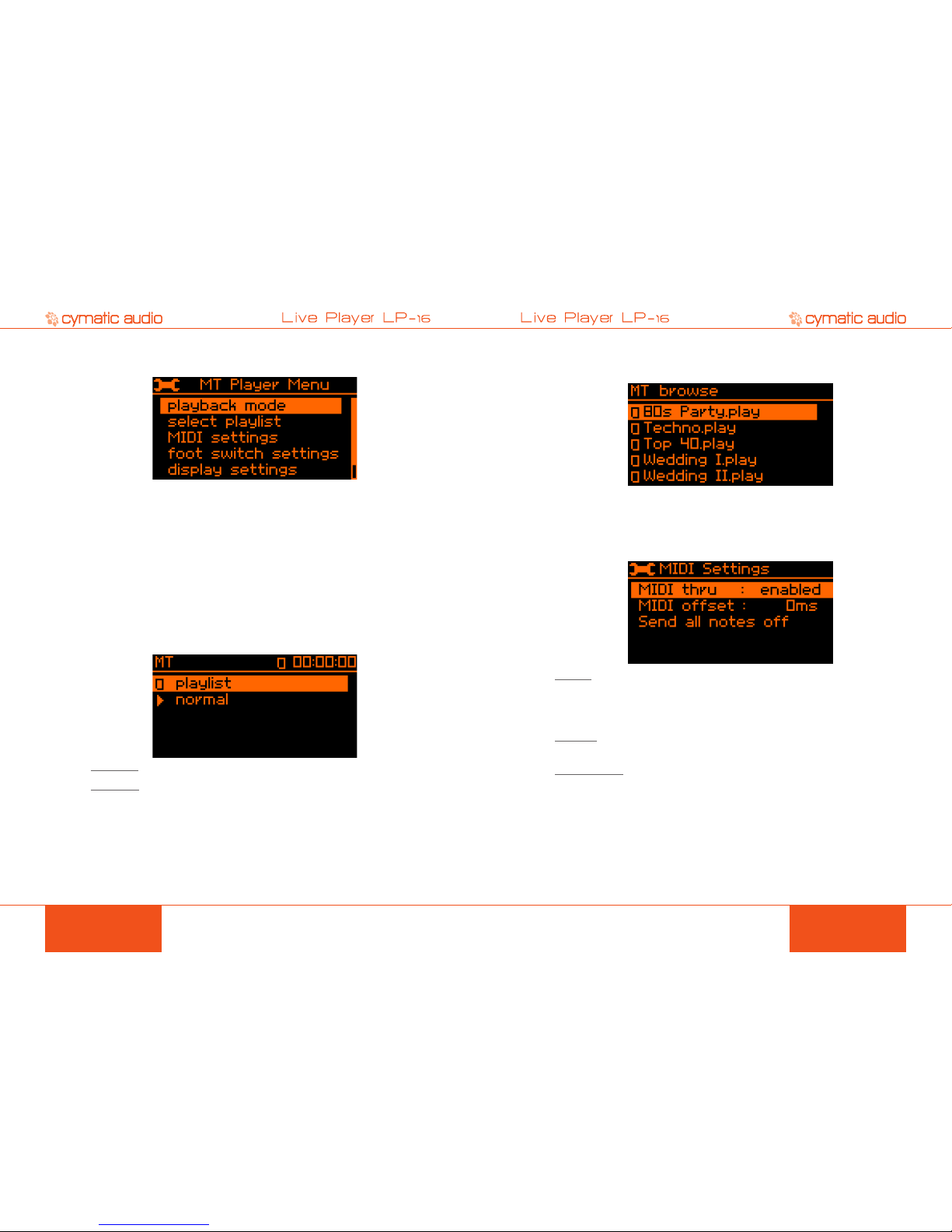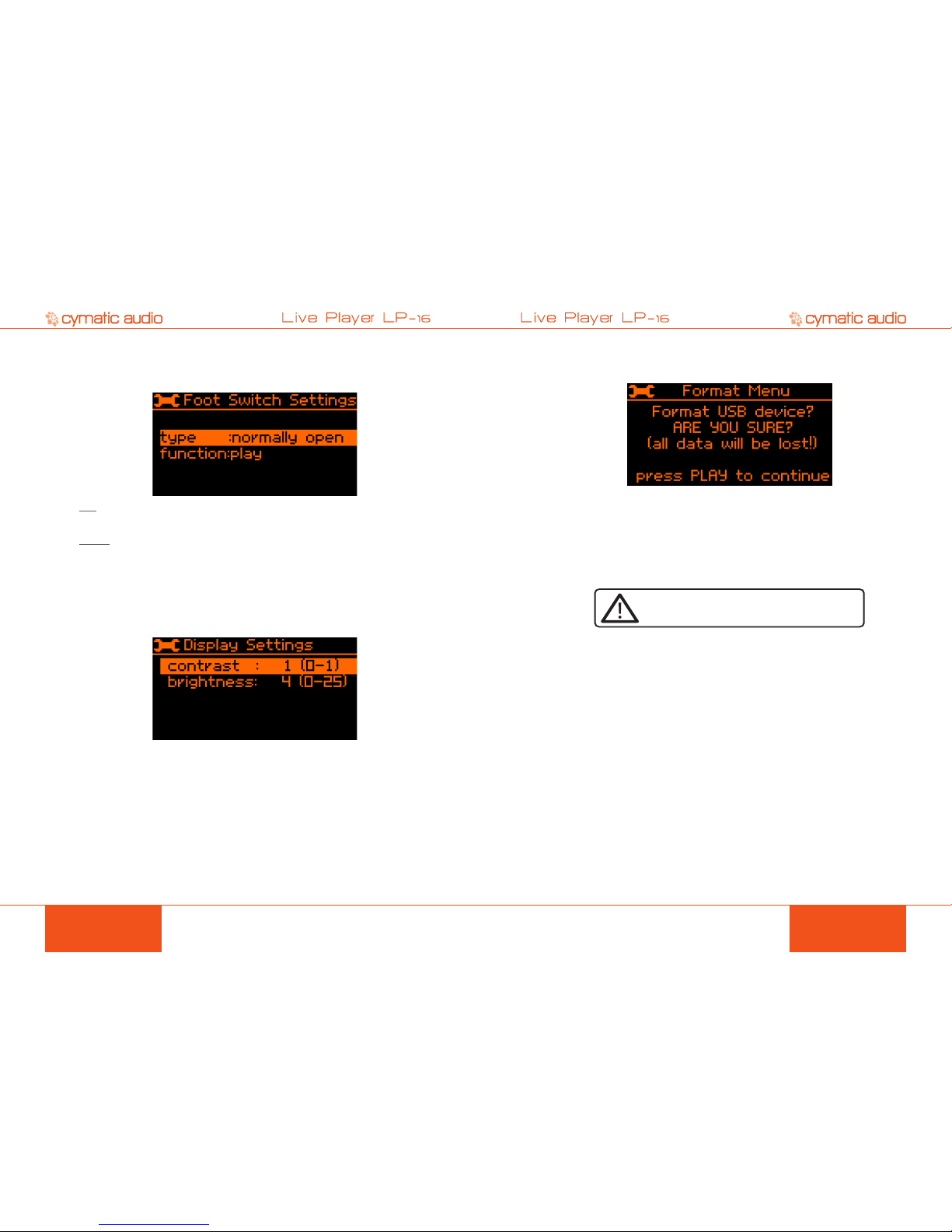PRODUCT MANUALPRODUCT MANUAL 32
TABLE OF CONTENT
1. SAFETY PRECAUTIONS....................................................................................................4
1.1. AC adapter ........................................................................................................................................ 4
1.2. Environment ...................................................................................................................................... 4
1.3. Handling ............................................................................................................................................ 4
1.4. Connecting cables and input and output jacks ................................................................................. 4
1.5. Alterations ......................................................................................................................................... 4
1.6. Volume .............................................................................................................................................. 4
2. USAGE PRECAUTIONS .....................................................................................................5
2.1. Electrical interference ....................................................................................................................... 5
2.2. Cleaning ............................................................................................................................................ 5
3. LIMITED WARRANTY.........................................................................................................5
4. INTRODUCTION .................................................................................................................6
5. WHAT’S IN THE BOX..........................................................................................................6
6. LP-16 CONNECTIONS AND USER INTERFACE ...............................................................7
6.1. Front Panel........................................................................................................................................ 7
6.2. Rear Panel ........................................................................................................................................ 8
6.3. Top Panel .......................................................................................................................................... 9
7. MODES OF OPERATION .................................................................................................10
7.1. Multi-Track Mode............................................................................................................................. 10
7. 2 . Stereo Mode.................................................................................................................................... 10
7.3. USB Interface Mode .......................................................................................................................11
8. SIGNAL FLOW ..................................................................................................................11
9. LP-16 FILE TERMINOLOGY AND FOLDER STRUCTURE ..............................................12
9.1. Music Folder.................................................................................................................................... 12
9.2. Recording Folder............................................................................................................................. 12
10. LP-16 TRANSPORT BEHAVIOR.......................................................................................12
10.1. Using the Skip Forward/Skip-Back Buttons.................................................................................... 12
10.2. Using the Stop Button ..................................................................................................................... 13
10.3. Using to the Playlist Folder ............................................................................................................. 13
11. WORKING WITH USB MEDIA ..........................................................................................13
11.1. Test failed: Wrong file system ......................................................................................................... 14
11. 2 . Test failed: Disk error ...................................................................................................................... 14
12. MULTI-TRACK (MT) MODE OPERATIONS AND MENUS ...............................................15
12.1. Multitrack Mode Home Screen ....................................................................................................... 15
12.2. Multitrack Mode Menus................................................................................................................... 16
12.2.1. Playback Mode..................................................................................................................................................16
12.2.2. Select Playlist....................................................................................................................................................17
12.2.3. MIDI Settings.....................................................................................................................................................17
12.2.4. Foot Switch settings ..........................................................................................................................................18
12.2.5. Display settings .................................................................................................................................................18
12.2.6. Format USB Device ..........................................................................................................................................19
13. STEREO (ST) MODE OPERATIONS AND MENUS .........................................................20
13 .1. Stereo Mode Home Screen (Playlist).............................................................................................. 20
13.2. Stereo Mode Menus........................................................................................................................ 21
13 . 2.1. Playback Mode..................................................................................................................................................21
13.2.2. Play-out Channels............................................................................................................................................ 22
14. SUPPORTED USB STORAGE DEVICES ........................................................................22
14.1. USB 2.0 Thumb Drives ................................................................................................................... 22
14.2. USB 2.0 Hard Drives....................................................................................................................... 22
15. CONNECTING THE LP-16 TO AN AUDIO MIXER ...........................................................22
15.1. Connecting the LP-16 to a Mixer with Unbalanced Line Inputs ...................................................... 22
15.2. Connecting the LP-16 to a Mixer with Balanced Line Inputs........................................................... 23
16. USB INTERFACE MODE ..................................................................................................24
16.1. Using the LP-16 as an Audio Interface with Microsoft Windows .................................................... 25
16.1.1. Minimum System Requirements ...................................................................................................................... 25
16.1. 2. WDM and ASIO Driver Installation .................................................................................................................. 25
16.2. LP-16 Mixer / Control Panel for PC ................................................................................................. 25
16. 2.1. Mixer View........................................................................................................................................................ 26
16.2.2. Settings View: Synchronization Tab ............................................................................................................... 28
16.2.3. Settings View: Buffers Tab.............................................................................................................................. 29
16.2.4. Settings View: Input Channels Tab.................................................................................................................. 30
16.2.5. Settings View: Output Channels Tab ................................................................................................................31
16.2.6. Settings View: About Tab ................................................................................................................................. 32
16.3. Using the LP-16 as an Audio Interface with OS X .......................................................................... 33
16. 3.1. Minimum System Requirements ...................................................................................................................... 33
16.3.2. Driver Installation ............................................................................................................................................. 33
16.4. Using the LP-16 as an Audio Interface with an Apple® iPad® ....................................................... 33
16. 4.1. Minimum System requirements ....................................................................................................................... 33
16.4.2. Driver Installation ............................................................................................................................................. 33
17. UPDATING THE FIRMWARE ON YOUR LP-16................................................................33
18. TROUBLESHOOTING.......................................................................................................34
18.1. Standalone Player Mode................................................................................................................. 34
18.2. USB Audio Interface Mode ............................................................................................................. 34
19. SPECIFICATIONS .............................................................................................................35
20. LEGAL DISCLAIMER........................................................................................................35