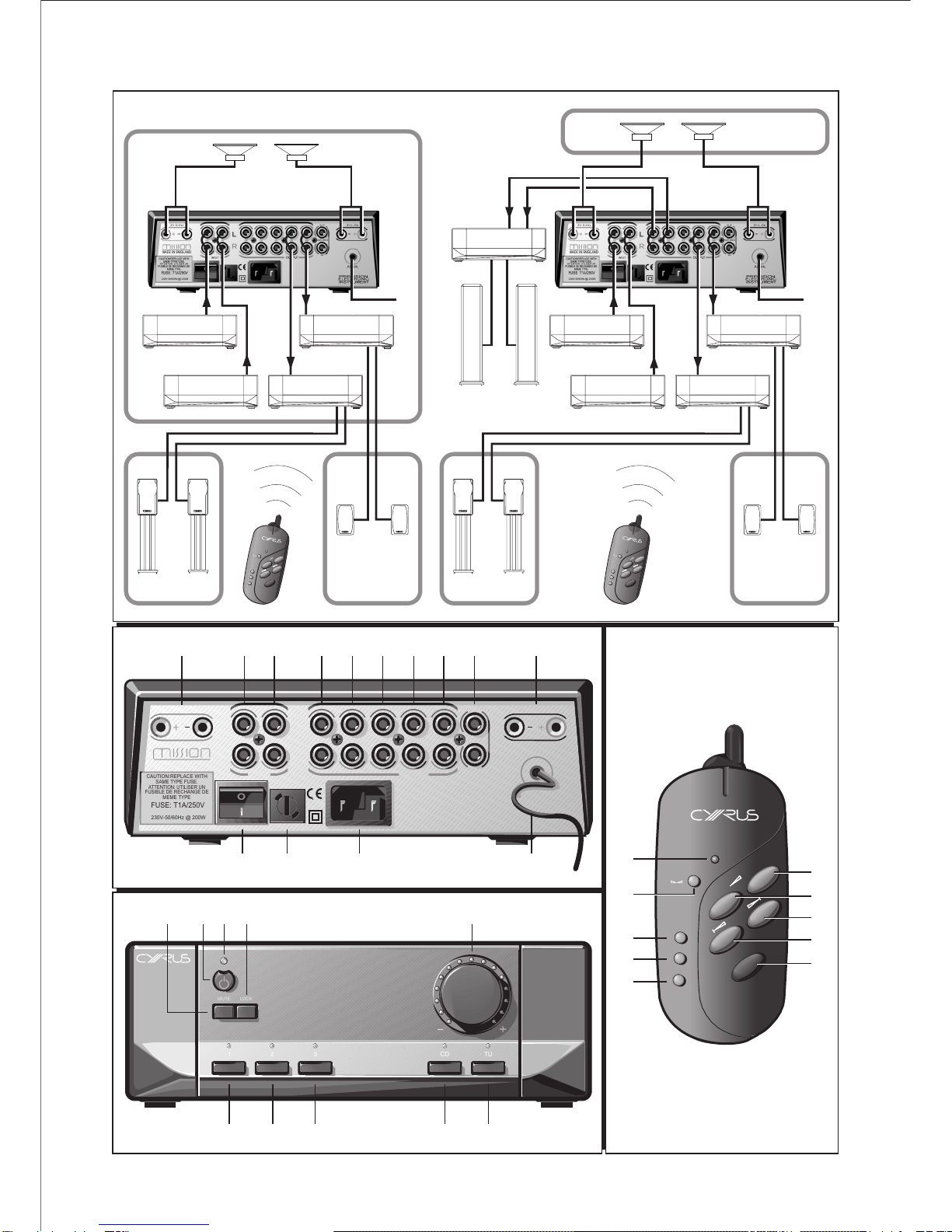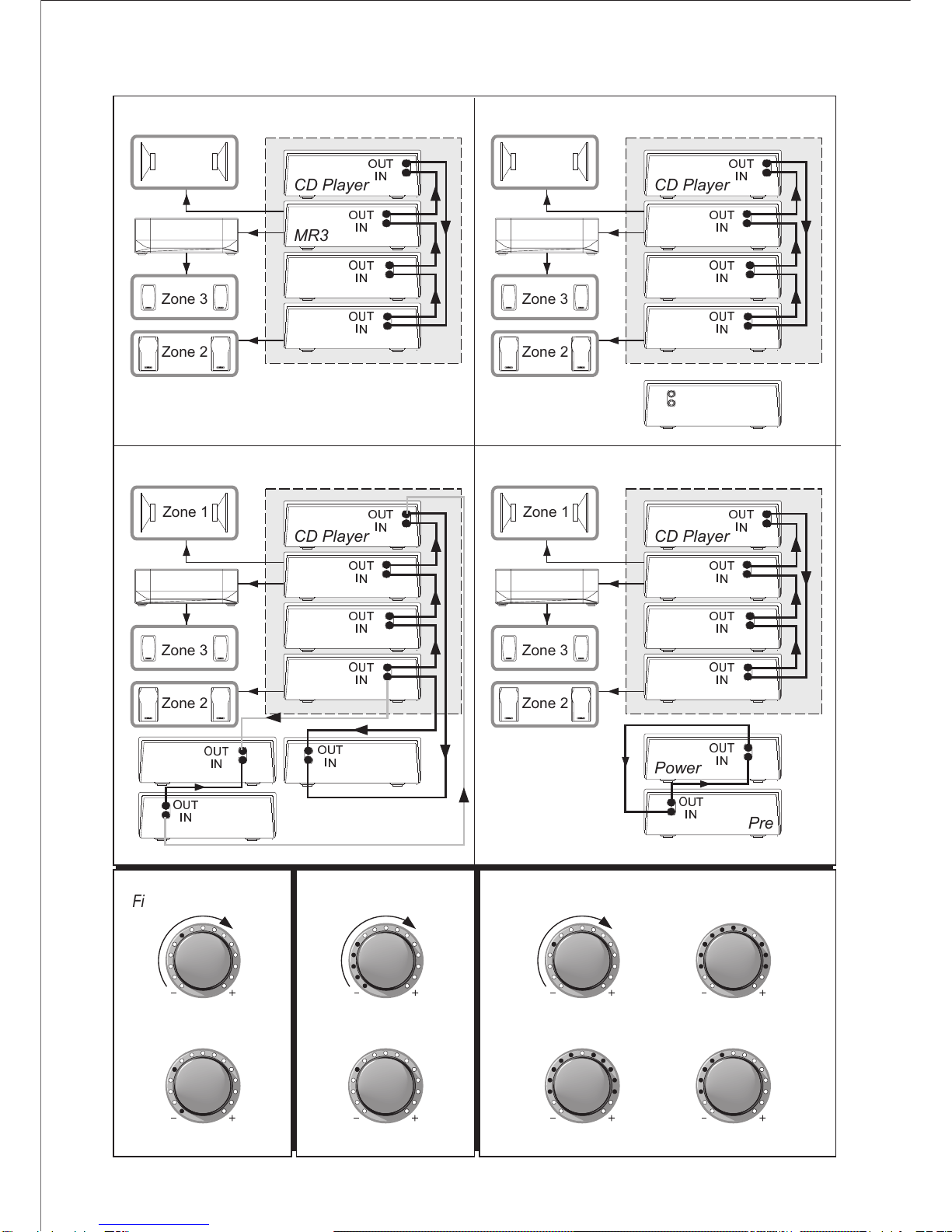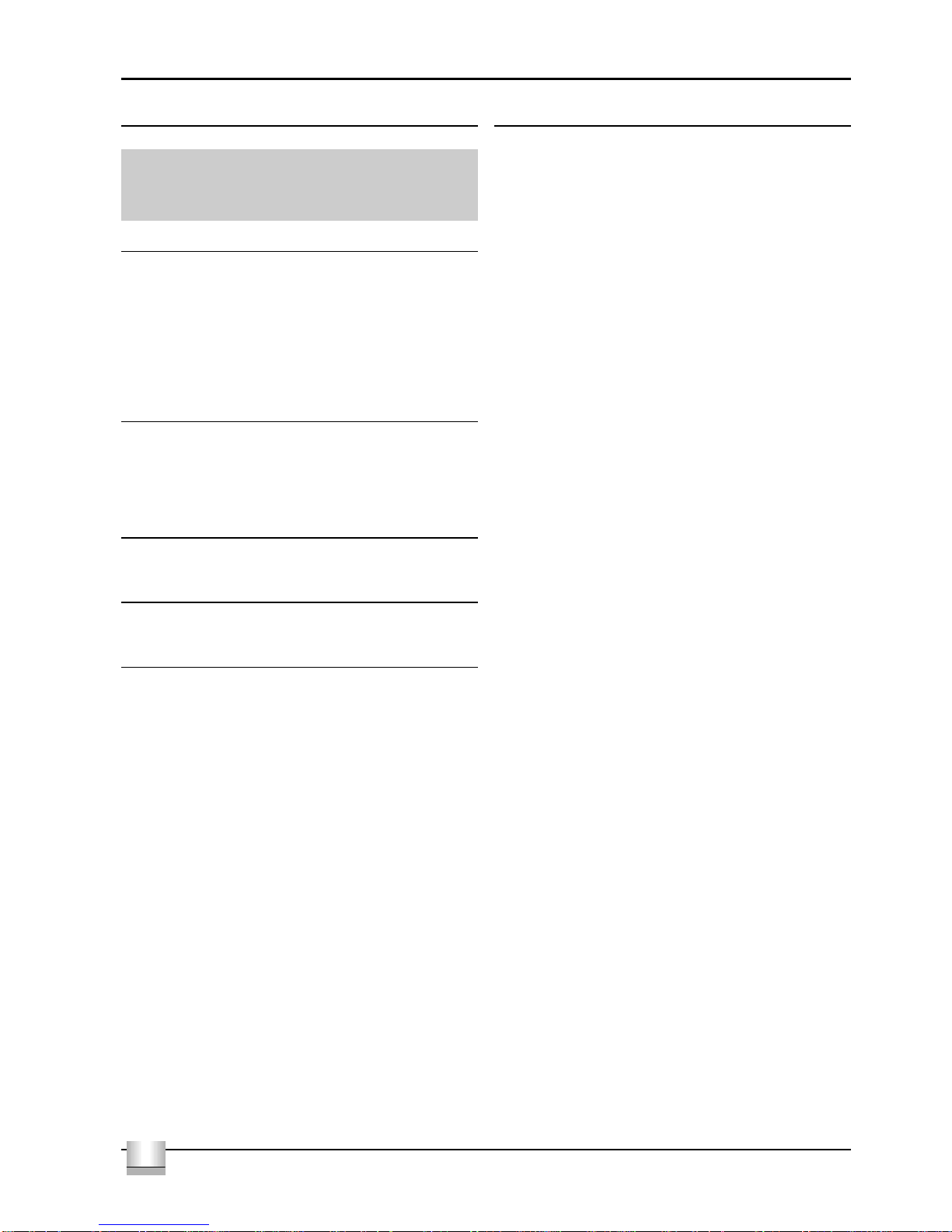Cyrus MR3 User Instructions
1
GB
GB
IMPORTANT! Read before operating this equipment!
WARNING: To reduce the risk of electrical shock do not remove any unit covers
or panels. There are no user serviceable parts in this product.
WARNING: To reduce the risk of electric shock, do not expose this equipment to
rain or moisture.
HEED WARNINGS: All warnings on the product and in the operating
instructions should be adhered to.
READ ALL THE INSTRUCTIONS: All the safety and operating instructions
should be read before the product is operated.
RETAIN INSTRUCTIONS: The safety and operating instructions should be
retained for future reference.
FOLLOW INSTRUCTIONS: All operating and use instructions should be
followed.
CLEANING: Unplug this product from the mains before cleaning. Do not use
liquid or aerosol cleaners. Use a damp cloth for cleaning.
WATER AND MOISTURE: Do not use this product near water - for example,
near a bath tub, wash bowl, kitchen sink, or laundry tub, in a wet basement; or
near a swimming pool and the like.
HEAT: The product should be situated away from heat sources such as
radiators, stoves, or any other products (including amplifiers) that produce heat.
VENTILATION: Slots and openings in the cabinet are provided for ventilation, to
ensure reliable operation of the product and to protect it from overheating and
these openings must not be blocked or covered. The openings should never be
blocked by placing the product on a bed, sofa, rug or similar surface. This
product should not be placed in a built-in installation such as a bookcase or rack
unless proper ventilation is provided or the manufacturer's instructions have been
adhered to.
OBJECT OR LIQUID ENTRY: Never push objects of any kind into this product
through openings as they may touch dangerous voltage points or short-out parts
that could result in a fire or electric shock.
ACCESSORIES: Do not place this product on an unstable cart, stand, tripod,
bracket, or table. The product may fall, causing serious injury to a child or adult,
and serious damage to the product. Use only with a cart, stand, tripod, bracket or
table recommended by the manufacturer, or sold with the product. Any mounting
of the product should follow the manufacturer's instructions, and should use a
mounting accessory recommended by the manufacturer.
ATTACHMENTS: Do not use attachments not recommended by the product
manufacturer as they may cause hazards.
POWER SOURCES: This product should be operated only from the type of
power source indicated on the marking label. If you are not sure of the type of
power supply to your home, consult your product dealer or local power company.
For products intended to operate from battery power, or other sources, refer to
the operating instructions.
OVERLOADING: Never overload wall outlets, extension cords, or integral
convenience receptacles. This can result in an increased risk of fire or electric
shock.
POWER CORD PROTECTION: Power supply cords should be routed so that
they are not likely to be walked on or pinched by items placed upon or against
them, paying particular attention to cords at plugs, convenience receptacles, and
the point where they exit from the product.
LIGHTNING: For added protection for this product during a lightning storm, or
when it is left unattended or unused for long periods of time, unplug it from the
wall outlet and disconnect the antenna or cable system. This will prevent
damage to the product due to lightning and power-line surges.
CAUTION! POLARISED CONNECTOR (CANADA and USA):
To prevent electrical shock, match wide blade of plug to wide slot, fully insert.
Do not alter or remove this plug if it does not fit your mains power socket. Have a
suitable socket installed by a competent electrician.
POWER SUPPLY:
The moulded IEC connector of the AC cord supplied plugs into the power
inlet r on the rear of the unit.
The mains fuse sis on the rear panel next to the power switch. It must
only be replaced as follows:
U.K. / Europe 230V T1A 20mm
N. America / Far East - 115V T2A 20mm
The mains supply requirement for your Cyrus MR3 is marked on a label
on the rear panel. Before connecting, check that this voltage is the same
as your mains supply.
230V Products: Voltage Range 220V-240V
115V Products: Voltage Range 110V-120V
If you move to an area with a different mains voltage, contact your local
Cyrus distributor to have your product converted.
NOTE FOR UK CUSTOMERS:
The Cyrus MR3 is supplied with a power cable terminated by a fused 13A mains
plug. This plug should not be removed but if it is removed, dispose of it safely
and do not re-use it. To connect a new 13A plug, proceed as follows: Connect
the brown wire to the terminal marked L or coloured red. Connect the blue wire to
the terminal marked N or coloured black. The internal plug fuse should be 5A.
SERVICING:
Do not attempt to service this product yourself as opening or removing covers
may expose you to dangerous voltage or other hazards. Refer all servicing to
qualified service personnel.
CONDITIONS REQUIRING SERVICE: Unplug this product from the wall outlet
and refer servicing to qualified service personnel when:
•When the power supply cord or plug is damaged.
•If liquid has been spilled, or objects have fallen into the product.
•If the product has been exposed to rain or water.
•If the product has been dropped or damaged in any way.
•If the product does not operate normally by following the operating
instructions. (Adjust only those controls that are covered by the
operating instructions. Improper adjustment of other controls may result
in damage requiring extensive work by a qualified technician to restore
the product to its normal operation).
•When the product exhibits a distinct change in performance.
REPLACEMENT PARTS: When replacement parts are required, be sure the
service technician has used replacements specified by the manufacturer or have
the same characteristics as the original part. Unauthorised substitutions may
result in fire, electric shock, or other hazards.
SAFETY CHECK:Upon completion of any service or repairs to this product, ask
the service technician to perform safety checks to determine that the product is in
proper operating condition.
MOVING THE PRODUCT: A product and cart combination
should be moved with care. Sudden stops, excessive force,
and uneven surfaces may cause the product and cart to
overturn.
CAUTION: The exclamation mark is to draw your attention
to important instructions and safety procedures in this
manual.
ATTENTION: The lightning flash warns you of the risk of
electrical shock presented by components inside this