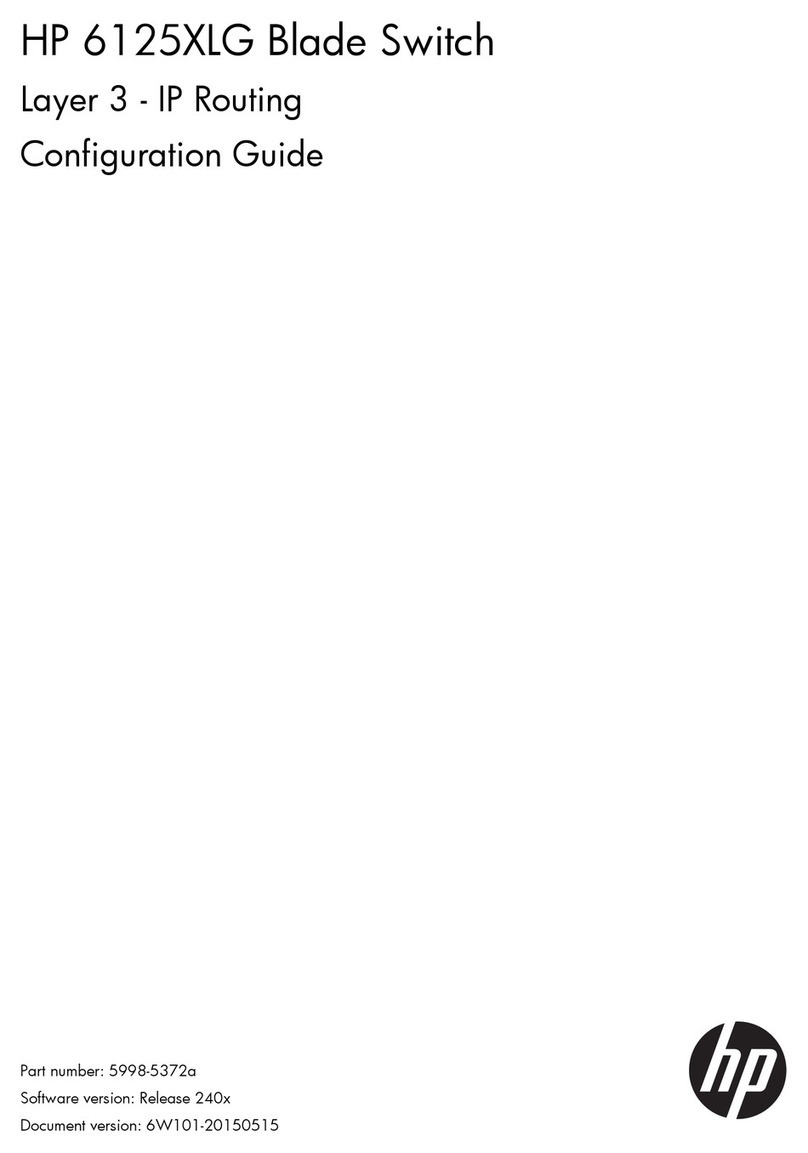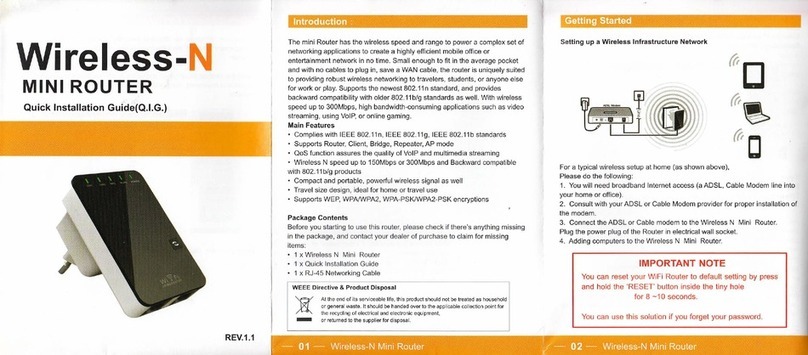D-Box HEMC User manual

Home Entertainment Motion Controller
D-BOX HEMC
INSTALLATION GUIDE
INSTALLATION GUIDE
INSTALLATION GUIDE

2
TABLE OF CONTENTS
1. D-BOX HEMC TECHNICAL SPECIFICATIONS
2. WHAT’S IN THE BOX?
3. HEMC INTERNAL FUNCTIONALITIES
3.1 What to Expect
3.2 English D-BOX Motion Codes and Other Languages
3.3 Audio Signal Requirement
3.4 When Installing in a “Rack”
4. HEMC SETUP
4.1 Hardware
4.2 The HEMC Is Fan Less
5. D-BOX HEMC AUDIO WIRING DIAGRAM
5.1 Recommended Connection Setup
5.2 Alternate HDMI Connection Setup
5.3 Alternate Optical or Coaxial Connection Setup
6. D-BOX HEMC SEATS WIRING DIAGRAM
6.1 1 to 4 Seats Setup
6.2 5 to 10 Seats Setup
6.3 11 to 80 Seats Setup
7. D-BOX HEMC APP
8. START-UP AND SPLASH SCREEN
8.1 Wired Network Configuration
8.2 Wi-Fi Network Configuration
9. WI-FI CONFIGURATION WIZARD
9.1 Configuring a Wi-Fi Connection on iPad
9.2 Configuring a Wi-Fi Connection on Windows
10. THE D-BOX HEMC APP MAIN SCREEN
10.1 The Screens
10.2 Status Panel
10.3 Media Info
10.4 Seat Manager
10.5 Screen Selector
10.6 Loss of Communication
11. THE D-BOX HEMC APP SETTINGS SCREEN
12. THE D-BOX HEMC APP MOTION CODE LIBRARY SCREEN
13. UPDATING YOUR D-BOX HEMC SOFTWARE
13.1 Update the HEMC’s Internal Software and Motion Codes
13.2 Update the D-BOX HEMC App
13.3 Manual Motion Codes Updates
13.4 Manual Internal Software Updates
.................................................................. 4
........................................................................................................ 5
............................................................................... 6
......................................................................................................... 6
............................................. 6
...................................................................................... 6
.............................................................................................. 6
..................................................................................................................... 7
.................................................................................................................. 7
............................................................................................... 7
......................................................................... 8
........................................................................... 8
........................................................................... 8
....................................................... 8
......................................................................... 9
.................................................................................................... 9
............................................................................................... 10
............................................................................................. 11
............................................................................................................ 12
.................................................................................. 12
................................................................................ 12
................................................................................. 12
.................................................................................... 13
............................................................... 13
....................................................... 14
....................................................................... 16
......................................................................................................... 16
......................................................................................................... 16
............................................................................................................ 16
...................................................................................................... 16
................................................................................................... 16
...................................................................................... 16
............................................................... 18
...................................... 18
.............................................................. 19
............................... 19
............................................................................. 19
.......................................................................... 19
.................................................................... 19

3
IMPORTANT SAFETY INSTRUCTIONS
1. Read these instructions.
2. Keep these instructions.
3. Heed all warnings.
4. Follow all instructions.
5. Do not use this device near water.
6. Only clean the device with a dry cloth.
7. Do not block any ventilation openings. Install in accordance with the manufacturer’s instructions.
8. Do not install near any heat sources such as radiators, heat registers, stoves or any other appliances (including amplifiers) that produce
heat.
9. Protect the USB cord from being walked on or pinched, particularly at the ends.
10. Use only attachments/accessories specified by the manufacturer.
11. Unplug this device during electrical storms or when unused for long periods of time.
12. Refer all servicing to qualified personnel. Servicing is required when the device has been damaged in any way. For example: If liquid
has been spilled or objects have fallen onto it, if it has been exposed to rain or moisture, if it does not operate normally or, it has been
dropped.
WARNING: To reduce the risk of fire or electric shock, do not expose this device to rain or moisture.
Product Warnings
The lightning flash with arrowhead symbol within an equilateral triangle is intended to alert the user to
the presence of uninsulated “dangerous voltage” within the product’s enclosure that may be of sufficient
magnitude to constitute a risk of electric shock to persons.
The exclamation point within an equilateral triangle is intended to alert the user to the presence of
important operating and maintenance (servicing) instructions in the literature accompanying the product.
This symbol indicates that you must communicate with the manufacturer for disposal of the equipment.

4
The D-BOX Home Entertainment Motion Controller (HEMC) enables home theatre owners to enjoy immersive cinematic
motion in their theatre chairs. The HEMC brings D-BOX motion to any video platform (provided D-BOX encoding is available
for the viewed content) ― from streaming sites such as Hulu and Netflix, to TV channels, Blu-ray, DVD and Apple TV.
Technical Specifications:
• Dimensions: 196.85 mm (7.75 in) x 196.85 mm (7.75 in) x 37.11 mm (1.46 in)
• Weight: 2.5 lbs, (1.13 kg)
• Color: Silver
• Network connection: Wi-Fi 802.11 b/g/n or Ethernet 10/100/1000 Base-T LAN with dual antenna
• Power: 120V/230V/240V
• Motion output: USB, 4 ports on the rear panel
• Update port: USB, 1 port on the side panel
• Input connection*: 3.5 mm (1/8 in) audio jack
• Input format*: Downmix stereo (Analog stereo mix (2.0) from the A/V source (5.1, 6.1, 7.1, etc.))
• Connectivity to motion chairs: USB to KAI-1P and RJ45 shielded between KAI-1P and ACM (Actuator Control Module)
Figure 1. HEMC Rear Panel
1. D-BOX HEMC TECHNICAL SPECIFICATIONS
*The device can also be connected via an external converter that accepts Coaxial Audio, Toslink or HDMI connections sold by a third party.

5
• D-BOX HEMC Controller
• Wi-Fi antennas (2x)
• Power supply 100-240 50/60Hz 1.6A
• Power cords for most countries (3x)
• QUICK START GUIDE (Not shown)
• 2-year warranty (Not shown)
2. WHAT’S IN THE BOX?

6
3.1 What to Expect
• Supports audio streaming from any source (provided D-BOX encoding is available for the viewed content), including DVD/Blu-ray players,
Netflix, ChromeCast, YouTube, Apple TV, etc.
• Supports connection to multiple D-BOX enabled motion chairs.
• Automatically updates firmware and its motion codes via the Internet.
• For audio synchronization and motion playback, the HEMC software will:
▫Identify a movie for the first time within 25 to 29 seconds
▫Identify the last 10 movies played within 5 seconds
▫Resynchronize after a trick play operation (forward, rewind, play/pause) within 5 seconds
3. HEMC INTERNAL FUNCTIONALITIES
3.4 When Installing in a Rack
• The HEMC is not rack mountable, therefore it sits on a shelf.
• Allow 2U for the HEMC when using the antennas (Wi-Fi connection).
3.2 English D-BOX Motion Codes and Other Languages
The HEMC stores English Motion Codes only. However, it includes a parameter called “Recognition Tolerance” that allows the unit to
recognize foreign language movies. Increasing this value will allow the HEMC additional time to detect its position in the movie and allow a
better audio recognition for foreign languages. The HEMC will sync accordingly based on the language detected.
3.3 Audio Signal Requirement
You need a Stereo Downmix that carries all channels of the playing soundtracks. The HEMC is very efficient even if the audio
stream isn’t good; it will still work, but its performance will be affected. To test if your audio downmix feed going into the HEMC
is good, simply replace the HEMC with a headphone/headset, using a female-to-female audio jack 1/8” coupler (3.5 mm). If
you don’t hear a good clear sound, you’ll know that the audio stream is not well converted. If this is the case, please contact

7
4.1 Hardware
We recommend carrying out the following steps in the order specified.
1. Carefully unbox your HEMC and remove it from the plastic bag.
2. Please read the online Terms and Conditions before breaking the seal on the box containing your cables. Read and keep all
documents contained in the cable box.
3. Attach both antennas to the appropriate connectors on the HEMC unit. You don’t need antennas if you plan to use only the wired
connection, but you must use an RJ45 Ethernet cable to connect your HEMC to your router.
4. Plug the USB cable from the KAI-1P into the port at the back of the HEMC (KAI-1P is sold separately).
5. Connect your Actuator Control Module (ACM) to your KAI-1P using an RJ45 shielded Ethernet cable (RJ45 is sold separately by a
third party).
6. Connect an analog audio source from your home theatre A/V source (output) to the HEMC 1/8 audio-in port (3.5 mm [1/8 in]).
(Cable sold separately.) Can also be connected via an external converter that accepts Coaxial Audio, Toslink or HDMI connections.
(Please see suggested converters on page 8.)
7. Connect the power cord and AC adaptor. Plug the power cord into an electrical outlet.
8. Power up your new HEMC unit.
4. HEMC SETUP
4.2 The HEMC Is Fanless
It is normal for the unit to heat up. Allow some space above the unit so the heat may dissipate properly.

8
5. D-BOX HEMC AUDIO WIRING DIAGRAM
5.1 Recommended Connection Setup
AV OUT AV OUTAV IN
AV SOURCE
AV Receivers
Television
Apple TV
Media Player
AUDIO CONVERTER
AV OUT D-BOX HEMC
D-BOX HEMC
OR
AV OUT
AV SOURCE
AV Receivers
Television
Apple TV
Media Player OR
AV IN
AUDIO CONVERTER*
FL/FR
AV OUT
AV SOURCE
AV Receivers
Television
Apple TV
Media Player
D-BOX HEMC
AUDIO IN
AUDIO IN
AUDIO IN
OR
5.2 Alternate HDMI Connection Setup
Connect the HDMI OUT from your AV source to the Atlona HDMI Multichannel to 2CH converter* and output a Left/Right downmix to the
HEMC. Note that with this converter, you can use the HDMI pass through to connect to your TV.
Stereo Downmix L/R
to 1/8” (3.5 mm)
HDMI
Connect the analog Stereo Downmix output from any AV source to the HEMC’s stereo 1/8” audio IN.
AV OUT AV OUTAV IN
AV SOURCE
AV Receivers
Television
Apple TV
Media Player
AUDIO CONVERTER
AV OUT D-BOX HEMC
D-BOX HEMC
OR
AV OUT
AV SOURCE
AV Receivers
Television
Apple TV
Media Player OR
AV IN
AUDIO CONVERTER*
FL/FR
AV OUT
AV SOURCE
AV Receivers
Television
Apple TV
Media Player
D-BOX HEMC
AUDIO IN
AUDIO IN
AUDIO IN
OR
Stereo Downmix 1/8” (3.5 mm)
OR
Stereo Downmix L/R to 1/8” (3.5 mm)
AV OUT AV OUTAV IN
AV SOURCE
AV Receivers
Television
Apple TV
Media Player
AUDIO CONVERTER
AV OUT D-BOX HEMC
D-BOX HEMC
OR
AV OUT
AV SOURCE
AV Receivers
Television
Apple TV
Media Player OR
AV IN
AUDIO CONVERTER*
FL/FR
AV OUT
AV SOURCE
AV Receivers
Television
Apple TV
Media Player
D-BOX HEMC
AUDIO IN
AUDIO IN
AUDIO IN
OR
5.3 Alternate Optical or Coaxial Connection Setup
Connect the Optical or Coaxial OUT from your AV source to the Panlong 5.1 Audio Gear Digital Sound Decoder Converter*. Output the Stereo
Downmix by the FL/FR 1/8” OUT into the HEMC.
*Tested and suggested converter
Optical
Coaxial
Stereo Downmix
1/8” (3.5 mm)

9
6. D-BOX HEMC SEATS WIRING DIAGRAM
D-BOX HEMC
PORT 1 PORT 2 PORT 3 PORT 4
AUDIO IN
4
3
2
1
6.1 1 to 4 Seats Setup
Plug one KAI-1P between each D-BOX seat and the HEMC.
Stereo Downmix
1/8” (3.5 mm)
KAI-1P
KAI-1P
KAI-1P
KAI-1P
RJ45 CAT5e or CAT6
(Shielded)
RJ45 CAT5e or CAT6
(Shielded)
RJ45 CAT5e or CAT6
(Shielded)
RJ45 CAT5e or CAT6
(Shielded)
USB to Micro-USB
(included with
KAI-1P)
USB to Micro-USB
(included with
KAI-1P)
USB to Micro-USB
(included with
KAI-1P)
USB to Micro-USB
(included with
KAI-1P)

10
D-BOX HEMC
PORT 1PORT 2
USB 1 USB 2 USB 3 USB 4 USB 5
USB HUB
AC
USB IN
678 9 10
USB 1 USB 2 USB 3 USB 4 USB 5
USB HUB
AC
USB IN
123 4 5
AUDIO IN
6.2 5 to 10 Seats Setup
Connect the HEMC to the USB HUB. We suggest the D-Link DUB-H7 USB 2.0 7-Port Hub. Connect a KAI-1P between each seat to the USB HUB.
Stereo Downmix
1/8” (3.5 mm)
KAI-1P
KAI-1P
USB
USB
USB to Micro-USB
(included with
KAI-1P)
USB to Micro-USB
(included with
KAI-1P)
RJ45 CAT5e or CAT6
(Shielded)
RJ45 CAT5e or CAT6
(Shielded)
6. D-BOX HEMC AUDIO WIRING DIAGRAM (Continued)

11
6. D-BOX HEMC AUDIO WIRING DIAGRAM (Continued)
6.3 11 to 80 Seats Setup
You can plug up to four D-BOX KCU in the HEMC. Connect the first KCA to the KCU, then daisy chain the remaining KCA units. Connect a KCA-T to
the last KCA.
Repeat the same pattern to a maximum of 80 seats
PORT 1 PORT 2 PORT 3 PORT 4
D-BOX HEMC
KCU
IN OUT IN OUT ACM OUT
KINECHAIN
KCA
IN OUT ACM OUT
KINECHAIN
KCA
IN OUT ACM OUT
KINECHAIN
KCA
IN OUT ACM OUT
KINECHAIN
KCA
61 62 63 64
...
IN OUT
KINECHAIN
KCA-T
80
ACM OUT
KCU
IN OUT IN OUT ACM OUT
KINECHAIN
KCA
IN OUT ACM OUT
KINECHAIN
KCA
IN OUT ACM OUT
KINECHAIN
KCA
IN OUT ACM OUT
KINECHAIN
KCA
1234
IN OUT
KINECHAIN
KCA-T
20
ACM OUT
AUDIO IN
Stereo Downmix to
1/8” (35 mm)
RJ45 CAT5e or CAT6
(Shielded)
RJ45 CAT5e or CAT6
(Shielded)
USB
Male/Male
USB
Male/Male

12
7. D-BOX HEMC APP
Download the app’s latest version for your operating system here:
• iPad: Apple’s App Store (https://itunes.apple.com/ca/app/d-box-hemc/id931473554).
• Windows: The D-BOX HEMC website (http://hemc.d-box.com/).
Your D-BOX HEMC unit is designed to be used with the D-BOX HEMC app. Use your tablet to quickly and easily adjust your D-BOX motion
enabled chairs by configuring your D-BOX HEMC. Browse through the Motion Code Library to get a quick view of all your D-BOX motion encoded
movies stored in the HEMC. Create your own private hotspot using your HEMC or simply add it to your current Wi-Fi network.
With your tablet and the D-BOX HEMC app you can:
• Set your D-BOX HEMC’s connectivity.
• Manage your D-BOX enabled seat settings.
• View a list of your D-BOX motion encoded movies.
8.2 Wi-Fi Network Configuration
1. Make sure your Wi-Fi connection is active on your tablet or PC.
2. Select the HEMC network in your available network list.
Once the D-BOX HEMC app has been installed, launch it. While it is starting up, you will see the splash screen as shown in Figure 2.
There are two ways to create the “link” between your HEMC, your router and the HEMC app:
Figure 2. HEMC Control Application
Splash Screen
8. START-UP AND SPLASH SCREEN
8.1 Wired Network Configuration
1. Connect your tablet to the same router your HEMC is connected to.
2. The HEMC app will detect your HEMC automatically.
3. Skip to Section 10.

13
The Wi-Fi Configuration Wizard allows you to configure a Wi-Fi connection for your HEMC. The steps differ slightly,
depending on whether your app is running on Windows or iPad.
9. WI-FI CONFIGURATION WIZARD
Figure 3. Connection Wizard (iPad) – Connect to Hotspot
1. The first panel displays a message telling you to
connect your iPad to your HEMC hotspot, as shown
in Figure 3. Then, go to your iPad’s Wi-Fi settings and
connect to that same hotspot. If there is no hotspot
detected, the panel will display a message similar to
the one shown in Figure 6.
2. The second panel displays the list of Wi-Fi networks
detected by your HEMC and a message telling you to
select a Wi-Fi network. Click “Next” and then connect
your HEMC to the selected Wi-Fi, as shown in Figure 4.
Select the desired Wi-Fi network, type the security key
and click the “Next” button. Then, go to your iPad’s Wi-Fi
settings and connect to that same network.
9.1 Configuring a Wi-Fi Connection on iPad
If there is no communication with the HEMC upon starting up the app, the Wizard screen will appear immediately after the splash screen.
You can then perform the following steps:
Figure 4. Connection Wizard (iPad) – Connect to Wi-Fi

14
You can then perform the following steps:
9.2 Configuring a Wi-Fi Connection on Windows
To access the Wizard screen, use the screen selector located at the bottom of any screen. If there is no communication with the HEMC at the
start-up of the D-BOX HEMC app, the Wizard screen will appear immediately after the splash screen.
1. The first panel displays the list of hotspots
detected, as shown in Figure 5.Select the
hotspot corresponding to your HEMC, enter
the hotspot’s password (if necessary) and
click the “Connect” button. If there is no
hotspot detected, the panel will display the
message shown in Figure 6.
Figure 5. Connection Wizard (Windows) – Connect to Hotspot Figure 6. Connection Wizard (Windows) – No Hotspot Detected
3. If the connection to the Wi-Fi network failed in step 2, the third panel will display an error message similar to the one shown in Figure 8. You
can click the “Retry” button to retry connecting to the Wi-Fi network, or click the “Reset” button to return to the first panel and connect to
the hotspot again.
4. If the connection to the Wi-Fi network was successful in step 2, a third panel will display a success message similar to the one shown in
Figure 9. Click on the “OK” button to return to the main screen.

15
2. The second panel
displays the list of Wi-Fi
networks detected by
your HEMC, as shown
in Figure 7. Select the
desired Wi-Fi network,
type the security key
and click the “Connect”
button.
3. If a connection to the
Wi-Fi network failed
in step 2, a third panel
will display an error
message, as shown in
Figure 8. You can click
the “Retry” button to
retry connecting to the
Wi-Fi network, or click
the “Reset” button to go
back to the first panel to
connect to the hotspot
again.
Figure 7. Connection Wizard (Windows) – Connect to Wi-Fi Figure 8. Connection Wizard (Windows) – Wi-Fi Connection Failed
4. If the connection to
the Wi-Fi network was
successful in step 2, a
third panel will display
a success message, as
shown in Figure 9. You
can click the “OK” button
to go to the main screen,
or click the “Reset”
button to go back to the
first panel to connect to
the hotspot again.
5. You can go back to
the Wizard screen at
any time to modify
your HEMC’s Wi-Fi
connection. Simply click
on the Wizard icon in the
screen selector at the
bottom of the screen.
The panel will display a
message, as shown in
Figure 10.
Figure 9. Connection Wizard (Windows) – Wi-Fi Connection
Successful
Figure 10. Connection Wizard (Windows) – HEMC Already Connected

16
10.2 Status Panel
The Status Panel displays the following statuses and icons:
10. THE D-BOX HEMC APP MAIN SCREEN
10.1 The Screens
The main screen is divided into four sections, from top to bottom:
Status Panel
Media Info
Seat Manager
Screen Selector
Status Categories
HEMC status: The HEMC has been
located Not Available The HEMC cannot be
located Offline
Source status: The HEMC has detected
an audio source
The detection process is
in a transitory state
The audio source is
lost or there’s an audio
source error
Offline
Motion code status:
The HEMC has identified
a movie and there is a
motion code available
The HEMC has identified
a movie, but there is no
motion code available
Not Available Offline
Seat readiness:
The HEMC is connected
to at least one D-BOX
motion enabled chair
Not Available All D-BOX motion chairs
are disconnected
Offline
Figure 11. HEMC Control Application Main Screen

17
10.3 Media Info
The Media Info section displays the name of the identified movie, its poster image and the time offset within the movie.
10.4 Seat Manager
The Seat Manager section displays, for each connected D-BOX motion enabled chair, the current motion and vibration levels (-20 dB to 0 dB) and indicates
whether the chair’s motion is enabled or disabled. By default, the motion value is set to 100% or 0 dB and the vibration value is set to 75% or -5 dB.
Enable or disable your chair by clicking on the chair button. The motion and vibration you feel should stop or restart instantly.
Change the motion or vibration levels by using the sliders. Modify the motion and vibration at the same time by activating the chain icon and using the
large slider handle.
If the chair button on top of the motion & vibration sliders is grey = Chair is disabled
If the chair button on top of the motion & vibration sliders is orange = Chair is enabled
10.5 Screen Selector
The Screen Selector, which is displayed at the bottom of each screen, allows you to switch between various screens (the main screen, the Settings screen,
the Motion Code Library screen, and the Configuration Wizard screen) by clicking the desired name on the selector.
10.6 Loss of Communication
Loss of communication between the HEMC and the app will be displayed as followed on your status panel:
• HEMC unavailable = red LED
• No source = grey LED
• No motion = grey LED
• No seat = red LED
After a few seconds, all items on the status panel will turn to grey. You will need to go back to your screen selector and return to the Network page to try to
re-establish communication.
10. THE D-BOX HEMC APP MAIN SCREEN (Continued)

18
The Settings screen allows you to view and set different preferences:
As shown in Figure 12, you can do the following:
• Change the name of your HEMC. The default value is set to the serial number of the HEMC.
• Set a motion delay, between -200 to 200 milliseconds, which will be applied to all connected
D-BOX motion enabled chairs.
• Set an audio recognition tolerance between 0 and 100 seconds. If a recognition failure occurs
during the specified delay, the synchronization will be maintained with the proper visuals on
the main screen and the motion will still be felt on your chair(s).
Figure 12. HEMC Control Application Settings Screen
11. THE D-BOX HEMC APP SETTINGS SCREEN
The Motion Code Library screen displays in a table view, a list of all movies for which there is currently a D-BOX
motion code available on your HEMC unit.
For each movie, the table displays the title, the duration of the movie and its release date. The table allows you to
scroll horizontally and vertically.
• Sort movies by title, duration or release date by clicking on the column header.
• Perform a dynamic search of the library by clicking on the search text field and typing the
desired keyword.
Figure 13. HEMC Control Application Library Screen
12. THE D-BOX HEMC APP MOTION CODE LIBRARY SCREEN

19
13. UPDATING YOUR D-BOX HEMC SOFTWARE
13.1 Update the HEMC’s Internal Software and Motion Codes
The internal software and the Motion Codes Library are updated automatically from a remote server. Be sure to always have your HEMC
connected to your Internet network. The update will not disturb your current movie viewing and will be uploaded while you are watching a movie.
However, the installation will be performed only if your HEMC is idle for one hour or the next time you turn it ON.
13.2 Update the D-BOX HEMC App
When a new version of the D-BOX HEMC app is released, download the appropriate app for your operating system.
• iPad: Apple’s App Store (https://itunes.apple.com/ca/app/d-box-hemc/id931473554).
• Windows: The D-BOX HEMC website (http://hemc.d-box.com/).
13.3 Manual Motion Codes Updates
You need to download the package from the D-BOX HEMC website (http://hemc.d-box.com/) and install it on a USB key. Then plug the USB
key in your HEMC, and you should observe the following:
1. On the app, an update status message appears at the top right of the main screen.
2. Once the update is done (time will depend on the number of files included in the package), your chair will reinitialize by moving
down and then up.
3. The status message should be updated to indicate that the update is complete.
4. The new motion codes are now installed on your HEMC unit.
5. In the HEMC Control app library screen, sort by release date.
6. You should see new movies.
13.4 Manual Internal Software Upgrades
Upon the release of a new firmware version of the HEMC, you need to download the installation package from the D-BOX HEMC website
(http://hemc.d-box.com/) and install it on a USB key. Then plug the USB key in, and you should observe the following:
1. On the app, an upgrade status message appears at the top right of the main screen.
2. Once the upgrade is complete (after about 30 seconds), your chair will reinitialize by moving down and then up.
3. The status message should be updated to indicate that the upgrade is over.
4. The new upgrade is now installed in your HEMC unit.

http://hemc.d-box.com
Copyright 2015 © D-BOX Technologies Inc. All rights reserved. HEMC is a trademark of, and D-BOX is a registered trademark of, D-BOX Technologies Inc. and/or its affiliates in Canada and certain other countries.
All other trademarks mentioned in this document or website are the property of their respective owners. The use of the word partner does not imply a partnership relationship between D-BOX and any other company.
198-914-0001-A01
Business hours:
Mon. to Fri.
9:00 a.m. to 5:00 p.m., EST
Customer Support:
1-844-877-3269
Other manuals for HEMC
1
Table of contents
Popular Network Router manuals by other brands

Digisol
Digisol DG-GR4010 Quick installation guide

TP-Link
TP-Link ARCHER C3150 user guide
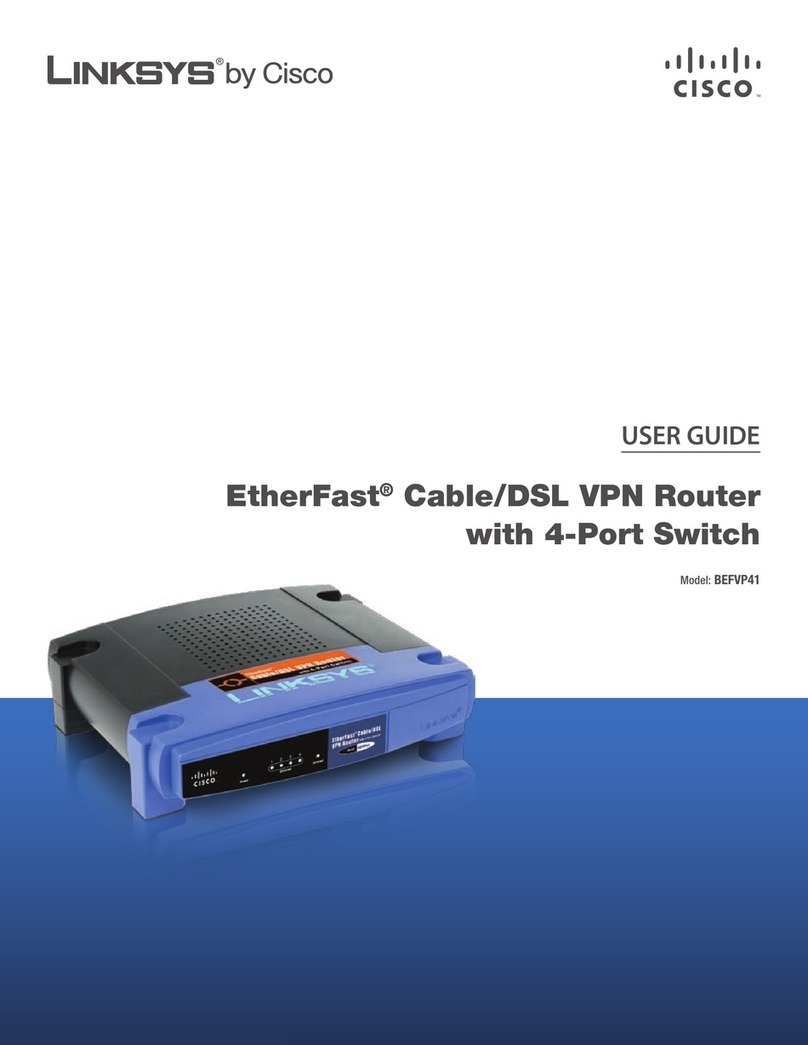
Linksys
Linksys BEFVP41 - EtherFast Cable/DSL VPN Router user guide
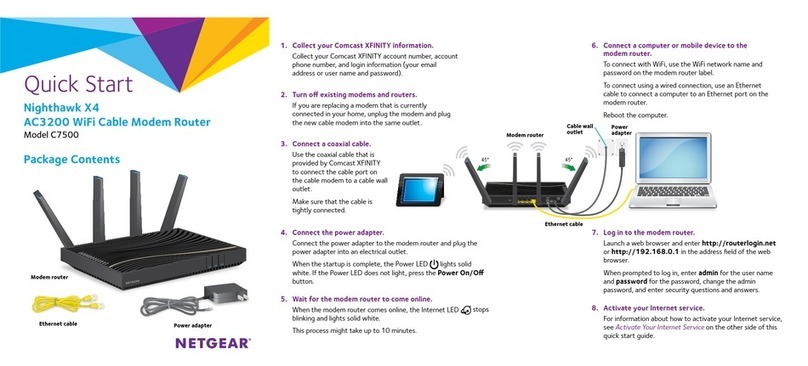
NETGEAR
NETGEAR Nighthawk X4 Quick start up guide
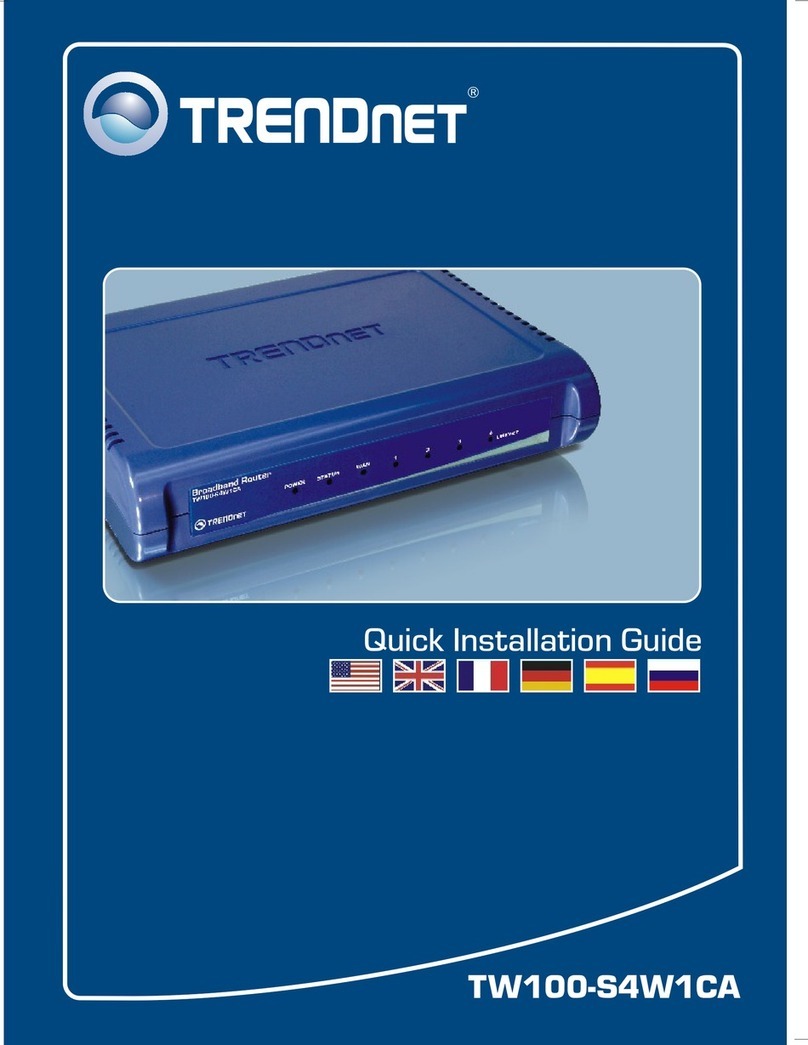
TRENDnet
TRENDnet TW100 S4W1CA Quick installation guide

ZyXEL Communications
ZyXEL Communications NBG-419N v2 user guide

Belkin
Belkin F9K1105V2 user manual

Geneko
Geneko GWR-I252 quick start guide
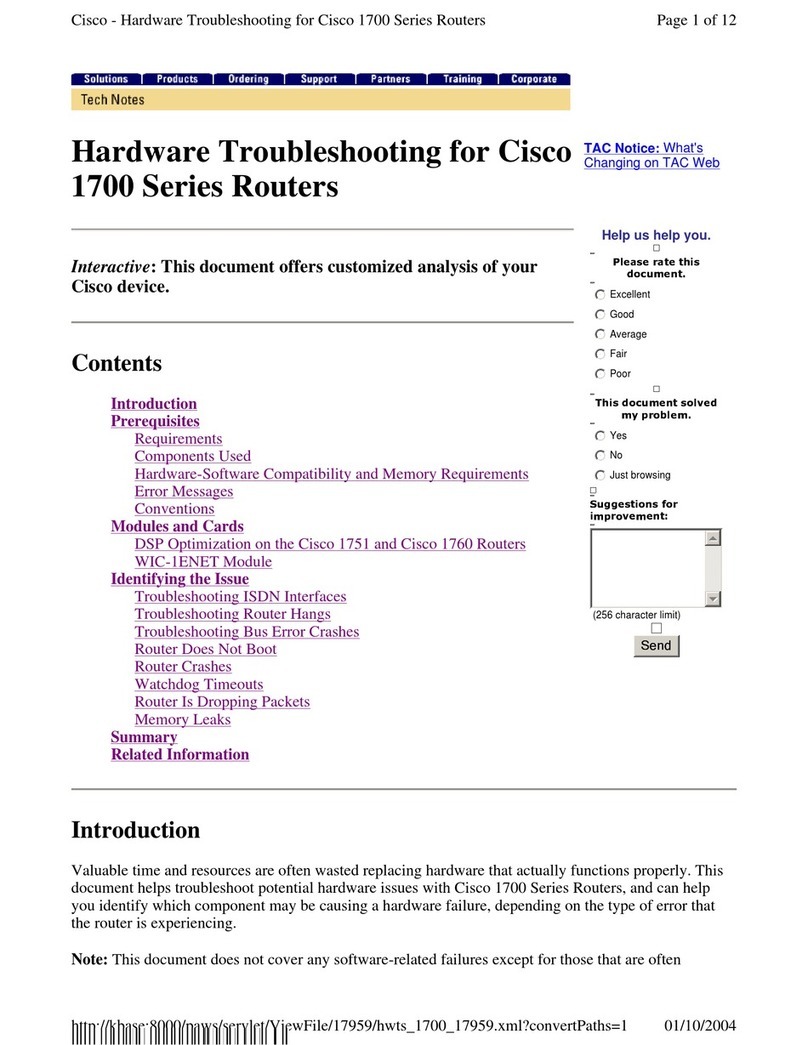
Cisco
Cisco 1721 - VPN Security Router Bundle Hardware troubleshooting

Atlantis Land
Atlantis Land Compact Router ADSL A02-RA110 quick start guide

D-Link
D-Link EXO AX DIR-X1870 user manual
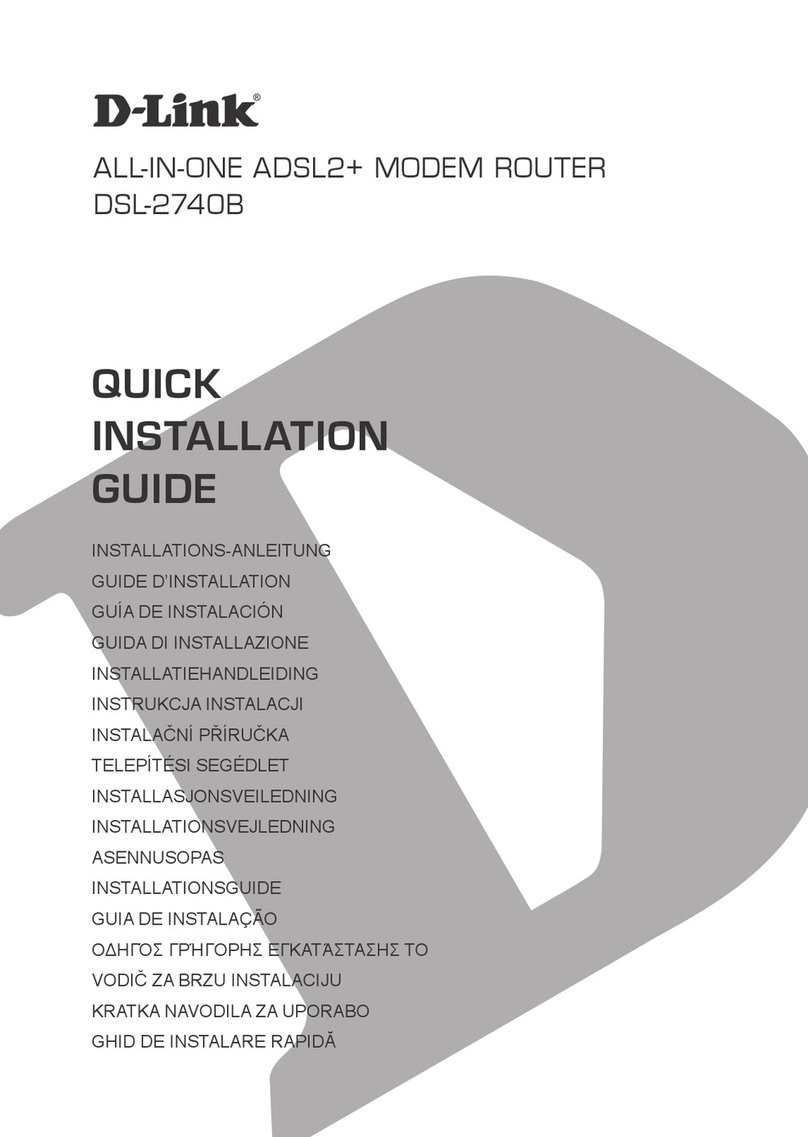
D-Link
D-Link DSL-2740B Quick installation guide