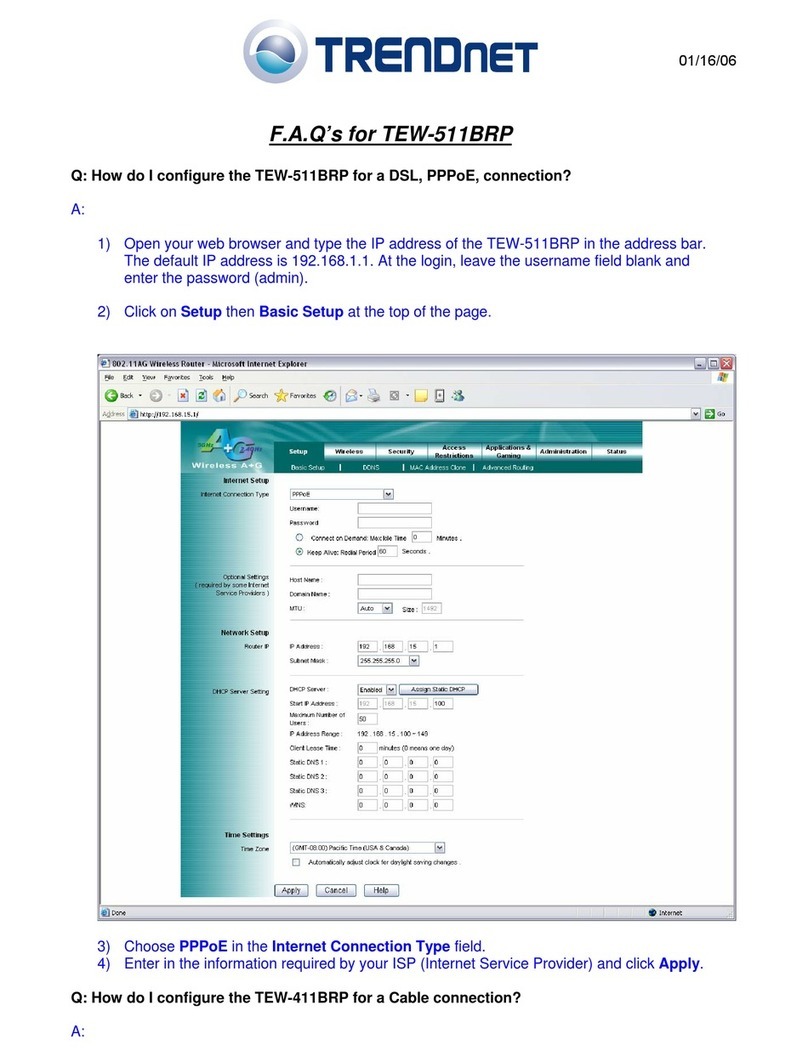TRENDnet TEW-840APBO User manual
Other TRENDnet Network Router manuals

TRENDnet
TRENDnet TEW711BRV2 User manual
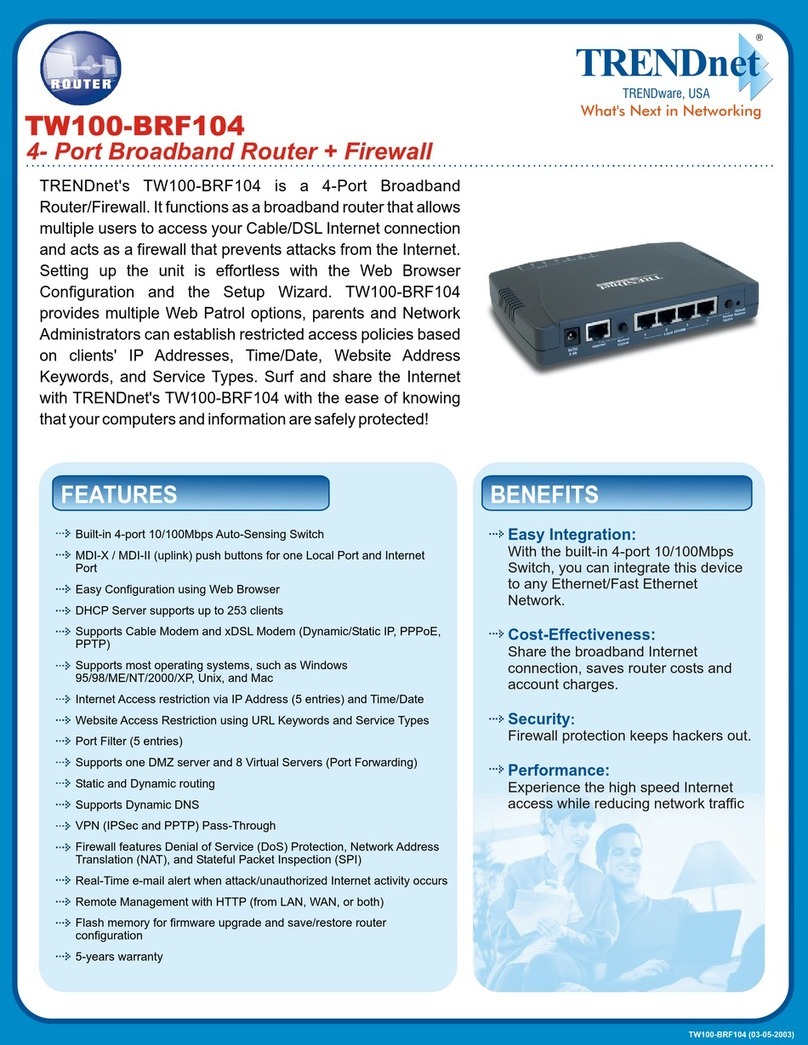
TRENDnet
TRENDnet TW100-BRF104 User manual

TRENDnet
TRENDnet TEG-S83A User manual
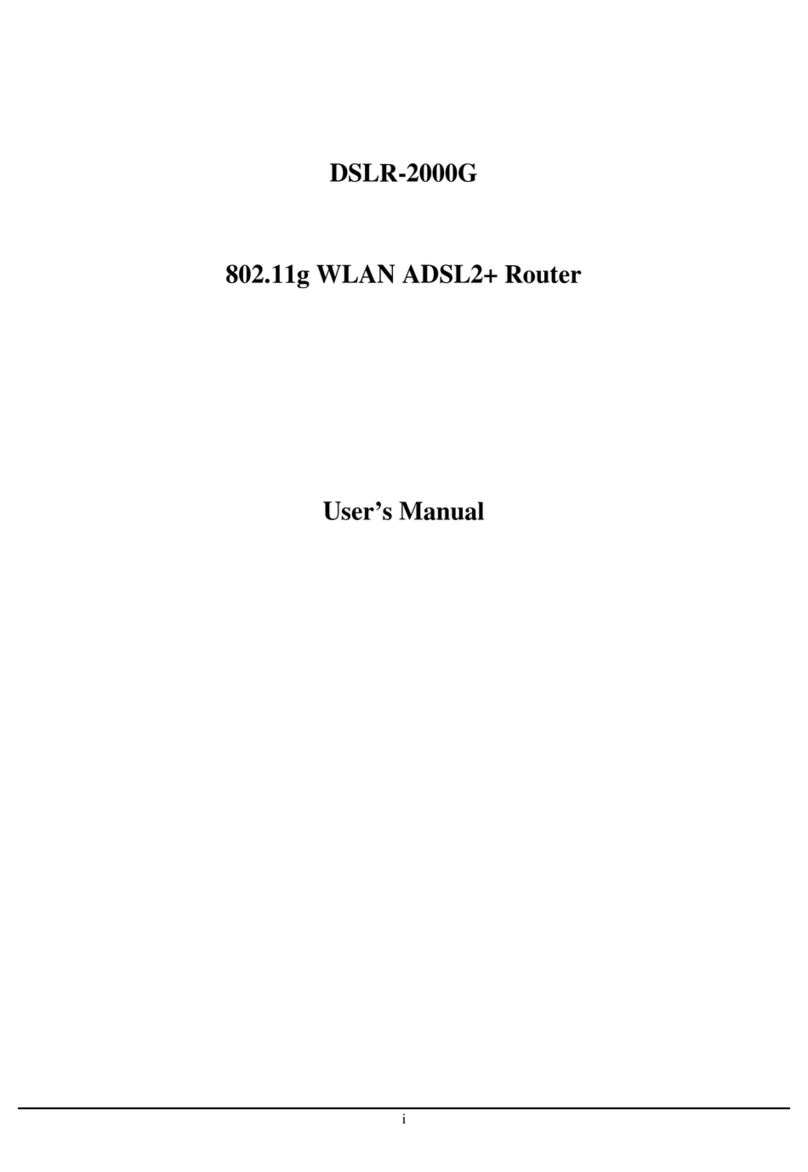
TRENDnet
TRENDnet DSLR-2000G User manual
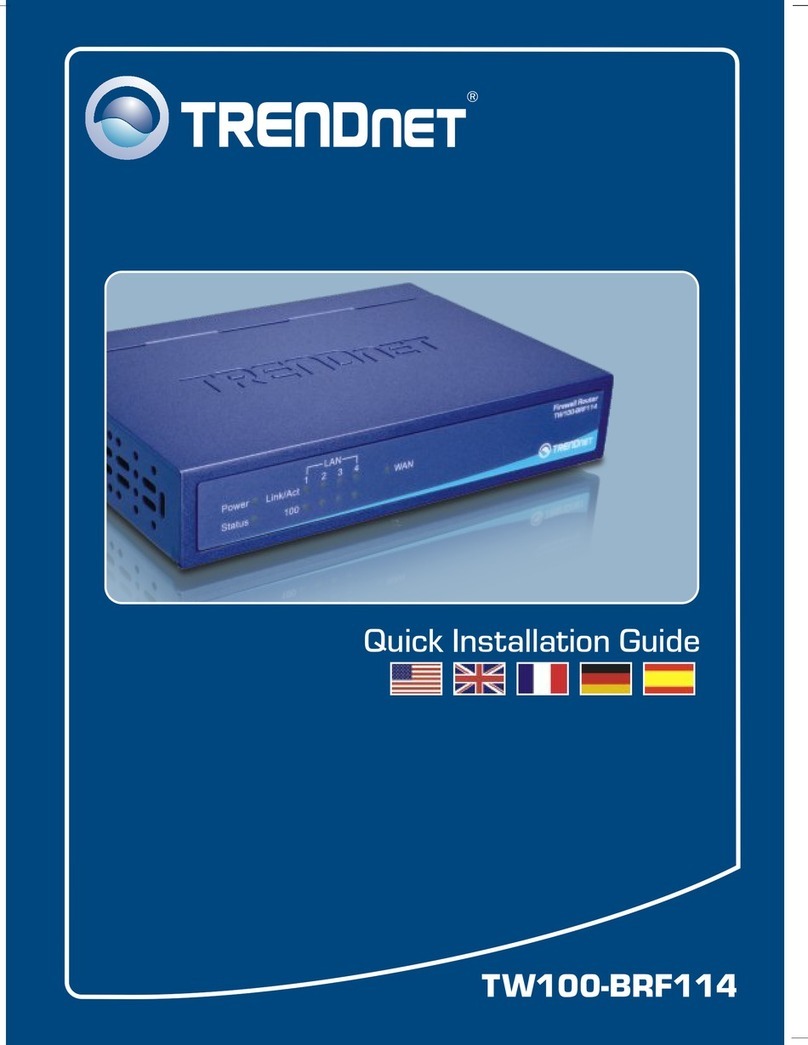
TRENDnet
TRENDnet TW100-BRF114 User manual

TRENDnet
TRENDnet TW100-BRF114 User manual

TRENDnet
TRENDnet TEW-733GR User manual

TRENDnet
TRENDnet TEW-929DRU User manual
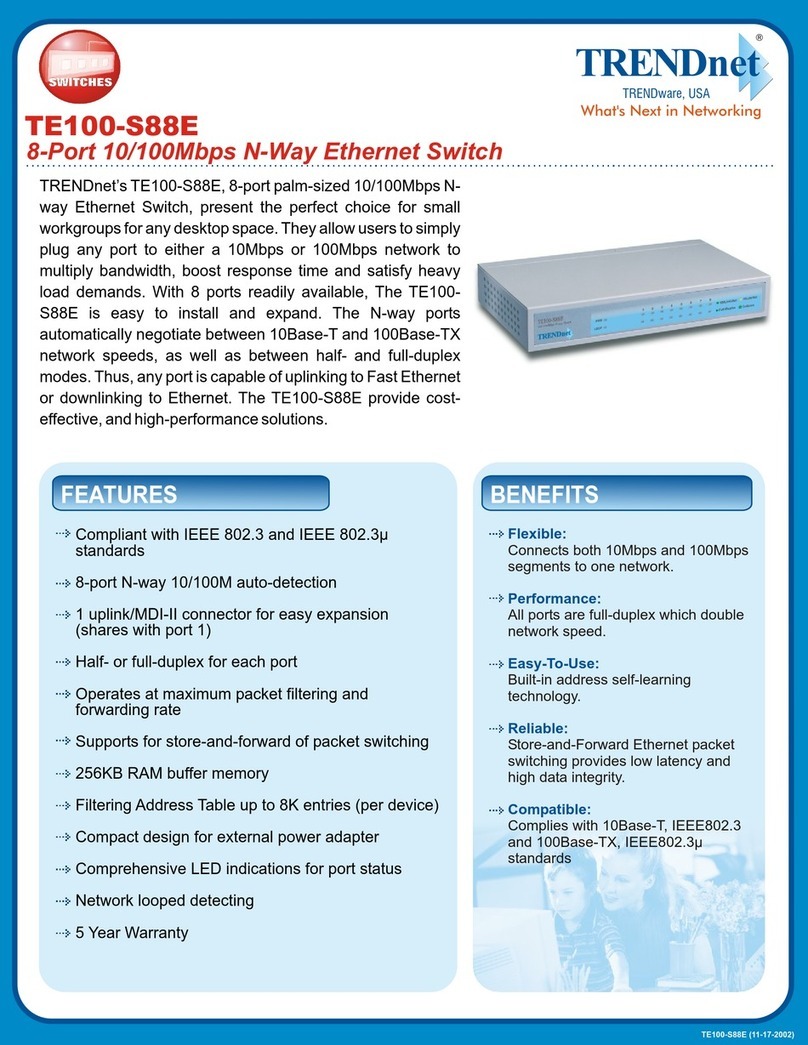
TRENDnet
TRENDnet TE100-S88E User manual
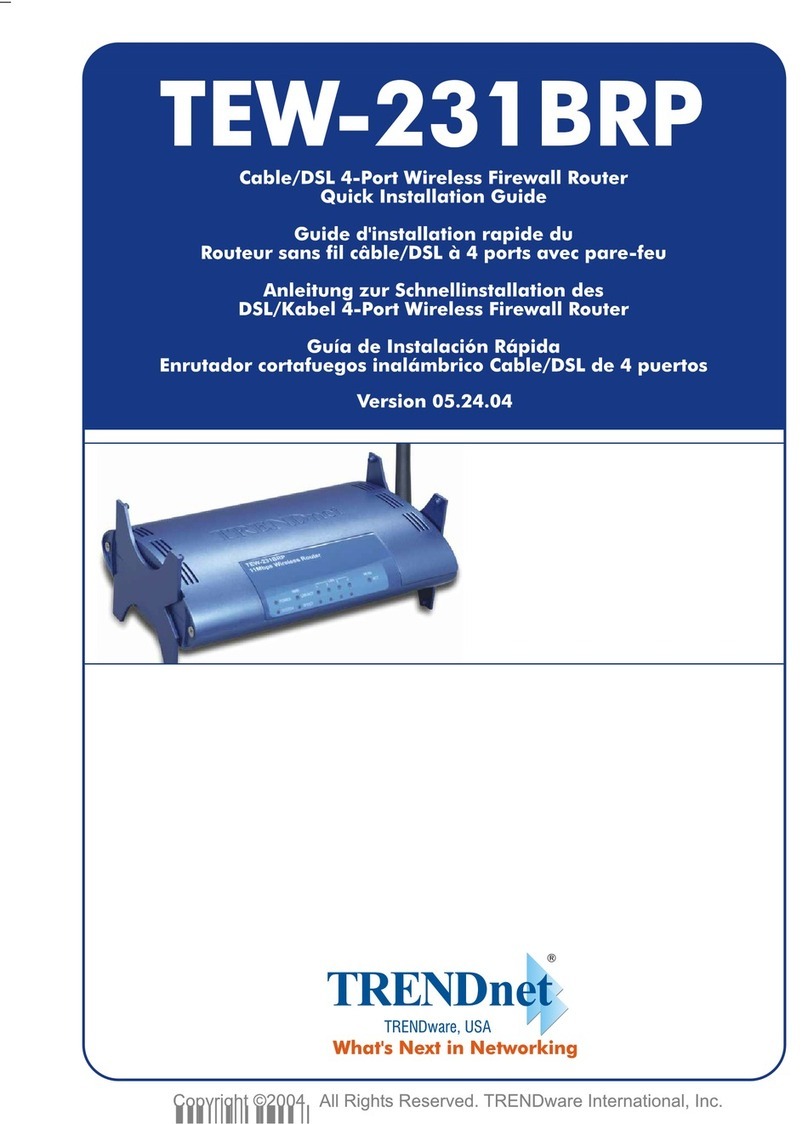
TRENDnet
TRENDnet TEW-231BRP User manual
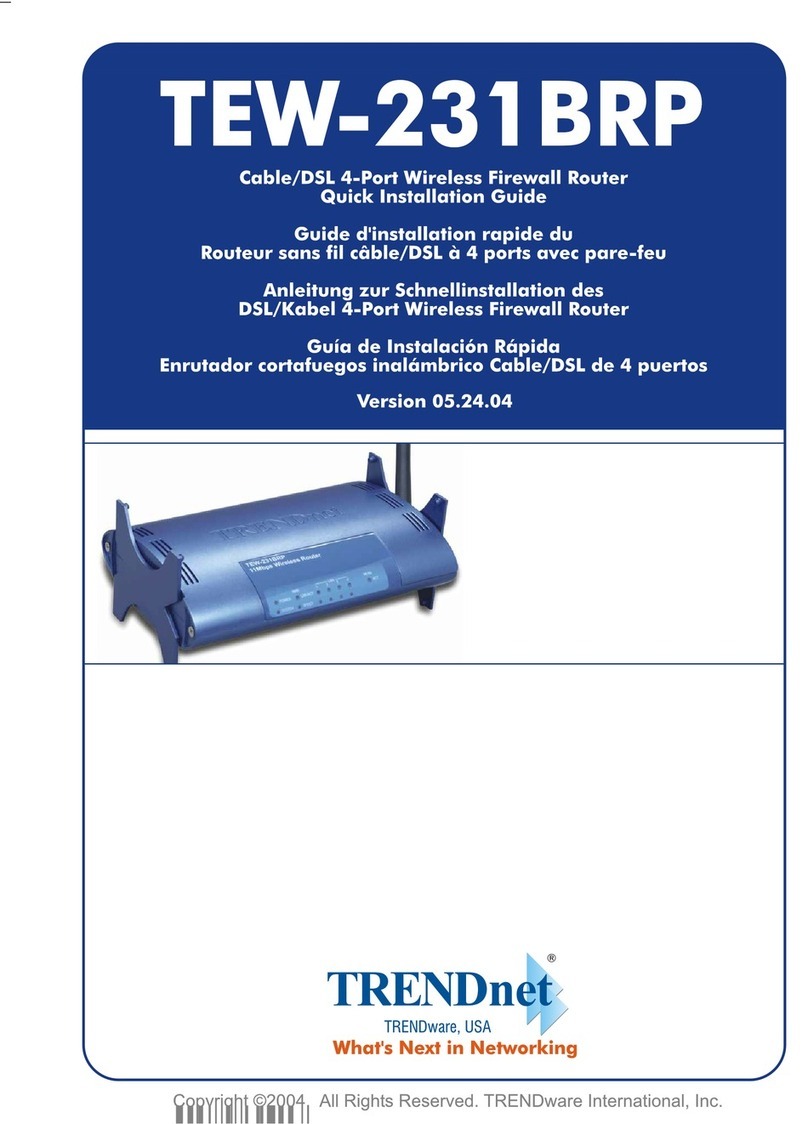
TRENDnet
TRENDnet TEW-231BRP User manual

TRENDnet
TRENDnet TEG-S160TX - Gigabit Switch With 31 Gbps Switching... User manual

TRENDnet
TRENDnet TE100-S16R User manual

TRENDnet
TRENDnet TW100-BRF114 Instruction Manual
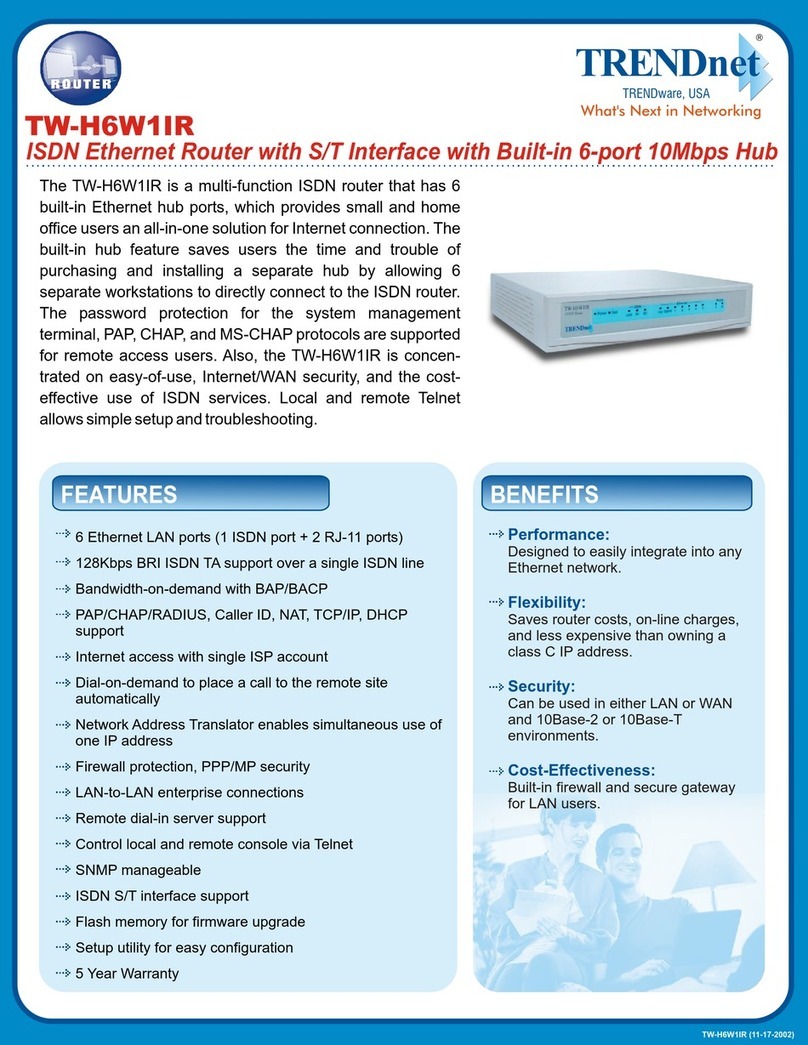
TRENDnet
TRENDnet TW-H6W1IR User manual

TRENDnet
TRENDnet TEW-435BRM - 54MBPS 802.11G Adsl Firewall M User manual
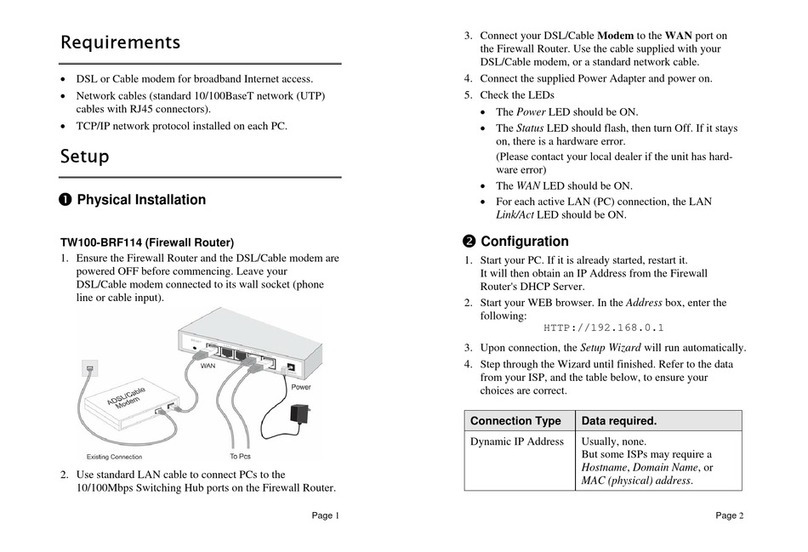
TRENDnet
TRENDnet TW100-BRF114 User manual
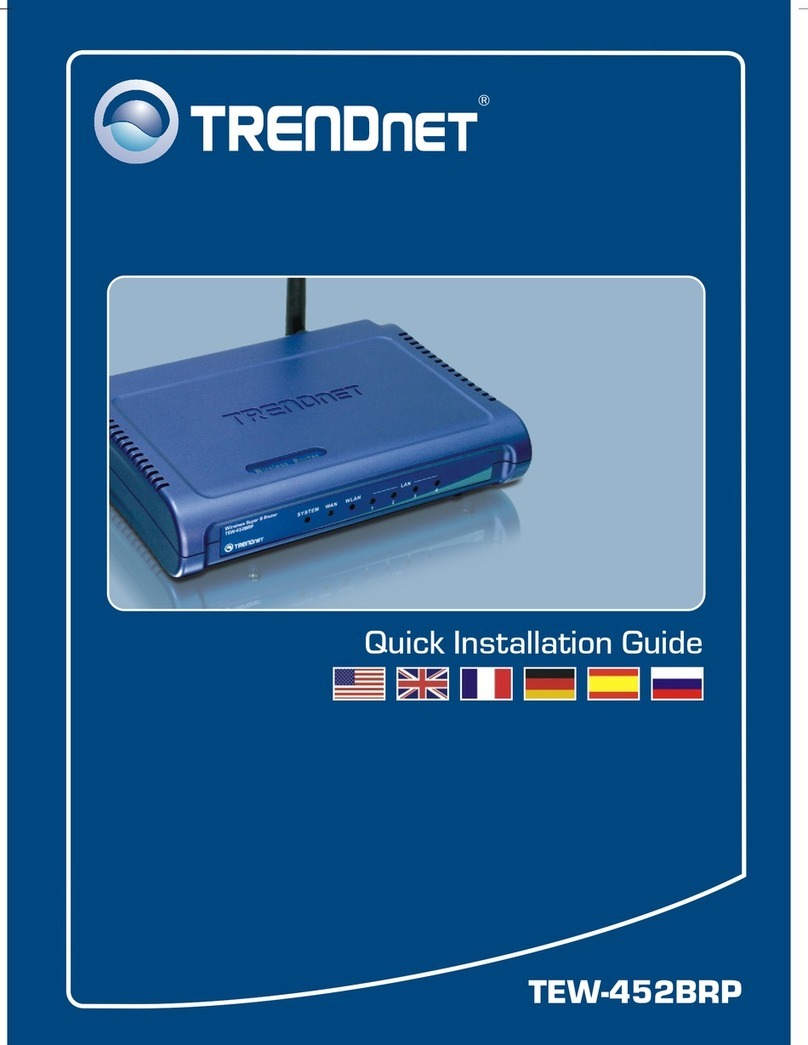
TRENDnet
TRENDnet TEW-452BRP - 108Mbps Wireless Super G Broadband... User manual

TRENDnet
TRENDnet TEW-755AP2KAC User manual

TRENDnet
TRENDnet TEW-WLC100 User manual