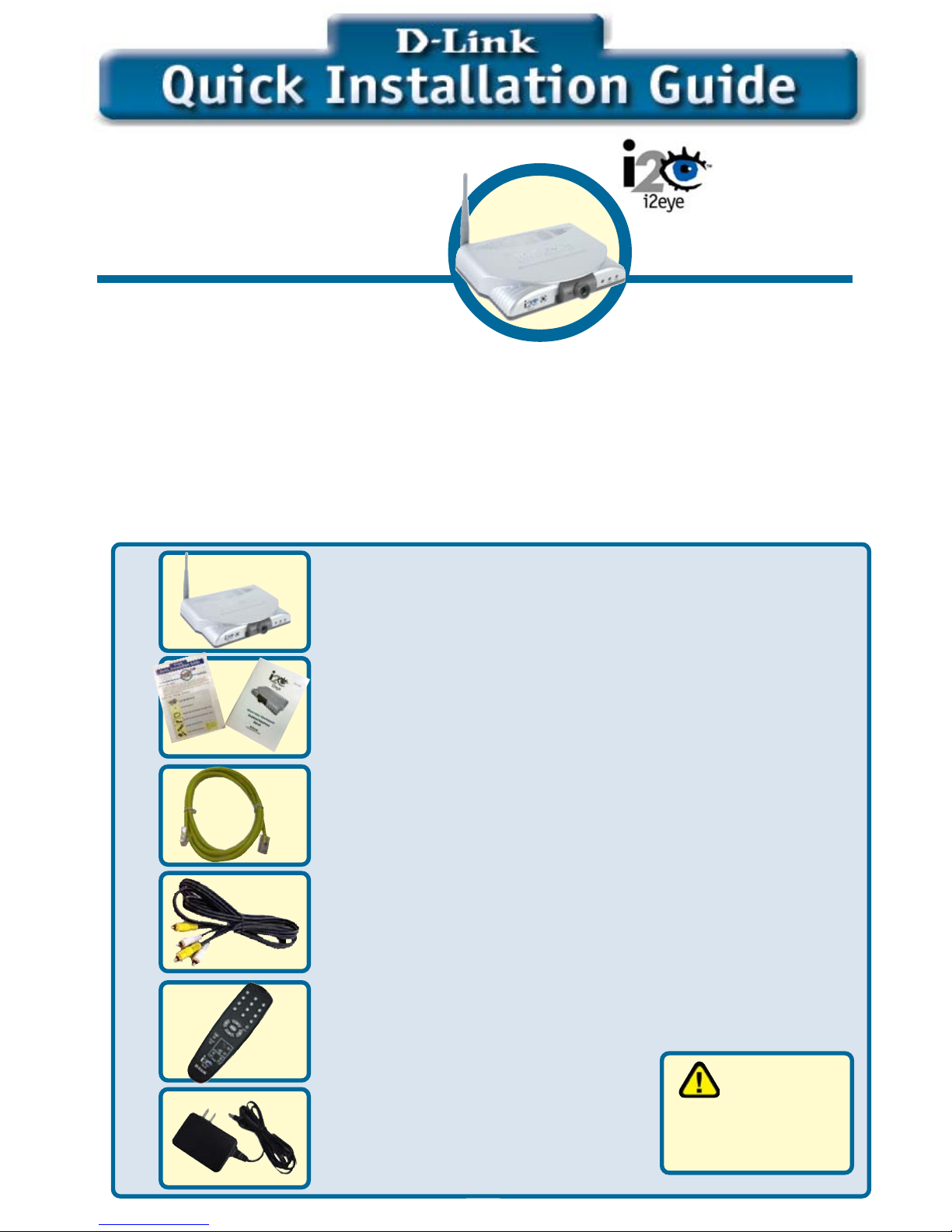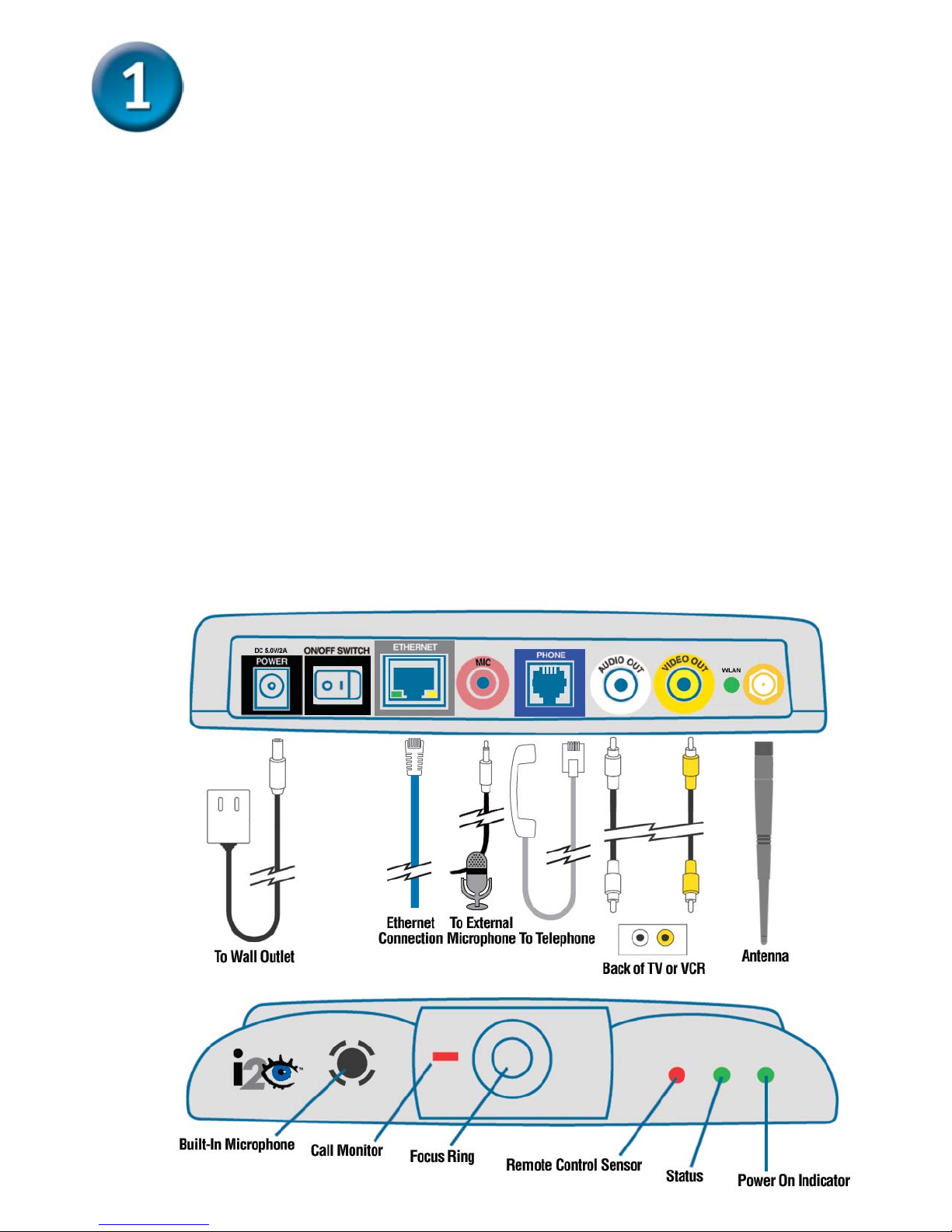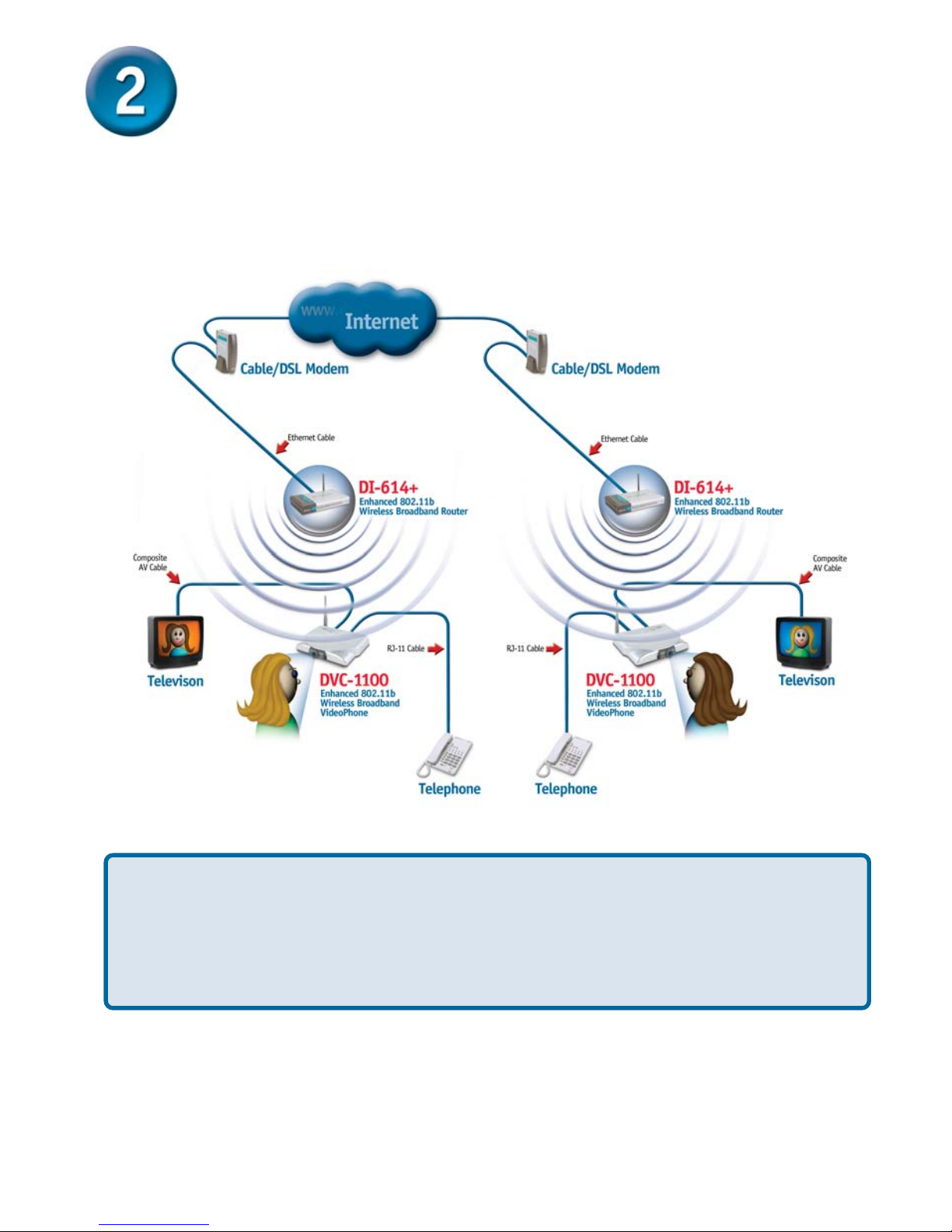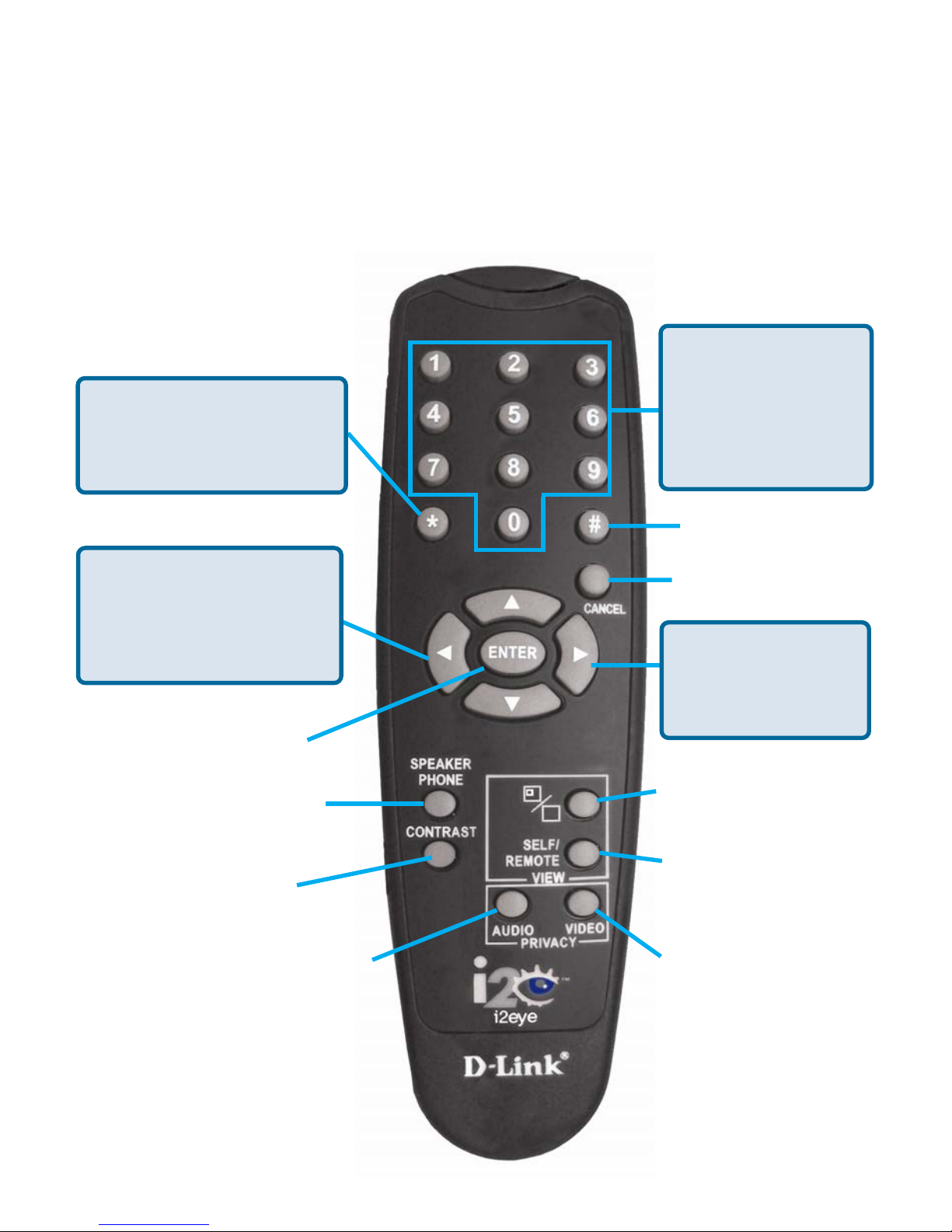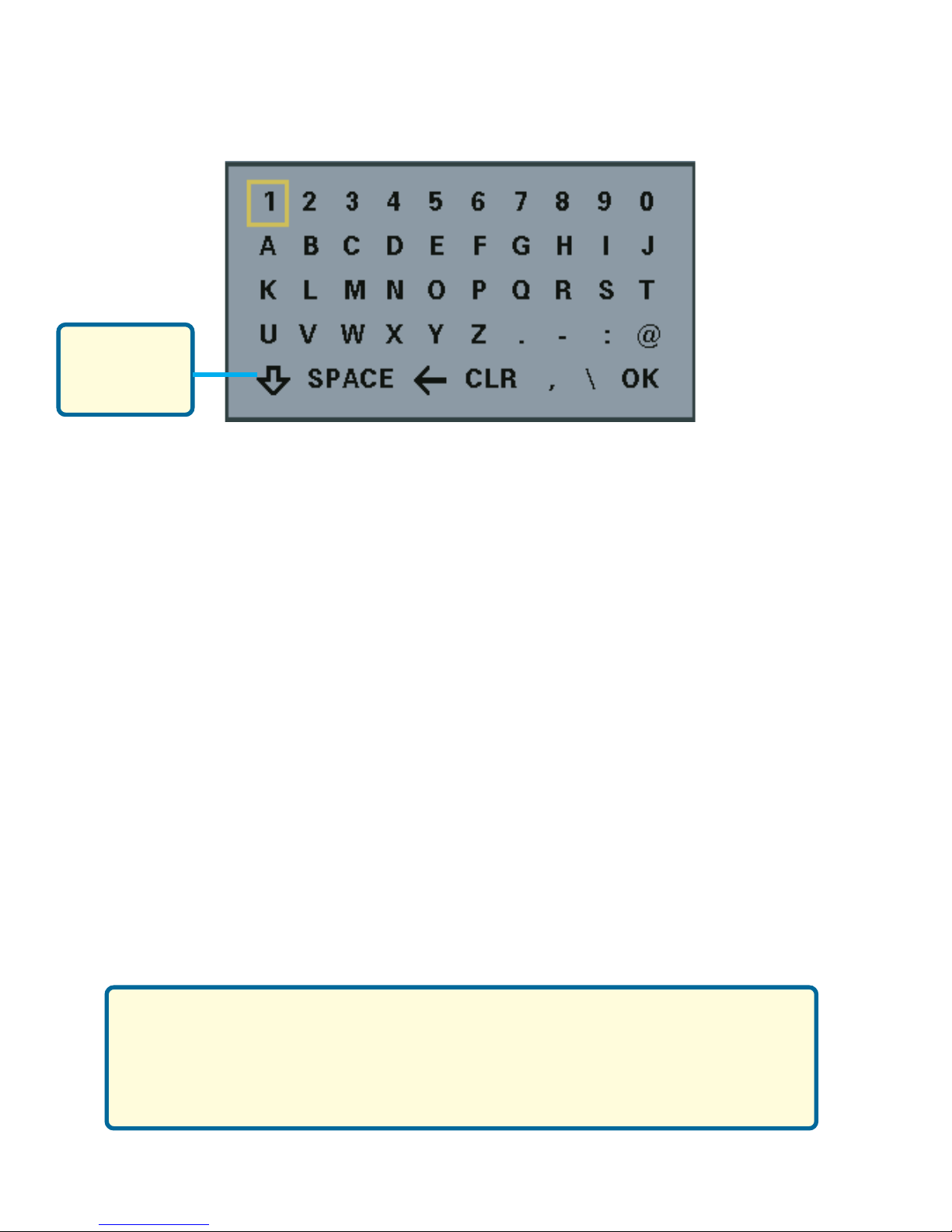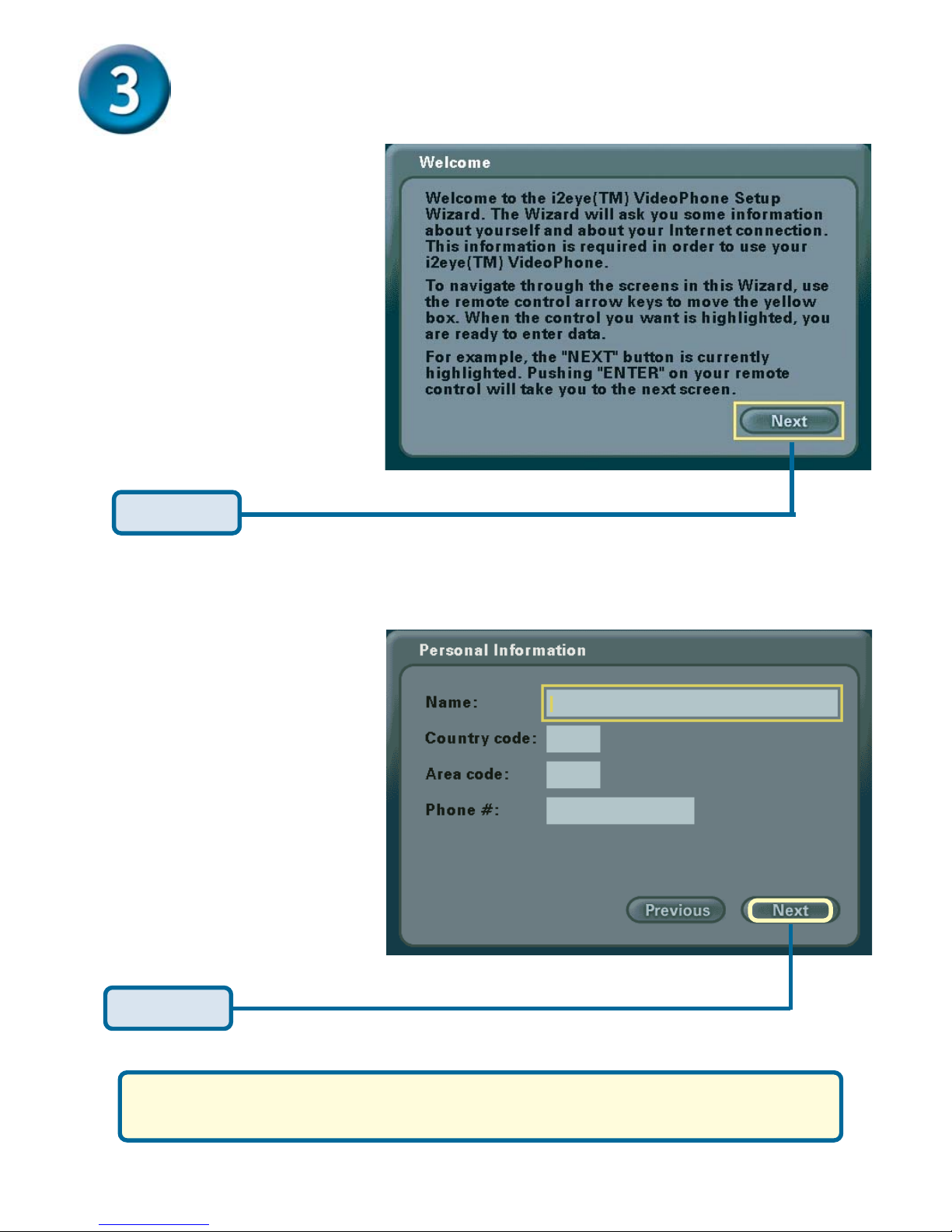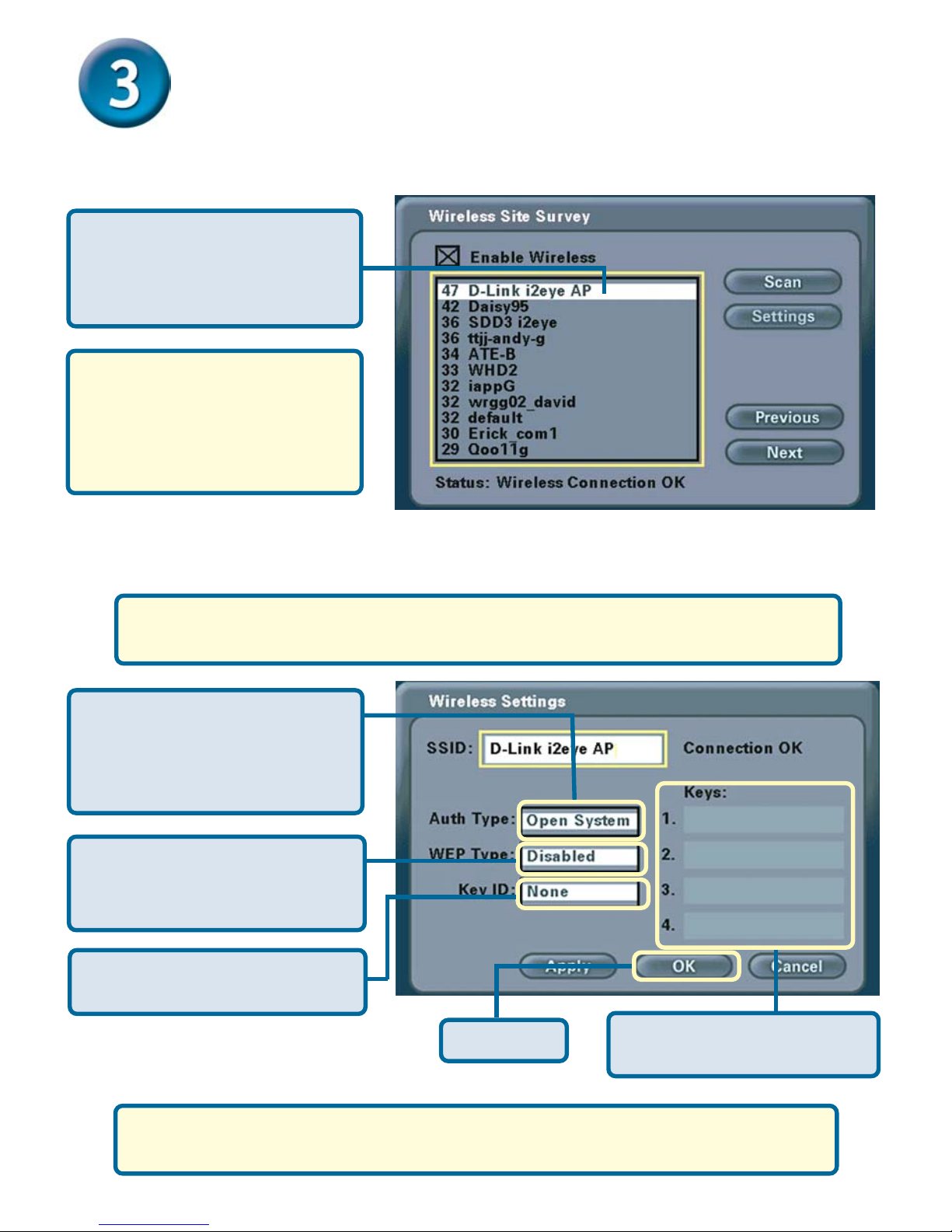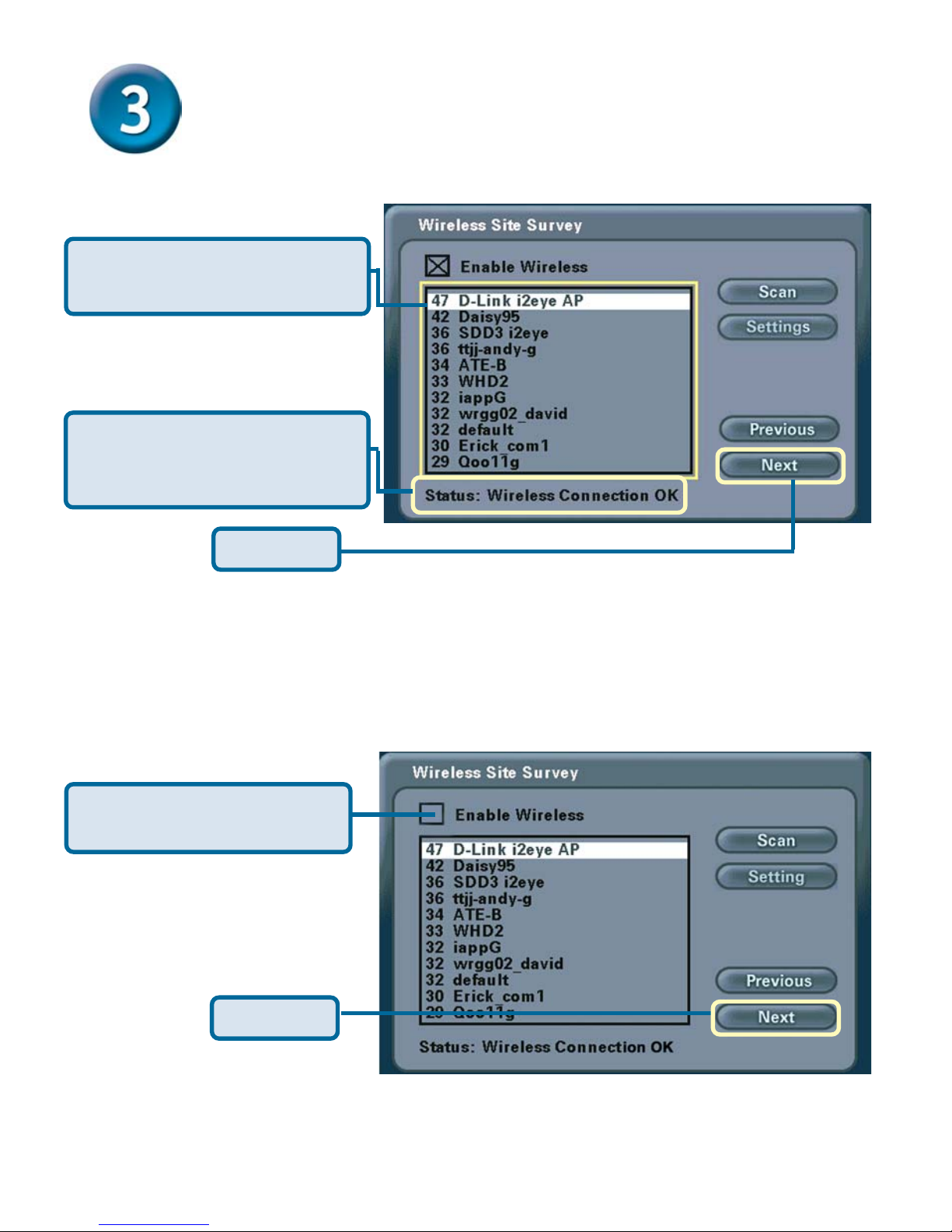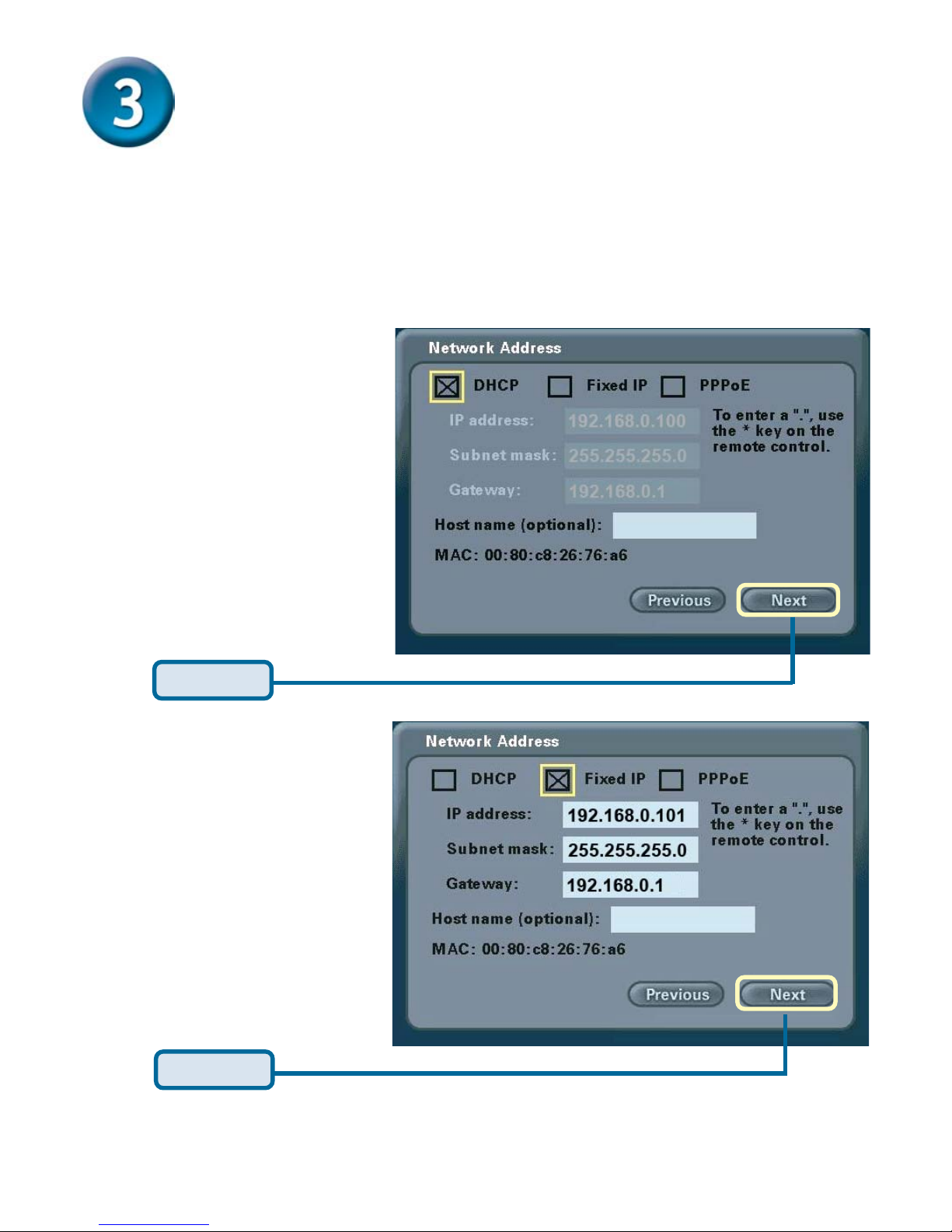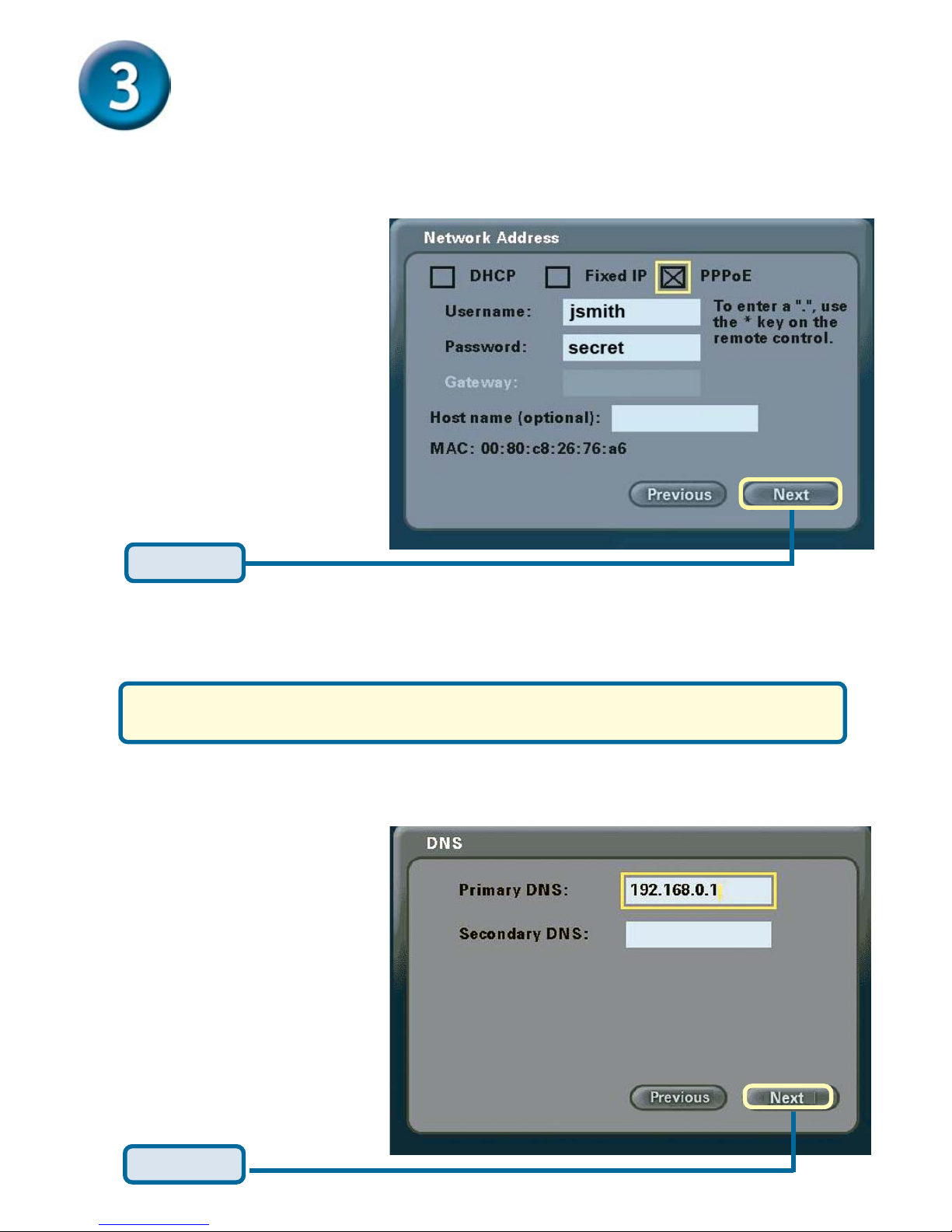5
UU
UU
Usinsin
sinsin
sing a Tg a T
g a Tg a T
g a Telepheleph
elepheleph
elephonon
onon
one with the with th
e with the with th
e with the DVC-1100e DVC-1100
e DVC-1100e DVC-1100
e DVC-1100
Using the On-Screen KeyboardUsing the On-Screen Keyboard
Using the On-Screen KeyboardUsing the On-Screen Keyboard
Using the On-Screen Keyboard
Whenever you need to enter numbers or letters into a Setup screen, press
ENTER on the remote control and the on-screen keyboard appears:
After entering characters or numbers, and to execute a selection, press
ENTER on the remote. Use the arrow keys to move the cursor on the screen to
the desired character. The cursor can wrap around on the right and left side of
the keyboard to assist you in “typing” a character quickly.
To remove the keyboard from the screen, highlight the OK key and press ENTER
on the remote. Also, the CANCEL key on the remote removes the keyboard from
the screen, leaving what you typed on the screen.
You cannot use a telephone plugged into the i2eye VideoPhone
to place regular phone calls as the phone would not be con-
nected to a standard phone line. Only VideoPhone calls over
the Internet can be made with a telephone connected to the
DVC-1100.
Shift Key for
UPPER, lower
case or shift
lock
In addition to providing optimal sound quality, a telephone:
•Can be used to start a videoconference similar to the way you
would place a regular telephone call.
•Lets you receive a videconference call similar to the way you
would receive a regular telephone call.