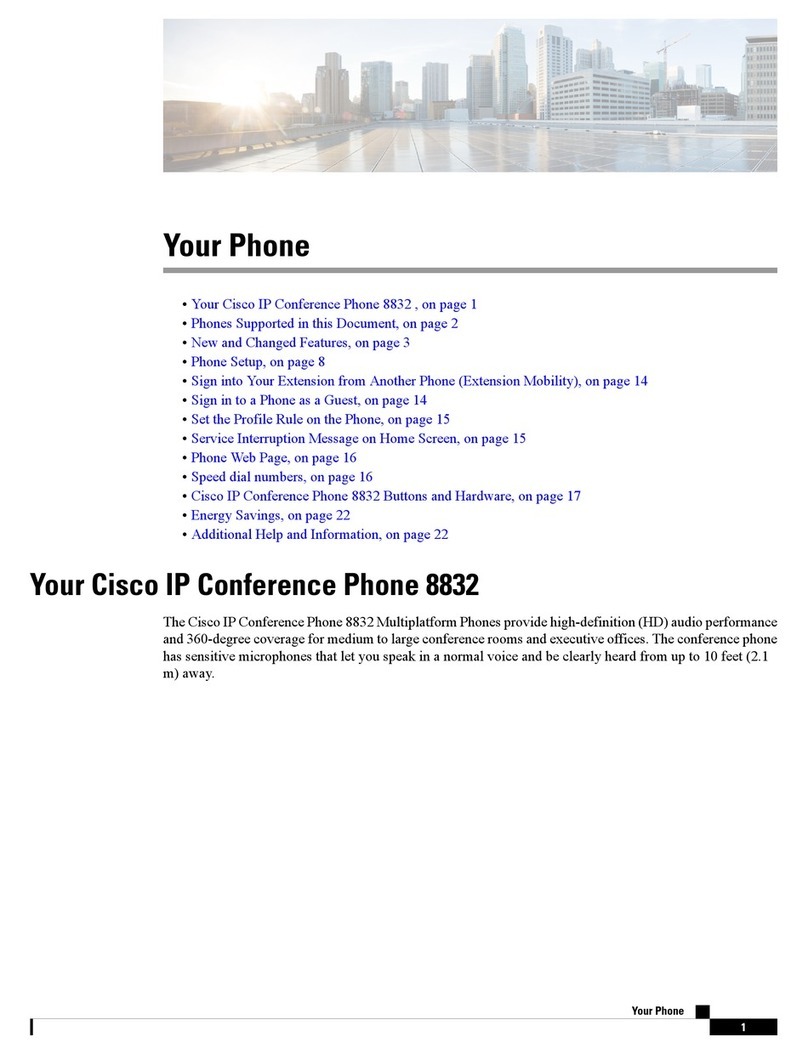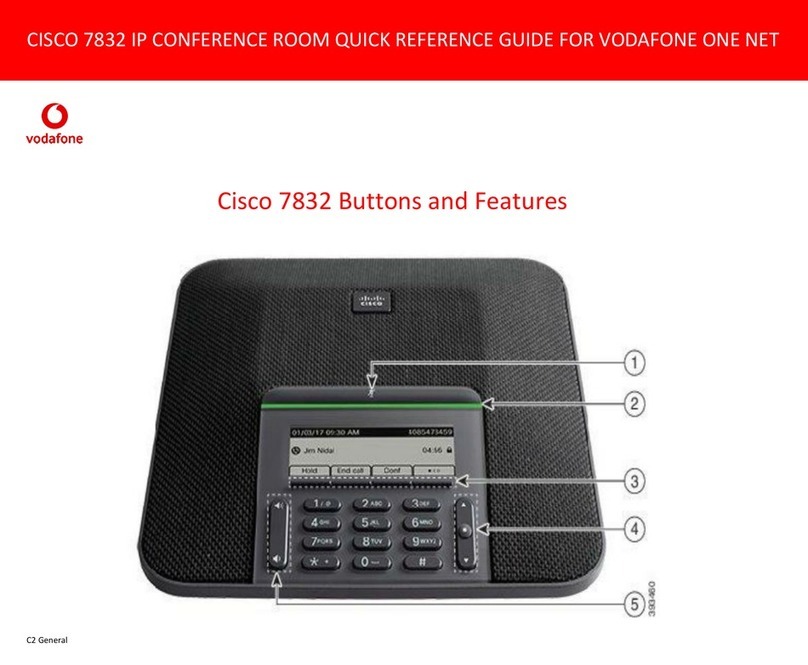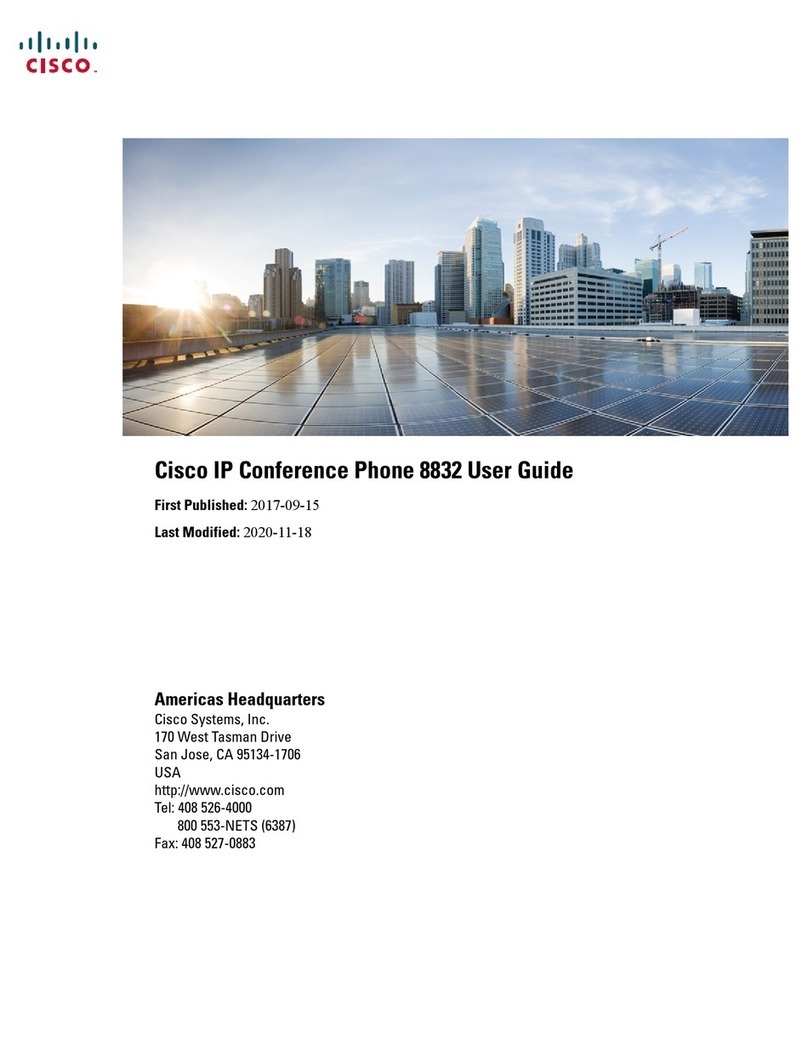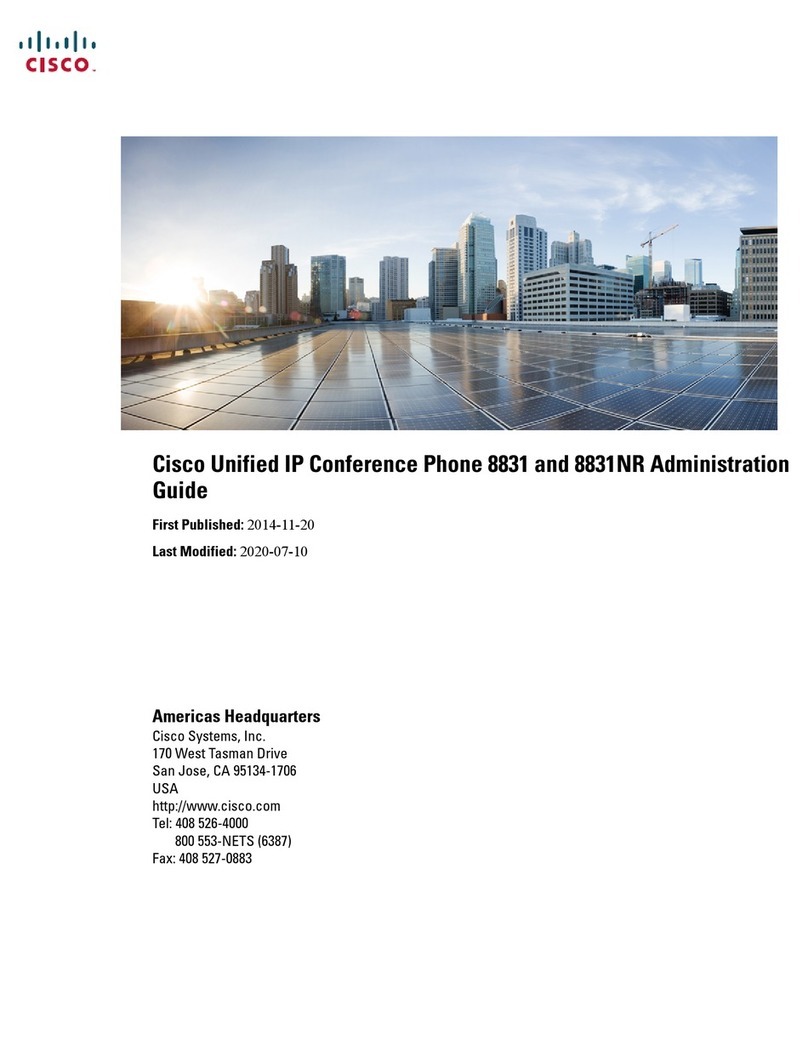10
Cisco Unified IP Conference Phone 8831 for Third-Party Call Control Quick Start Guide
Related Documentation
Related Documentation
Use the following sections to obtain related information.
Cisco IP Phone 8800 Series Documentation
Refer to publications that are specific to your language, phone model, and Cisco Unified
Communications Manager release. Navigate from the following documentation URL:
http://www.cisco.com/c/en/us/support/collaboration-endpoints/unified-ip-phone-8800-series/tsd-products-s
upport-series-home.html
Cisco Unified Communications Manager Documentation
See the Cisco Unified Communications Manager Documentation Guide and other publications that are
specific to your Cisco Unified Communications Manager release. Navigate from the following
documentation URL:
http://www.cisco.com/c/en/us/support/unified-communications/unified-communications-manager-callmana
ger/tsd-products-support-series-home.html
Cisco Business Edition 6000 Documentation
Refer to the Cisco Business Edition 6000 Documentation Guide and other publications that are specific
to your Cisco Business Edition 6000 release. Navigate from the following URL:
http://www.cisco.com/c/en/us/support/unified-communications/business-edition-6000/tsd-products-support-
series-home.html
Cisco IP Phone Firmware Support Policy
For information on the support policy for Cisco IP Phones, see
http://www.cisco.com/c/en/us/support/docs/collaboration-endpoints/unified-ip-phone-7900-series/116684-t
echnote-ipphone-00.html.
Documentation, Service Requests, and Additional Information
For information on obtaining documentation, submitting a service request, and gathering additional
information, see the monthly What’s New in Cisco Product Documentation, which also lists all new and
revised Cisco technical documentation, at:
http://www.cisco.com/c/en/us/td/docs/general/whatsnew/whatsnew.html
Subscribe to the What’s New in Cisco Product Documentation as a Really Simple Syndication (RSS)
feed and set content to be delivered directly to your desktop using a reader application. The RSS feeds
are a free service and Cisco currently supports RSS Version 2.0.