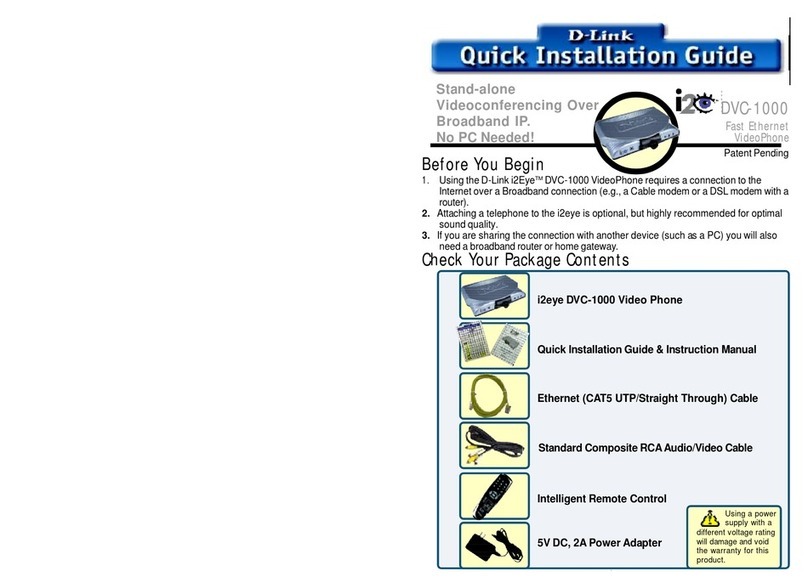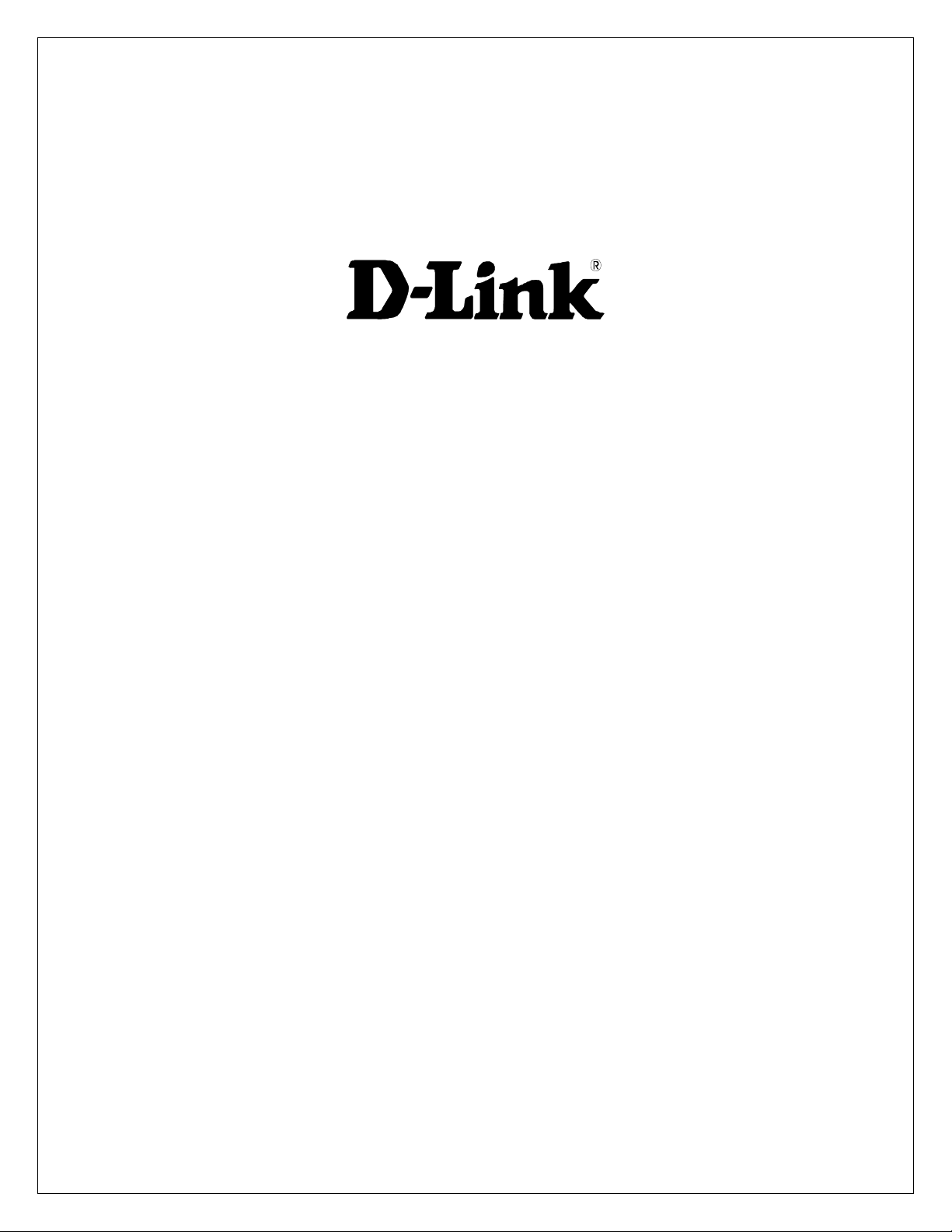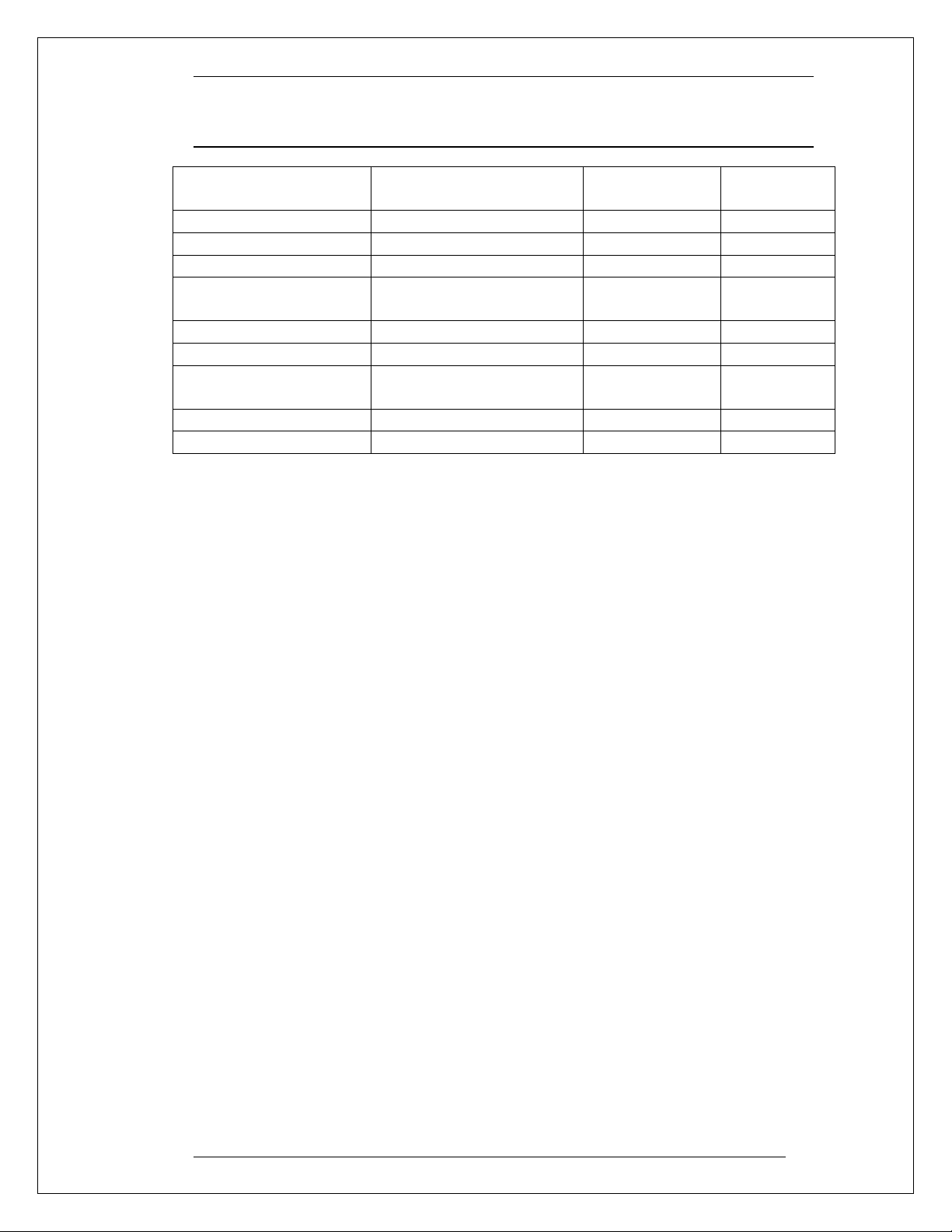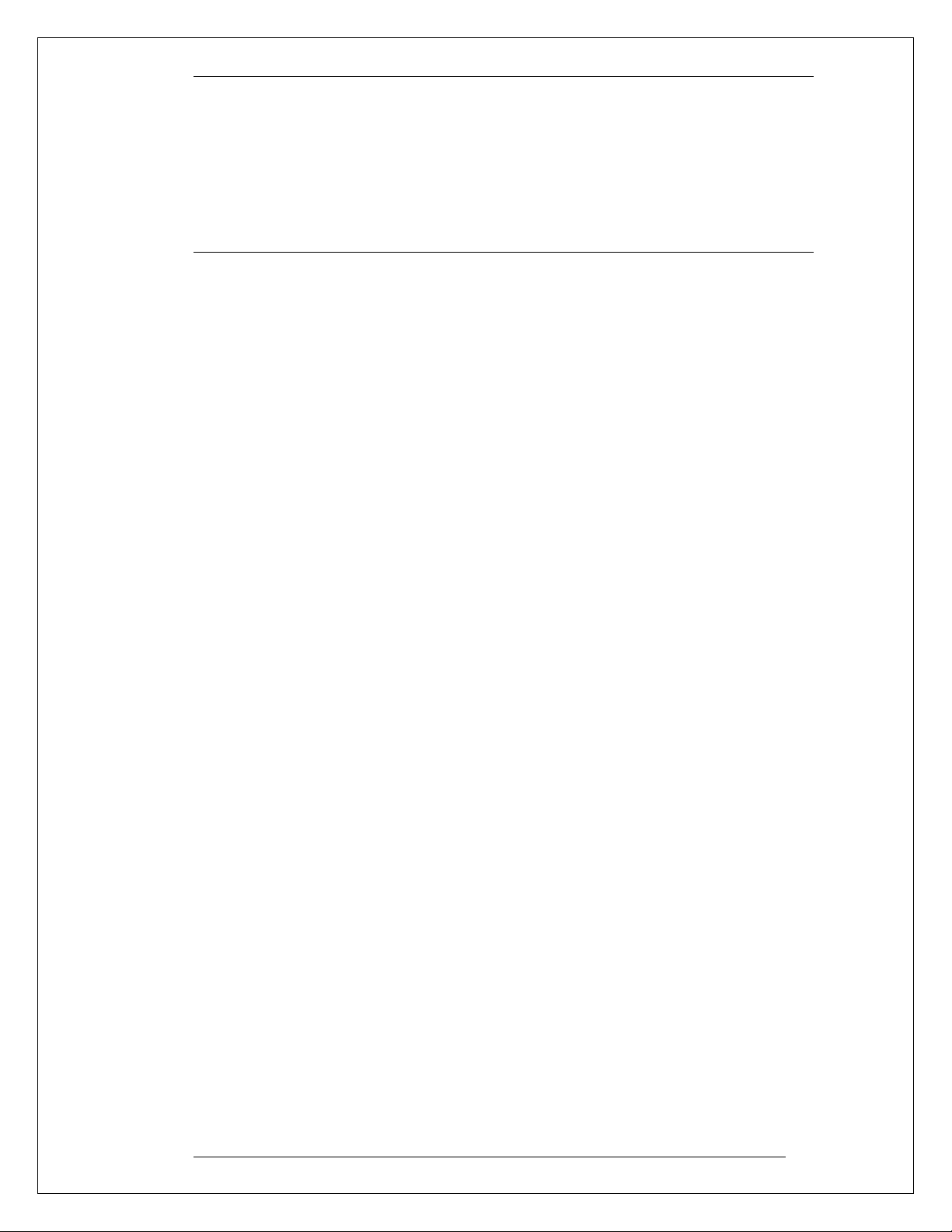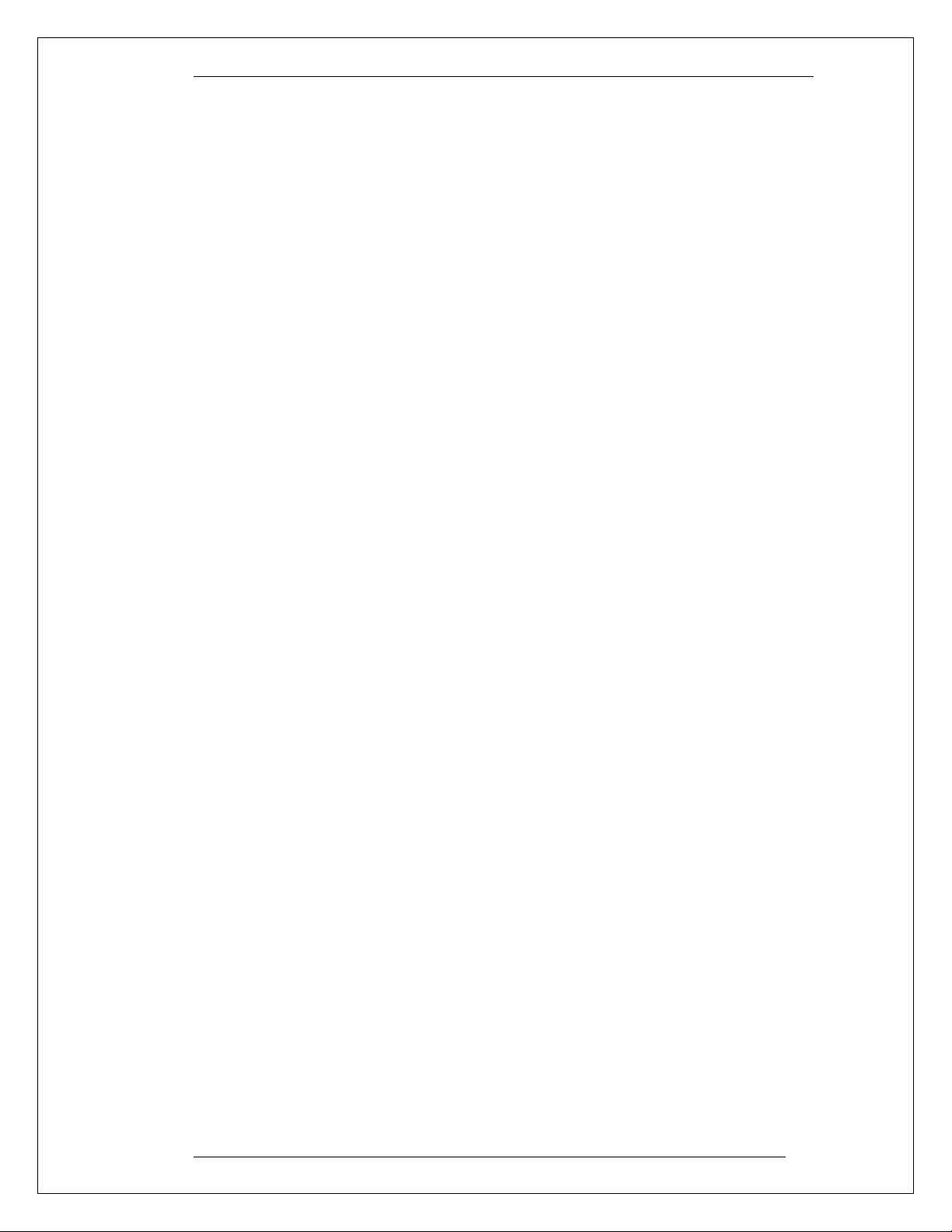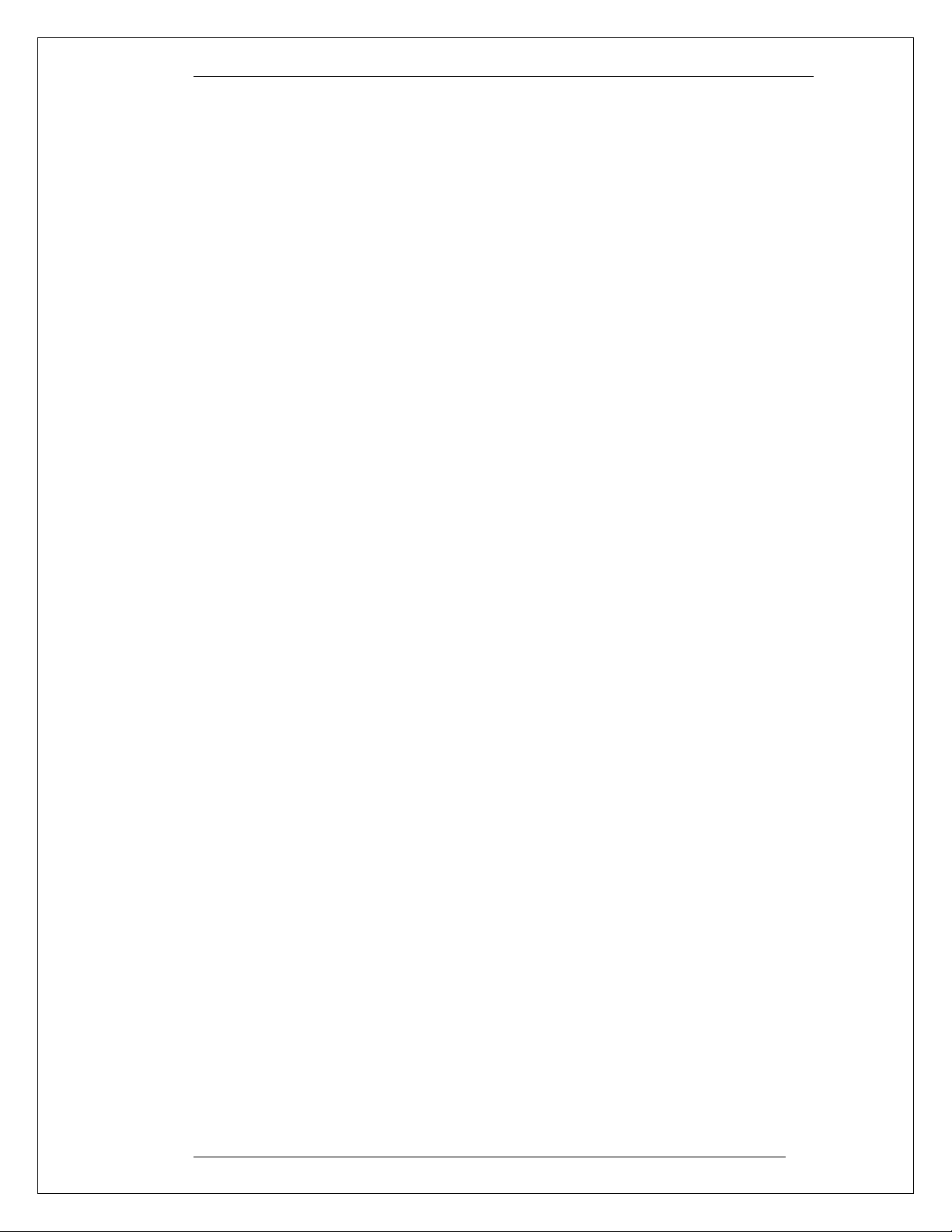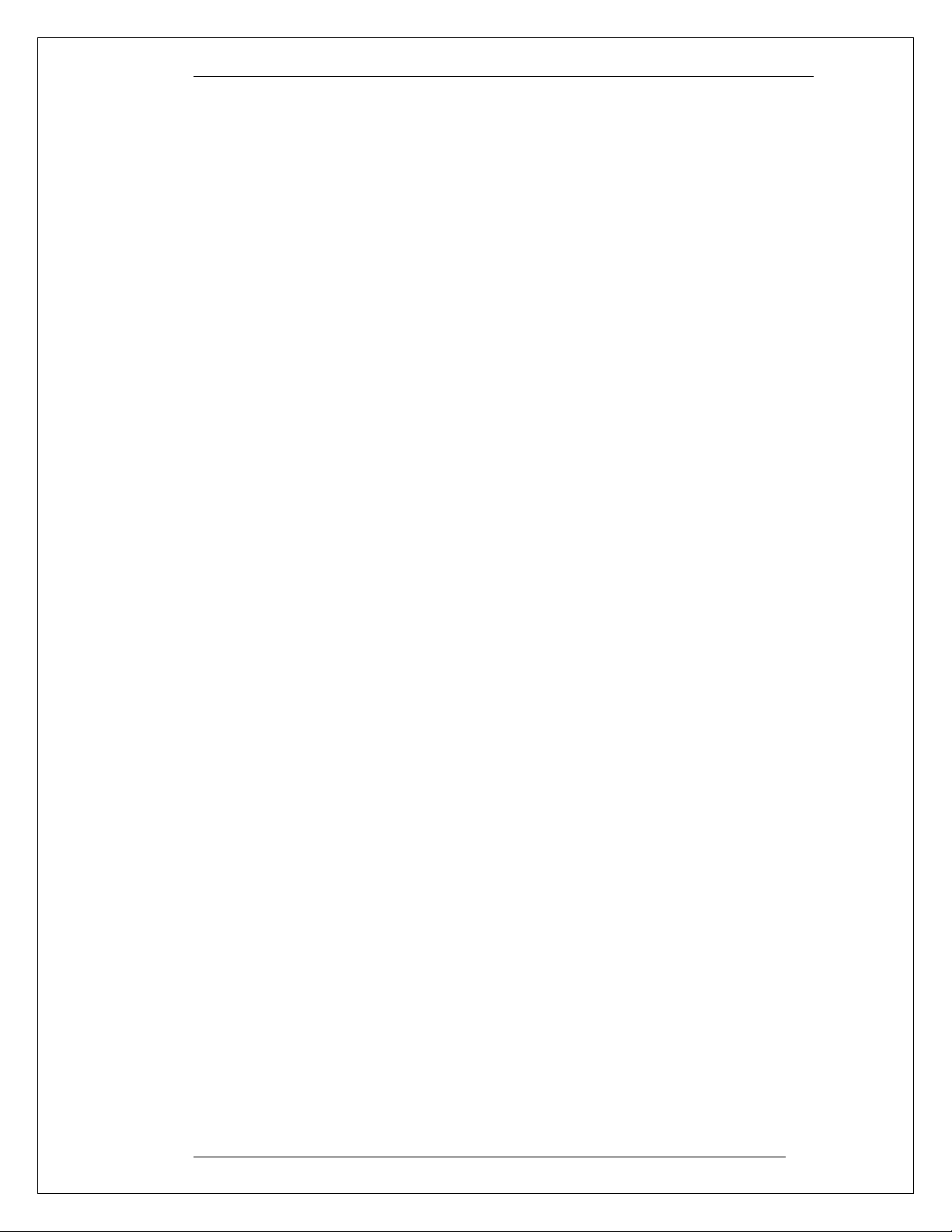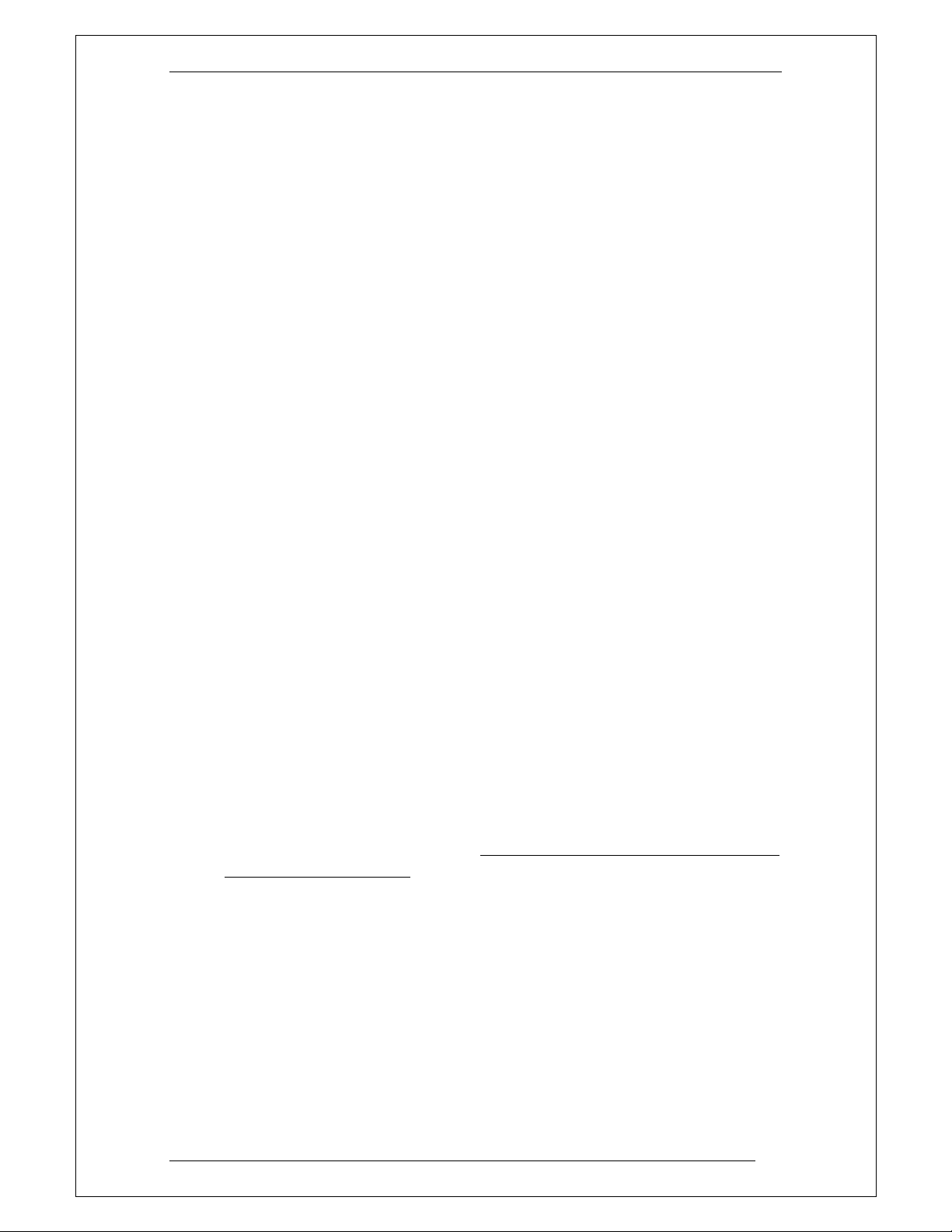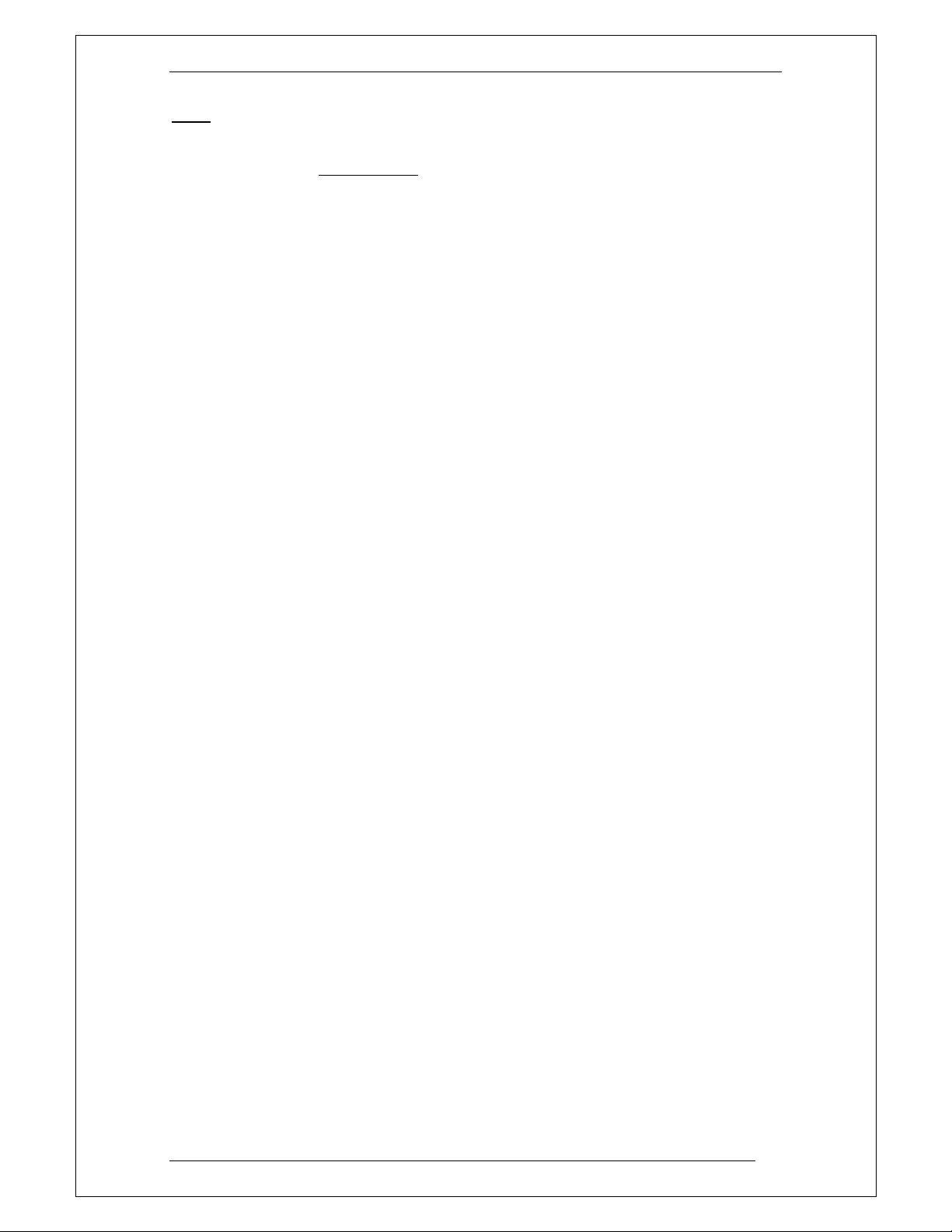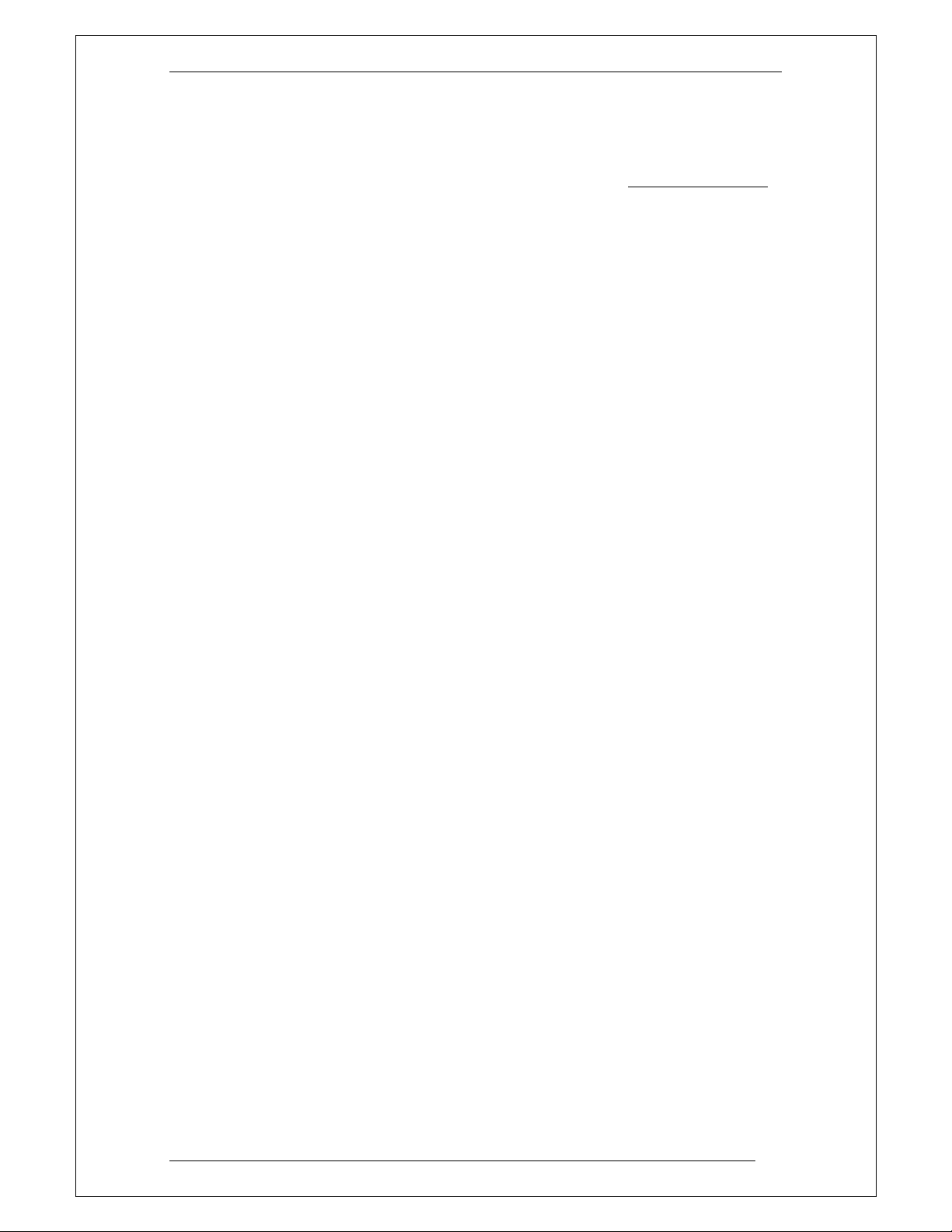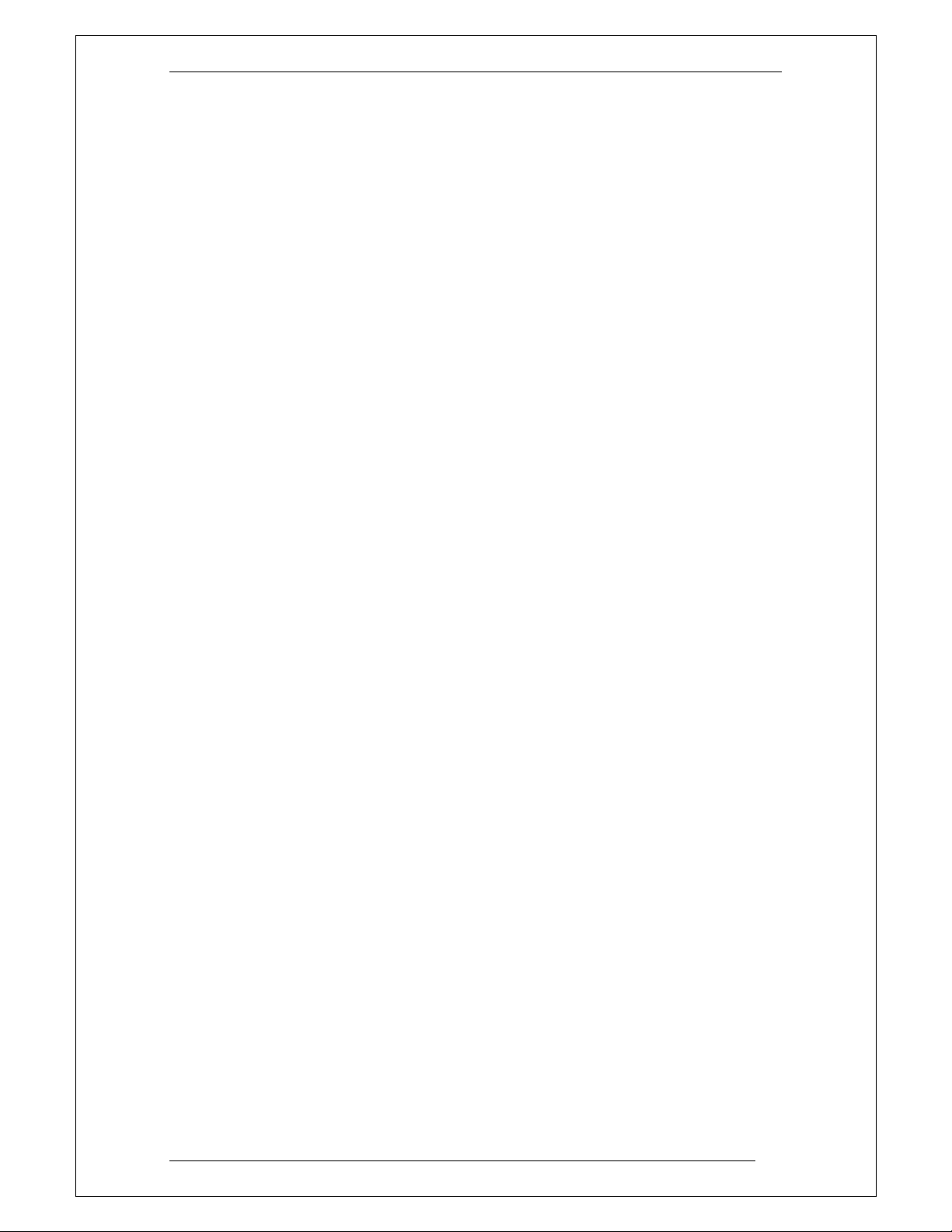DVX-1000 User Manual
D-Link Confidential 4
3.2.27
Rest rt Comm nd:.................................................................................... 16
3.2.28
Ping Comm nd: ........................................................................................... 16
3.2.29
Tr ceroute Comm nd: .............................................................................. 16
3.2.30
St rtFirew ll Comm nd: .......................................................................... 17
3.2.31
StopFirew ll Comm nd: ........................................................................... 17
4
CONFIGURING THE CALL SERVER .................................................................... 17
4.1
GENERAL CONFIGURATION........................................................................................ 17
4.2
USER CONFIGURATION.............................................................................................. 18
4.2.1
Adding new user........................................................................................... 19
4.2.2
Customizing fe tures for users. ................................................................. 19
4.2.3
Modifying user det ils .................................................................................... 20
4.3
REGISTRATIONS ......................................................................................................... 20
4.4
CONFIGURING GATEWAYS......................................................................................... 21
4.4.1
Detecting in ctive sessions.......................................................................... 22
4.5
CONFIGURING ROUTES.............................................................................................. 22
4.6
CONFIGURING GROUPS ............................................................................................. 23
5
USING THE FEATURE MANAGER....................................................................... 23
5.1
CONFIGURING FEATURES........................................................................................... 24
5.2
ACTIVATING AND DEACTIVATING FEATURES ............................................................ 24
5.2.1
Activ ting nd de ctiv ting fe tures from the Web Interf ce........ 24
5.2.2
Activ ting nd de ctiv ting fe tures from the phone ....................... 24
5.3
CALL FEATURE DESCRIPTION.................................................................................... 24
5.3.1
C ll Forw rd....................................................................................................... 25
5.3.2
C ll Forw rd: Alw ys...................................................................................... 25
5.3.3
C ll Forw rd: On Busy ................................................................................... 25
5.3.4
C ll Forw rd: No Answer .............................................................................. 25
5.3.5
Do Not Disturb – Forw rd To Voicem il .................................................. 25
5.3.6
Follow Me – C ll Forw rding........................................................................ 25
5.3.7
Receive voicem il by em il.......................................................................... 26
5.3.8
Hunt Group......................................................................................................... 26
5.3.9
P rking c lls nd retrieving p rked c lls ................................................ 26
6
CONFIGURING THE AUTO ATTENDANT ......................................................... 26
6.1
CONFIGURING AUTO ATTENDANT PARAMETERS....................................................... 27
6.2
CONFIGURING VOICE PROMPTS................................................................................. 27
6.3
UPLOADING VOICE PROMPTS.................................................................................... 27
6.4
DELETING VOICE PROMPTS....................................................................................... 28
6.5
CUSTOMIZING YOUR MENUS..................................................................................... 28
6.6
CONFIGURING MENUS............................................................................................... 28
6.6.1
Adding menu options ..................................................................................... 28
6.6.2
Editing menu options ..................................................................................... 29
6.6.3
Re-ordering menu options............................................................................ 29
6.6.4
Deleting menu options................................................................................... 29
6.7
HOLIDAY MENU CONFIGURATION.............................................................................. 29
6.
CONFIGURING CALENDAR INFORMATION.................................................................. 29
6.9
RESTORING THE DEFAULT MENU ............................................................................... 30
6.10
MAKING CALLS THROUGH THE AUTO ATTENDANT.................................................... 30
7
CONFIGURING THE VOICEMAIL SERVER ..................................................... 30
7.1
CONFIGURING VOICEMAIL PARAMETERS................................................................... 30
7.2
SETTING THE PREFERRED CODEC.............................................................................. 30