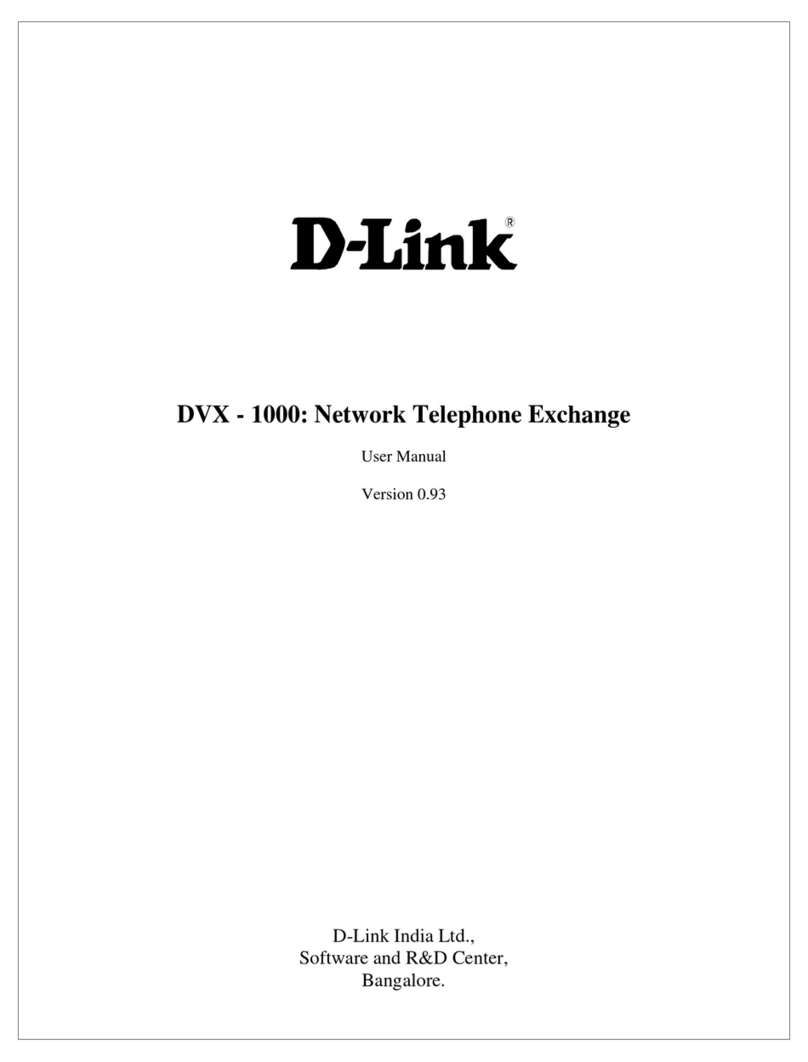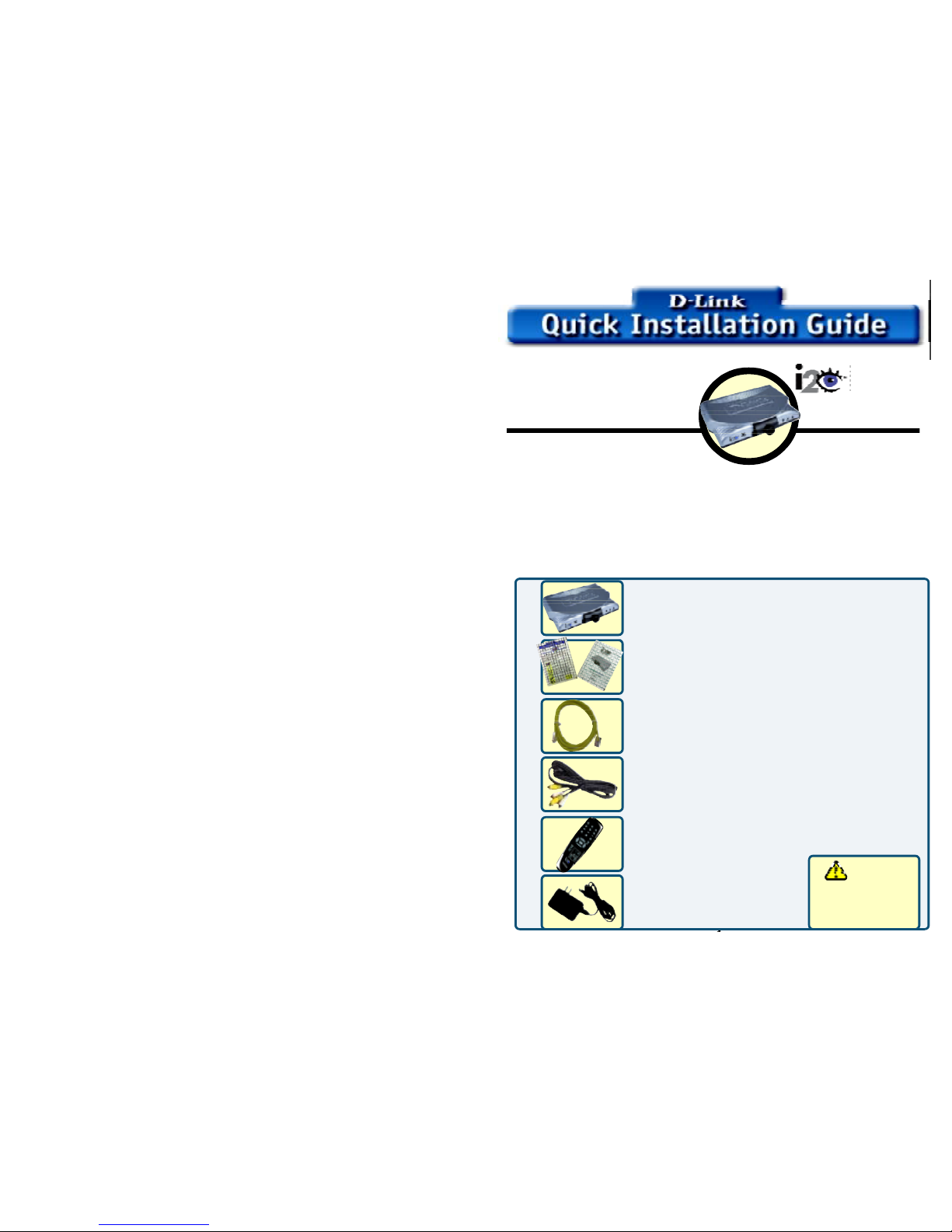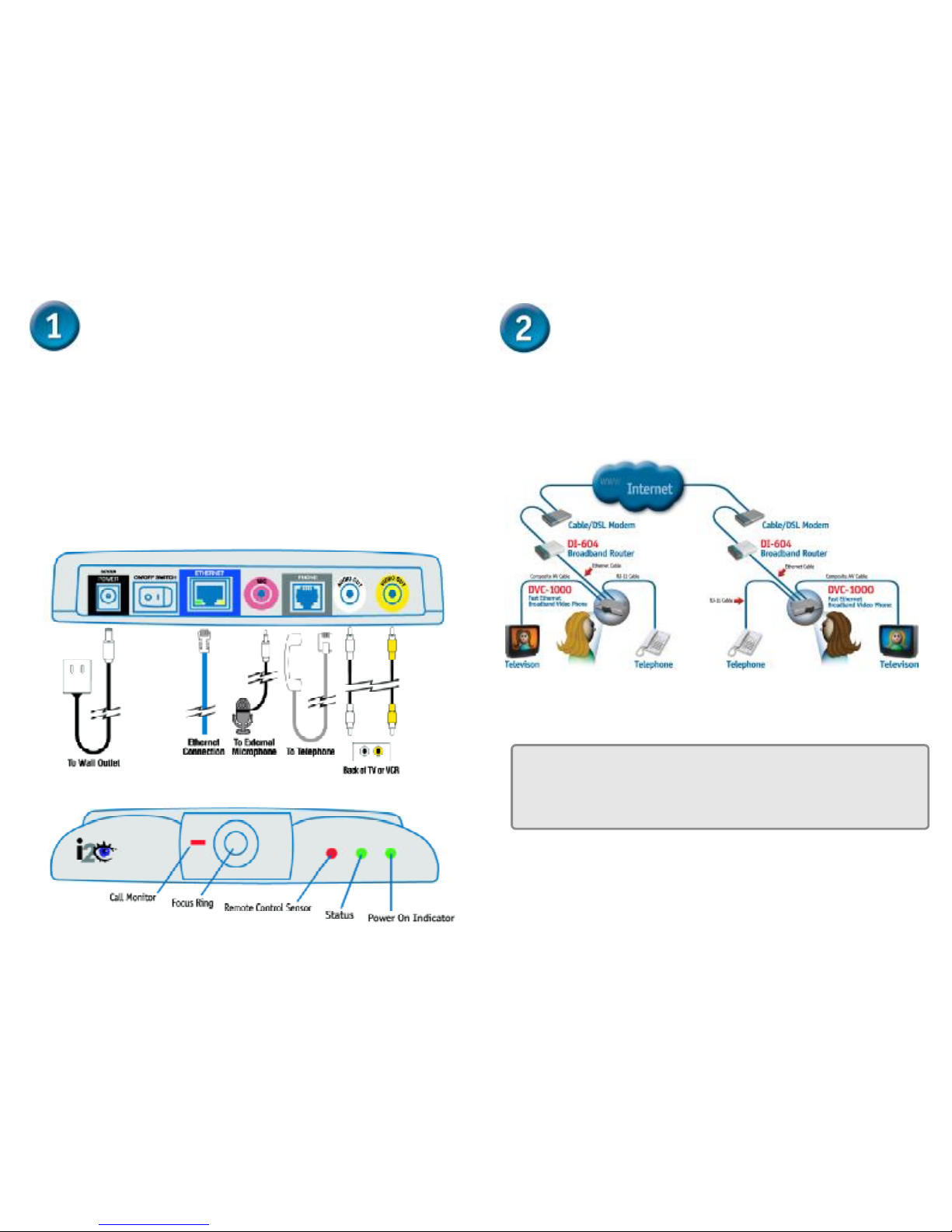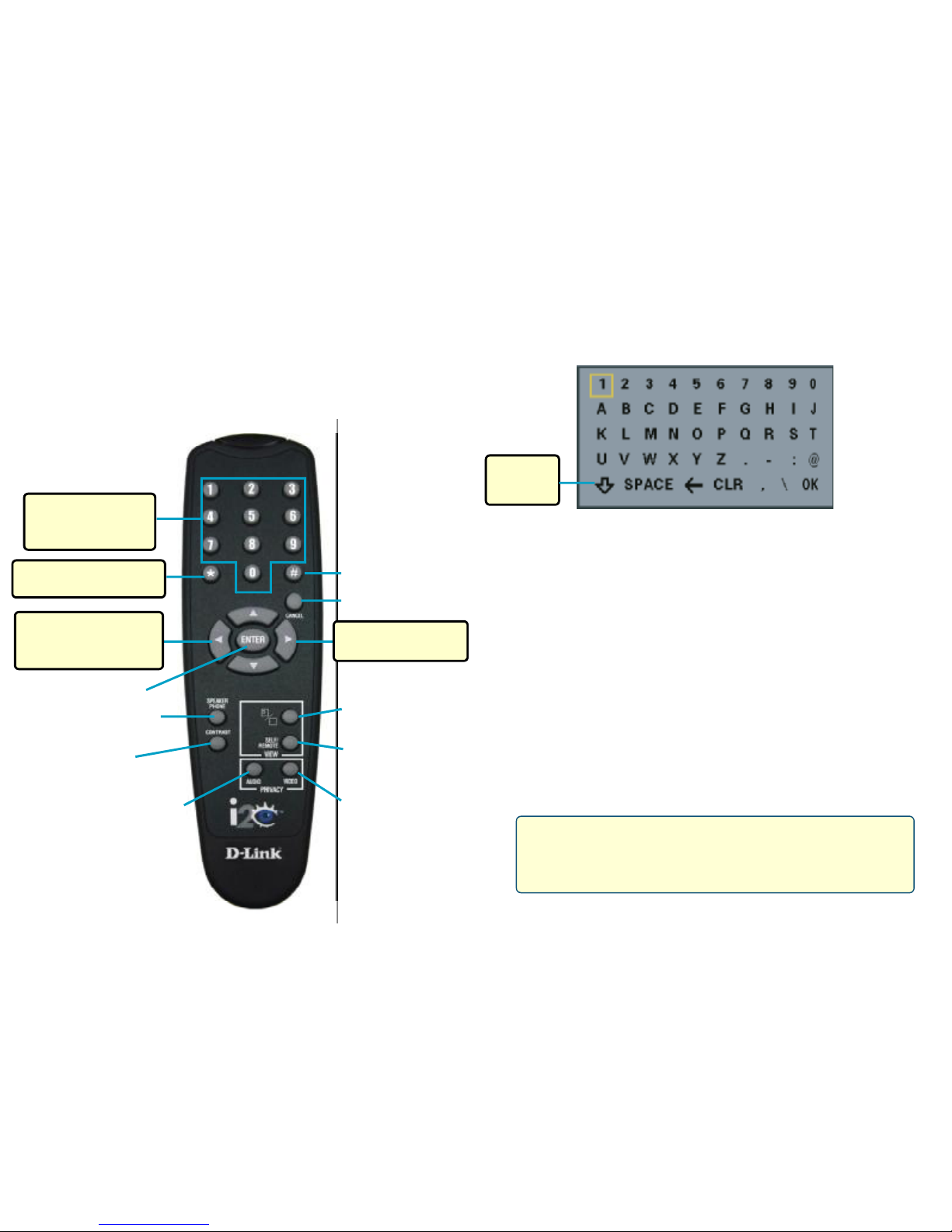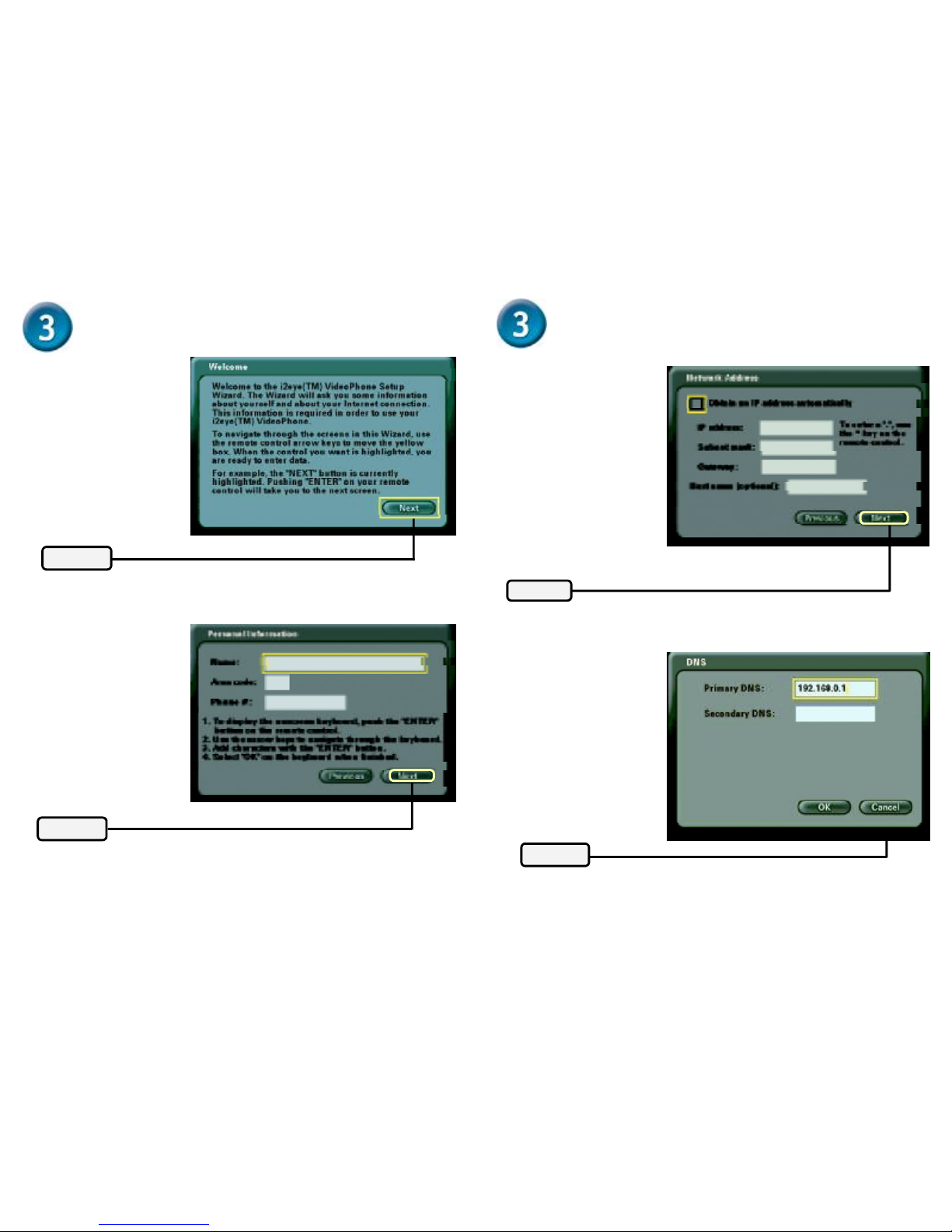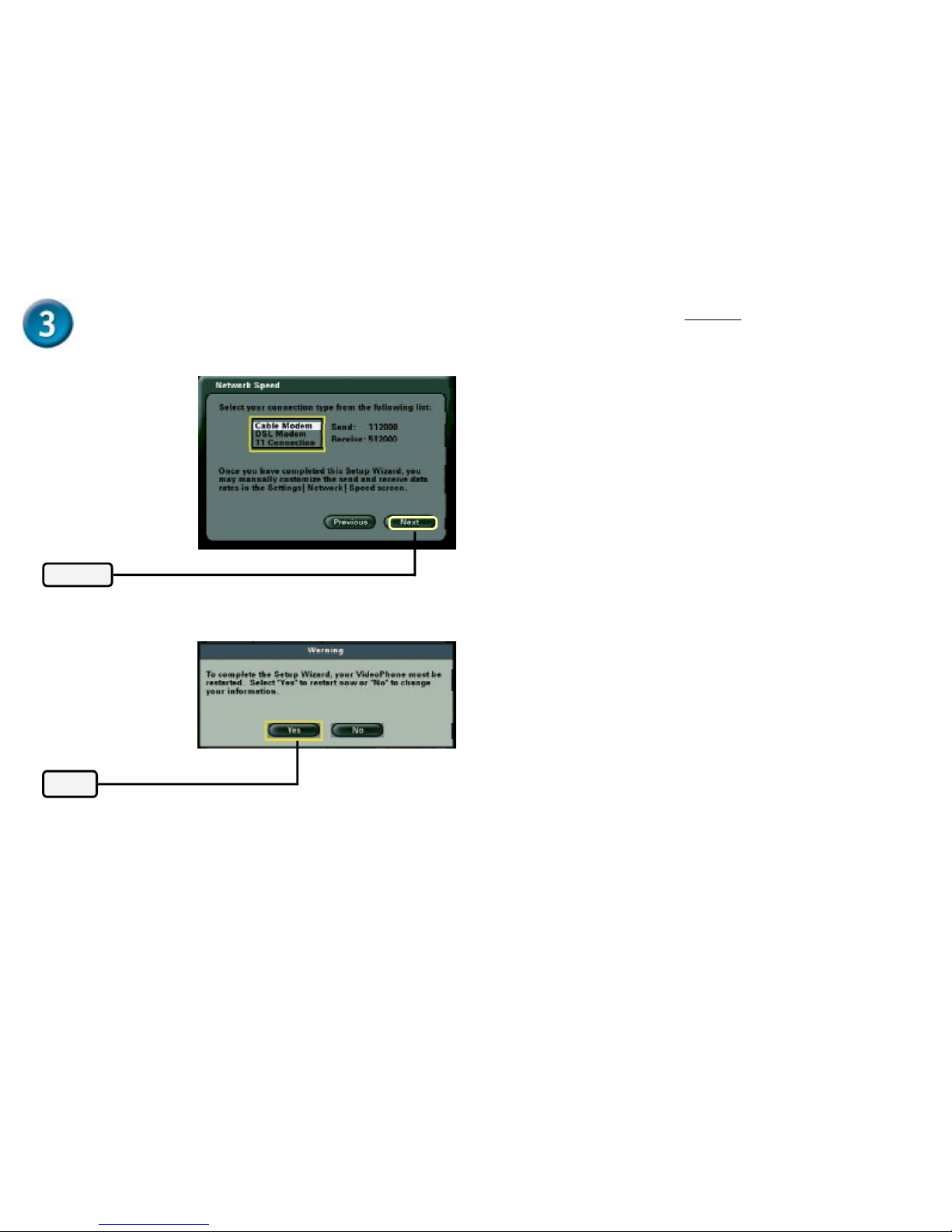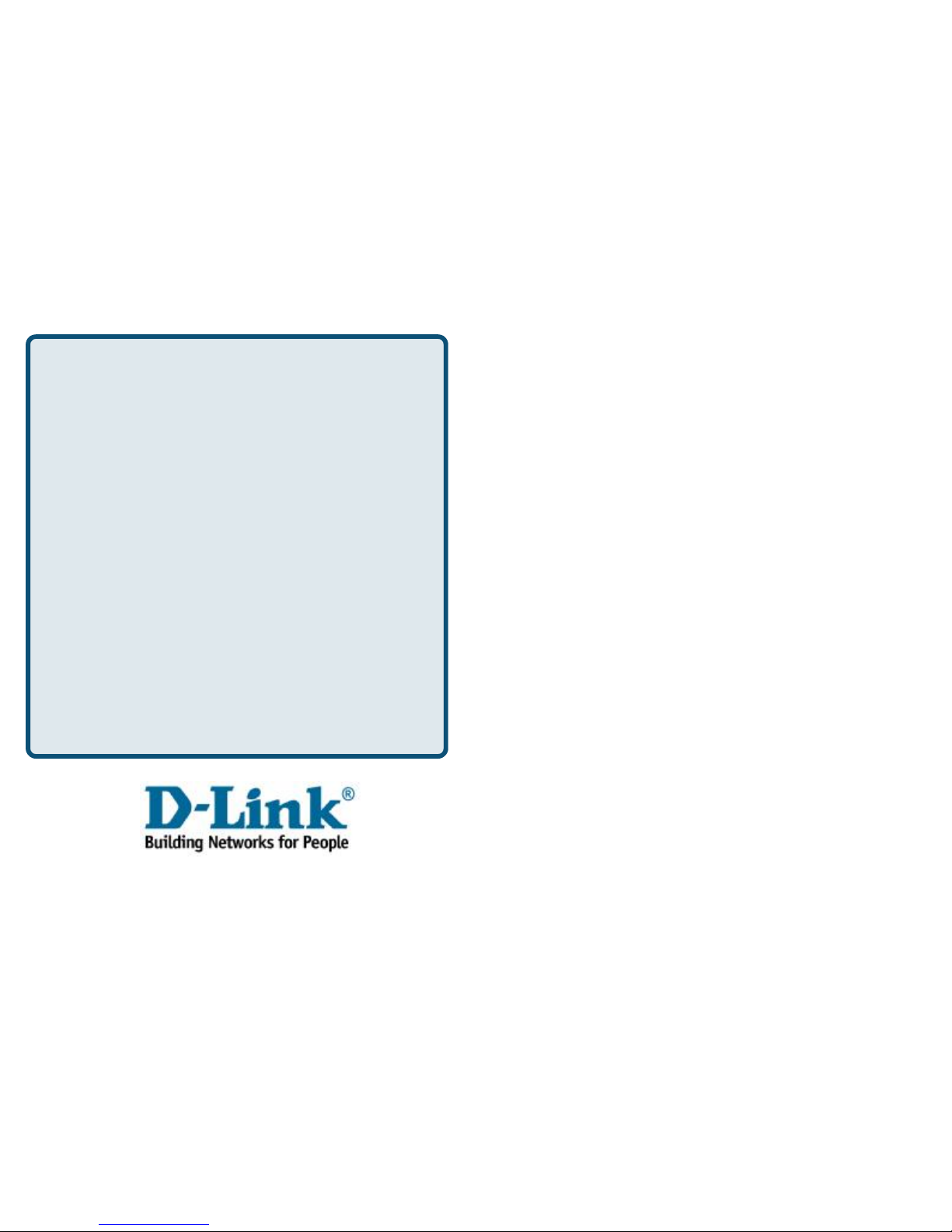4 5
Using a Telephone with the i2eye
In addition to providing optimalsound quality, a telephone:
Can be used to start a videoconference similar to the way you
would place a regular telephone call.
Lets you receive a videconference call similar to the way you
would receive a regular telephone call.
Using the On-Screen Keyboard
Whenever you need to enter numbers or letters into a Setup screen, press
ENTER on the remote control and the on-screen keyboard appears:
Full-Screen/
Picture-in-Picture
Self-View/
RemoteView
After entering characters or numbers, and to execute a selection, press
ENTER on the remote. Use the arrow keys to move the cursor on the screen
to the desired character. The cursor can wrap around on the right and left side
of the keyboard to assist you in typing”a character quickly.
To remove the keyboard from the screen, highlight the OK key and press
ENTER on the remote. Also, the CANCEL key on the remote removes the
keyboard from the screen, leaving what you typed on the screen.
You cannot use a telephone plugged into the i2eye VideoPhone
to place regular phone calls as the phone would not be connected
to a standard phone line. Only VideoPhone calls over the Internet
can be made with a telephone connected to the DVC-1000.
Using the Remote Control
The i2eye VideoPhone needs to be setup before use. There is an easy to
use Setup Wizard built-into the i2eye to accomplish the setup.
You will use the Setup Wizard along with the remote control included with the
i2eye. The remote control is used to enter numbers, characters and make
selections from a keyboard that is displayed on the TV screen.
Mute Video
MuteAudio
Cancel
ENTER key
Number sign
AdjustContrast
Shift Key for
UPPER,lower
case or shift lock
The * (asterisk--sometimes called
a star”key) is used to enter a .”
(period also called a dot”.)
When entering alphanumeric
information, the left arrow key
performs a backspace, deleting
the character to the left of the on-
screen cursor.
When a numeric input is
required, (e.g., a telephone
number or IP address) enter it
directly by pressing the
number keys.
Speakerphone
Mode
Use the arrow keys to move
the position of the on-screen
cursor.