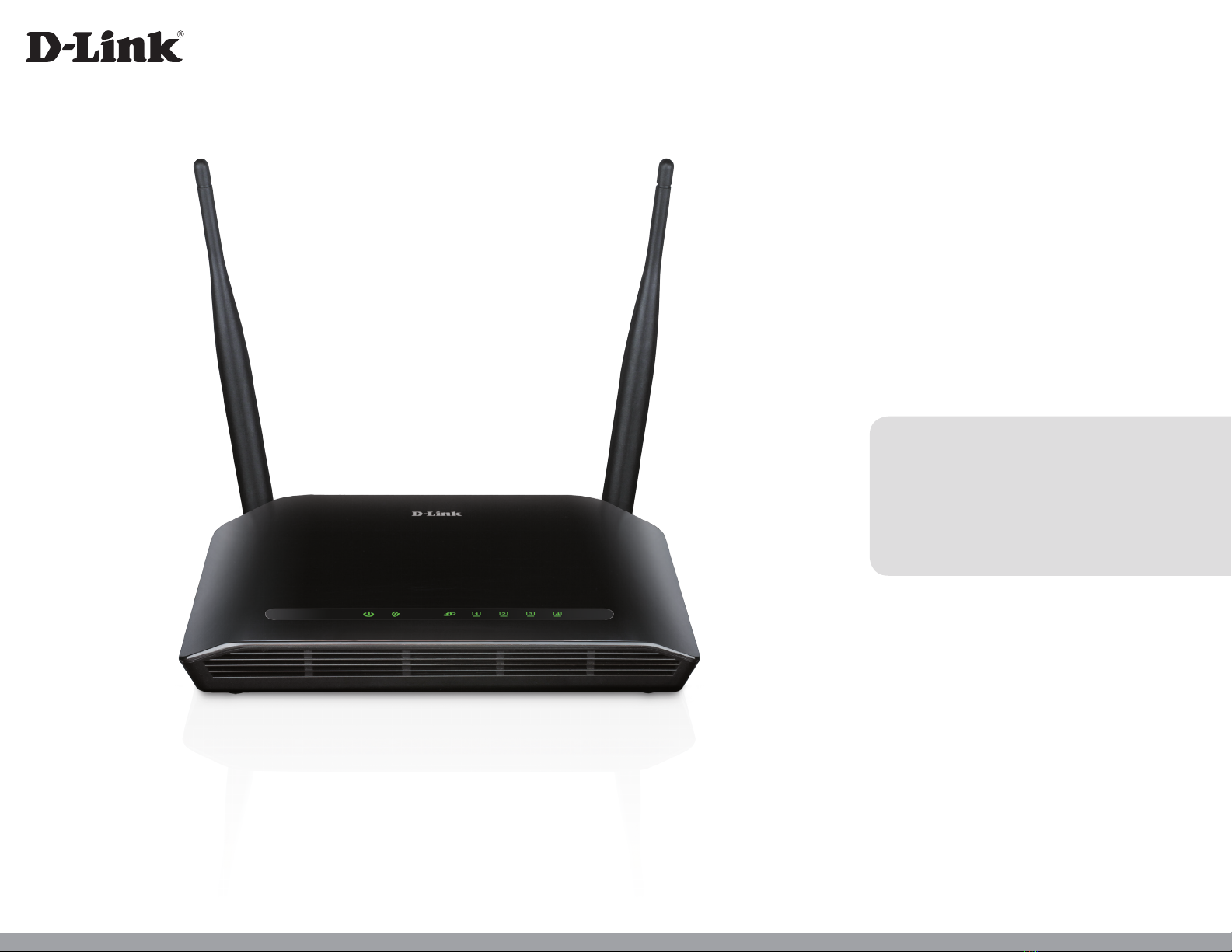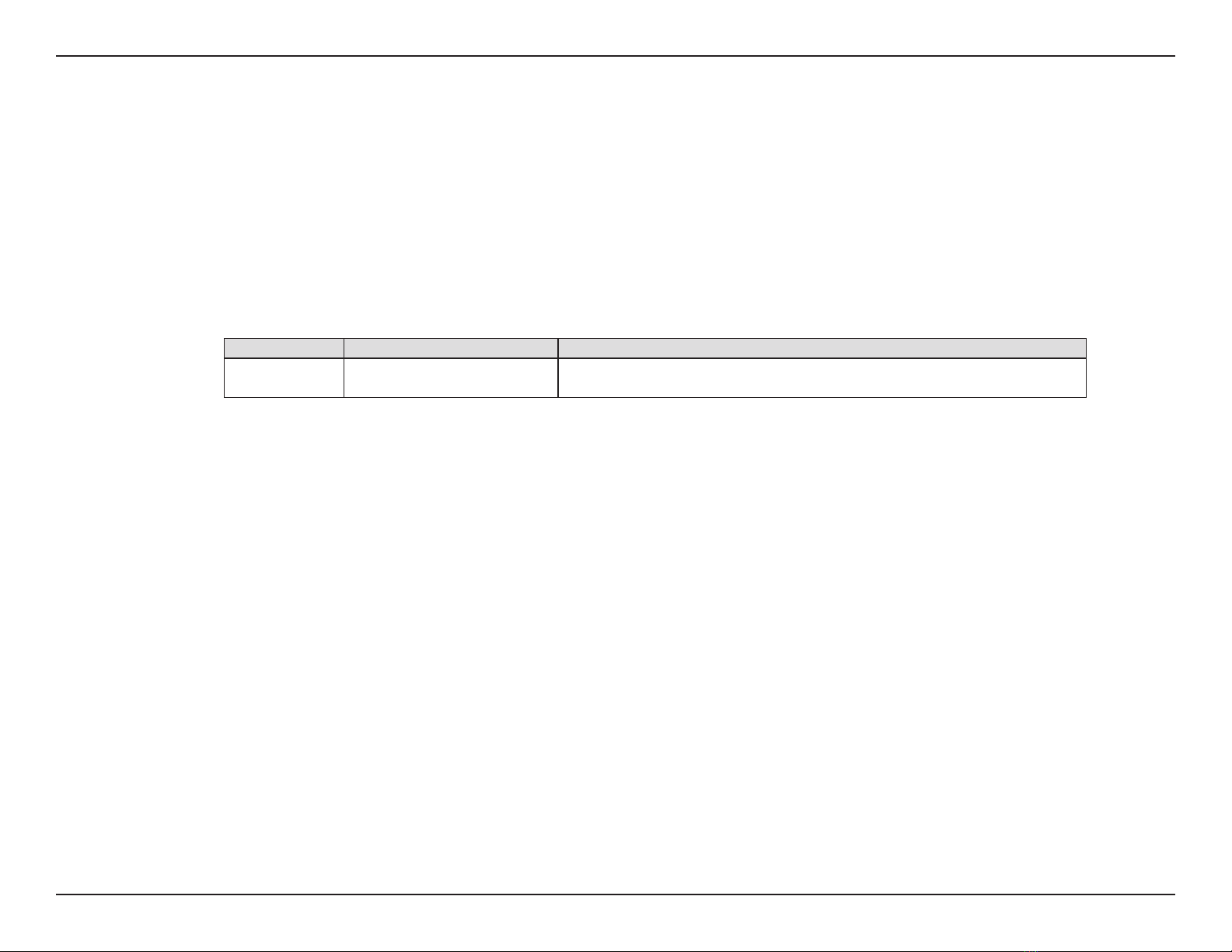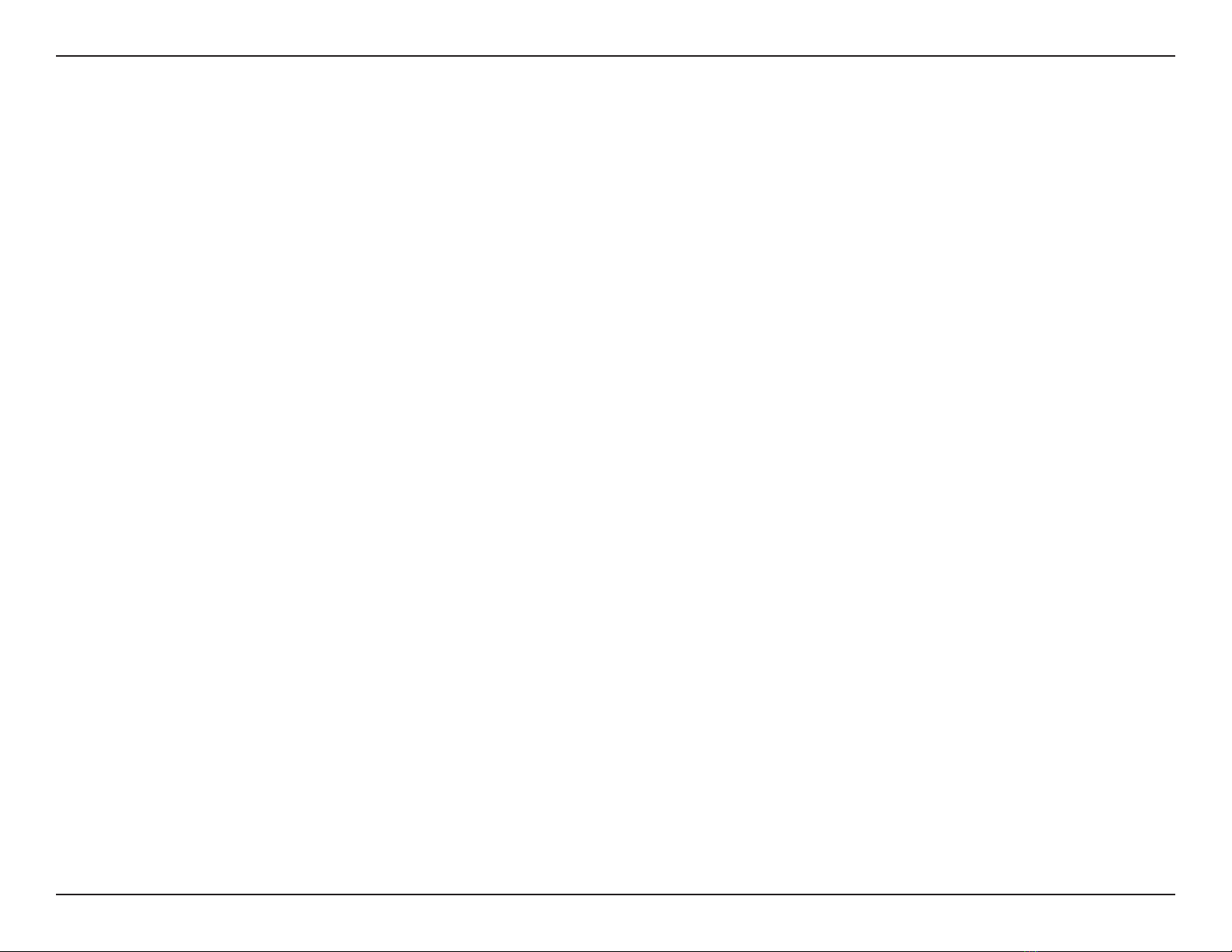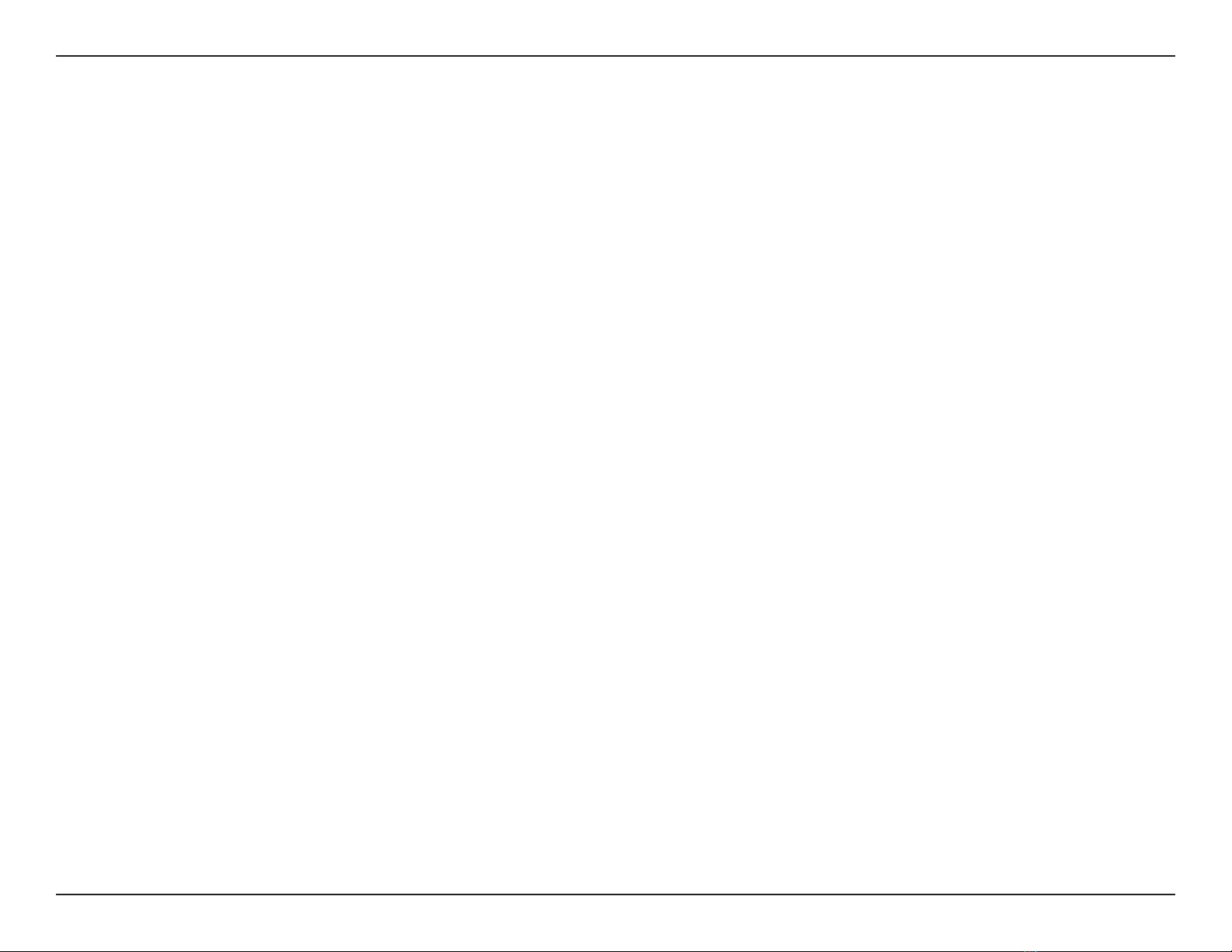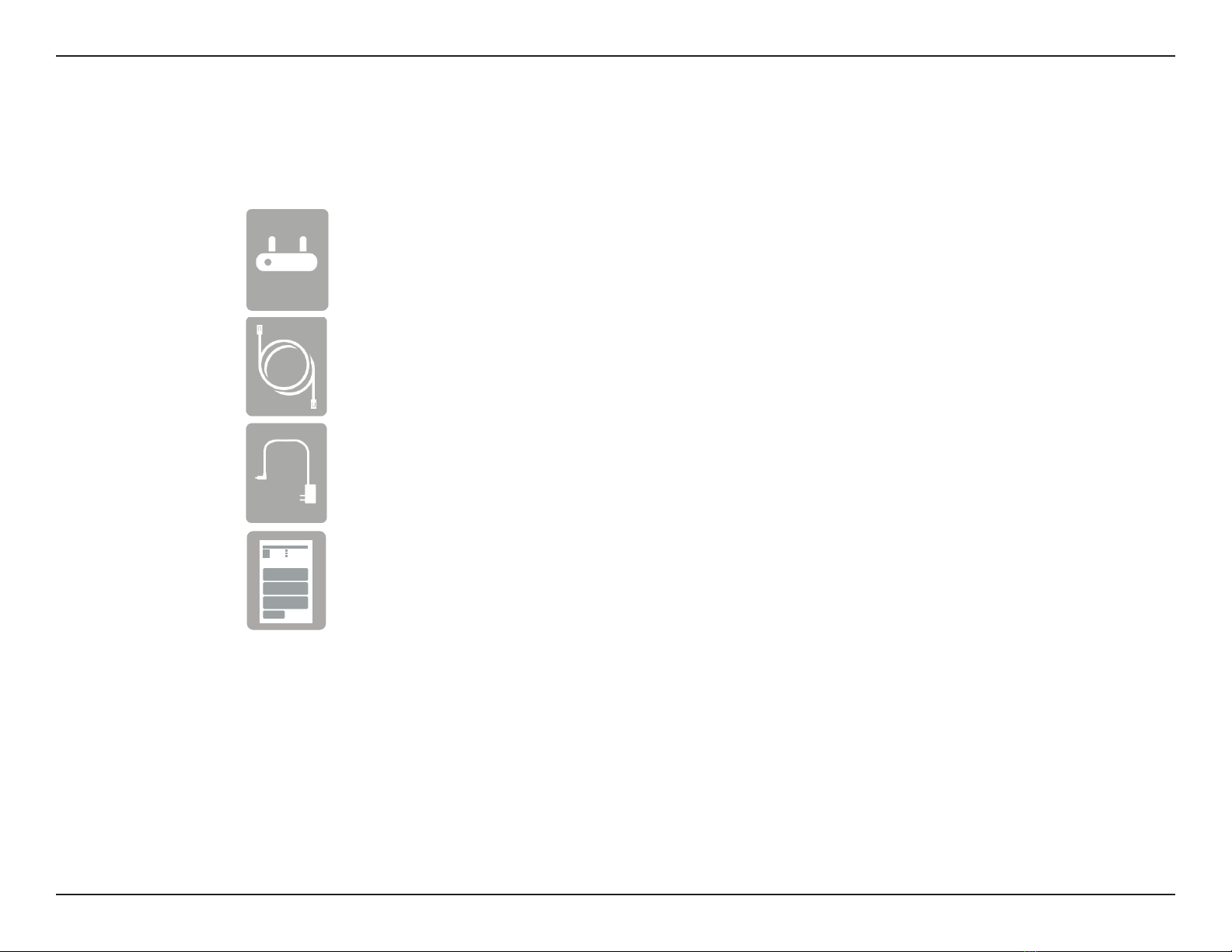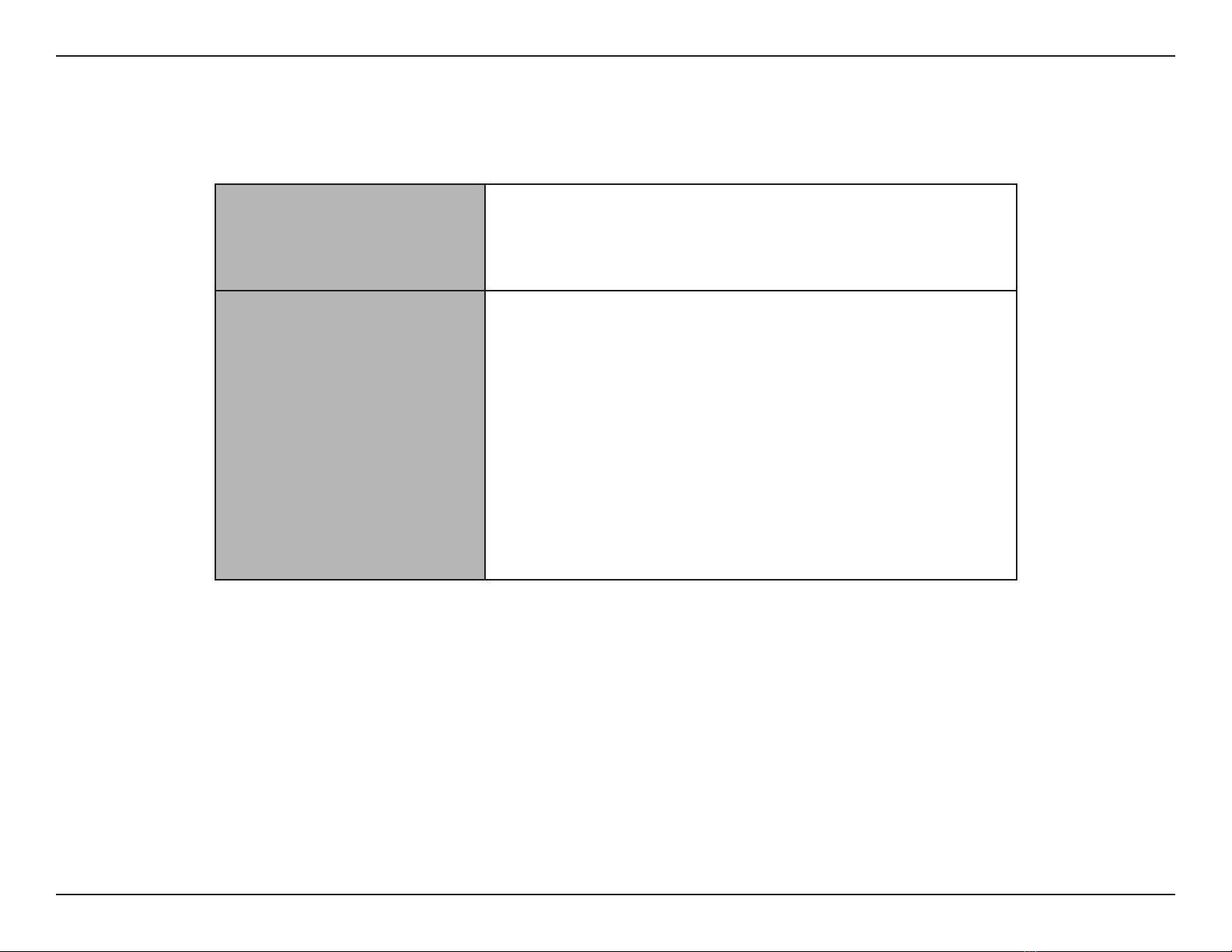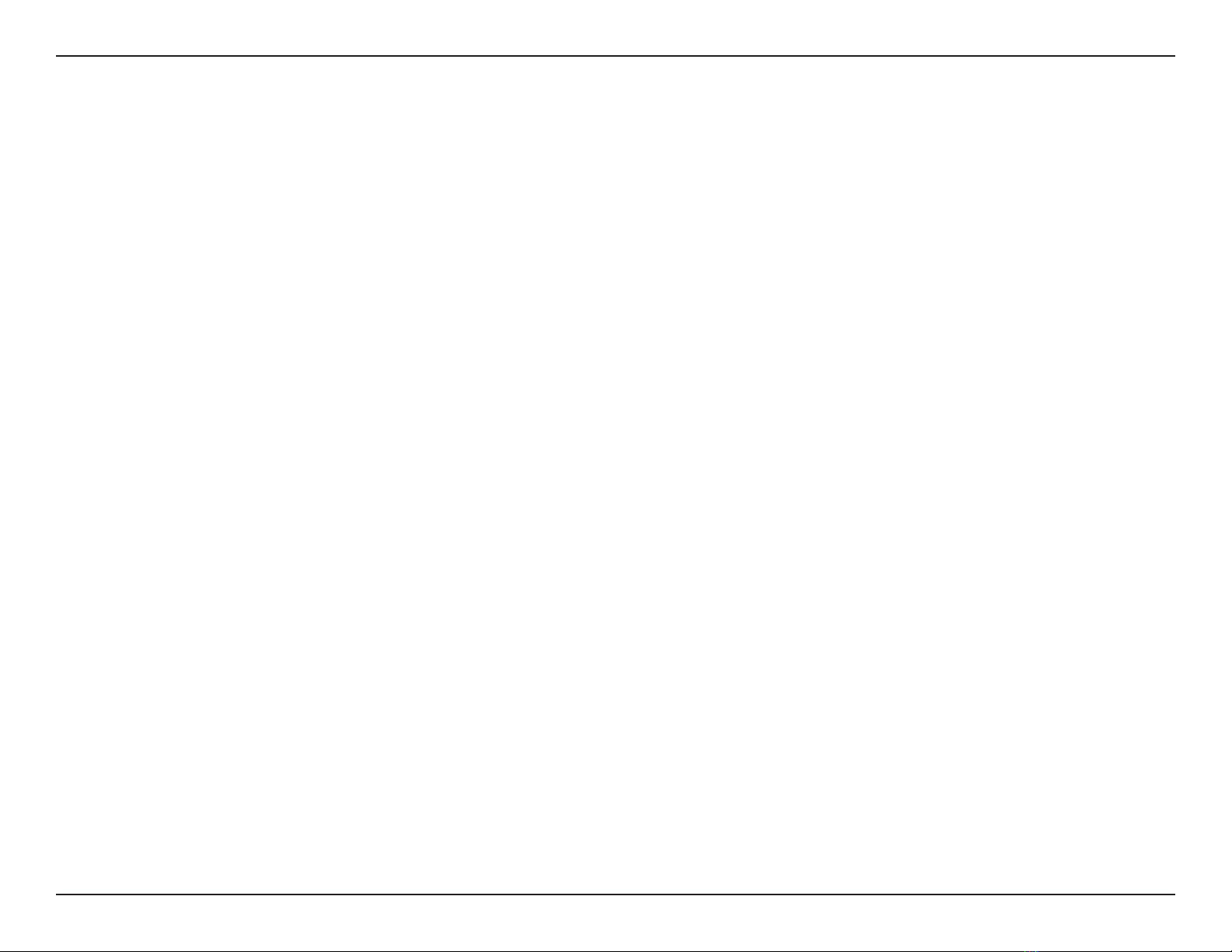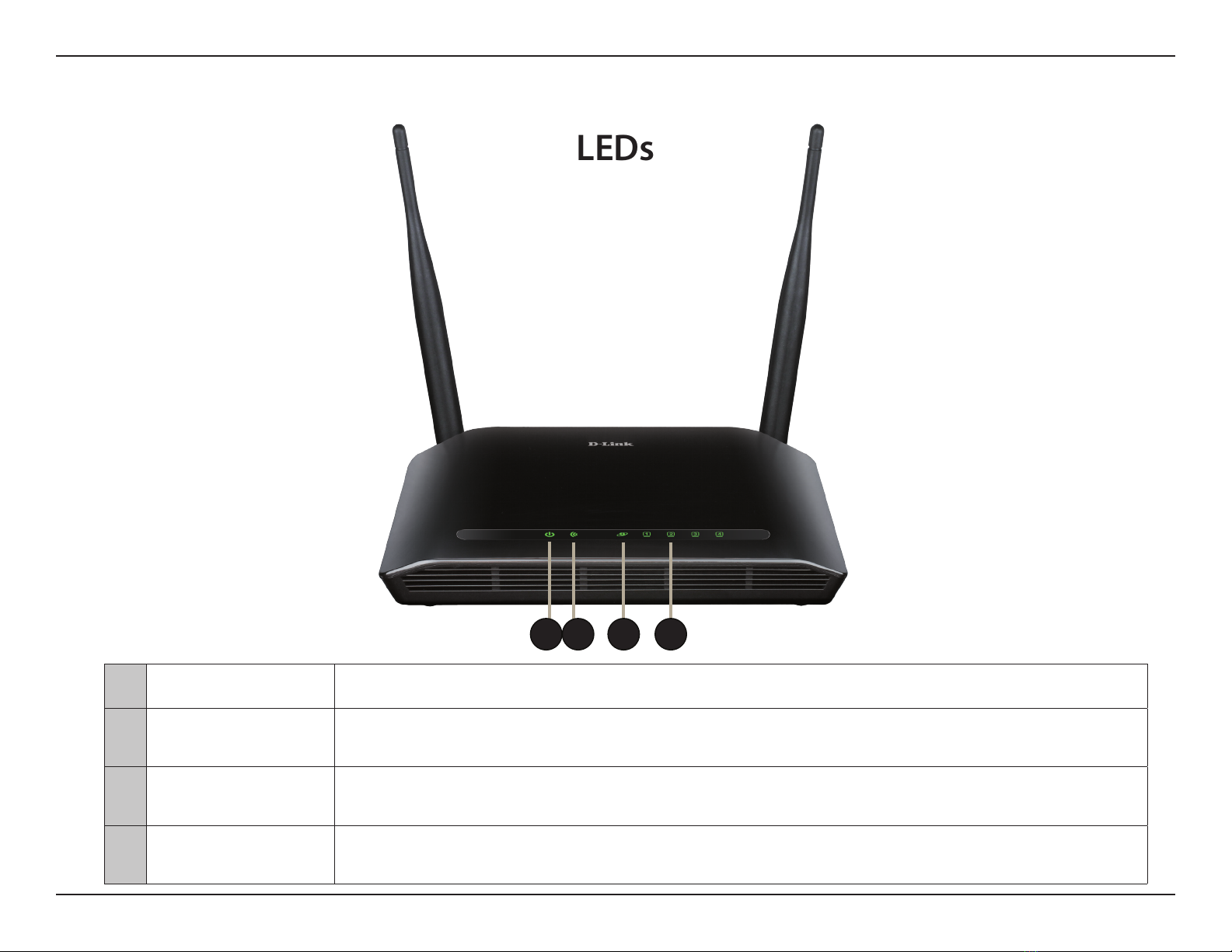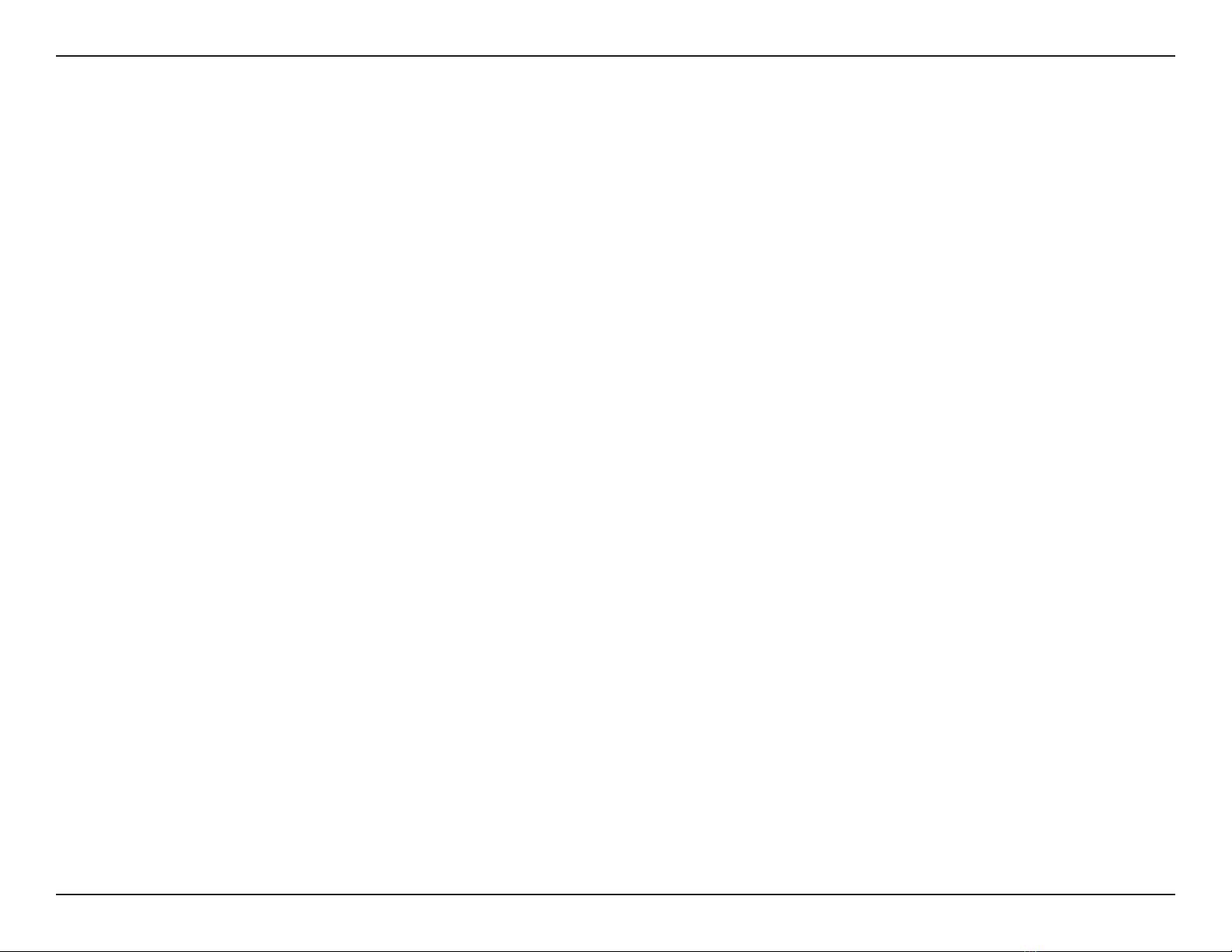iiD-Link DIR-612 User Manual
Table of Contents
Preface ................................................................................. i
Manual Revisions ........................................................................... i
Trademarks ...................................................................................... i
Product Overview .............................................................. 1
Package Contents ......................................................................... 1
System Requirements ................................................................. 2
Features ............................................................................................3
Hardware Overview ..................................................................... 4
Connections ...........................................................................4
LEDs ........................................................................................... 5
Installation ......................................................................... 6
Before You Begin ........................................................................... 6
Wireless Installation Considerations ...................................... 7
Connect to Cable/DSL/Satellite Modem .............................. 8
Connect to Another Router ...................................................... 9
Getting Started ............................................................................11
Conguration ...................................................................12
Web-based Conguration Utility ..........................................12
Setup ...............................................................................................13
Wizard .....................................................................................13
Local Network ......................................................................17
LAN Interface Setup ......................................................18
DHCP Server Settings ...................................................19
DHCP Static IP Conguration ....................................20
Setup ...............................................................................................21
Internet Setup ......................................................................21
Wireless ..........................................................................................23
Wireless Basics .....................................................................23
Wi-Fi Protected (WPS) Setup ..........................................25
Advanced Wireless .............................................................26
Wireless Repeater ...............................................................28
Advanced ......................................................................................30
Access Control List..............................................................30
Port Triggering .....................................................................31
DMZ .........................................................................................32
URL Block ...............................................................................33
Dynamic DNS .......................................................................34
Trac Control .......................................................................35
UPnP ........................................................................................37
Virtual Server ........................................................................38
Maintenance ................................................................................40
Reboot ....................................................................................40
Firmware Upgrade ..............................................................41
Backup/Restore ...................................................................42
Admin .....................................................................................43
Time and Date ......................................................................44
Status ..............................................................................................45
Device Info ............................................................................45
Active Client Table ..............................................................46
Statistics .................................................................................47
Table of Contents