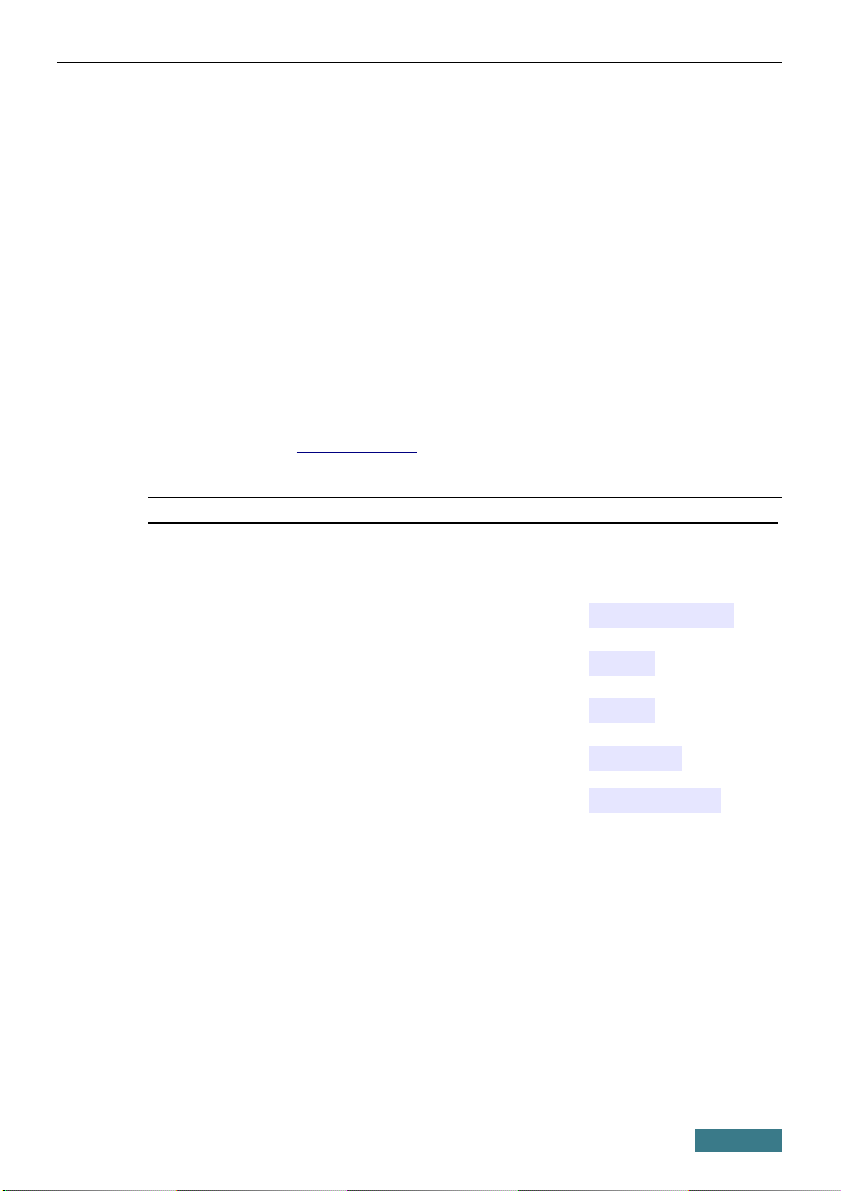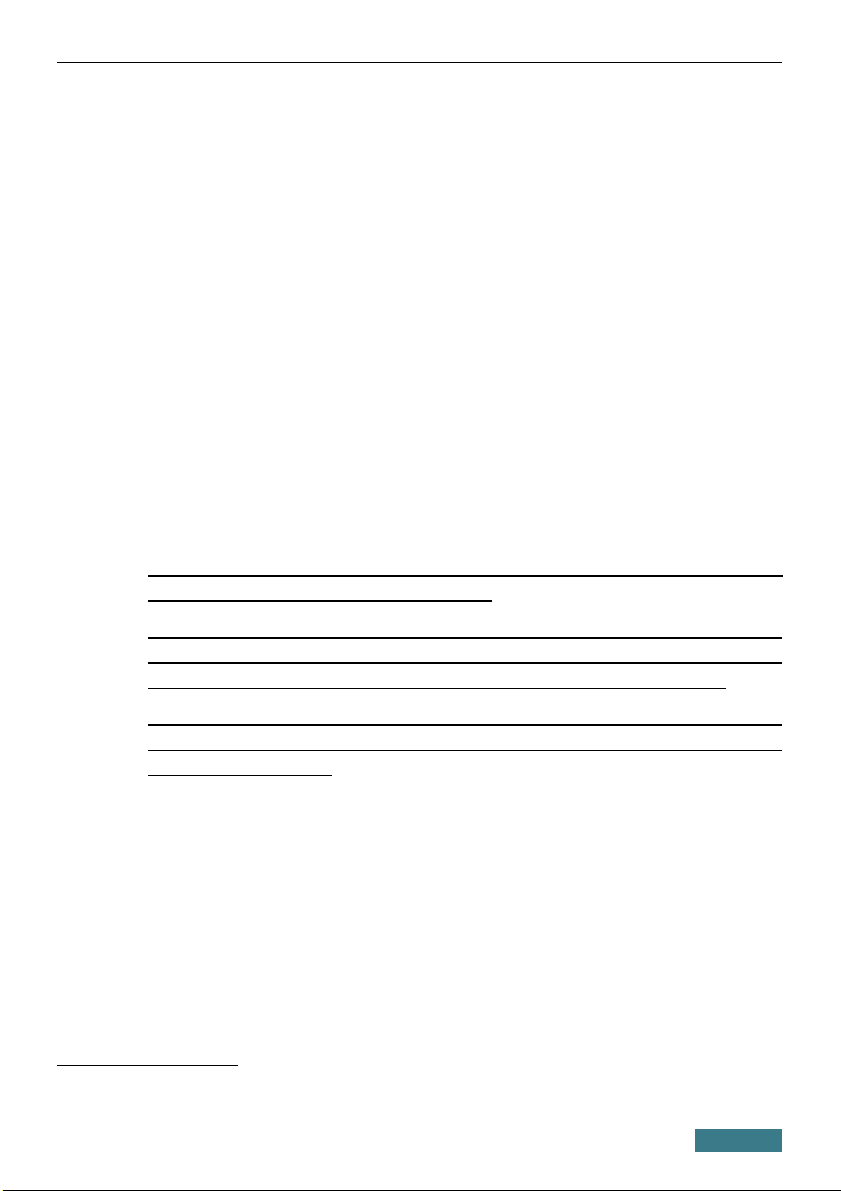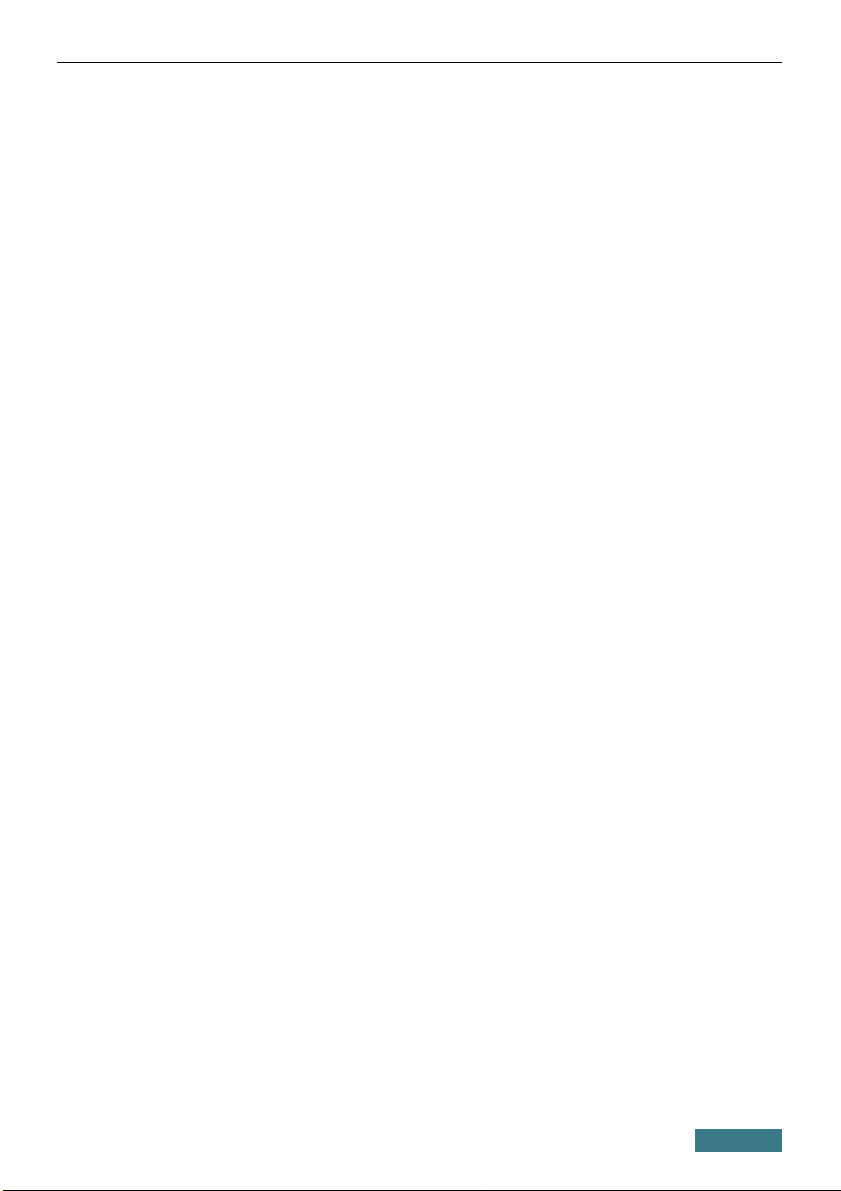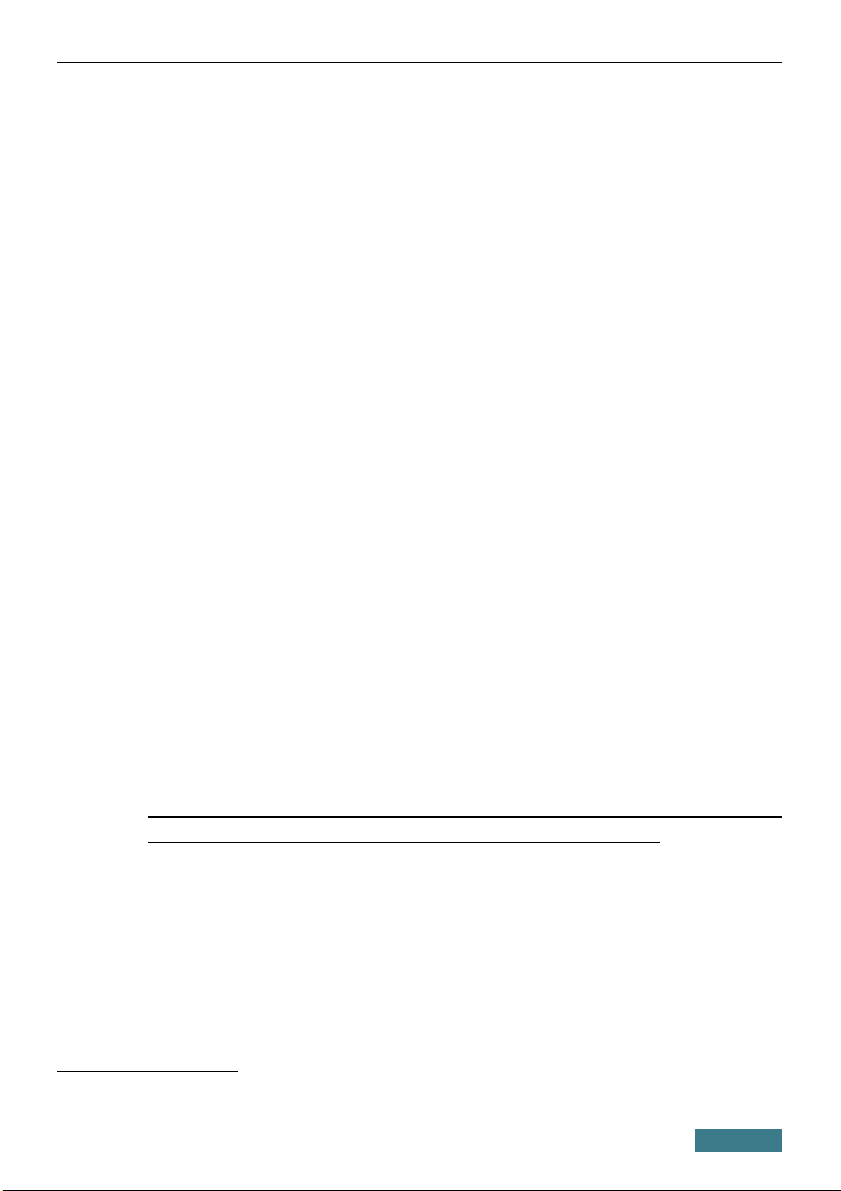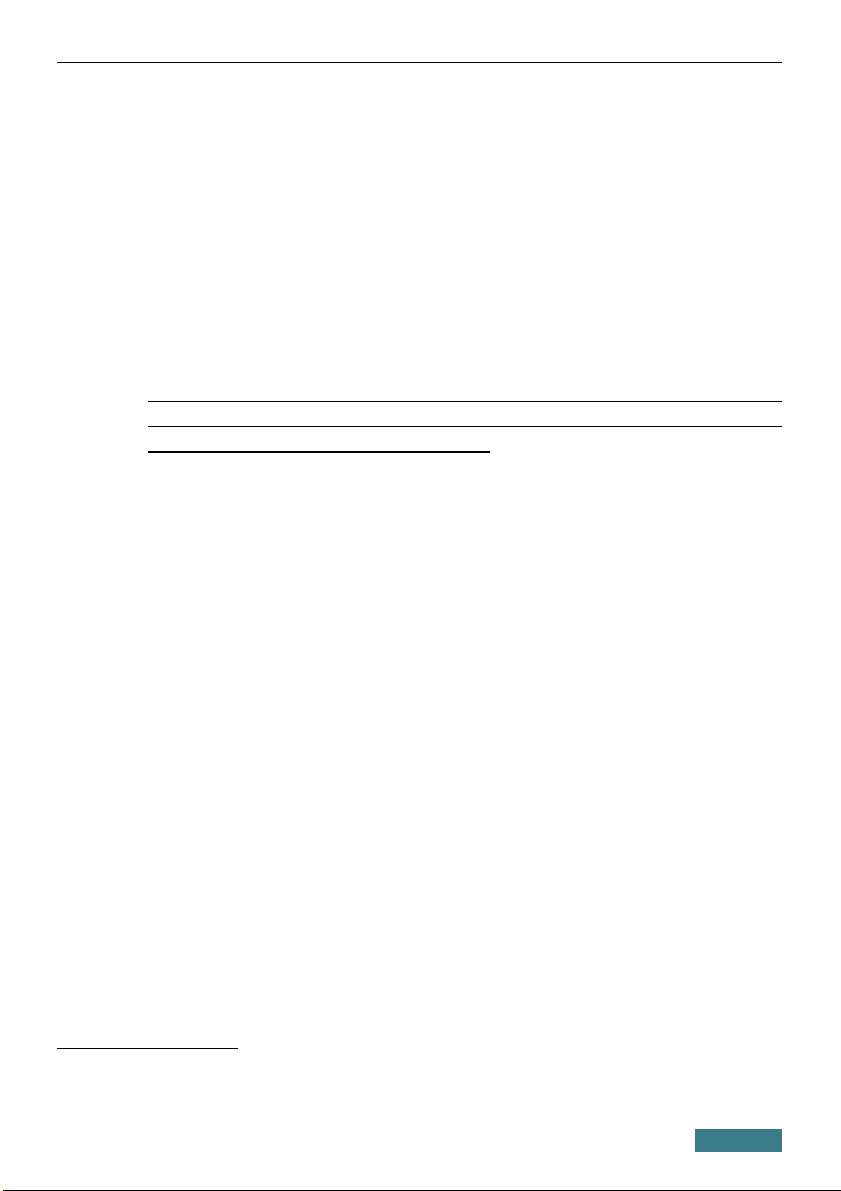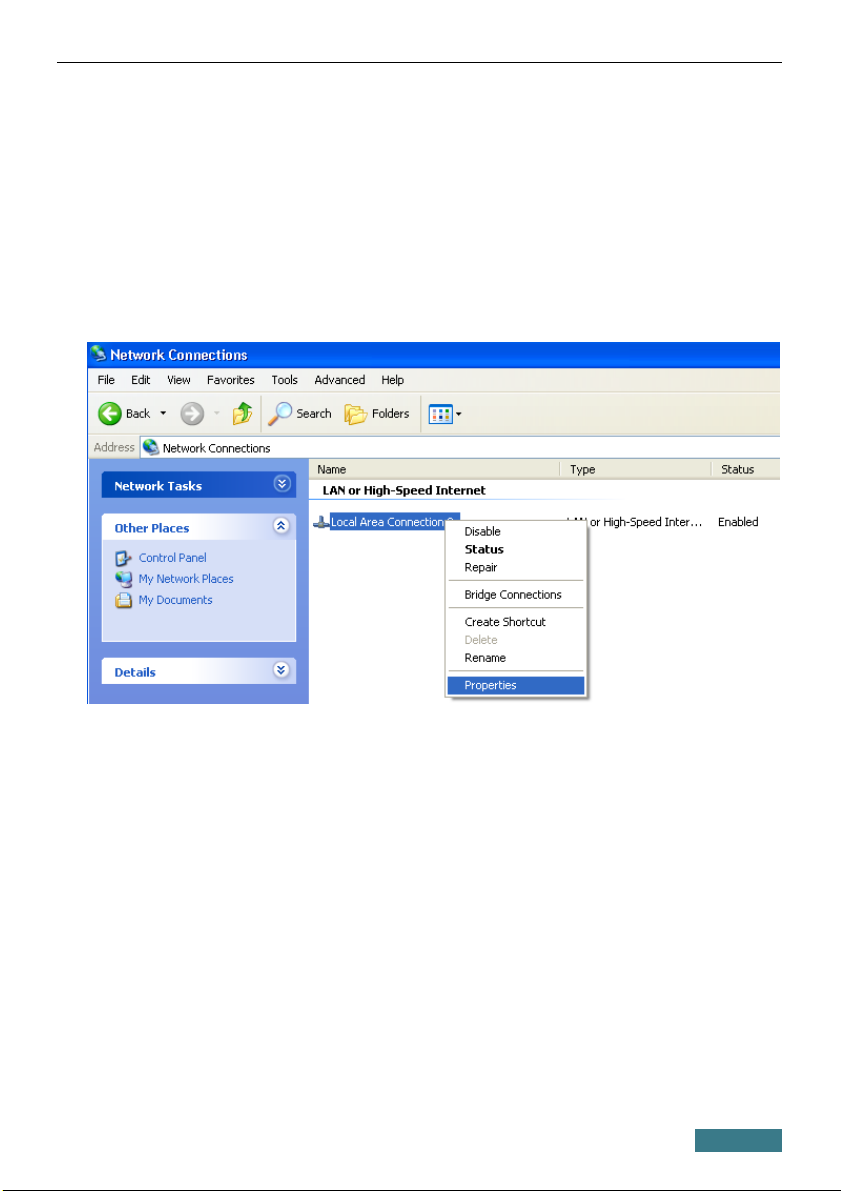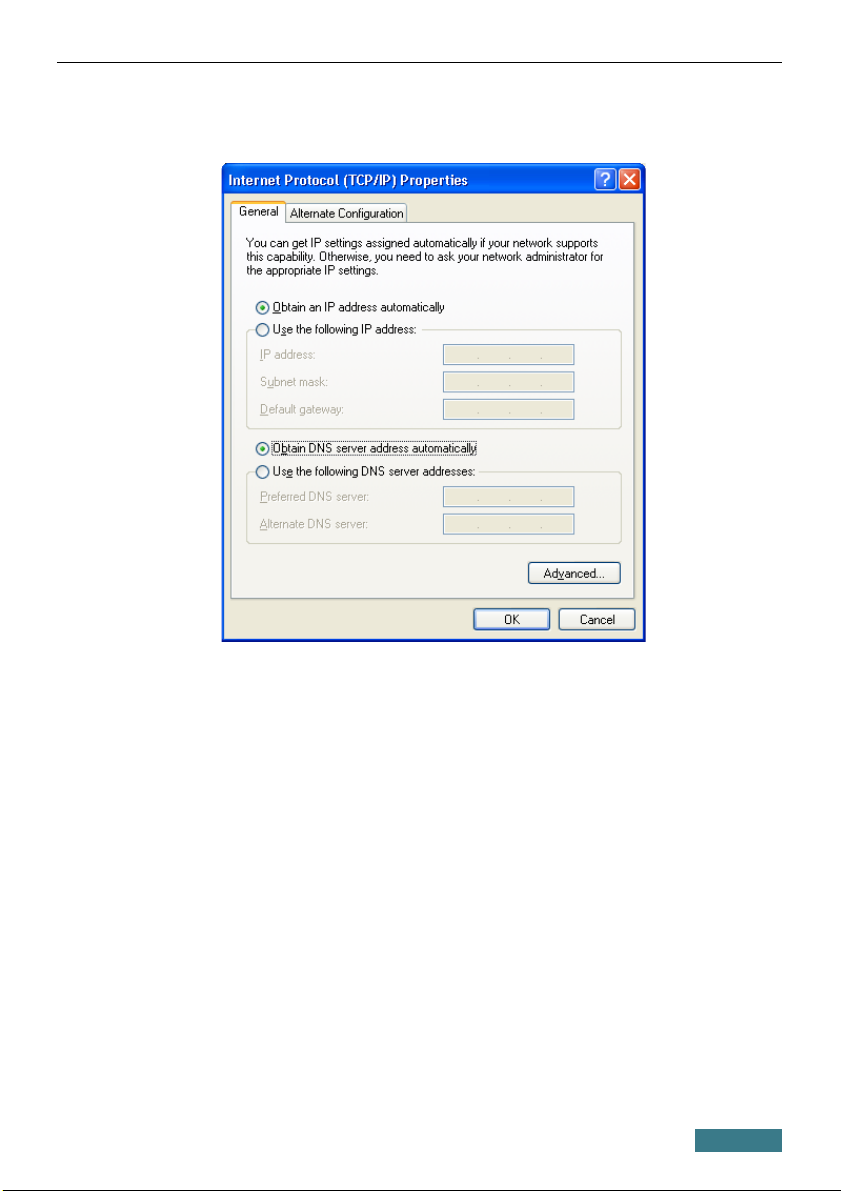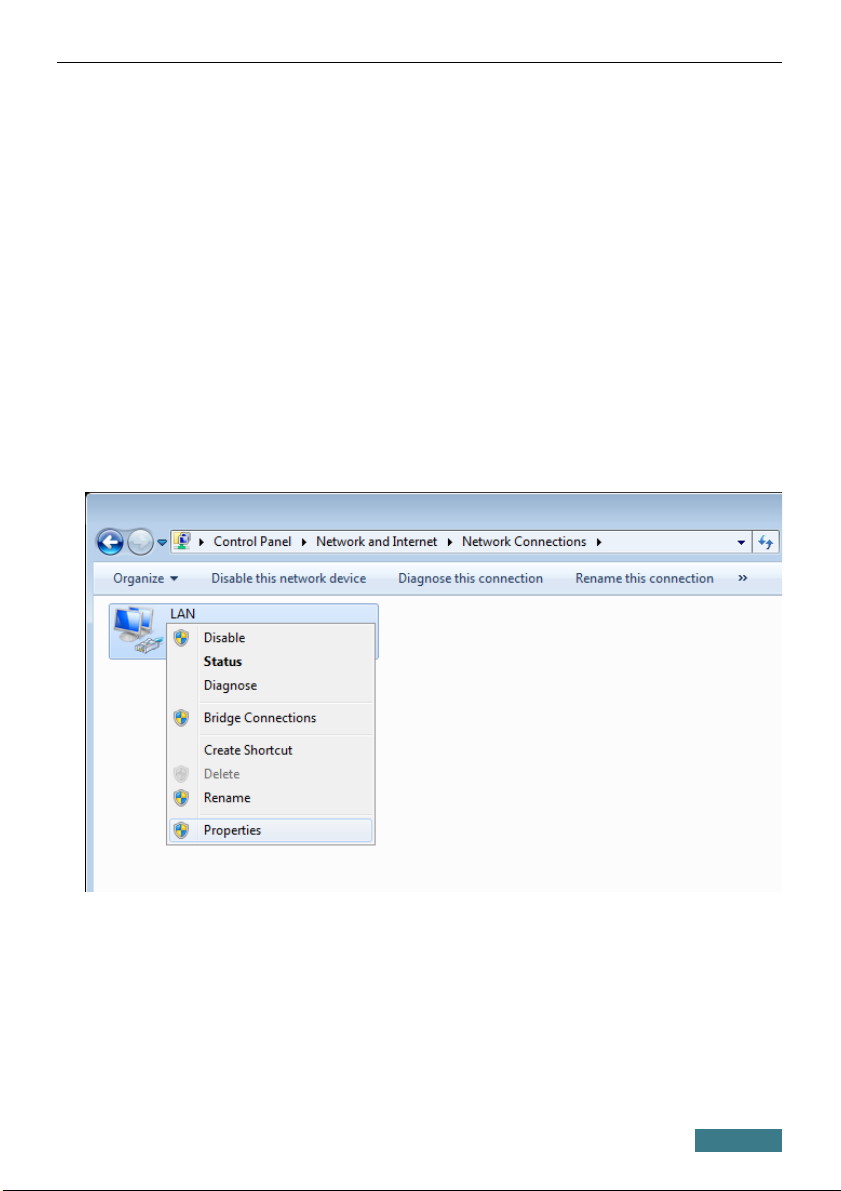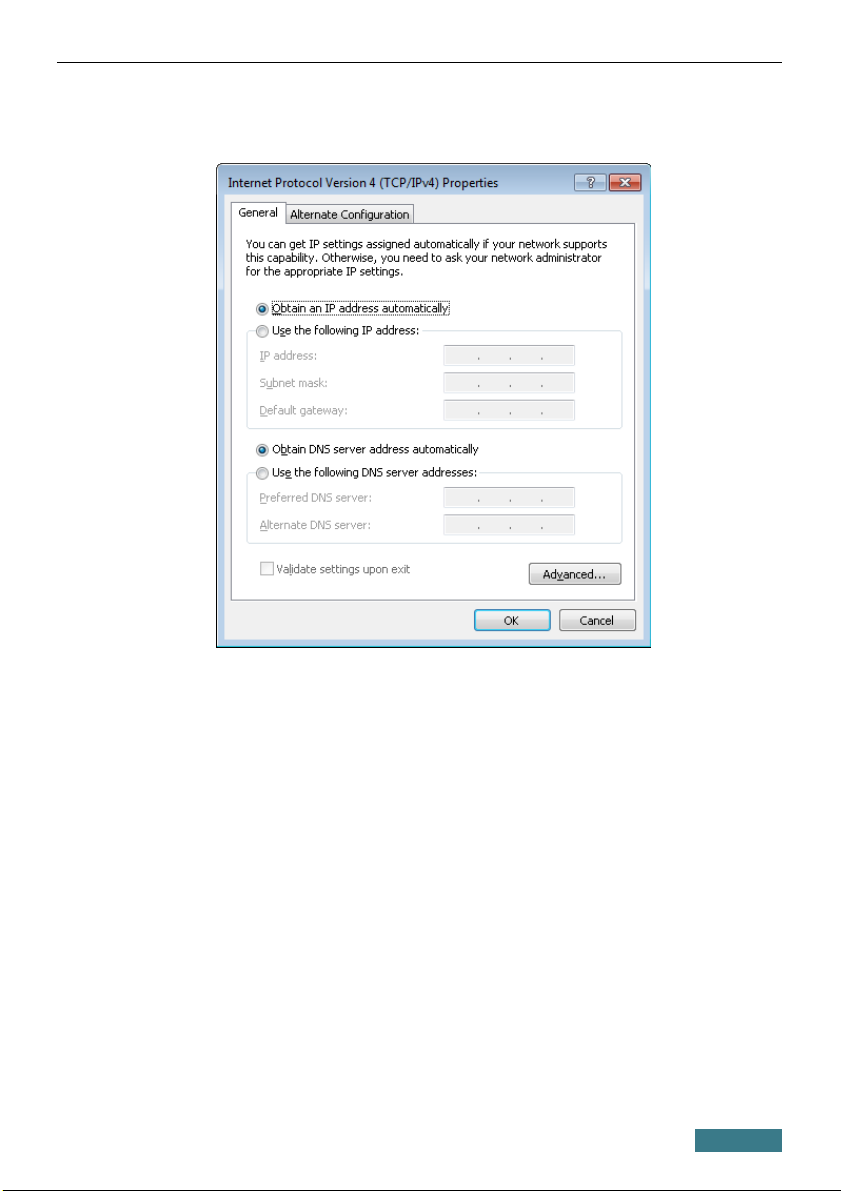DIR-825/AC Quick Installation Guide
System Requirements and Equipment
•A computer with any operating system that supports a web browser.
•A web browser to access the web-based interface of the router:
◦Apple Safari 5 and later
◦Google Chrome 5 and later
◦Microsoft Internet Explorer 8 and later
◦Mozilla Firefox 5 and later
◦Opera 10 and later.
•A NIC (Ethernet or Wi-Fi adapter) to connect to the router.
•An 802.11a, b, g, n, or ac Wi-Fi adapter to create a wireless network.
•A USB modem to connect to the Internet1.
!
Your USB modem should be equipped with an active identification
card (SIM or R-UIM) of your operator.
Some operators require subscribers to activate their USB modems prior
to using them. Please, refer to connection guidelines provided by your
operator when concluding the agreement or placed on its website.
For L E and CDMA USB modems, it is required to disable the PIN
code check on the identification card prior to connecting the USB
modem to the router.
1 Contact your operator to get information on the service coverage and fees.
3