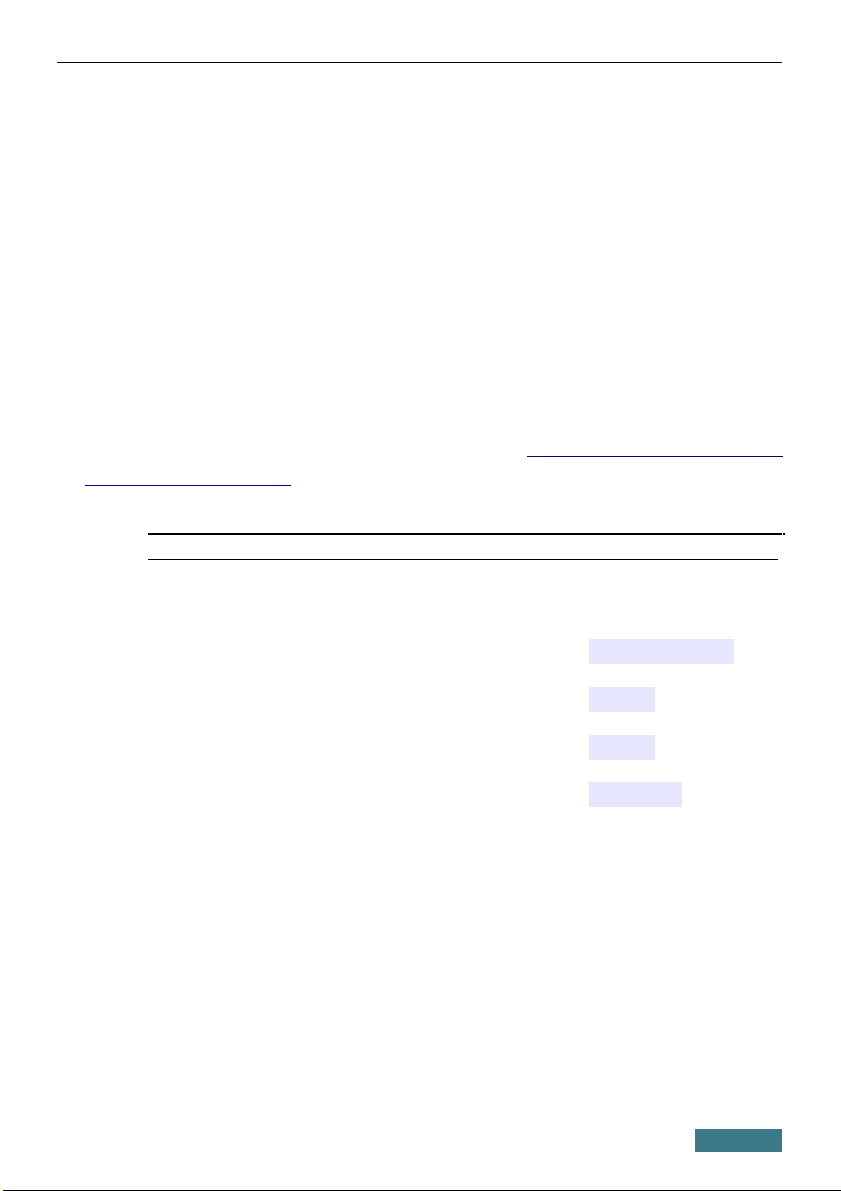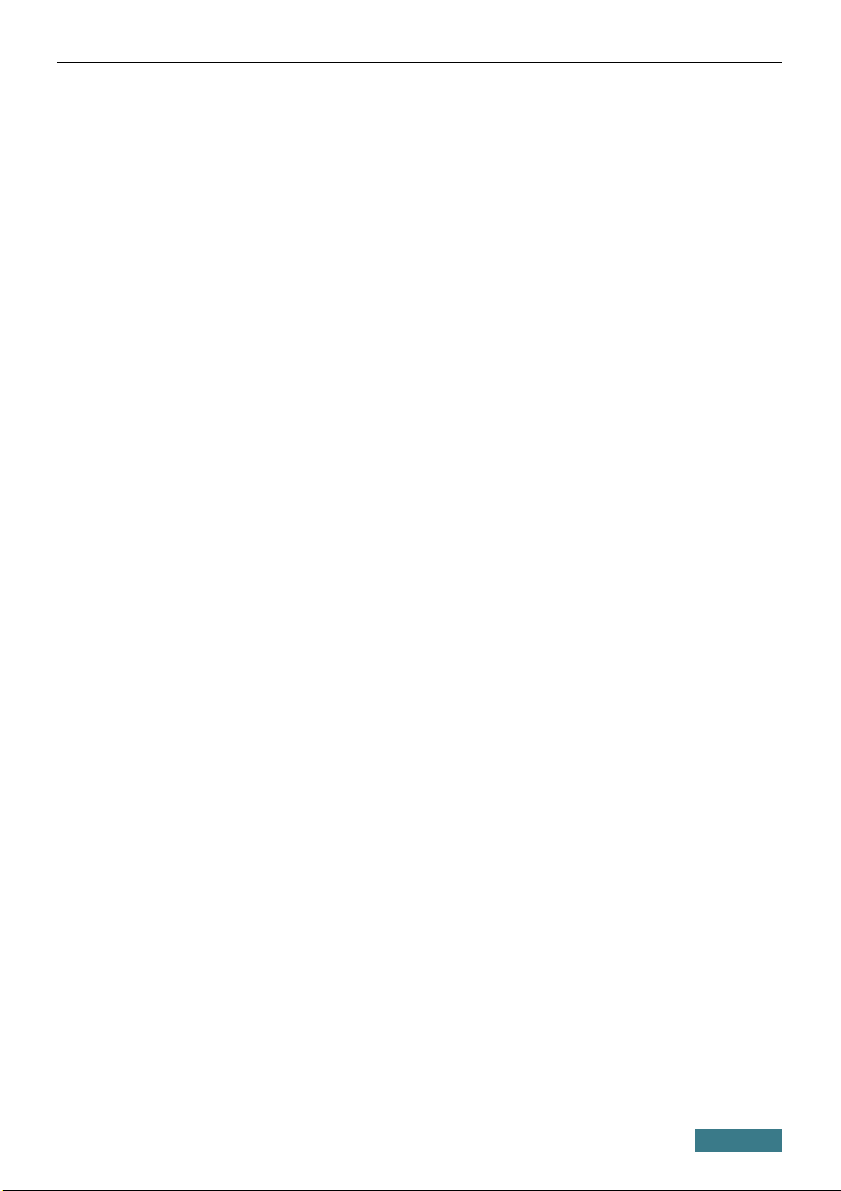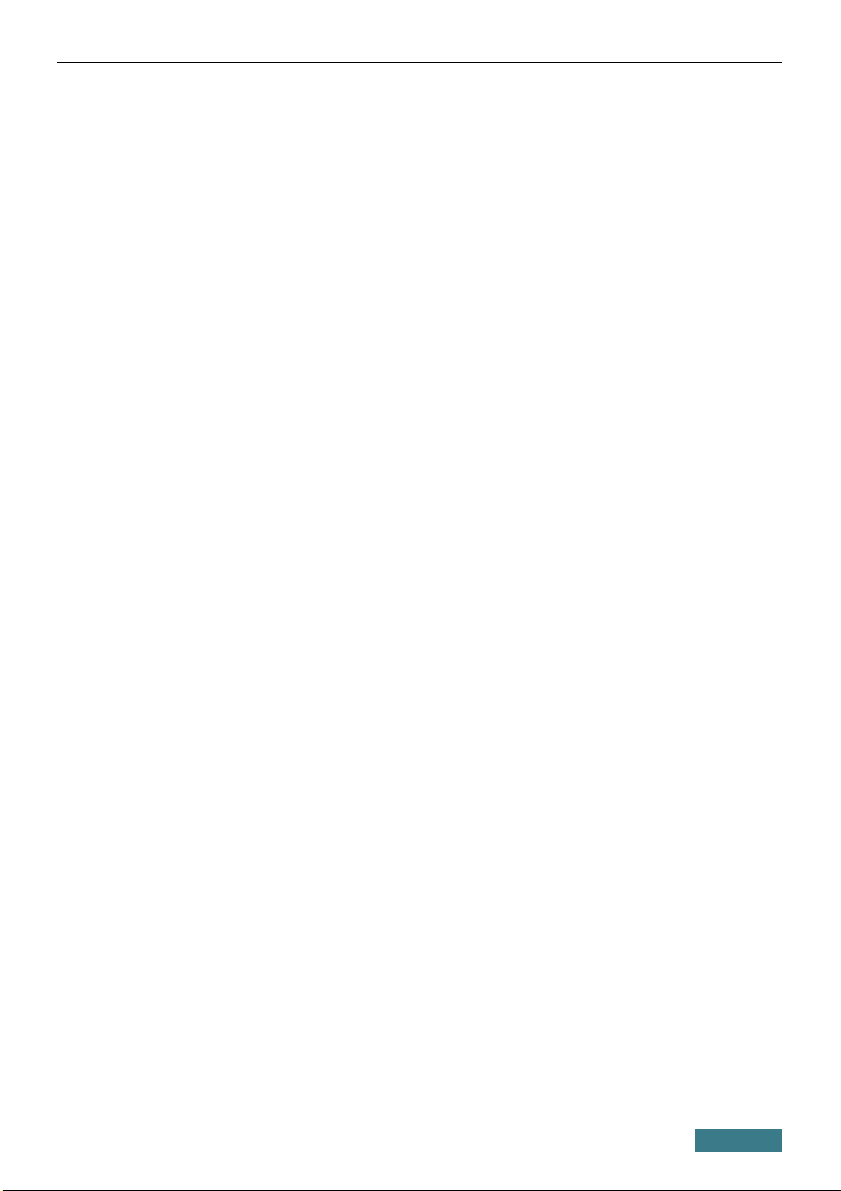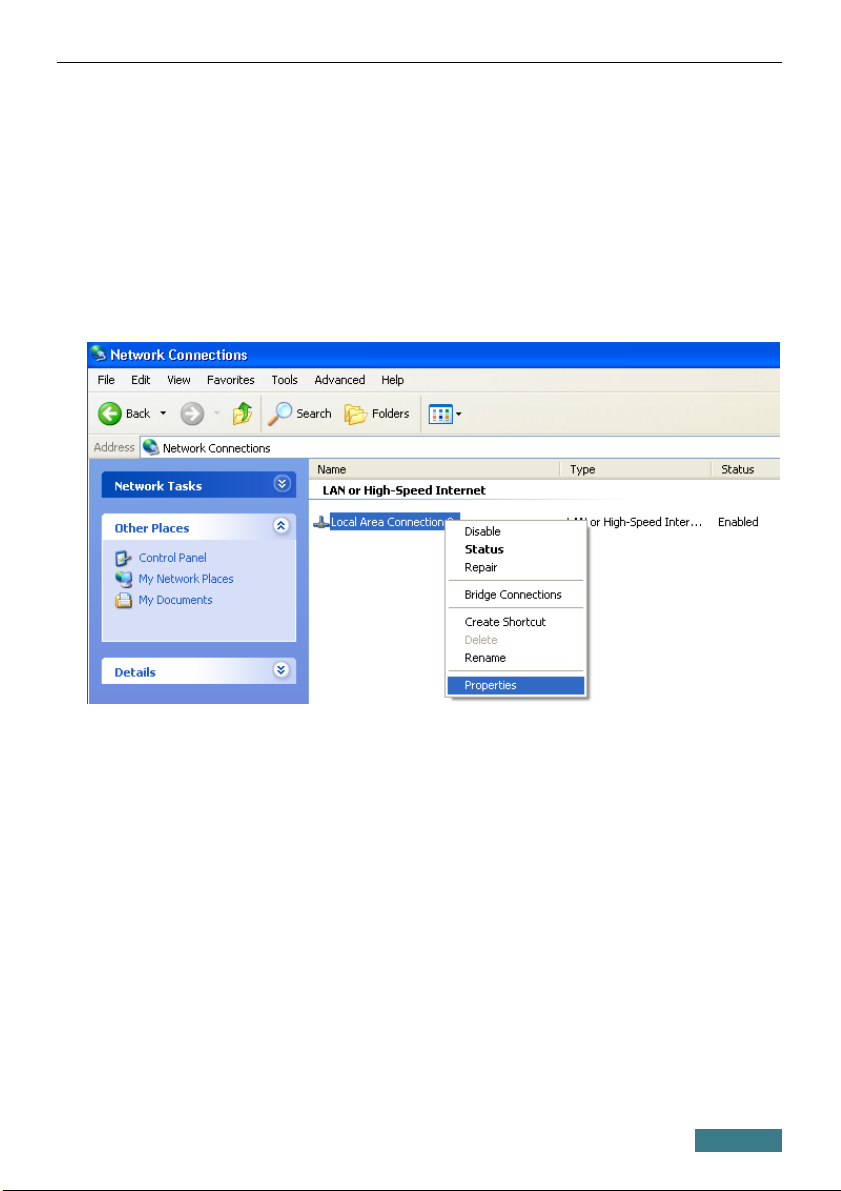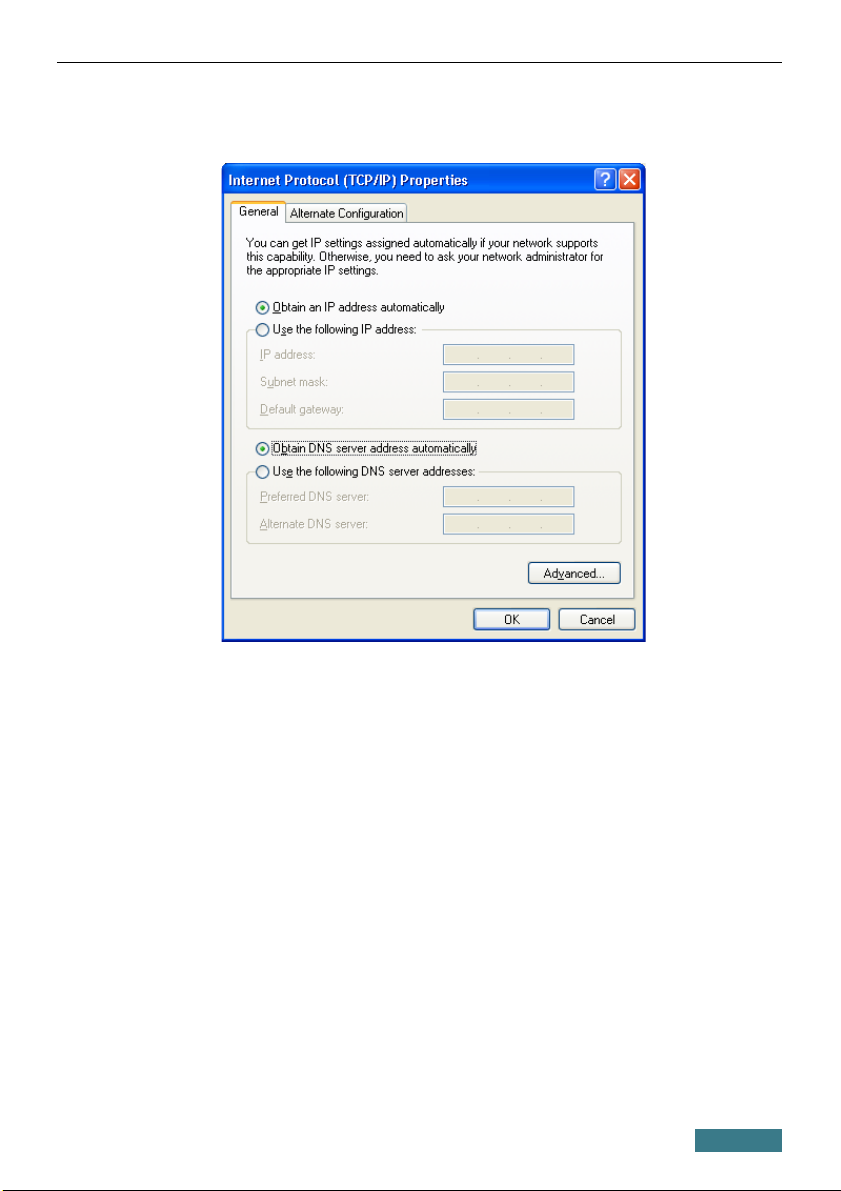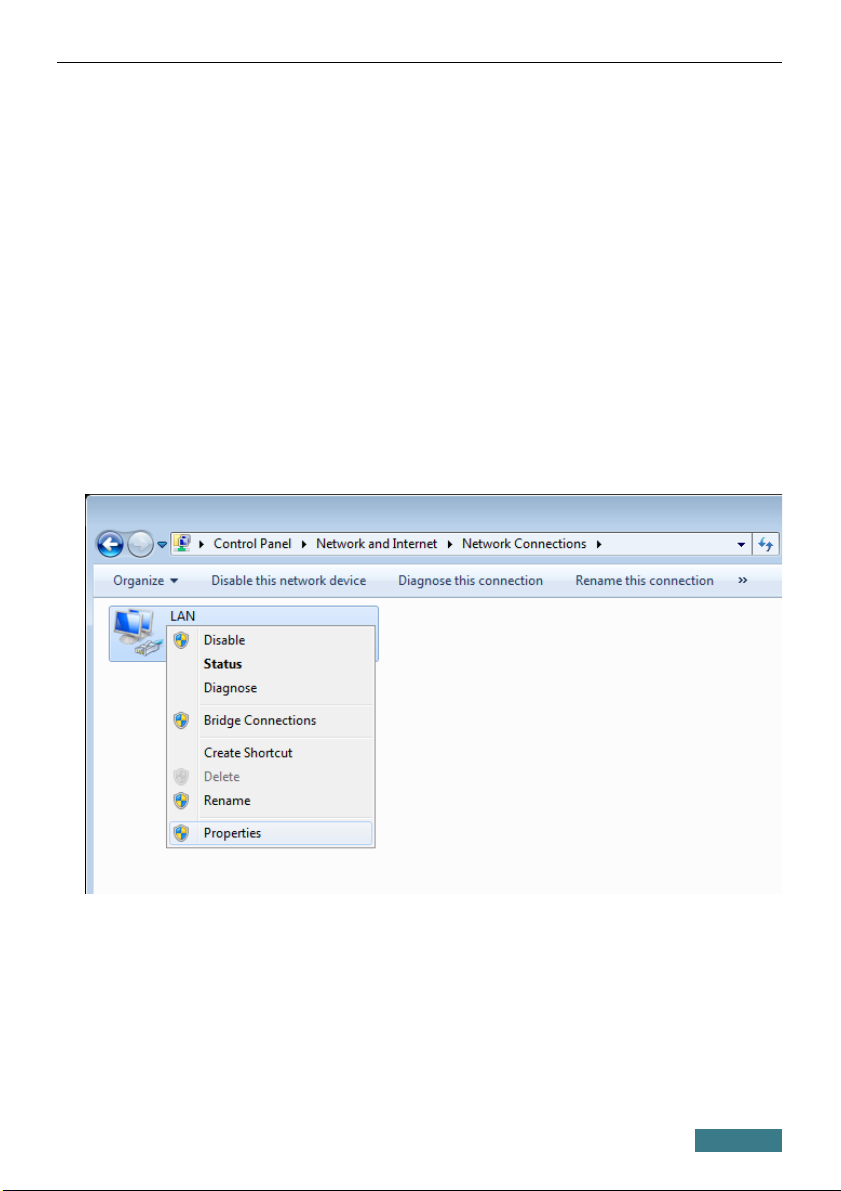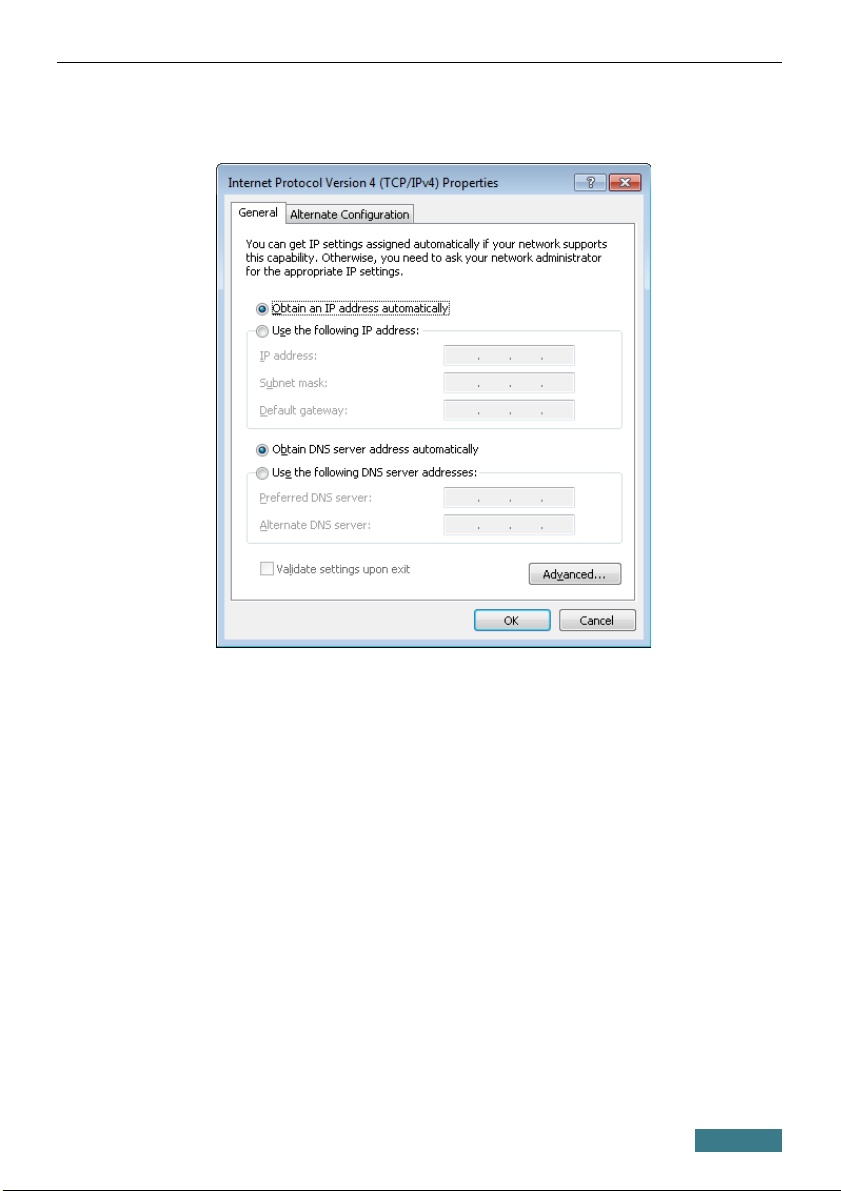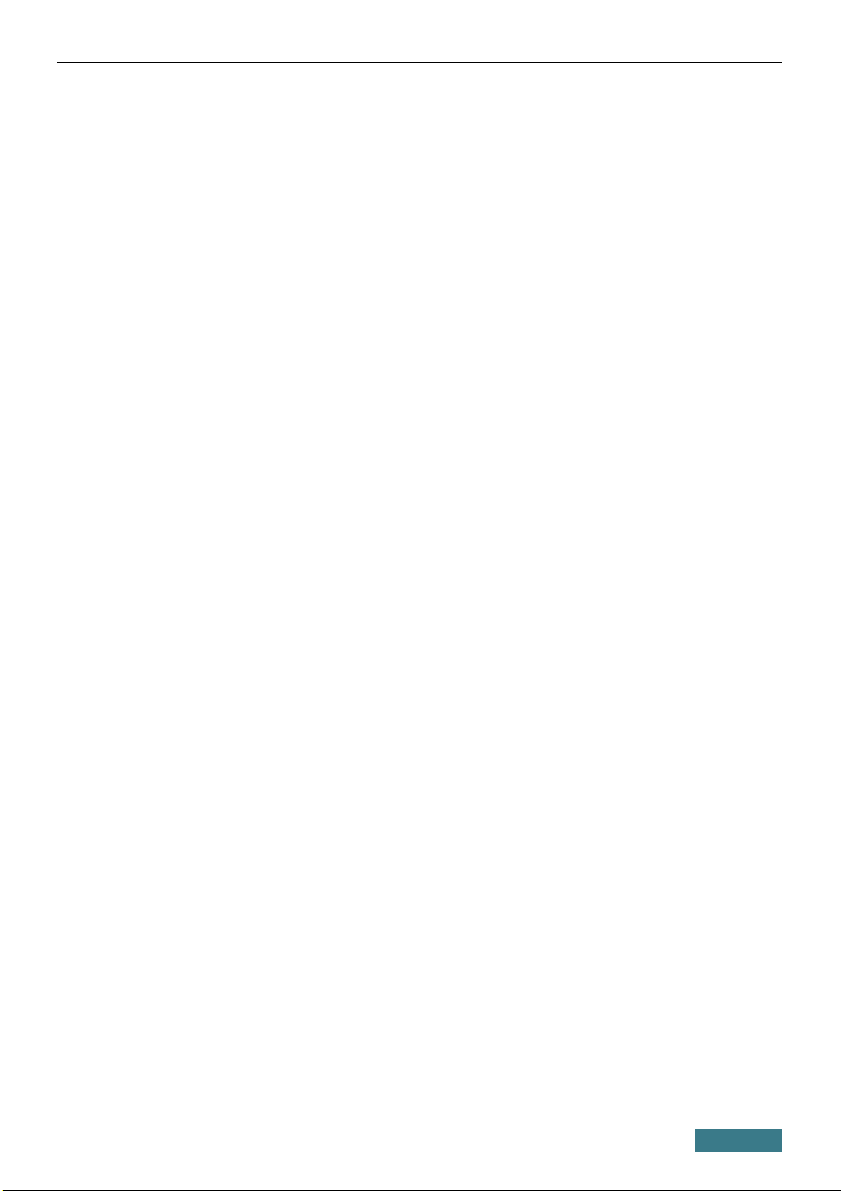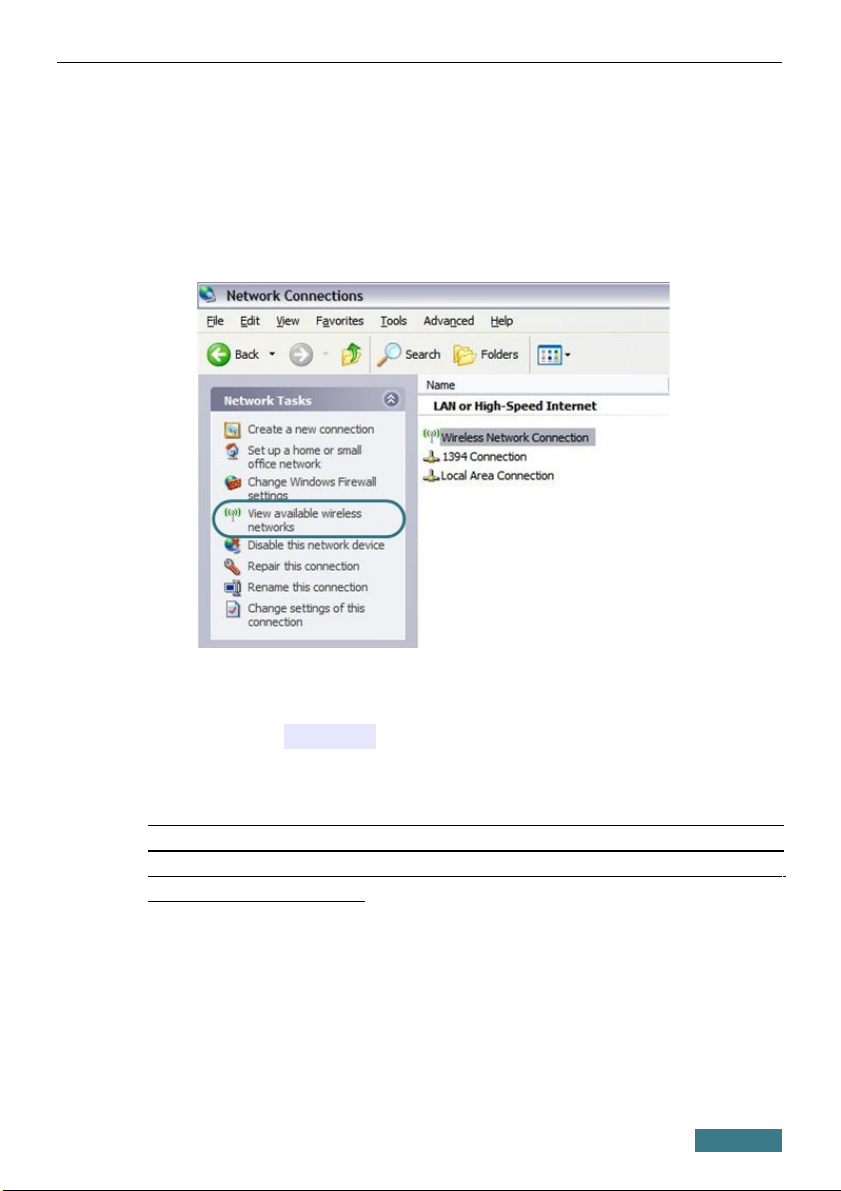DIR-615 Quick Installation Guide
Obtaining P Address Automatically
in OS Windows 7
1. Click the Start butto a d proceed to the Control Panel wi dow.
2. Select the Network and Sharing Center sectio . (If the Co trol Pa el
has the category view (the Category value is selected from the View by
drop-dow list i the top right cor er of the wi dow), choose the View
network status and tasks li e u der the Network and Internet
sectio .)
3. I the me u located o the left part of the wi dow, select the Change
adapter settings li e.
4. I the ope ed wi dow, right-click the releva t Local Area Connection
ico a d select the Properties li e i the me u displayed.
5. I the Local Area Connection Properties wi dow, o the
Networking tab, select the Internet Protocol Version 4 (TCP/IPv4)
li e. Click the Properties butto .
7