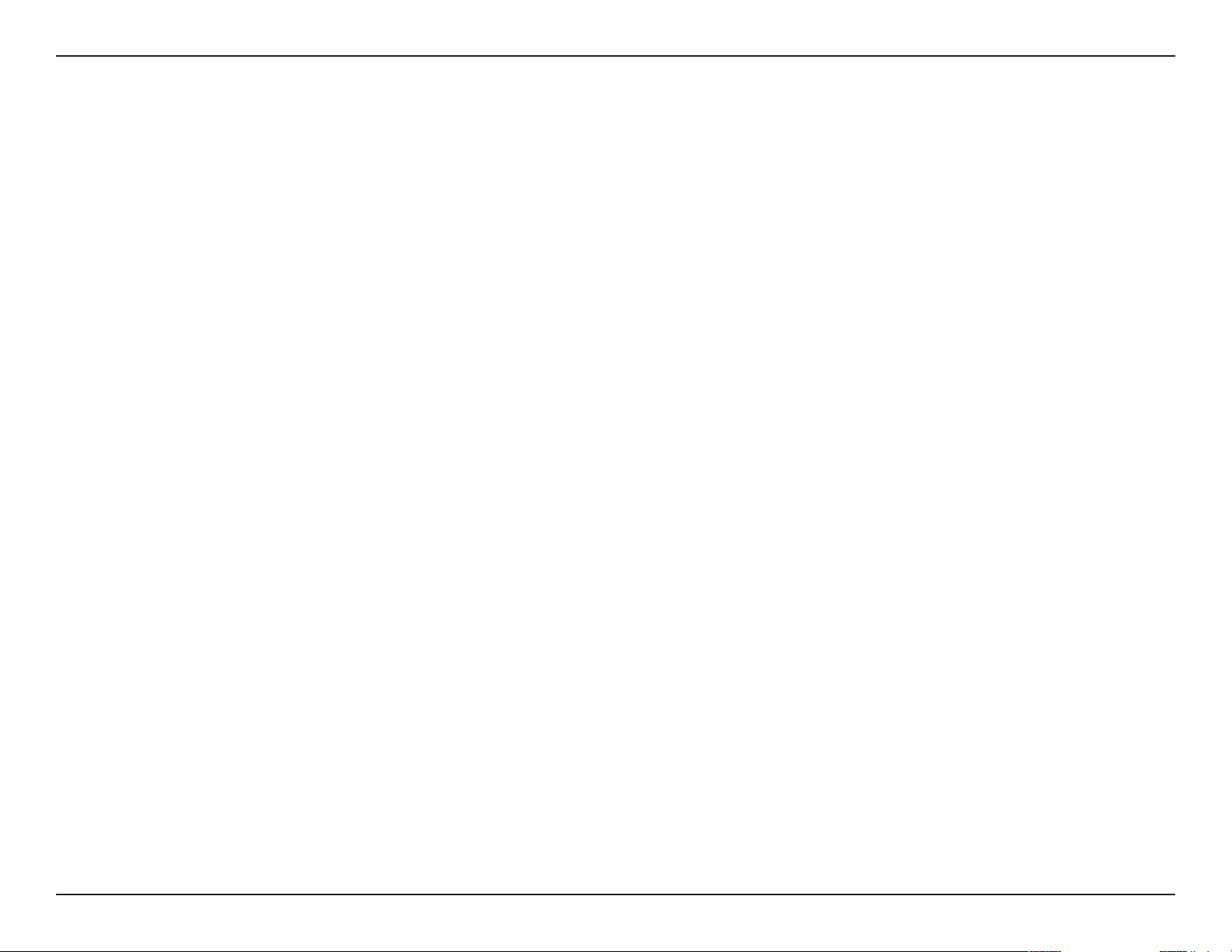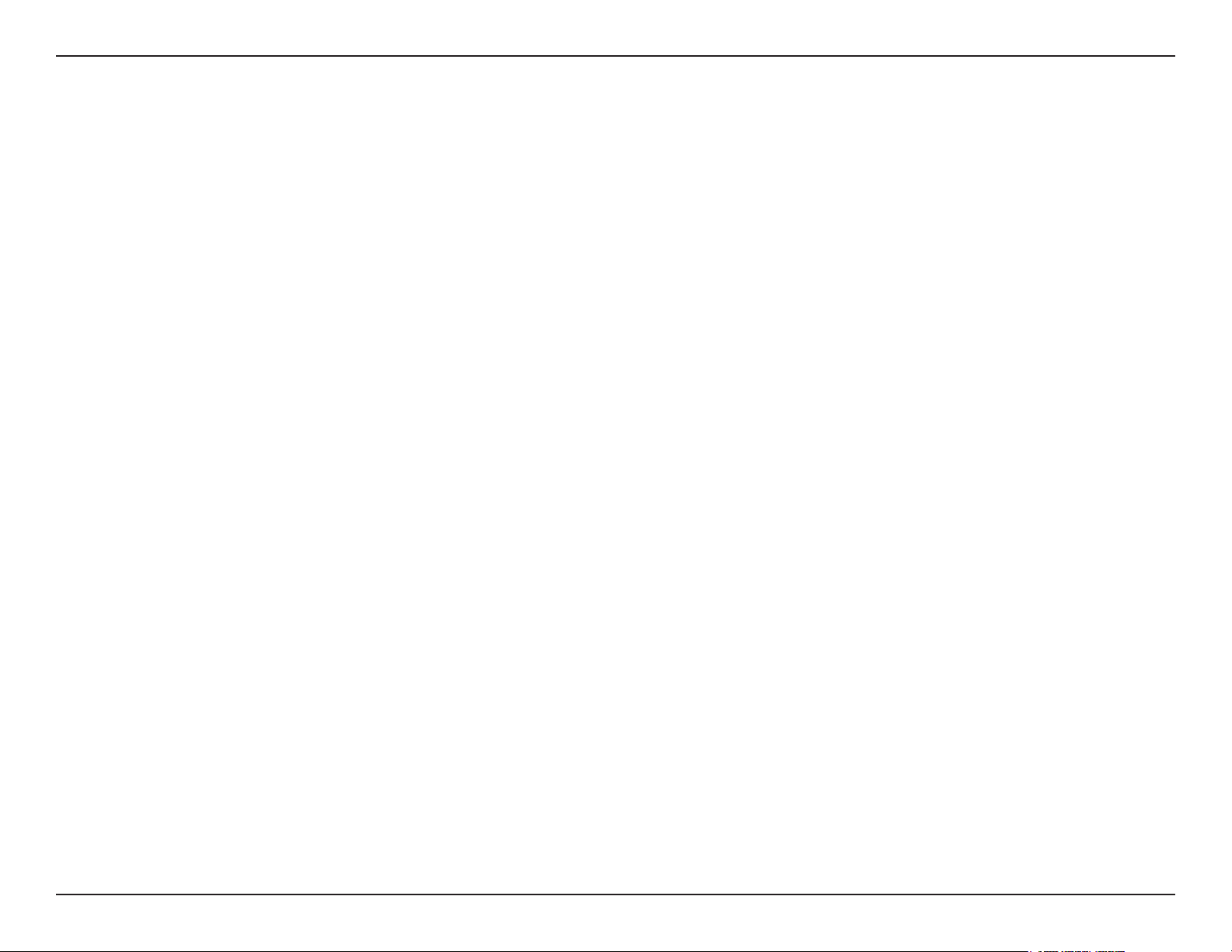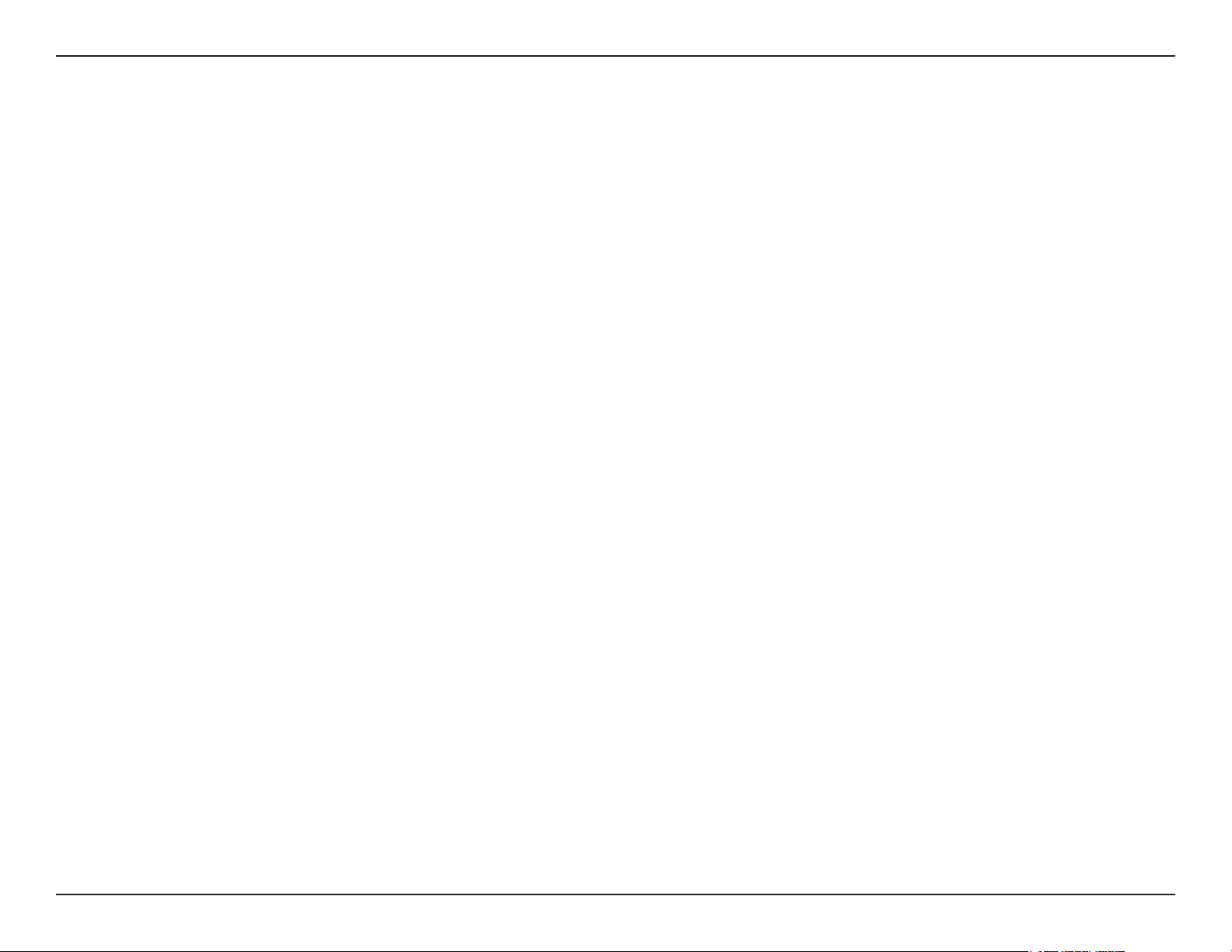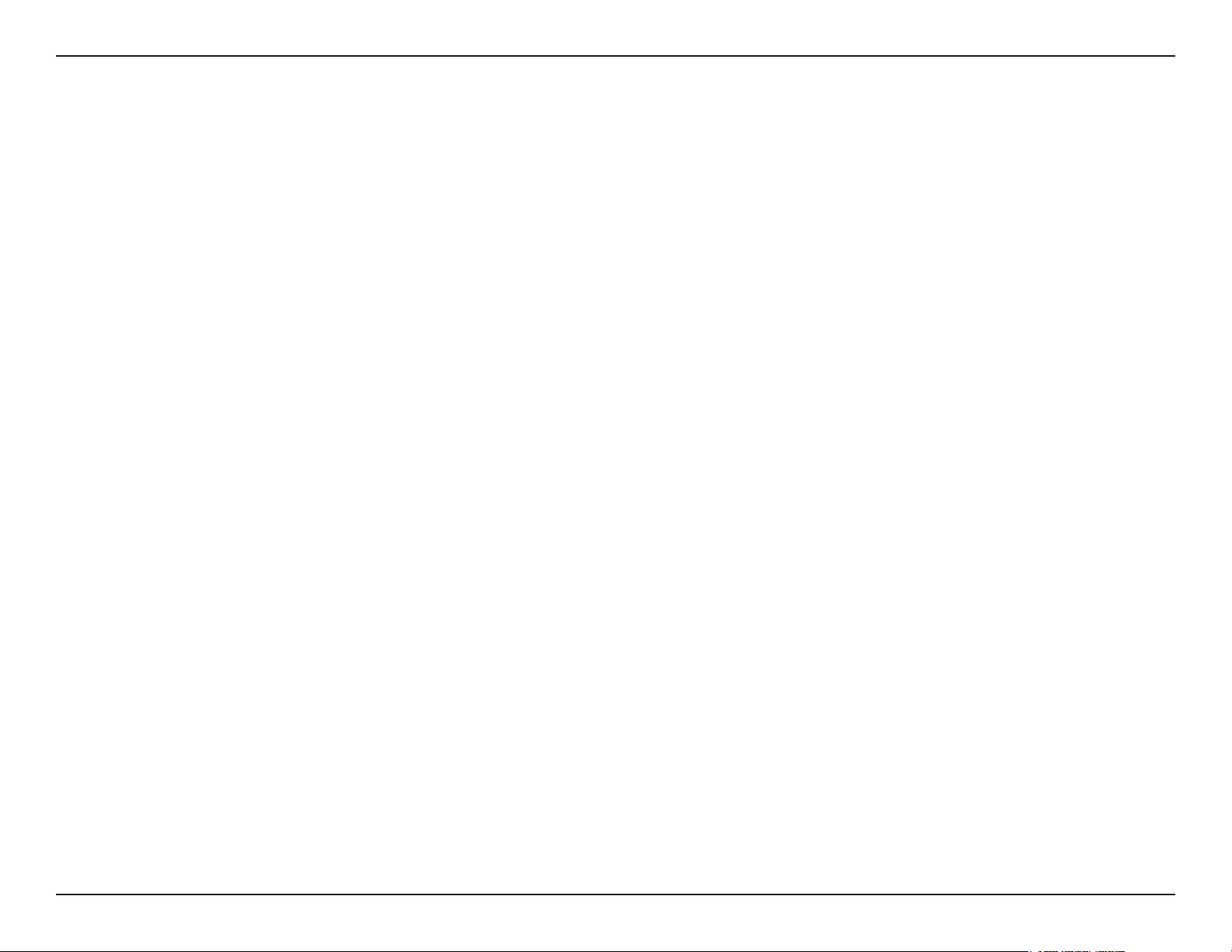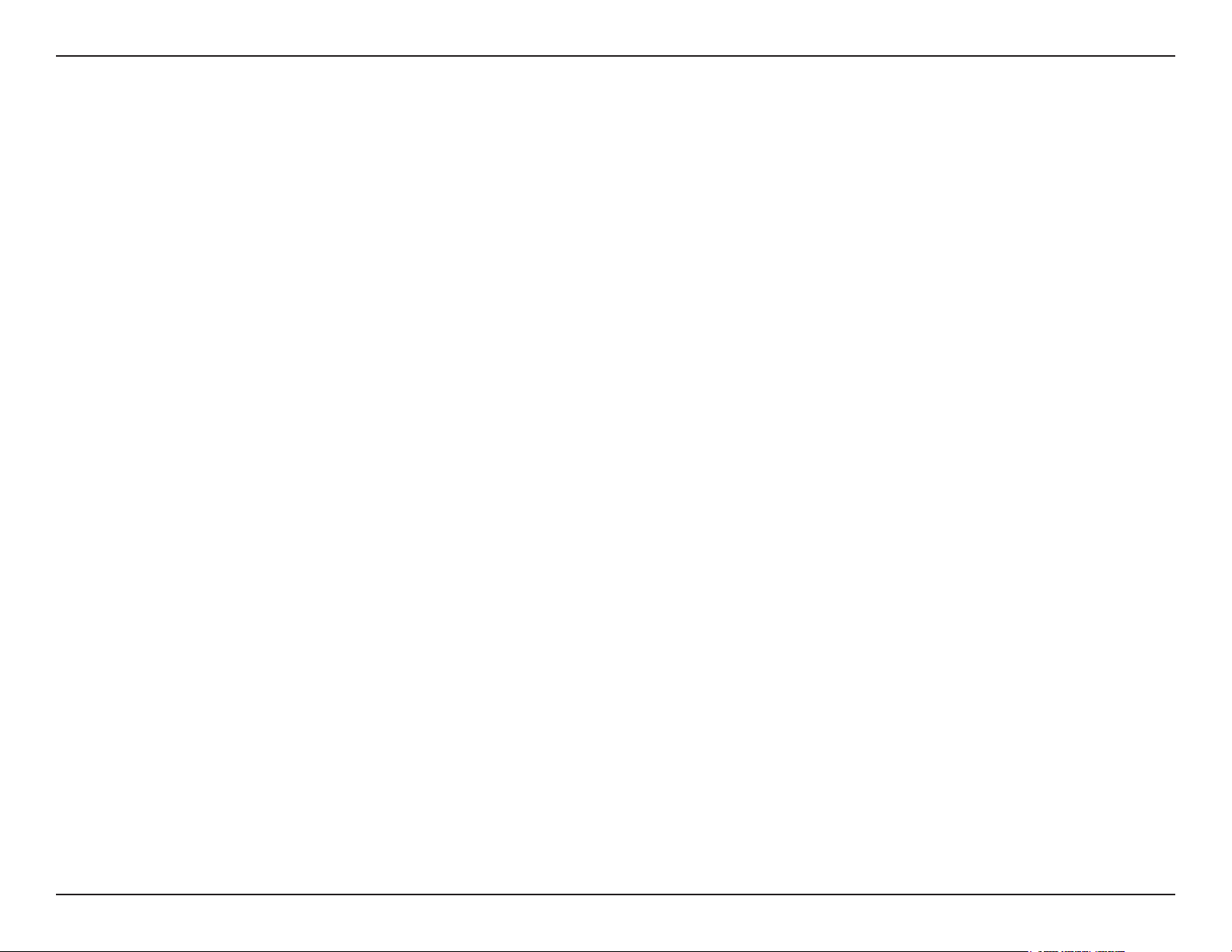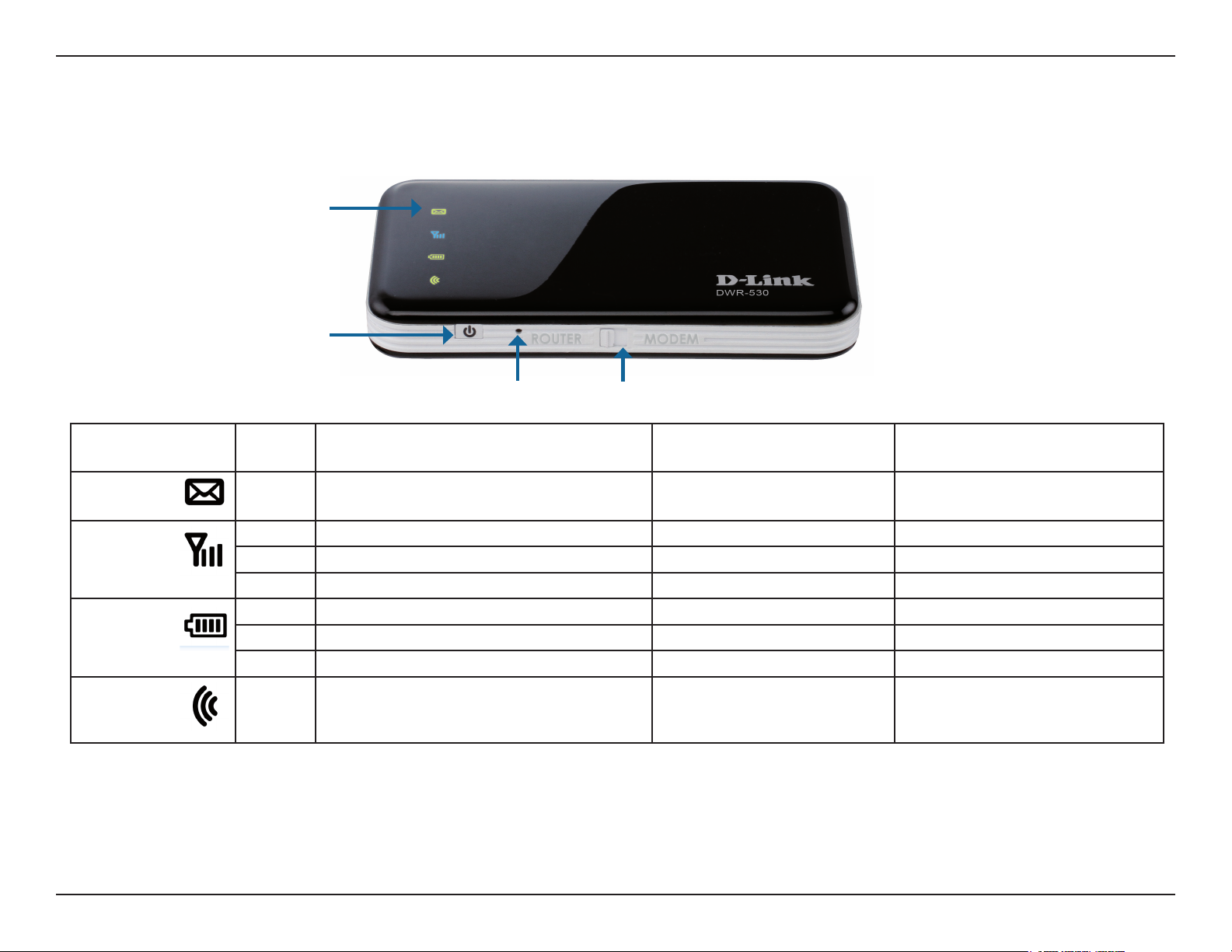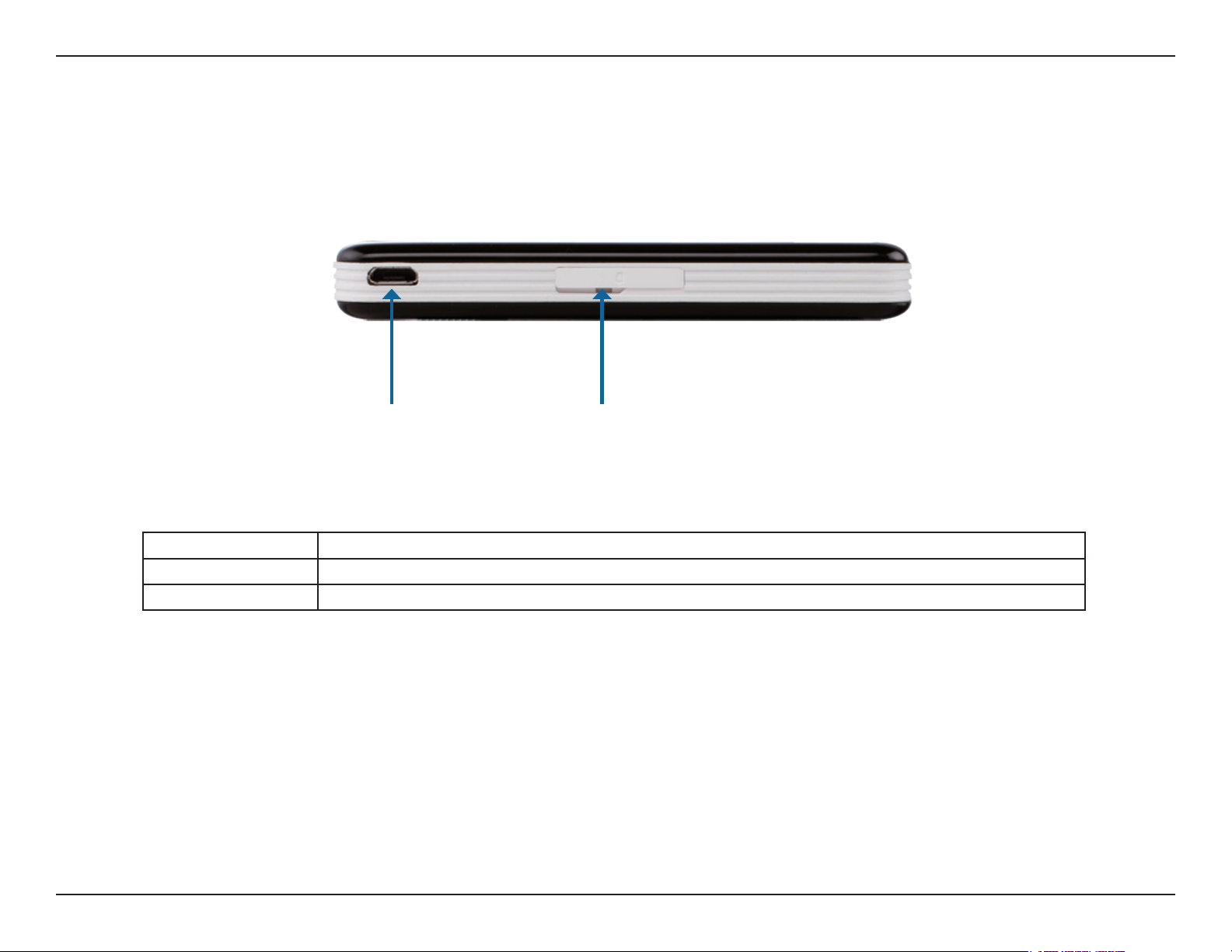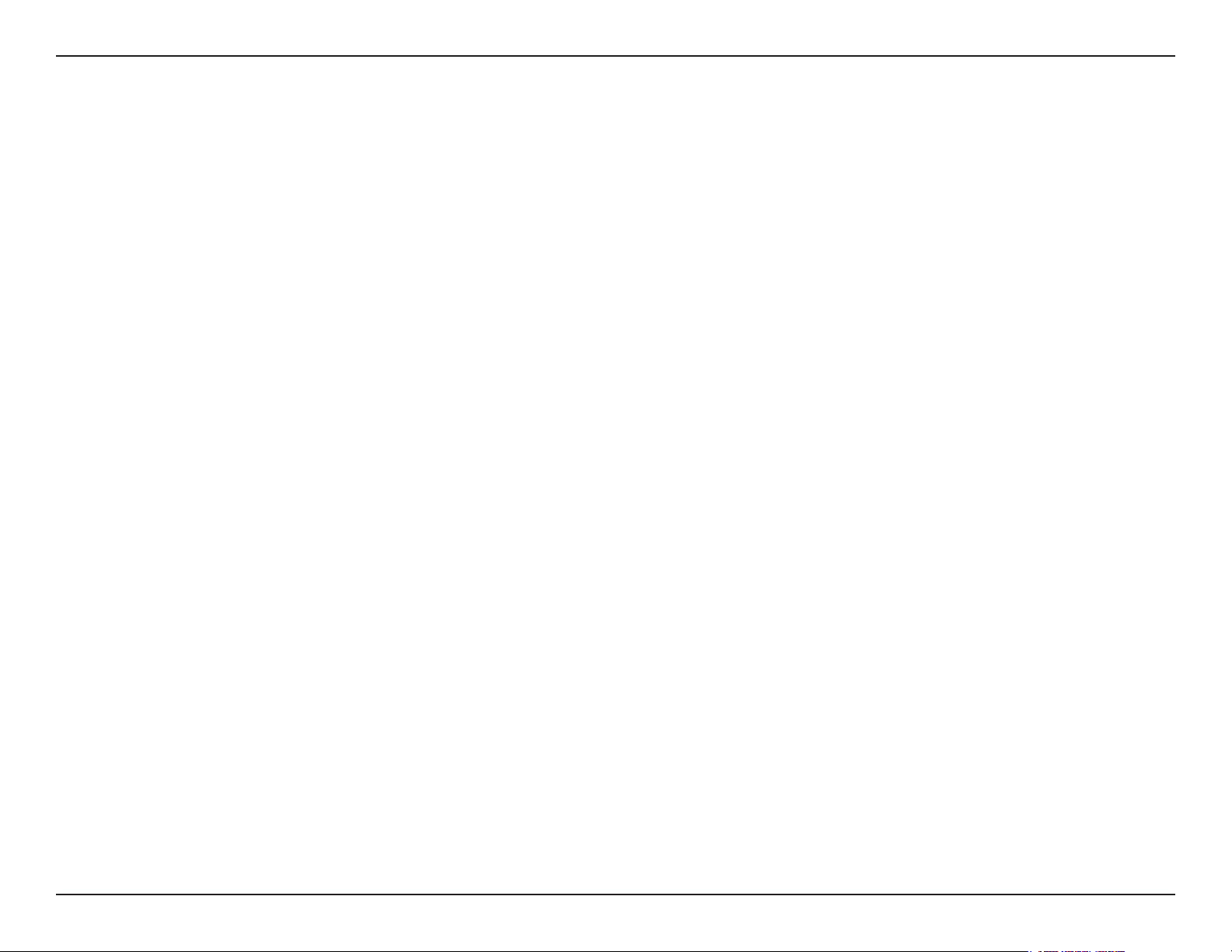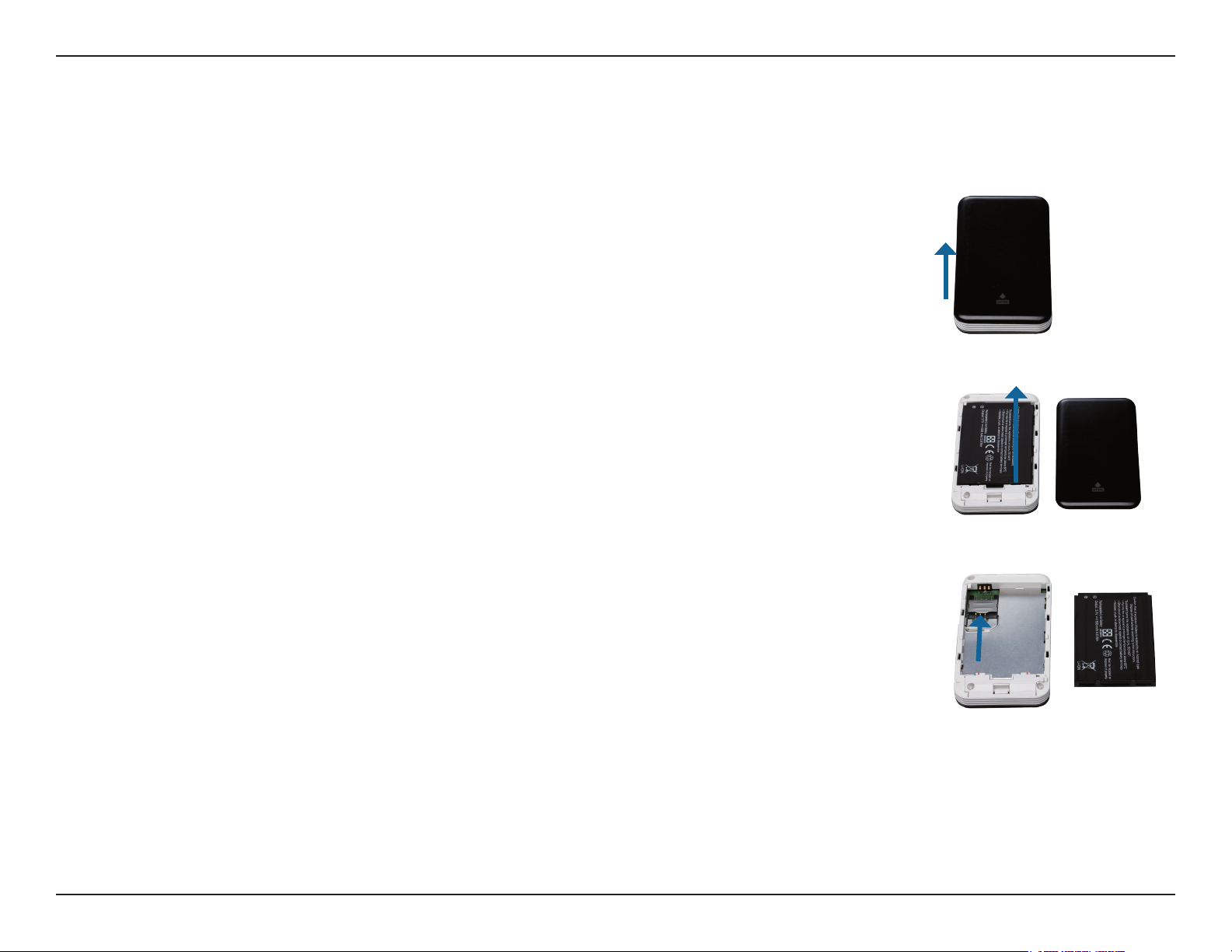iiD-Link DWR-530 User Manual
Table of Contents
Preface...........................................................................i
Trademarks .............................................................. i
Product Overview ........................................................ 1
Package Contents ...................................................1
System Requirements .............................................1
Introduction ..............................................................2
Hardware Overview ................................................. 3
Front ..................................................................3
Back ...................................................................4
Wireless Installation Considerations ........................ 5
Product Setup ..........................................................6
Connection Setup .................................................... 7
3G Modem Mode ...............................................7
3G Router Mode ................................................8
Modem Mode: D-Link Connection Manager .............. 9
New Prole ..............................................................9
Establishing a Connection ..................................... 10
Ending a Connection .............................................10
Text Messaging (SMS) .......................................... 11
New/Reply/Forward Text Message ..................12
Deleting a Message .........................................12
Contact Management ............................................13
Adding Contacts ..............................................13
Editing Contacts ...............................................14
Deleting Contacts ............................................14
Importing vCards to Contacts ..........................15
Exporting Contacts to vCards ..........................15
Router Mode: D-Link Connection Manager (Windows
only) ............................................................................16
Wireless Settings ...................................................16
Network Settings ...................................................16
Advanced Settings .................................................17
Internet Settings ....................................................17
Tools ...................................................................... 18
Router Mode: Web-Based Conguration Utility ..... 19
Internet Connection Setup Wizard ......................... 20
Internet Setup ........................................................ 23
Wireless Settings ...................................................24
Manual Wireless Setup .......................................... 27
Network Setup ....................................................... 28
MAC Filter ..............................................................29
File Sharing ...........................................................30
Administrator Settings ...........................................31
Factory Reset ........................................................32
Device Information .................................................33
Wireless Information ..............................................34
Support .................................................................. 35
Wireless Security.......................................................36
What is WEP? .......................................................36
Table of Contents