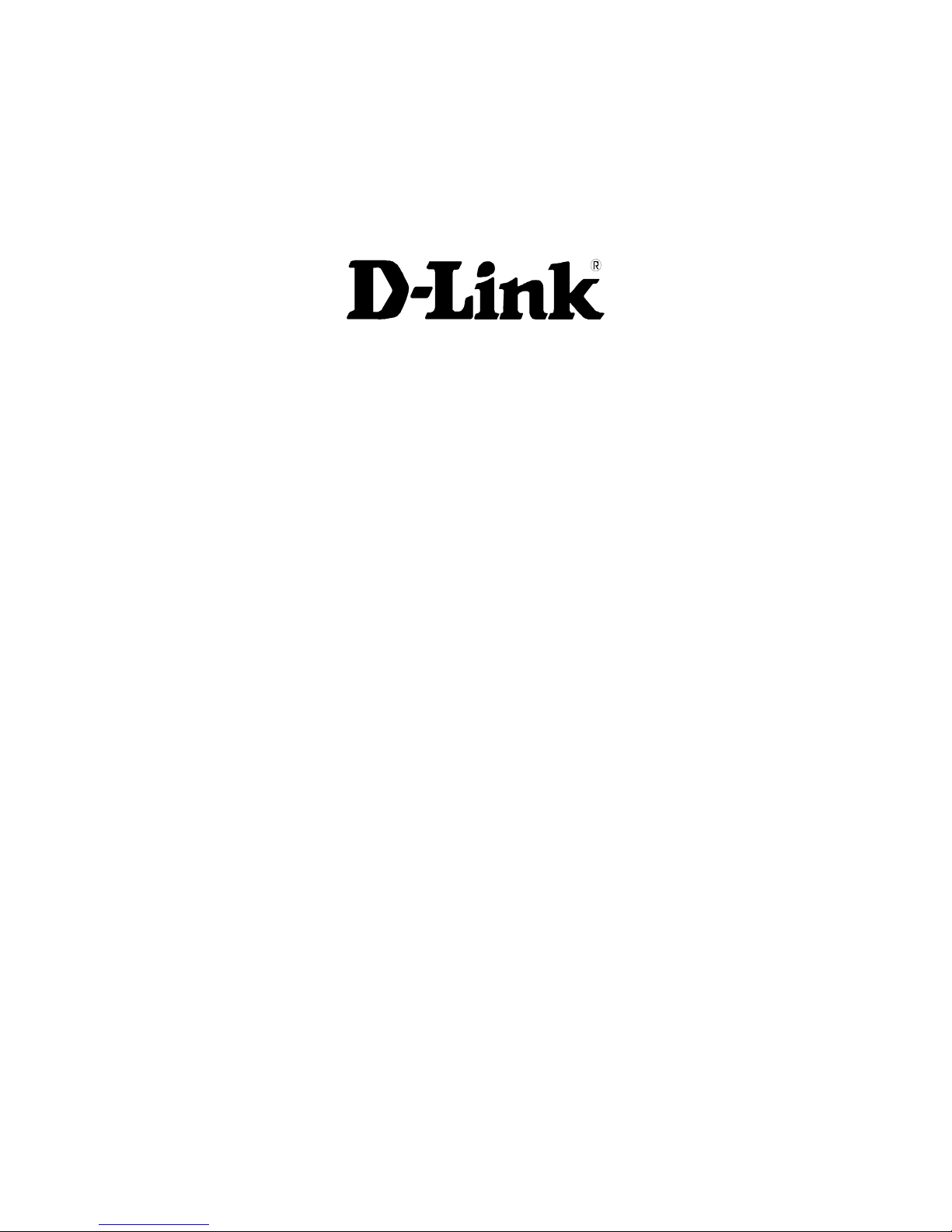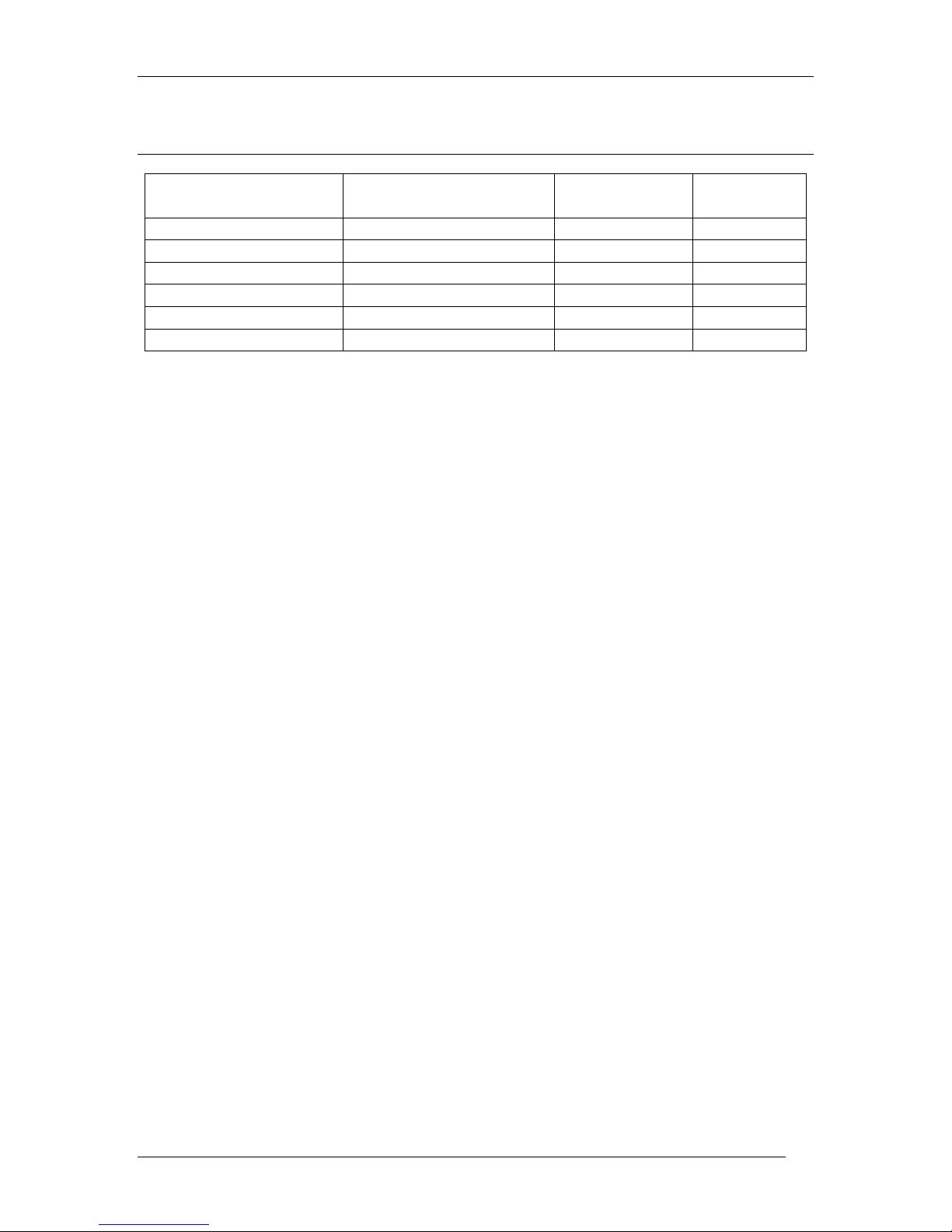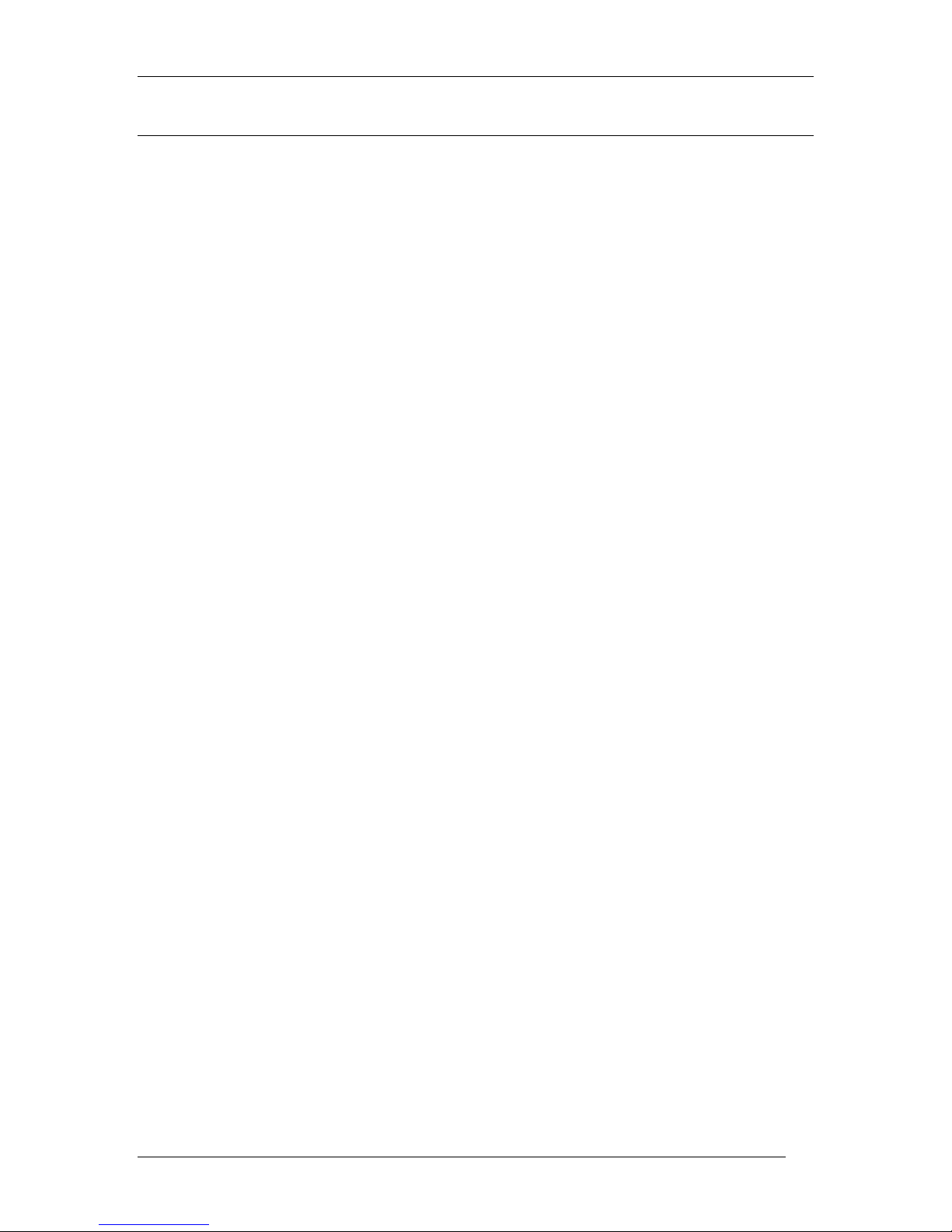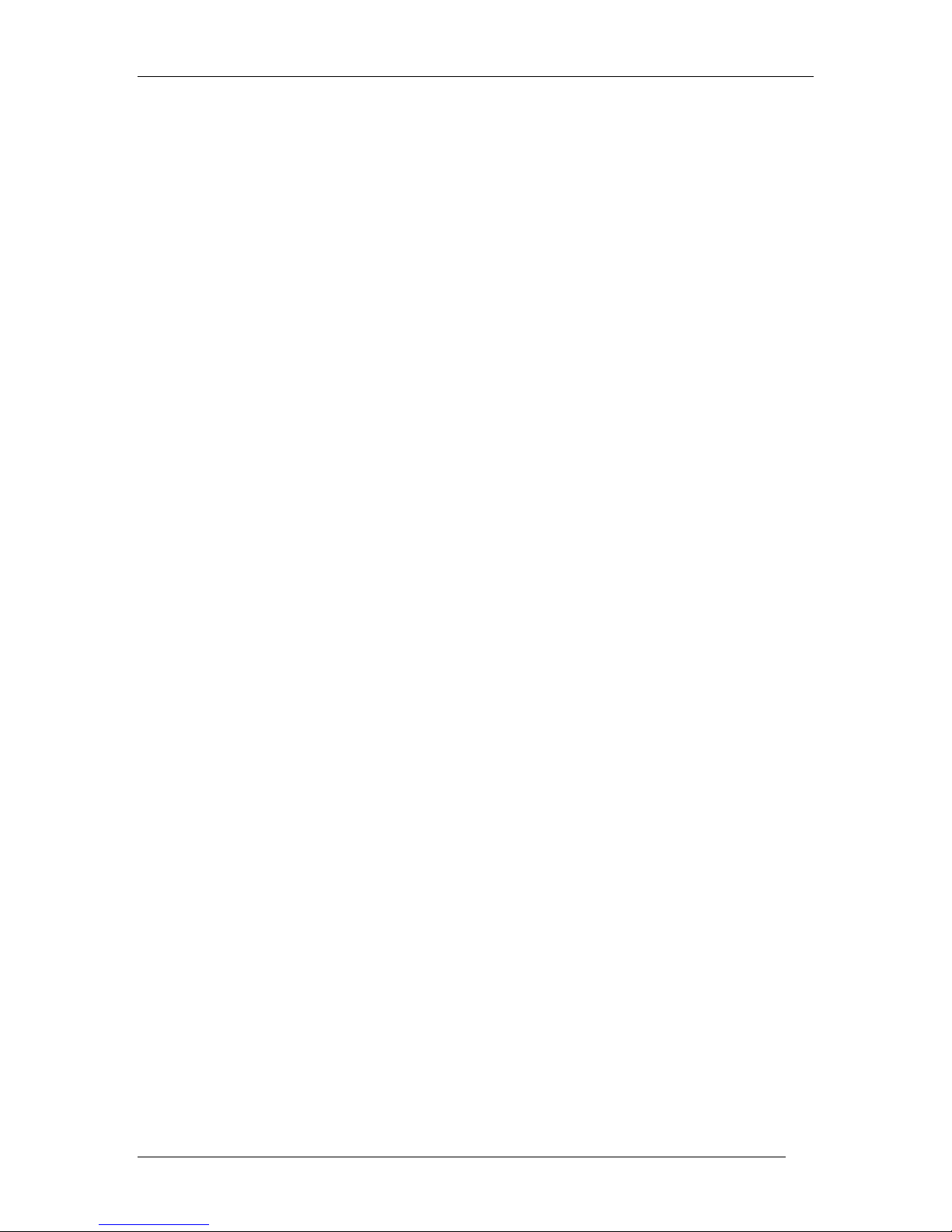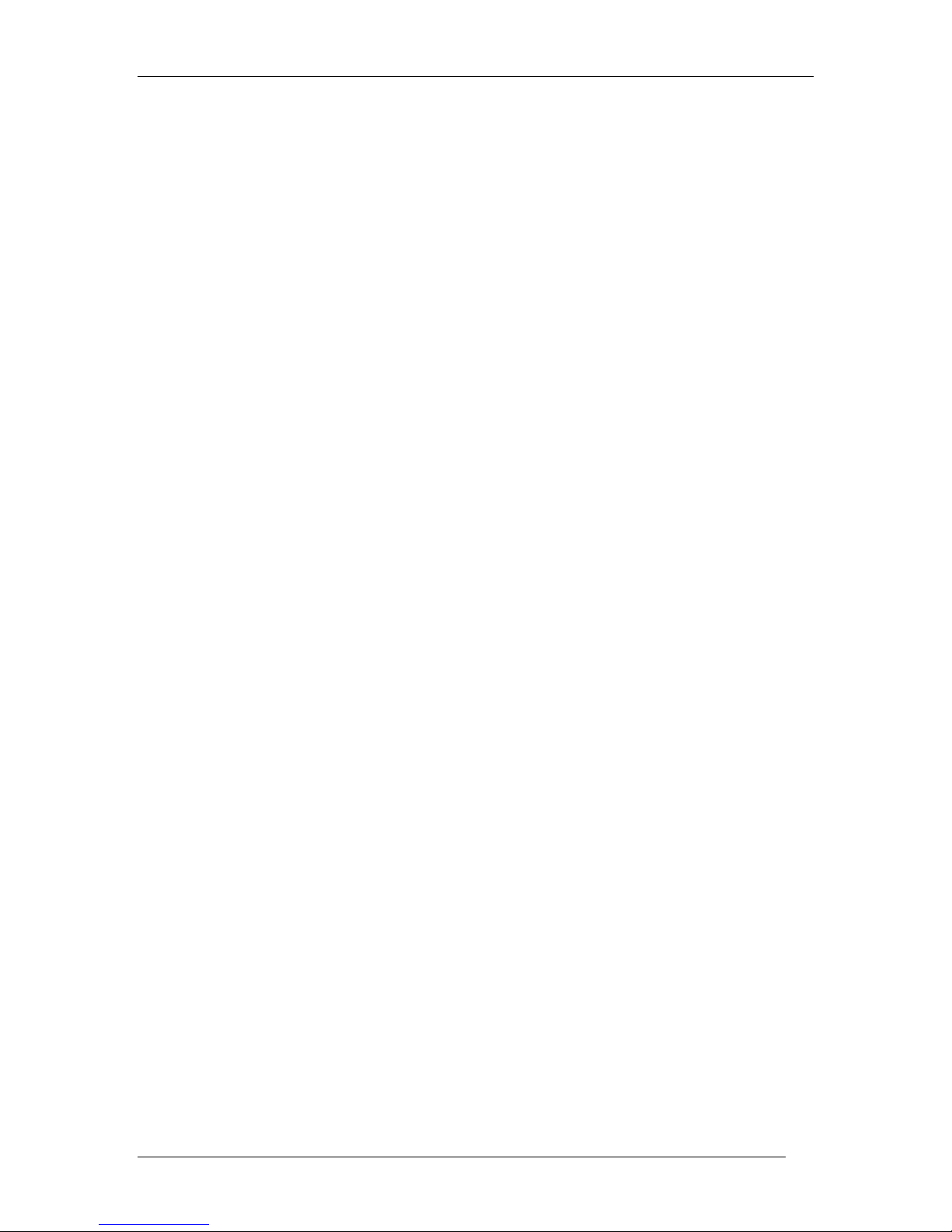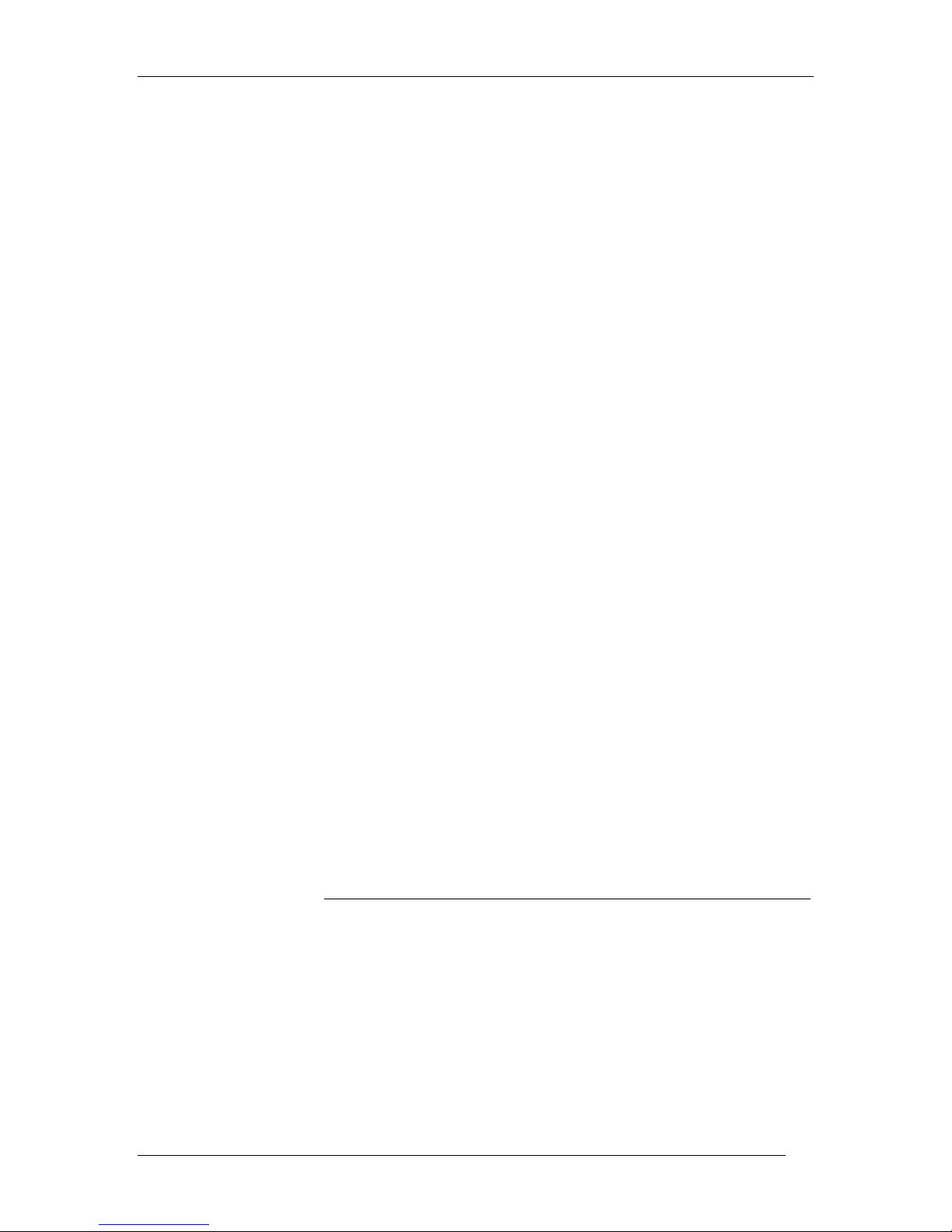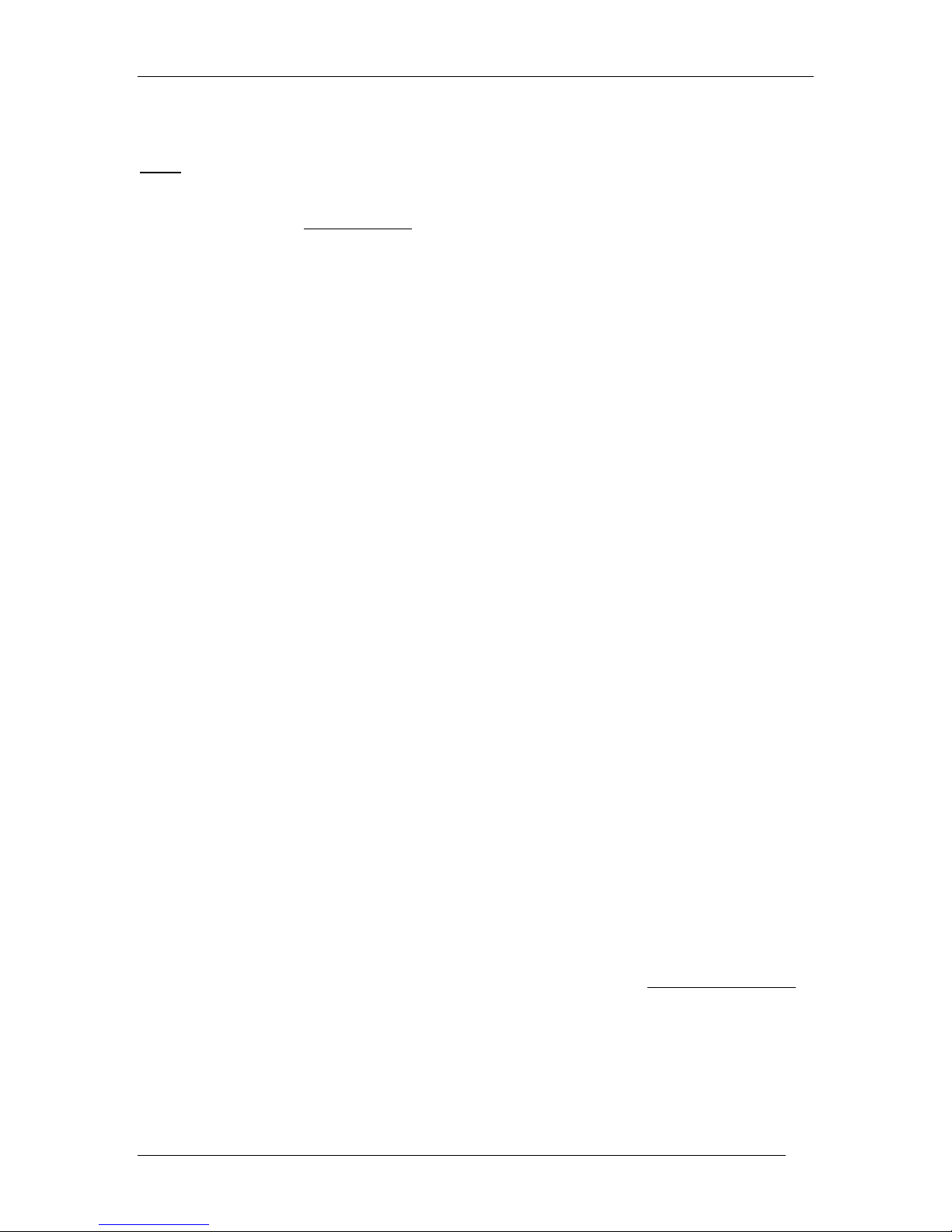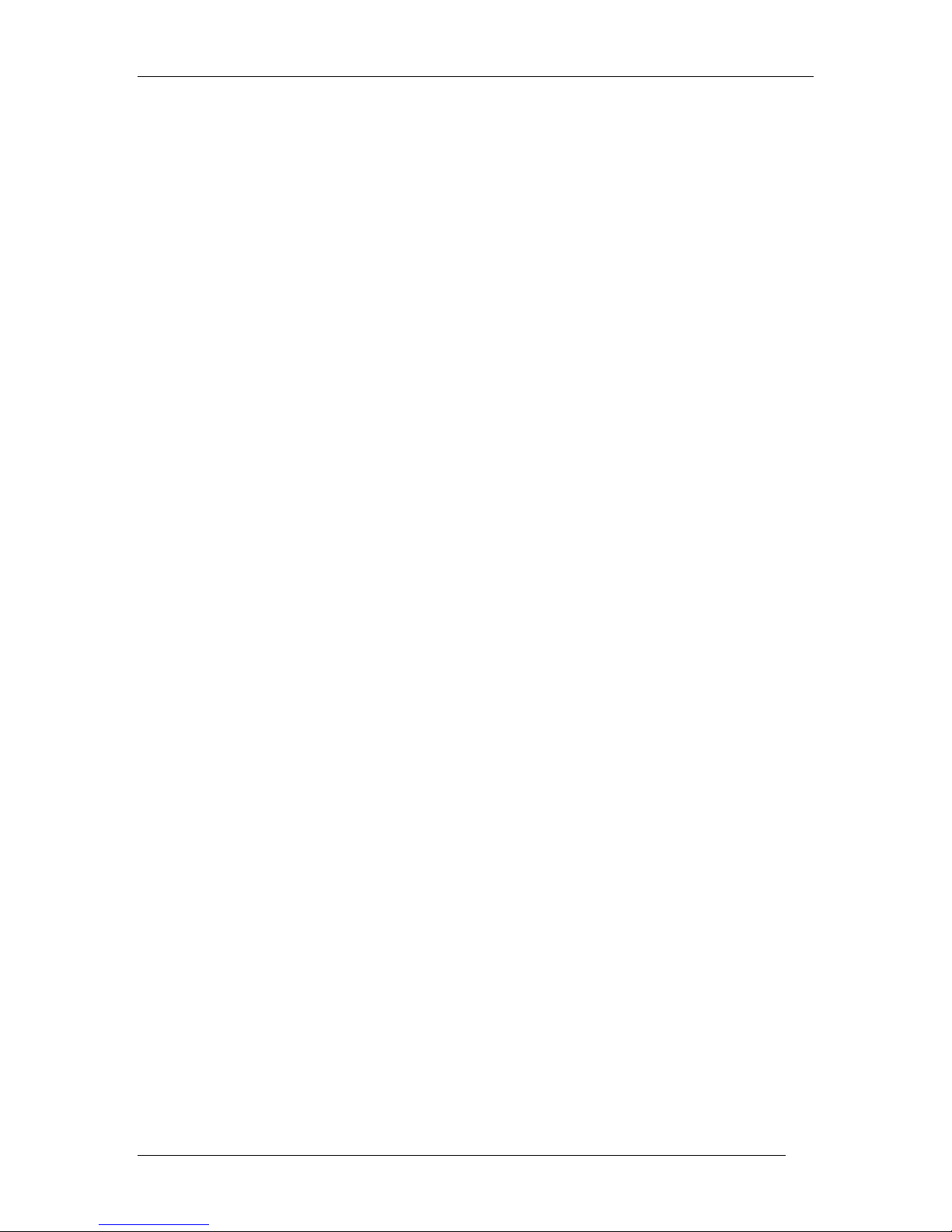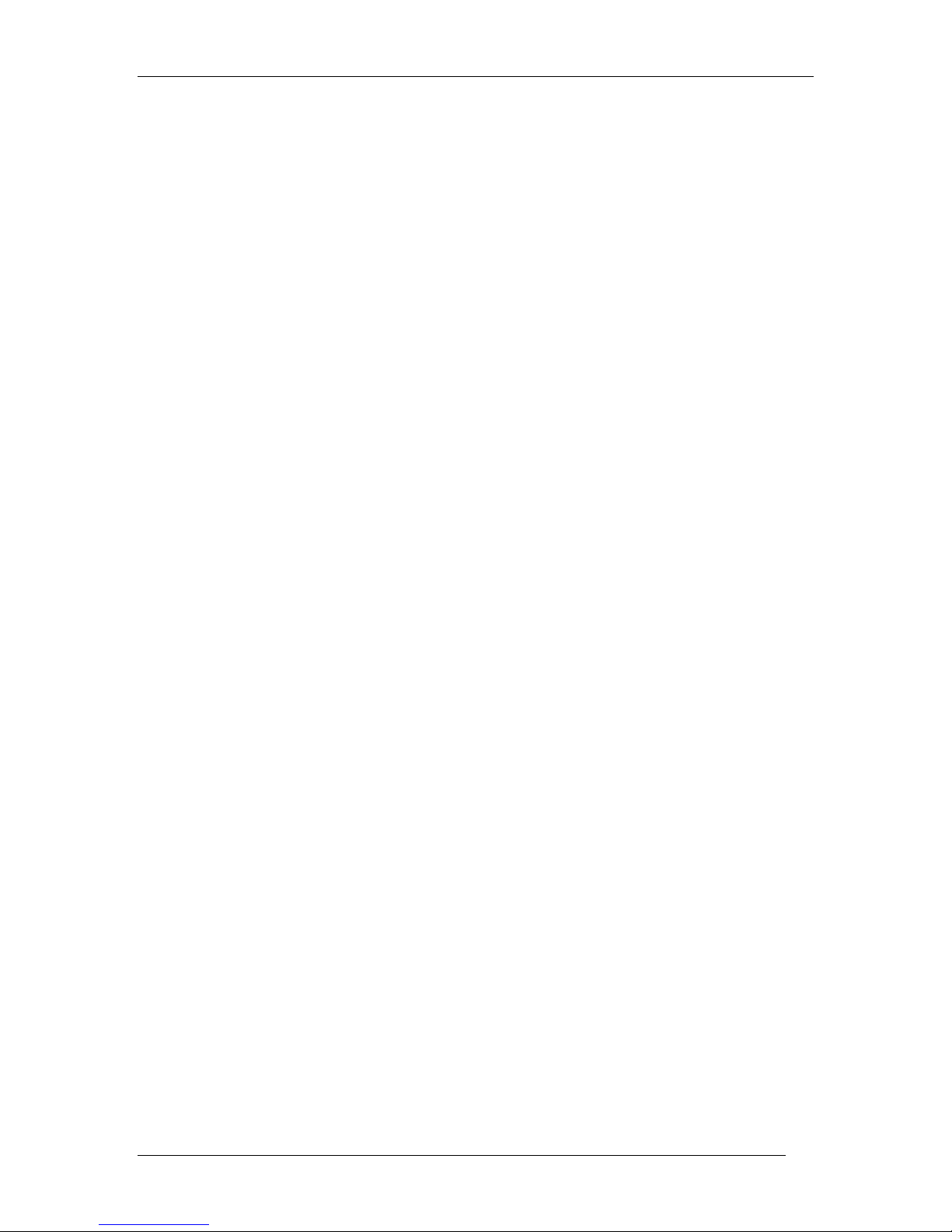DVX-1000 User Manual
D-Link Confidential 3
TABLE OF CONTENTS
1REVISION HISTORY.................................................................................................................. 2
2INTRODUCTION........................................................................................................................... 6
2.1 ABOUT THIS MANUAL ................................................................................................................ 6
2.2 CONVENTIONS ............................................................................................................................ 7
3DVX WEB REQUIREMENTS .................................................................................................... 7
4CONFIGURING SYSTEM PARAMETERS ........................................................................... 7
4.1 USING THE WEB INTERFACE TO CONFIGURE THE SYSTEM ....................................................... 7
4.1.1 Configuring the IP............................................................................................................ 8
4.1.2 Configuring the DNS server address........................................................................ 8
4.1.3 Setting the system time................................................................................................ 8
4.1.4 Setting other configurable parameters.................................................................... 9
4.2 CONFIGURING THE SYSTEM THROUGH THE COMMAND LINE INTERFACE ............................... 9
4.2.1 Help Command:................................................................................................................ 9
4.2.2 History Command: .......................................................................................................... 9
4.2.3 Set IP Command: .......................................................................................................... 10
4.2.4 Set Netmask Command:............................................................................................. 10
4.2.5 Set DHCP Command: ................................................................................................... 10
4.2.6 Set Gateway Command: ............................................................................................. 10
4.2.7 Set DNS Server Command: ....................................................................................... 10
4.2.8 Set Primary DNS Server Command: ...................................................................... 11
4.2.9 Set Secondary DNS Server Command:................................................................. 11
4.2.10 Set NTP Server Command: ................................................................................... 11
4.2.11 Set Primary NTP Server Command: .................................................................. 11
4.2.12 Set Secondary NTP Server Command:............................................................. 12
4.2.13 Set Zone Command:................................................................................................ 12
4.2.14 Set Date Command: ................................................................................................ 12
4.2.15 Set Time Command:................................................................................................ 12
4.2.16 Set Year Command:................................................................................................. 13
4.2.17 Set Month Command: ............................................................................................. 13
4.2.18 Set Day Command:.................................................................................................. 13
4.2.19 Set Hour Command: ................................................................................................ 13
4.2.20 Set Minute Command: ............................................................................................ 14
4.2.21 Show IP Command: ................................................................................................. 14
4.2.22 Show Netmask Command:.................................................................................... 14
4.2.23 Show Gateway Command: .................................................................................... 14
4.2.24 Show DNS Server Command: .............................................................................. 14
4.2.25 Show Alarms Command:........................................................................................ 14
4.2.26 Restore Certificate Command: ........................................................................... 15
4.2.27 Restart Command:.................................................................................................. 15
5CONFIGURING THE CALL SERVER .................................................................................. 15
5.1 GENERAL CONFIGURATION ...................................................................................................... 15
5.2 USER CONFIGURATION ............................................................................................................ 16
5.2.1 Adding a new user......................................................................................................... 16
5.2.2 Customizing features for users. ............................................................................... 17
5.2.3 Modifying user details.................................................................................................. 18
5.3 REGISTRATIONS ....................................................................................................................... 18