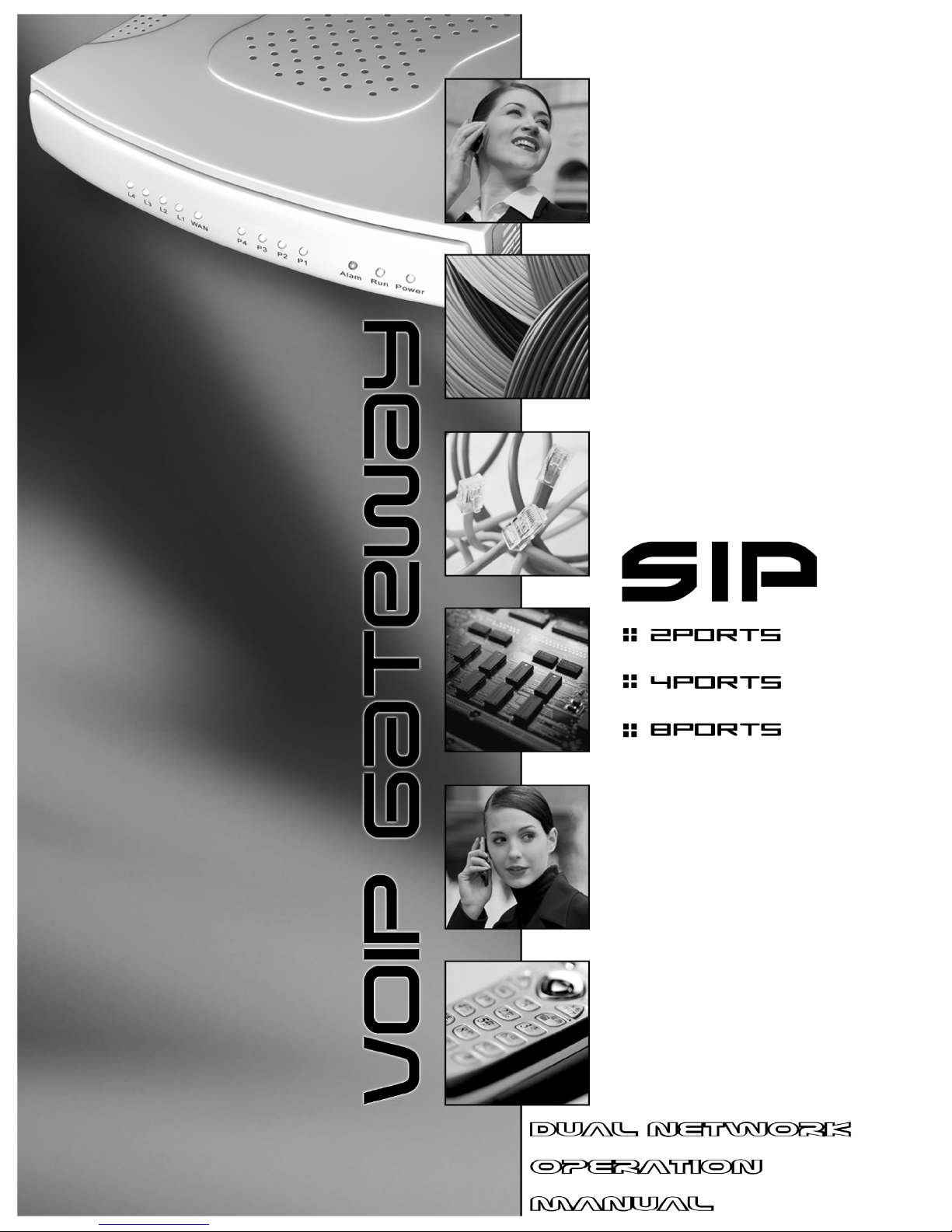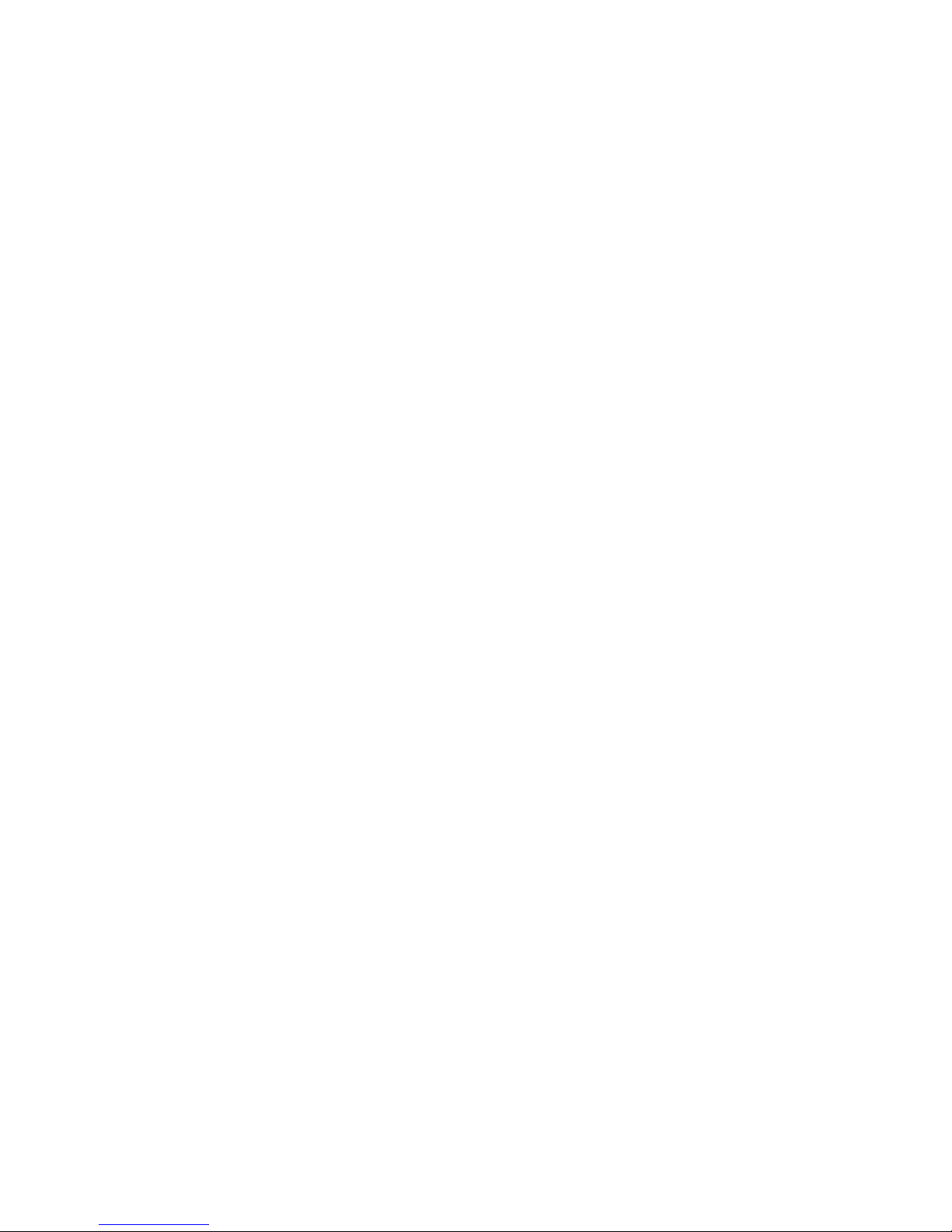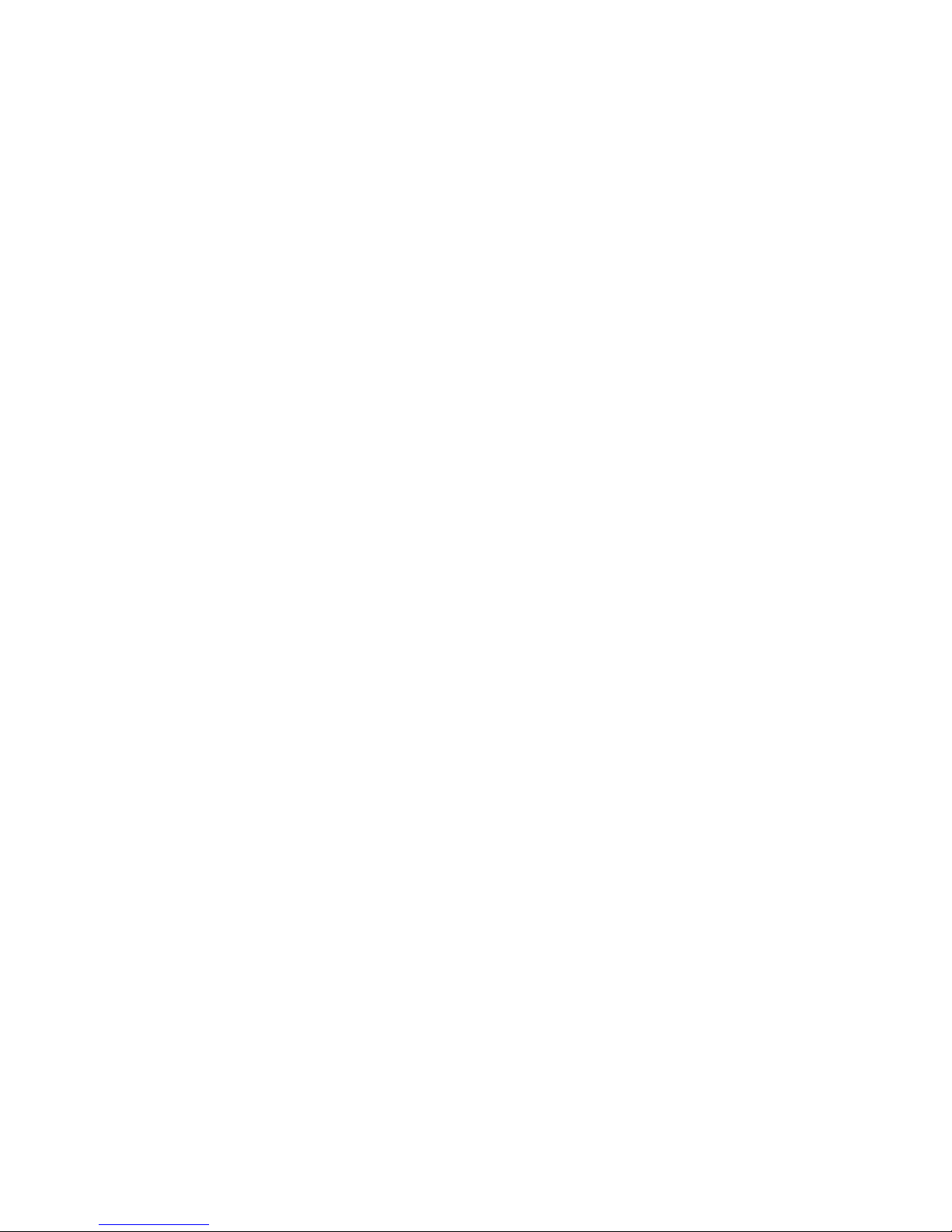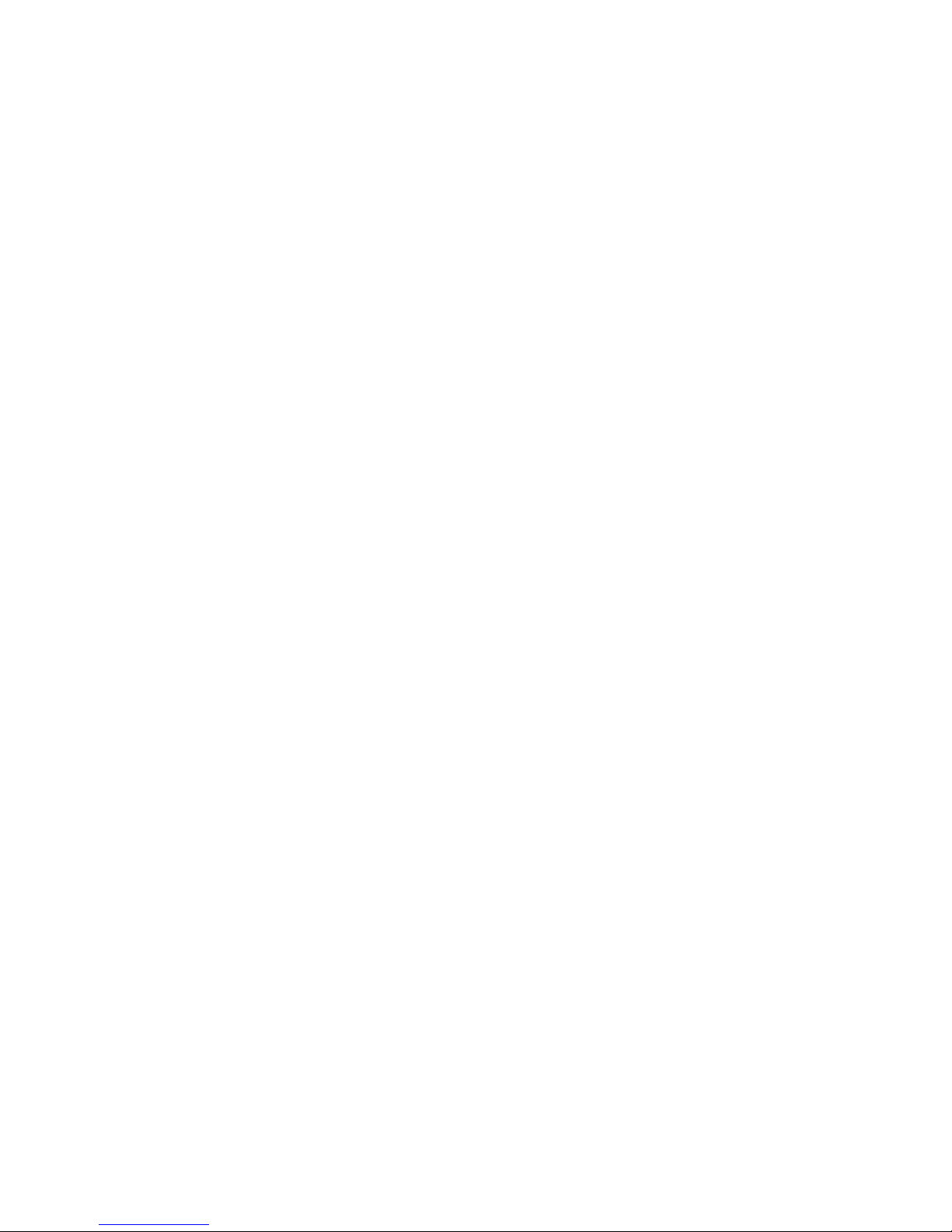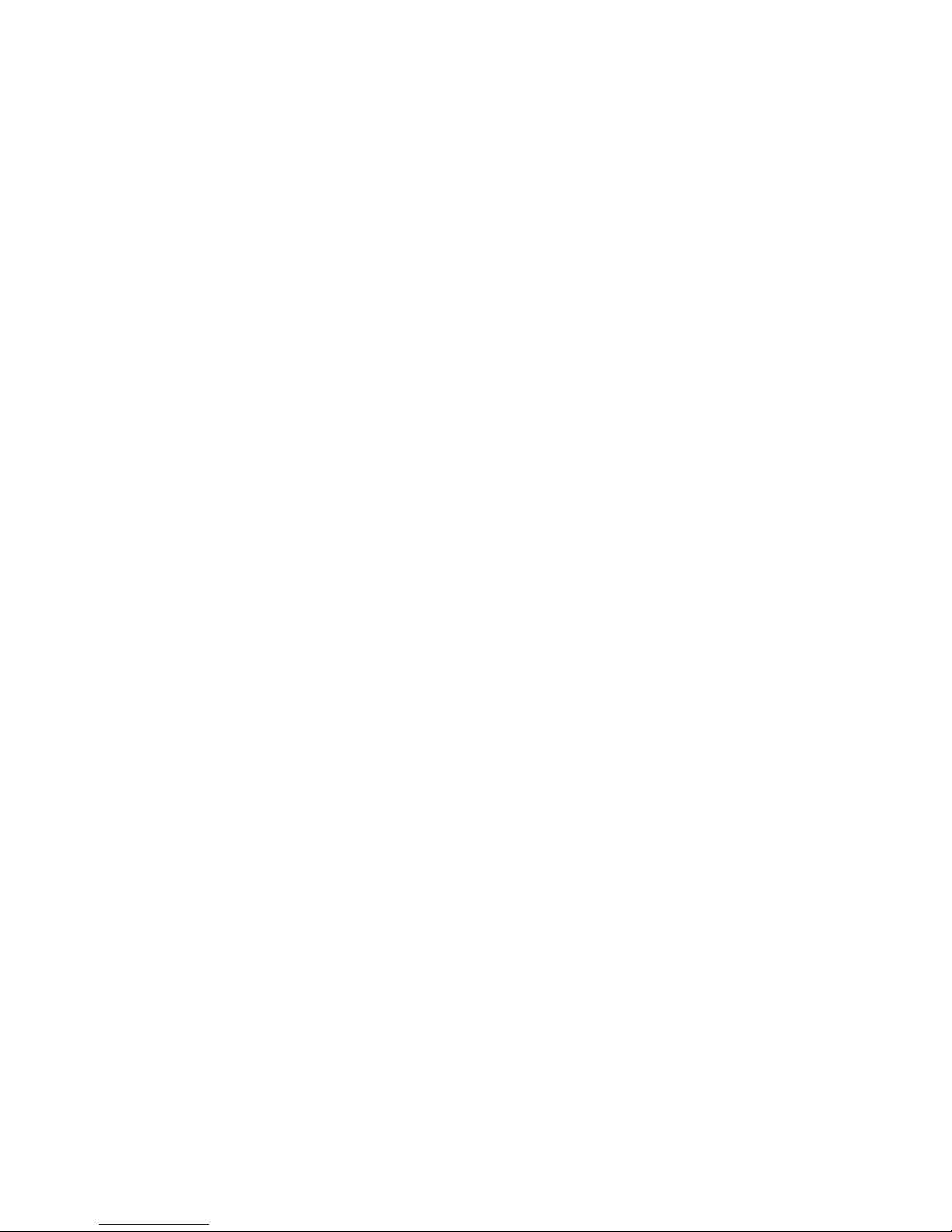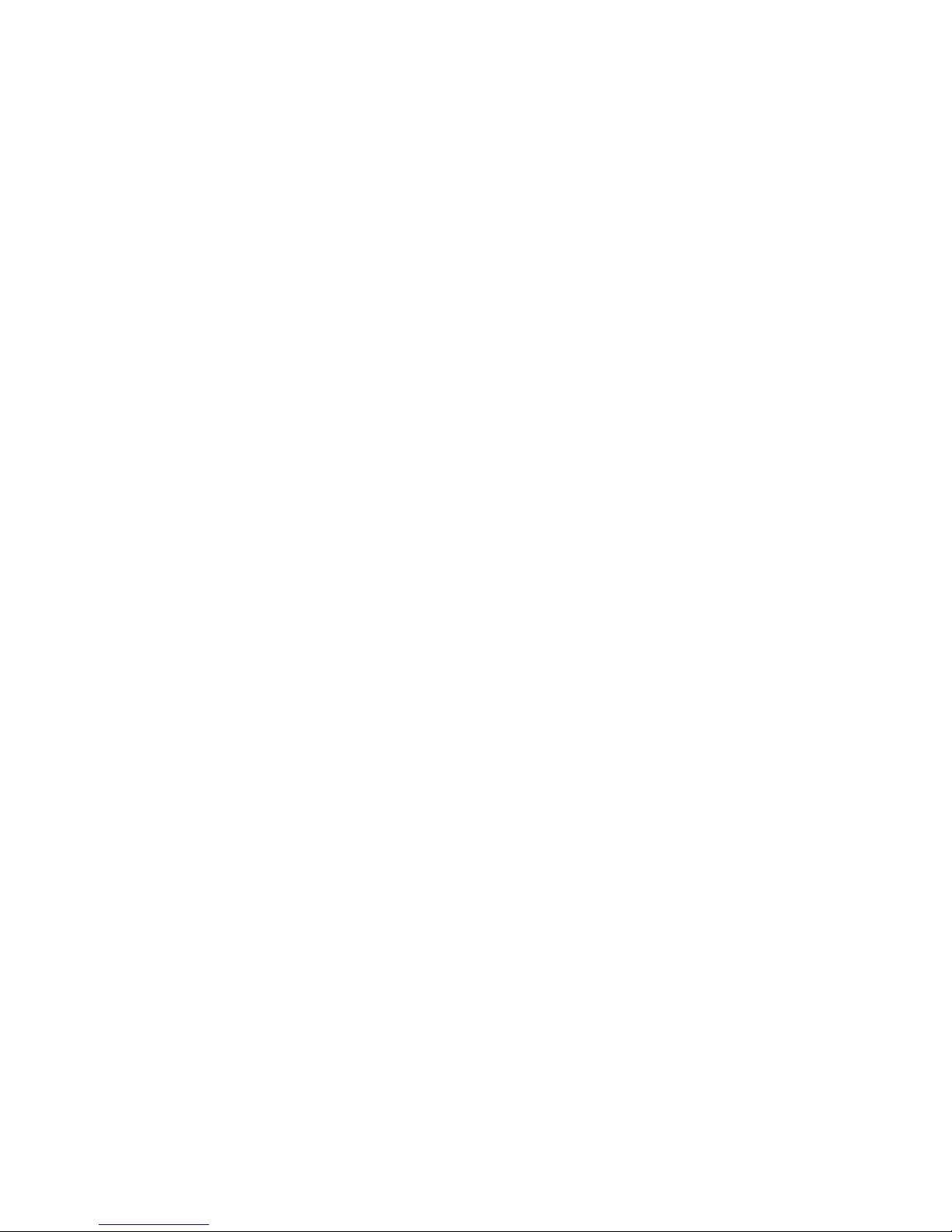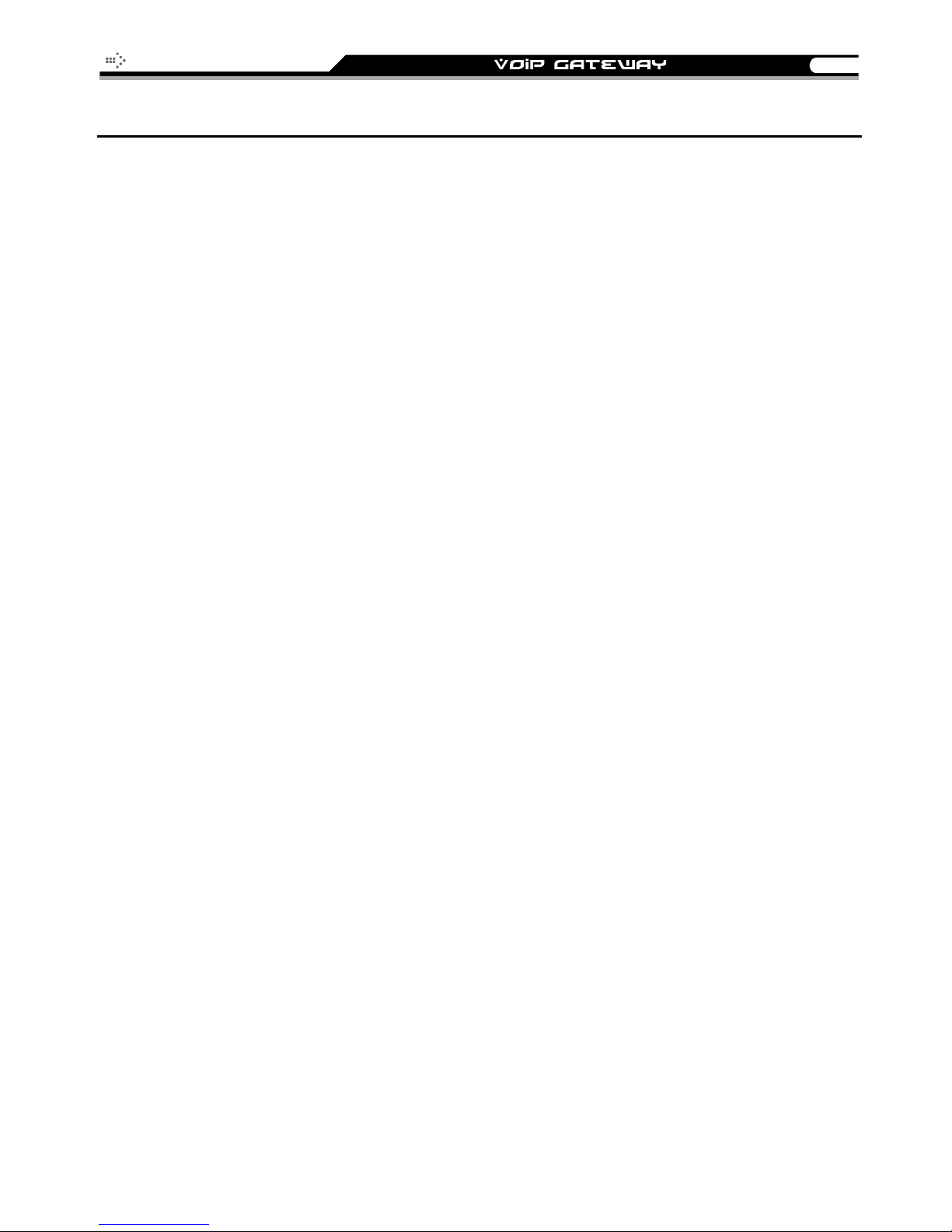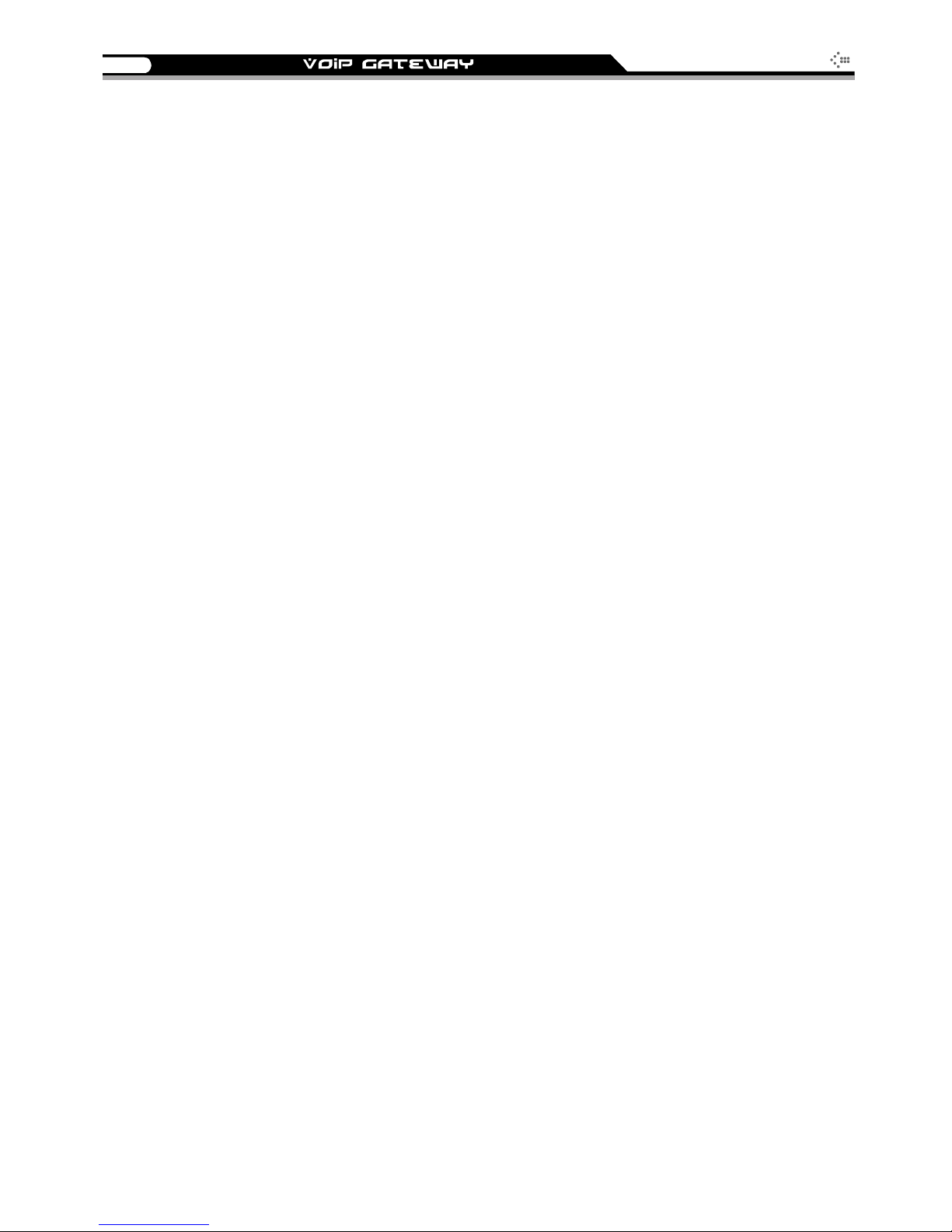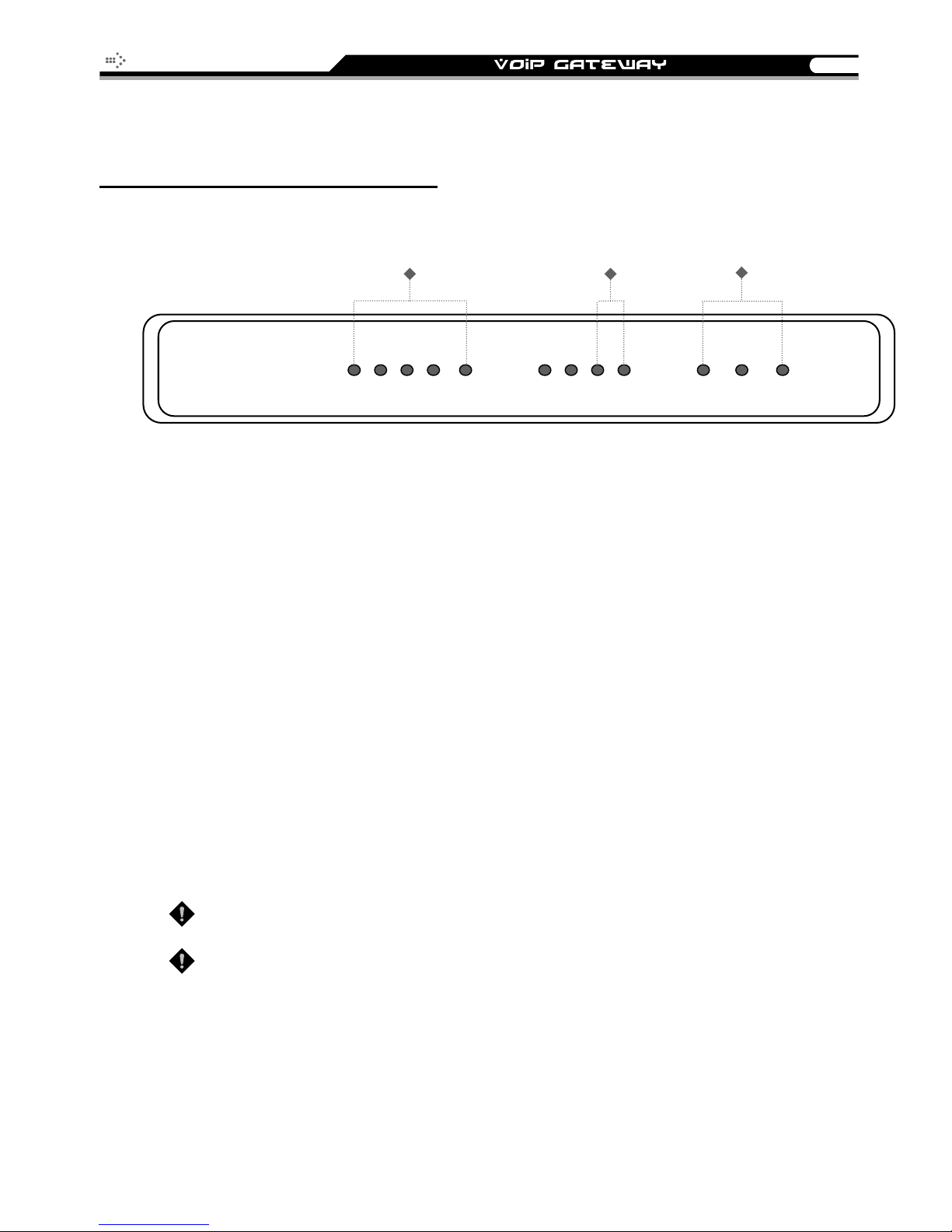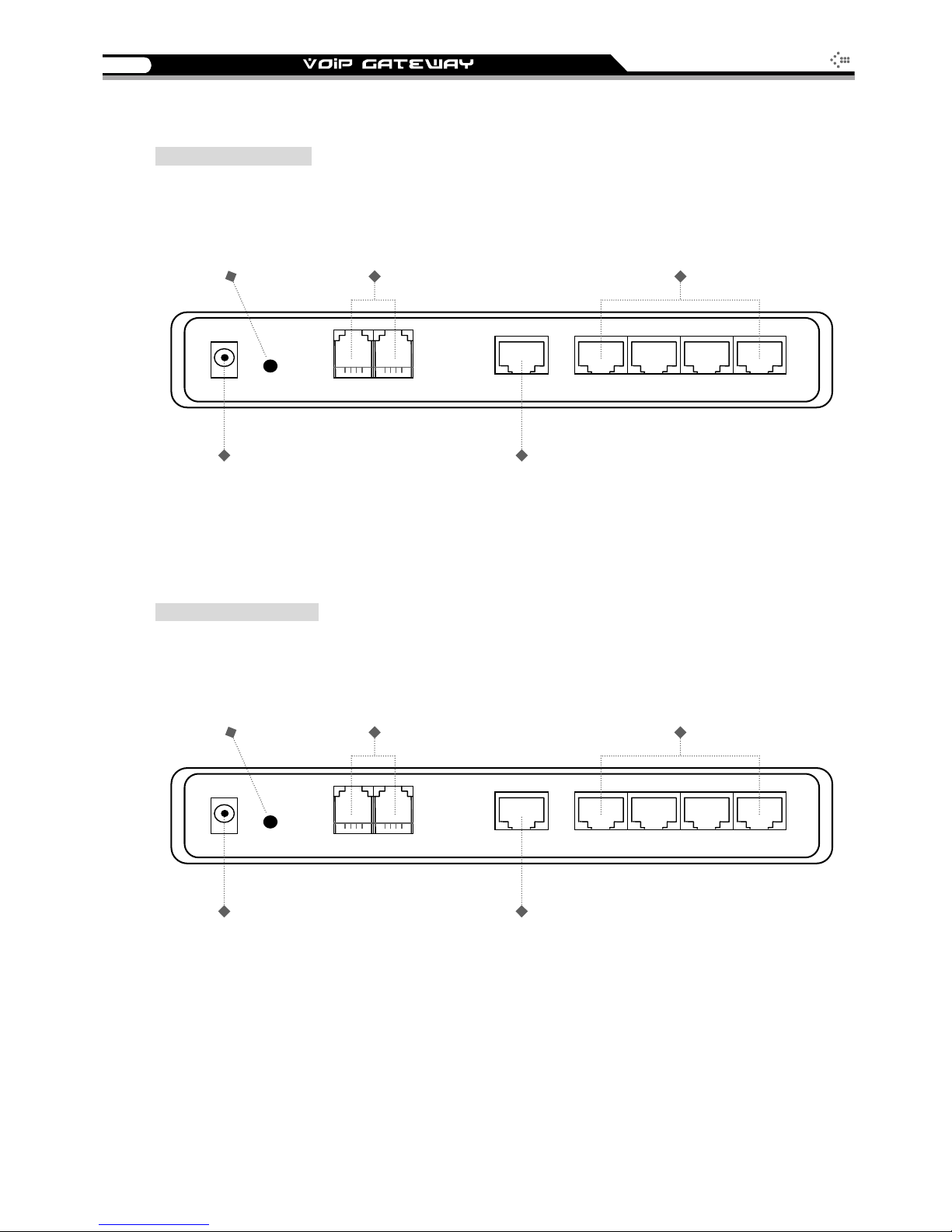2 SIP Operation Manual V2.6
Contents
1. Introduction....................................................................................................1
Product Overview........................................................................................................................................1
Product Features.........................................................................................................................................2
Hardware Description..................................................................................................................................3
2 ports gateway model: 2S / 2O / 1S1O ........................................................................................3
4 ports gateways model: 4S / 4O / 2S2O / 3S1O ..........................................................................6
8 ports gateways model: 8S / 8O / 6S2O / 4S4O ..........................................................................9
2. Installation and Applications......................................................................12
Network Interface......................................................................................................................................12
Gateway Assigned with a Public IPAddress ...............................................................................12
Gateway in a NAT network...........................................................................................................13
Gateway assigned with a Public IPAddress and serving as an IP sharing device .....................14
Telephone Interface Description (4 ports model used in the example).....................................................15
Example for 4S gateway:.............................................................................................................15
Example for 4O gateway:.............................................................................................................16
Example for 2S2O gateway:........................................................................................................17
3. Setting the Gateway through IVR...............................................................18
IVR (Interactive Voice Response).............................................................................................................18
IVR Functions Table:....................................................................................................................20
IP Configuration Settings—Setting IP Configuration of WAN Port ..............................................22
Recorded Voice File.....................................................................................................................23
4. Setting a Gateway with WEB Browser.......................................................25
Network Settings.......................................................................................................................................26
QoS Settings.............................................................................................................................................32
NAT/DDNS................................................................................................................................................33
Telephony Settings ...................................................................................................................................34
Private Network.........................................................................................................................................37
SIP Settings ..............................................................................................................................................39
Calling Features........................................................................................................................................41
Advanced Options.....................................................................................................................................42
Line Settings ................................................................................................................................43
Voice ............................................................................................................................................43
Fax Settings.................................................................................................................................44
Digit Map...................................................................................................................................................44
Local Phone Book.....................................................................................................................................45
Speed Dial.................................................................................................................................................45
Caller Filter................................................................................................................................................45
CDR Settings ............................................................................................................................................46
Language..................................................................................................................................................46
Trunk /FXO Settings..................................................................................................................................46
Transit Call Control ...................................................................................................................................47
Long-Distance Control Table....................................................................................................................48
Long Distance Exception Table................................................................................................................49
CPT/Cadence Settings..............................................................................................................................49
CPT Auto Detect..........................................................................................................................50
Direct Connection to PSTN..........................................................................................................51
Connected to a PBX Extension Line............................................................................................52
Filling in the CPT Table................................................................................................................53
Save Settings...............................................................................................................................53
System Information...................................................................................................................................54