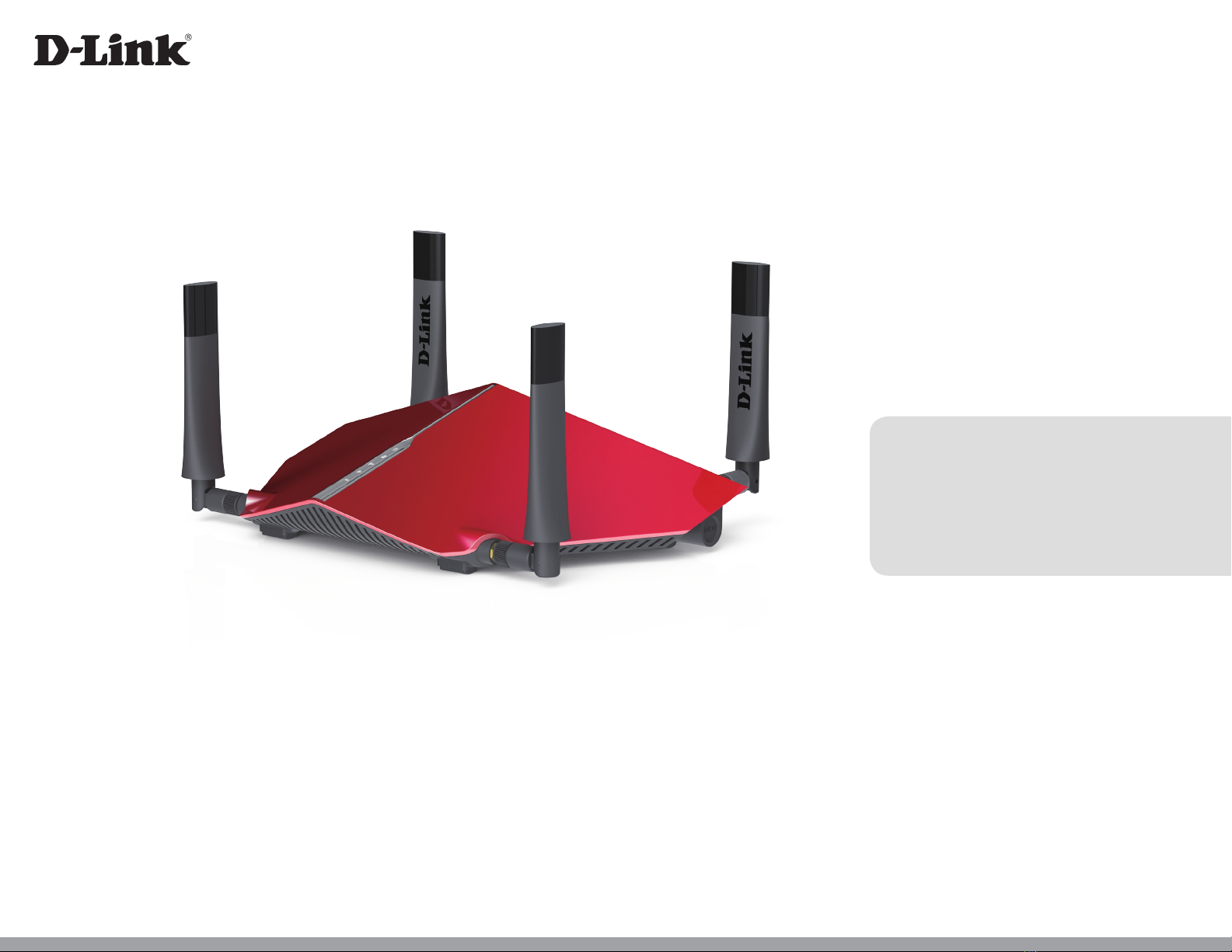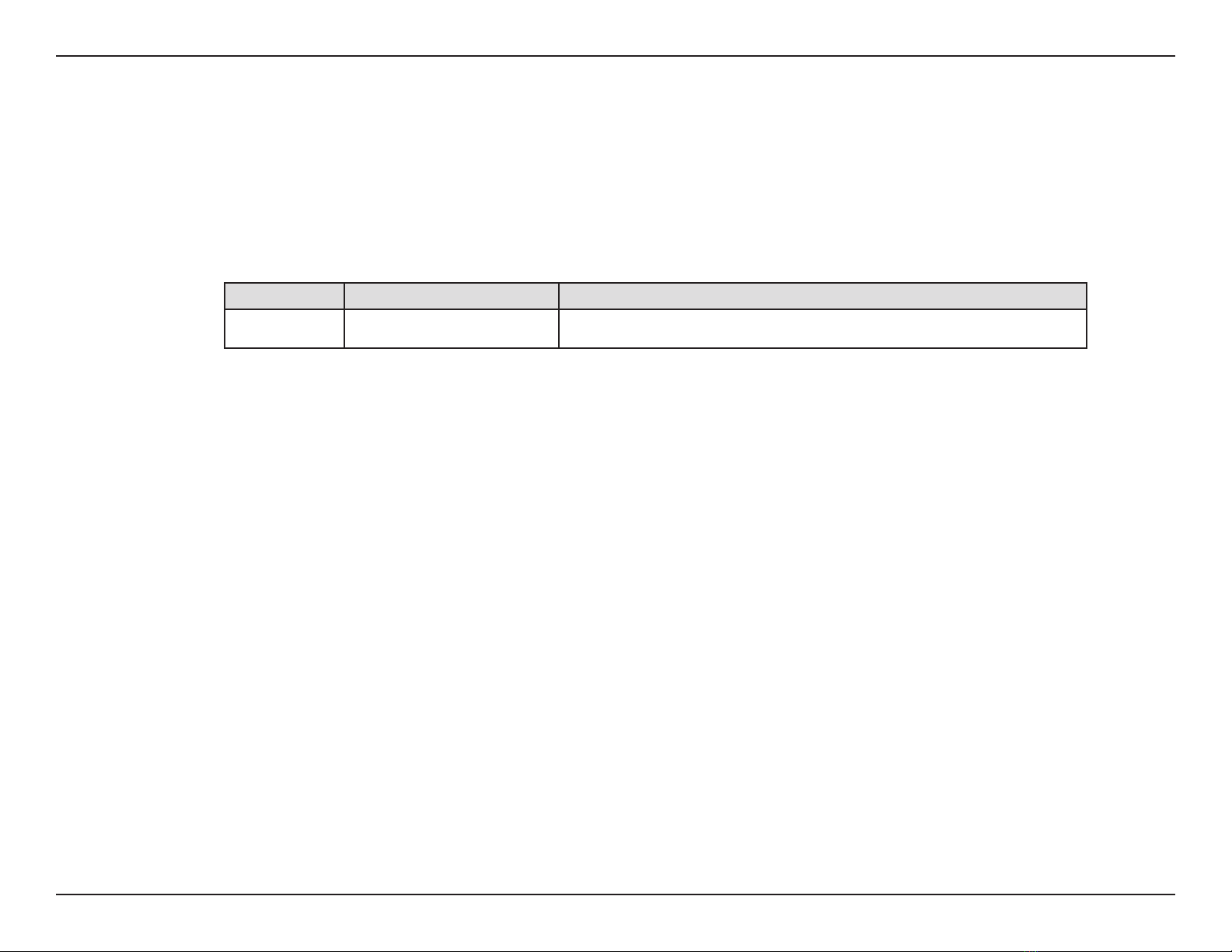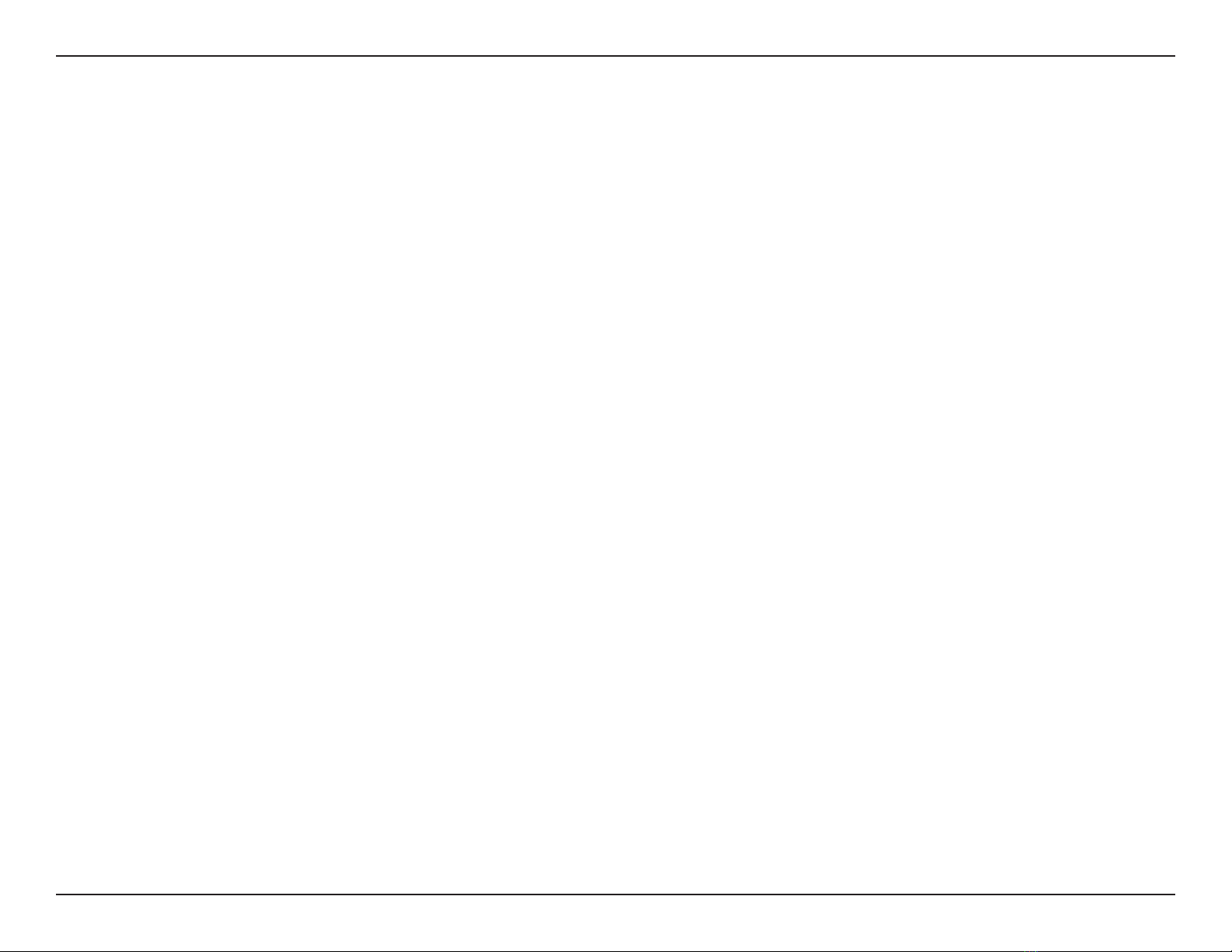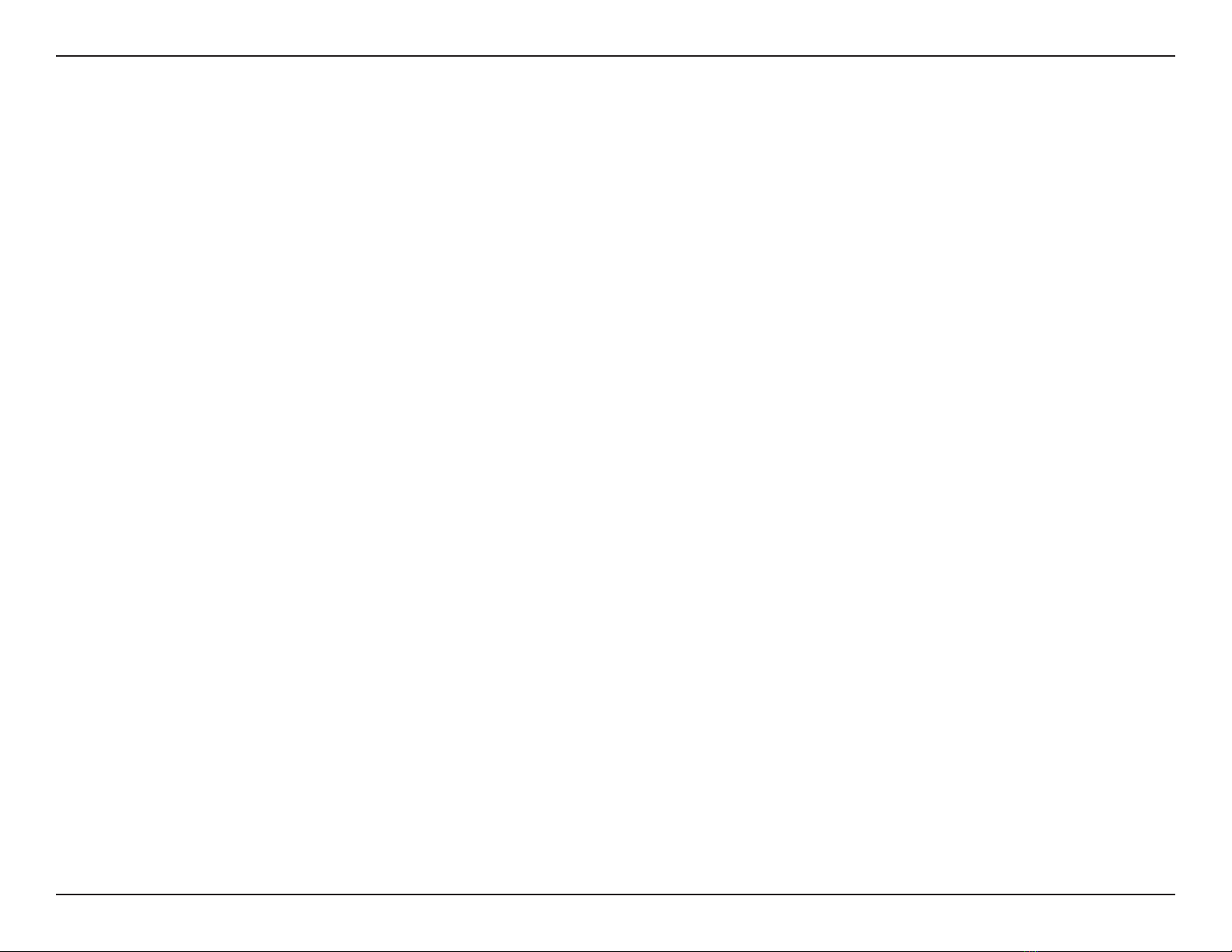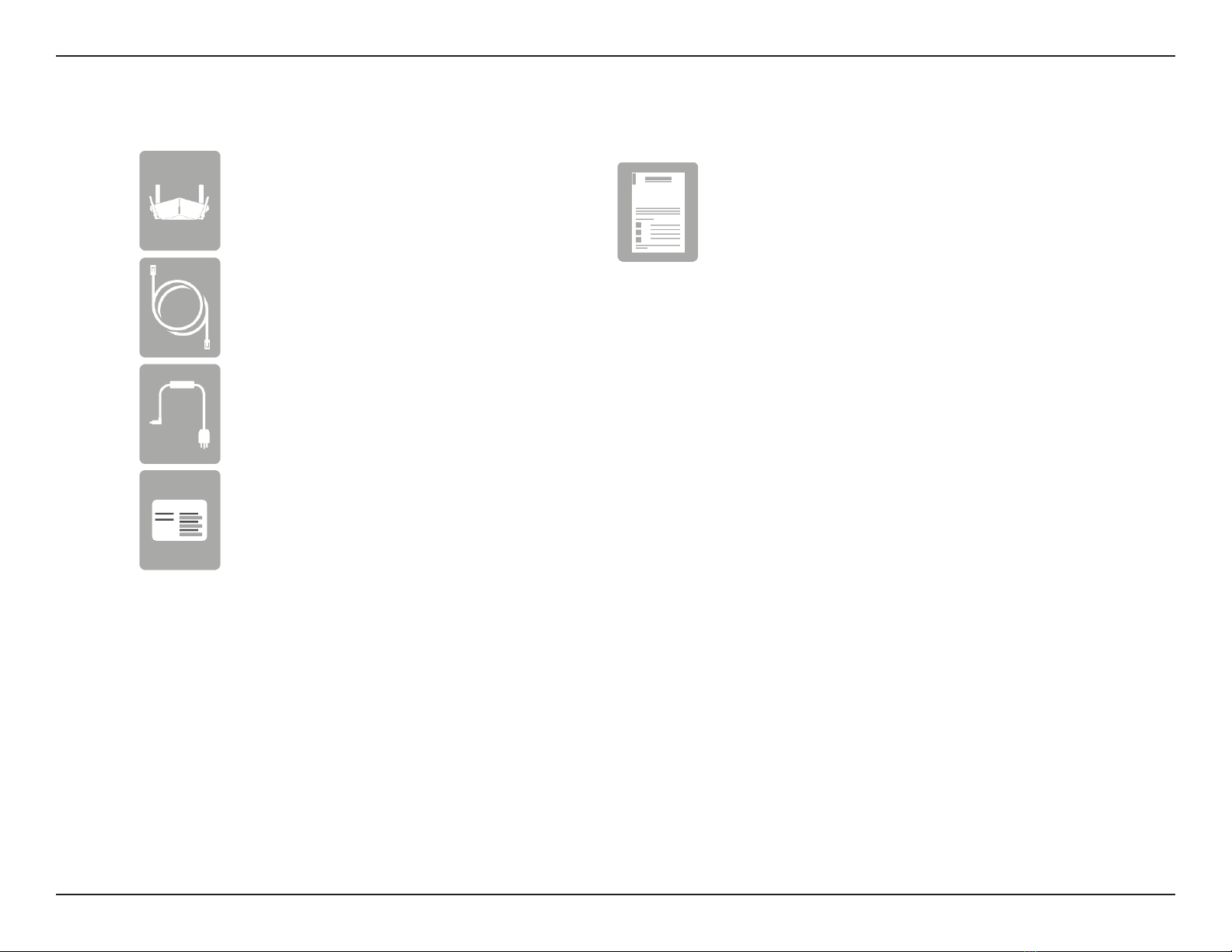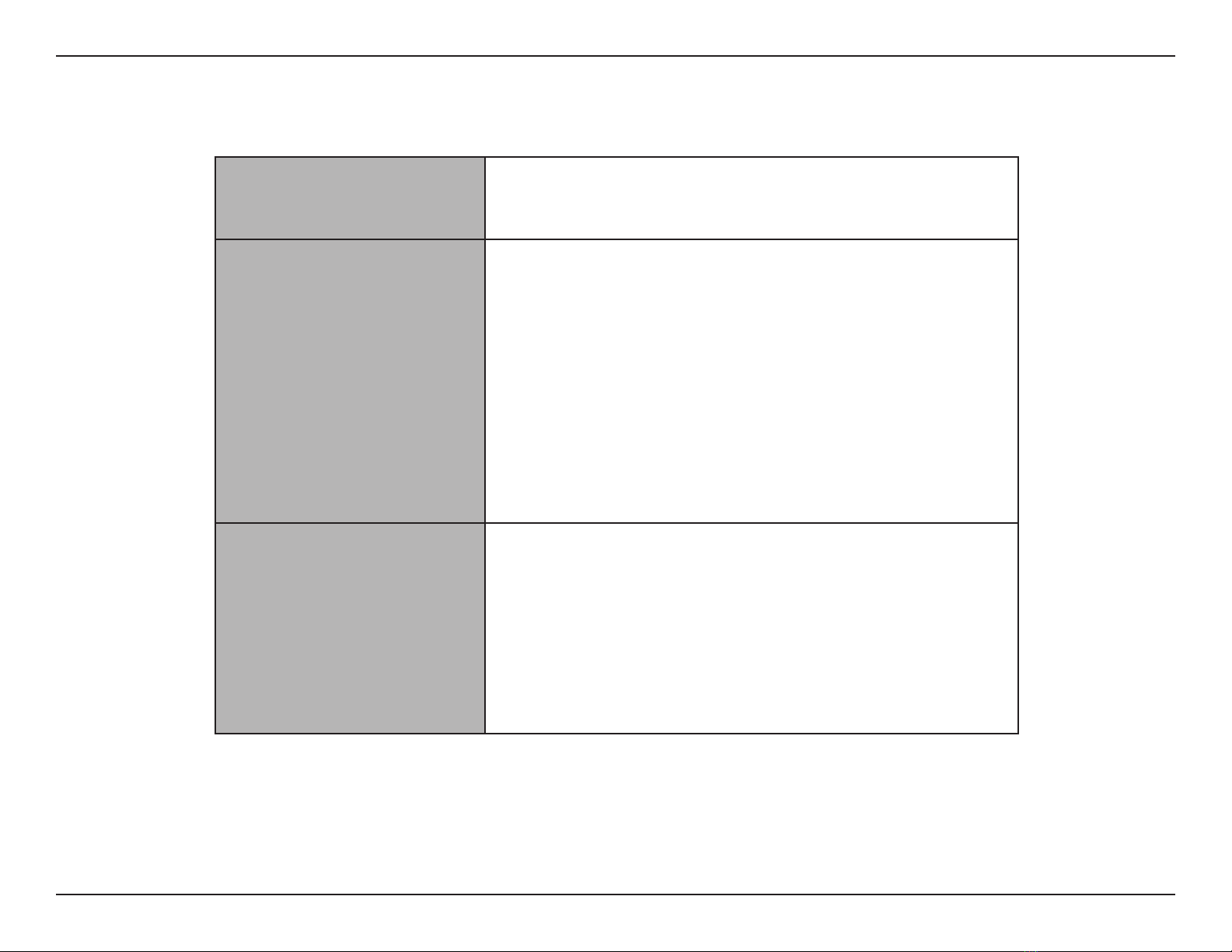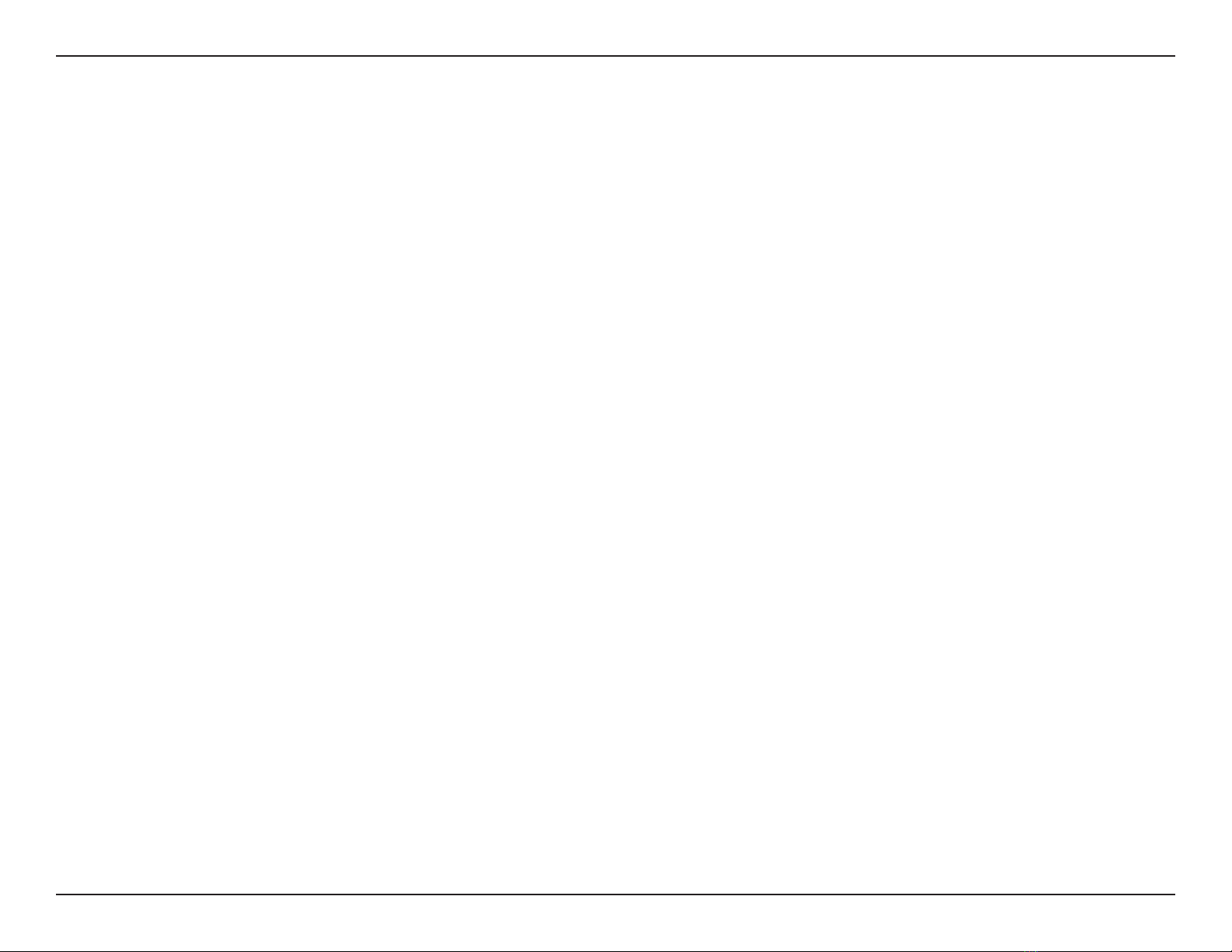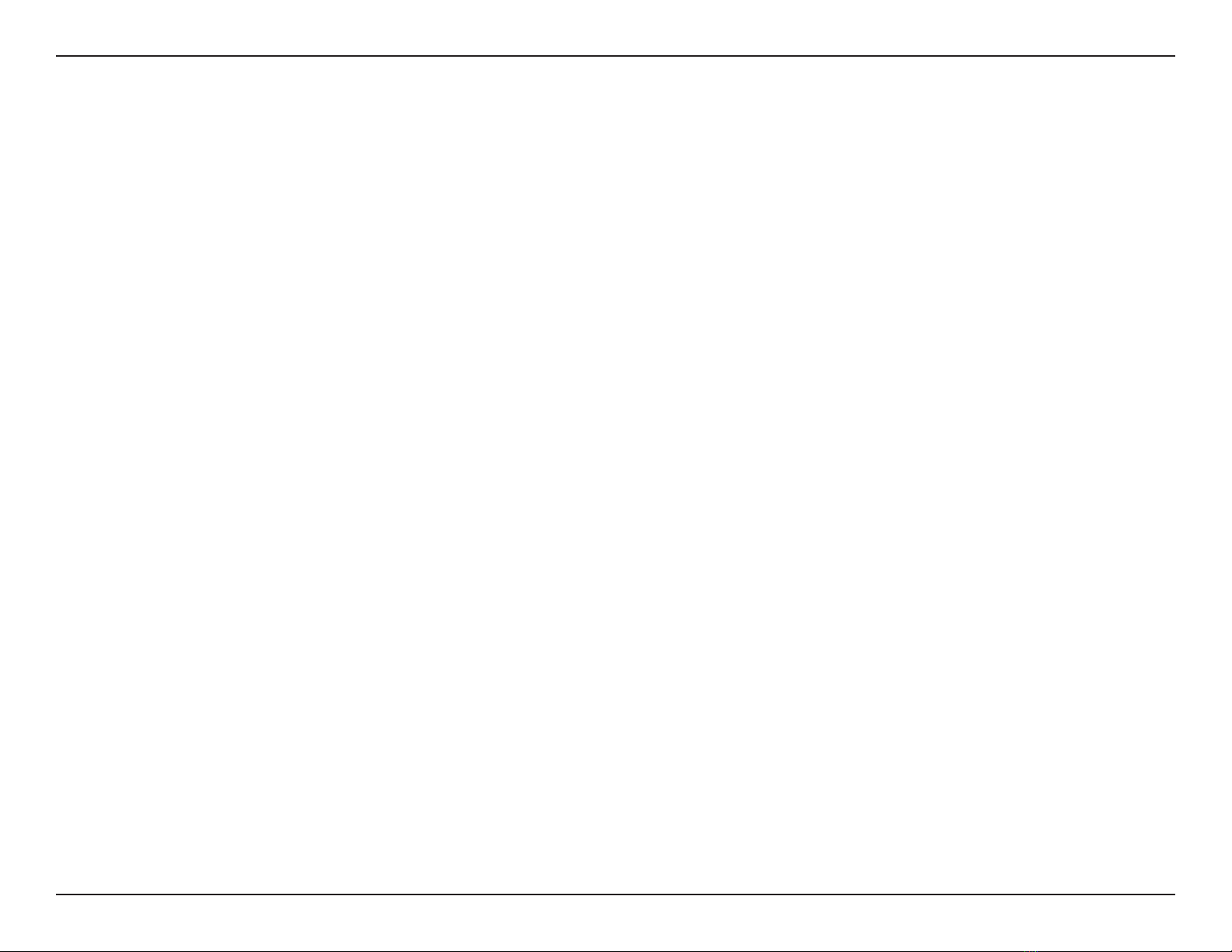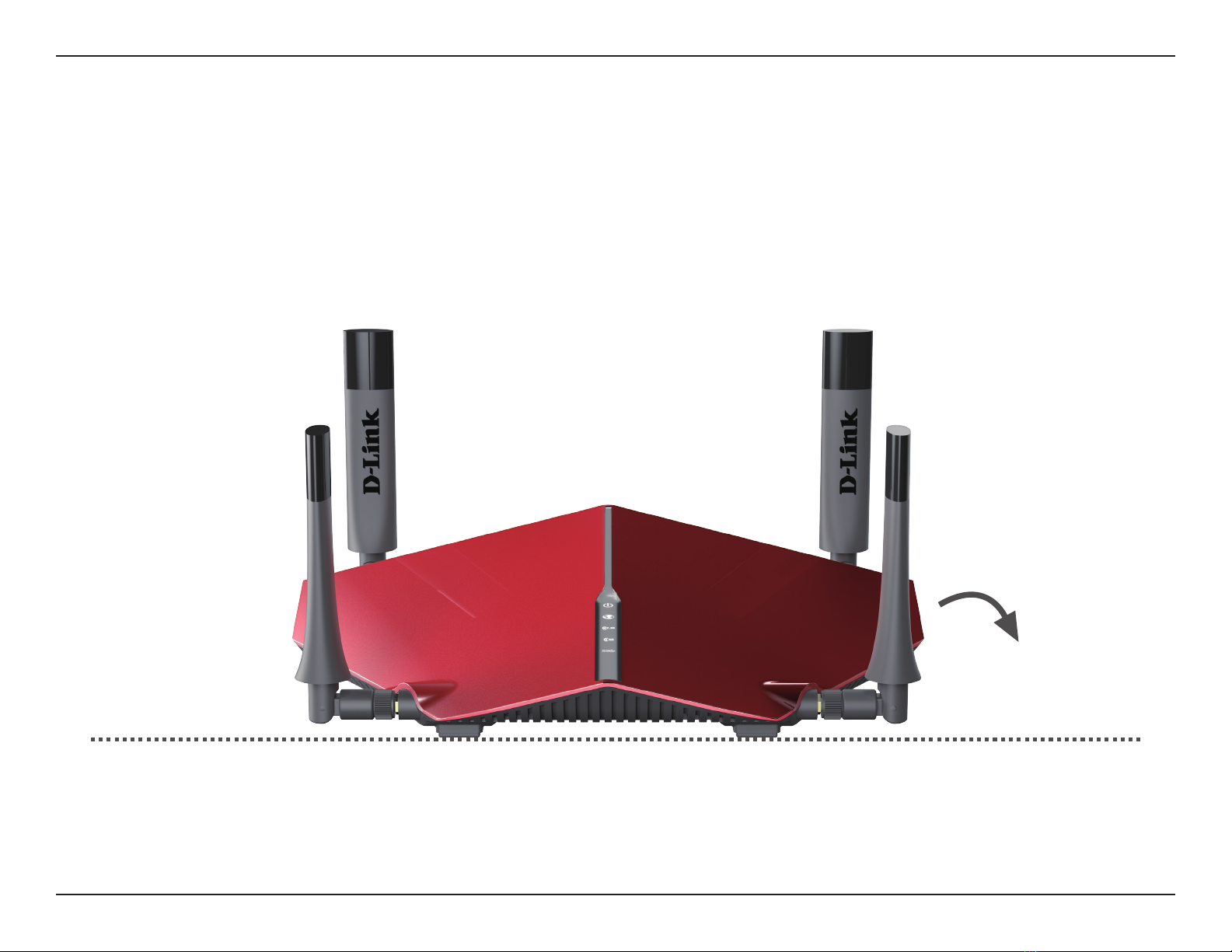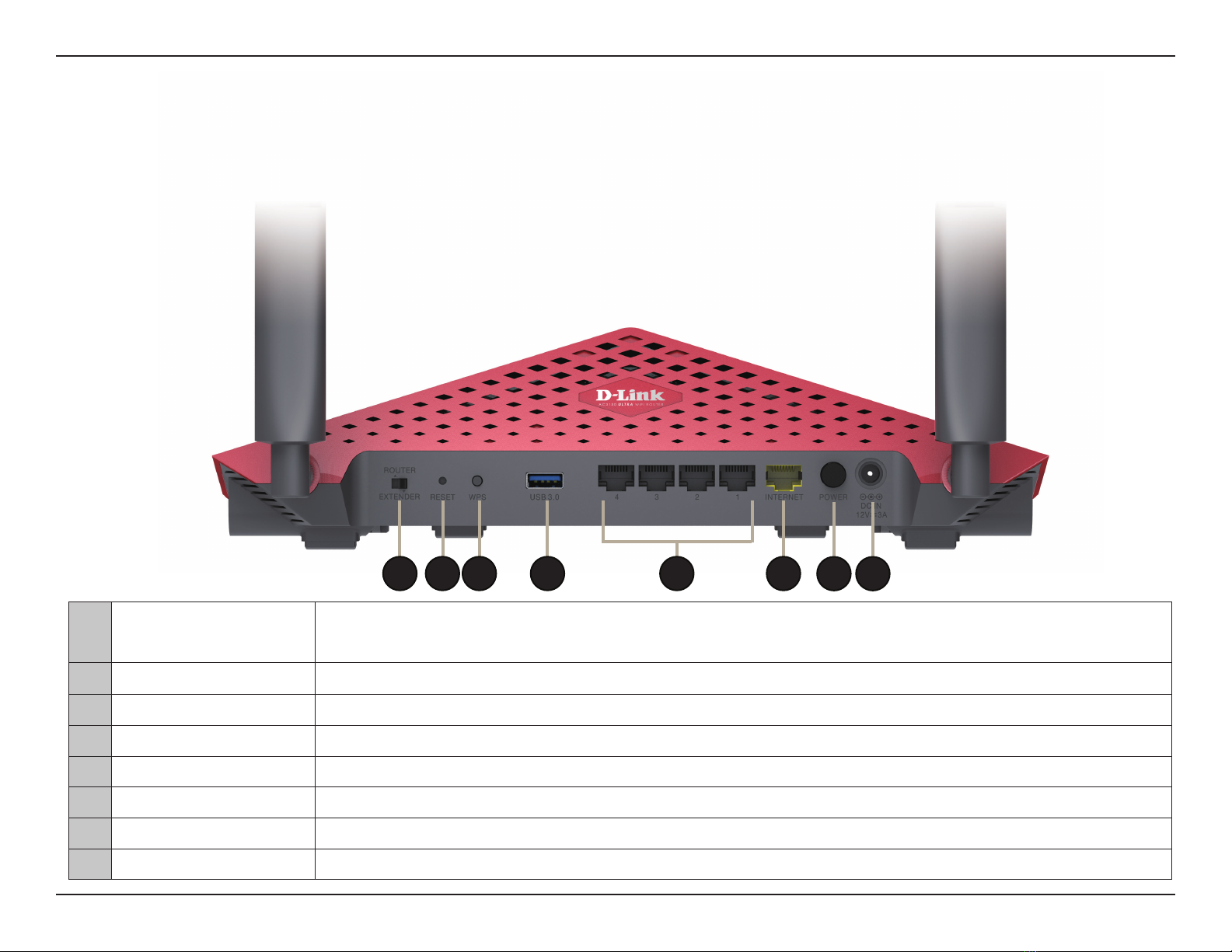iiD-Link DIR-885L User Manual
Table of Contents
Preface................................................................................. i
Product Overview.............................................................. 1
Package Contents.........................................................................1
System Requirements.................................................................2
Introduction ................................................................................... 3
Features............................................................................................4
Antenna Setup...............................................................................5
Hardware Overview..................................................................... 6
Connections ...........................................................................6
LEDs........................................................................................... 7
Installation ......................................................................... 8
Before you Begin...........................................................................8
Wireless Installation Considerations......................................9
Manual Setup...............................................................................10
Getting Started................................................................12
Setup Wizard ................................................................................13
QRS Mobile App..........................................................................18
mydlink SharePort......................................................................23
Using the mydlink SharePort™ app for iPad®,
iPhone®, and iPod touch® ................................................23
mydlink SharePort™ Application Setup ................23
Main Menu .......................................................................28
Documents.......................................................................29
Pictures..............................................................................31
Videos.................................................................................33
Music ..................................................................................35
Folders ...............................................................................38
Favorites............................................................................41
Using the mydlink SharePort™ app for Android™...42
mydlink SharePort™ Application Setup ................42
Main Menu .......................................................................47
Documents.......................................................................48
Pictures..............................................................................50
Videos.................................................................................52
Music ..................................................................................54
Folders ...............................................................................57
Favorites............................................................................61
Conguration...................................................................62
Home ..............................................................................................63
Internet...................................................................................63
DIR-885L.................................................................................64
Connected Clients..............................................................65
USB Device............................................................................66
Settings ..........................................................................................67
Wizard.....................................................................................67
Internet...................................................................................67
IPv6 .....................................................................................76
Wireless ..................................................................................91
Guest Zone.......................................................................93
Network..................................................................................94
SharePort ...............................................................................96
Table of Contents