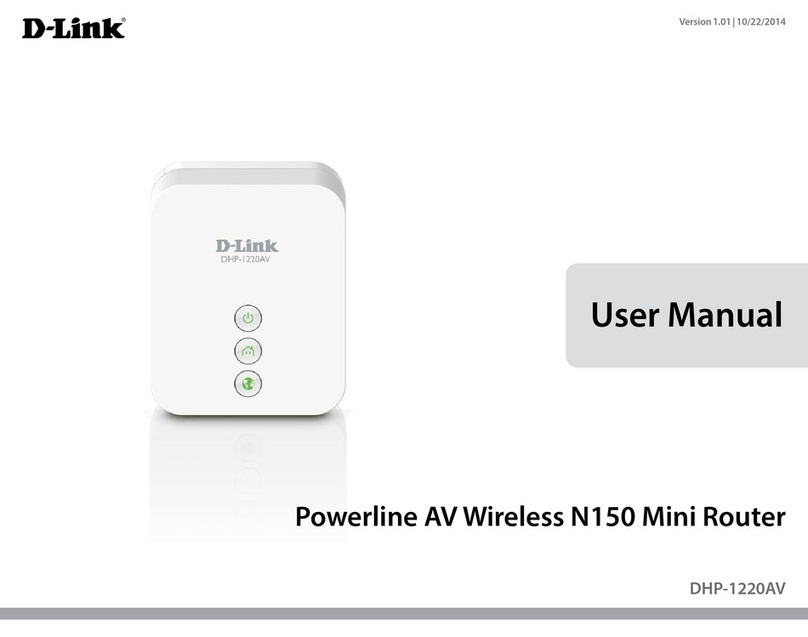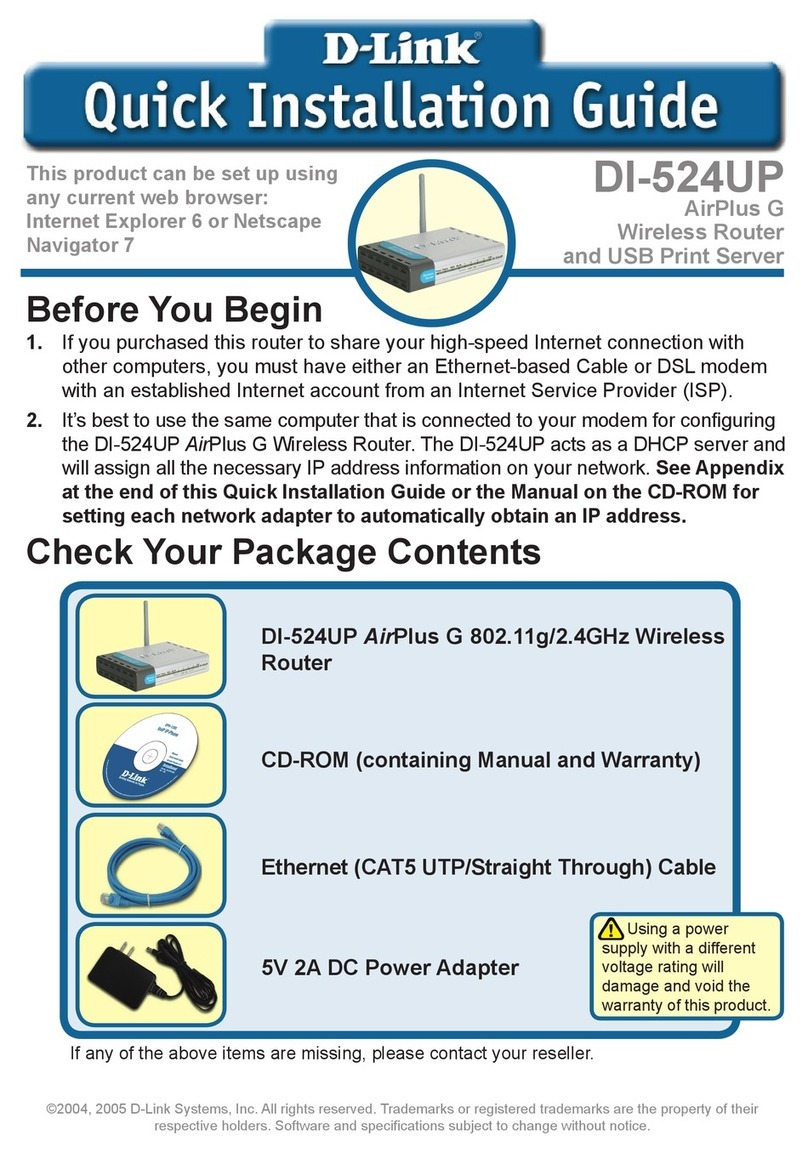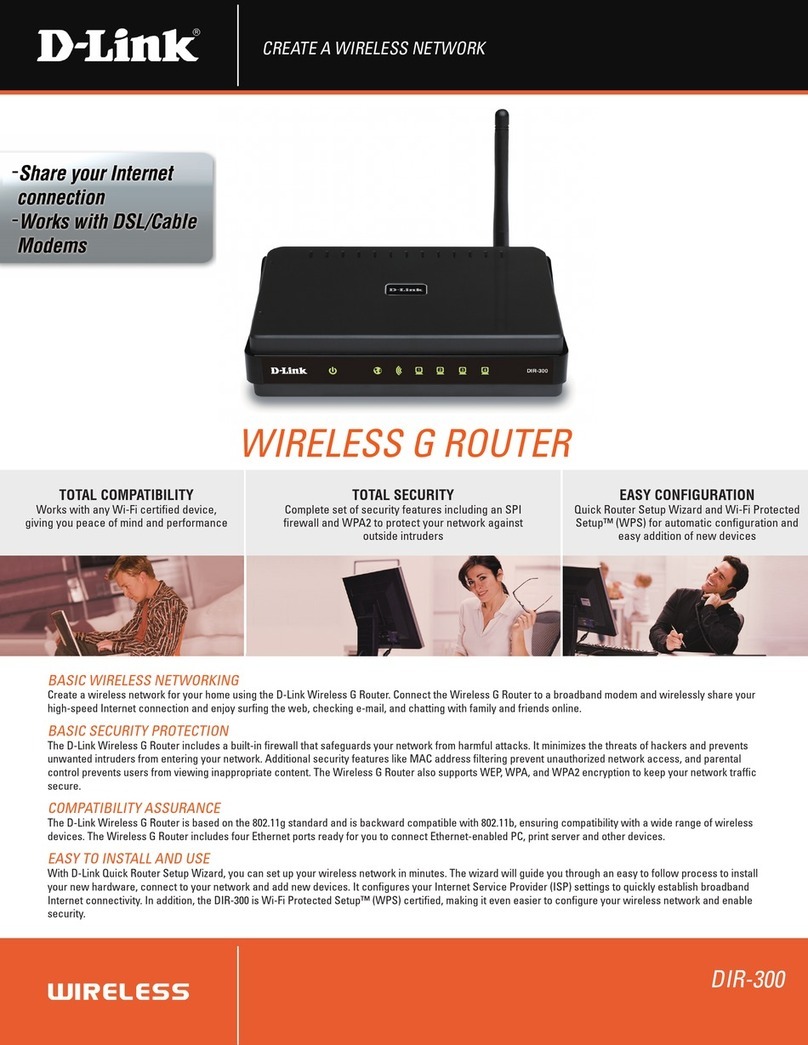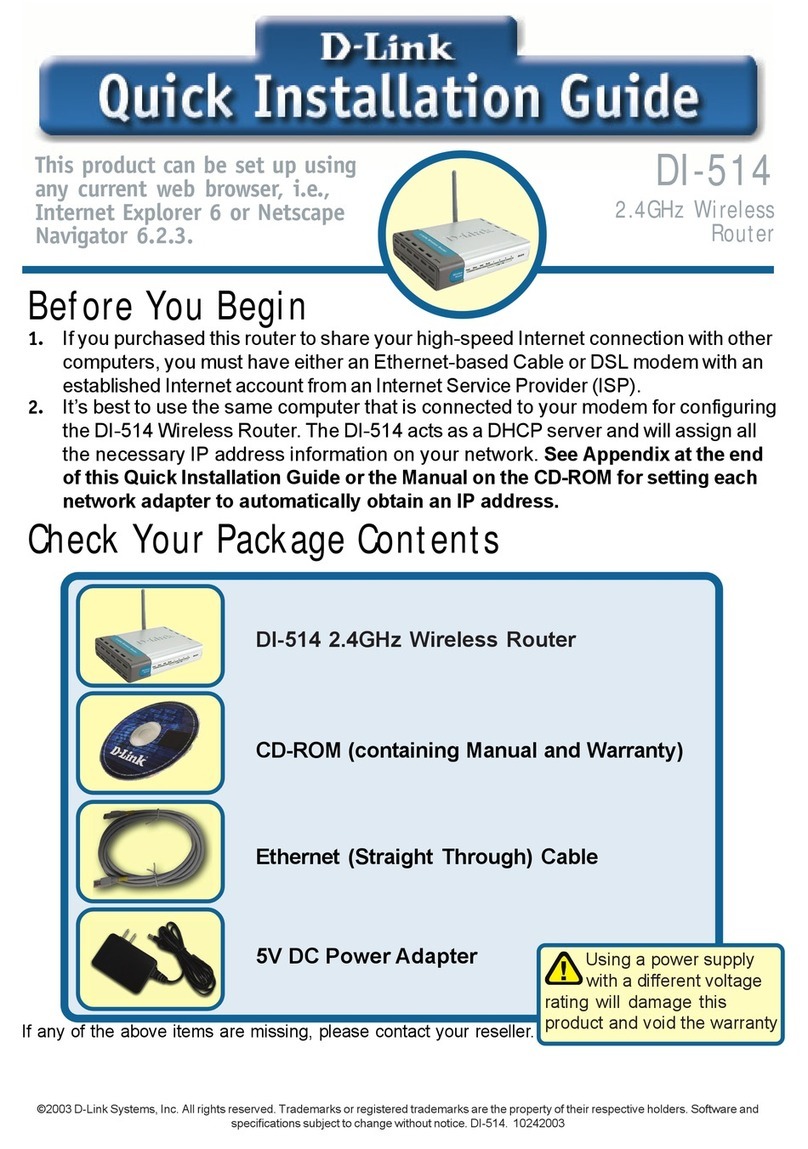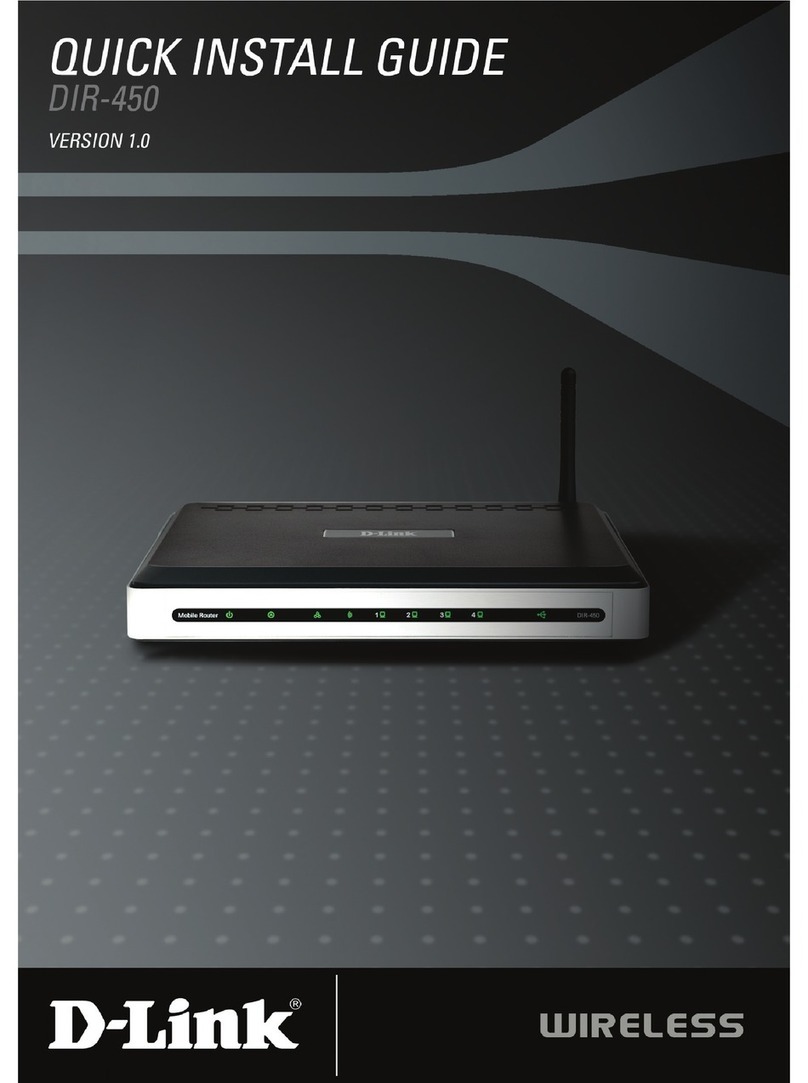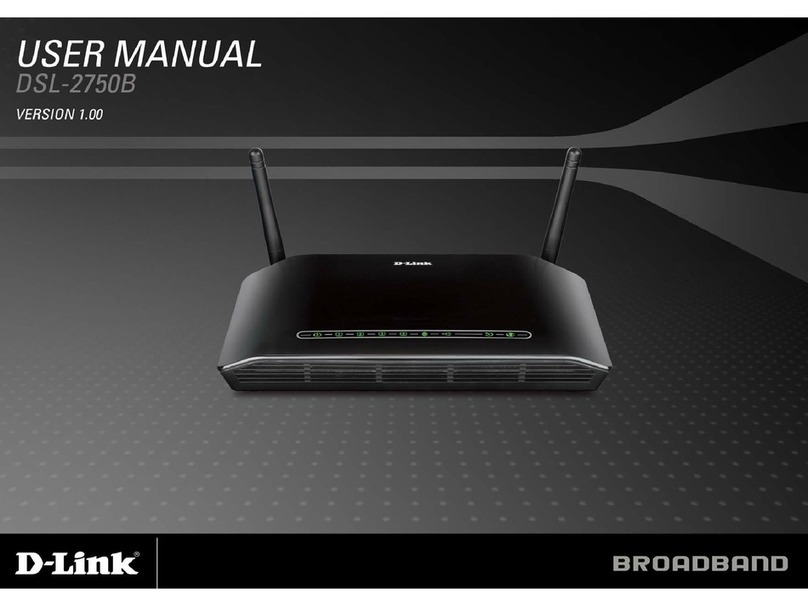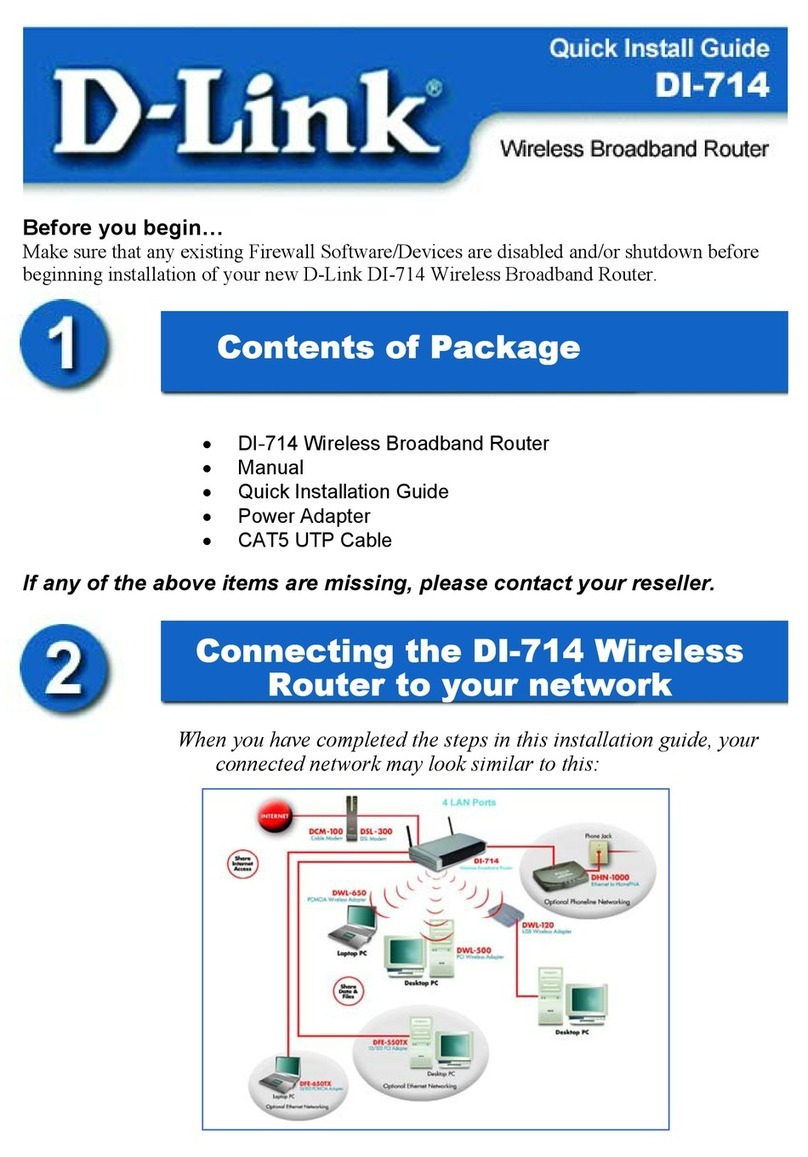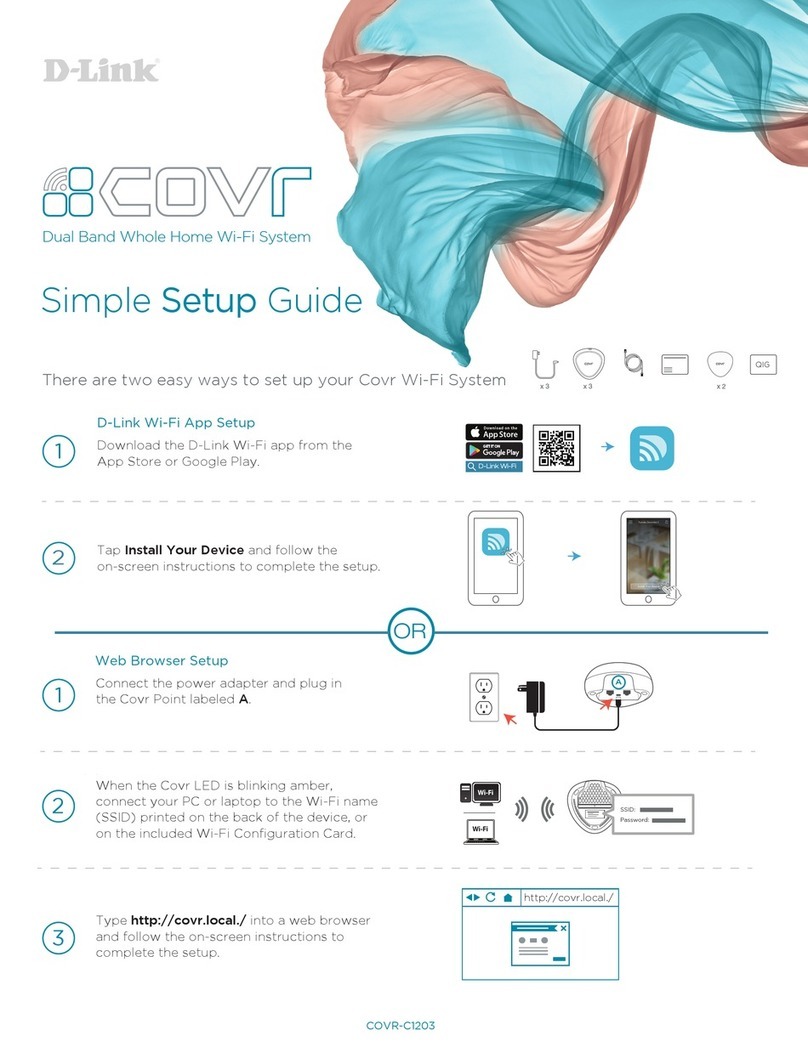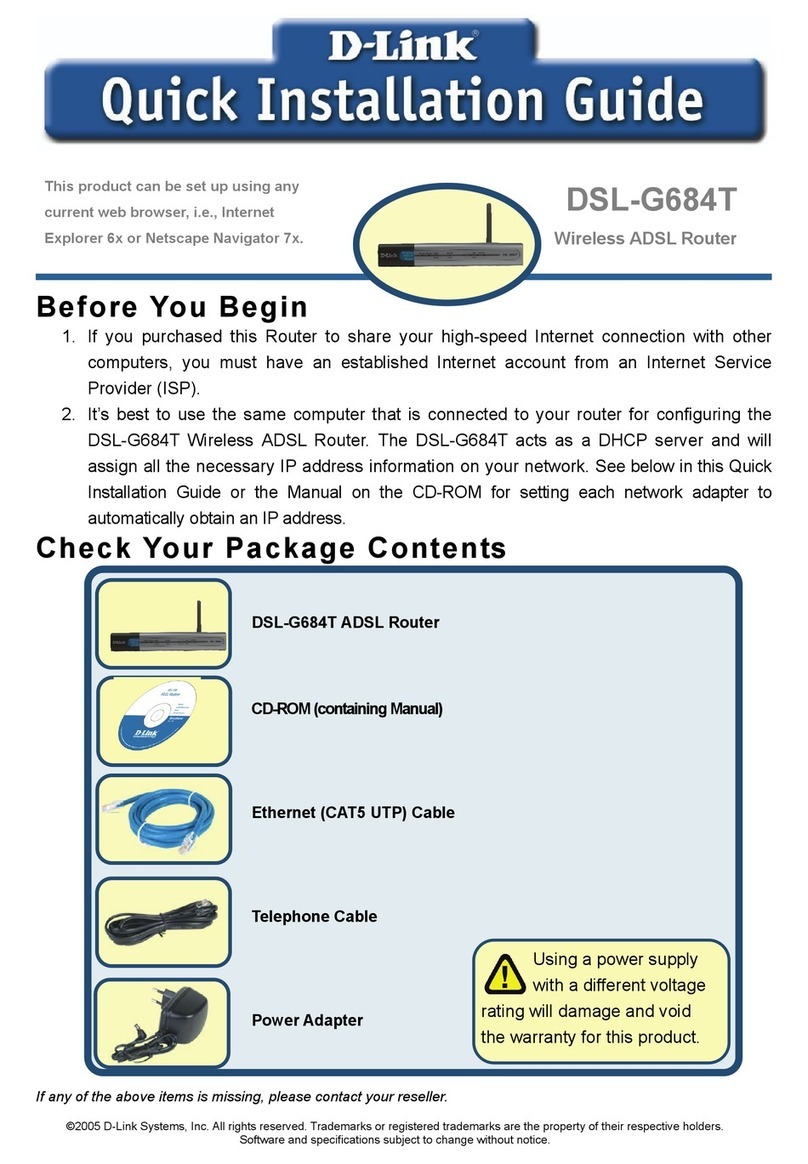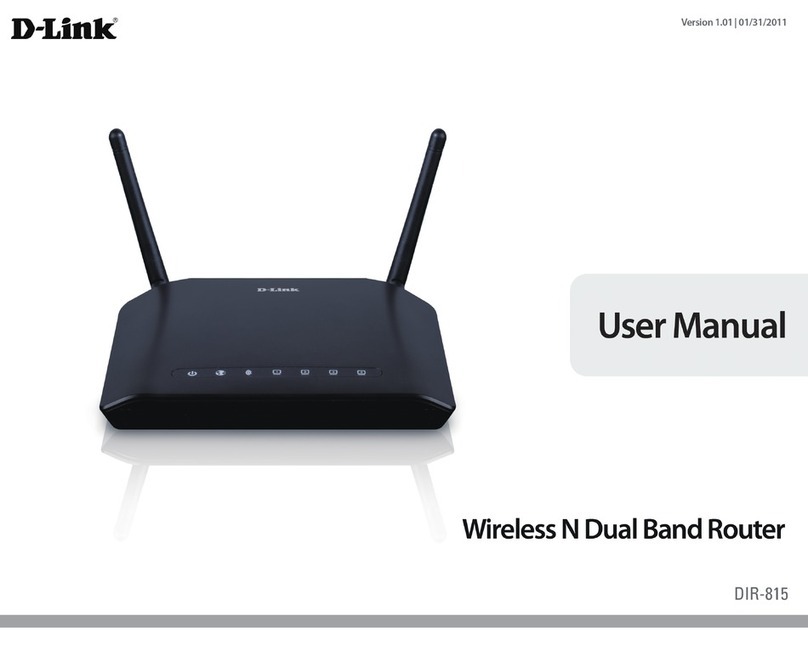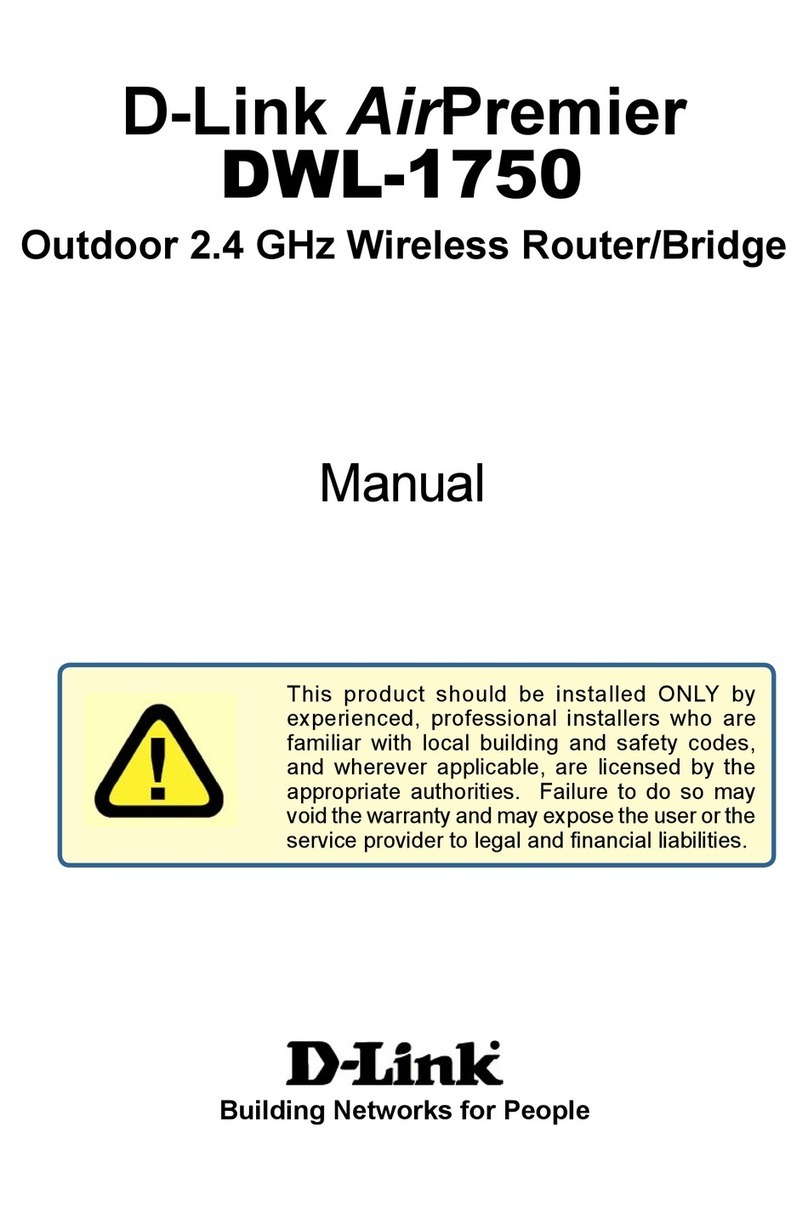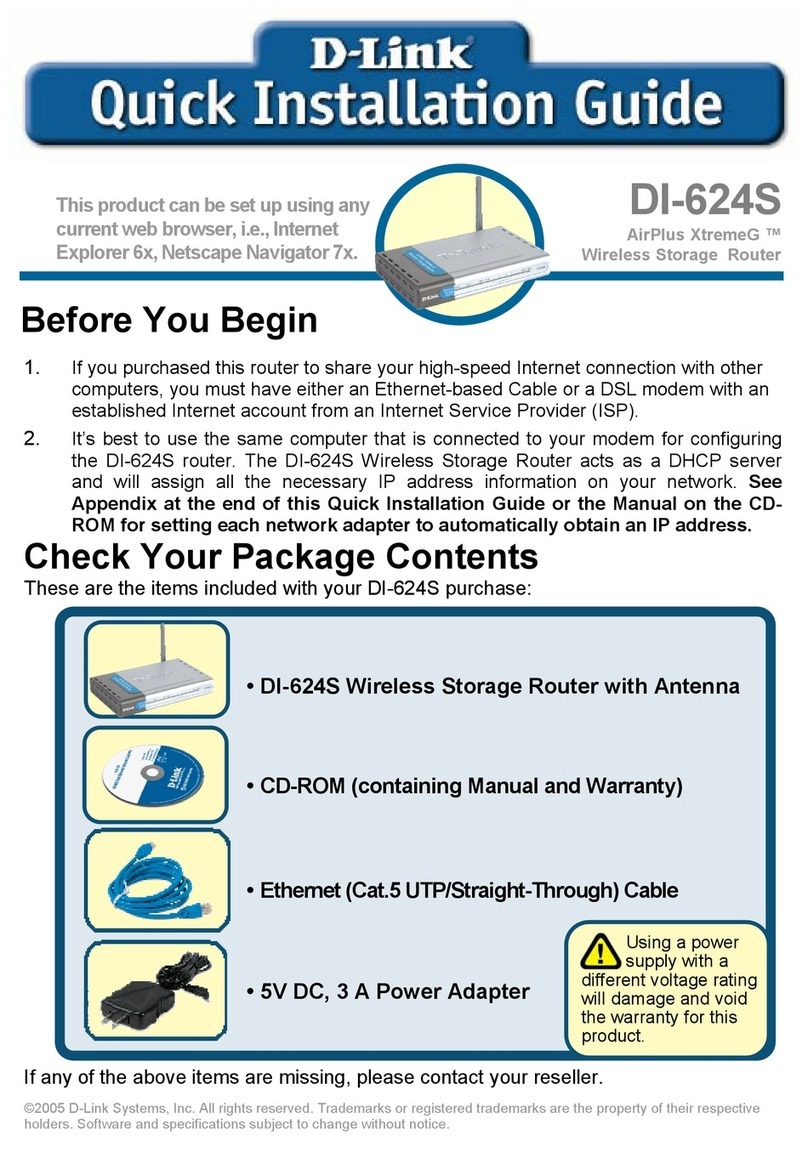1
D-Link DWP-1010 Quick Install Guide
ENGLISH
Important Information
This product should ONLY be installed by
an experienced installer who is familiar with
local building and safety codes and, where
applicable, is licensed by the appropriate
authorities. Failure to employ an experienced
installer may render the D-Link product
warranty void and may also expose the end
user or the service provider to legal and
nancial liabilities. D-Link and its resellers
or distributors expressly disclaim any and all
liabilities for injury, damage, or violation of
regulations due to the improper installation
of outdoor units or antennas.
Quick Install Guide
This installation guide provides basic
instructions for installing the DWP-1010
outdoor CPE on your network. For
additional information about how to use
the DWP-1010, please see the datasheet
and user manual from the D-Link support
website.
Minimum System
Requirements
-Compatible iOS or Android device
-iOS® version 12.0 or Android™ 20.0, or
newer
-A home router, switch, or Wi-Fi access
point
Package Contents
-DWP-1010 5G/LTE Outdoor CPE1
-Quick Installation Guide
-Pole Mount Kit
-Stainless Clamp x 2
-Wall Mount Kit
-Screw Anchor (M6x25 mm)
-Screws (M3.5x16 mm)
-PoE Injector (48V power supply)2
-AC Power Cable
-RJ-45 Ethernet Cable (15 m) for connection
between the DWP-1010 and the PoE
Injector
-RJ-45 Ethernet Cable (1 m) for connection
between the PoE Injector and an indoor
CPE (a home router, witch, etc.)
-Warranty Card
-GPL Sheet
If any of the above items are missing, please
contact your reseller.
1This product is an outdoor device and the
power is always on; no power standby
mode is available.
Using a power supply with a dierent
voltage rating of PoE Injector than the one
included with the DWP-1010 may cause
damage and void the warranty for this
product.
Physical Installation
STEP 1: Install SIM card.
Remove the 4 screws on the bottom of the
DWP-1010 to remove the protective base.
SIM
PoE
RESET WIFI
Remove the six screws from the water-resistant
component. Observe the orientation label on
the device to insert the SIM card with the right
orientation.