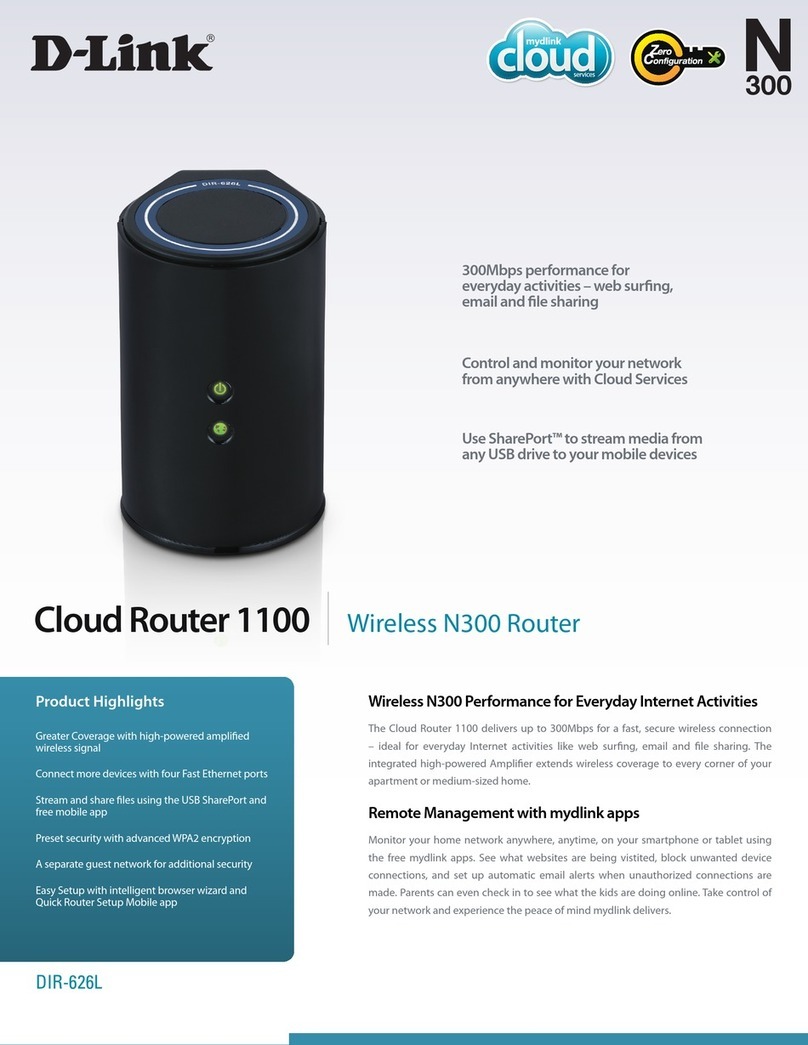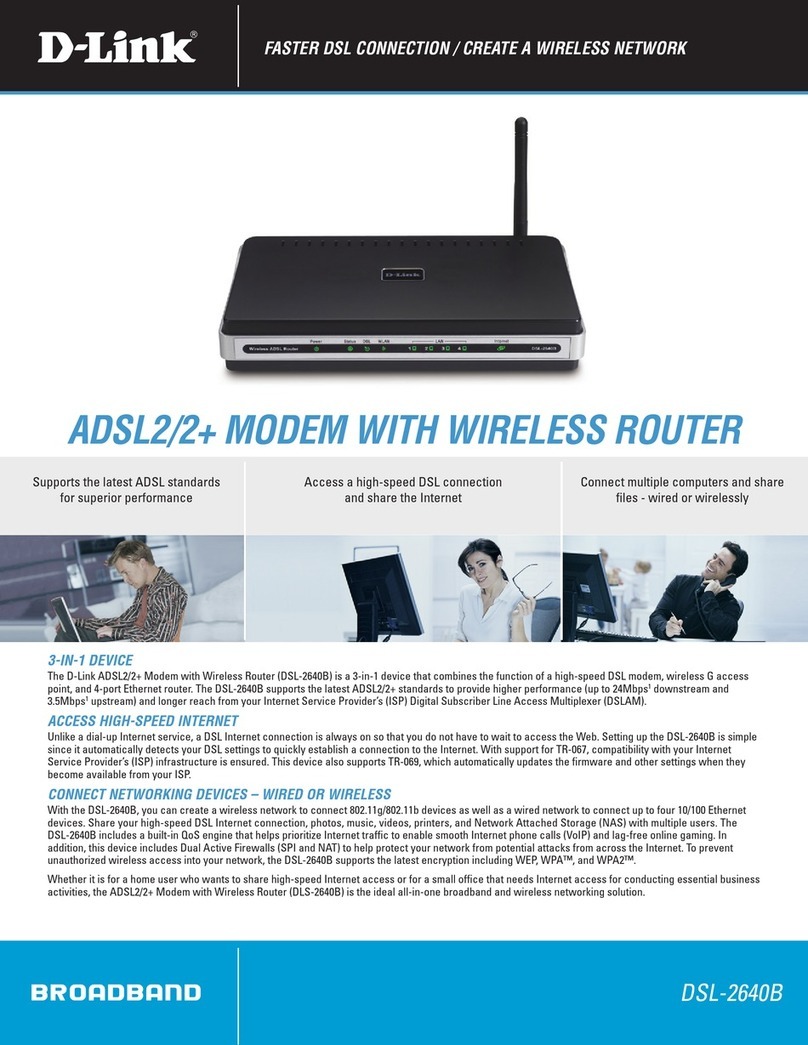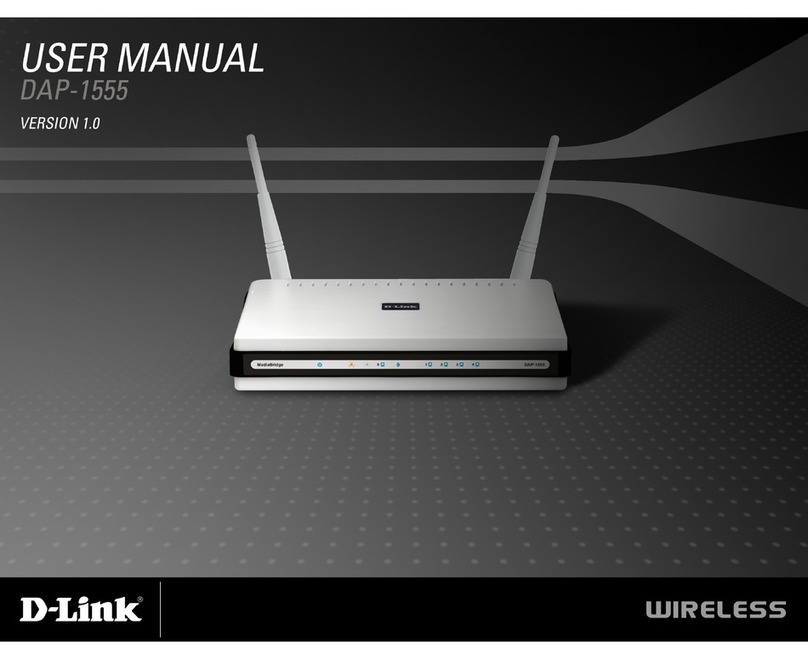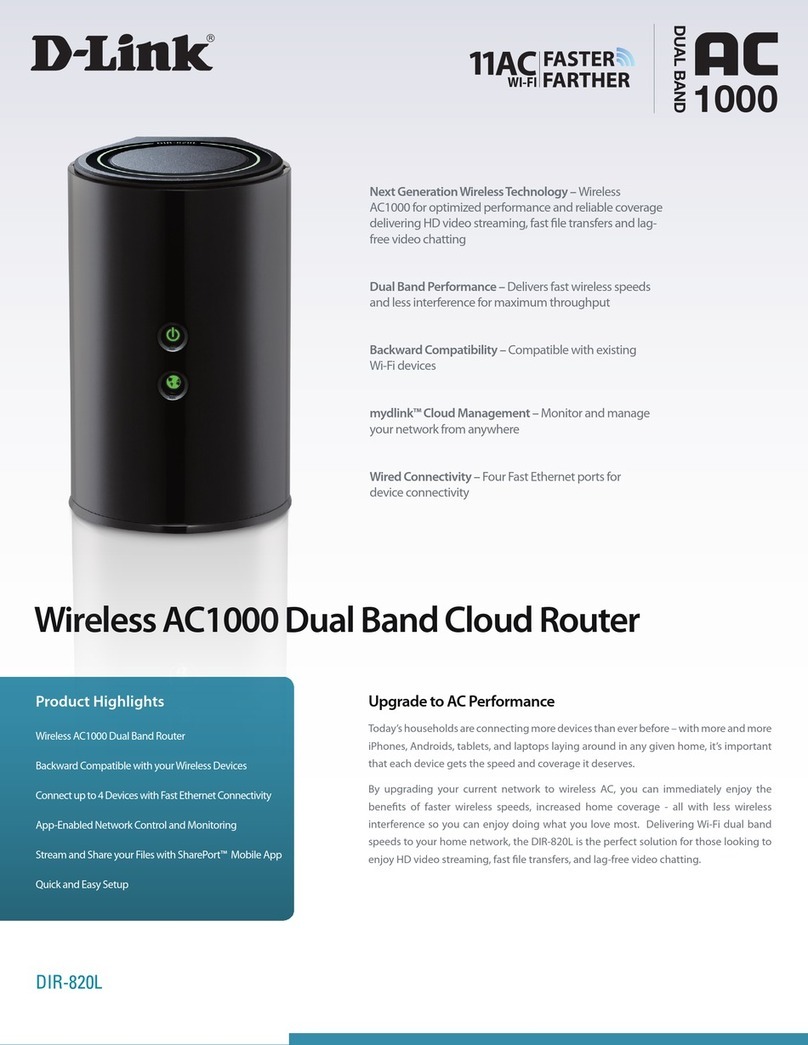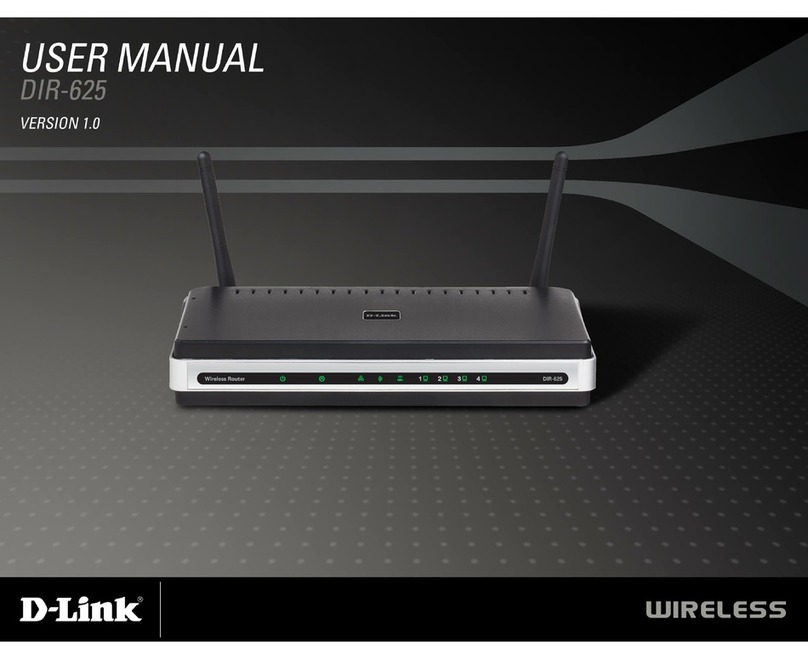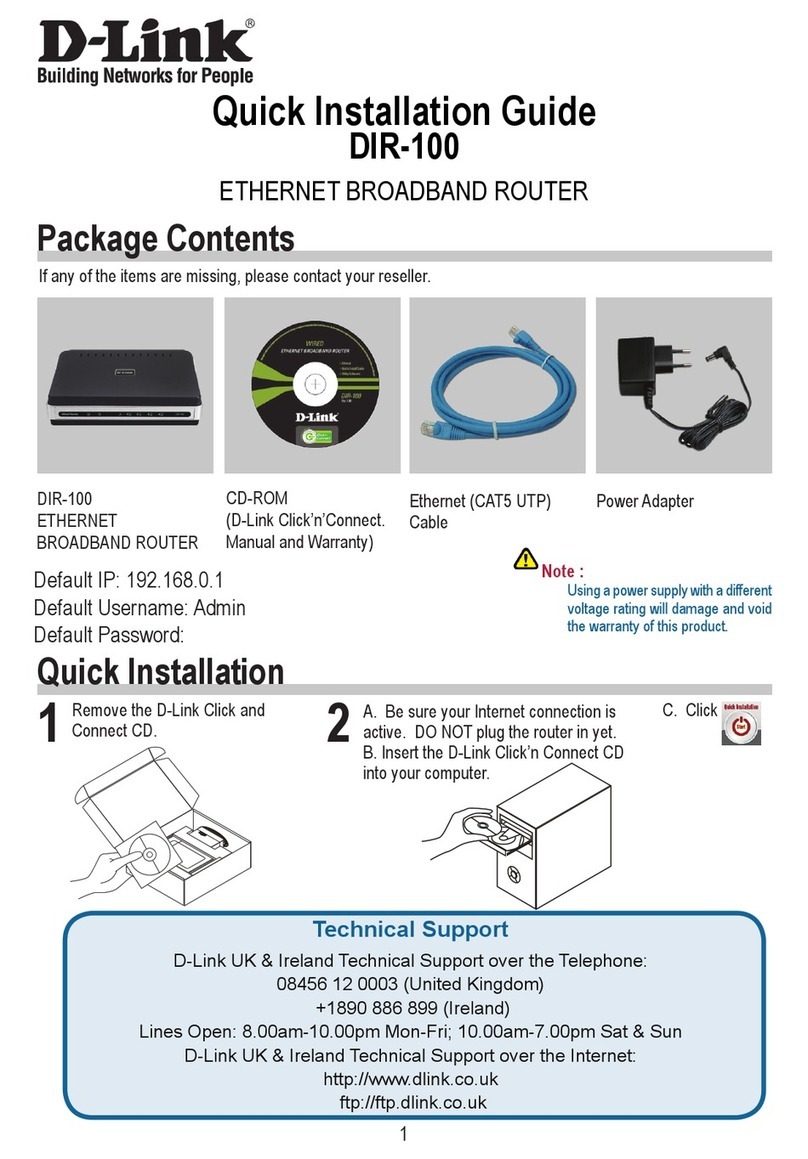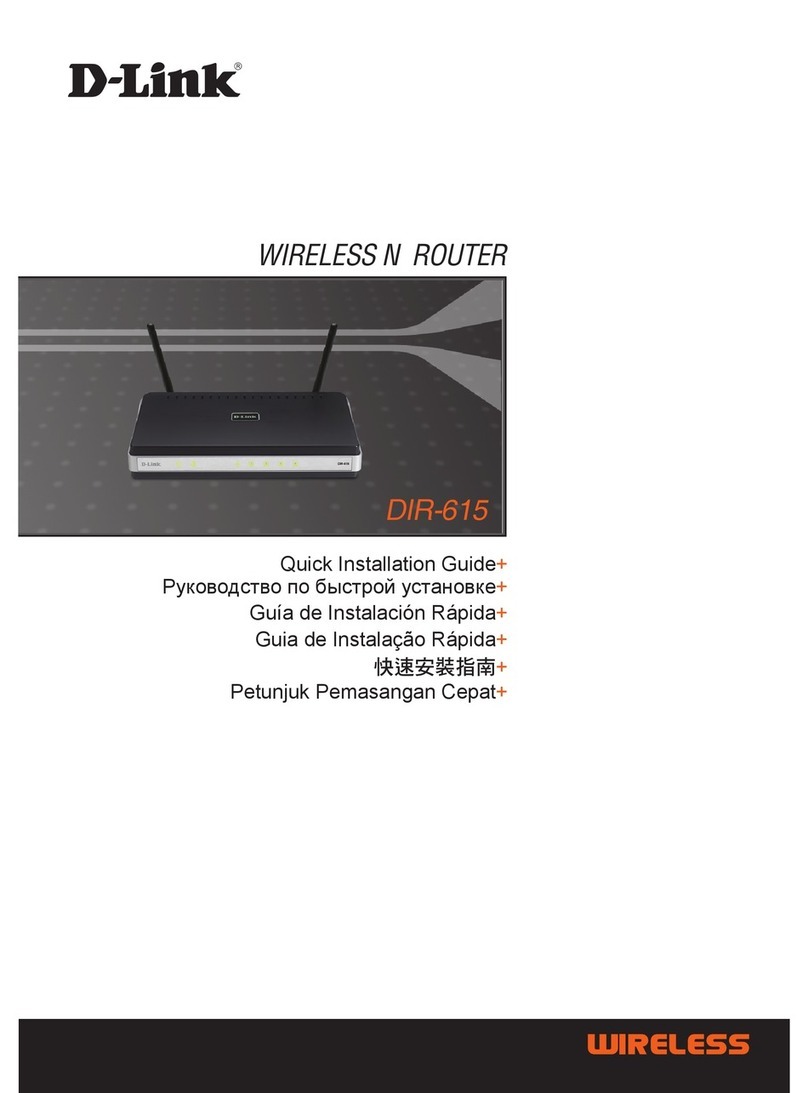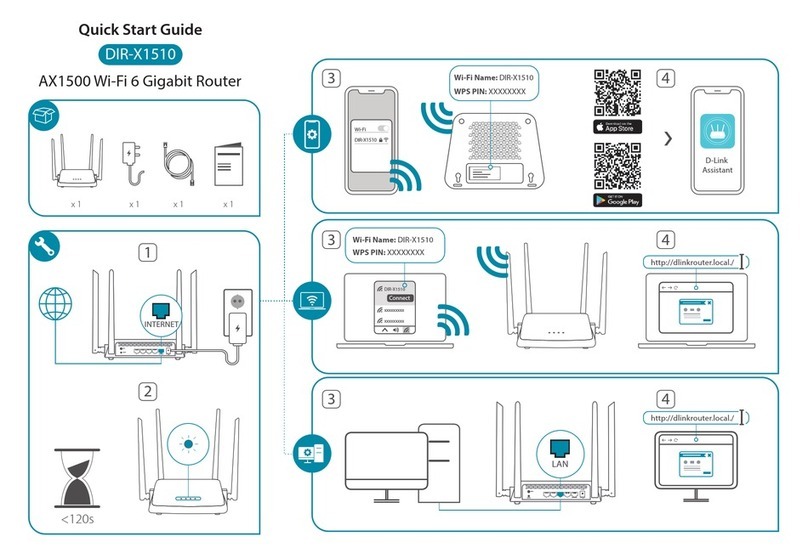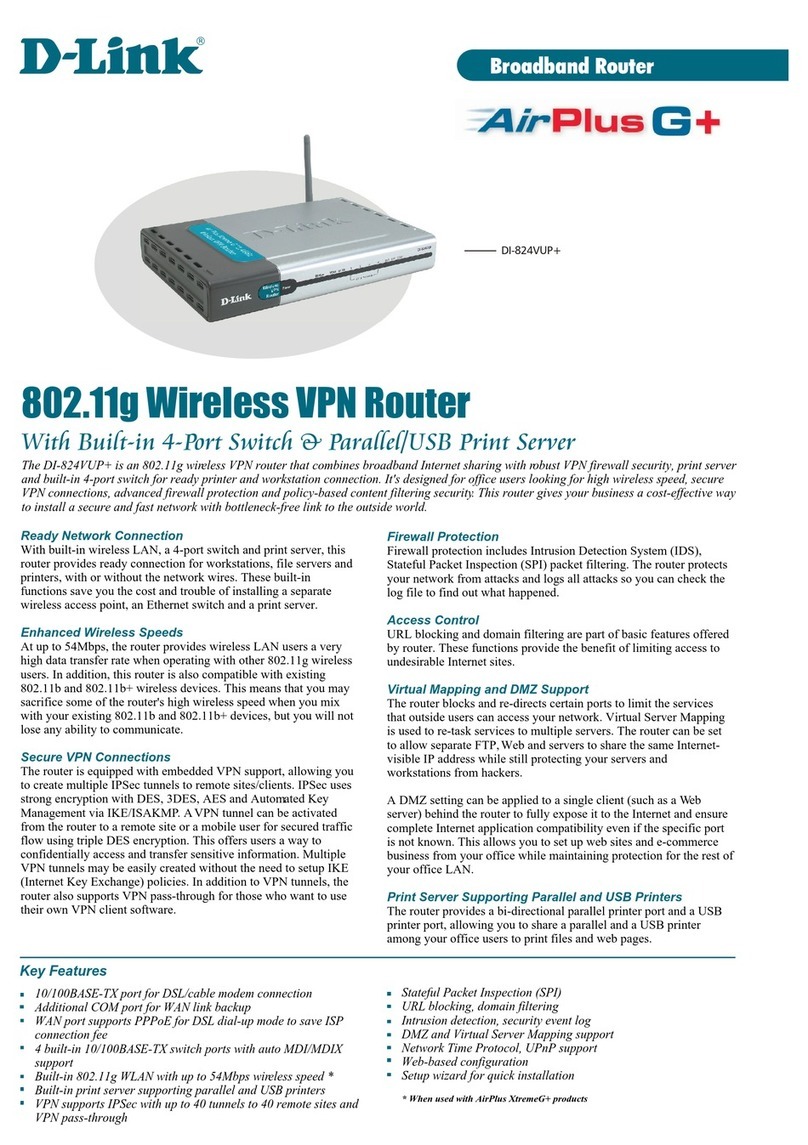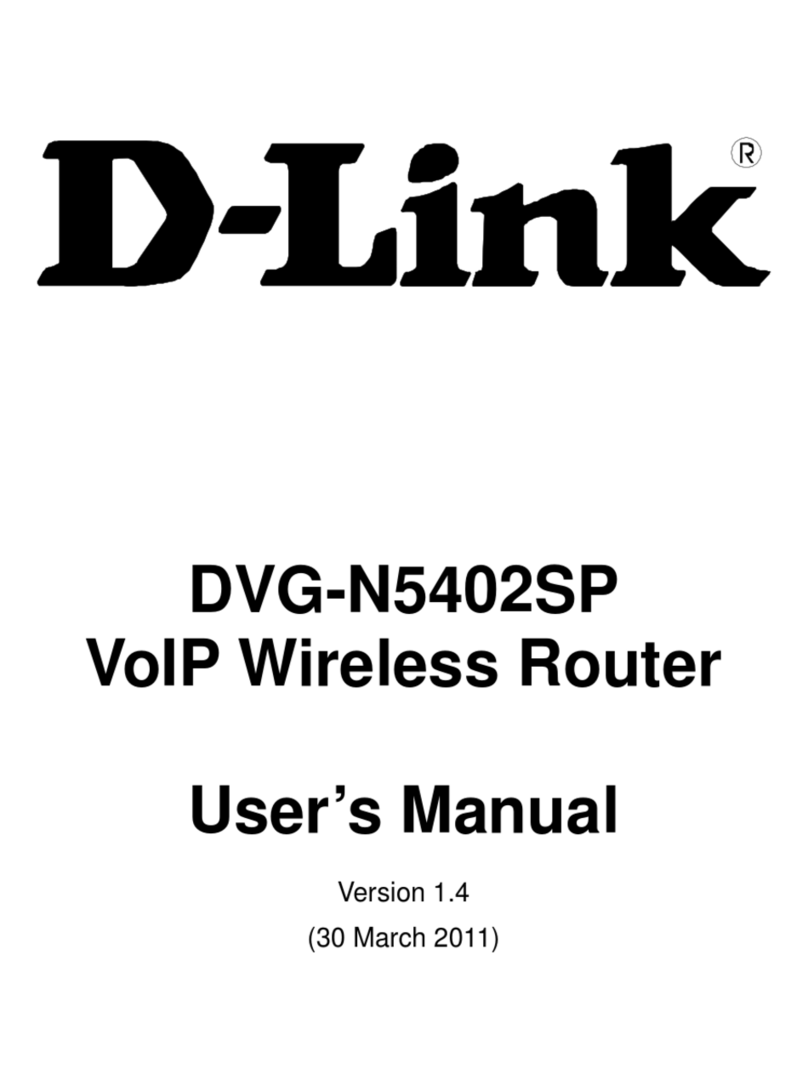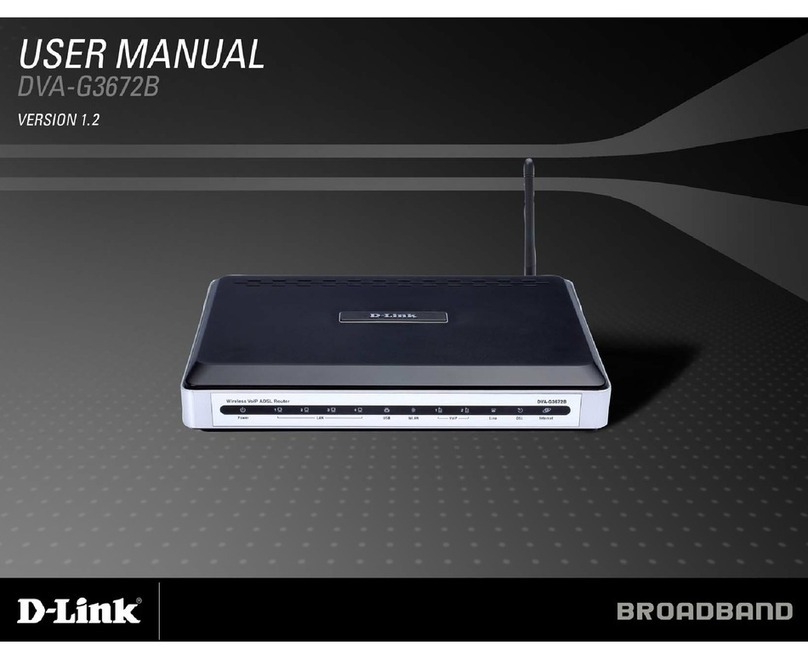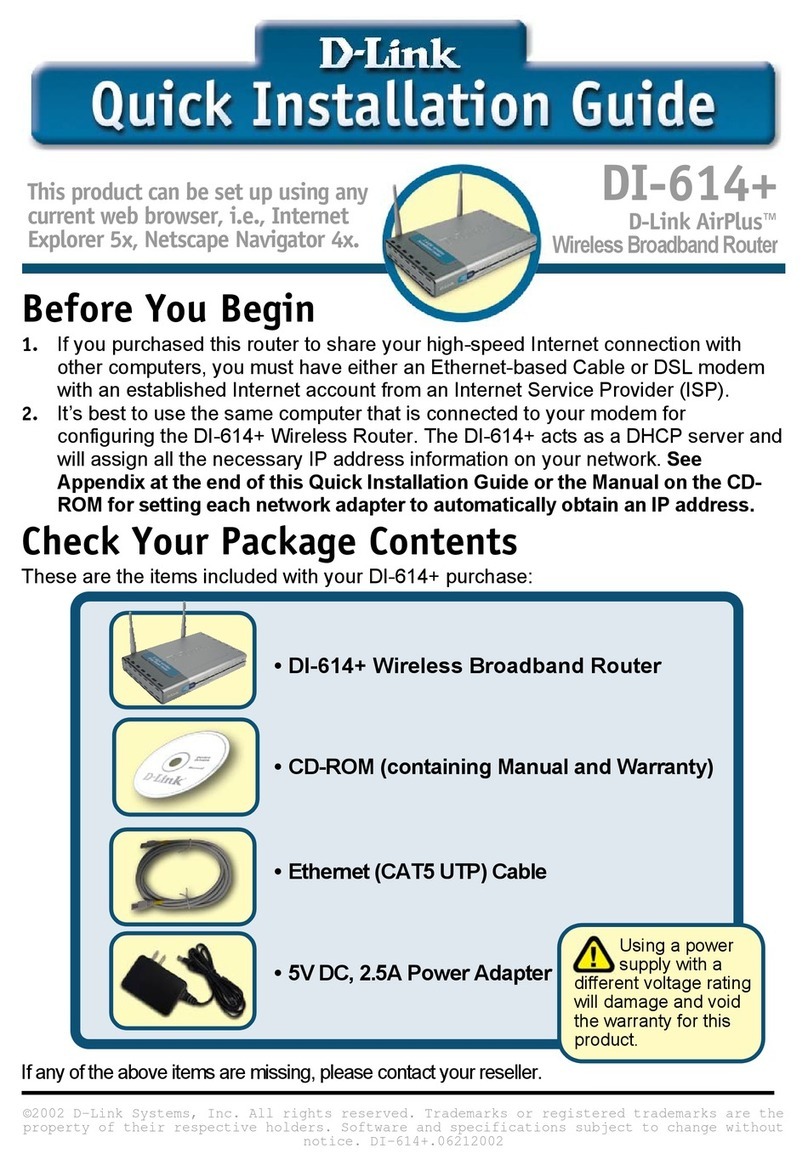FREQUENTLY ASKED QUESTIONS
QUICK EXTENDER SETUP
?
2021/03/30_90x130 v1.00(US) 4GICOX150DLUS2XX
ENGLISH
IMPORTANT
WPS may be disabled on some Routers or Modems. If the WPS Status LED on
your Router or Modem does not start blinking when you have pressed the
WPS button, try again and hold it a little longer. If it still does not blink, STOP,
and congure your M15 using
D-Link Ai App Setup.
Why can’t I access the web-based conguration utility?
Verify that http://WXYZ.devicesetup.net/ has been correctly entered
into the browser (WXYZ represents the last 4 characters of the MAC
address). The Wi-Fi Name(SSID), Wi-Fi Password, and device password are
printed on the Quick Installation Card and on the device label.
Why can’t I access the Internet?
Power cycle your router and check your Internet access again. If you
still can not connect to the Internet, contact your Internet service
provider.
What do I do if I forgot my device password or my Wi-Fi Password?
If you forgot your password, you must reset your router. This process will
change all your settings back to the factory defaults.
How do I restore the router to its factory default settings?
Locate the reset button. With the router powered on, use a paper clip
to hold the button down until the LED turns solid red. Release the
button and the router will go through its reboot process.
TECHNICAL SUPPORT
This device complies with Part 15 of the FCC Rules.
Operation is subject to the following two conditions:
(1) The device may not cause harmful interface, and
(2) this device must accept any interface received,
including interface that may cause undesired operation.
FCC WARNING
i
This D-Link product includes software code de-
veloped by third parties, including software code
subject to the GNU General Public License (“GPL”)
or GNU Lesser General Public License (“LGPL”). As
applicable, the terms of the GPL and LGPL, and
information on obtaining access to the GPL code
and LGPL code used in this product, are available
to view the full GPL Code Statement at:
https://tsd.dlink.com.tw/GPL
The GPL code and LGPL code used in this product
is distributed WITHOUT ANY WARRANTY and is
subject to the copyrights of one or more authors.
For details, see the GPL code and the LGPL code
for this product and the terms of the GPL and
LGPL.
Written Oer for GPL and LGPL Source Code
Where such specific license terms entitle you
to the source code of such software, D-Link will
provide upon written request via email and/or
traditional paper mail the applicable GPL and LG-
PLsource code files via CD-ROM for a nominal cost
to cover shipping and media charges as allowed
under the GPL and LGPL.
Please direct all inquiries to:
Snail Mail: Email:
Attn: GPLSOURCE REQUEST
D-Link Systems, Inc.
14420 Myford Road, Suite 100
Irvine, CA 92606
GPLCODE@dlink.com
GPL CODE STATEMENT
i
Plug the M15 into a power source near your wireless router.
Wait for the status LED to flash orange.
1 /
Press the WPS button on your router for 3 seconds. Refer
to your router’s manual for router behaviour.
2 /
You can easily pair you device with any router to extend your wireless
coverage.
Press the WPS button on your
M15 for 3 seconds. The status LED
should start to flash white.
3 /
When the status LED turns
solid white (may take up to 3
minutes), this indicates that
your M15 is connected to your
wireless router.
4 /
Your setup is complete! You can now unplug and move your device
to a location between your router and the area where you want
wireless coverage. By default, your device will share the same Wi-Fi
Name and Wi-Fi Password as your router.
Having trouble installing your new product? D-Link’s website
contains the latest user documentation and software updates
for D-Link products. Customers can contact D-Link Technical
Support through our website by choosing the relevant region.
United States
Website: http://support.dlink.com
Telephone: (877) 453-5465
Canada
Website: http://support.dlink.ca
Telephone: (800) 361-5265