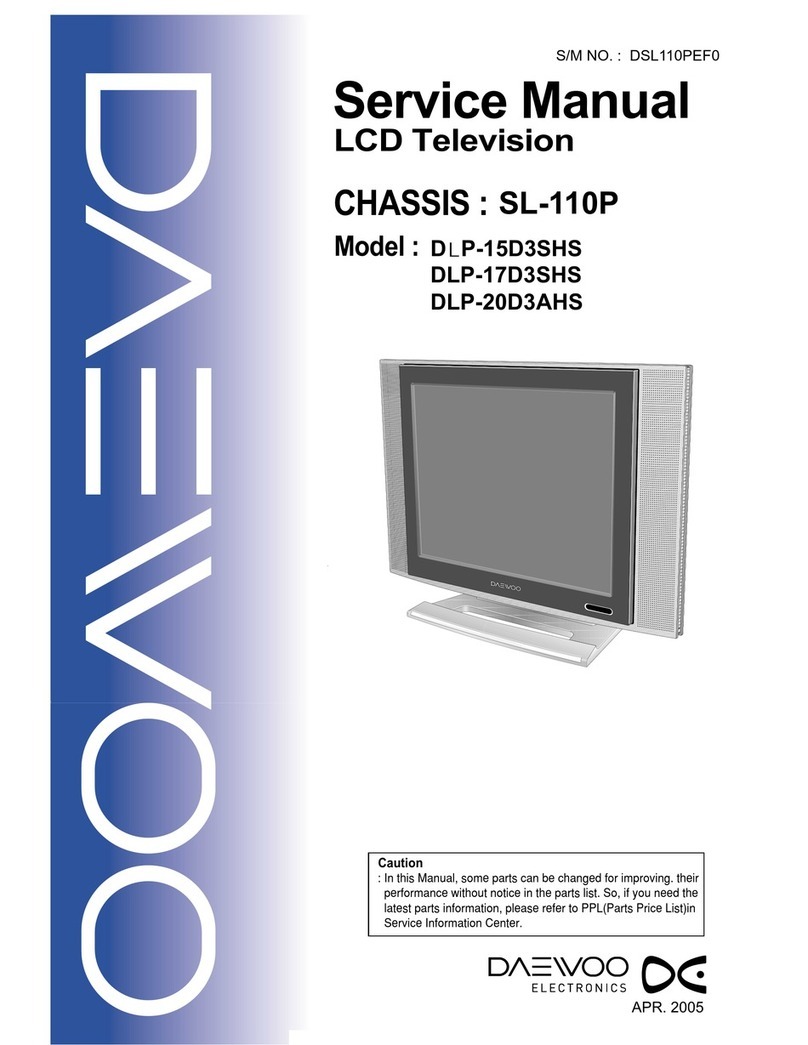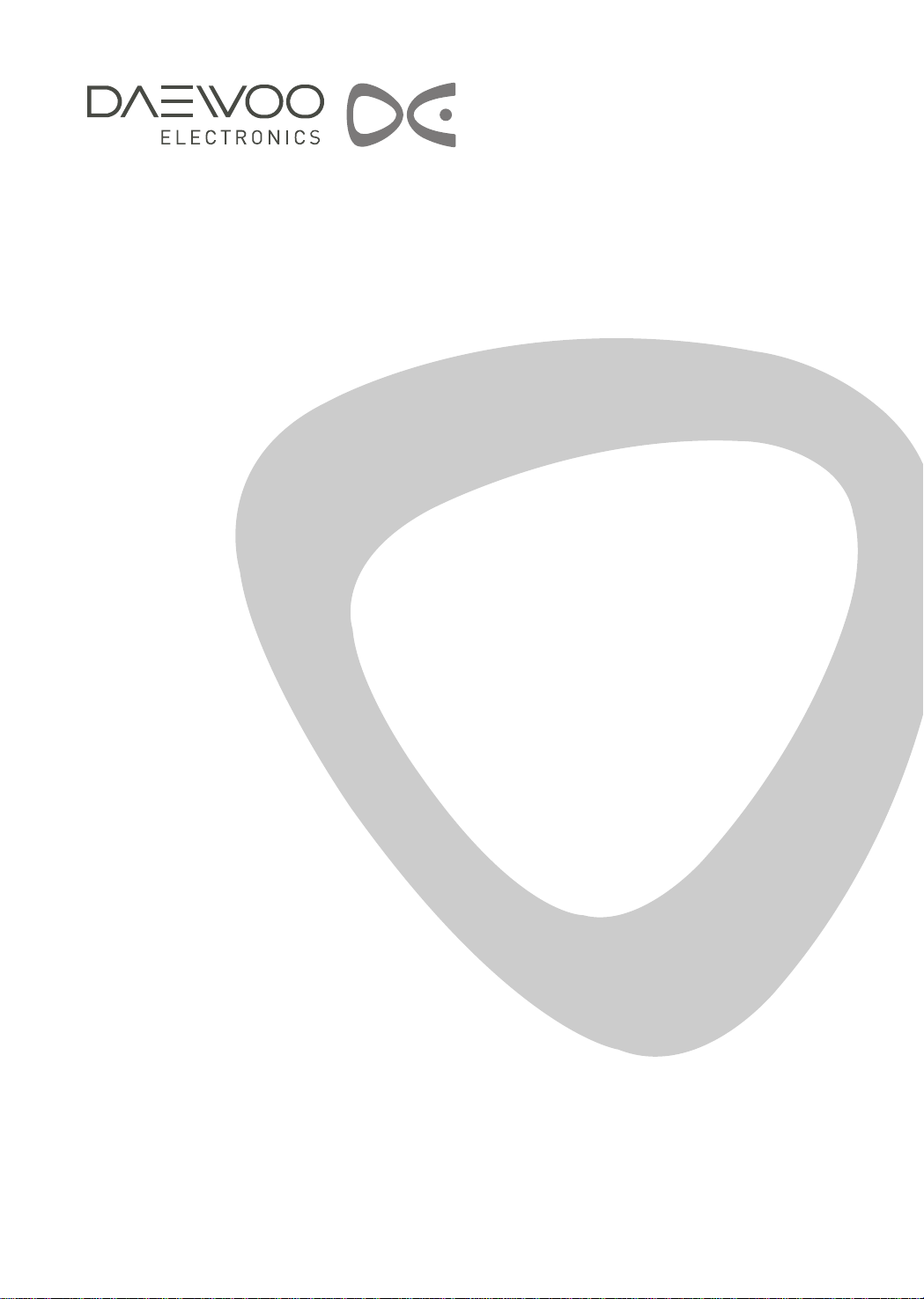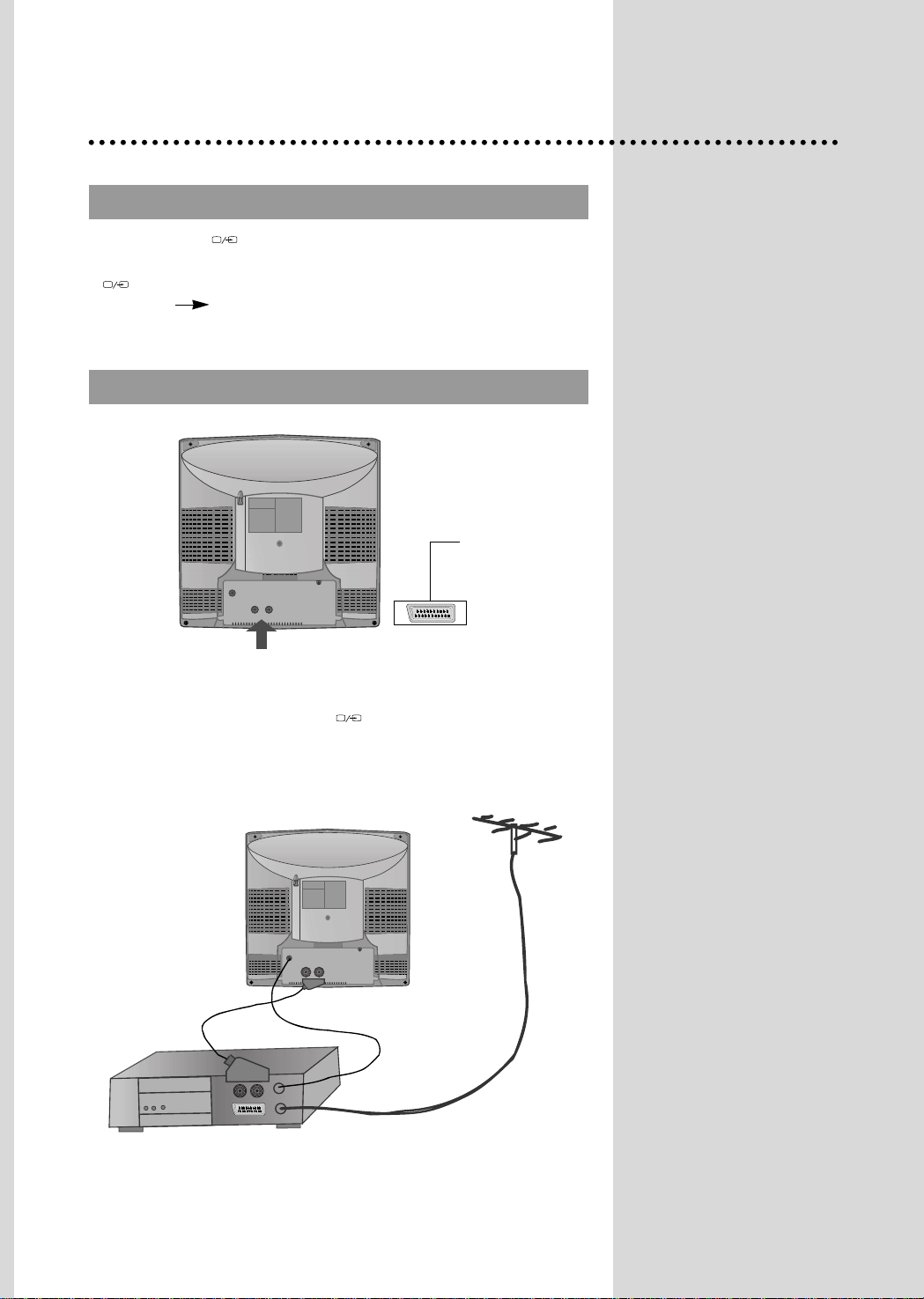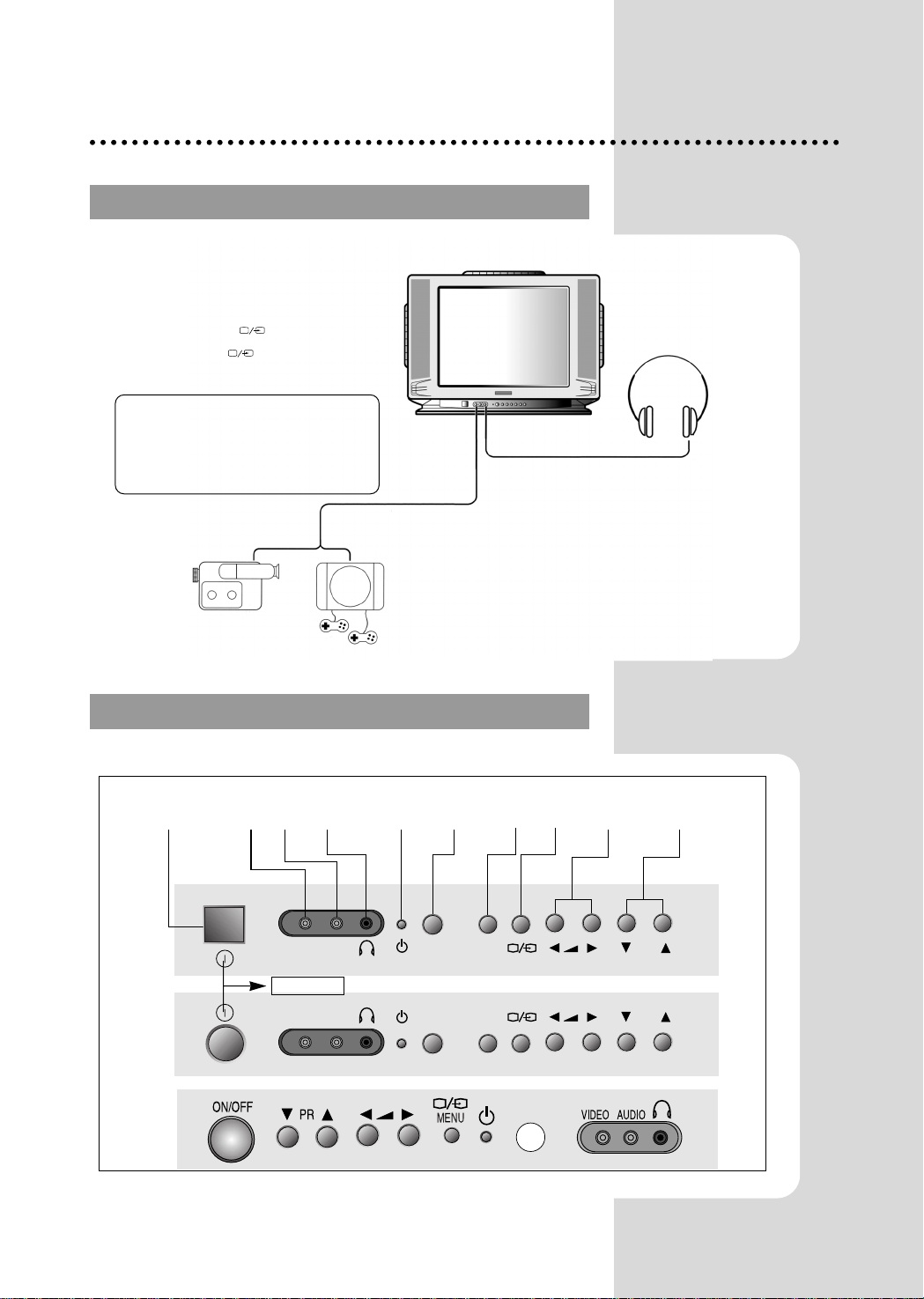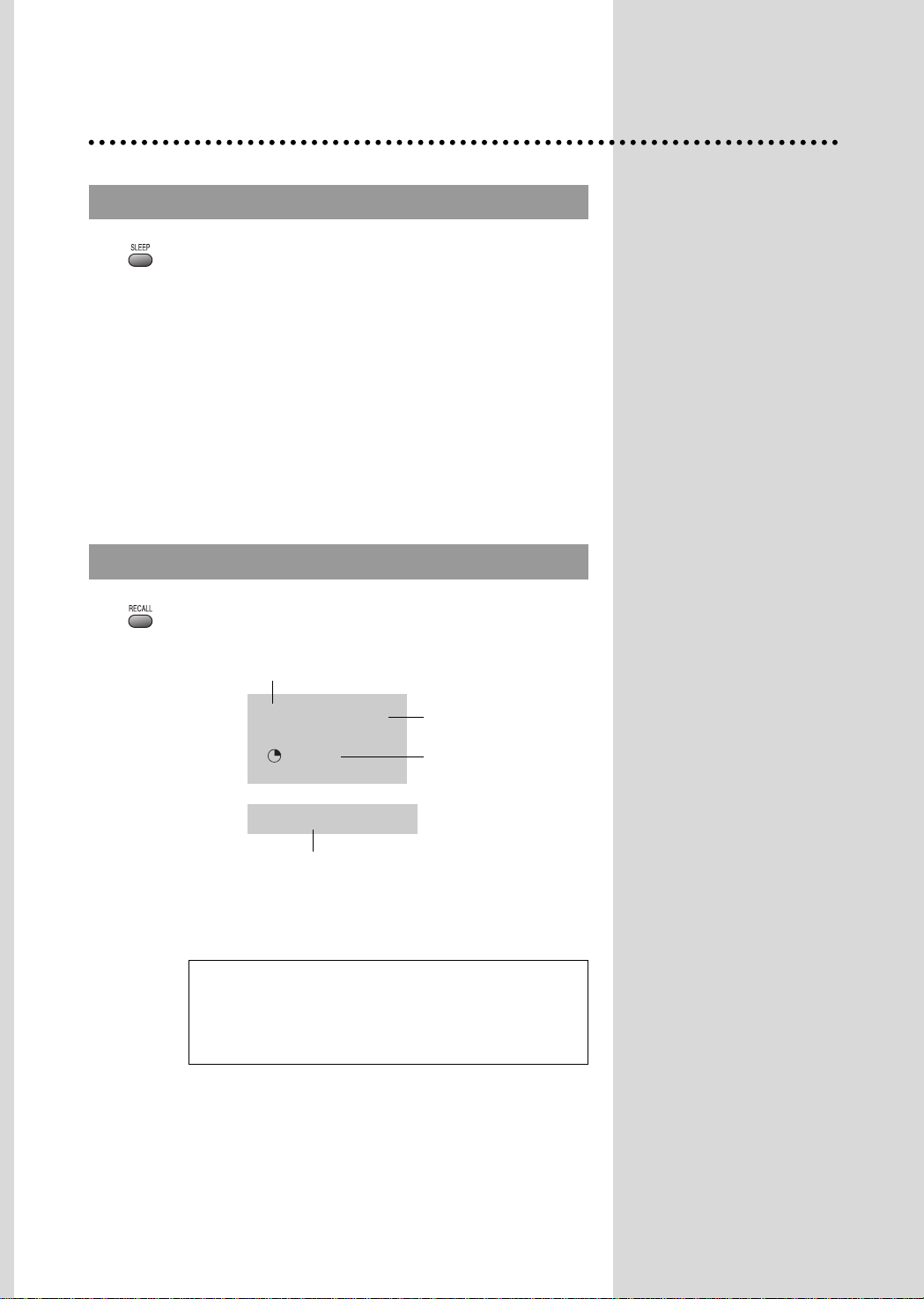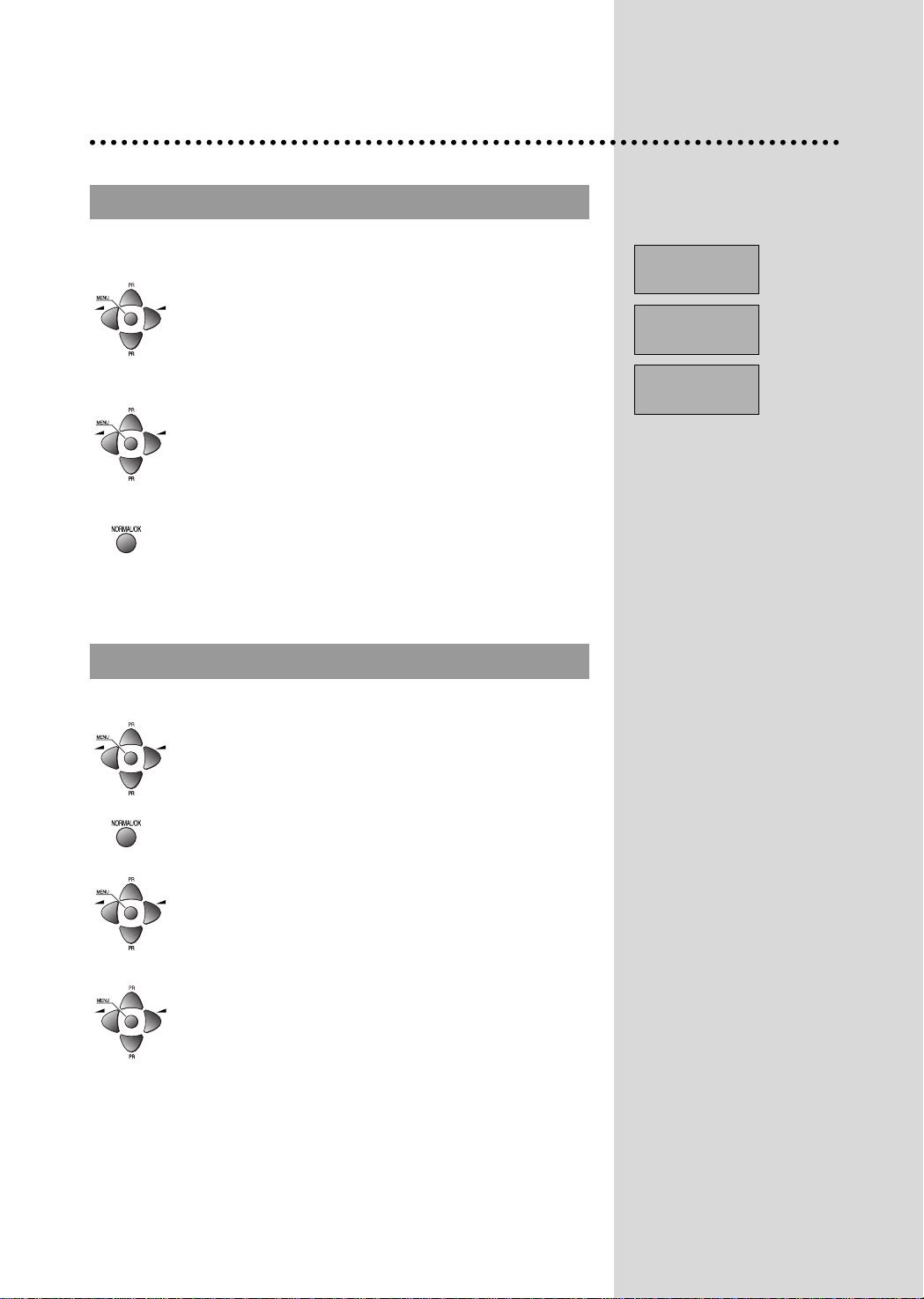DAEWOO ELECTRONICS DTA-14V1 User manual
Other DAEWOO ELECTRONICS TV manuals
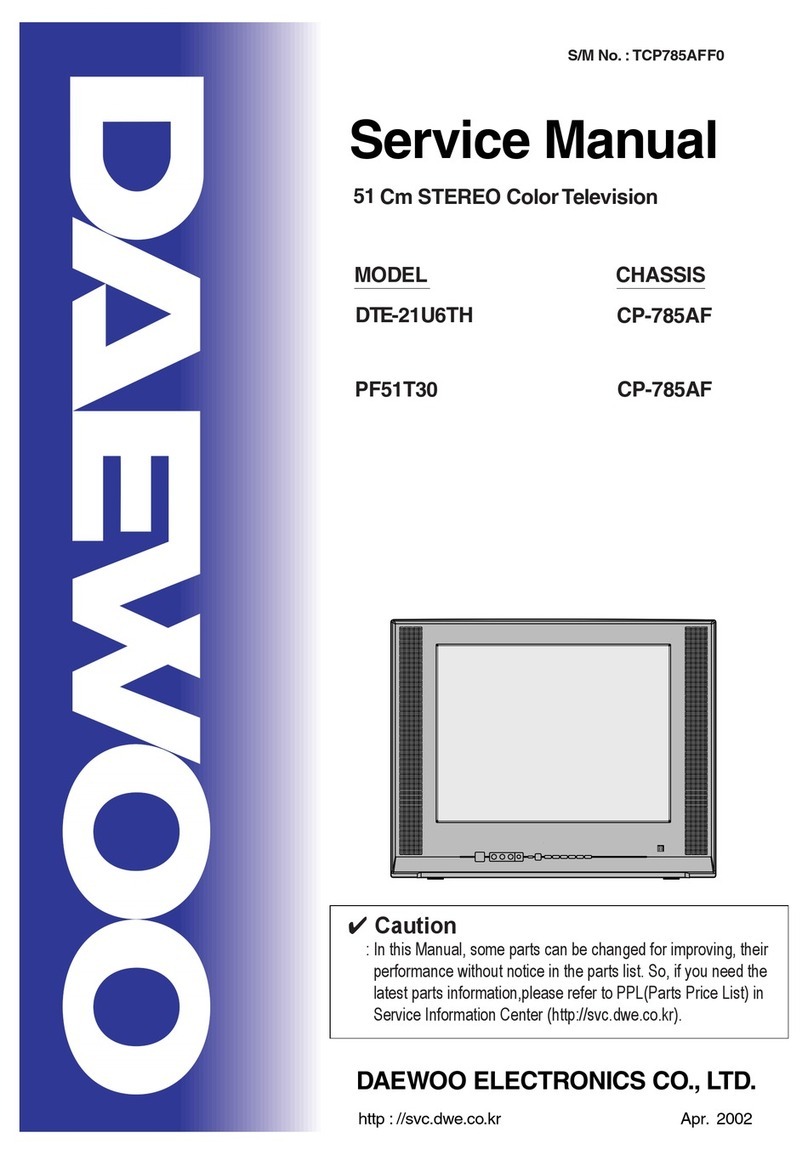
DAEWOO ELECTRONICS
DAEWOO ELECTRONICS DTE-21U6TH User manual

DAEWOO ELECTRONICS
DAEWOO ELECTRONICS DTT-3250 User manual
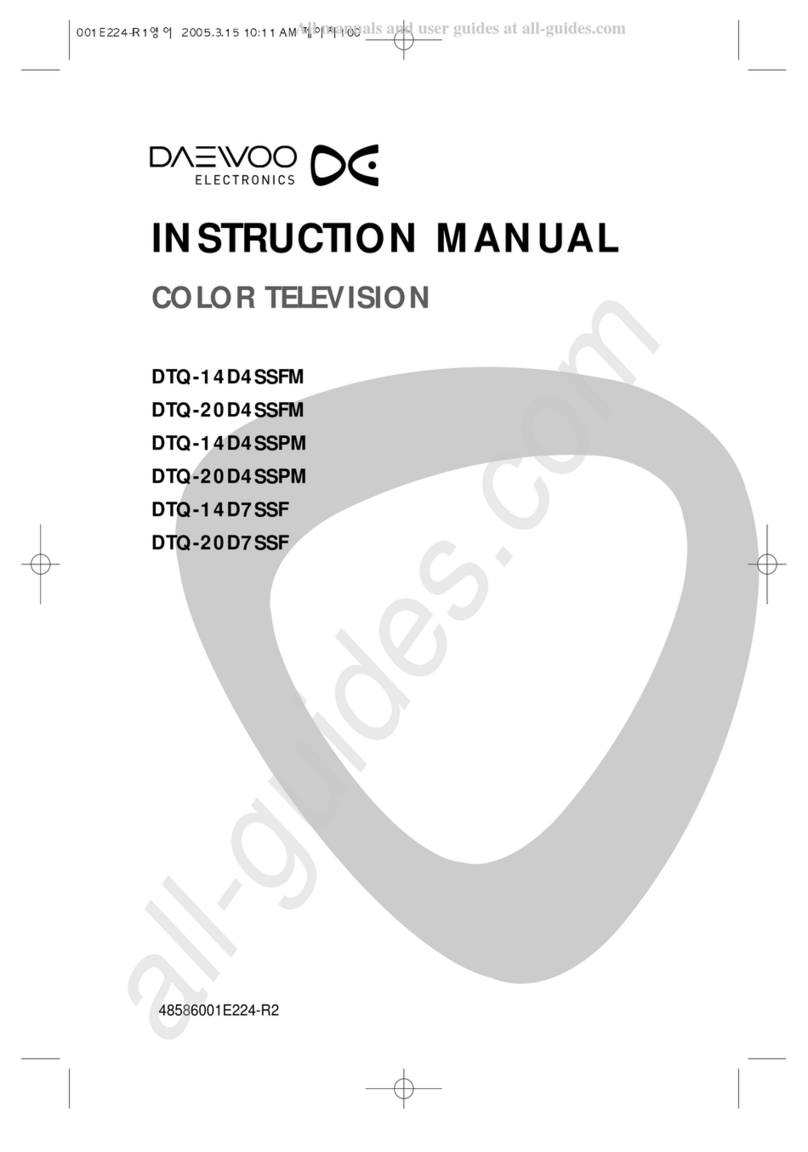
DAEWOO ELECTRONICS
DAEWOO ELECTRONICS DTQ-14D4SSFM User manual
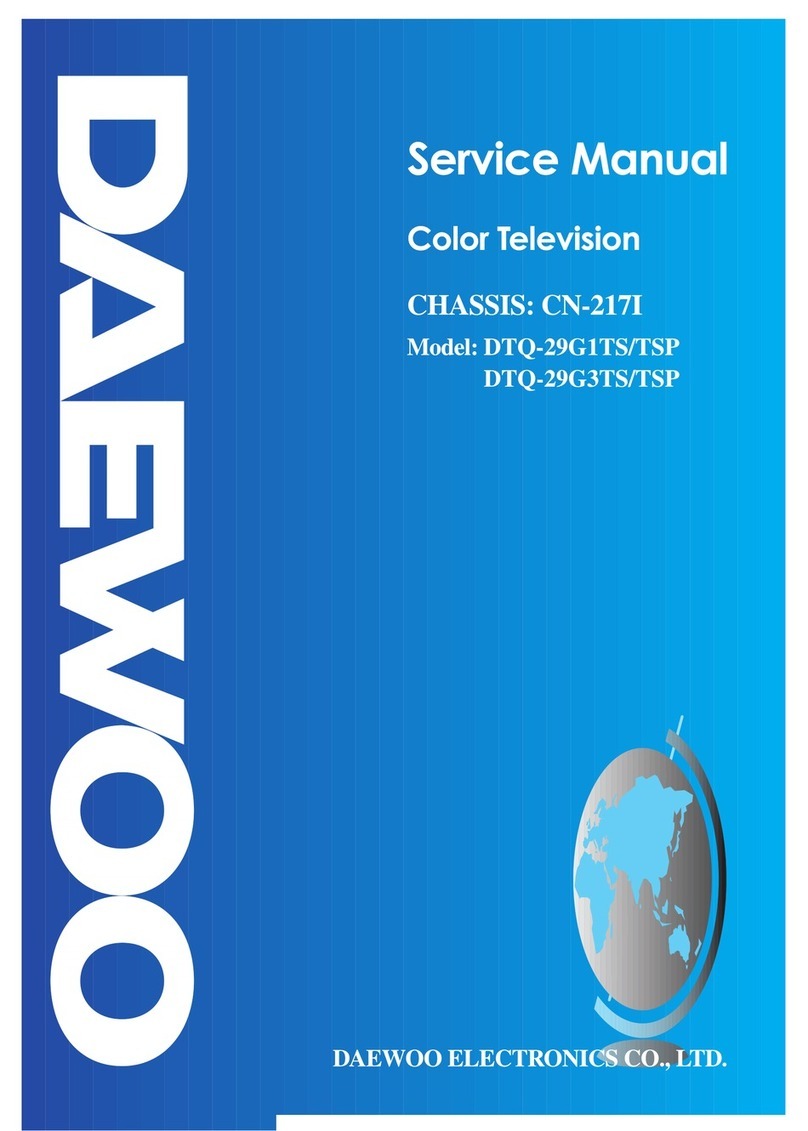
DAEWOO ELECTRONICS
DAEWOO ELECTRONICS DTQ-29G1TS User manual
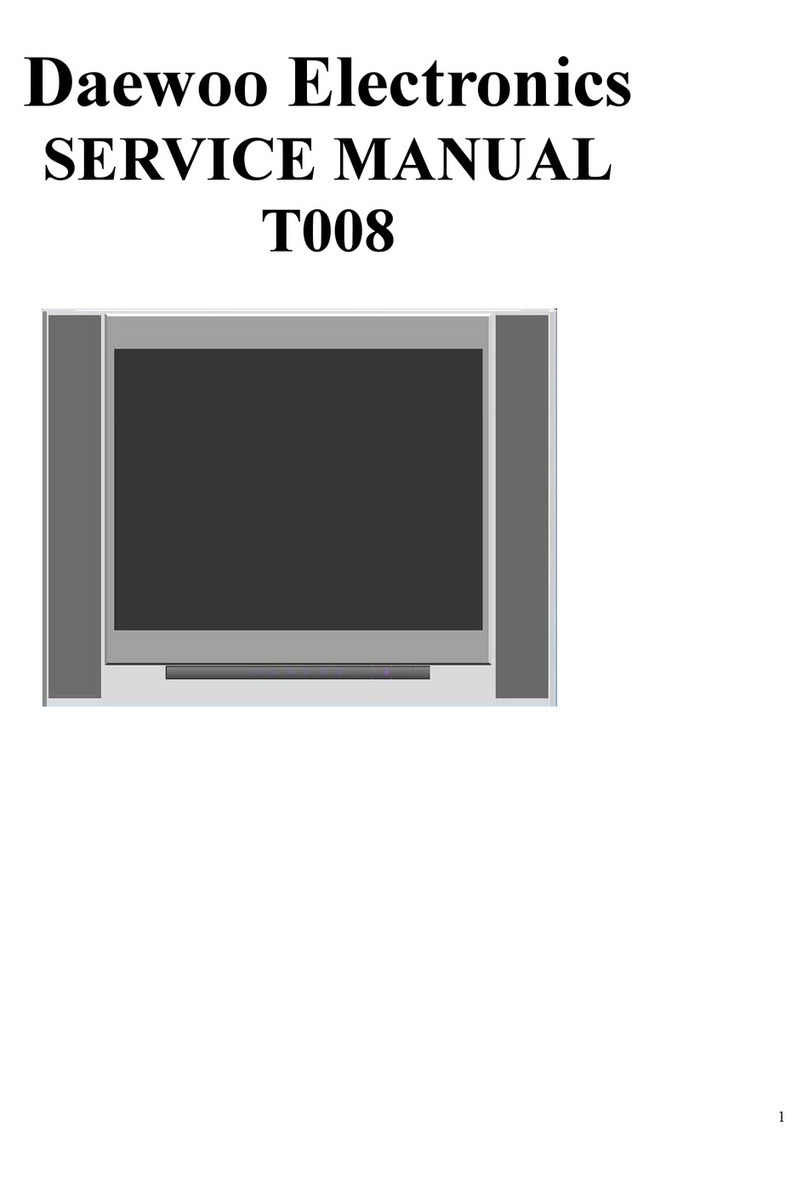
DAEWOO ELECTRONICS
DAEWOO ELECTRONICS T008 User manual
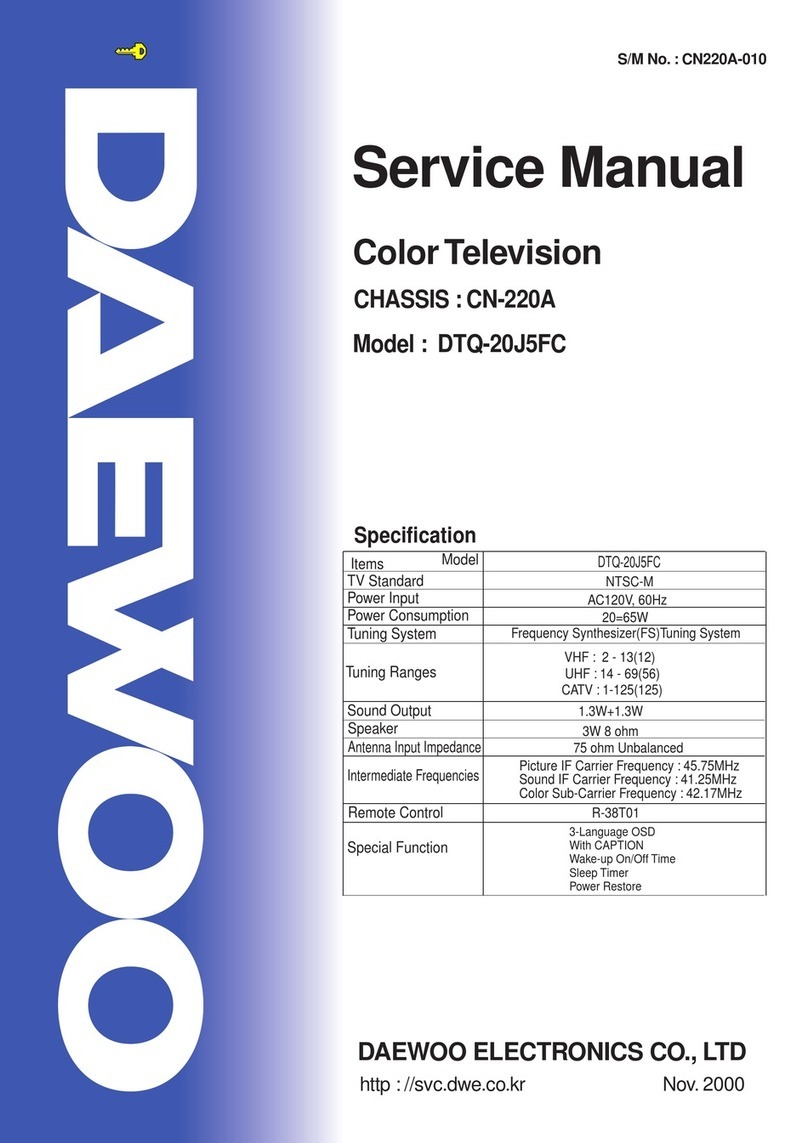
DAEWOO ELECTRONICS
DAEWOO ELECTRONICS DTQ-20J5FC User manual

DAEWOO ELECTRONICS
DAEWOO ELECTRONICS DTQ-14V1FC User manual
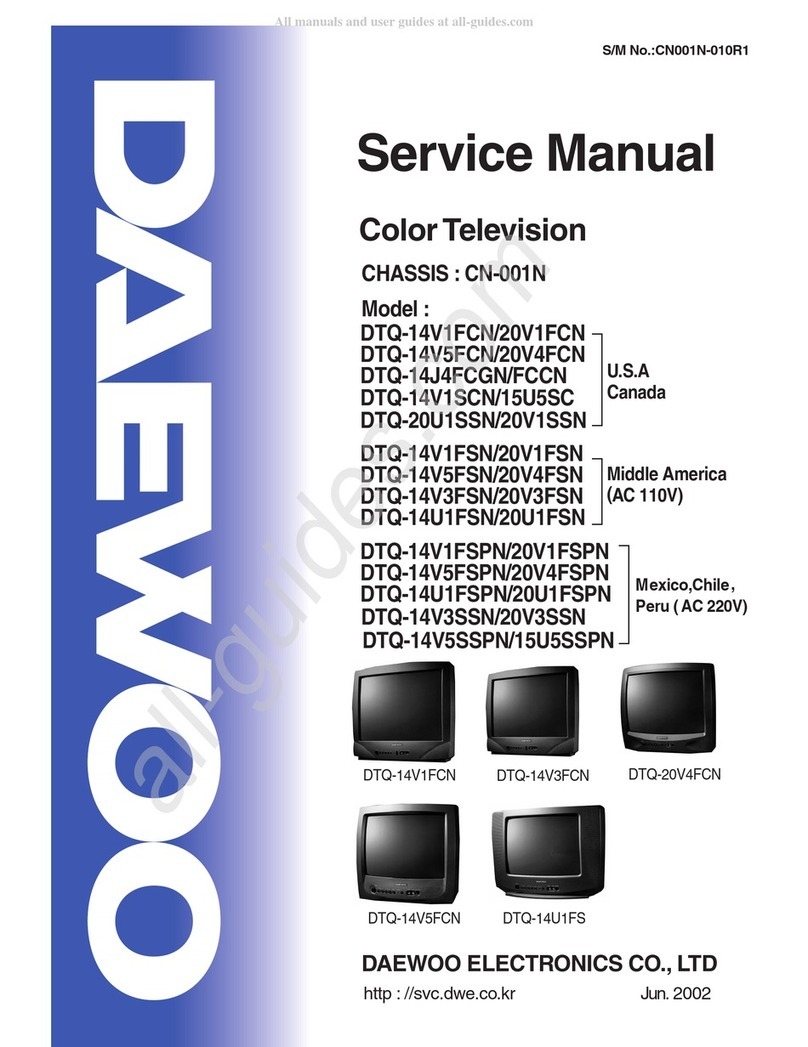
DAEWOO ELECTRONICS
DAEWOO ELECTRONICS DTQ-14V1FCN User manual
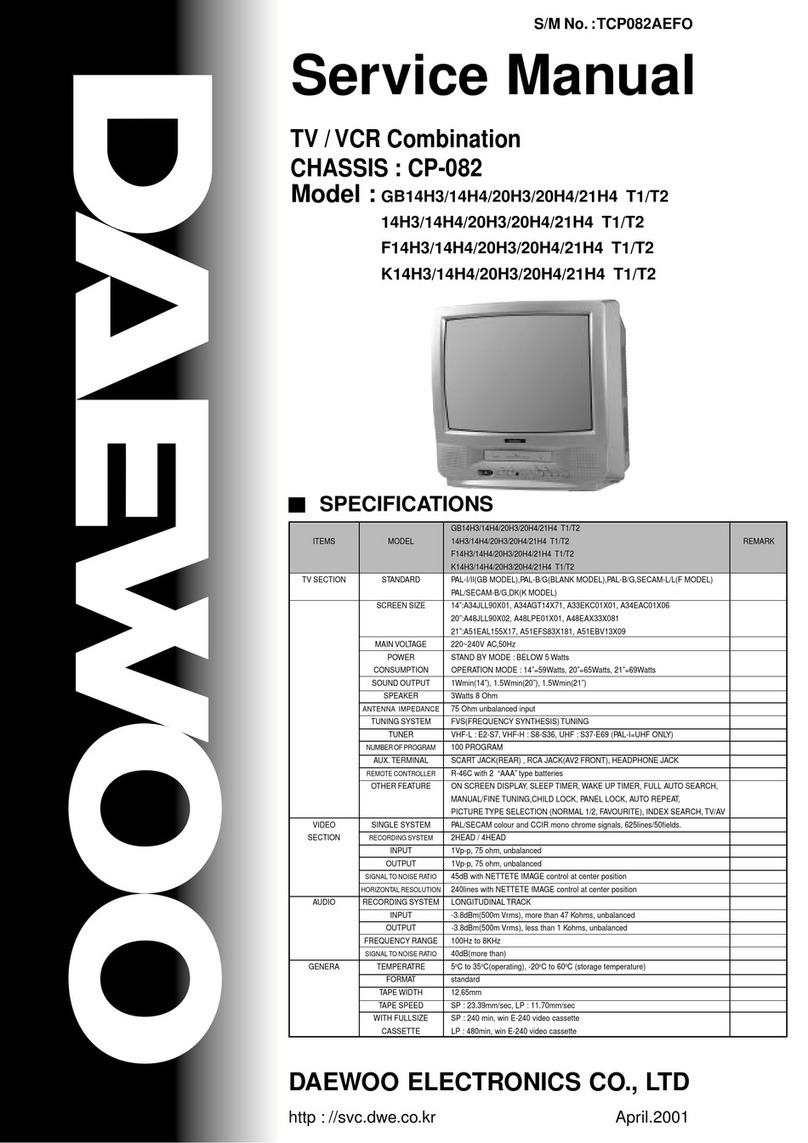
DAEWOO ELECTRONICS
DAEWOO ELECTRONICS GB14H3 User manual
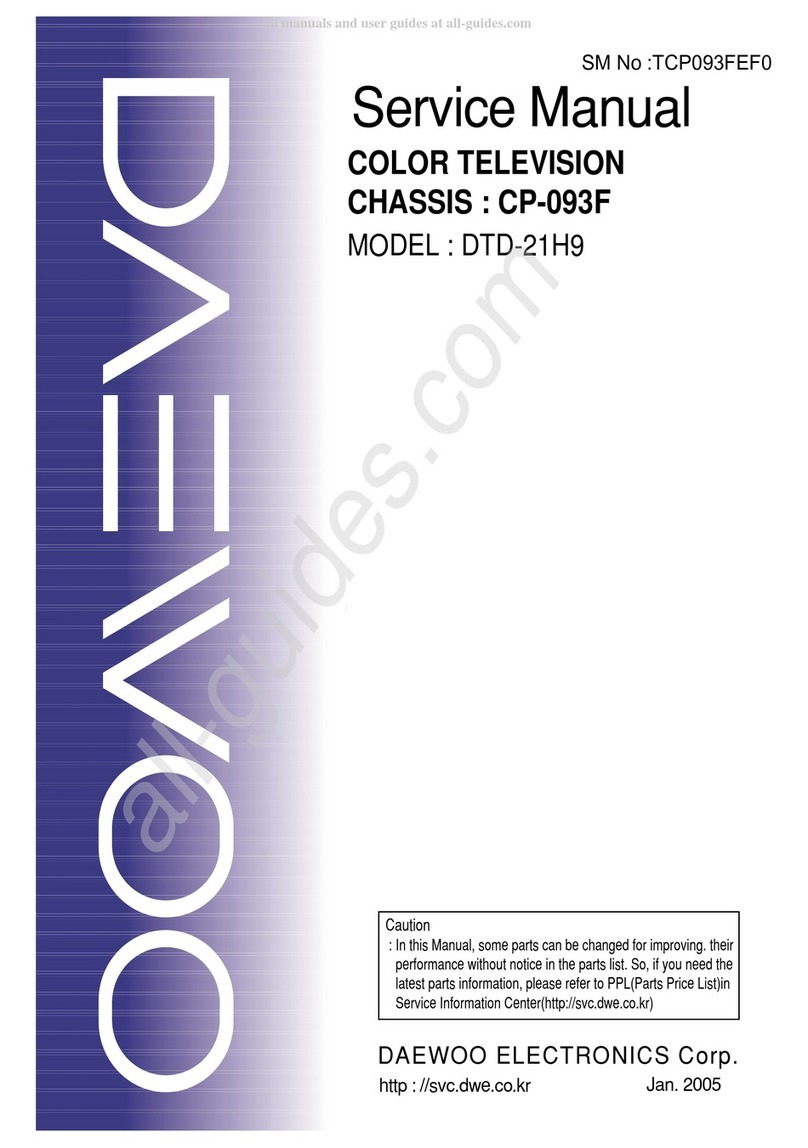
DAEWOO ELECTRONICS
DAEWOO ELECTRONICS DTD-21H9 User manual