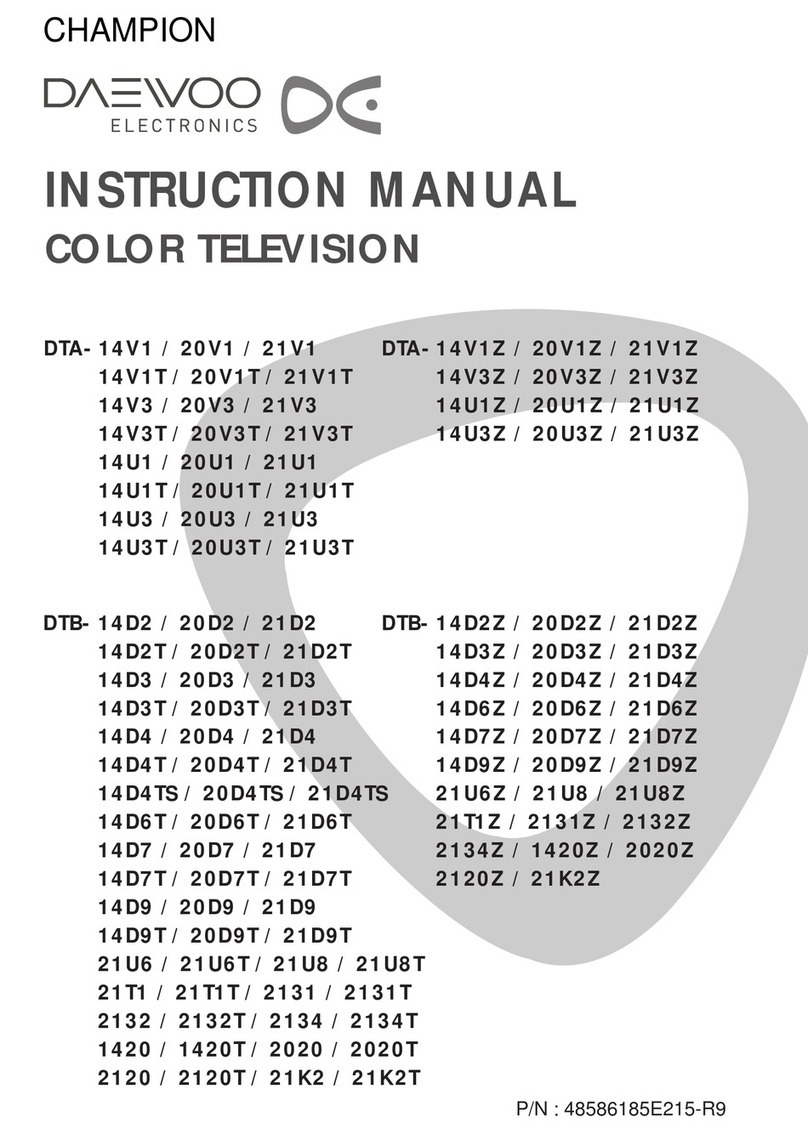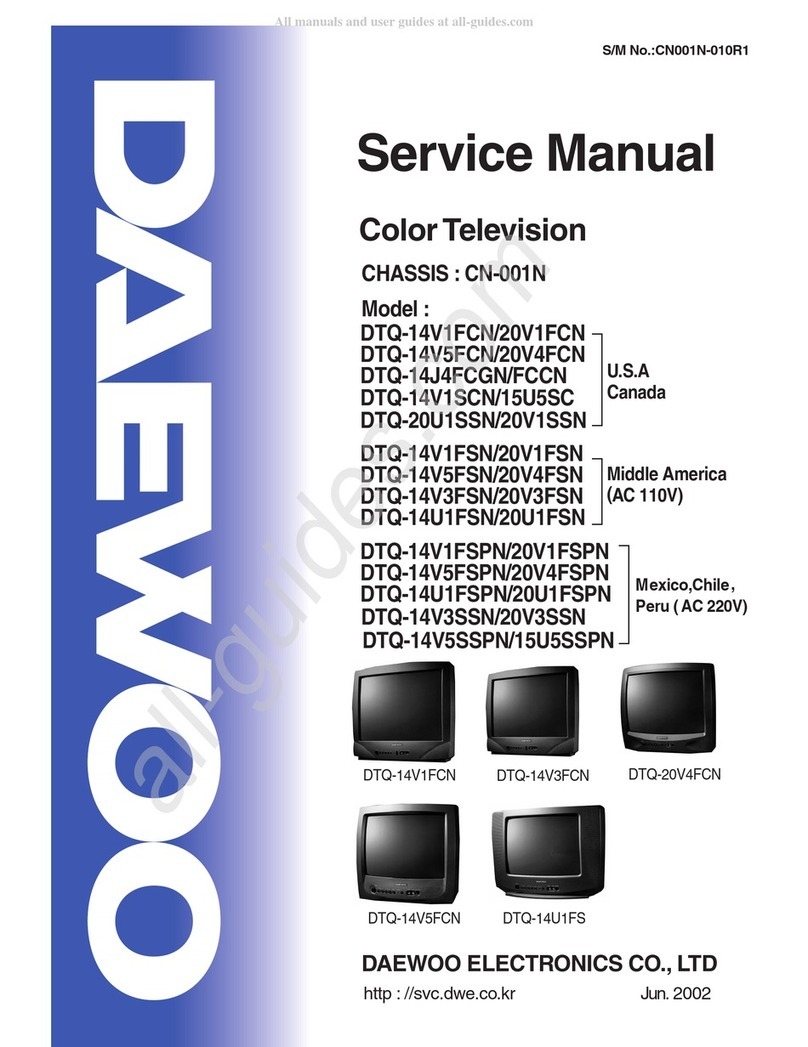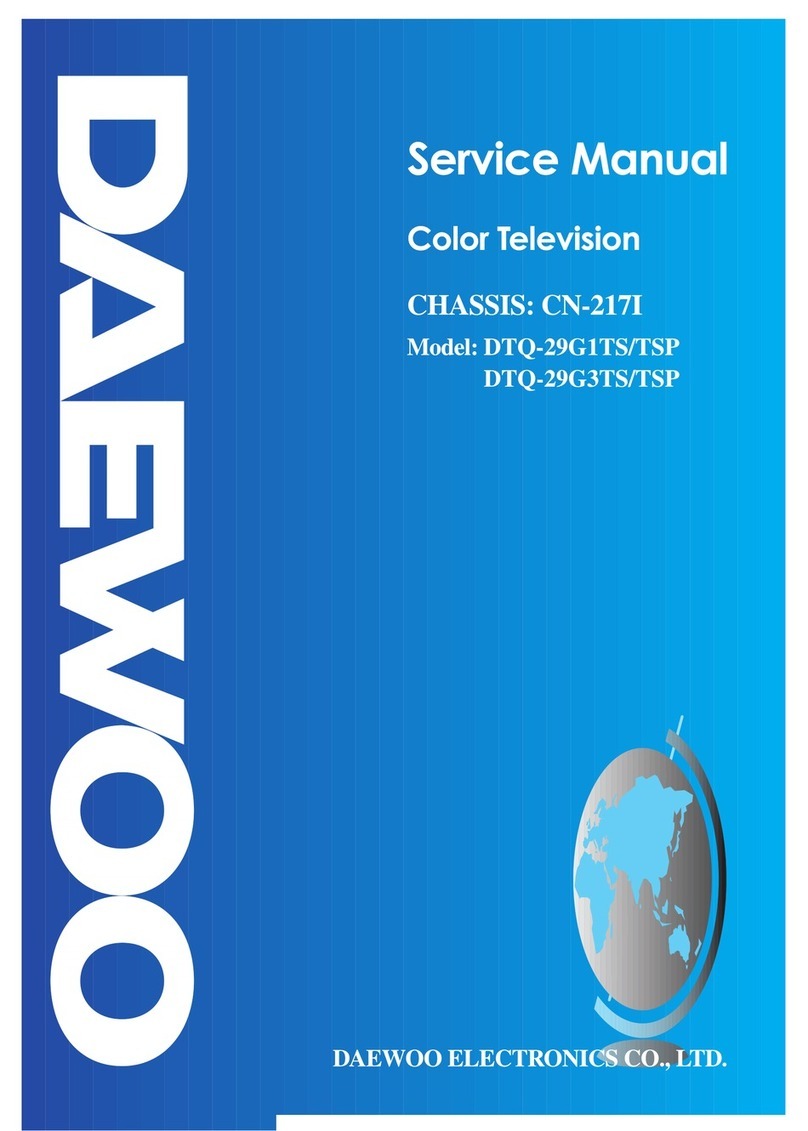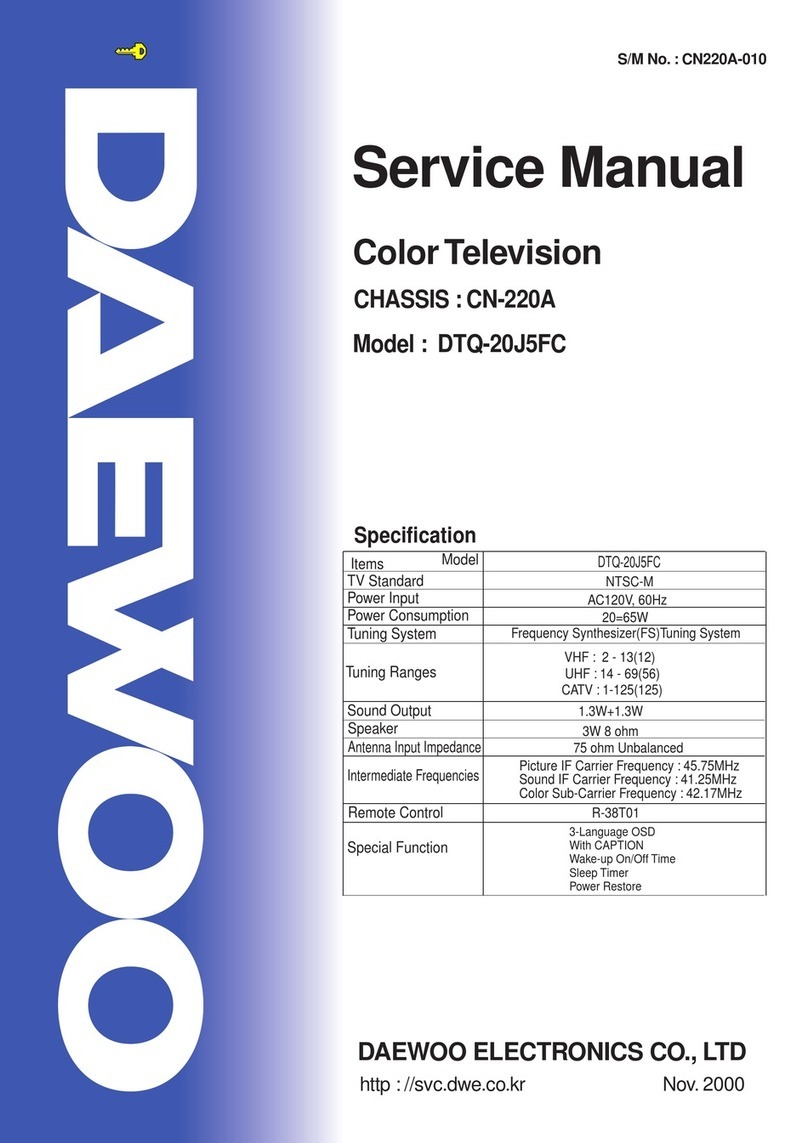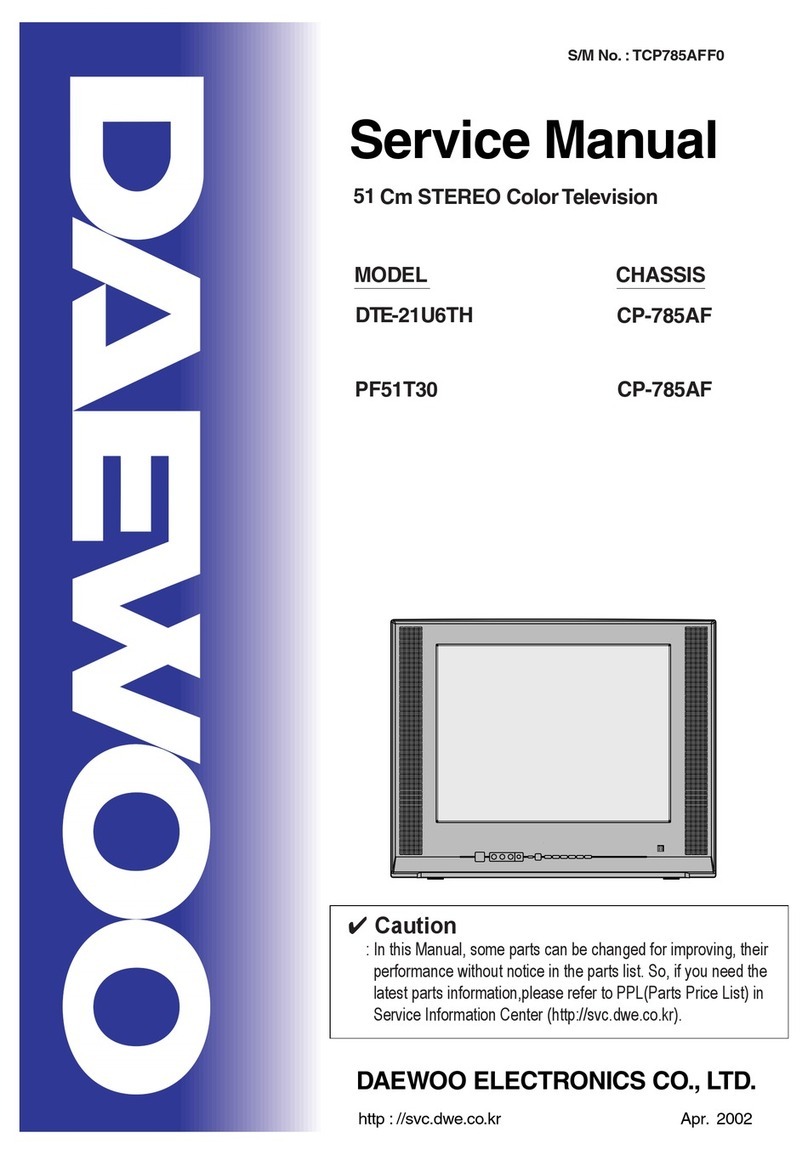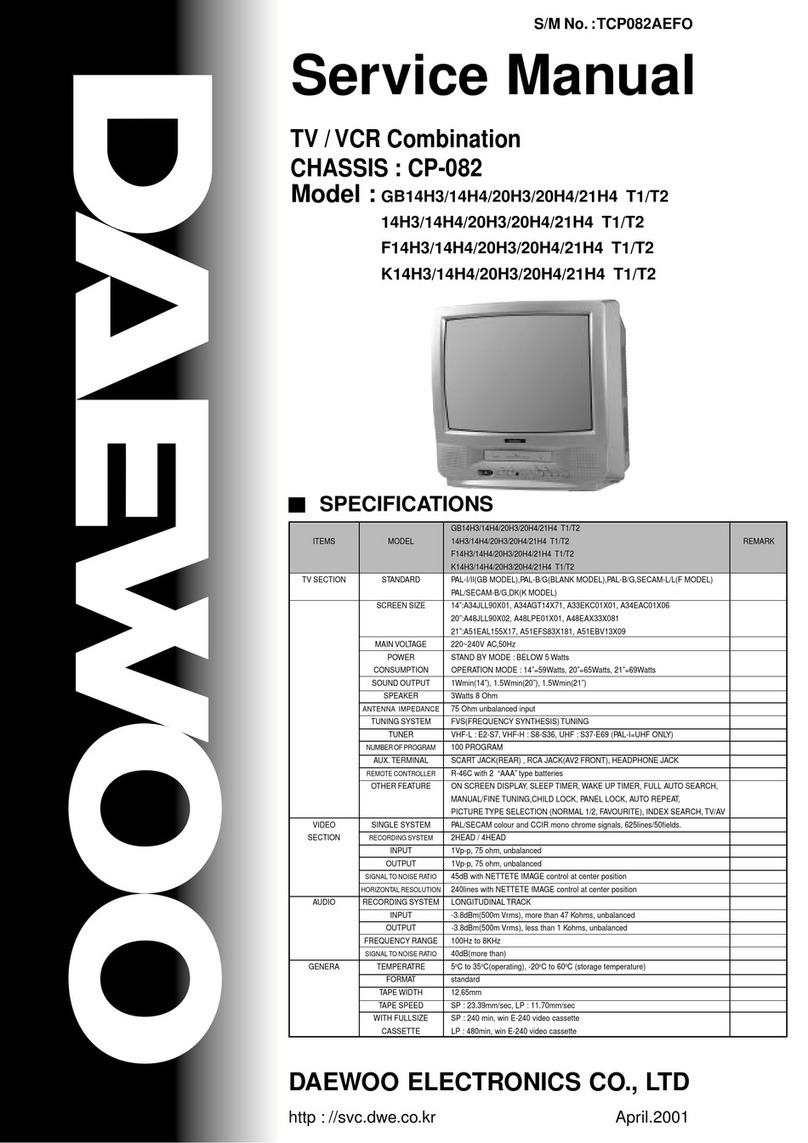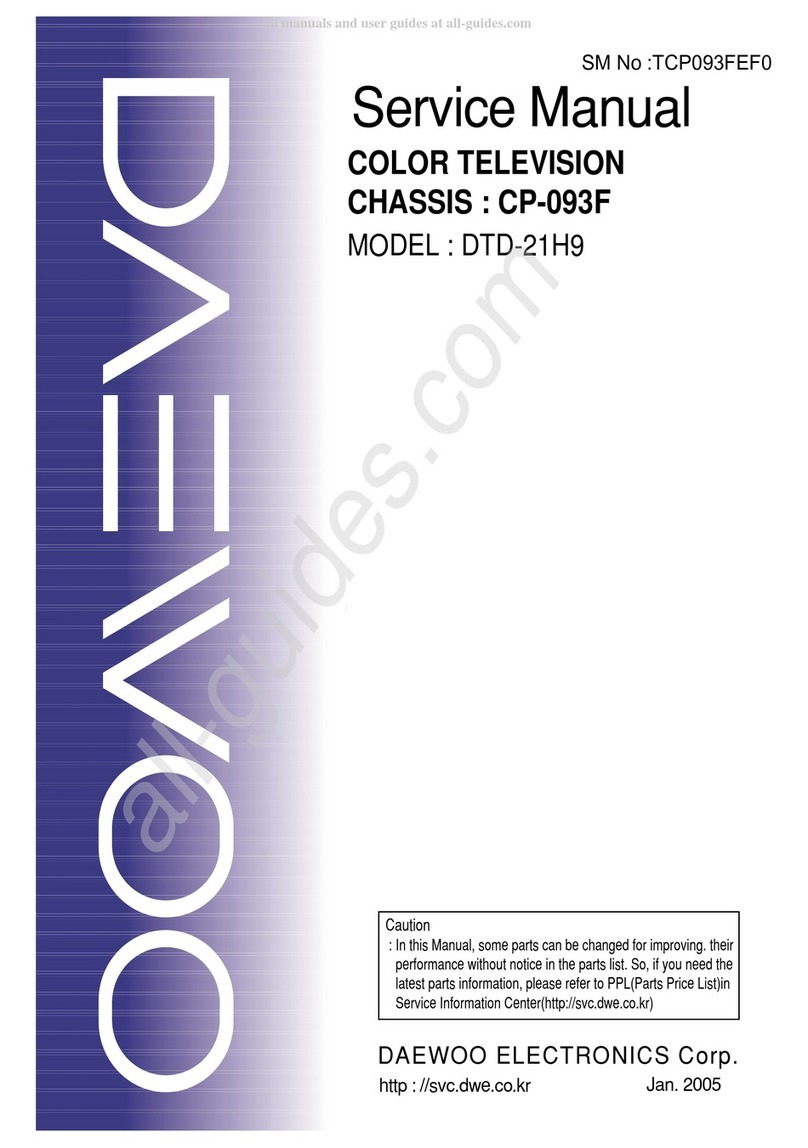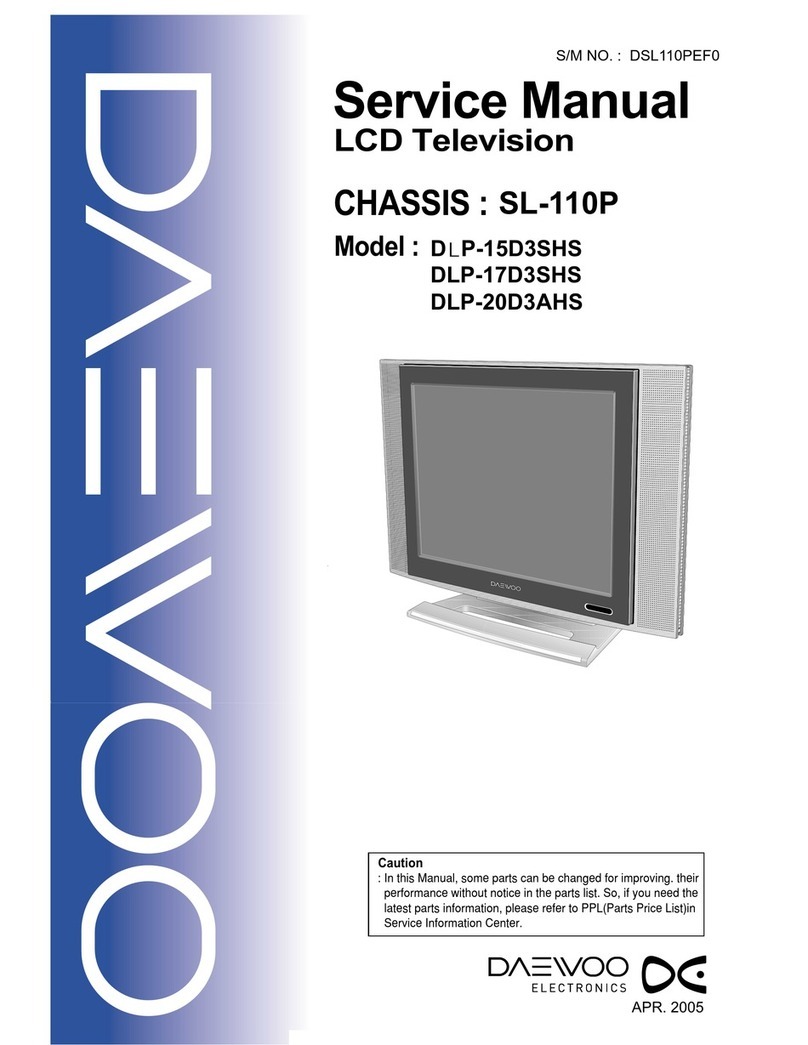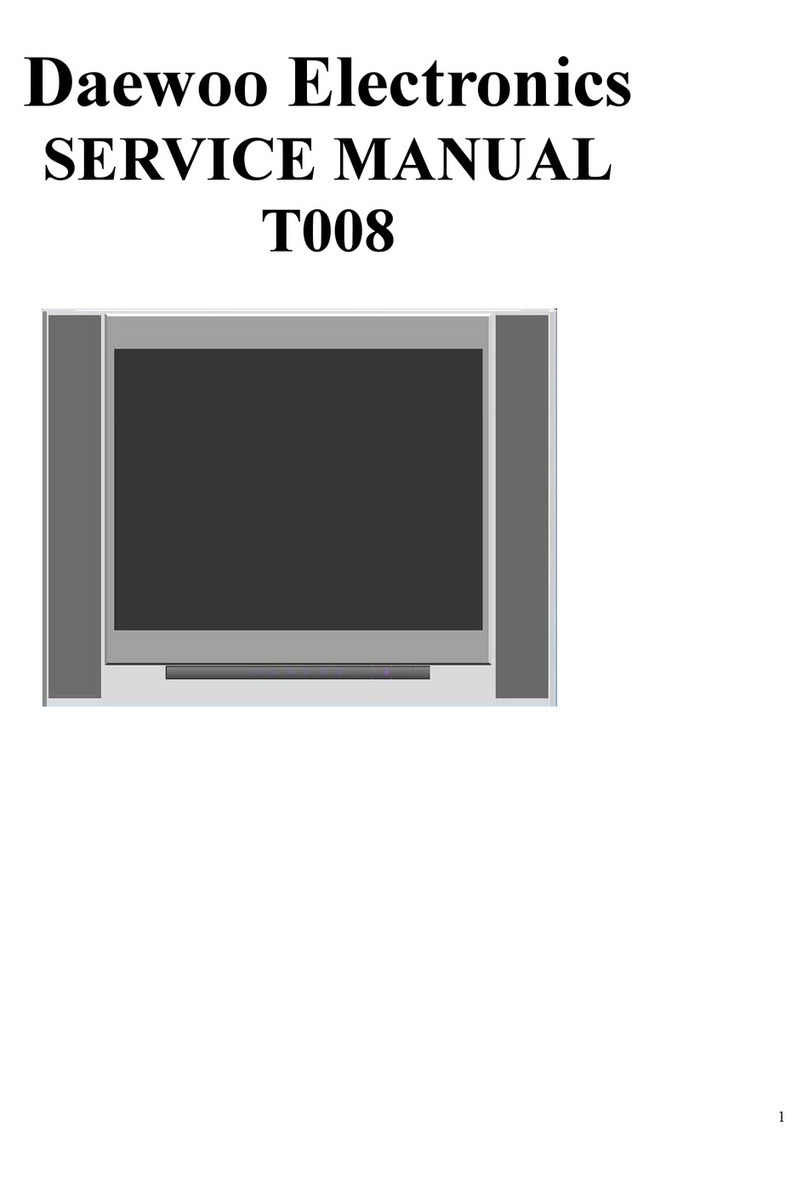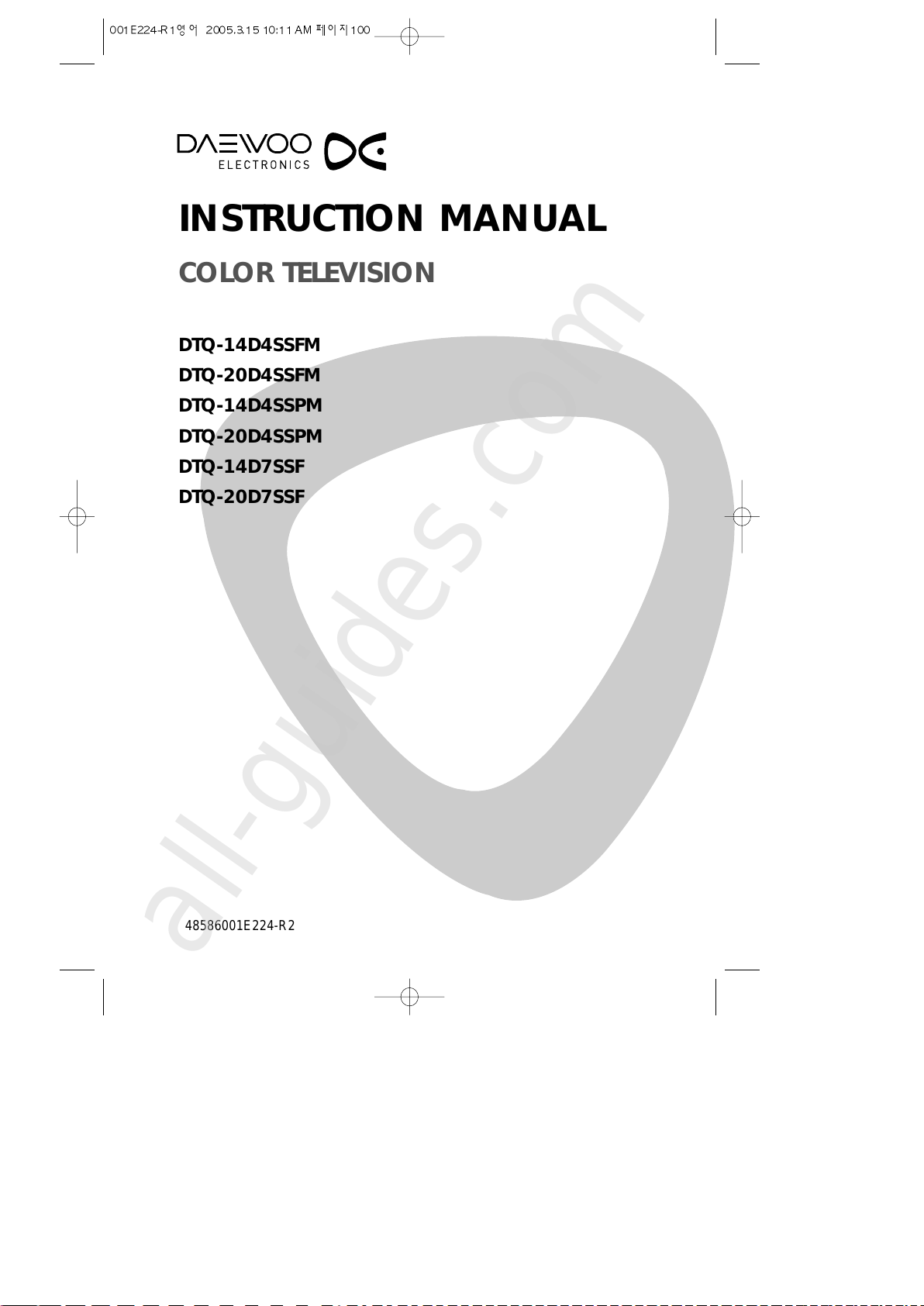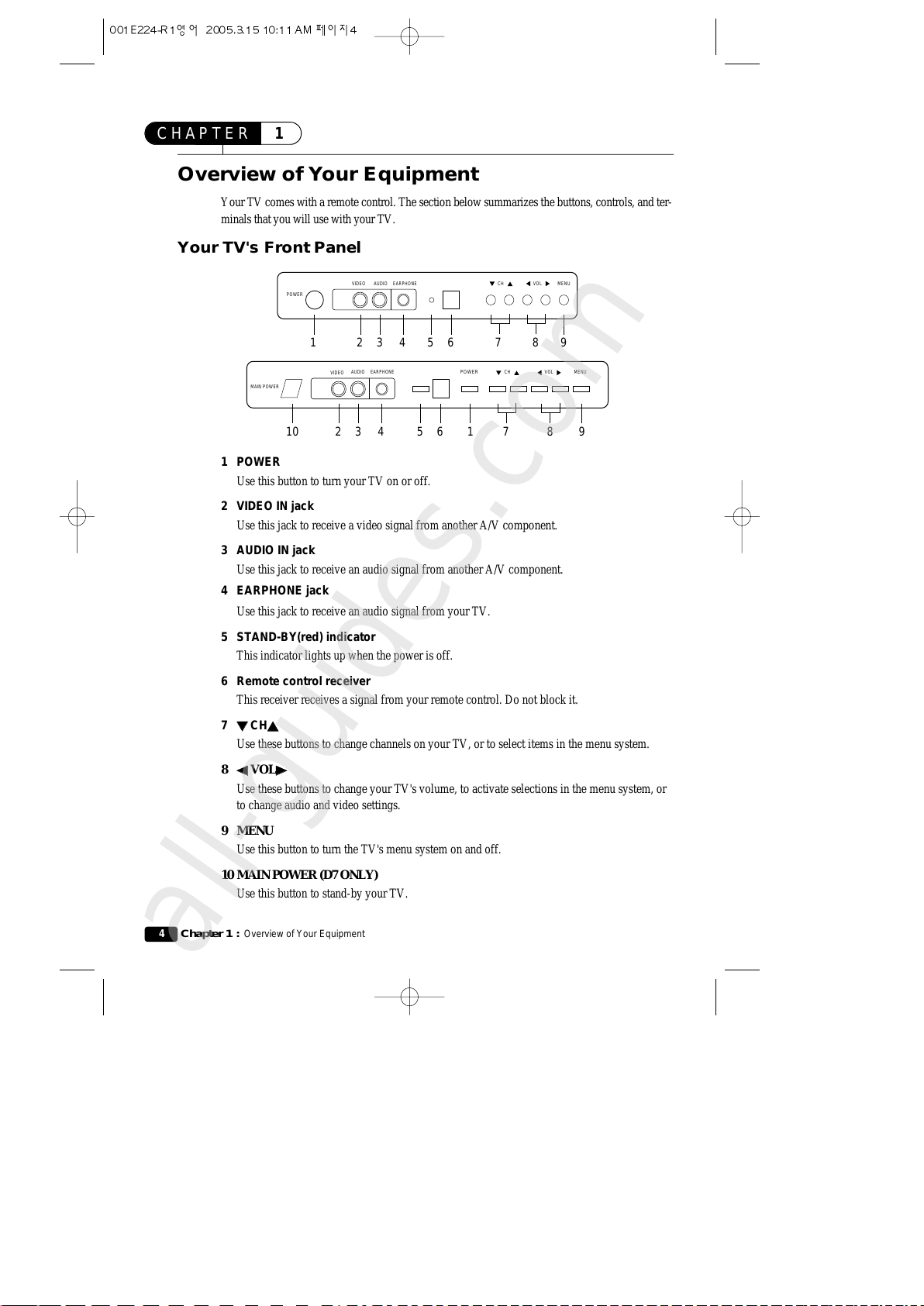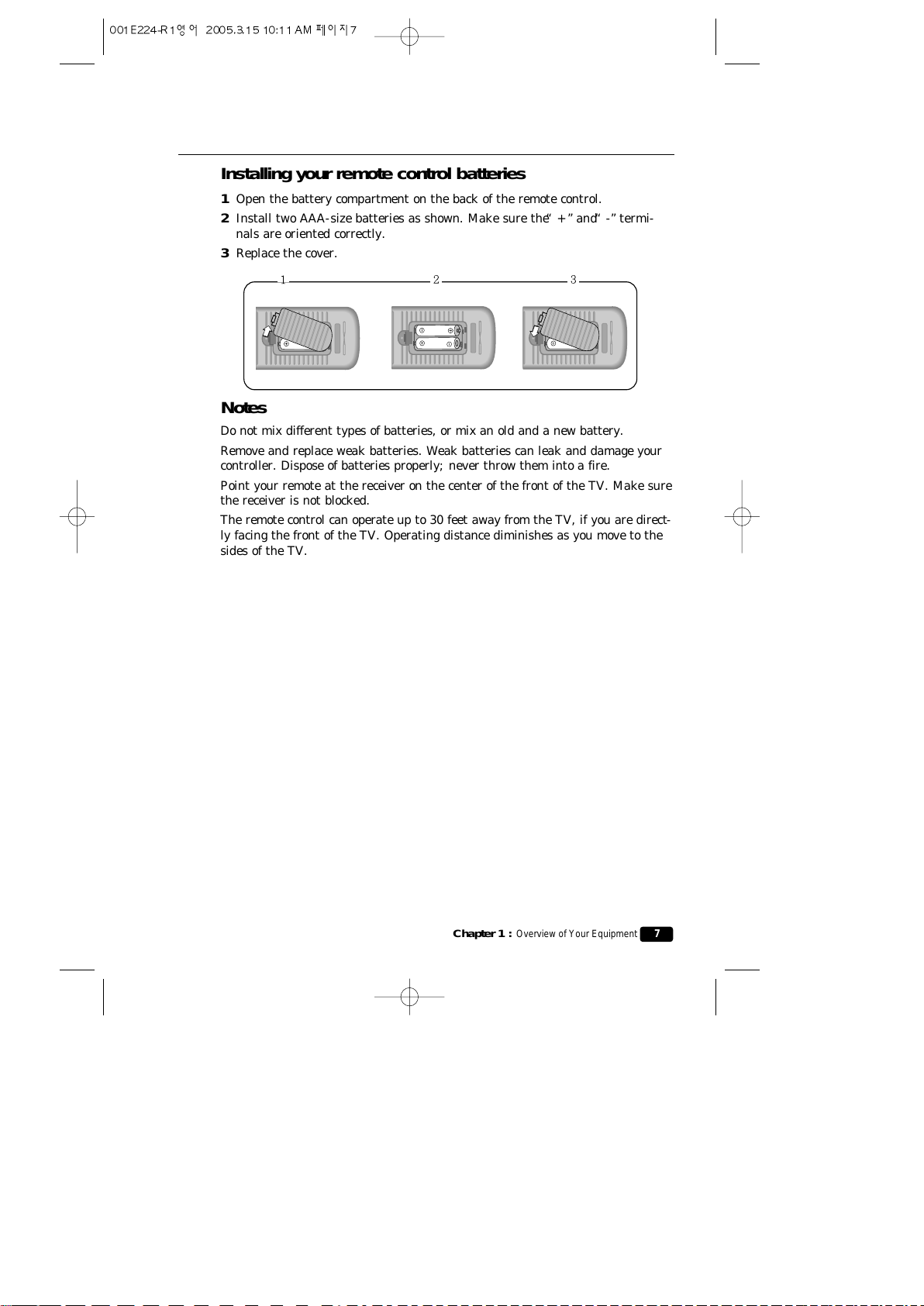2
Important Safeguards
SAFETY
IMPORTANT SAFEGUARDS
PLEASE READ ALL THESE INSTRUCTIONS REGARDING YOUR TELEVISION
EQUIPMENT AND RETAIN FOR FUTURE REFERENCE. FOLLOW ALL
WARNINGS AND INSTRUCTIONS MARKED ON THE TV RECEIVER.
1
Read all of these instructions.
2
Save these instructions for later use.
3
Unplug this television equipment from
the wall outlet before cleaning. Do not
use liquid cleaners or aerosol cleaners.
Use a damp cloth for cleaning.
4
Do not use attachments not recommend-
ed by the television equipment manufac-
turer as they may result in the risk of
fire, electric shock or other personal
injury.
5
Do not use this television equipment
near water, for example, near a bathtub,
washbowl, kitchen sink, or laundry tub,
in a wet basement, or near a swimming
pool, or the like.
6
Do not place this television equipment
on an unstable cart, stand, or table. The
television equipment may fall, causing
serious injury to a child or adult, and
serious damage to the equipment. Use
only with a cart or stand recommended
by the manufacturer, or sold with the
television equipment. Wall or shelf
mounting should follow the manufactur-
er's instructions, and should use a
mounting kit approved by the manufac-
turer.
6A
An appliance and cart combination
should be moved with care. Quick stops,
excessive force, and uneven surfaces may
cause the appliance and cart combina-
tion to overturn.
7
Slots and openings in the cabinet and
the back or bottom are provided for ven-
tilation and to ensure reliable operation
of the television equipment; and to pro-
tect it from overheating, these opening,
must not be blocked or covered. The
opening should never be blocked by plac-
ing the television equipment on a bed,
sofa, rug, or other similar surface. (This
equipment should never be placed near
or over a radiator or heat register.) This
television equipment should not be
placed in a built-in installation such as a
bookcase unless proper ventilation is
provided.
8
This television equipment should be
operated only from the type of power
source indicated on the marking label. If
you are not sure of the type of power
supplied to your home, consult your tele-
vision dealer or local power company.
9
This television equipment is equipped
with a polarized alternating current line
plug (a plug having one blade wider than
the other). This plug will fit into the
power outlet only one way. This is a
safety feature. If you are unable to insert
the plug fully into the outlet, try revers-
ing the plug. If the plug should still fail
to fit, contact your electrician to replace
your obsolete outlet. Do not defeat the
safety purpose of the polarized plug.
10
Do not allow anything to rest on the
power cord. Do not locate this television
equipment where the cord will be abused
by persons walking on it.
11
Follow all warnings and instructions
marked on the television equipment.
12
For added protection for this television
equipment during a lightning storm, or
when it is left unattended and unused
for long periods of time, unplug it from
the wall outlet and disconnect the anten-
na or cable system. This will prevent
damage to the equipment due to light-
ning and power-line surges.