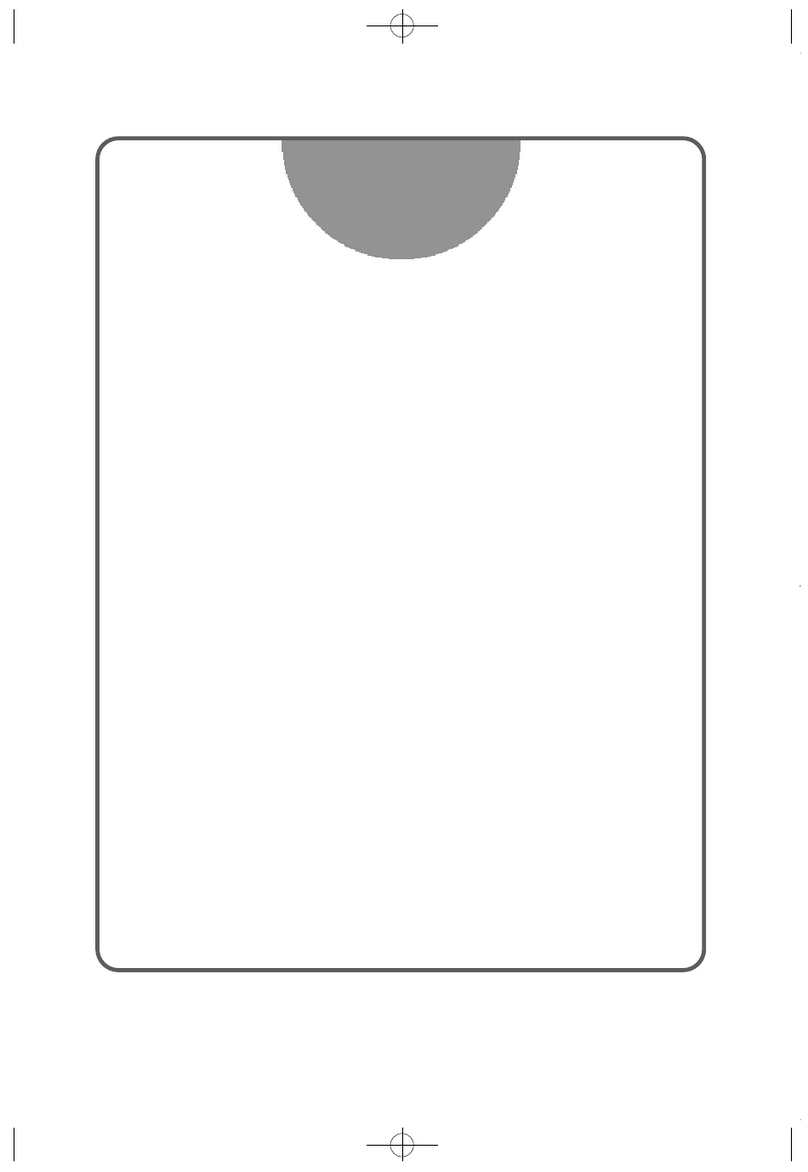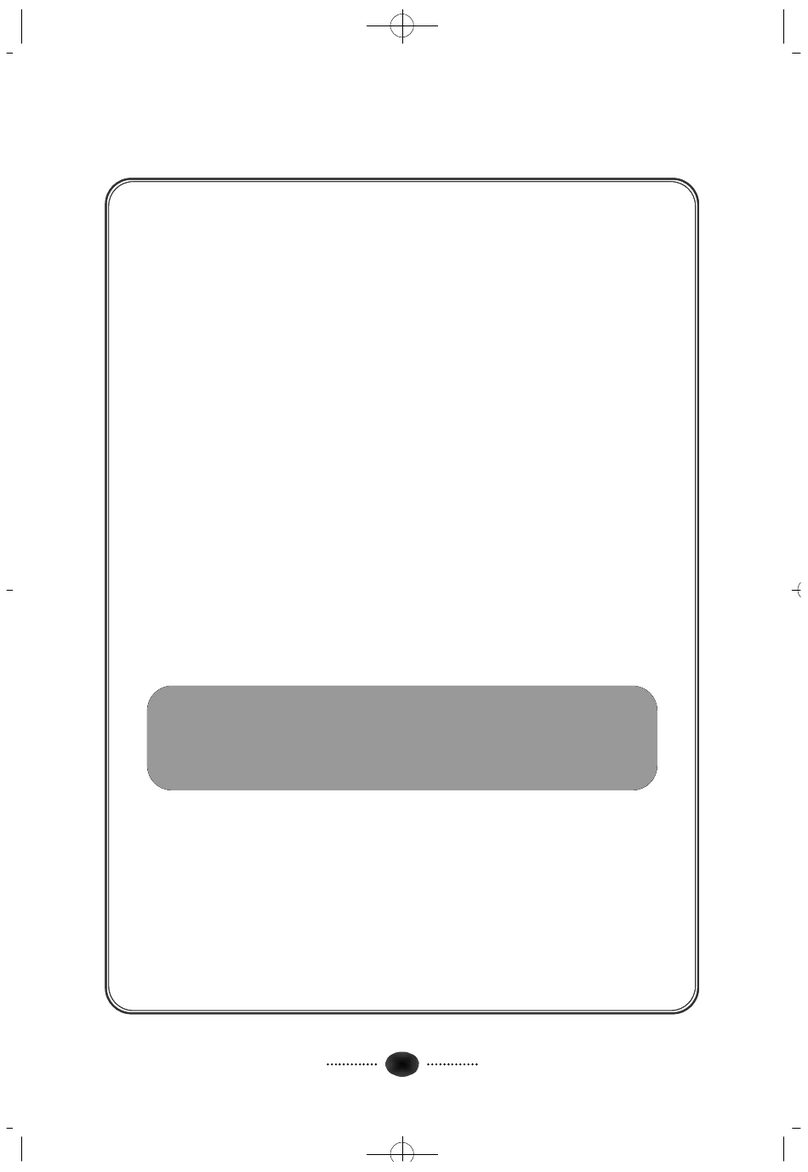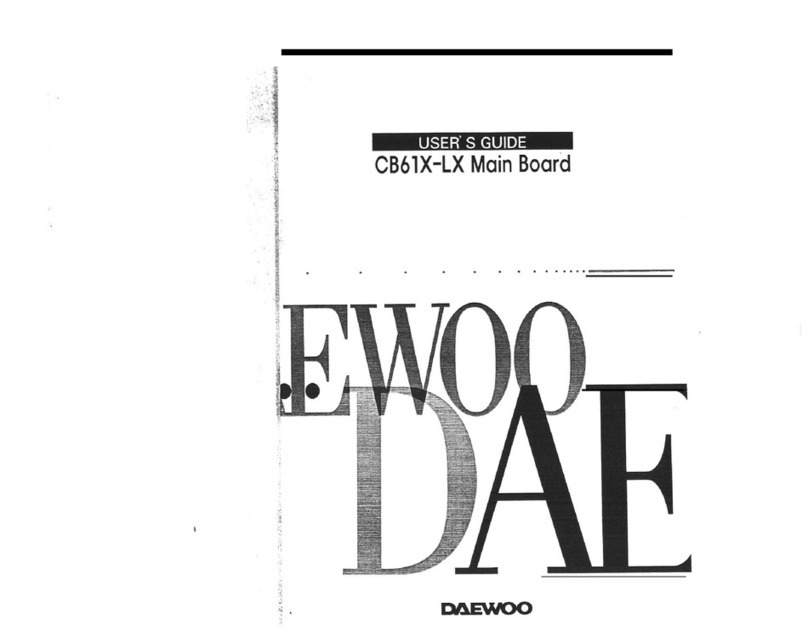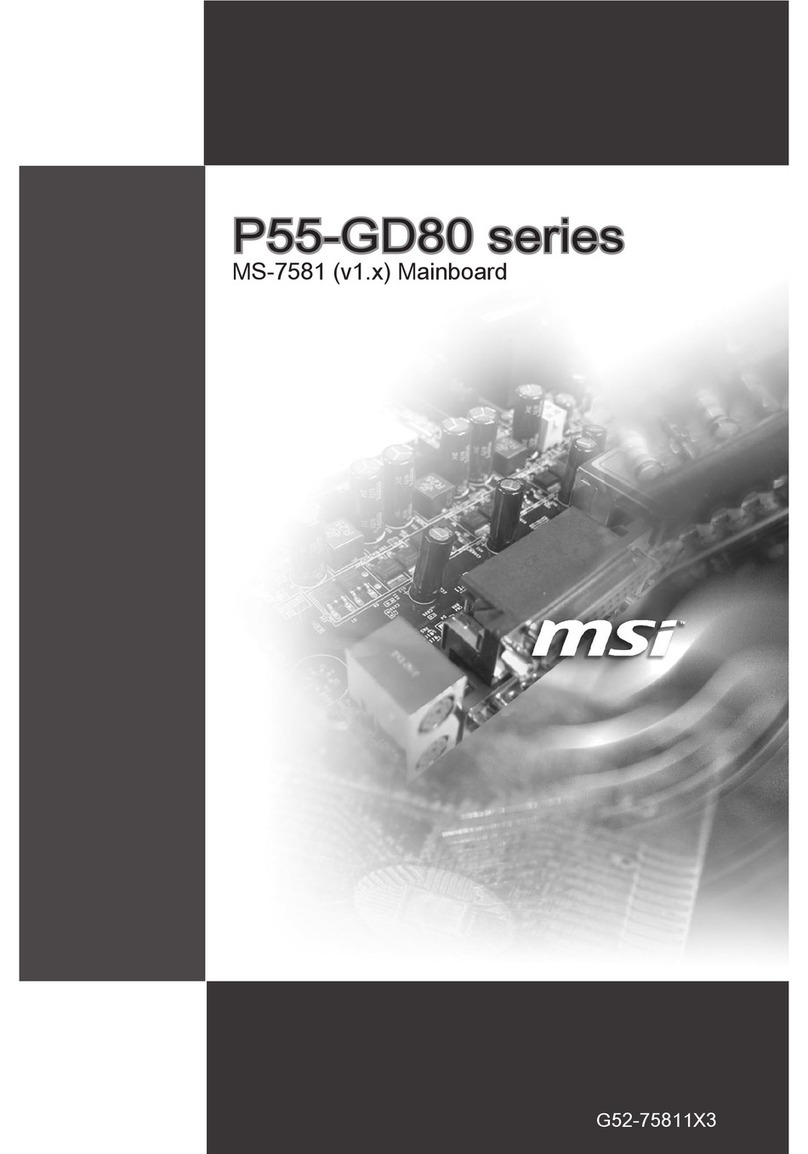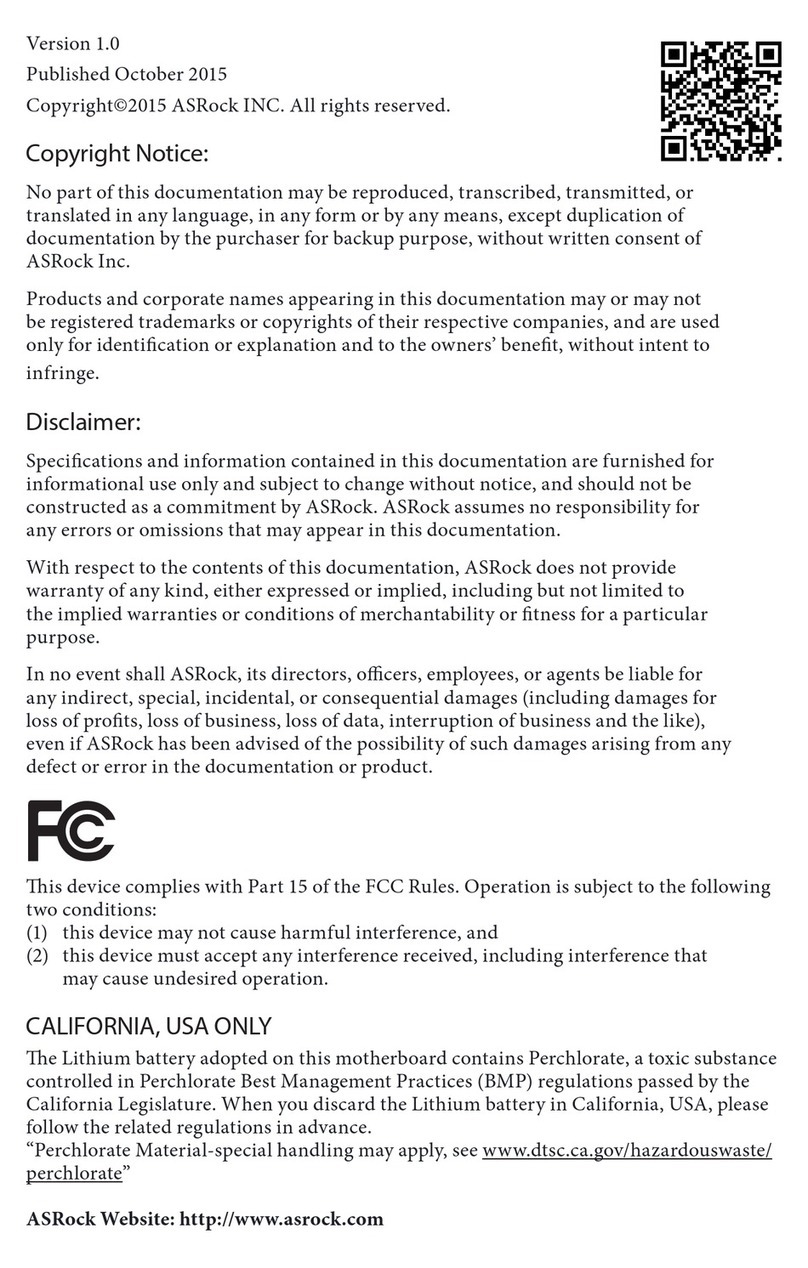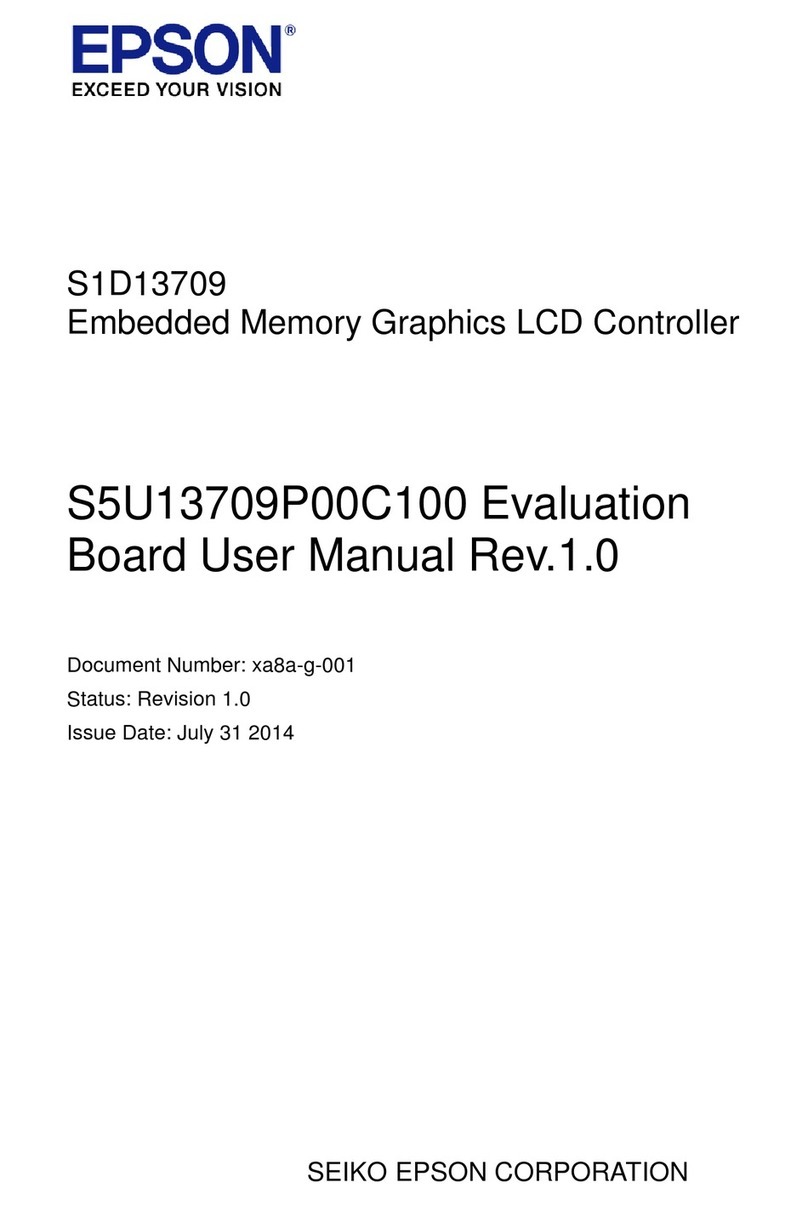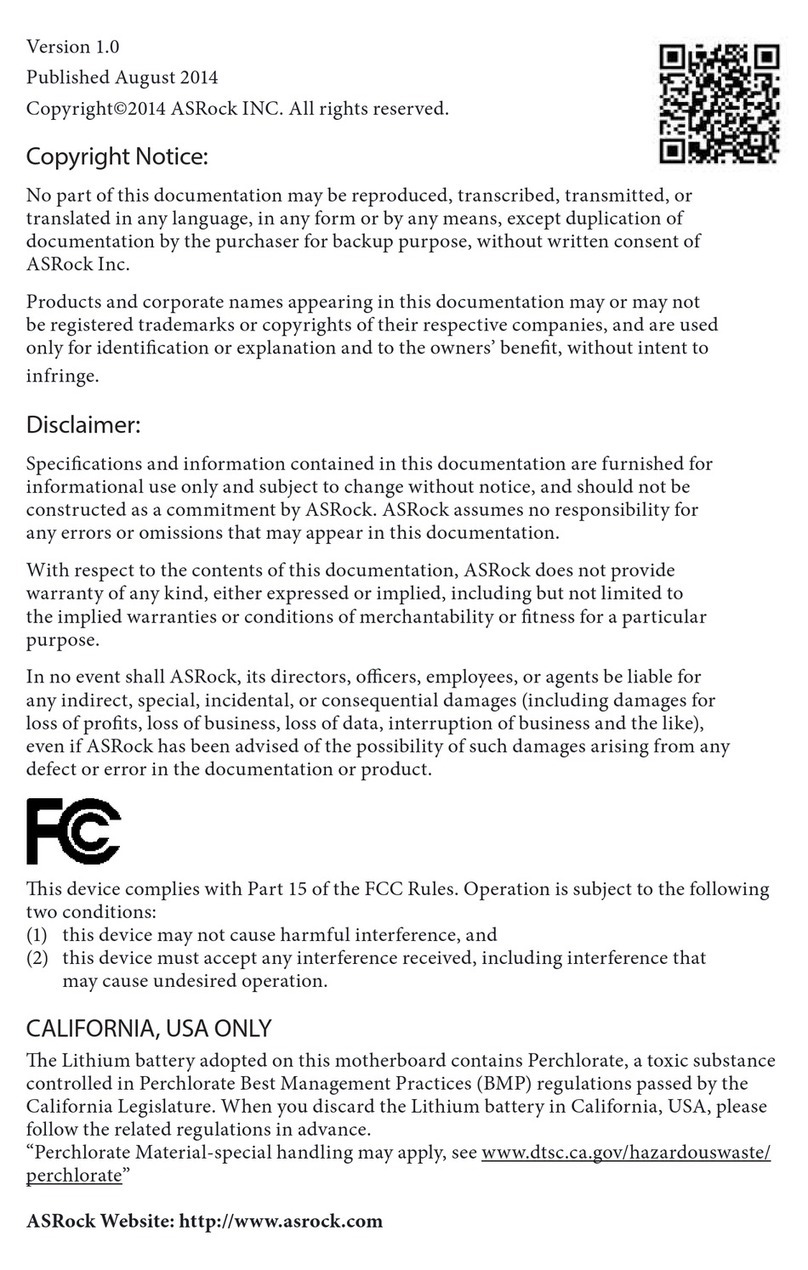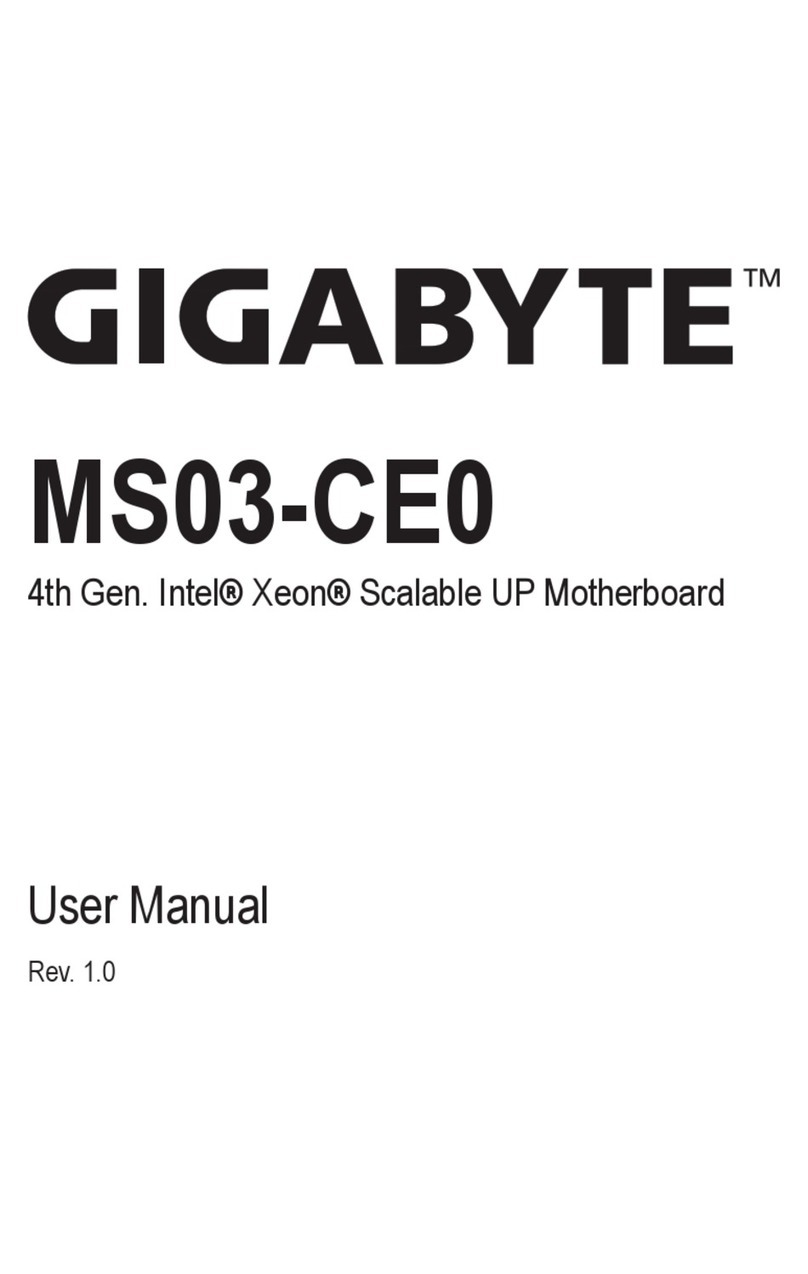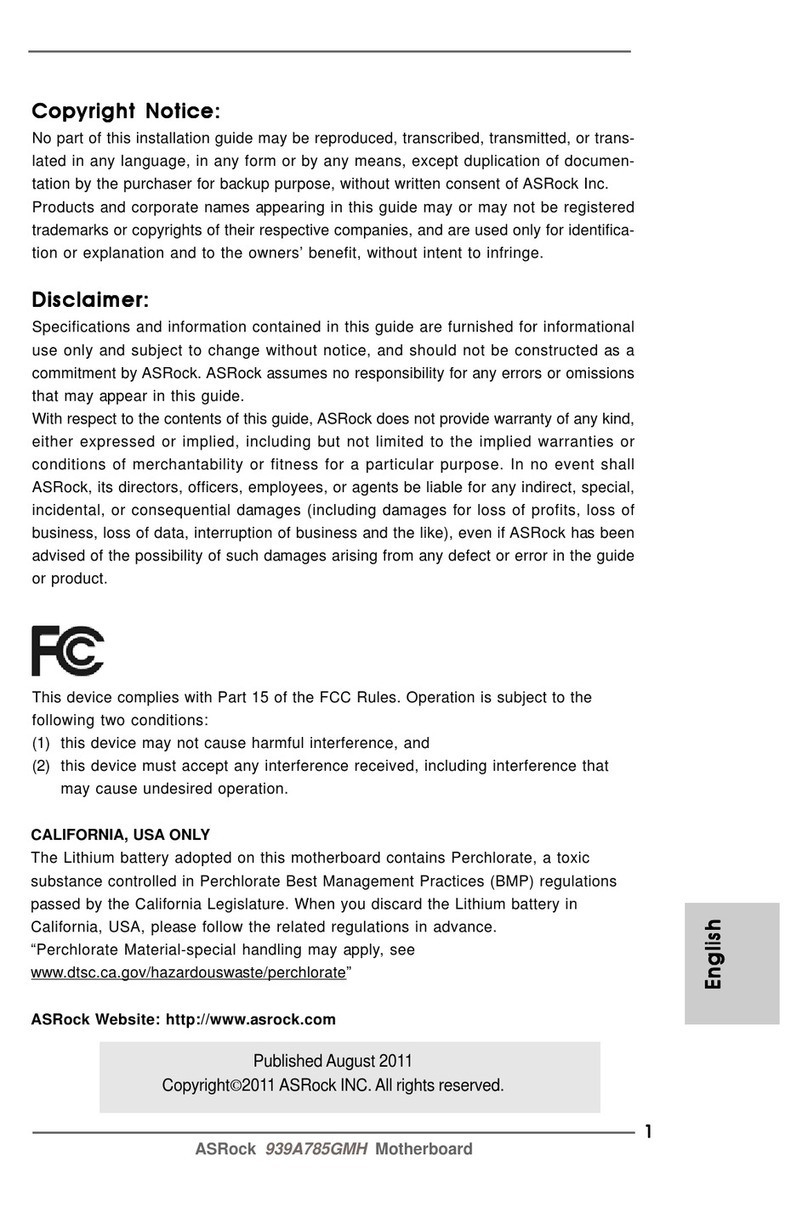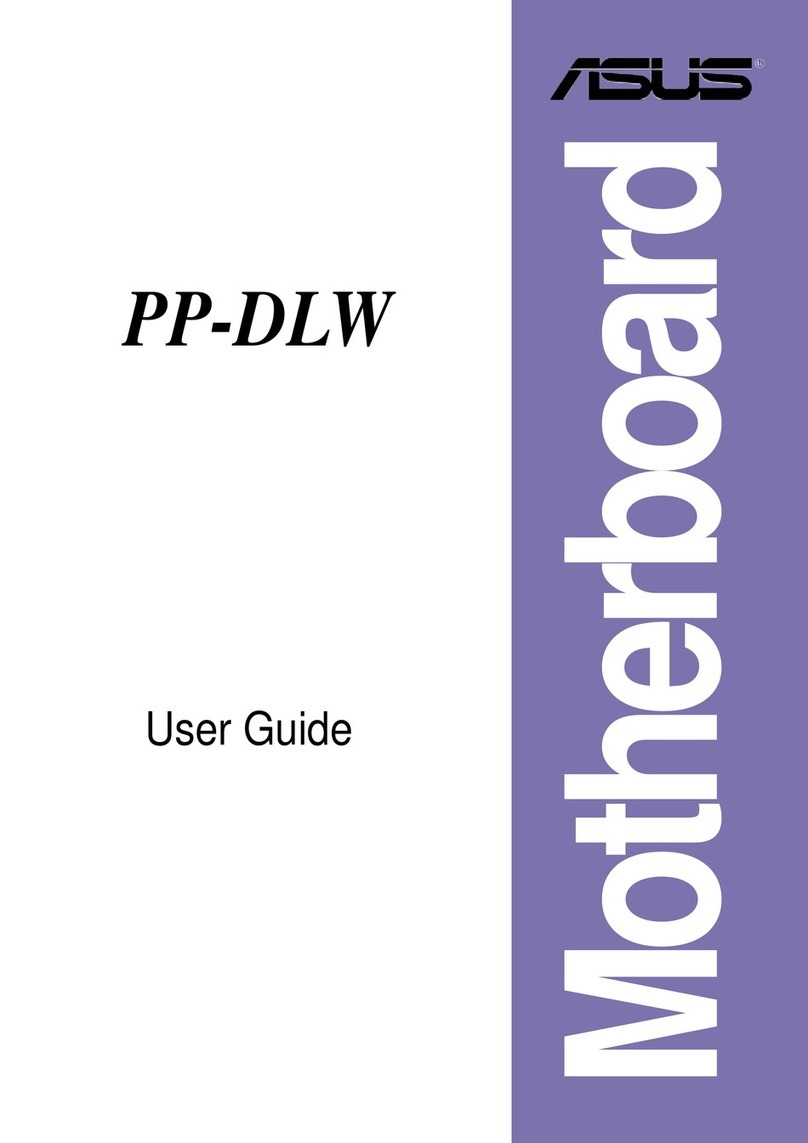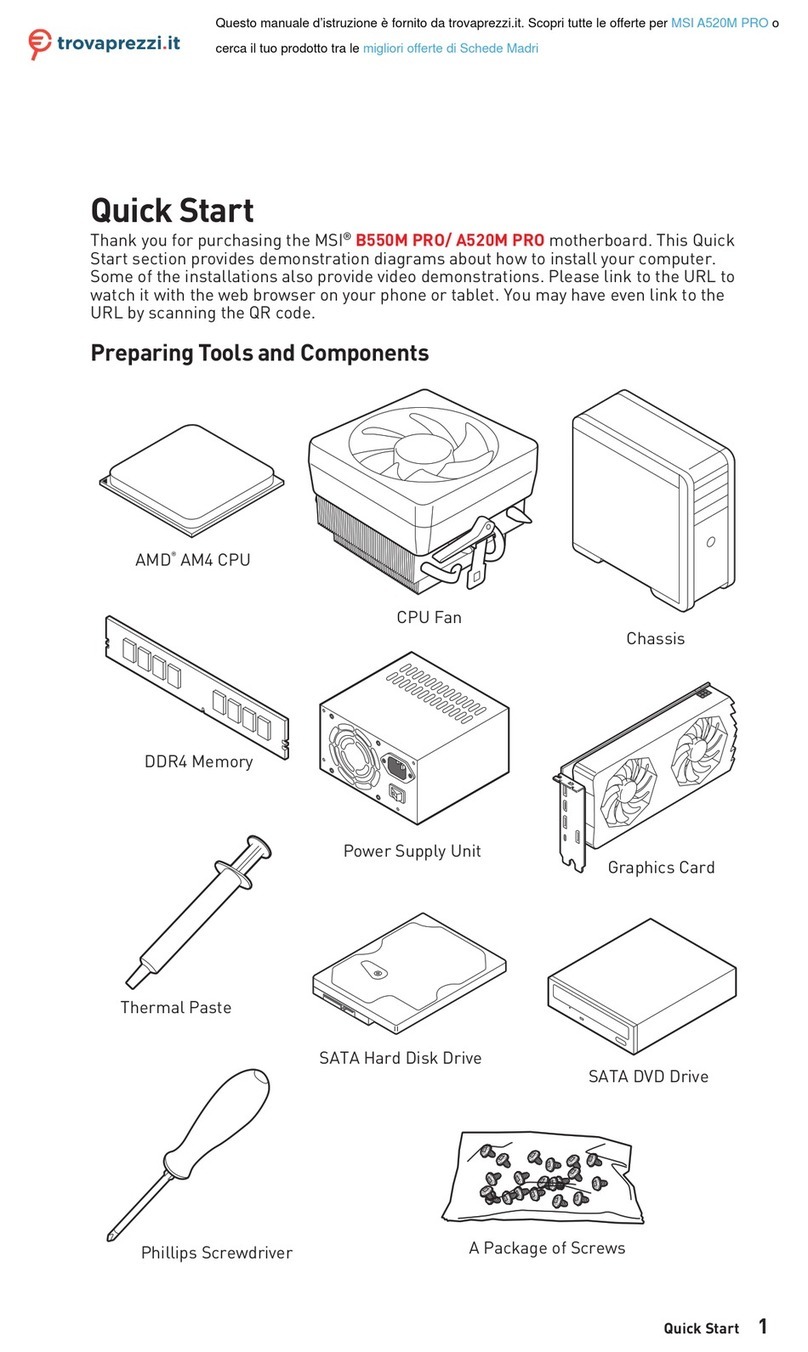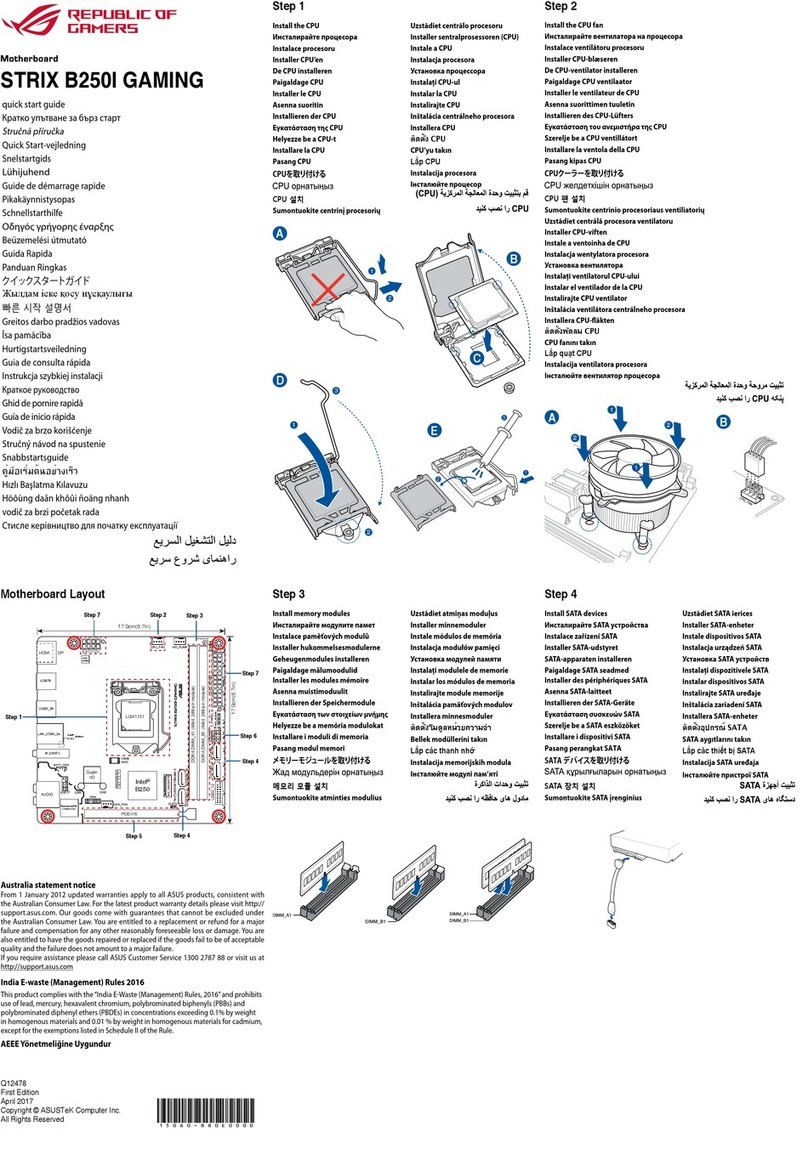Daewoo CB649M-SI User manual

Federal Communications Commission Statement
This equipment has been tested and found to comply with the limits for a
Class B digital device, pursuant to part 15 of the FCC Rules. These limits are
designed to provide reasonable protection against harmful interference in a
residential installation. This equipment generates, uses and can radiate
radio frequency energy and, if not installed and used in accordance with the
instructions, may cause harmful interference to radio communications.
However, there is no guarantee that interference will not occur in a
particular installation. If this equipment does cause harmful interference to
radio or television reception, which can be determined by turning the
equipment off and on, the user is encouraged to try to correct the
interference by one or more of the following measures :
- Reorient or relocate the receiving antenna.
- Increase the separation between the equipment and receiver.
- Connect the equipment into an outlet on a circuit different from that to
which the receiver is connected.
- Consult the dealer or an experienced radio/TV technician for help.
Changes or modifications not expressly approved by the party responsible
for compliance could void the user's authority to operate the equipment.
1-1
CB649M-SI User’s Manual
CB649M-SI(1)¿Ø∏Æ 00.5.12 2:17 PM ∆‰¿Ã¡ˆ2-1

Table of Contents
1. Introduction
1-1. Overview • • • • • • • • • • • • • • • • • • • • • • • • • • • • • • • • • • • • • • • • • • • • • • • • • • • • • • 1-3
1-2. Main Features • • • • • • • • • • • • • • • • • • • • • • • • • • • • • • • • • • • • • • • • • • • • • • • • • • 1-4
2. Installation
2-1. Check List• • • • • • • • • • • • • • • • • • • • • • • • • • • • • • • • • • • • • • • • • • • • • • • • • • • • • • 2-1
2-2. Installation Steps • • • • • • • • • • • • • • • • • • • • • • • • • • • • • • • • • • • • • • • • • • • • • • • 2-1
2-3. Set Jumpers • • • • • • • • • • • • • • • • • • • • • • • • • • • • • • • • • • • • • • • • • • • • • • • • • • • • 2-2
2-4. Motherboard Layout • • • • • • • • • • • • • • • • • • • • • • • • • • • • • • • • • • • • • • • • • • • • 2-3
2-5. Connectors and Jumpers • • • • • • • • • • • • • • • • • • • • • • • • • • • • • • • • • • • • • • • • 2-4
2-6. Install DRAM Modules• • • • • • • • • • • • • • • • • • • • • • • • • • • • • • • • • • • • • • • • • • 2-6
2-7. Install the CPU • • • • • • • • • • • • • • • • • • • • • • • • • • • • • • • • • • • • • • • • • • • • • • • • • 2-8
2-8. Connect Cable• • • • • • • • • • • • • • • • • • • • • • • • • • • • • • • • • • • • • • • • • • • • • • • • • • 2-9
2-9. Connect External I/Os • • • • • • • • • • • • • • • • • • • • • • • • • • • • • • • • • • • • • • • • • 2-15
2-10. Audio Subsystem• • • • • • • • • • • • • • • • • • • • • • • • • • • • • • • • • • • • • • • • • • • • • • 2-18
2-11. Integrated VGA • • • • • • • • • • • • • • • • • • • • • • • • • • • • • • • • • • • • • • • • • • • • • • • 2-33
3. BIOS Setup
3-1. Starting Setup • • • • • • • • • • • • • • • • • • • • • • • • • • • • • • • • • • • • • • • • • • • • • • • • • • 3-1
3-2. Standard CMOS Setup • • • • • • • • • • • • • • • • • • • • • • • • • • • • • • • • • • • • • • • • • • 3-5
3-3. BIOS Features Setup • • • • • • • • • • • • • • • • • • • • • • • • • • • • • • • • • • • • • • • • • • • • 3-7
3-4. Chipset Features Setup• • • • • • • • • • • • • • • • • • • • • • • • • • • • • • • • • • • • • • • • • 3-11
3-5. Power Management Setup• • • • • • • • • • • • • • • • • • • • • • • • • • • • • • • • • • • • • • 3-16
3-6. PNP/PCI Configuration Setup• • • • • • • • • • • • • • • • • • • • • • • • • • • • • • • • • • 3-23
3-7. Load BIOS Defaults • • • • • • • • • • • • • • • • • • • • • • • • • • • • • • • • • • • • • • • • • • • • 3-26
3-8. Load Setup Defaults • • • • • • • • • • • • • • • • • • • • • • • • • • • • • • • • • • • • • • • • • • • 3-26
3-9. Integrated Peripherals• • • • • • • • • • • • • • • • • • • • • • • • • • • • • • • • • • • • • • • • • • 3-27
3-10. Superviser Password• • • • • • • • • • • • • • • • • • • • • • • • • • • • • • • • • • • • • • • • • • • 3-31
3-11. User Password • • • • • • • • • • • • • • • • • • • • • • • • • • • • • • • • • • • • • • • • • • • • • • • • 3-32
3-12. IDE HDD Auto Detection • • • • • • • • • • • • • • • • • • • • • • • • • • • • • • • • • • • • • • 3-32
3-13. Quitting Setup • • • • • • • • • • • • • • • • • • • • • • • • • • • • • • • • • • • • • • • • • • • • • • • • 3-34
1-2
CB649M-SI User’s Manual
• IBM, OS/2 and PC/AT are registered trademarks of International Business Machines.
• AWARD is registered trademark of Award Software International Inc.
• Intel, Celeron and Pentium-II are registered trademarks of Intel Corporation.
• MS-DOS, Windows are registered trademarks of Microsoft Corporation.
• SiS is a registered trademarks of Silicon Integrated System Corporation.
CB649M-SI(1)¿Ø∏Æ 00.5.12 2:17 PM ∆‰¿Ã¡ˆ2-2

1 Instruction
1-1. Overview
The CB649M-SI motherboard integrates the latest advances in processor,
memory and I/O technologies into an micro-ATX form factor (244 x
205mm) that combines performance, flexibility and ease of use into high
integrated capable of meeting a variety of price/performance levels.
The CB649M-SI supports not only FSB(Front Side Bus) 66MHz but also FSB
100MHz. Celeron PPGA370 333MHz~466MHz with FSB 66MHz can be
supported for the higher performance level.
The CB649M-SI motherboard supports Intel Celeron processor based on the
SiS620 and 5595B. Two standard 168-pin unbuffered DIMM sockets with
memory size up to 1 GB support Synchronous DRAM modules.
The CB649M-SI has an integrated Bus Master IDE controller and Ultra
DMA-33/66 with high performance IDE interfaces for up to four devices.
In addition, the CB649M-SI comes with integrated AGP (Accelerated
Graphics Port) controller and provides either UMA(select 2/4/8MB for
video memory) or Non-UMA(2/4MB SGRAM).
The CB649M-SI provides two USB(Universal Serial Bus) ports to fit today
and tomorrow's requirements.
The CB649M-SI has integrated Trident 4DWAVE-DX-1 PCI Audio which
has three jacks(Line-out, Line-in and Mic-in), MIDI/Game port and internal
connectors.
1-3
CB649M-SI User’s Manual
CB649M-SI(1)¿Ø∏Æ 00.5.12 2:17 PM ∆‰¿Ã¡ˆ2-3
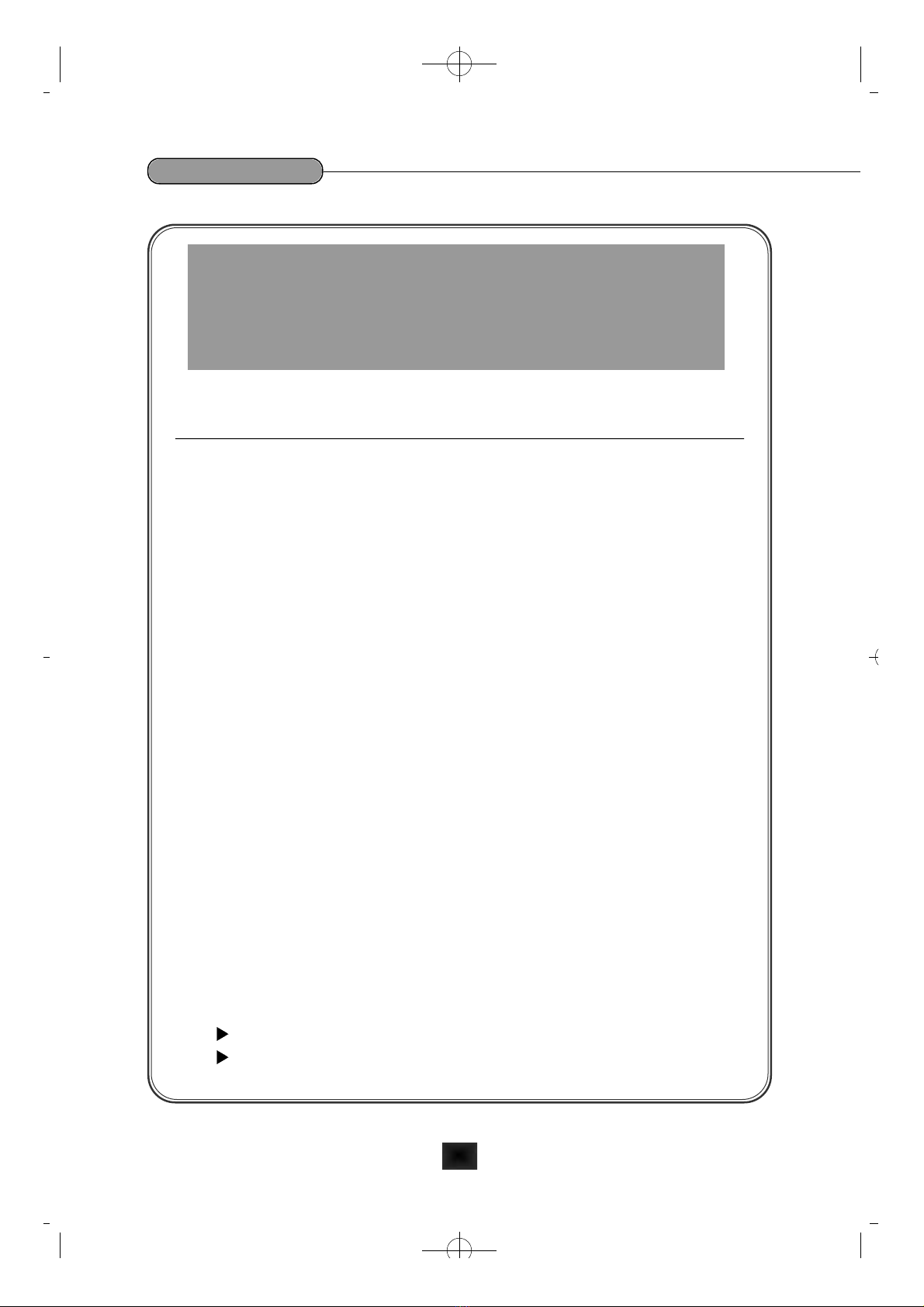
Caution :
There is the danger of an explosion if the battery is incorrectly replaced.
Replace the battery with the same or equivalent type recommended
by the manufacturer. Discard used batteries according to the battery
manufacturer's instructions.
1-2. Main Features
1. Processor
•ZIF Socket PPGA370
•
Supports Intel Celeron - 333/366/400/433/466MHz processor with FSB 66MHz
•Supports future Intel Celeron processors with FSB 100MHz
2. Main Chipset
•SiS620 PCI/AGP 3D VGA Chipset
•SiS5595B PCI System I/O Chipset
3. BIOS
•Award System BIOS
- 2 Mbits Flash ROM
•Supports PnP, APM, ACPI, DMI & CD-ROM booting
4. Main Memory
•Two 168-pin DIMM Sockets
•Support 8/16/32/64/128/256/512 MB 3.3V Unbuffered Synchronous
DRAM(up to 1 GB)
5. I/O Features
•ITE, IT8661F Super I/O Controller
•Standard I/O Functions
One Floppy Disk Drive Connector
One SPP/EPP/ECP Compatible Parallel Port
1-4
CB649M-SI User’s Manual
CB649M-SI(1)¿Ø∏Æ 00.5.12 2:17 PM ∆‰¿Ã¡ˆ2-4
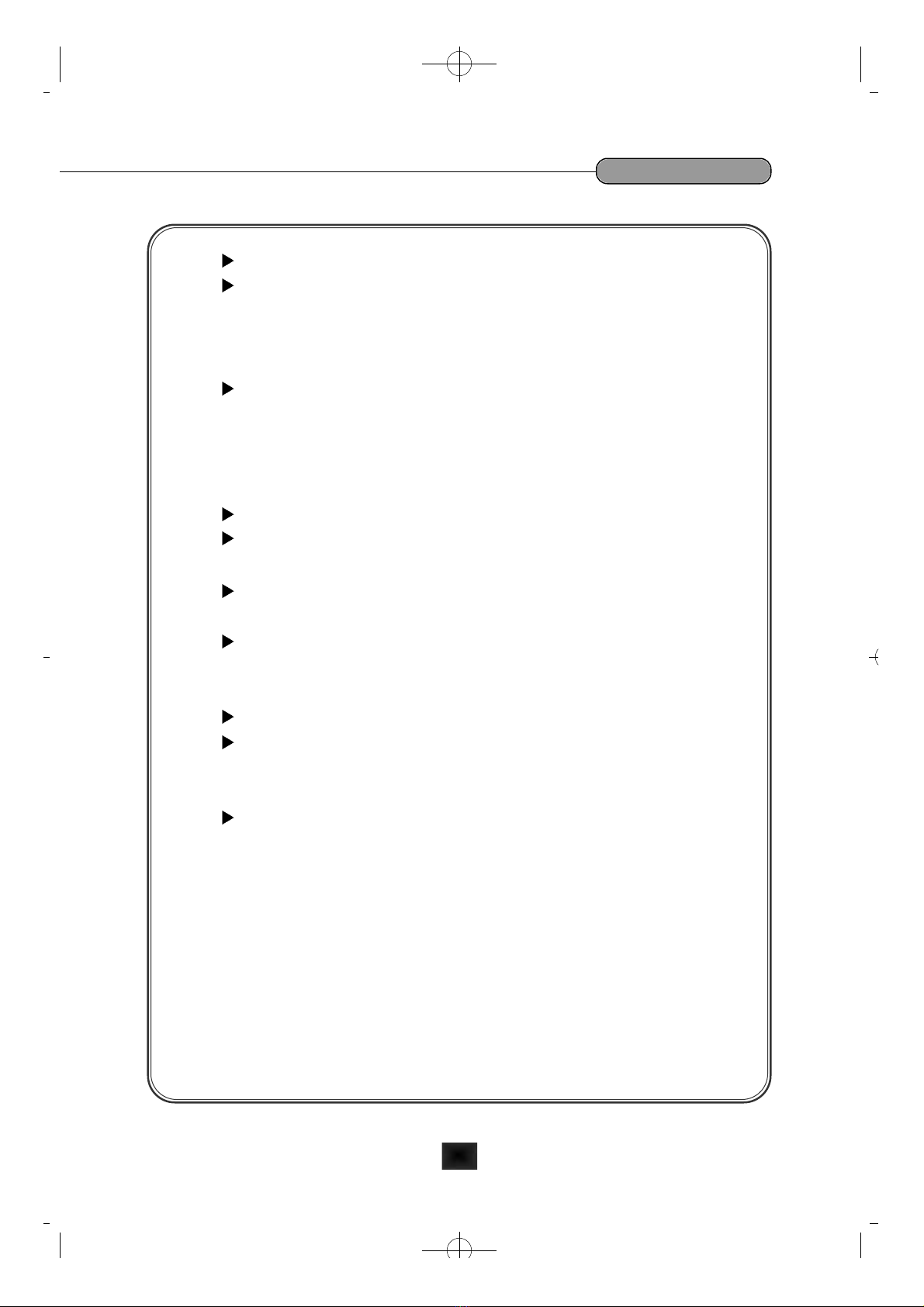
Two 16C550 UART Compatible Serial Ports
One IrDA Compatible Port (Internal)
6. Expansion SLOTs
•Three 32-bit PCI Slots
PCI Specification version 2.2 compliant
• Two 16-bit ISA Slots
7. Input/Output Ports
•PS/2 Keyboard and PS/2 Mouse
Integrated into SiS5595B PCI System I/O Chipset
Provide Double Height PS/2 Style Keyboard and Mouse Connector
•Serial/Parallel Ports
One multi-mode parallel port with chip-protect circuitry supports
standard, EPP and ECP modes (25-pin D-sub)
Two high speed 16C550 UART compatible buffer serial ports
(One 9-pin D-sub and one internal header)
•USB Ports
Provide two USB ports
Fully supports UHCI(Universal Host Controller Interface) and uses
UHCI compatible software drivers.
•IrDA
Supports an optional Infrared port module for wireless interface(5-
pin Header)
8. Enhanced IDE
•Provides two independent bus mastering PCI IDE interfaces (40-pin
Boxed Headers)
•Supports PIO mode 4 and Ultra DMA-33/66
•The BIOS detects IDE devices, transfer rates and translation modes
automatically
1-5
CB649M-SI User’s Manual
CB649M-SI(1)¿Ø∏Æ 00.5.12 2:17 PM ∆‰¿Ã¡ˆ2-5
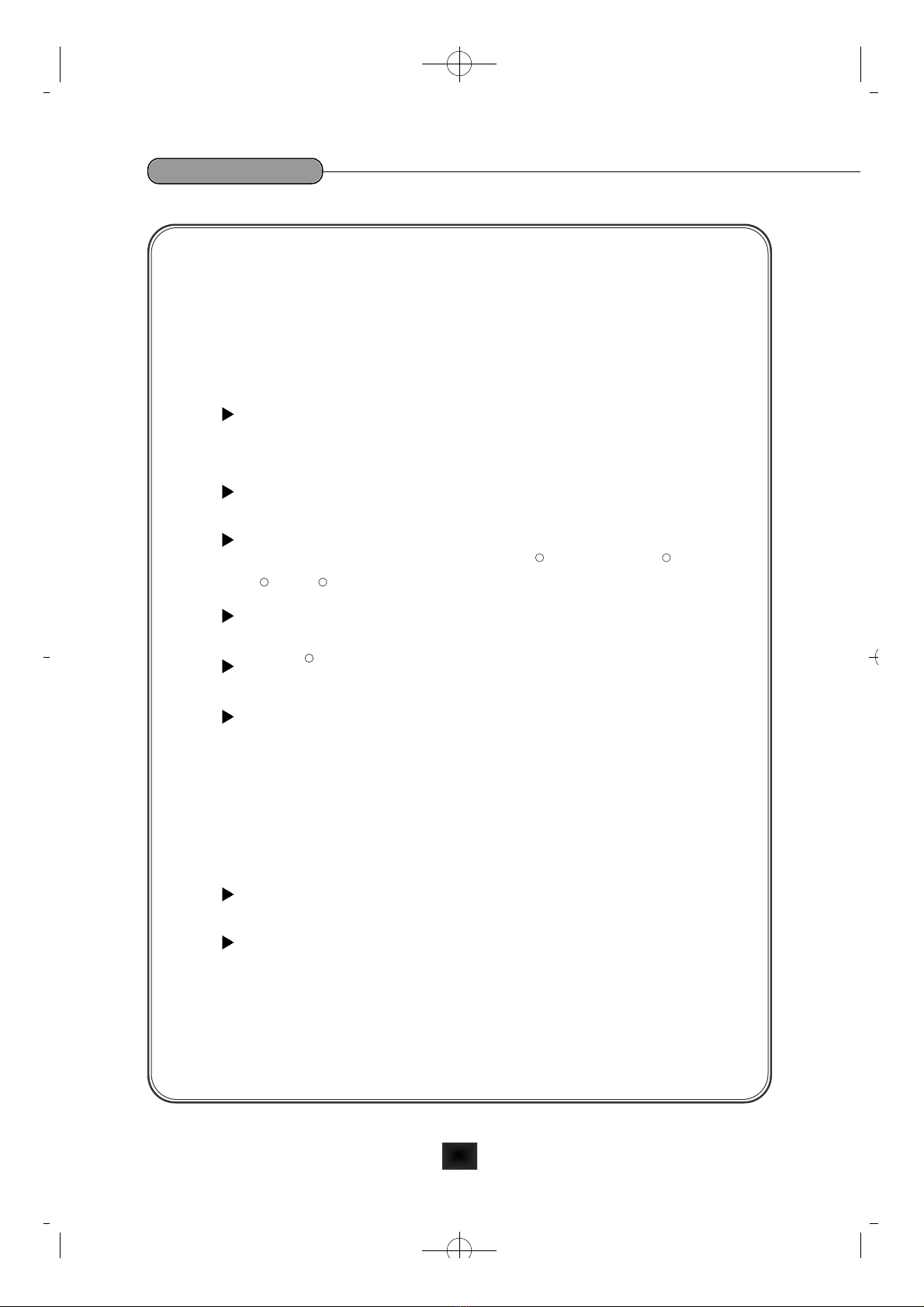
9. FDD
•Provides One 34-pin Boxed Header
•Supports 360K/720K/1.2M/1.44M/2.88M floppy drives.
10. Audio Subsystem :
•Trident 4DWAVE-DX-1 PCI Audio Controller
64-voices polyphony wavetable synthesizer supports all
combinations of stereo/mono, 8-/16-bits, and signed/unsigned
samples
Legacy game audio support with SoundBlaster Pro/16 compatibility
on the PCI bus
Complete DirectX driver suite (DirectSound3D, DirectSound,
DirectMusic, and DirectInput for Window 95 and Windows 98/NT
4.0/NT 5.0 )
Configuration, installation, and diagnostics under real mode DOS,
Win95, and Win98 DOS box
Windows 3.1/ 95/98/ NT4.0/NT5.0 configuration, installation, and
mixer program
1, 2, or 6 Mbytes General MIDI (GM)/General Sound(GS) compliant
sample Library
•Provide Line-Out, Line-In and Microphone-In Jacks
•One MIDI/Game Port
11. Integrated VGA
•AGP Video has Integrated SiS620 PCI/AGP 3D VGA Chipset
Non-UMA Mode(2/4MB SGRAM) achives optimum 2D/3D
performance
UMA Mode(2/4/8MB from System memory) requires no external
display memory
•3D Graphics Accelerator
•2D Graphics Accelerator
1-6
CB649M-SI User’s Manual
R
R R
RR
CB649M-SI(1)¿Ø∏Æ 00.5.12 2:17 PM ∆‰¿Ã¡ˆ2-6

12. Power-On Function
•Power Button On
•Keyboard Password Power On
•Hotkey Power On
•PC98 Keyboard Power On
13. Hardware Monitoring
•Integrated SiS5595B like LM78 hardware monitor
Supports two FAN speed monitoring, CPU Temperature monitoring
and, Voltage Monitoring
14. Type
•244mm(W) x 205mm(D), micro-ATX Form Factor
1-7
CB649M-SI User’s Manual
CB649M-SI(1)¿Ø∏Æ 00.5.12 2:17 PM ∆‰¿Ã¡ˆ2-7

2-1
CB649M-SI User’s Manual
2Installation
This chapter provides information how to install and configure CB649M-SI
motherboard.
2-1. Check List
The standard packing of CB649M-SI should include:
CB649M-SI motherboard
1 IDE cable
1 Floppy cable
CB649M-SI User’s Manual
Device driver CD
2-2. Installation Steps
Installing of the CB649M-SI motherboard depends on the type of case what
you use. The CB649M-SI motherboard is designed for the micro ATX form
factor and must be installed in an ATX or Micro ATX (chassis).
Before using your computer, you must complete the following steps :
1. Set Jumpers
2. Install the System Memory
3. Install the CPU
4. Connect Cables
CB649M-SI(1)¿Ø∏Æ 00.5.12 2:17 PM ∆‰¿Ã¡ˆ2-8
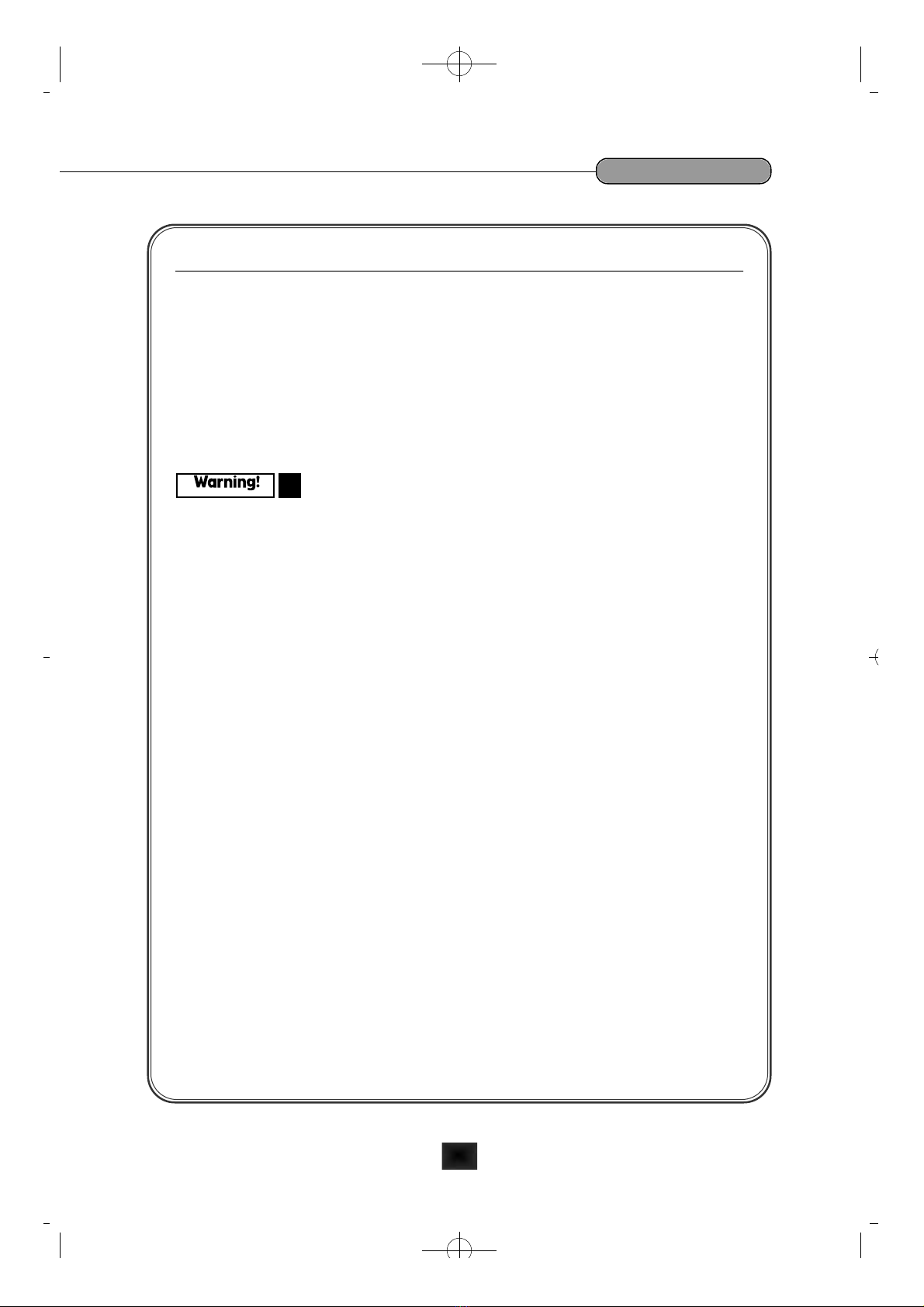
2-3. Set Jumpers
Several hardware settings are made through the use of jumper caps to
connect jumper pins (JP) on the motherboard. Refer to motherboard layout
on following page. The jumper settings will be described numerically such
as [1-2], [2-3] for connect pins 1&2, connect pins 2&3 respectively, or
[ON(Short)], [OFF(Open)]
Computer motherboards and Add-on cards contain very delicate IC chips.
To protect them against damage from electricity, you should follow some
precaution whenever you work on your computer.
1. Unplug your computer when working on the inside.
2. Use a grounded wrist strap before handling computer components. If
you do not have one, touch both of your hands to a safely grounded
object or to a metal object, such as the power supply case.
3. Hold components by the edges and try not to touch such the IC chips,
leads or connectors, or other components.
4. Place components on a grounded anti-static pad or on the bag that came
with the component whenever the components are separated from the
system.
2-2
CB649M-SI User’s Manual
CB649M-SI(1)¿Ø∏Æ 00.5.12 2:17 PM ∆‰¿Ã¡ˆ2-9

2-4. Motherboard Layout
2-3
CB649M-SI User’s Manual
<Fig. 2-1> System Board Layout Diagram
CB649M-SI(1)¿Ø∏Æ 00.5.12 2:17 PM ∆‰¿Ã¡ˆ2-10

2-5. Connectors and Jumpers
1. Connectors Description
2. Jumpers Description
•Clear CMOS (JP4)
The CMOS RAM is powered by the onboard coin-cell battery or power
supply.
To clear the CMOS data, first of all you should turn off your computer
and unplug the AC cord from the system. Short pins 2&3 for 2~5
seconds and place jumper back to pins 1&2 position. If not the system
may malfunctions.
2-4
CB649M-SI User’s Manual
<Table 2-1> Description of the Motherboard connectors
•J1 SB-Link Connector (Option) • J21 Standby 5V(5VSB) Supply Connector
•J2 VGA Connector • J22 Front Panel (LED,S/W) Connector
• J3
PS/2 Mouse and Keyboard Connector
•J23 Modem RING Connector
•J4 USB0/1 Connector • J24 Wake-On LAN Connector
• J5 Primary IDE Connector • J25 Mic-In Jack
•J6 Secondary IDE Connector • J26 Telephony(TAD) Connector
• J7 FDD Connector • J27 CD-Audio Connector (Panasonic Type)
• J8 COM1 Port Connector • J28 Line-Out Jack
•J9 COM2 Port Connector • J29 CD-Audio Connector (ATAPI Type)
• J10 Parallel Port Connector • J30 Aux-In Conn.(Option)
• J11 PCI 1 Connector • J31 Line-In Jack
• J12 PCI 2 Connector • J32 Front Panel MIC/Line-Out Conn. (Option)
• J13 PCI 3 Connector • J33 MIDI/Game Port
• J14 ISA Connector • DM1 DIMM 1 Connector
• J15 ISA Connector • DM2 DIMM 2 Connector
• J16 ATX Power Connector • JP3 Int. VGA Setting (Enable/Disable)
• J17 IrDA Connector • JP4 CMOS Setting (Normal/Clear)
•J18 CPU Fan Connector • JP6 Int. Sound Setting (Enable/Disable)
•J19 System(Secondary) Fan Connector
•J20 Power Switch Connector
CB649M-SI(1)¿Ø∏Æ 00.5.12 2:17 PM ∆‰¿Ã¡ˆ2-11

Clear CMOS JP4
NORMAL 1-2
CLEAR 2-3
•Internal SOUND Setting (JP6)
This jumper uses for Enable or Disable the onboard Audio chip.
Int. SOUND JP6
Enable ON
Disable OFF
•Internal VGA Setting (JP3)
This jumper uses for Enable or Disable the onboard VGA.
Int. VGA JP3
Enable OFF
Disable ON
•Other Jumper
JP5 Power-Up when Plug-In AC Power Cord to the System
(Use Factory Only)
2-5
CB649M-SI User’s Manual
<Table 2-2> Clear CMOS Jumper
< Table 2-3> Internal Sound Setting
< Table 2-4> Internal VGA Setting
CB649M-SI(1)¿Ø∏Æ 00.5.12 2:17 PM ∆‰¿Ã¡ˆ2-12

2-6. Install DRAM Modules
The CB649M-SI motherboard has two 3.3V unbuffered 64/72-bit, 168-pin
DIMM sockets for upto 1 GB of SDRAM memory.
1. Adding Memory
If you use FSB 100MHz CPU(future Intel Celeron CPUs), use PC100
SDRAMs and FSB 66MHz CPU(i.e., 333/366/400/433/466MHz CPUs),
you can use either Normal SDRAMs or PC100 SDRAMs.
2. Memory Configuration
2-6
CB649M-SI User’s Manual
<Table 2-5> Memory Configurations
DIMM
DIMM1
118MB
116MB
132MB
164MB
128MB
256MB
512MB
DIMM2
118MB
116MB
132MB
164MB
128MB
256MB
512MB
TOTAL
DIMM1+DIMM2
The combination of memory
size is 8MB to 1 GB. All DIMM
sockets can use SDRAM
memory like left table.
CB649M-SI(1)¿Ø∏Æ 00.5.12 2:17 PM ∆‰¿Ã¡ˆ2-13

Note:
In case of using the future Intel Celeron CPUs with FSB
100MHz, please use the DIMM satisfied PC100 specifications.
The combination of incorrect DIMM and CPU may cause the system
malfunction, or system stability problems.
3. Installing and removing DIMMs
To Install the DIMMs, locate the memory banks on the mother board and
perform the following steps:
1. Release tab which you want to install the DIMM
2. Hold the DIMM so that notched edge is aligned with the notch on the
DIMM socket.
3. Insert the DIMM at a 90 degree angle and gently push the DIMM straight
down until it locks by the tabs.
To Remove the DIMMs, follow the steps below:
1. Press the both the release tabs away from the socket.
2. With the DIMM free from the release tabs, lift the module up and place in
the anti-static bag or clean place.
2-7
CB649M-SI User’s Manual
< FIG. 2-2> Installing a SDRAM Module
CB649M-SI(1)¿Ø∏Æ 00.5.12 2:17 PM ∆‰¿Ã¡ˆ2-14

2-7. Install the CPU
The CB649M-SI is designed to support a Intel Celeron Processor.
The Celeron processor comes installed in a Zero Insertion Force (ZIF)
PPGA370 on the motherboard.
To install the Celeron PPGA370 CPU, refer to the following steps
1. Raise the knob
2. Install the CPU with right direction.
3. Lock the knob to the Socket completely
2-8
CB649M-SI User’s Manual
< FIG. 2-3> Installing the CPU
CB649M-SI(1)¿Ø∏Æ 00.5.12 2:17 PM ∆‰¿Ã¡ˆ2-15

2-8. Connect Cables
1. CPU Fan Connector (J18)
This connector supplies the power for the CPU cooling fan cable (3-pin or 2-
pin). If you have a fan which has two cables(Red and Black), then match
Red line to Pin No.2 and connect 1&2 .
2. Primary / Secondary IDE Connectors (J5 / J6)
These connectors support for the provided 40-pin ribbon cable. After
connecting the single end to the motherboard, connect the two plugs at the
other end of your hard disk drive(s).
3. FDD Connector (J7)
This connector supports for the provided 34-pin ribbon cable. After
connecting the single end to the motherboard, connect the two plugs on the
other end of the floppy drive(s).
4. IR Connector (J17)
CB649M-SI provides one connector which can support IrDA (InfraRed Data
Association) receiver module. It gives to users IR wireless data exchange
directly from mobile computers, printers and PDAs,. etc.
2-9
CB649M-SI User’s Manual
Pin Signal Name
1 Conrol(Ground)
2 +12V
3 Sense
Pin Signal Name
1 +5V
2 IR_RXH
3 IR_RXL
4Ground
5IR_TX
CB649M-SI(1)¿Ø∏Æ 00.5.12 2:17 PM ∆‰¿Ã¡ˆ2-16

5. Wake On LAN (WOL) Connector (J24)
This connector supports Wake On LAN function. If you use Wake on LAN
function, connect 3-pin cable between this connector and your LAN Card.
6. Internal Modem Ring Connector (J23)
This connector supports internal modem ring wake-up function.
If you use this function, connect 3-pin cable between this connector and
your modem card.
7. Secondary Fan Connector (J19)
This connector supports additional system fan such as Front Fan.
8. Front Panel (LED, S/W) Connector (J22)
This connector provides the signals of the Power LED, HDD LED, Reset
Switch, Suspend/Resume Switch, Internal Speaker and Key Lock.
2-10
CB649M-SI User’s Manual
Pin Signal Name
1 +5V Stby (5VSB)
2 Ground
3 WOL
Pin Signal Name
1 +5V Stby (5VSB)
2 Ground
3 RING#
Pin Signal Name
1 Control(Ground)
2 +12V
3 Sense
CB649M-SI(1)¿Ø∏Æ 00.5.12 2:17 PM ∆‰¿Ã¡ˆ2-17
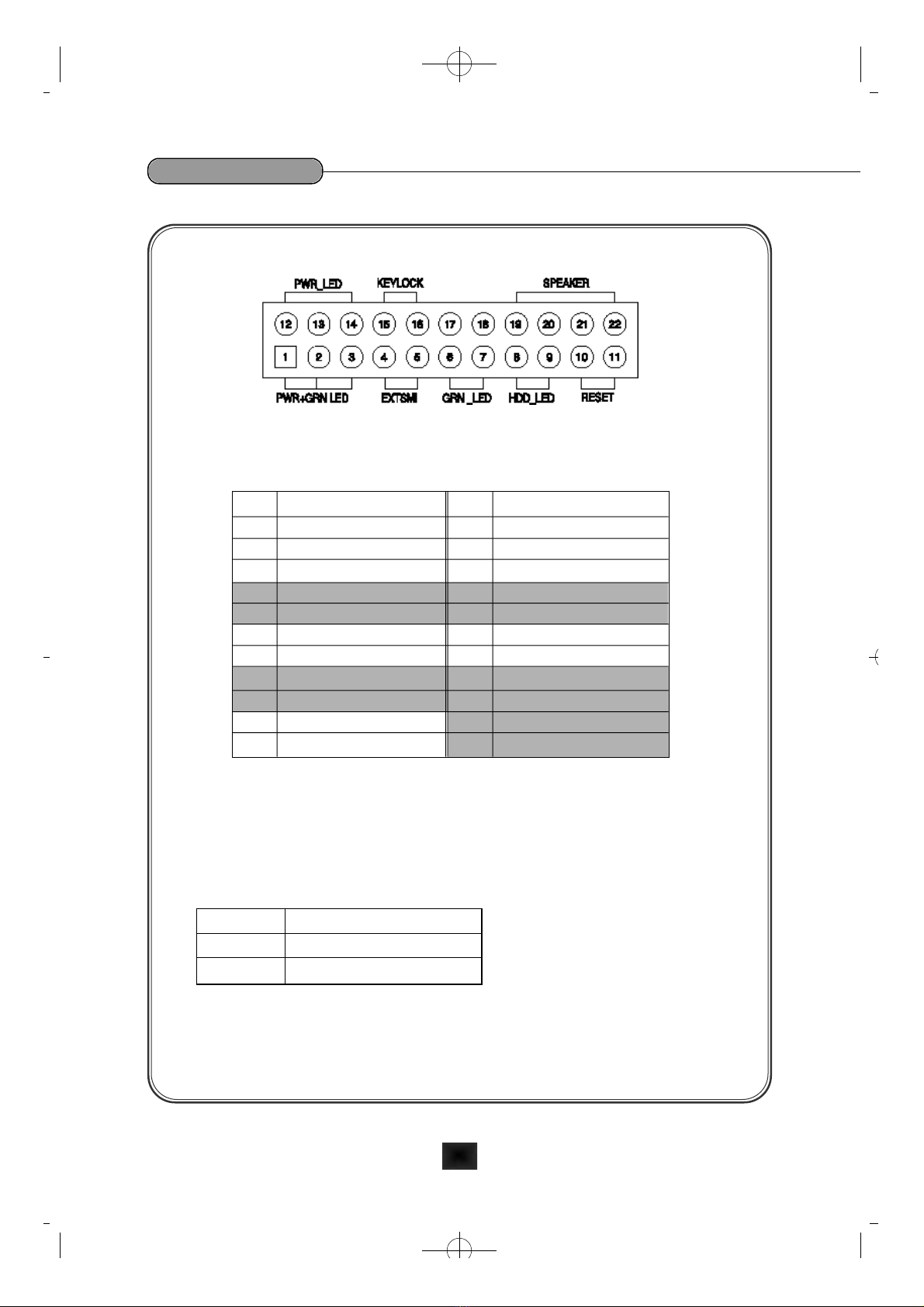
9. Power Switch Connector (J20)
This connector is used to turn the system on. Connect the power switch
from the front panel.
2-11
CB649M-SI User’s Manual
< FIG. 2-4> Features of Front Panel Connector
Pin Signal Name Pin Signal Name
1 PWR_LED 2 12 PWR_LED1
2 GND 13 NC
3 Sleep LED2 14 Ground for PWR_LED 1
4
Suspend/Resume Switch
15 KBLOCK#
5 Ground for S/R SW 16 Ground for KBLOCK
6 Sleep LED 1 17 NC
7 Ground for Sleep LED 1 18 NC
8 HD_PWR 19 VCC for Speaker
9 HD Active# 20 Ground
10 Ground for HW Reset 21 Ground
11 H/W Reset# 22 Speaker In
Pin Signal Name
1 PWRBT#
2 Ground
CB649M-SI(1)¿Ø∏Æ 00.5.12 2:17 PM ∆‰¿Ã¡ˆ2-18

NOTE :
In order to prevent the system from shutting down by mistake, the
CB649M-SI motherboard provides one optional item of the BIOS setup
(refer to the Power Management Setup).
This item is called Soft-Off by PWR-BUTTON. The function is as follows:
Delay 4 sec:
1. Pushing the power button, system will turn the power on,
2. System is under operating, pushing the button one time will change the
system from Normal operation mode to Suspend mode. Pushing the button
again will wake up the system.
2. Pushing the power button more than 4 seconds will shut down the
system.
Instant-Off:
Pushing the power button one time will turn the system on,
Push and release it, system will turn the power off.
Before boot the system:
Push and release the power button, system will shut down immediately.
10. ATX Power Supply Connector (J16)
This connector connects to an micro-ATX or ATX power supply. The plug
from the power supply will only insert in one orientation because of the
different hole-size. Find the proper orientation and push down firmly but
gently making sure that the pins aligned.
2-12
CB649M-SI User’s Manual
CB649M-SI(1)¿Ø∏Æ 00.5.12 2:17 PM ∆‰¿Ã¡ˆ2-19

11. +5V Standby Supply Connector (J21)
This connector can be used to supply power (+5V Stanby) to an add-on card
which can work while the system power is out.
12. SB-Link Connector (J1) : Factory Option
SB-Link is a connector(J1) on the mainboard which is especially for use with
a Creative Labs PCI soundcard. The SB-link guides signals from the ISA bus
to the PCI soundcard through a cable which comes with the PCI soundcard.
This is necessary because some DOS based games address the ISA bus
directly. In this way compatibility with these games is guaranteed.
2-13
CB649M-SI User’s Manual
Pin Signal Name Pin Signal Name
1 +3.3V 11 +3.3V
2 +3.3V 12 -12V
3 Ground 13 Ground
4
+5V
14 PSON#
(Power supply remote on/off control)
5 Ground 15 Ground
6 +5V 16 Ground
7 Ground 17 Ground
8 PWRGD(Power Good) 18 N.C
9 +5VSB(Standby for RTC) 19 +5V
10 +12V 20 +5V
Pin Signal Name
1 N.C.
2 Ground
3 +5VSB
Pin Signal Name Pin Signal Name
1 PCGNT# 2 Ground
3 N.C. 4 PCREQ#
5 Ground 6 SIRQ
CB649M-SI(1)¿Ø∏Æ 00.5.12 2:17 PM ∆‰¿Ã¡ˆ2-20
Table of contents
Other Daewoo Motherboard manuals