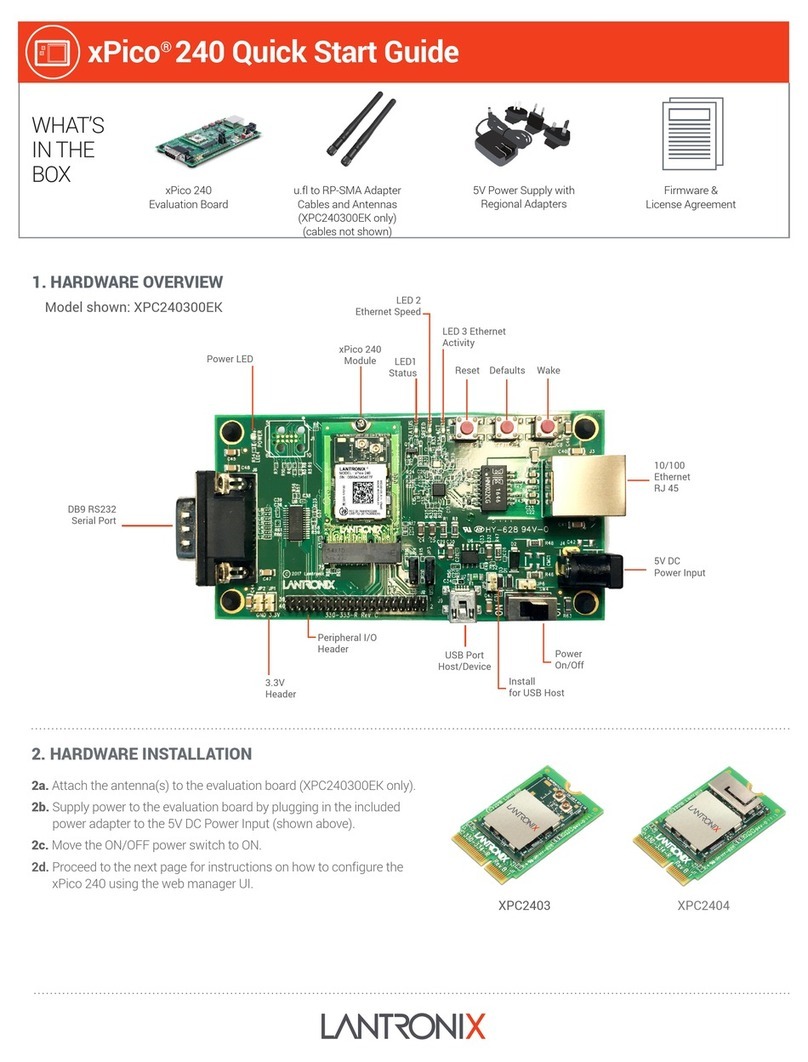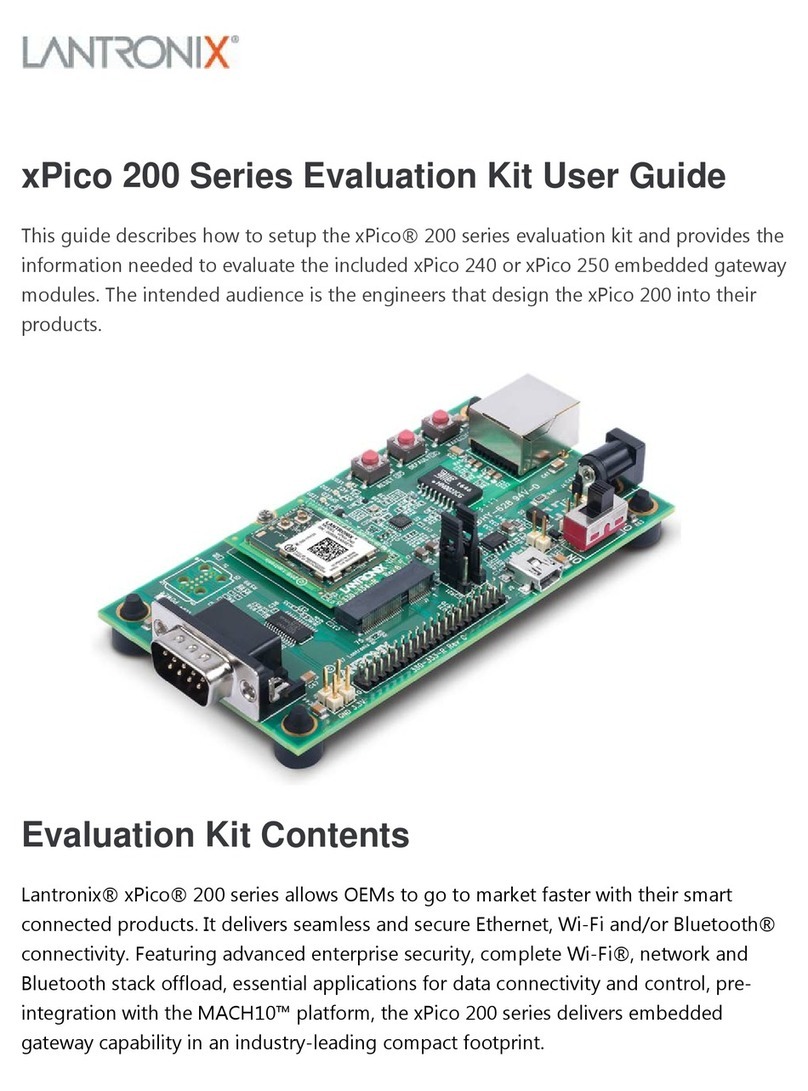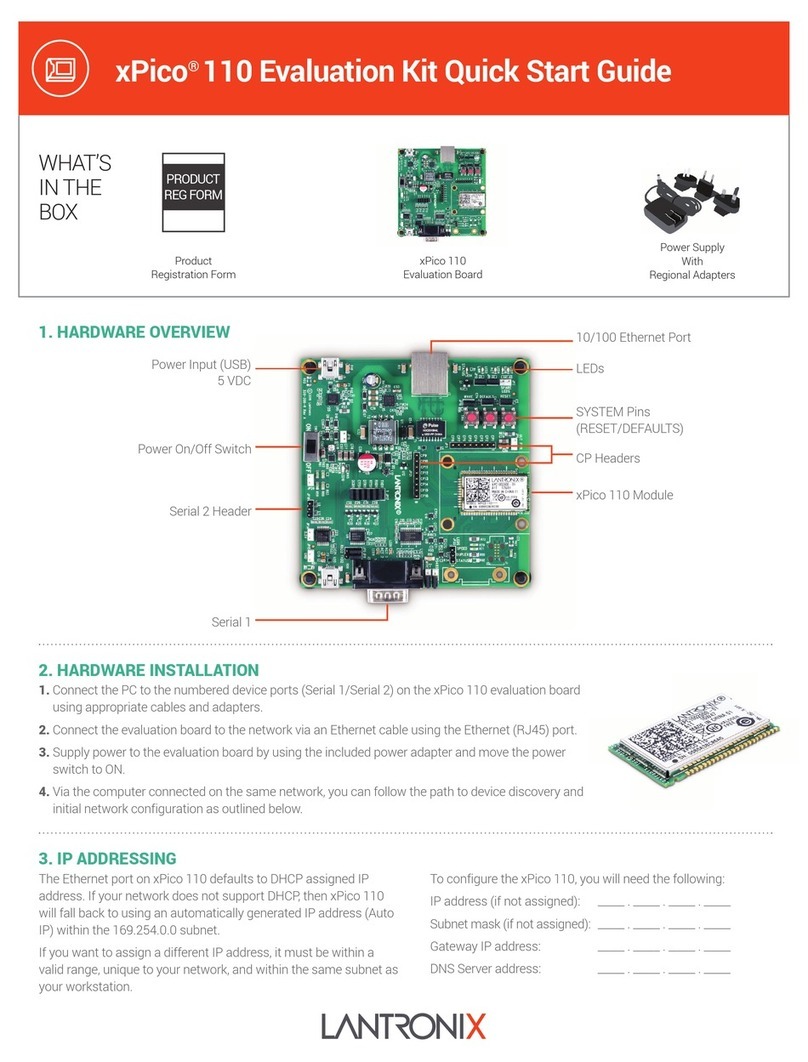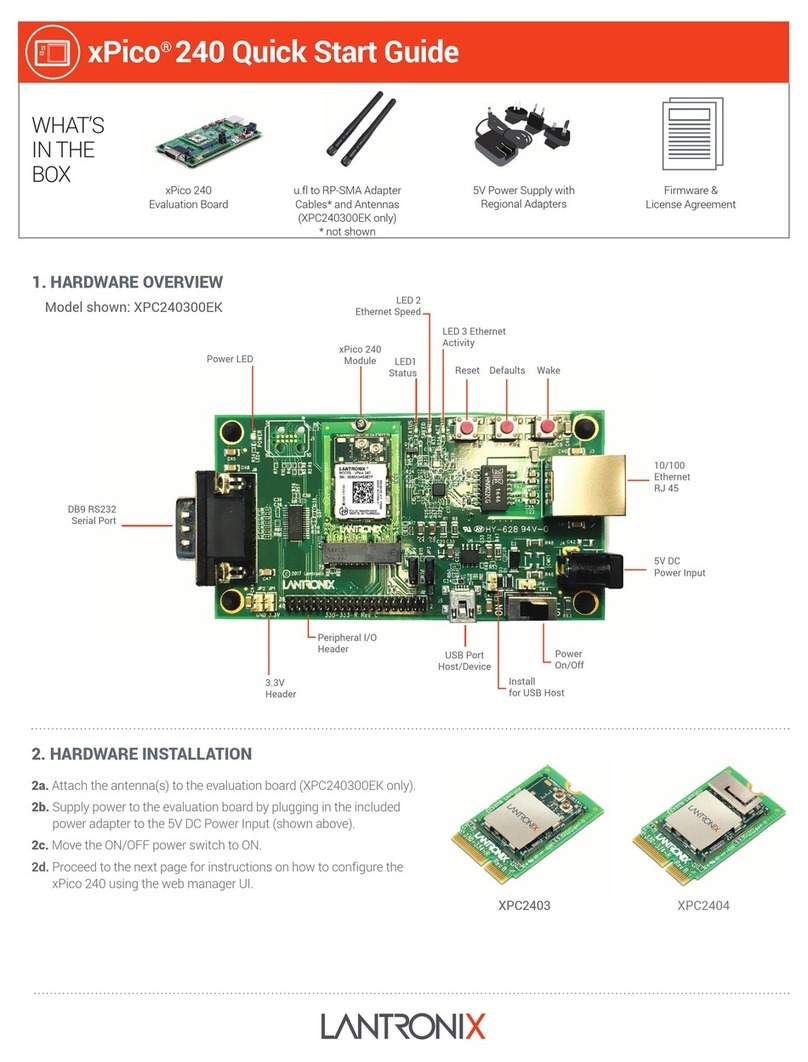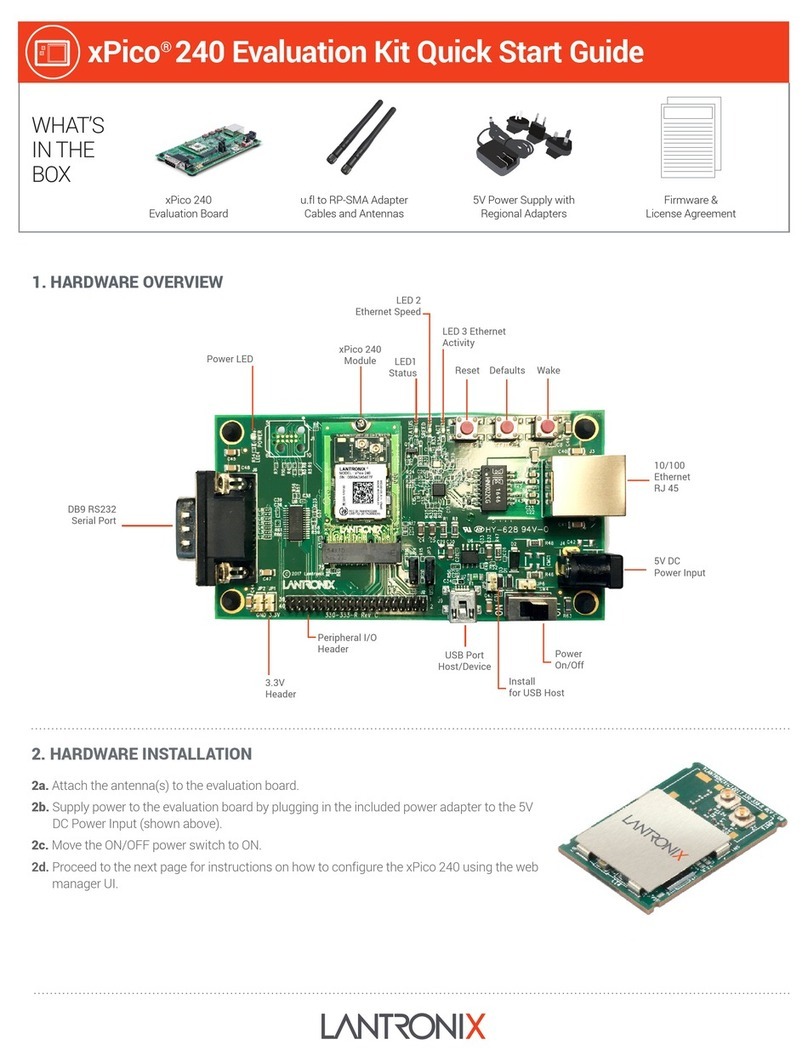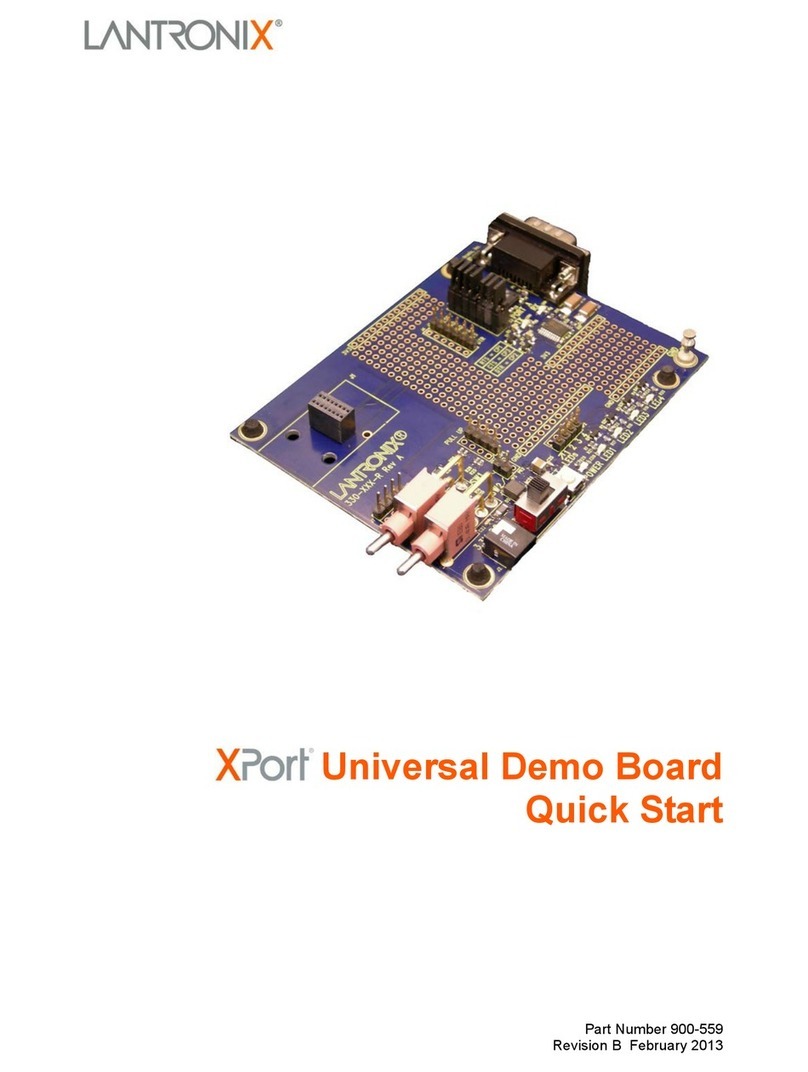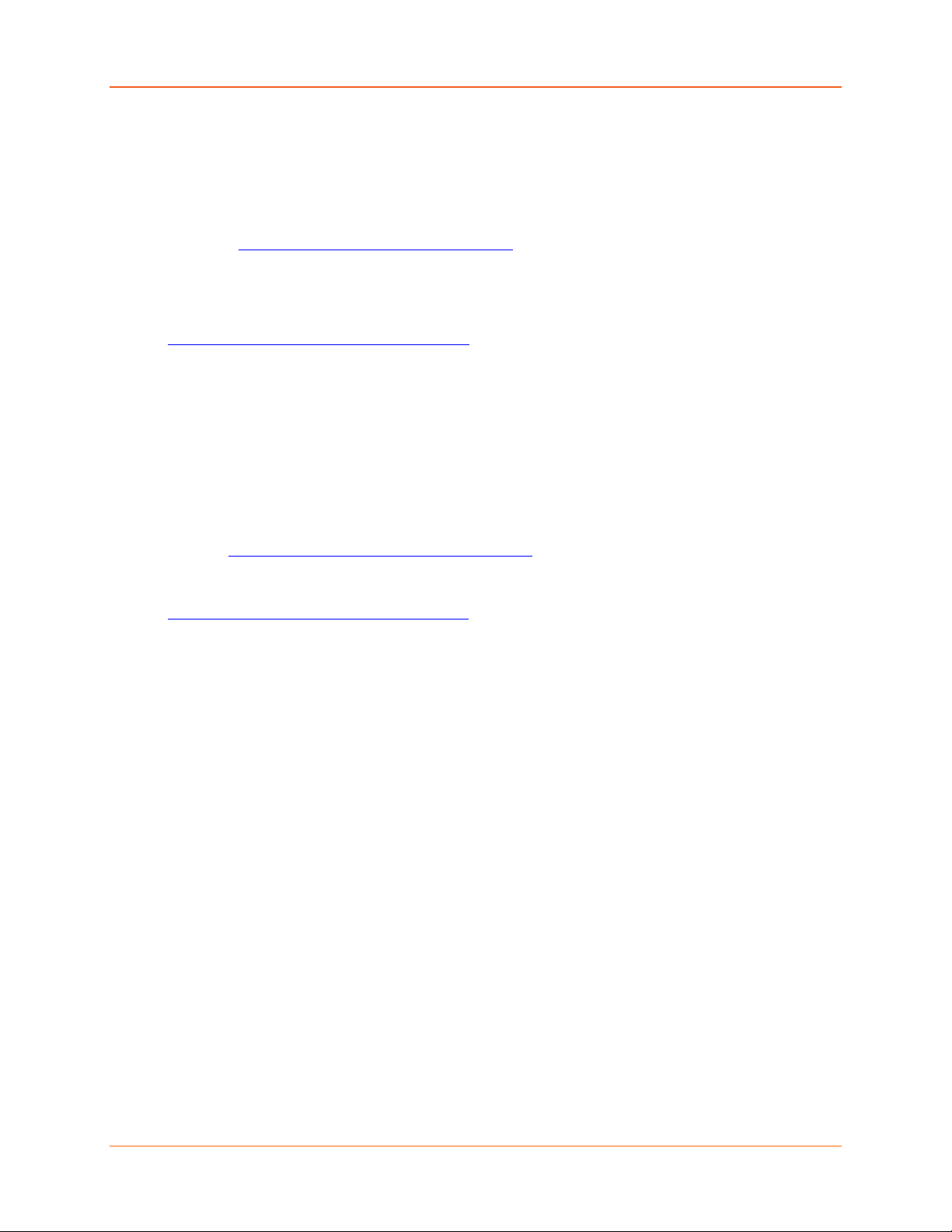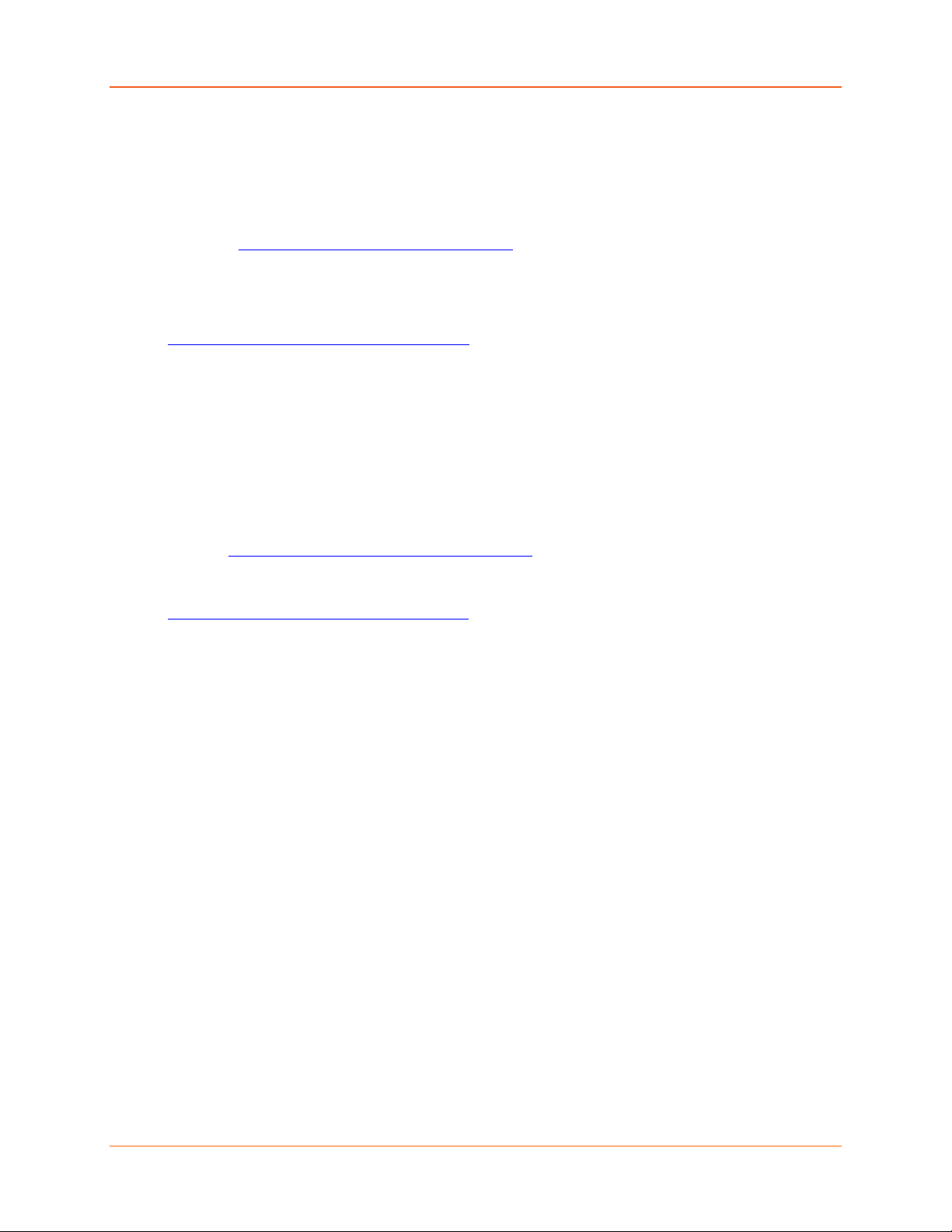
PNT-SG3FS Evaluation Kit User Guide 2
0BIntellectual Property
© 2023 Lantronix, Inc. All rights reserved. No part of the contents of this publication may be
transmitted or reproduced in any form or by any means without the written permission of
Lantronix.
Lantronix is a registered trademark of Lantronix, Inc. in the United States and other countries.
Patented: https://www.lantronix.com/legal/patents/. Additional patents pending.
1BWarranty
For details on the Lantronix warranty policy, please go to our web site at
https://www.lantronix.com/support/warranty/.
2BContacts
Lantronix, Inc.
48 Discovery, Suite 250
Irvine, CA 92618, USA
Toll Free: 800-526-8766
Phone: 949-453-3990
Fax: 949-453-3995
Technical Support
Online: https://www.lantronix.com/technical-support/
Sales Offices
For a current list of our domestic and international sales offices, go to the Lantronix web site at
https://www.lantronix.com/about-us/contact/.
3BDisclaimer
All information contained herein is provided “AS IS”.Lantronix undertakes no obligation to
update the information in this publication. Lantronix does not make, and specifically disclaims,
all warranties of any kind (express, implied, or otherwise) regarding title, non-infringement,
fitness, quality, accuracy, completeness, usefulness, suitability, or performance of the
information provided herein. Lantronix shall have no liability whatsoever to any user for any
damages, losses and causes of action (whether in contract or in tort or otherwise) in
connection with the user’s access or usage of any of the information or content contained
herein. The information and specifications contained in this document are subject to change
without notice.