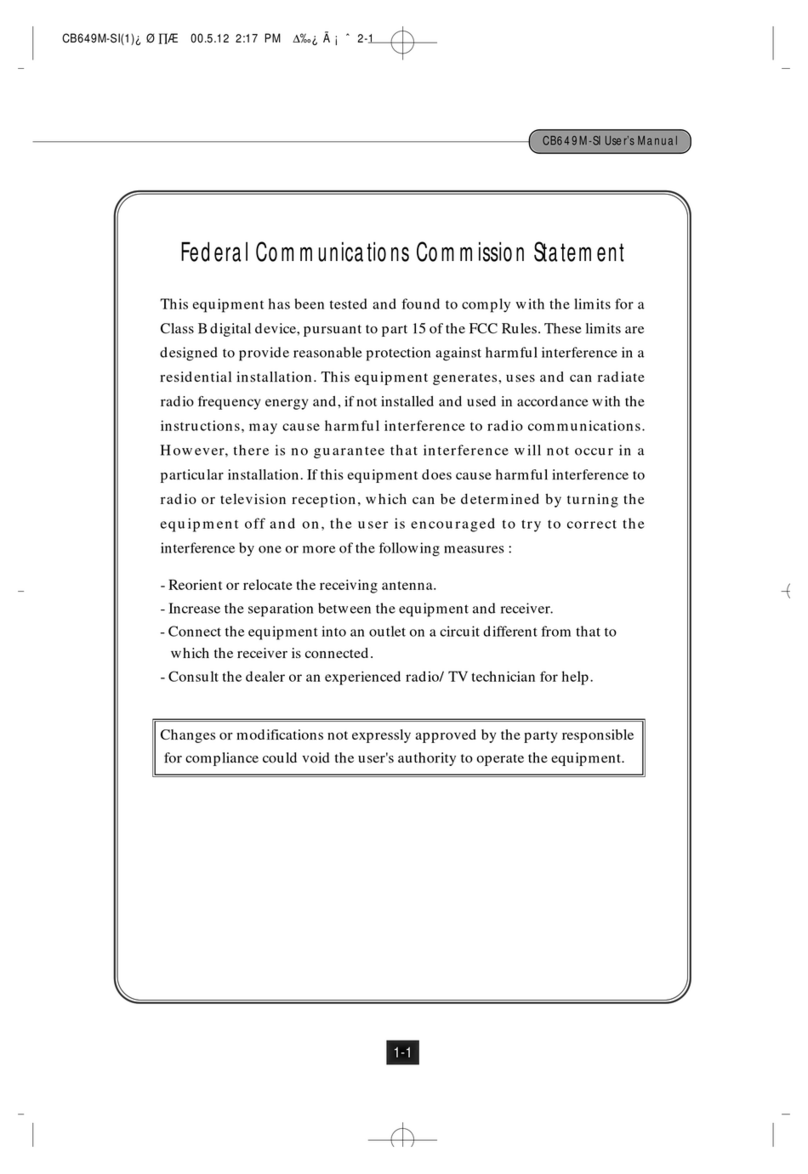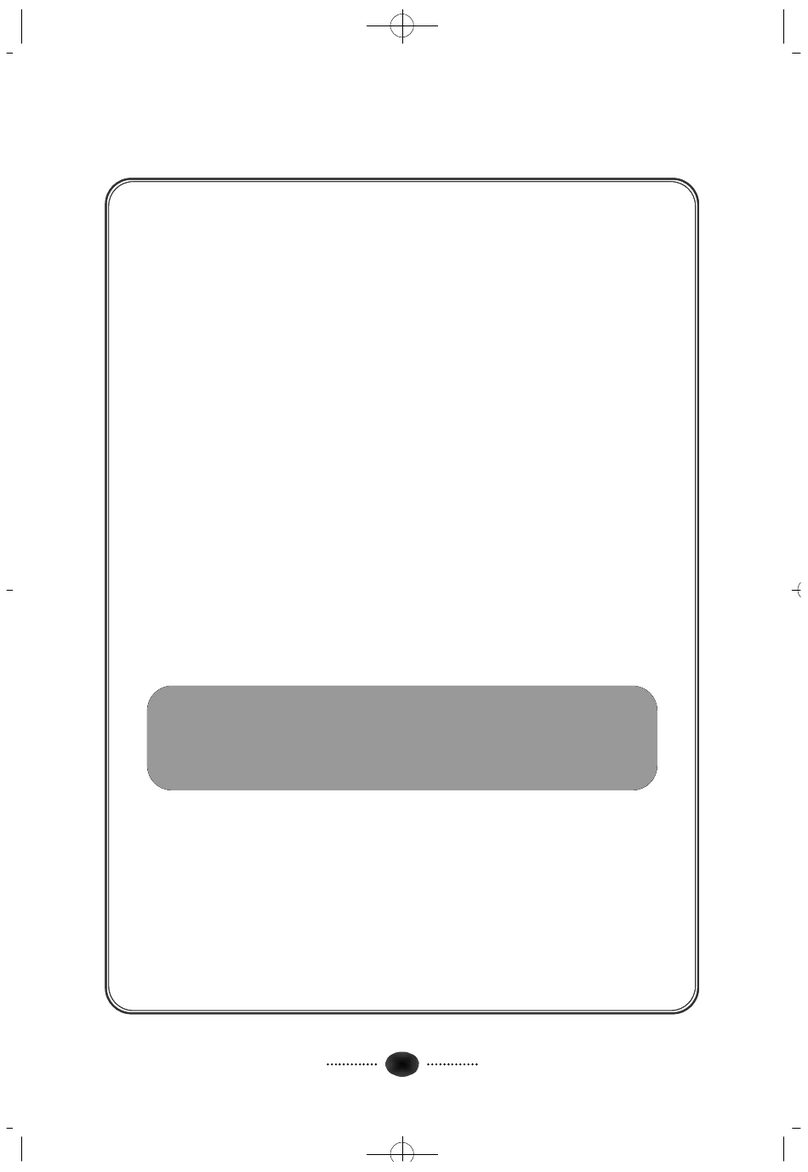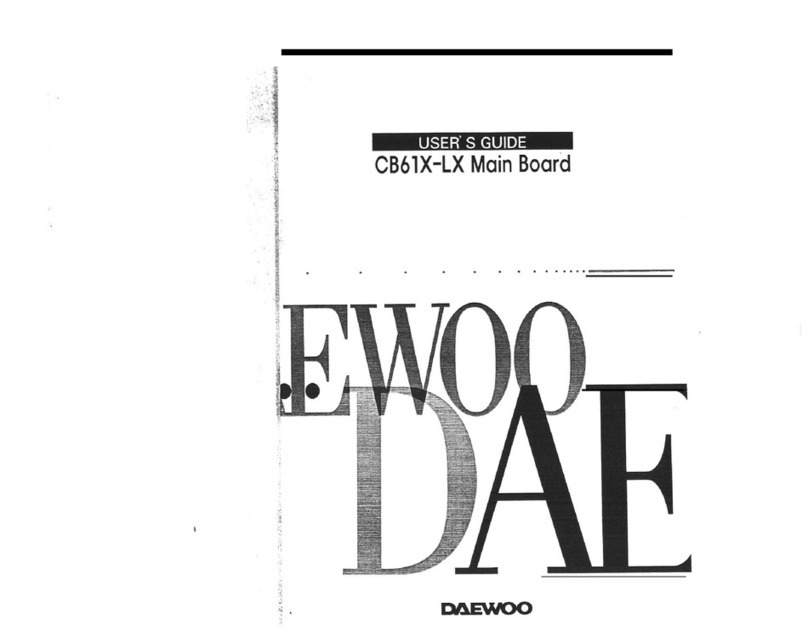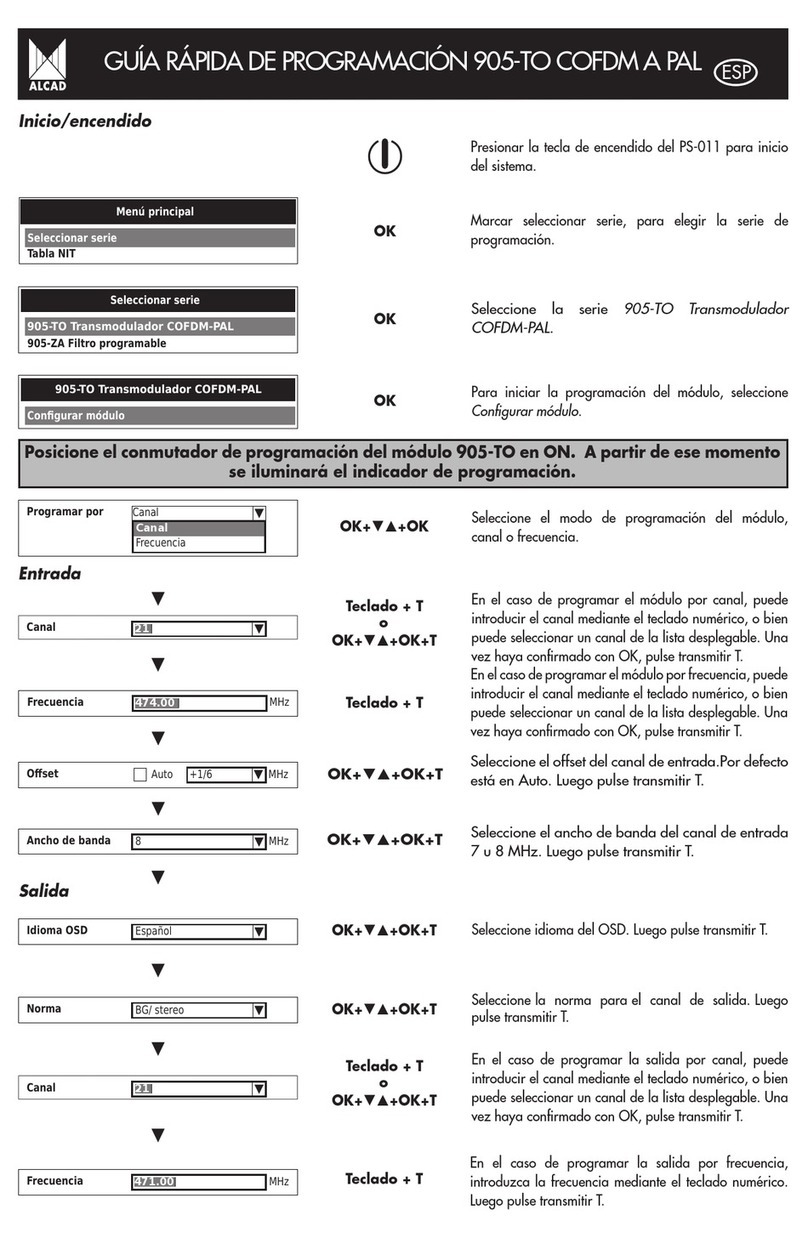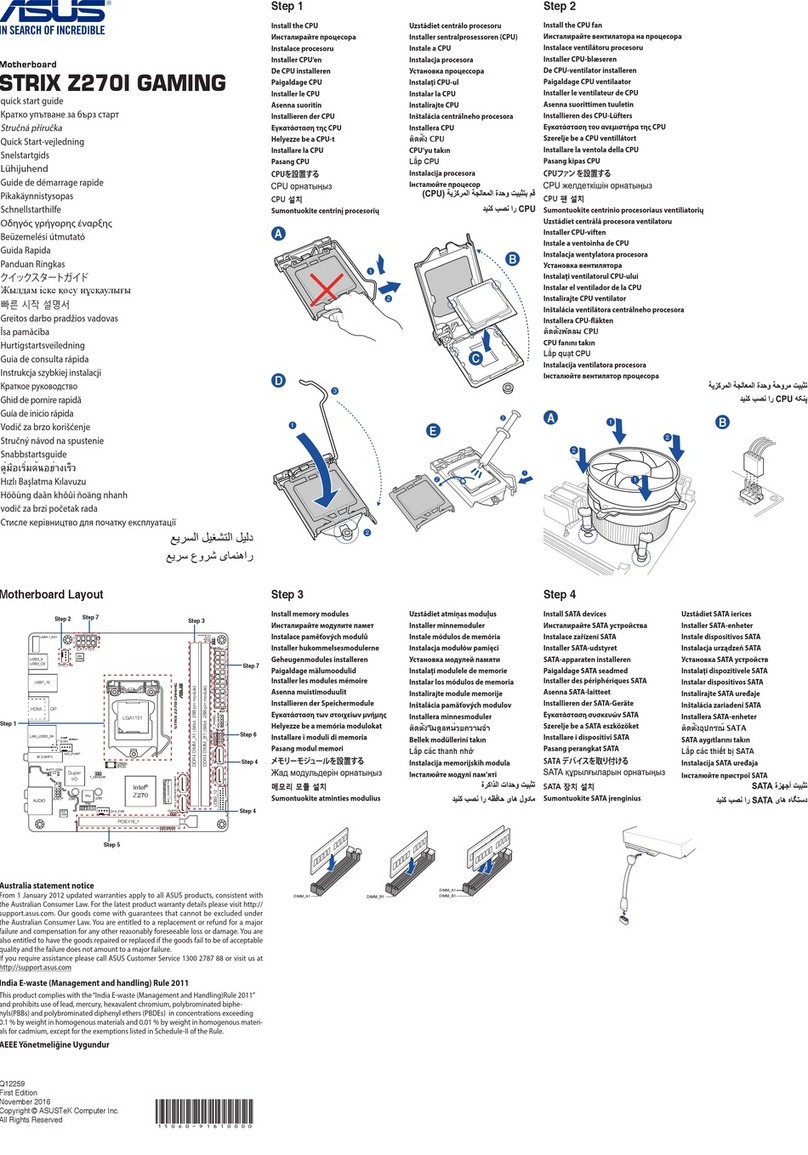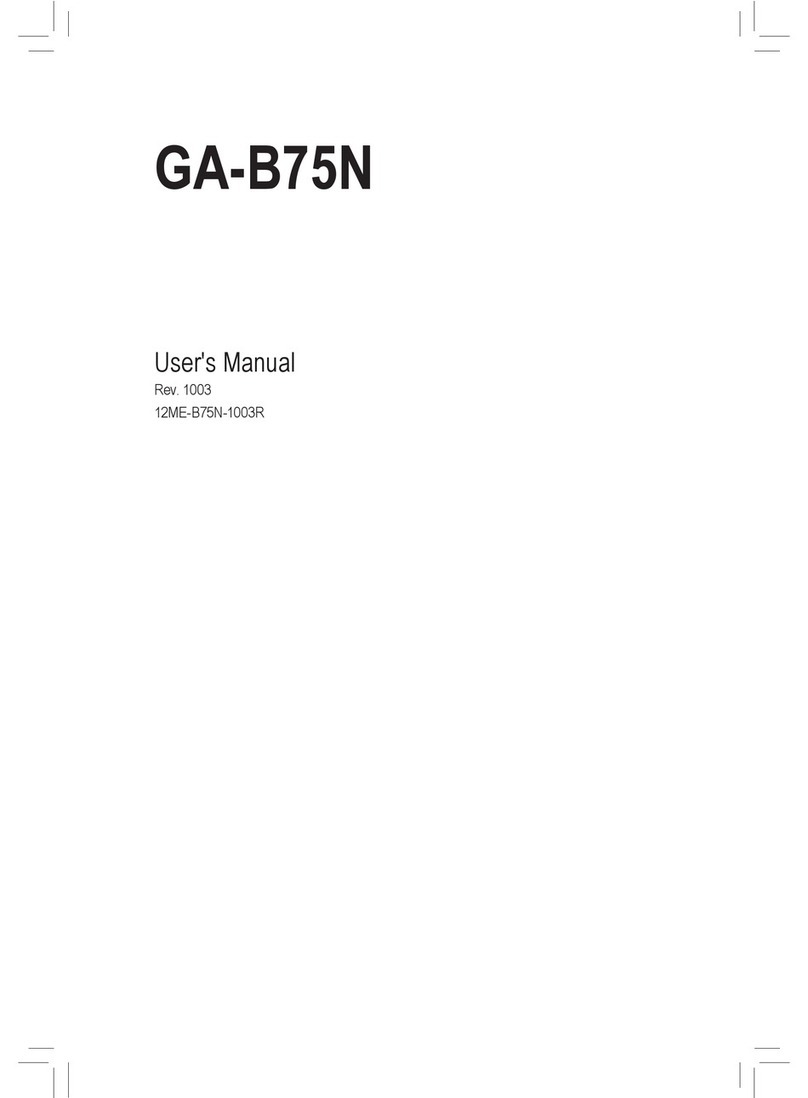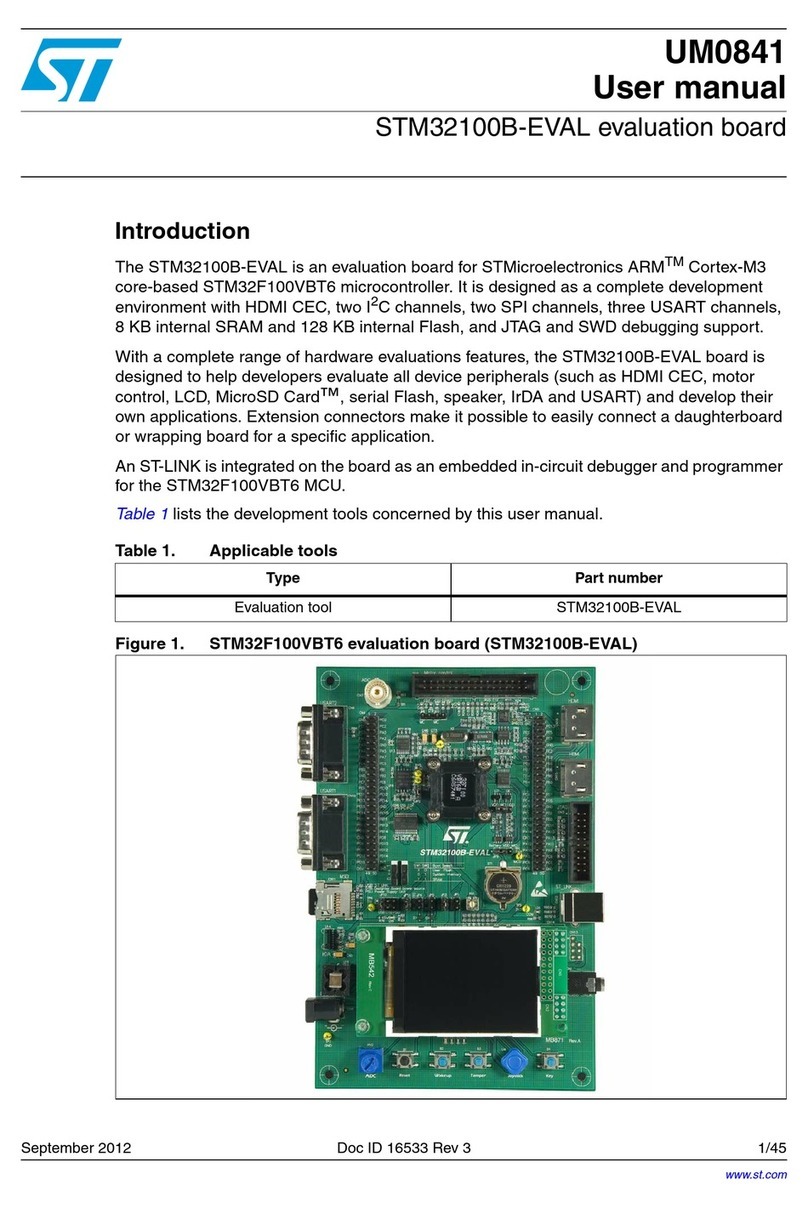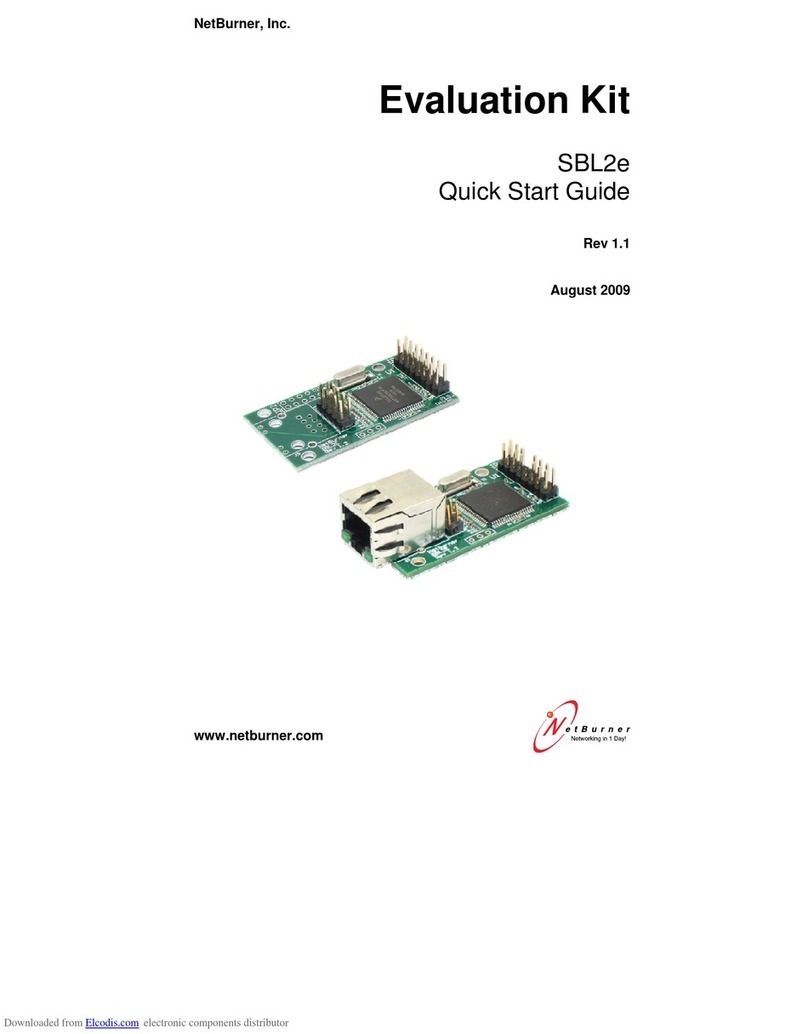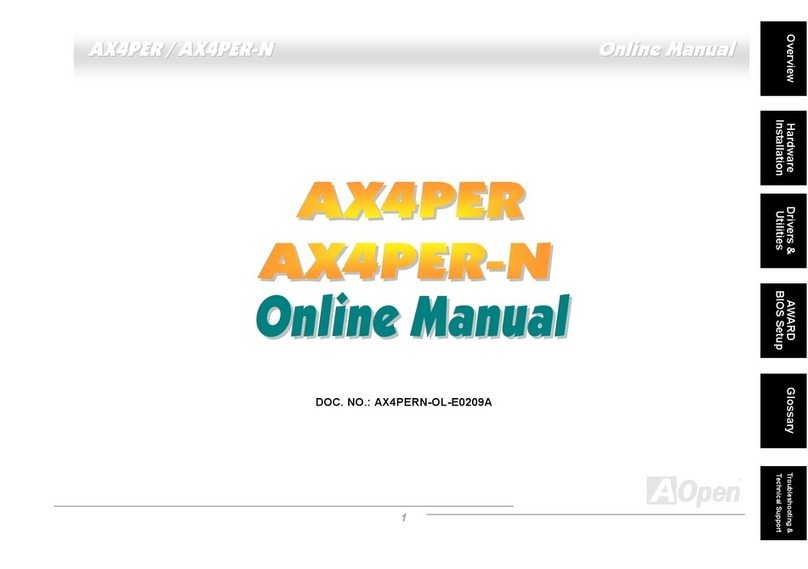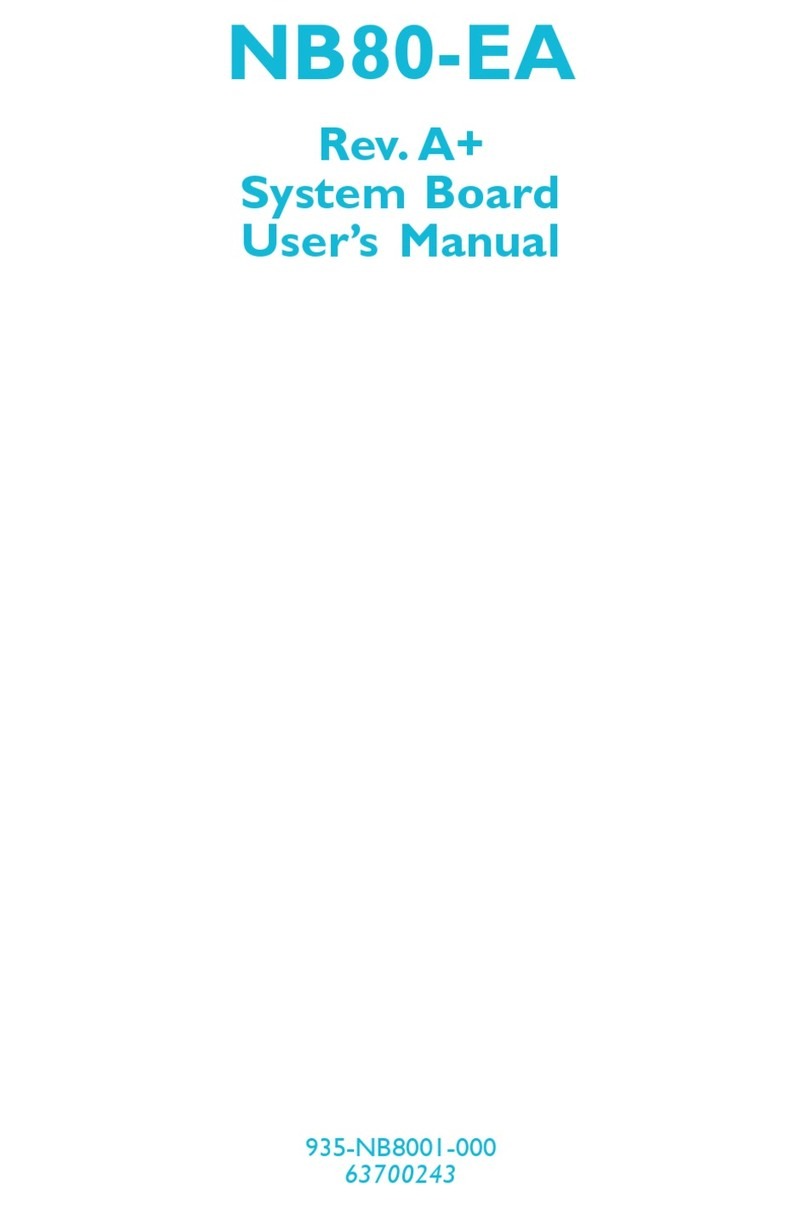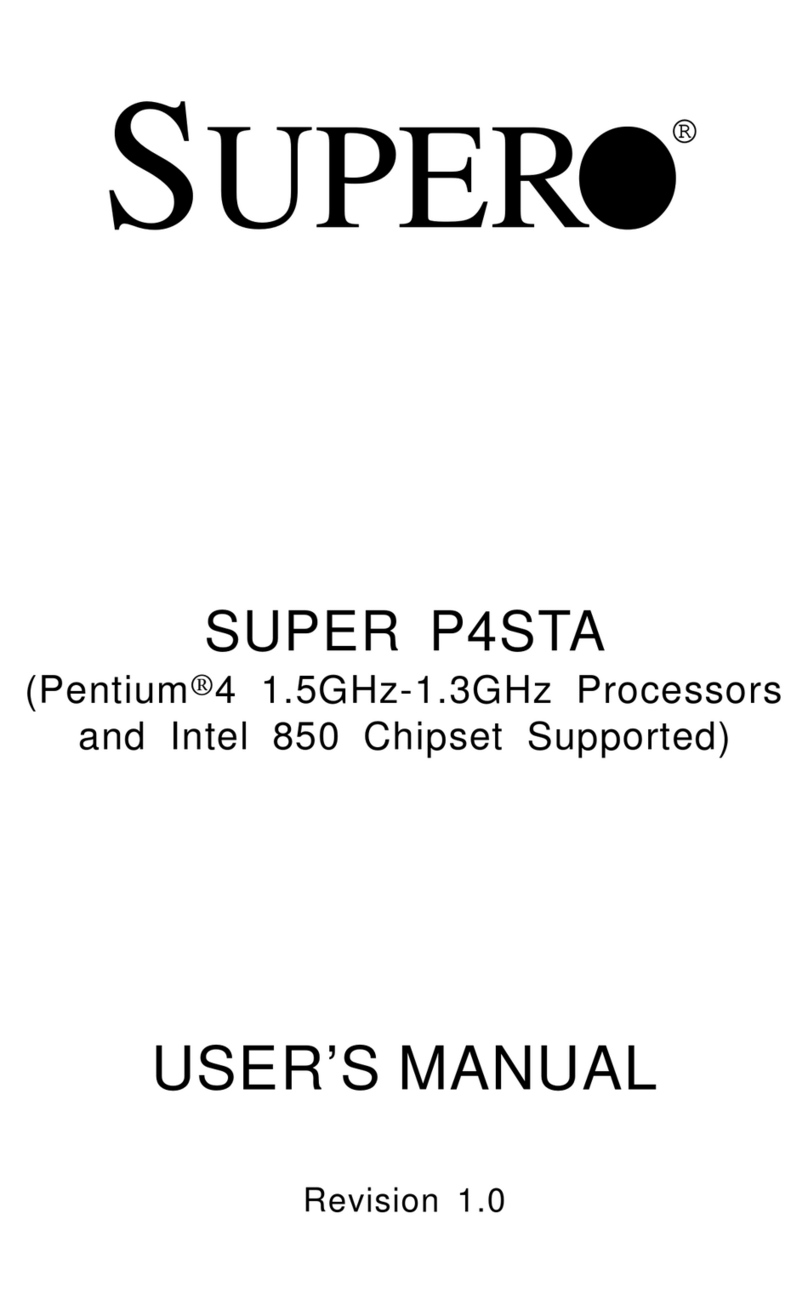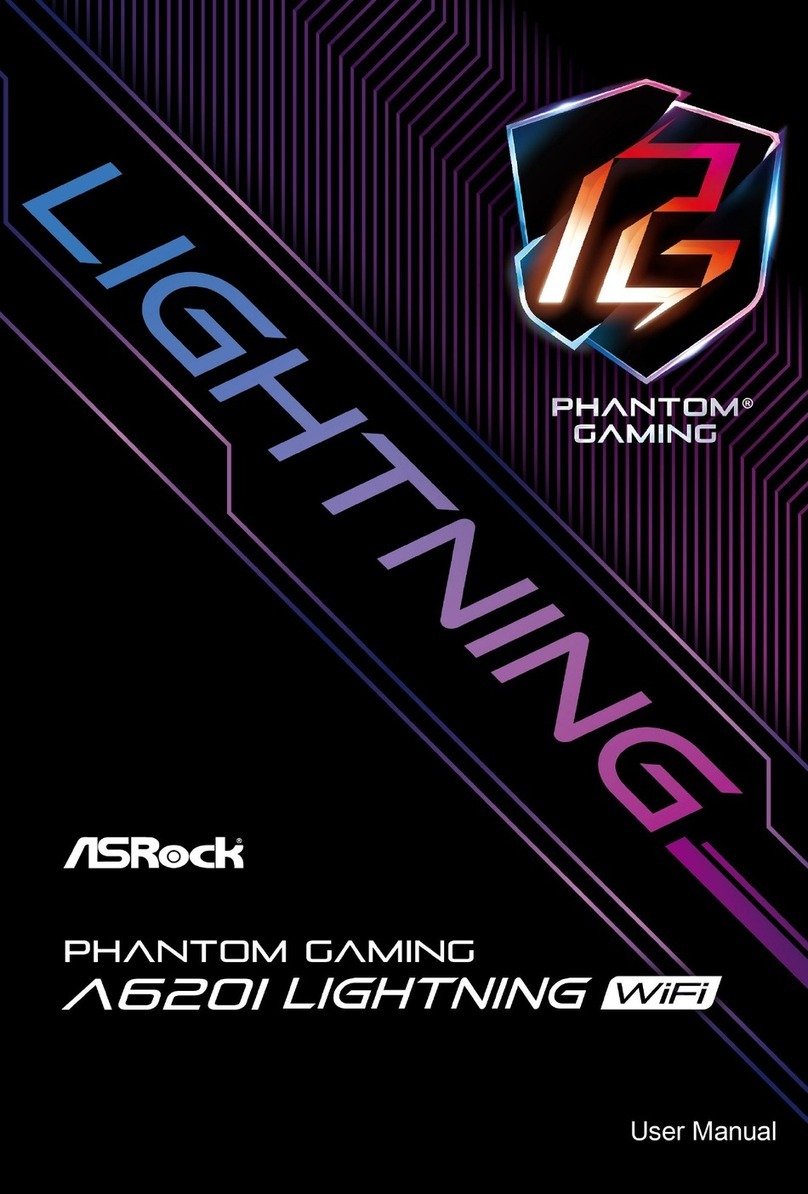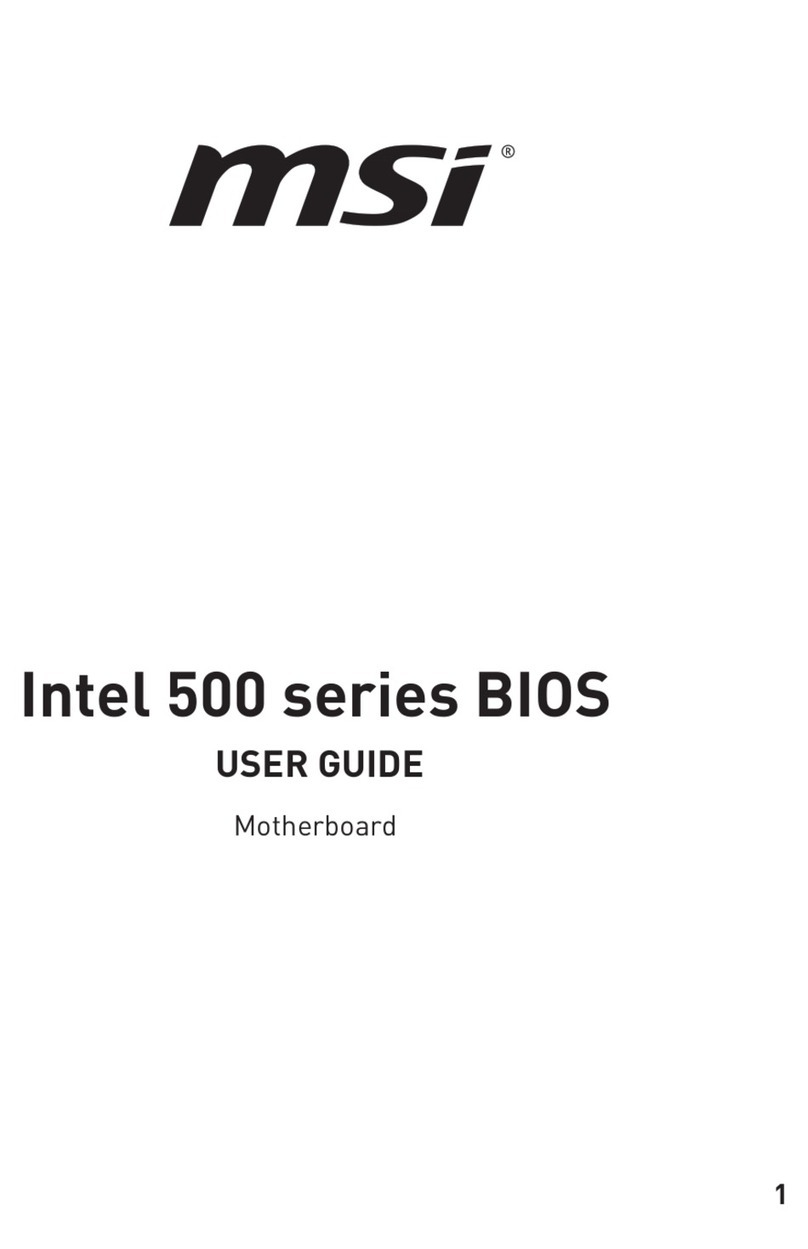Daewoo CB656M-WE User manual

1. Introduction
Overview• • • • • • • • • • • • • • • • • • • • • • • • • • • • • • • • • • • • • • • • • • • • • • • • • • • • • • • • • • • • 3
Main Features• • • • • • • • • • • • • • • • • • • • • • • • • • • • • • • • • • • • • • • • • • • • • • • • • • • • • • • • 4
2. Installation
Check List • • • • • • • • • • • • • • • • • • • • • • • • • • • • • • • • • • • • • • • • • • • • • • • • • • • • • • • • • • • 8
Installation Steps • • • • • • • • • • • • • • • • • • • • • • • • • • • • • • • • • • • • • • • • • • • • • • • • • • • • • 8
Set Jumpers• • • • • • • • • • • • • • • • • • • • • • • • • • • • • • • • • • • • • • • • • • • • • • • • • • • • • • • • • • 9
1. Clear CMOS RAM• • • • • • • • • • • • • • • • • • • • • • • • • • • • • • • • • • • • • • • • • • 10
2. Clear CMOS • • • • • • • • • • • • • • • • • • • • • • • • • • • • • • • • • • • • • • • • • • • • • • • 10
Install the System Memory • • • • • • • • • • • • • • • • • • • • • • • • • • • • • • • • • • • • • • • • • • • 12
1. Adding Memory • • • • • • • • • • • • • • • • • • • • • • • • • • • • • • • • • • • • • • • • • • • 12
2. Memory Configuration • • • • • • • • • • • • • • • • • • • • • • • • • • • • • • • • • • • • • 12
3. Install and Remove DIMMs • • • • • • • • • • • • • • • • • • • • • • • • • • • • • • • • • 13
Install the CPU• • • • • • • • • • • • • • • • • • • • • • • • • • • • • • • • • • • • • • • • • • • • • • • • • • • • • • 13
1. Install the CPU • • • • • • • • • • • • • • • • • • • • • • • • • • • • • • • • • • • • • • • • • • • • • 13
Connect Cables • • • • • • • • • • • • • • • • • • • • • • • • • • • • • • • • • • • • • • • • • • • • • • • • • • • • • 15
1. CPU Fan connector • • • • • • • • • • • • • • • • • • • • • • • • • • • • • • • • • • • • • • • • • 15
2. Primary/Secondary IDE Connectors • • • • • • • • • • • • • • • • • • • • • • • • • 15
3. FDD connector • • • • • • • • • • • • • • • • • • • • • • • • • • • • • • • • • • • • • • • • • • • • • 15
4. IR Connectors • • • • • • • • • • • • • • • • • • • • • • • • • • • • • • • • • • • • • • • • • • • • • • 15
5. Wake On Lan Connector • • • • • • • • • • • • • • • • • • • • • • • • • • • • • • • • • • • • 15
6. Front Panel Switch connector • • • • • • • • • • • • • • • • • • • • • • • • • • • • • • • • 16
7. Power Switch Connector • • • • • • • • • • • • • • • • • • • • • • • • • • • • • • • • • • • • 17
External Connectors • • • • • • • • • • • • • • • • • • • • • • • • • • • • • • • • • • • • • • • • • • • • • • • • • 18
1. PS/2 Keyboard & Mouse Connector • • • • • • • • • • • • • • • • • • • • • • • • • 18
2. Serial Port COM1 and COM2 • • • • • • • • • • • • • • • • • • • • • • • • • • • • • • • • 18
3. Parallel Port Printer Connector • • • • • • • • • • • • • • • • • • • • • • • • • • • • • • 18
4. VGA PORT • • • • • • • • • • • • • • • • • • • • • • • • • • • • • • • • • • • • • • • • • • • • • • • • 19
CONTENT
CB656M-WE(1) 2000.10.17 3:54 PM 페이지1
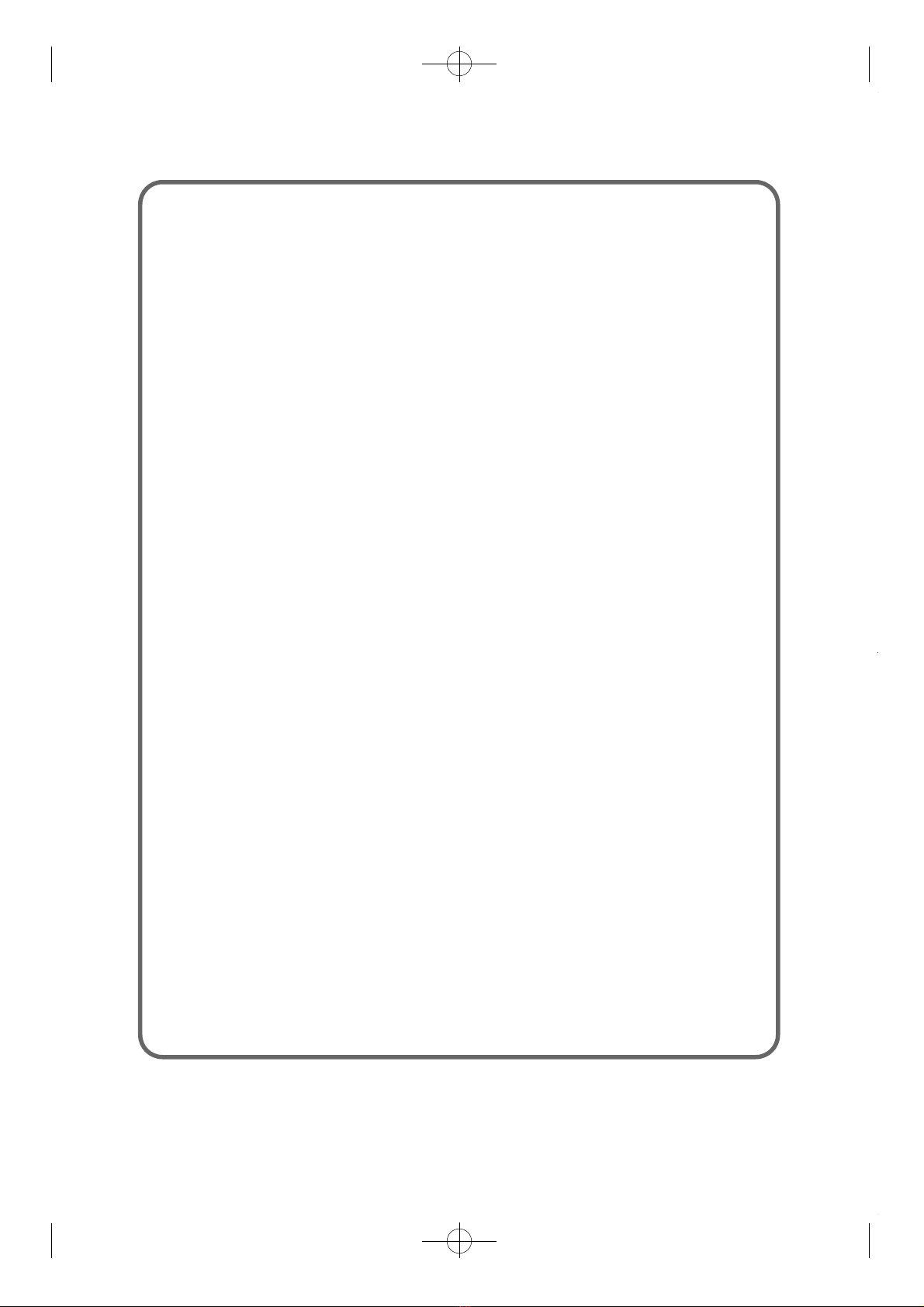
5. Universal Serial Bus Connector • • • • • • • • • • • • • • • • • • • • • • • • • • • • • • 19
6. Audio Jacks • • • • • • • • • • • • • • • • • • • • • • • • • • • • • • • • • • • • • • • • • • • • • • • • 19
Driver Installation• • • • • • • • • • • • • • • • • • • • • • • • • • • • • • • • • • • • • • • • • • • • • • • • • • • 19
1. Installing the inf files from Driver CD • • • • • • • • • • • • • • • • • • • • • • • • 20
2. Installing the inf update utility• • • • • • • • • • • • • • • • • • • • • • • • • • • • • • • 20
3. Installing the VGA driver from CD-ROM• • • • • • • • • • • • • • • • • • • • • 21
4. AC97 Audio WDM driver installation• • • • • • • • • • • • • • • • • • • • • • • • 23
3. Setup
1. MAIN Setup Menu• • • • • • • • • • • • • • • • • • • • • • • • • • • • • • • • • • • • • • • • • • • • • • • • 26
2. Advanced Setup Menu • • • • • • • • • • • • • • • • • • • • • • • • • • • • • • • • • • • • • • • • • • • • 29
3. Security Setup Menu • • • • • • • • • • • • • • • • • • • • • • • • • • • • • • • • • • • • • • • • • • • • • • 31
4. Power Setup Menu • • • • • • • • • • • • • • • • • • • • • • • • • • • • • • • • • • • • • • • • • • • • • • • • 34
5. Boot Setup Menu• • • • • • • • • • • • • • • • • • • • • • • • • • • • • • • • • • • • • • • • • • • • • • • • • • 36
6. Exit Setup Menu • • • • • • • • • • • • • • • • • • • • • • • • • • • • • • • • • • • • • • • • • • • • • • • • • • 38
CB656M-WE(1) 2000.10.17 3:54 PM 페이지2

Overveiw
CB656M-WE motherboard integrated Graphics chipset designed for Intel
Celeron processor into an Micro-ATX form factor (240x190mm) that combines
performance, flexibility, and easy of use into high integrated capable of
meeting a variety of price/performance levels.
CB656M-WE motherboard supports not only FSB(Front Side Bus) 66Mhz bus
but also FSB 100/133Mhz. Celeron PPGA370 333Mhz~500+Mhz with FSB
66Mhz can be supported for the higher performance level .
Two standard 168-pin unbuffered DIMM Sockets with memory size up to
512MB(using 128Mb DRAM Technology) support Synchronous DRAM
modules.
CB656M-WE have GMCH(Graphic Memory Controller Hub). GMCH
integrates a 66/100/133Mhz bus controller,integrated 2D/3D graphics
accelelator,100Mhz SDRAM controller and a high-speed hub interface for
communication with ICH. The ICH integrates an Ultra-ATA/66(ICH)
controller,USB host controller,LPC interface controller,PCI interface
controller,AC‘97 digital controller and a hub interface for communication with
the GMCH.
User’s Manual 3CB656M-WE
1
Introduction
CB656M-WE(2) 2000.10.17 3:54 PM 페이지3

Main Features
1. Processor :
• ZIF Socket PPGA370
• Support for INTEL CELERON 333/366/400/433/466/500MHz processor
with FSB 66MHz
• Supports future Intel PENTIUM-ⅢProcessors with FSB 100/133MHz
2. Main Chipsets :
2-1. Graphics Memory Controller Hub (GMCH)
• Support for Intel Celeron/PENTIUM-Ⅲprocessors with a 66MHz/
100MHz or 133MHz system bus.
• 100MHz SDRAM interface supporting 64MB/256MB with 64Mb/128Mb
SDRAM technology
• Support 4MB Display cache
• Hub interface for access to the ICH.
2-2. I/O Controller Hub(ICH)
• PCI 2.2 interface
• Bus master interface
• USB controller
• SMBus controller
User’s Manual
4CB656M-WE
Caution :
There is the danger of an explosion if the battery is incorrectly
replaced. Replace the battery with the same or equivalent type
recommended by the manufacturer. Discard used batteries
according to the battery manufacturer’s instructions.
CB656M-WE(2) 2000.10.17 3:54 PM 페이지4
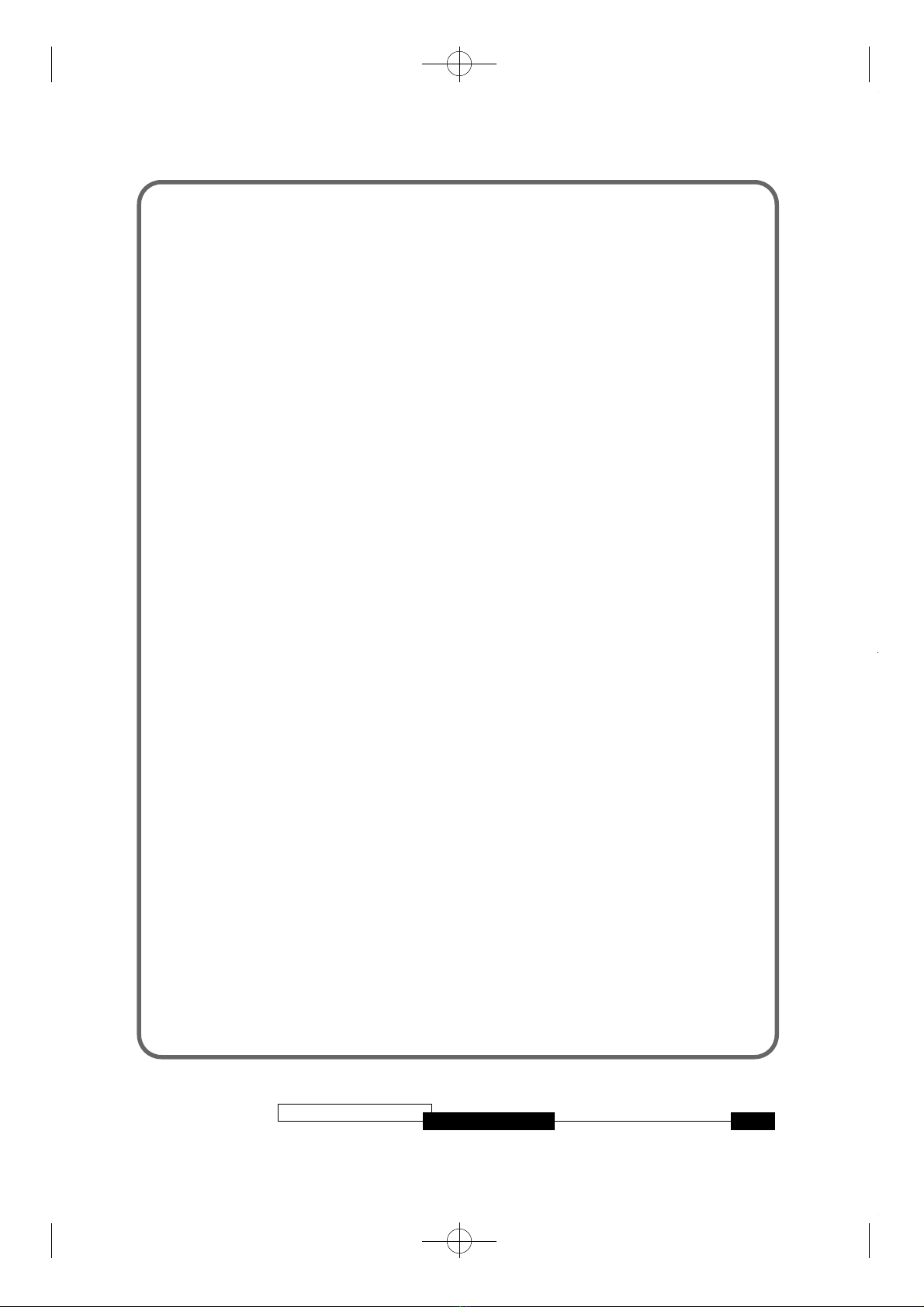
• FWH interface
• LPC interface
• AC‘97 2.1 interface
• IRQ Controller
3. system BIOS
• Phoenix bios
• 4MB FWH
• Support PnP,APM,ACPI,DMI2.0 & CD-ROM BOOTING
4. DIMM Memory Socket :
• Provides two 168-pin unbuffered DIMM socket.
• Support to 16/32/64/128/256 MB PC-100 unbuffered Synchronous
DRAM (SDRAM) Module.
5. Low Pin Count(LPC) Interface
• The ITE8712 super I/O migrated to the Low Pin Count(LPC) interface
• Standard I/O Functions
One floppy disk drive connector
One SPP/EPP/ECP Compatible Parallel Port
Two 16C550 Compatible Serial Port
Game port
MPU-401 interface
6. Expansion Slots :
• Three 32-bit PCI slots all support PCI master.
→ PCI specification version 2.2 compliant.
• One AMR connector
User’s Manual 5CB656M-WE
CB656M-WE(2) 2000.10.17 3:54 PM 페이지5

→ AC‘97 Link for audio and modem CODECs.
→ AC‘97 2.1 Compliant
7. Input/Output Ports
• PS/2 Keyboard and PS/2 Mouse Set :
Provide Double Height PS/2 keyboard & PS/2 mouse connector
Integrated into ITE8712 LPC I/O
• Serial / Parallel Ports:
One multi-mode parallel port with chip-protect circuitry supports
standard, enhanced (EPP), high speed (ECP) mode (25-pin D-Sub).
Two high speed 16C550 UART compatible buffer fast serial port (9-pin D-
Sub).
• USB ports
Fully supports Universal Host Controller Interface (UHCI) and uses UHCI-
compatible software drivers.
8. IDE Support:
• Provide two independent bus-mastering PCI IDE interfaces (Primary and
Secondary IDE).
• Support PIO Mode 4 transfer (up to 14MB/s) and Ultra DMA/33 (33MB/s)
and support up to Ultra DMA/66.
• The BIOS automatically detects the IDE device transfer rate and translation
mode.
9. FDD Support:
• Provides 34-pin box header.
• Supports 360K/720K/1.2M/1.44M or 3 mode floppy drives.
10. AUDIO Connector
User’s Manual
6CB656M-WE
CB656M-WE(2) 2000.10.17 3:54 PM 페이지6
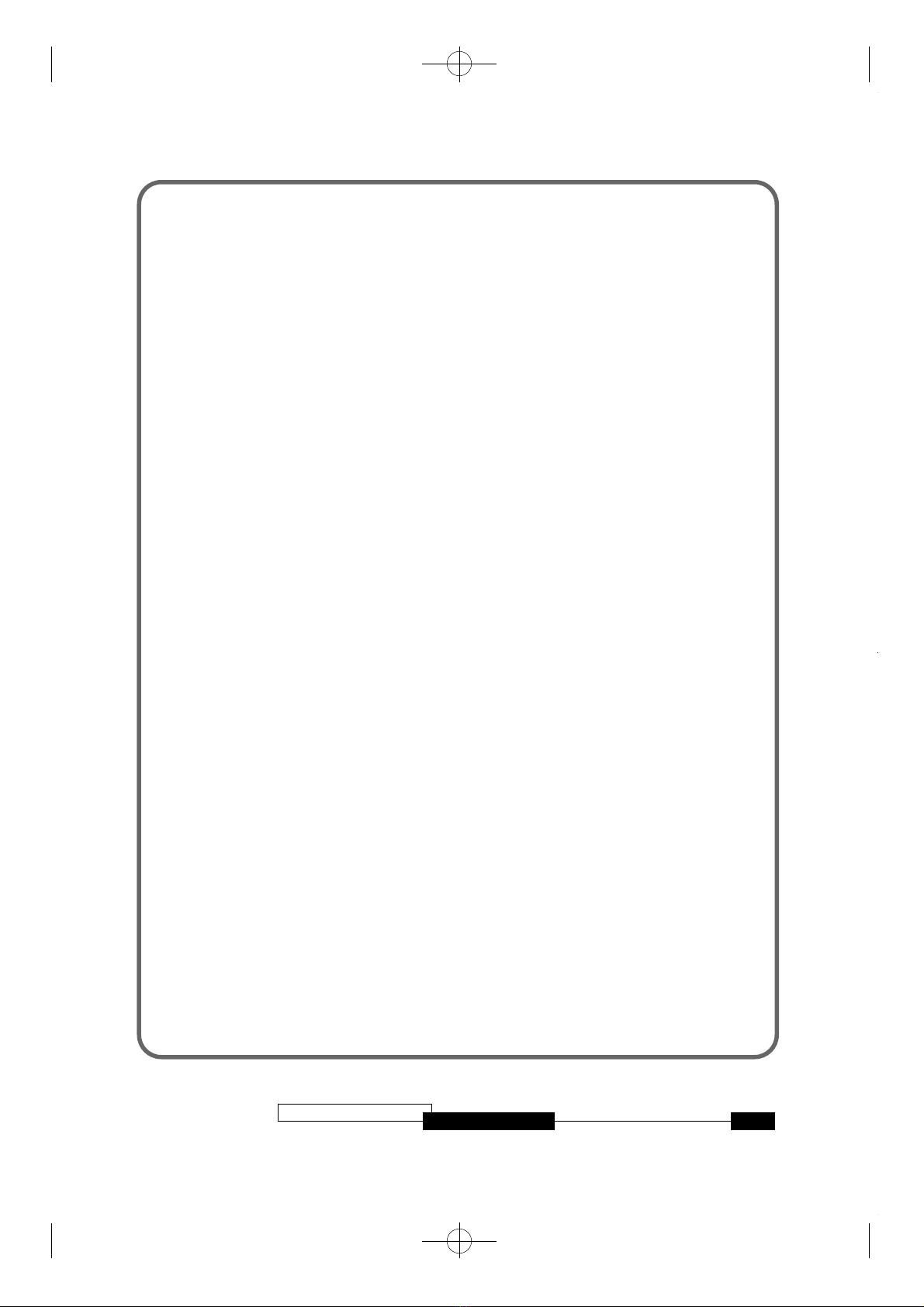
Provide Line-out,Line-in ,Mic-in Jacks
11. Integrated Graphics Controller
Integrated 2D and 3D graphic engine
Integrated Graphics Memory Controller(D.V.M technology)
Integrated hardware motion compensate engine
4MB Display Cache.
12. Power on function
Power button on
Keyboard password power on
Hotkey power on
PC98keyboard Power on
13. Hardware monitoring
• Integrated ITE8712 hardware monitor
• Supports two FAN speed monitoring and voltage monitoring
User’s Manual 7CB656M-WE
CB656M-WE(2) 2000.10.17 3:54 PM 페이지7

Installation
This chapter provides information on how to install and configure CB656M-
WE motherboard.
Check List
The standard packing of CB656M-WE should include:
CB656M-WE motherboard
1 IDE cable (80wire for ATA66 )
1 Floppy cable
CB656M-WE User‘s Manual
Device driver CD
1 Serial cable (option)
Installation Steps
Installing of the CB656M-WE motherboard depends on the type of case you
use. The CB656M-WE motherboard is designed for the ATX form factor and
must be installed in an ATX chassis.
Before using your computer, you must complete the following steps :
User’s Manual
8CB656M-WE
2
Installation
CB656M-WE(2) 2000.10.17 3:54 PM 페이지8

1. Set Jumpers
2. Install the System Memory
3. Install the CPU
4. Connect Cables
Set Jumpers
Several hardware settings are made through the use of jumper cap to connect
jumper pins on the motherboard. Refer to motherboard layout on following
page. The jumper settings will be described numerically such as ‘1-2’, ‘2-3’ or
‘On(Short)’, ‘Off(Open)’.
User’s Manual 9CB656M-WE
CB656M-WE(2) 2000.10.17 3:54 PM 페이지9
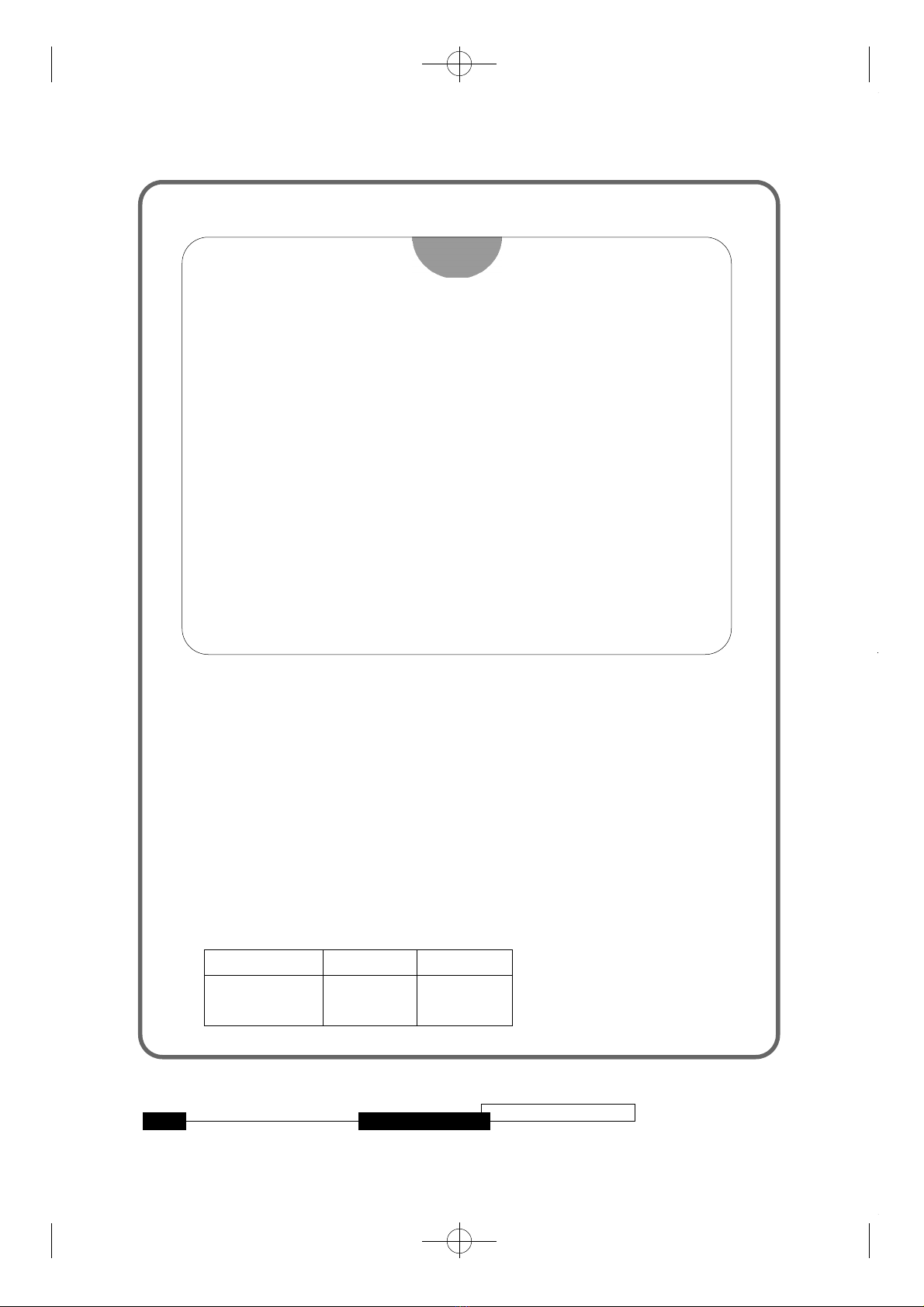
1. Clear CMOS RAM
The CMOS RAM is powered by the onboard coin-cell battery or power
supply. To clear the CMOS Data: (1) Turn off your computer and unplug your
AC POWER, (2) Remove the coin cell battery, (3) Close JP2,JP4 pins 2-3, wait
five seconds and place the jumper back on pins 1-2. (The jumper must be
placed back on pins 1-2 for the system to function properly), (4) Turn on your
computer.
2. CLEAR CMOS
User’s Manual
1 0 CB656M-WE
Warning!
Computer motherboards and Add-on cards contain very delicate
IC chips. To protect them against damage from static electricity,
you should follow some precaution whenever you work on your
computer.
1. Unplug your computer when working on the inside.
2. Use a grounded wrist strap before handling computer
components. If you do not have one, touch both of your hands to a
safely grounded object or to a metal object, such as the power
supply case.
3. Hold components by the edges and try not to touch such the IC
chips, leads or connectors, or other components.
4. Place components on a grounded anti-static pad or on the bag
that came with the component whenever the components are
separated from the system.
JUMPER JP2 JP4
NORMAL 1-2 1-2
CLEAR 2-3 2-3
CB656M-WE(2) 2000.10.17 3:54 PM 페이지10

MEMORY VOLTAGE SELECT
Memory voltage is fixed to 3.3V
KEYBOARD VOLTAGE SELECT
Password function is available from setting this jumper.
See detailed information on BIOS setup “Security” menu.
User’s Manual 1 1CB656M-WE
KEYBOARD
VOLTAGE
NORMAL
PASSWORD
FUNCTION
JP34
1-2
2-3
MEMORY
VOLTAGE
NORMAL
JP6
1-2, 3-4
5-6
CB656M-WE(2) 2000.10.17 3:54 PM 페이지11

On Board Audio Codec Enable/Disable
Install the System Memory
The CB656M-WE motherboard has two 3.3V unbuffered 64bit, 168-pin DIMM
sockets for up to 512MB(using 128Mb DRAM Technology) of SDRAM
memory module.
1. Adding Memory
The following is a list of rules to follow when installing DIMMs. If you follow
these rules, your upgrade should be trouble-free.
Caution : Use Only PC-100 SDRAM Module
Unplug the power cord from the wall when installing memory
2. Memory Configuration
The following table lists a number of possible memory configurations.
Table 2-2. CB656M-WE Memory Configurations
User’s Manual
1 2 CB656M-WE
On Board
Audio Codec
Enable
Disable
JP5
2-3
1-2
DIMM TOTAL
DIMM1
8MB
16MB
32MB
64MB
128MB
DIMM2
8MB
16MB
32MB
64MB
128MB
DIMM1+DIMM2
The combination of memory
size is from 8 MB to
maximum 256MB.
CB656M-WE(2) 2000.10.17 3:54 PM 페이지12

3. Install and Remove DIMMs
To install the DIMMs, locate the memory banks on the motherboard and
perform the following steps:
1. Hold the DIMM so that notched edge is aligned with the notch on the
DIMM socket (Figure 2-1).
2. Insert the DIMM at a 90 degree angle.
3. Gently push the DIMM straight down until it locks into place (past the
release tabs).
Figure 2-1 Installing a 168-pin DIMM
To remove DIMMs, follow the steps below:
1. With both thumbs (or fingers), press the release tabs away from the socket.
2. With the DIMM free from the release tabs, lift the memory module up and
place in the anti-static bag or package.
Installing the CPU
The CB656M-WE is designed to support Intel Celeron CPU.
1. Installing a CPU
User’s Manual 1 3CB656M-WE
CB656M-WE(2) 2000.10.17 3:54 PM 페이지13
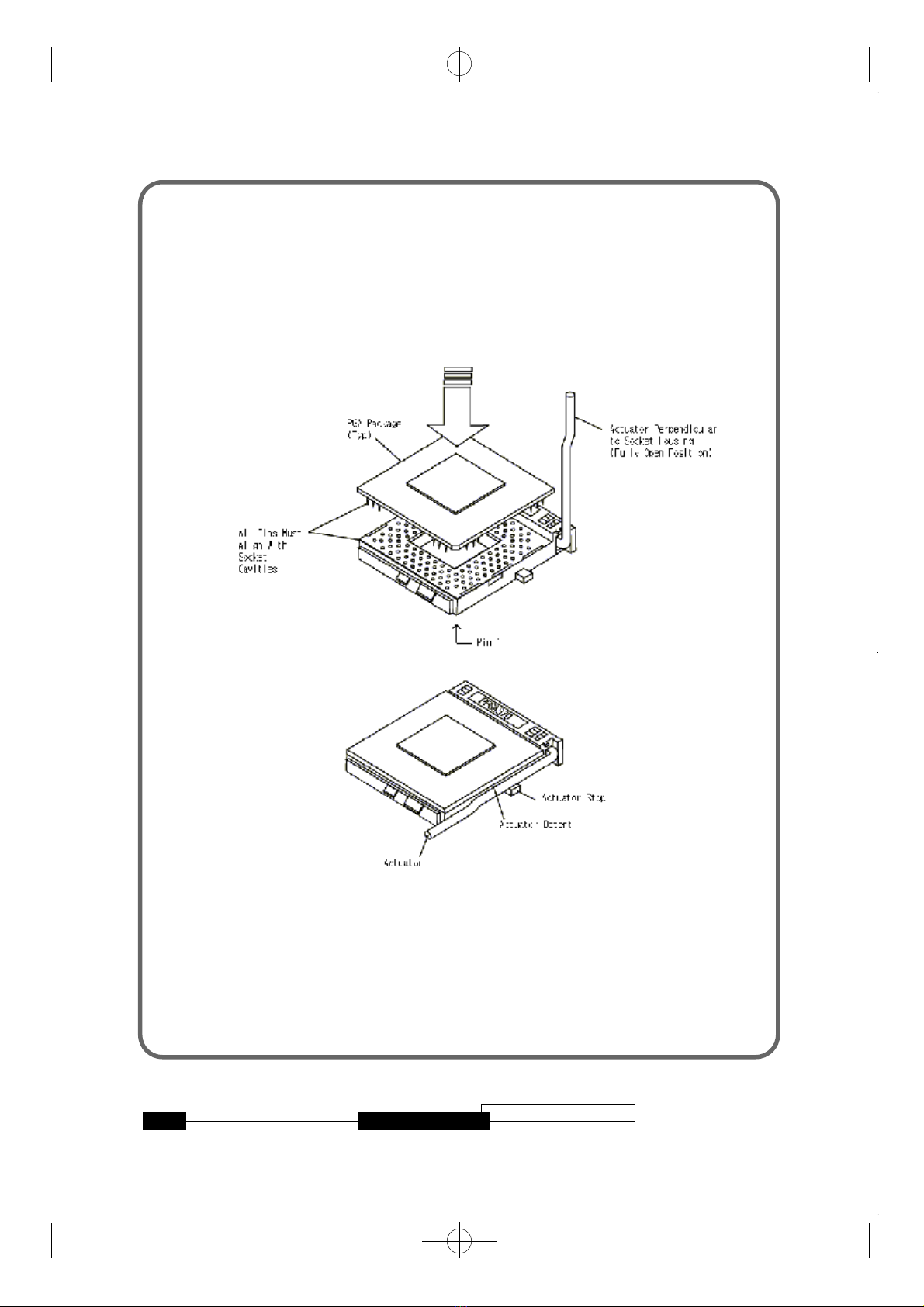
To install processor, check the direction of CPU and ZIF socket, lift the lever
up to the top, put the CPU onto the socket, and lay down the lever of socket
and then lock the lever of socket.
Install the CPU
User’s Manual
1 4 CB656M-WE
CB656M-WE(2) 2000.10.17 3:54 PM 페이지14

Connect Cables
1. CPU Fan connector (J31)
This connector supply the power for the CPU cooling fan cable (3-pin ).
2. Primary / Secondary IDE connectors (J6/J7)
The Primary connectors support the provided 80 pin ribbon cable for ATA-66
device, and Secondary connector also supports ATA-66 device. After
connecting the single end to the motherboard, connect the two plugs at the
other end to your hard disk drive(s).
3. FDD connector (J13)
This connector supports the provided 34-pin ribbon cable. After connecting
the single end to the motherboard, connect the two plugs on the other end to
the floppy drives.
4. IR connectors (J33)
CB656M-WE provide connectors which can support Standard IrDA (InfraRed
Data Association) receiver module. It gives users IR wireless data exchange
directly from mobile computers, printers and PDAs, ...etc.
5. Wake On LAN Connector (J2)
User’s Manual 1 5CB656M-WE
PIN
1
2
3
Signal Name
Control
+12V
Sense
CB656M-WE(2) 2000.10.17 3:54 PM 페이지15

This connector supports Wake On LAN function. If you use Wake On LAN
function ,connect 3-pin cable between this connector and your LAN Card.
6. Front Panel Switch connector (J27)
This connector supports the signals of the Power LED, HDD LED, Reset
Switch, Internal Speaker and Key Lock.
12 22
111
User’s Manual
1 6 CB656M-WE
PIN
1
2
3
Signal Name
+5V Standby
Ground
WOL
Pin number
Pin 1
Pin 2
Pin 3
Pin 4
Pin 5
Pin 6
Pin 7
Pin 8
Pin 9
Pin 10
Pin 11
Description
Power
GND
Green LED
Power Button
GND
GREEN LED
GND
POWER
HDD LED
GND
H/W RESET
Pin number
Pin 12
Pin 13
Pin 14
Pin 15
Pin 16
Pin 17
Pin 18
Pin 19
Pin 20
Pin 21
Pin 22
Description
Power
N.C
GND
Keylock
GND
N.C
N.C
VCC
GND
GND
SPEAKER
CB656M-WE(2) 2000.10.17 3:54 PM 페이지16

7. Power Switch connector (J29)
This connector is used to provide a way of the user to turn the system on.
Connect it to the power on push button on the front panel.
<Note>
In order to prevent the system from shut down by mistake, the CB656M-WE
motherboard provides one optional item of the BIOS setup (refer to “Power
Setup”).
This item is called “Power Button over ride”. The function is as follows:
Enabled:
1. Pushing the button one time will change the system from Normal operation
mode to Suspend mode. Pushing the button again will wake up the system.
2. Pushing the power button more than 4 seconds will shut down the system.
Disabled:
Pushing the power button one time will turn the system on, pushing again
will turn the system off.
8. ATX Power Supply Connector (J25)
This connector connects to an ATX power supply. The plug from the power
supply will only insert in one orientation because of the different hole-size.
Find the proper orientation and push down firmly but gently making sure
that the pins aligned.
User’s Manual 1 7CB656M-WE
CB656M-WE(2) 2000.10.17 3:54 PM 페이지17
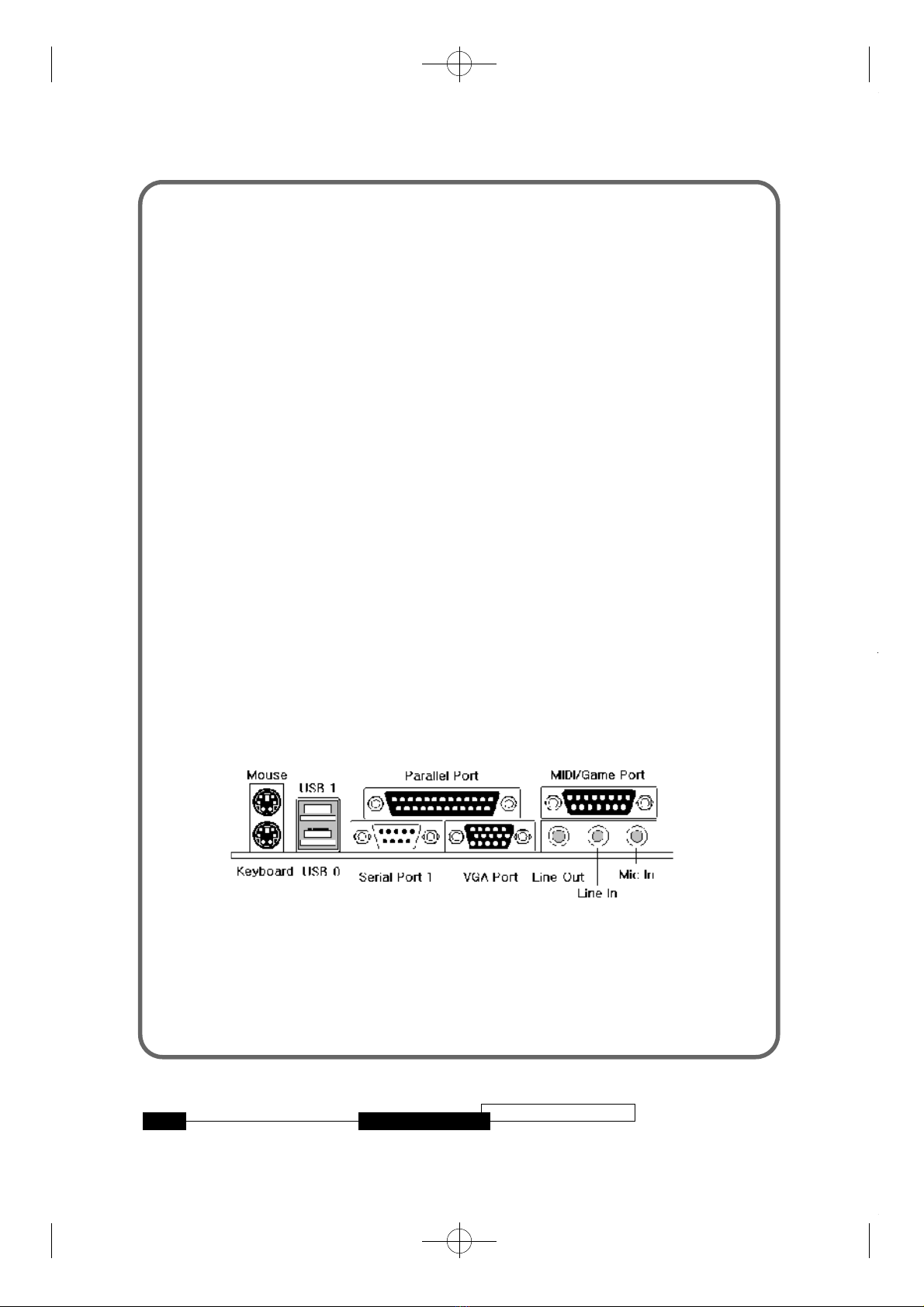
External Connectors
1. PS/2 Keyboard & Mouse Connector (J12)
The CB656M-WE provides one PS/2 keyboard and one PS/2 mouse
connector. Refer to the Figure 2-2 for the direction of keyboard (mouse) cable
to install on keyboard (mouse) connector.
2. Serial Port COM1 and COM2 (J10 & J11)
The CB656M-WE provides two sets of high speed serial port. Each serial port
is 16550 UART compatible. One is 9 pin D-sub connector and the other is 10
pin header for optional serial port cable.
3. Parallel Port Printer Connector (J9)
The CB656M-WE provides one set of high speed parallel port. The parallel
port can support bi-direction / EPP / ECP mode.
Figure 2-2 External connectors
User’s Manual
1 8 CB656M-WE
CB656M-WE(2) 2000.10.17 3:54 PM 페이지18

4.VGA PORT
The CB656M-WE Privides VGA port which can support a DDC monitor .
5.Universal Serial Bus(USB) Connector
The CB656M-WE provides stacked USB Ports.
6. Audio Jacks
The CB656M-WE supports AC97 2.1 Audio.
It provides Line-out,Line-in,Mic jacks and MIDI/Game port.
Driver Installation
The INF Files for Intel(r) 810 Chipsets contain Windows device installation
(*.INF) files that outline to the operating system how the chipset components
shall be configured for proper functionality of the following features:
– Core PCI and ISAPNP Services
– AGP Support
– IDE/ATA33/ATA66 Storage Support
– USB Support
– Identification of Intel Chipset Components in
– Device Manager
Files for Windows 98 operating system and files for Windows 95 operating
system are included in this software package.
The system integrator can than install these files prior to Windows 95 or
Windows 98 OS Installation.
User’s Manual 1 9CB656M-WE
R
CB656M-WE(2) 2000.10.17 3:54 PM 페이지19

The files for Windows 95 are designed to work solely with Windows 95 (all
versions). The files for Windows 98 are designed to work solely with
Windows 98.
1.INSTALLING THE INF FILES From Driver CD
1. Check the System Requirements. Windows 95 or Windows 98 must be fully
installed and running on the system prior to running this software.
2. Close any running applications. You may experience some difficulties if you
don’t do this.
3. Insert the CD-ROM into the drive and enter the “inf” directory.
4. Run the InstallShield installation program, SETUP.EXE.
5. You will be prompted to agree to the license agreement. If you do not
agree, the Installer will exit prior to extracting any files.
6. The INF files will be copied to the target directory C:\Program
Files\Intel\IntelINF by default. If desired, change the target directory by
selecting ‘Browse.’ This directory will henceforth be referred to as <INF
Installation Directory>
7. The INF files are now contained within two subdirectories under the
<INF Installation Directory>: \Win98 and \Win95.
2.INSTALLING THE INF UPDATE Utility
1. Check the System Requirements. Windows 95 or Windows 98 must be fully
installed and running on the system prior to running this software.
User’s Manual
2 0 CB656M-WE
CB656M-WE(2) 2000.10.17 3:54 PM 페이지20
Table of contents
Other Daewoo Motherboard manuals