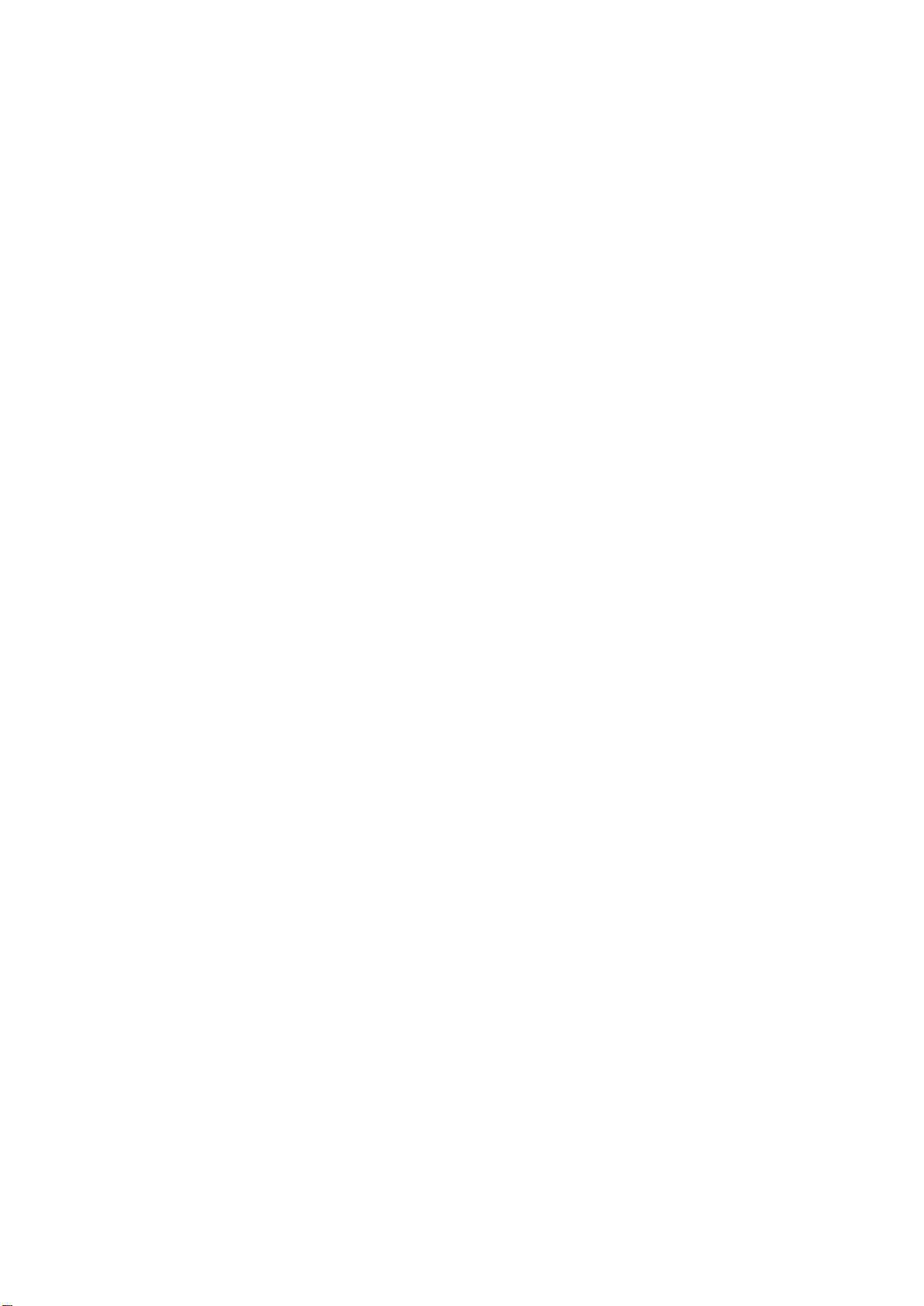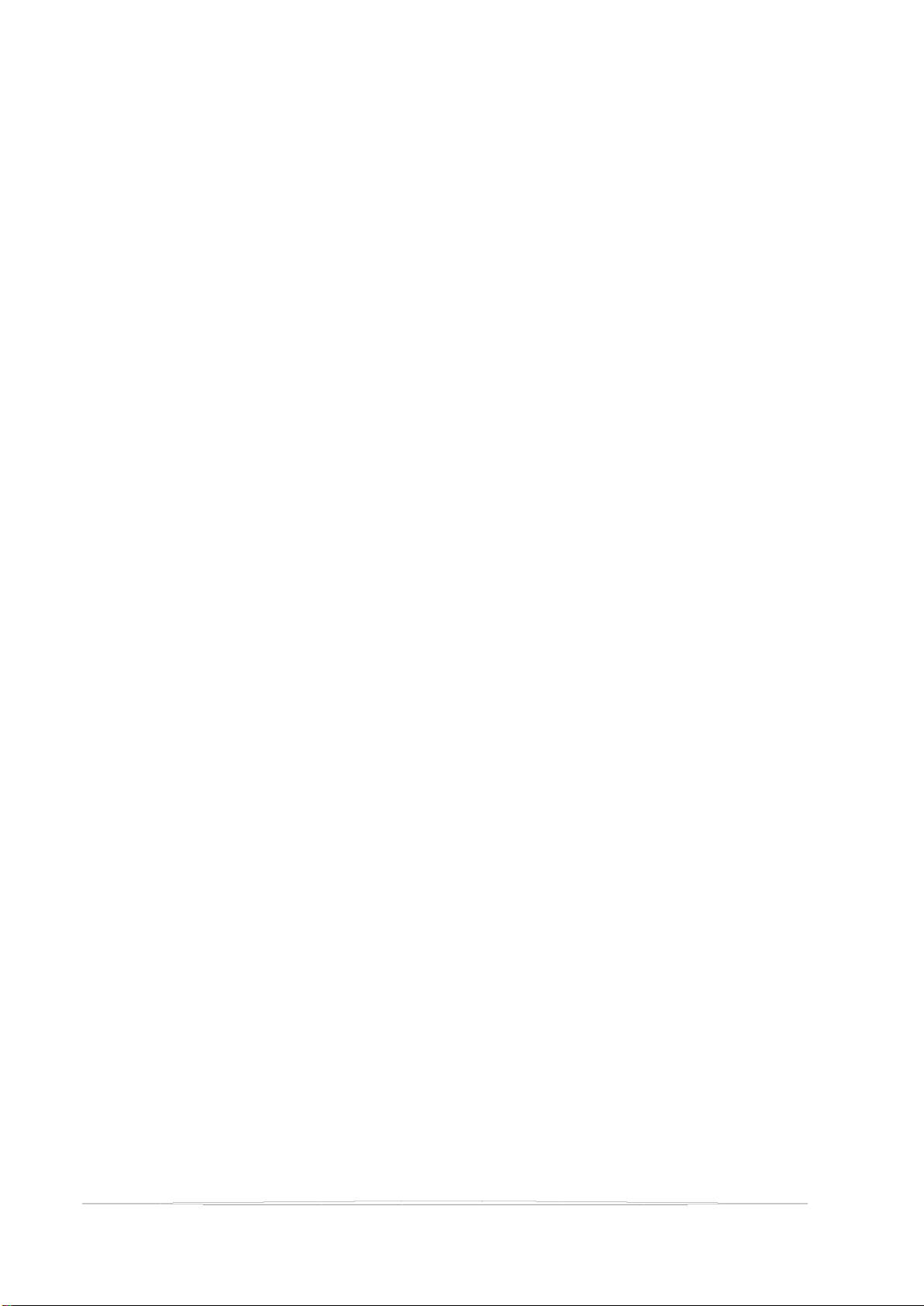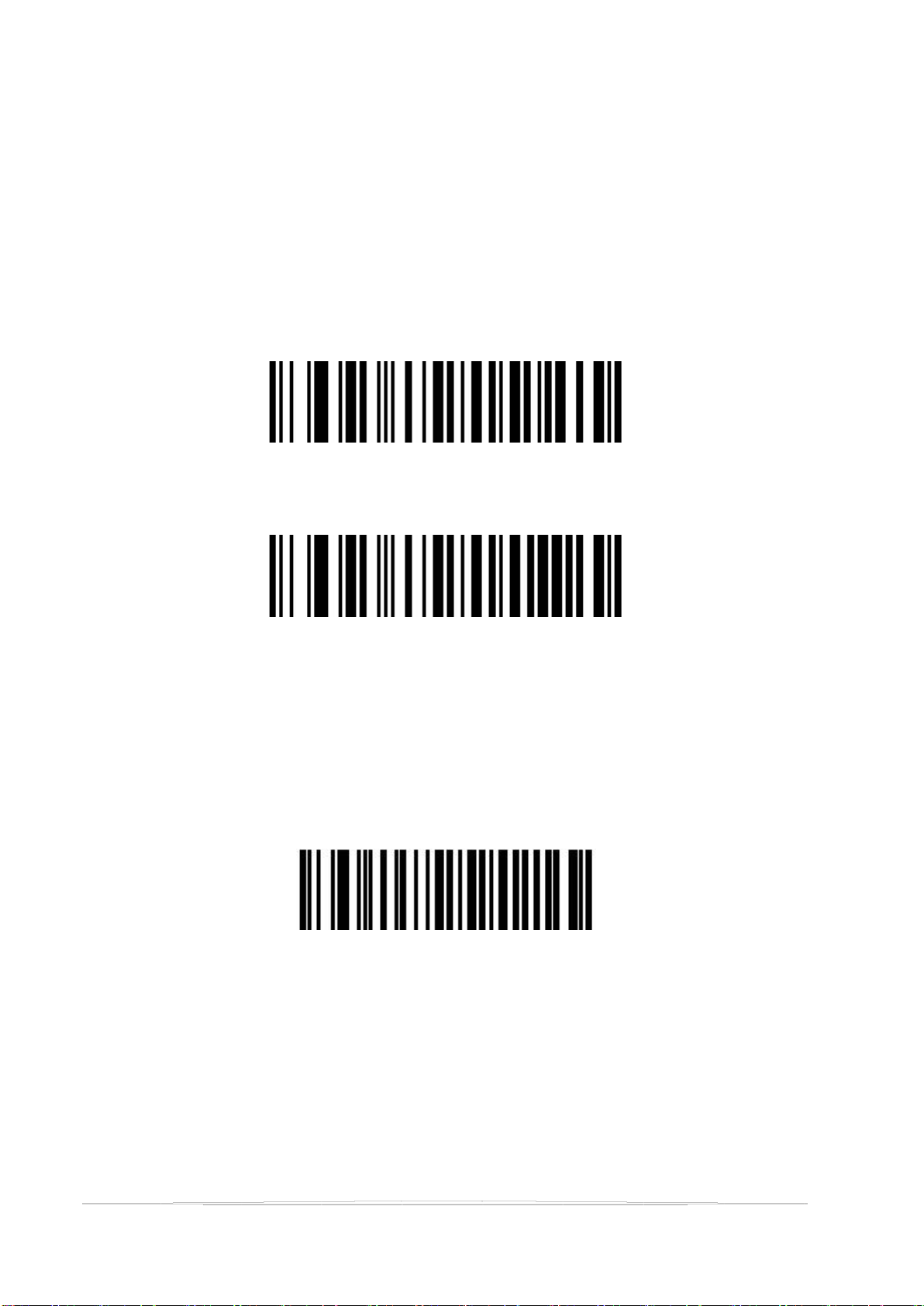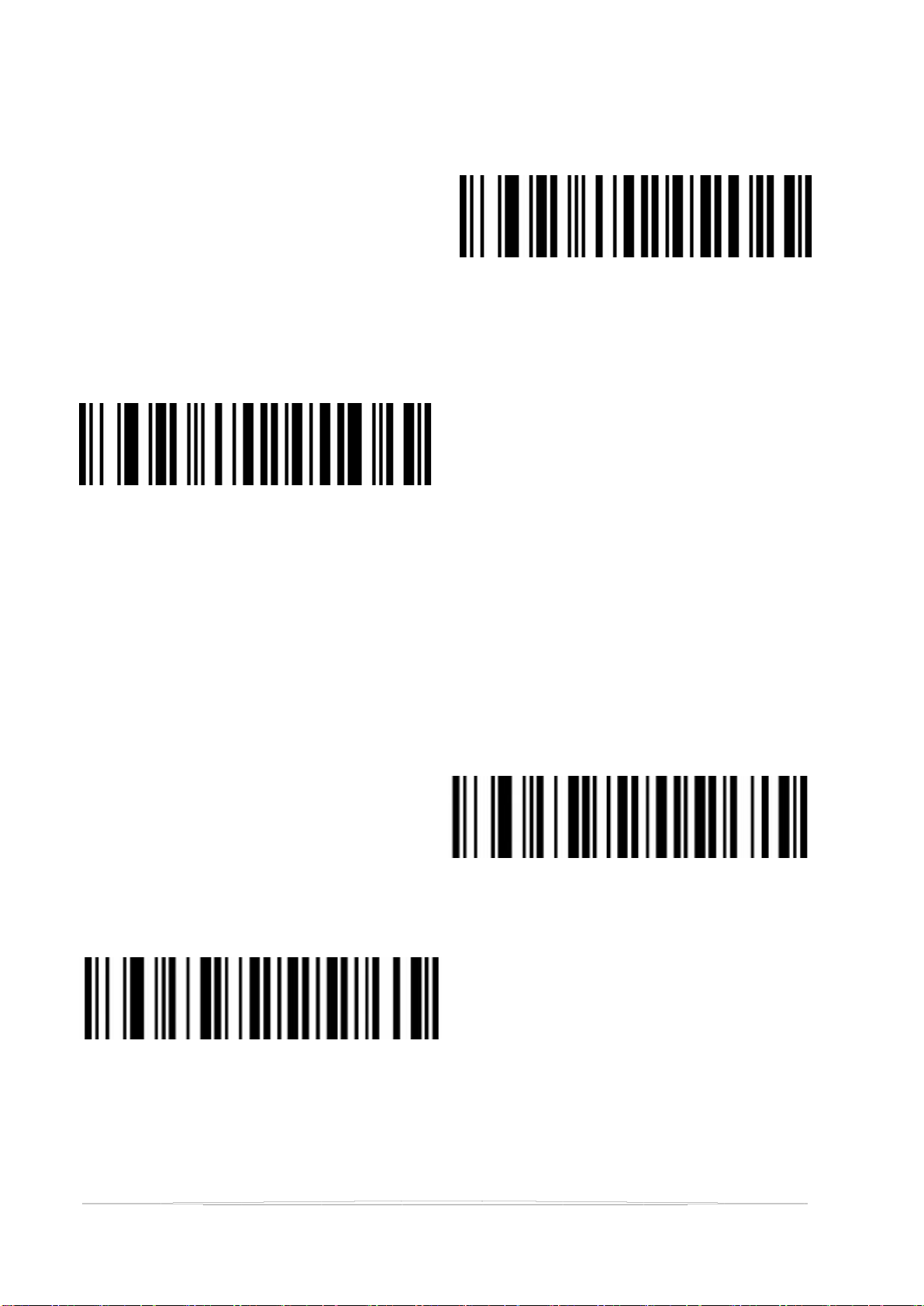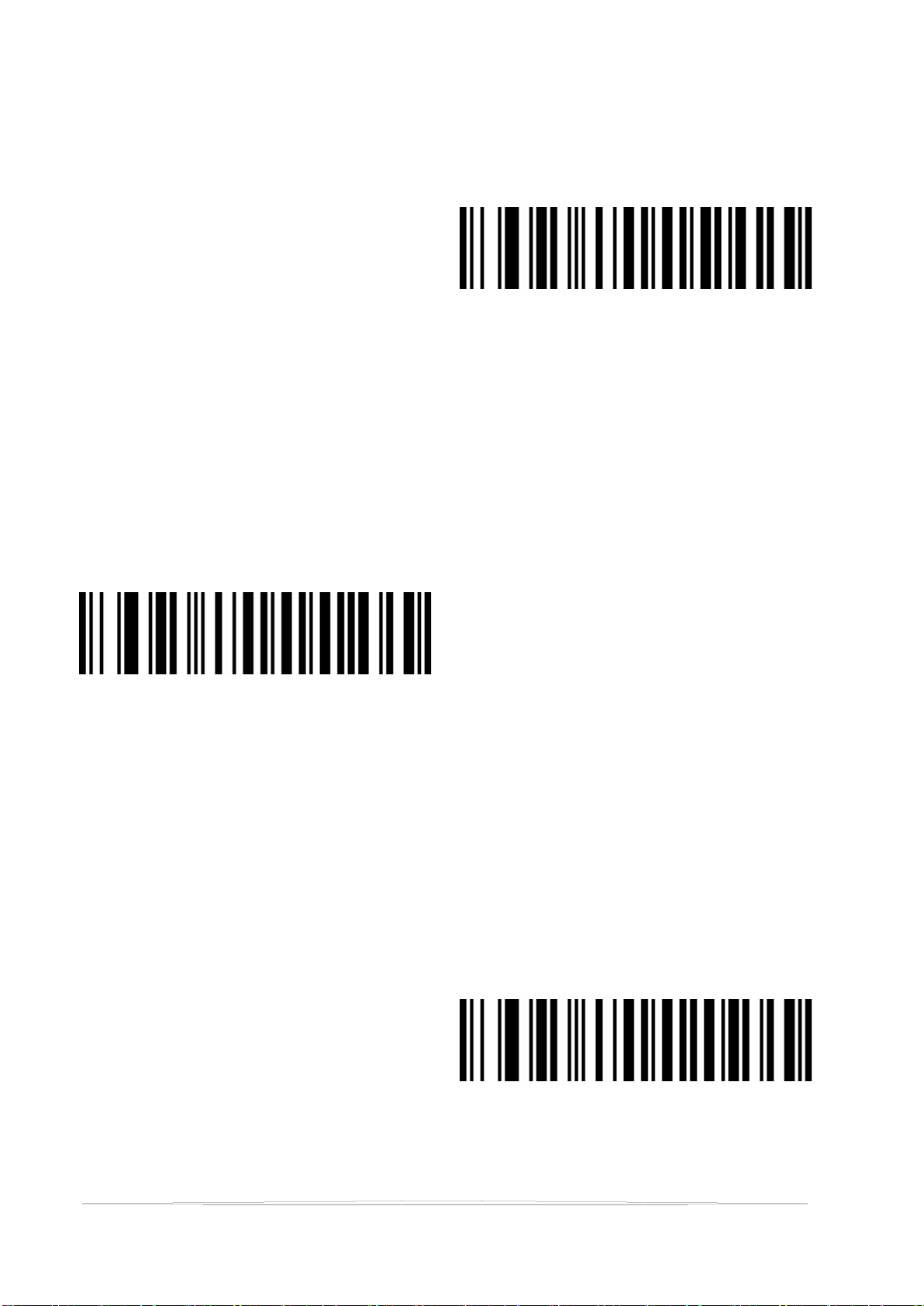Output Options......................................................................................................................................33
Edit.........................................................................................................................................................34
AIM ID............................................................................................................................................................34
Barcode Prefix and Suffix Order Selection ............................................................................................35
Prefix......................................................................................................................................................35
Suffix......................................................................................................................................................35
Inverse Color Barcode Selection............................................................................................................................36
Barcode Type Selection .........................................................................................................................................36
Enable/Disable All Barcodes..........................................................................................................................36
Enable/Disable All 1D barcodes ....................................................................................................................37
Enable/Disable All 2D barcodes ....................................................................................................................38
Codabar .........................................................................................................................................................39
Codabar Start/Terminal Character........................................................................................................39
Set Length Range for Codabar...............................................................................................................40
Code 39..........................................................................................................................................................40
Code 39 Parity Check.............................................................................................................................41
Code 39 Full ASCII..................................................................................................................................41
Set Length Range for Code 39 ...............................................................................................................42
Code 32(Enable code39 first)........................................................................................................................42
Interleaved 2 of 5(ITF25)..........................................................................................................................43
Disable...................................................................................................................................................43
Interleaved 2 of 5(ITF25)Check Bit...................................................................................................43
Interleaved 2 of 5(ITF25)Length Selection.......................................................................................43
Set Length Range for Interleaved 2 of 5................................................................................................45
Industrial 2 of 5 .............................................................................................................................................46
Set Length Range for Industrial 2 of 5...................................................................................................46
Matrix 2 of 5(4-24bit)..............................................................................................................................46
Set Length Range for Matrix 2 of 5........................................................................................................47
Code 93..........................................................................................................................................................47
Set Length Range for Code 93 ...............................................................................................................48
Code 11..........................................................................................................................................................49
Code 11 Parity Check Output ................................................................................................................49
Code 11 Parity Selection........................................................................................................................50
Set Length Range for Code 11 ...............................................................................................................50
Code 128 .......................................................................................................................................................51
GS1-128 .................................................................................................................................................51
Set Length Range for GS1-128...............................................................................................................51
UPC-A.............................................................................................................................................................52
UPC-A Check Bit.....................................................................................................................................52
UPC-A Convert to EAN-13......................................................................................................................53
UPC-E.............................................................................................................................................................53
UPC-E Check bit.....................................................................................................................................54
UPC-E Expand to UPC-A.........................................................................................................................54
EAN/JAN-8.....................................................................................................................................................54
EAN-8 Convert to EAN-13......................................................................................................................55
EAN/JAN-13...................................................................................................................................................55
Disable...........................................................................................................................................................55