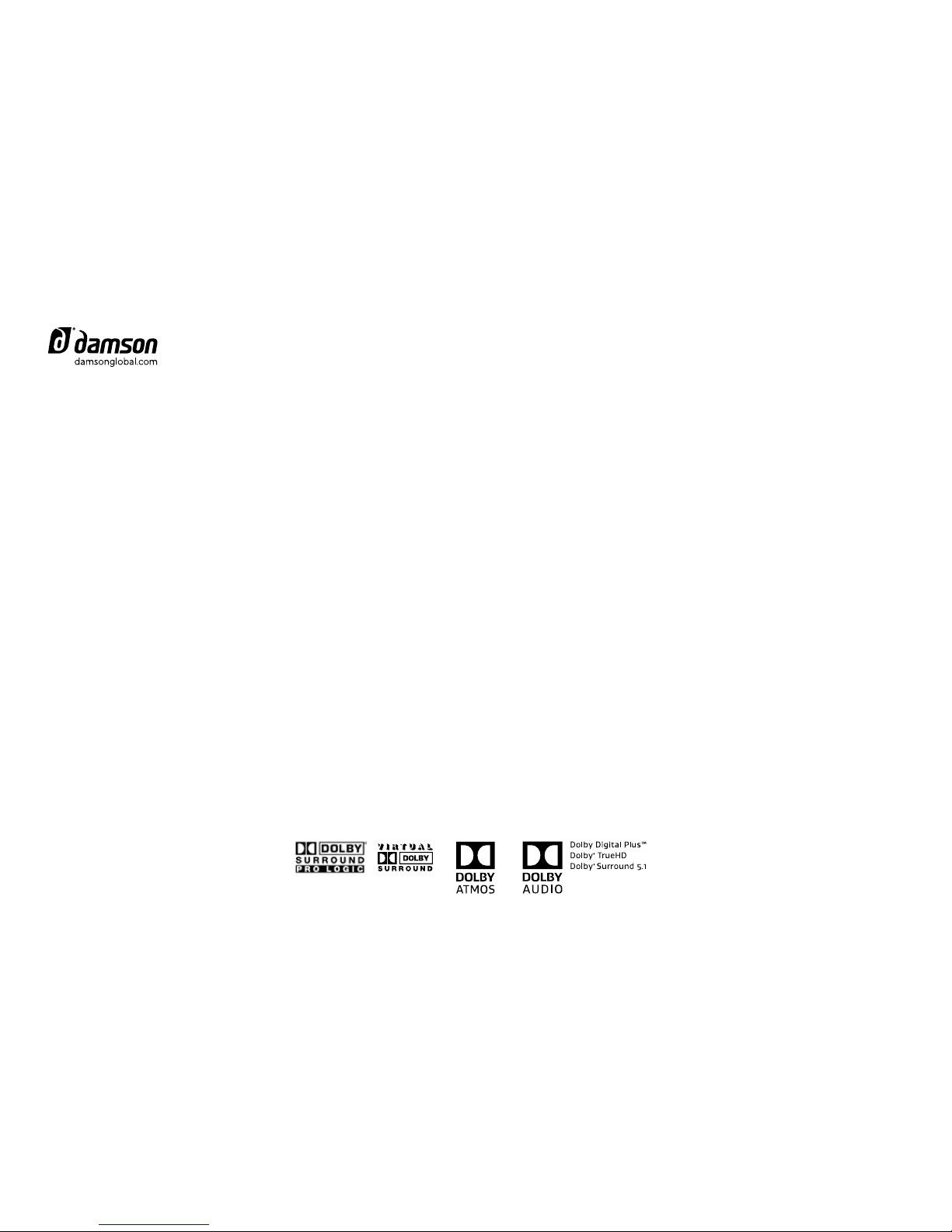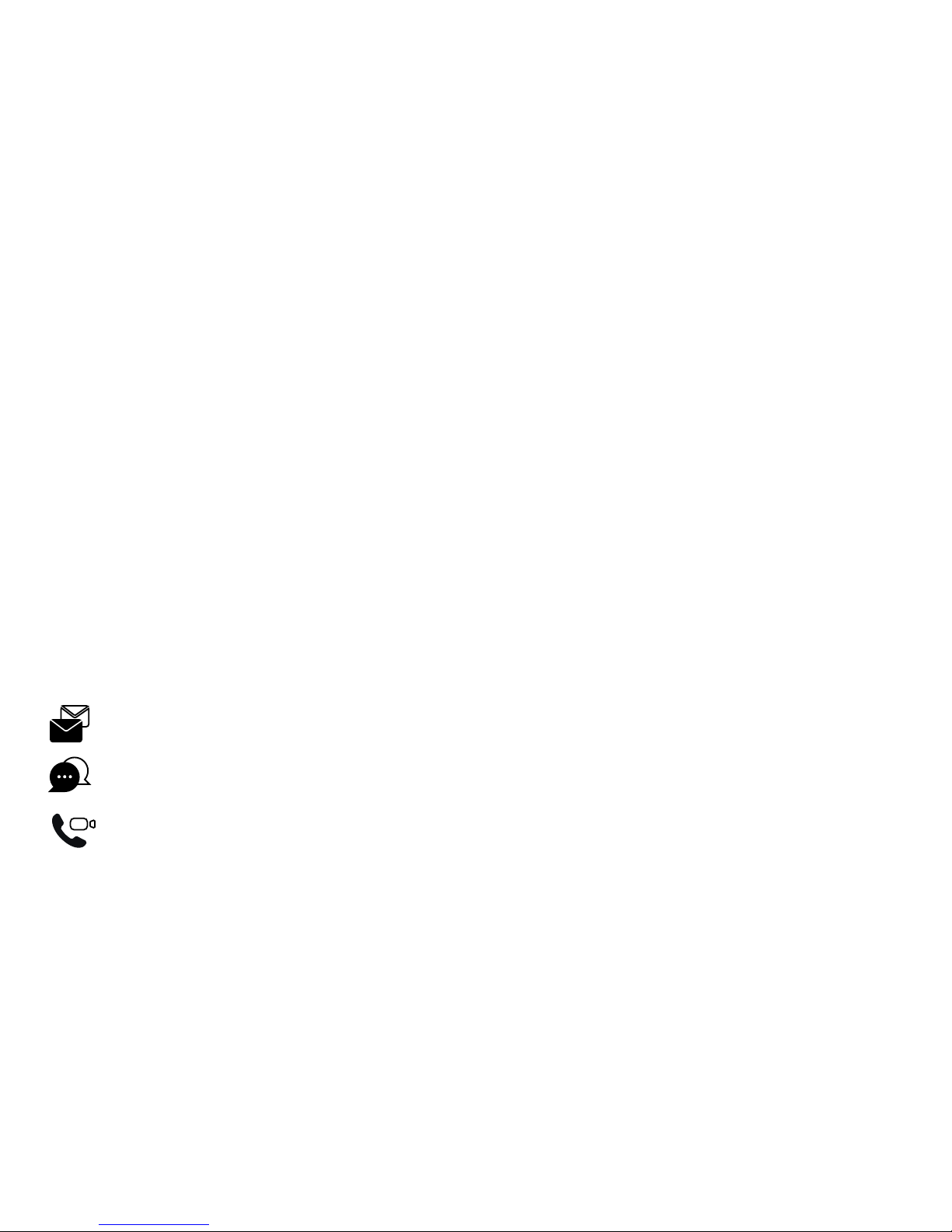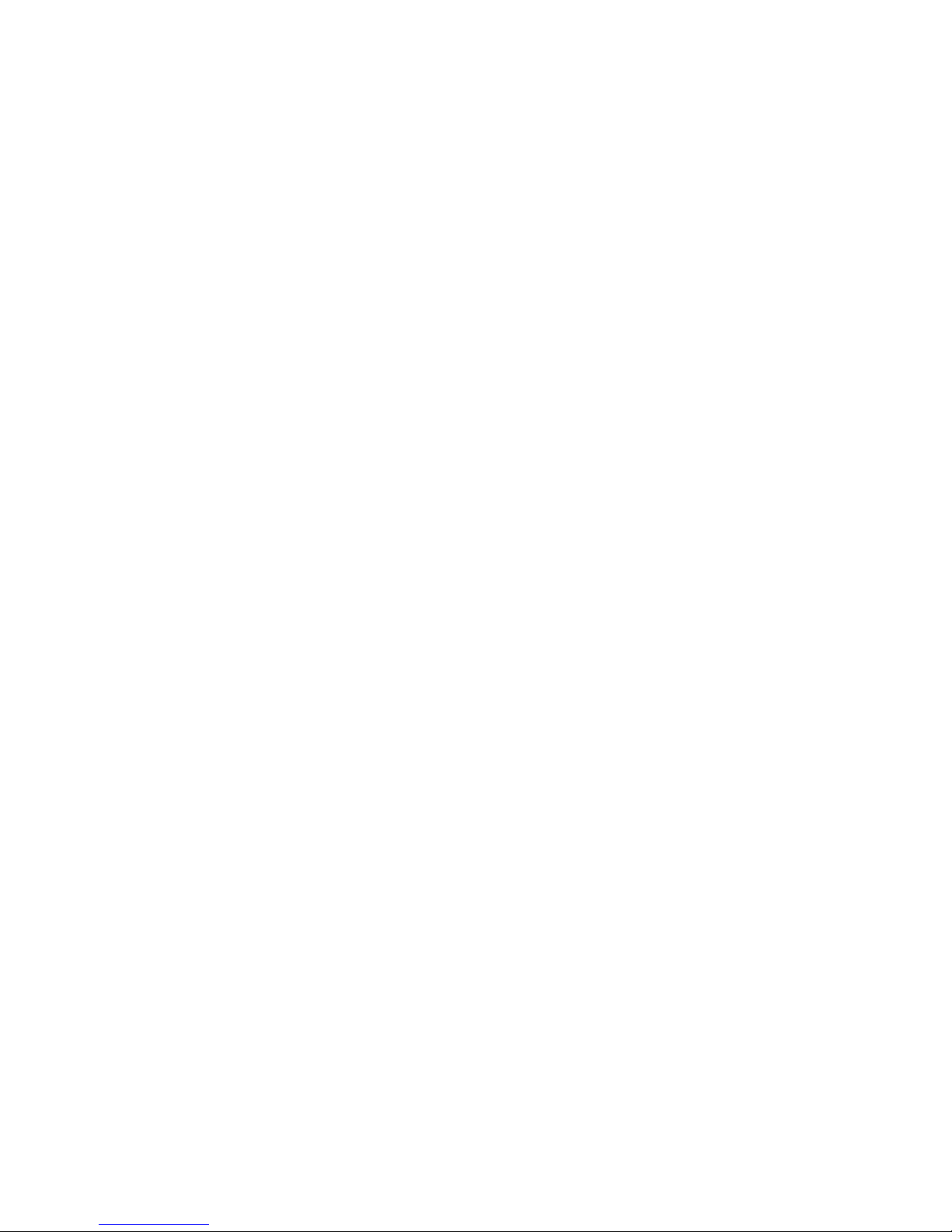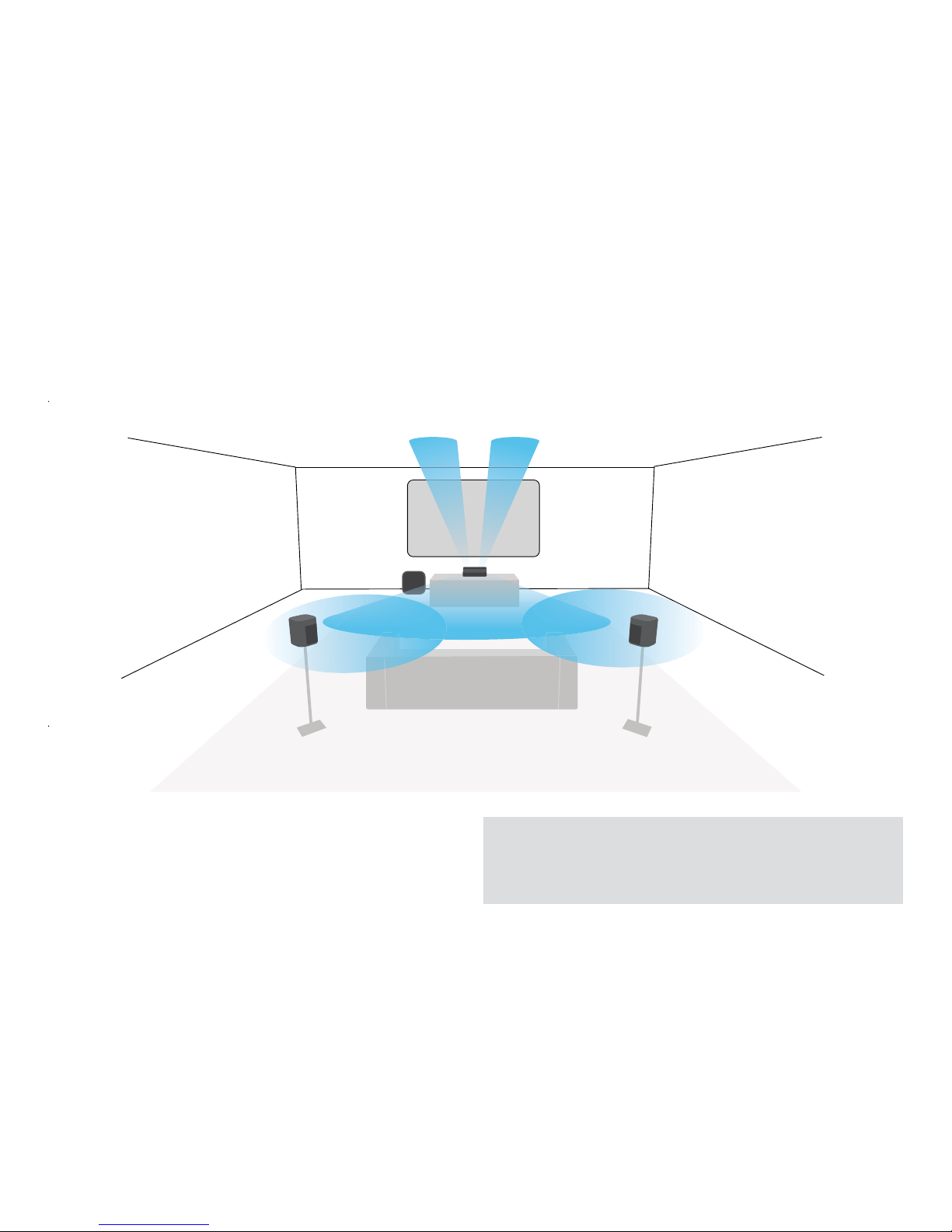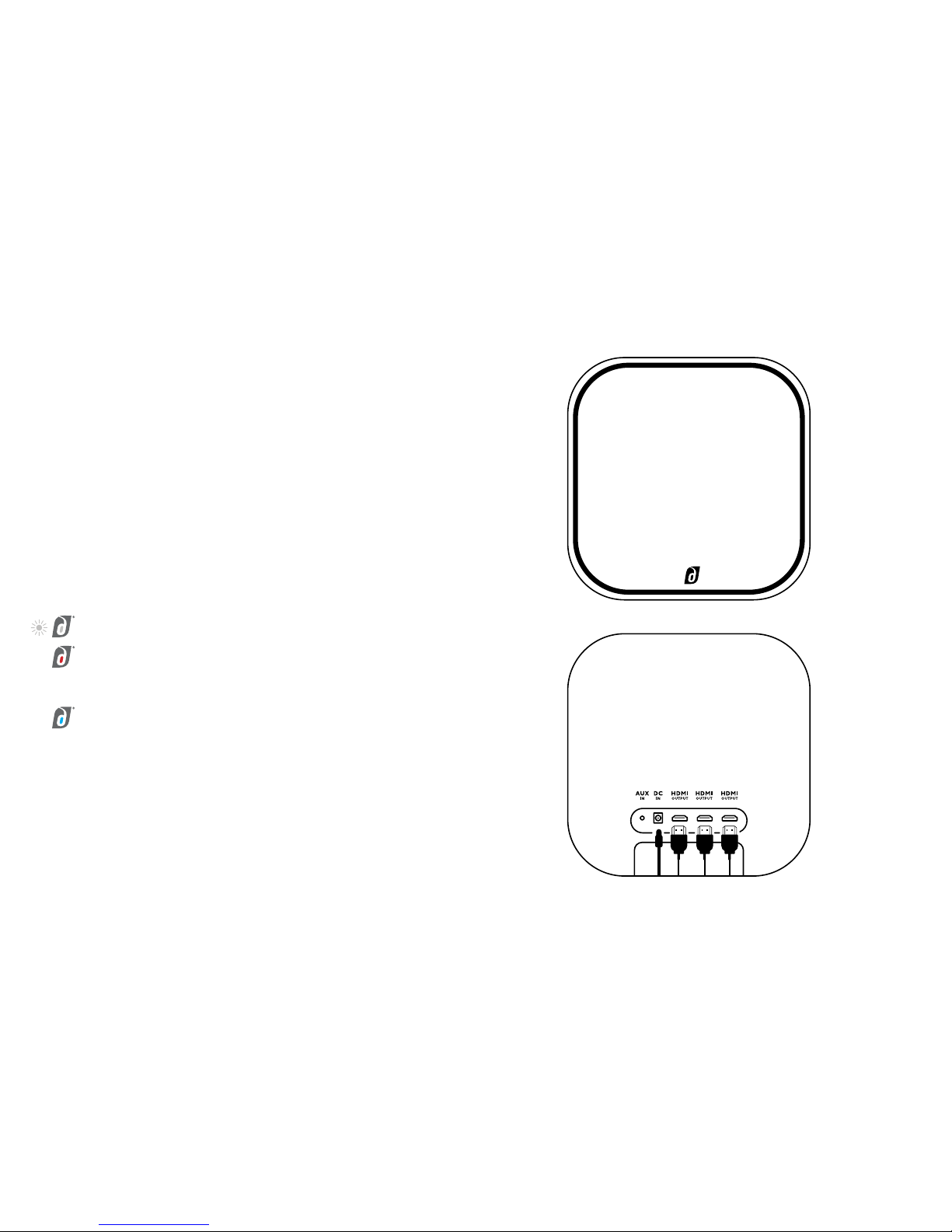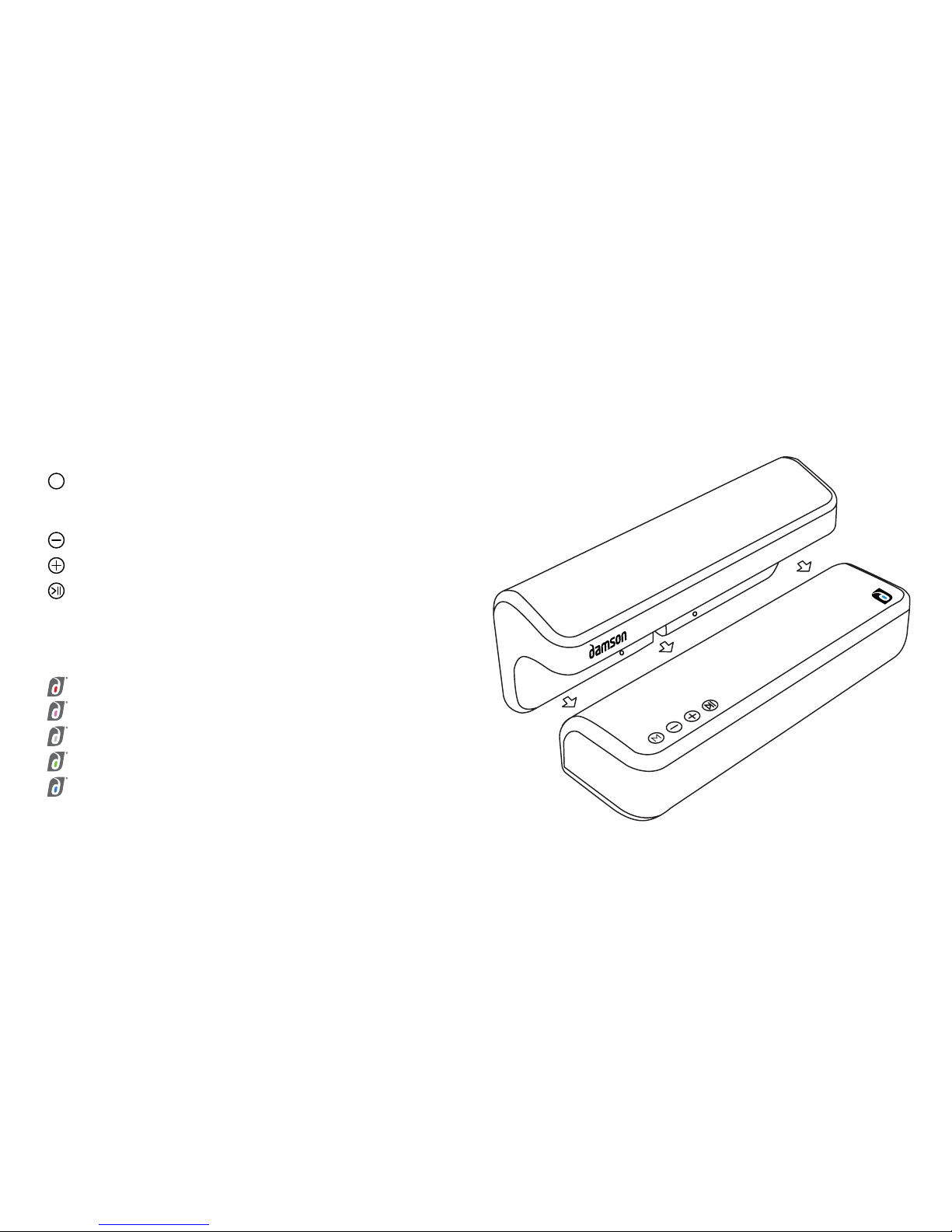5
Get the best out of your system
What do you need to get the best out of the system?
A 4K TV or projector is required to deliver UHD content with Dolby
Atmos. Please note if you do not have a 4K TV, the S-Series will
automatically downscale content to the next best Dolby format. Check
your TV/Projector manufacturer specifications for the ability to handle
Dolby Atmos, 4K or UHD content.
If you do not have a 4K TV but you have a Blu-ray player and a Blu-
ray disc with Dolby Atmos content, Atmos content will play subject to
your Blu-ray player audio settings set to either Dolby TrueHD or Dolby
Atmos in the Blu-ray menu. Follow the on screen menu options to
enable this.
High speed HDMI cables are required to enable the 4K pass through
(High speed 2.0). An Amazon Basics HDMI 2.0 High Speed cable is a
good option for this.
Upscaling and downscaling broadcasts
The S-Series fully supports all Dolby formats and is backward
compatible back to Dolby ProLogic. If a programme is broadcast in
5.1, the S-Series will automatically play the audio through 5.1 and will
upscale the audio quality ensuring you will receive a better sound
experience than systems designed without Dolby Atmos capability.
The S-Series does not require a WiFi connection, nor does it require
you to install an app. The S-Series works off the Damson proprietary
network known as the JetStreamNet.
What is Dolby Atmos?
From a sound perspective, Dolby Atmos is experiencing sound from in
front, above and behind. From a technical perspective, Dolby Atmos is
an enhancement of Dolby TrueHD and Dolby Digital Plus. If you own any
BluRay discs, check the format for Dolby TrueHD. Using a BluRay player
and playing a Dolby TrueHD disc whilst connected to the S-Series will give
you the best experience of surround sound and Dolby Atmos.
If you are using a streaming device e.g. Sky Q, Netflix, it’s more than
likely that the format is in Dolby Digital Plus.
Do I need an AV Receiver to use the S-Series Home Cinema System?
No, the S-Woofer is not only the subwoofer but acts as an AV Receiver.
It will receive and process the audio and video signals.
Breaking in your S-Woofer
We recommended a good two weeks worth of use for your S-Woofer
to be fully broken in. After which you will experience improved
performance.