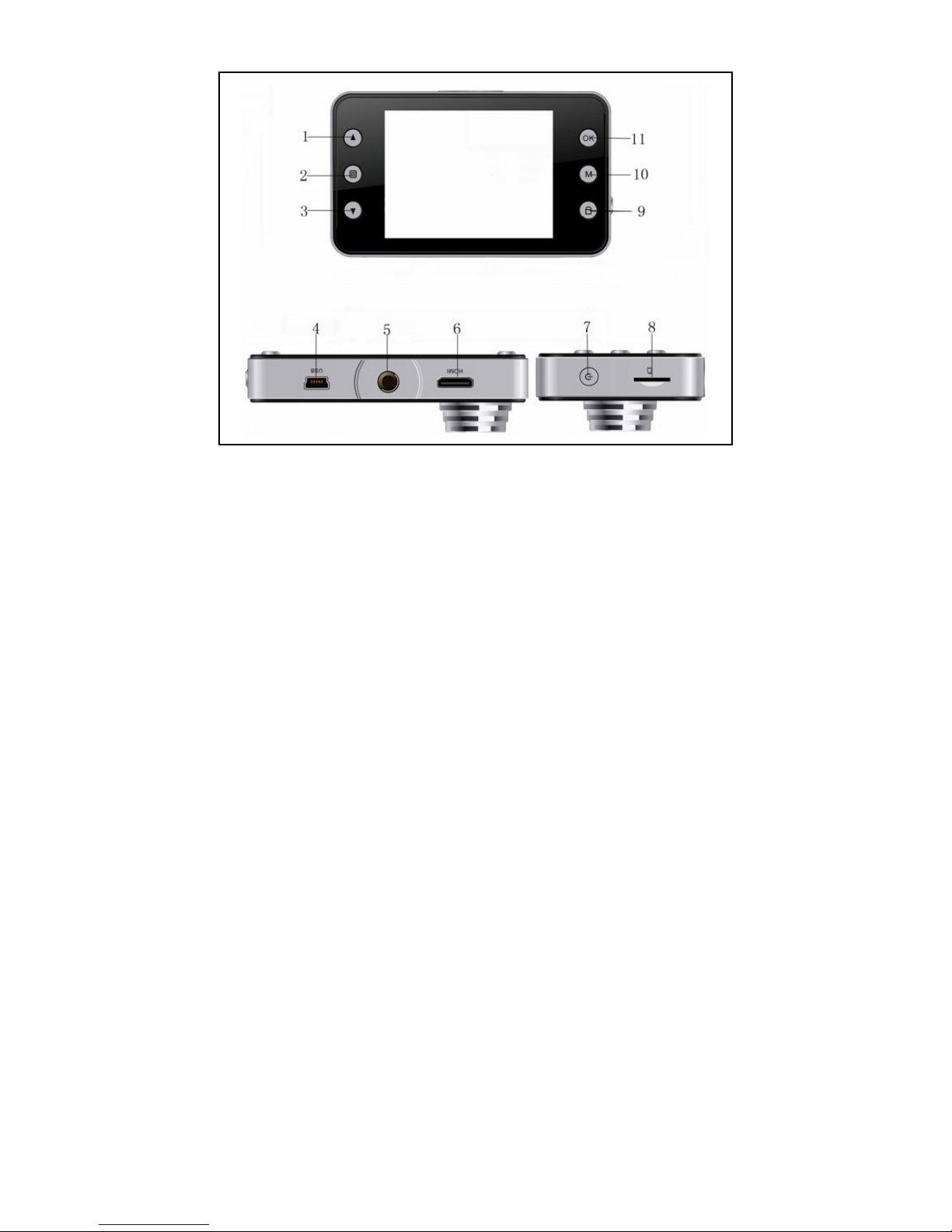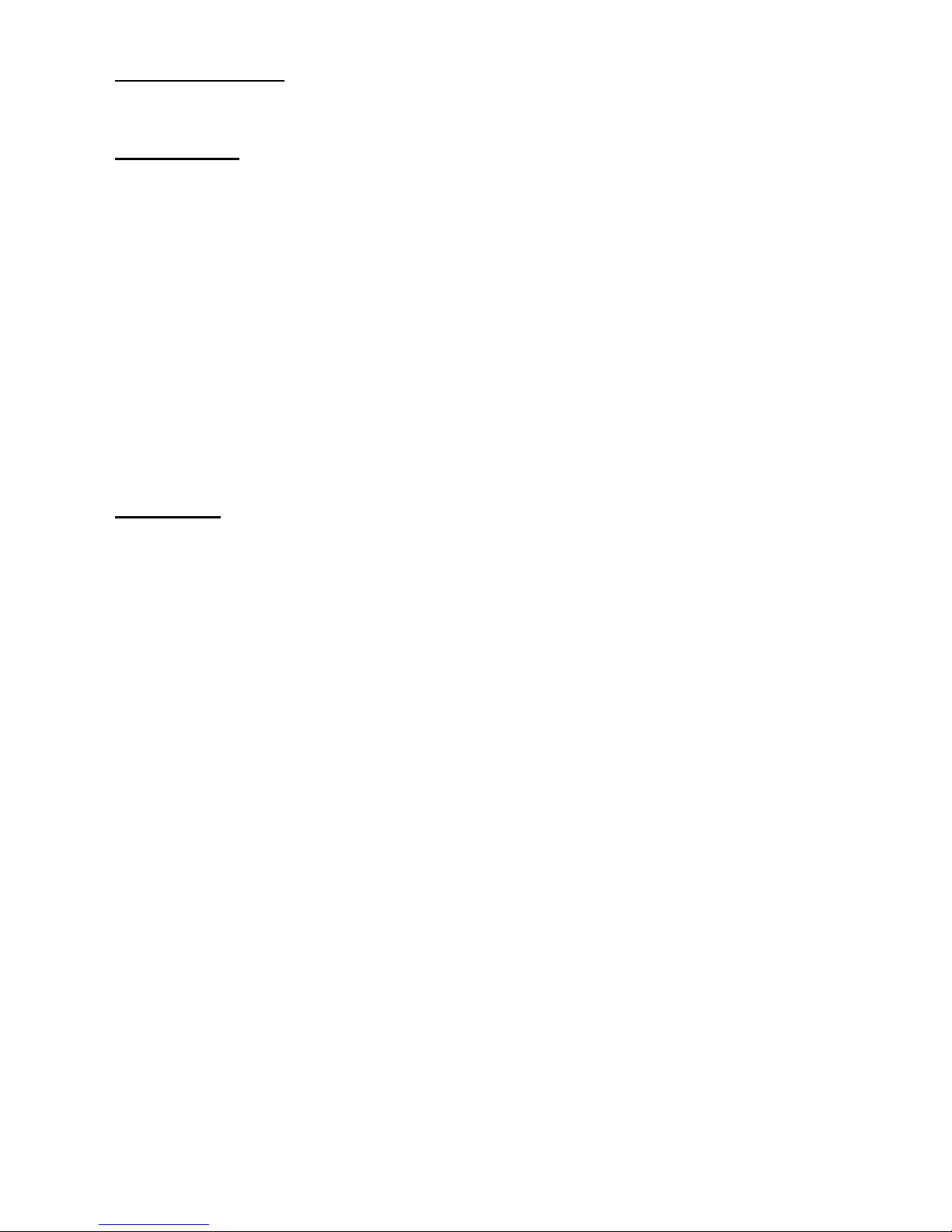display) you can choose between different still camera settings.
Timer: (Single). Choose between Single (no delay)
Resolution: (5M). Select the
desired image resolution. S
mera will automatically shoot a sequence
l). Choose between Fine, Normal
pness: (Normal). Sharpness. Choose
White Balance (Auto). Choose from several
White, Sepia (yellowed) and Normal (colo
ISO: (Auto). Select Auto, 100
EV: (0.0). Exposure Value.
shaking mode in order to limit/avoid shaken
. Use to enable or disable date and/or time indicator on
Use the Mode button (10) to access and select Film Roll / Playback
images. Still images and video
to indicate whether the it is a still image or video recording
Press (2) Menu to enter the d
Menu (2) to exit the delete menu.
Protect: Lock or unlock a recording if the delete function can
The appliance must not be disposed of together
c waste but must be disposed of