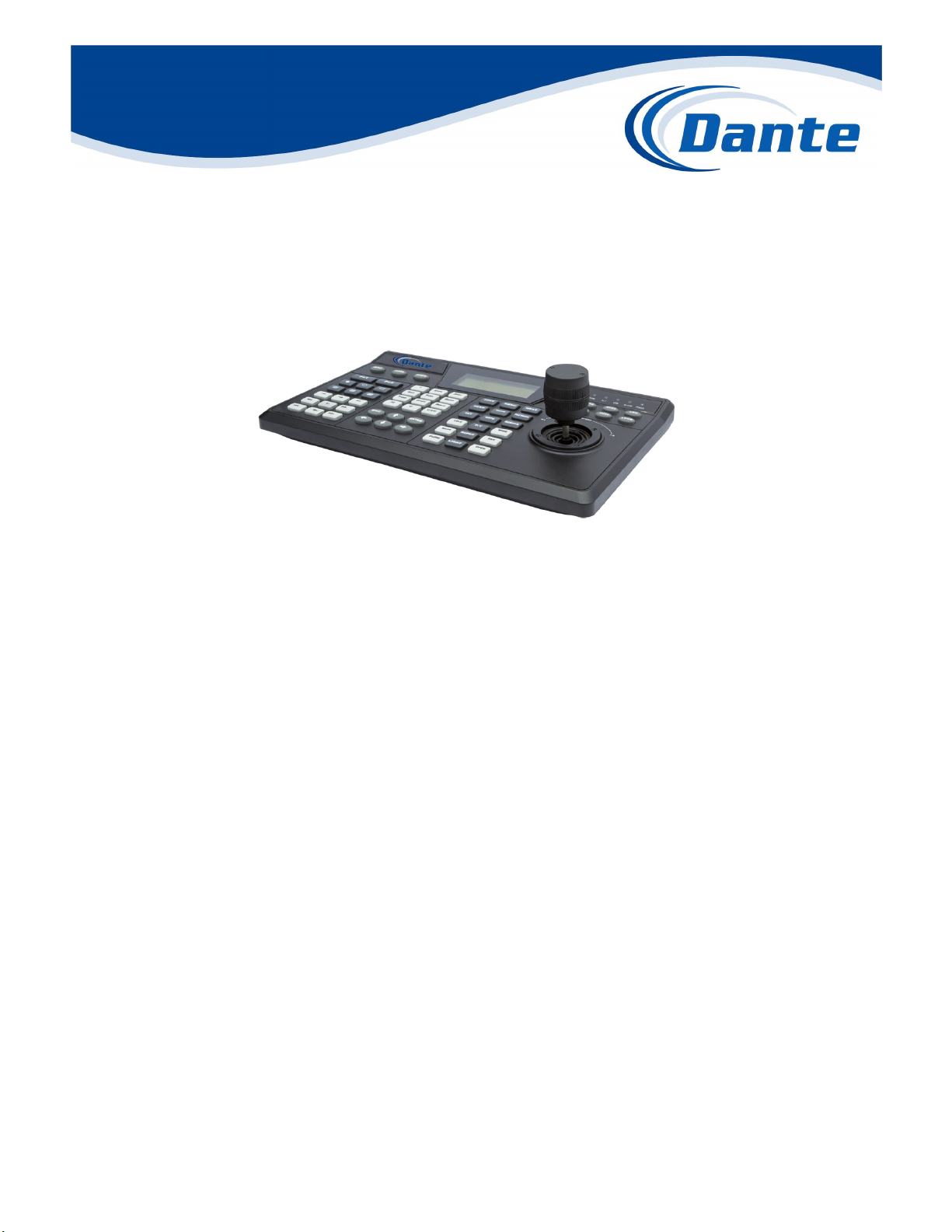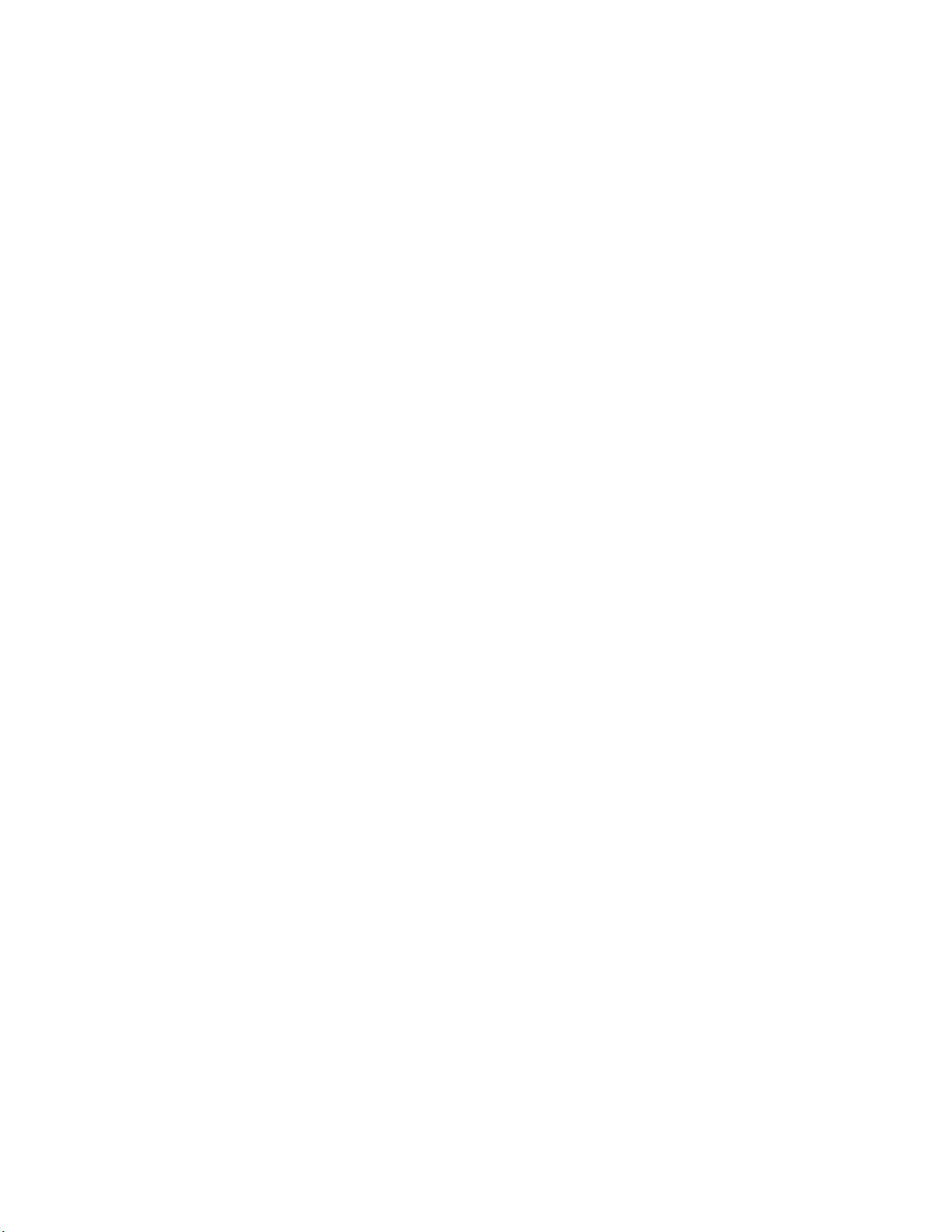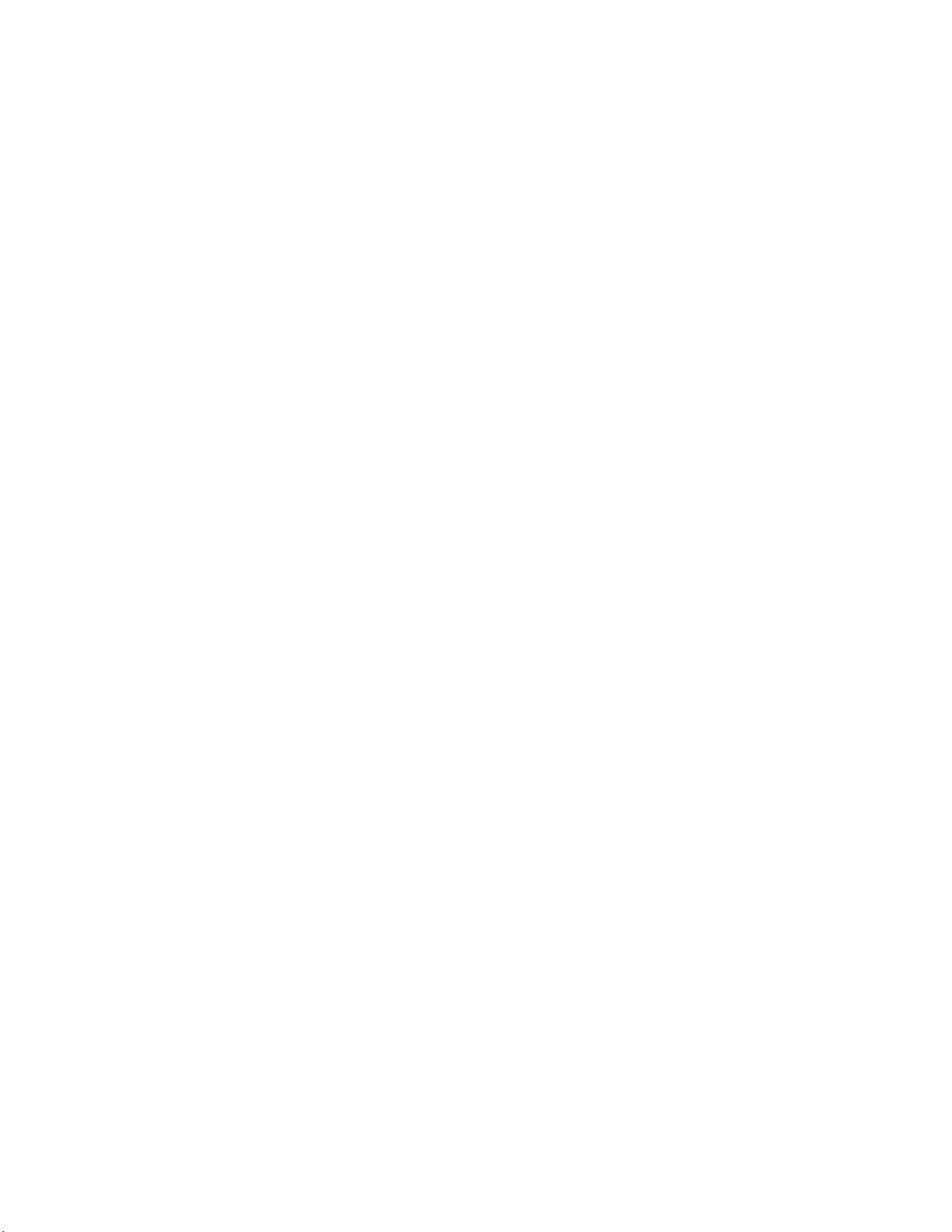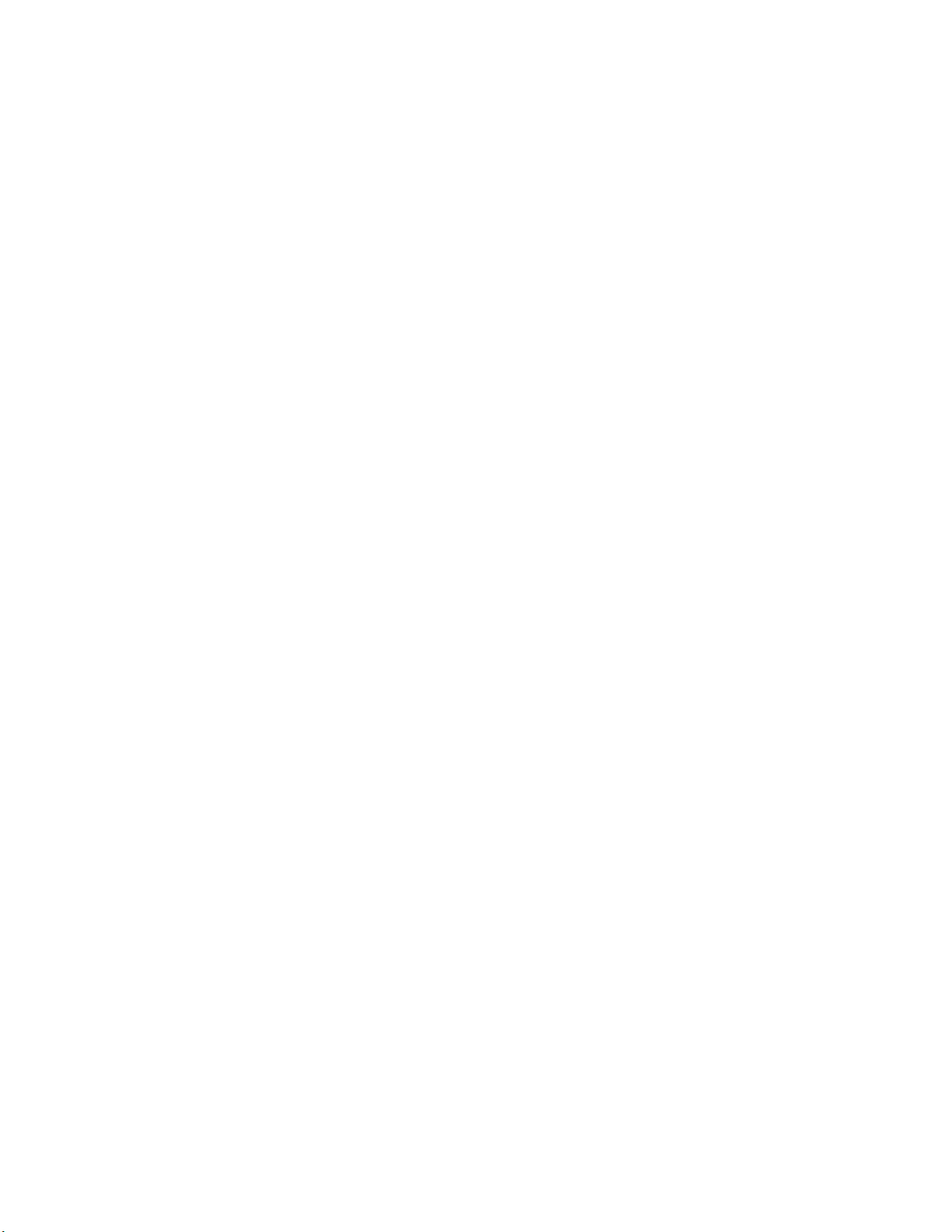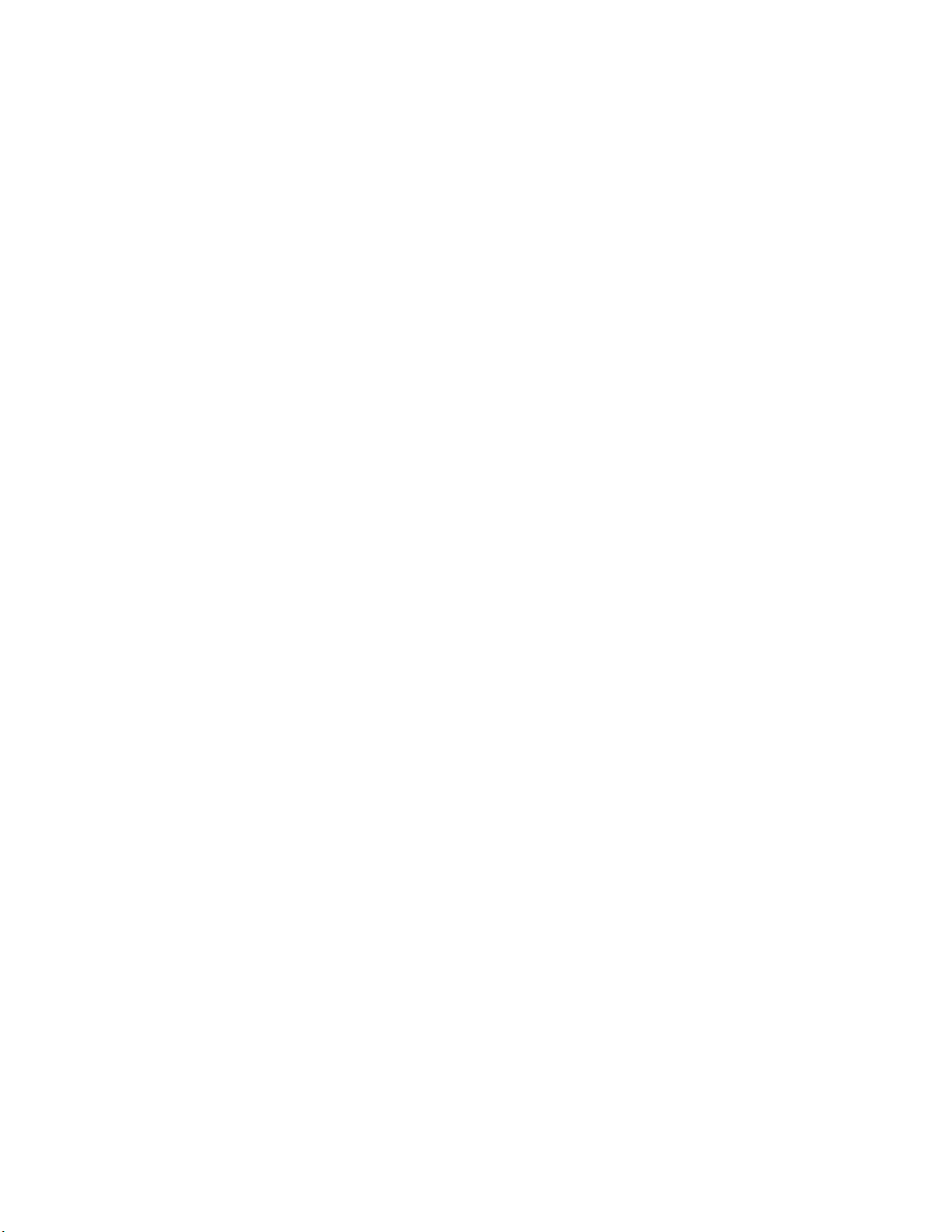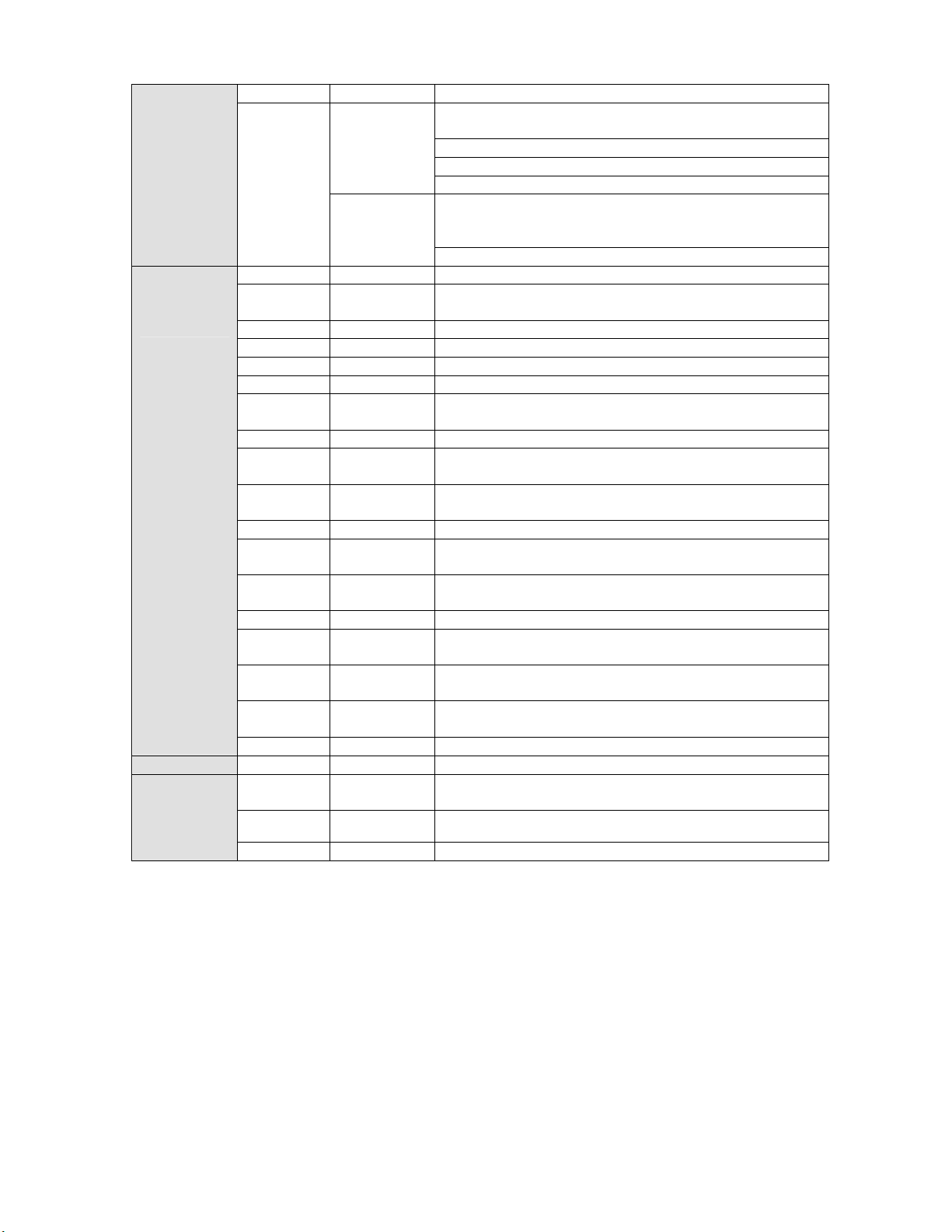4.3.4 Empty Control Point .............................................................................. 18
4.4 Assistant Setup................................................................................................ 18
4.4.1 Backlight Setup...................................................................................... 18
4.4.2 Alarm Setup ........................................................................................... 18
4.4.3 Language ............................................................................................... 18
4.5 System Information ......................................................................................... 18
4.6 Control Point .................................................................................................... 19
4.6.1 ID............................................................................................................. 20
4.6.2 Machine Name....................................................................................... 20
4.6.3 IP Address.............................................................................................. 20
4.6.4 RS232..................................................................................................... 20
4.6.5 RS485..................................................................................................... 20
5Keyboard Control DVR.............................................................................................. 21
5.1 Serial Port Connection .................................................................................... 21
5.1.1 RS232 Serial Port Connection ............................................................. 21
5.1.2 Via RS485 Connection.......................................................................... 21
5.1.3 Multi-keyboard link via RS485.............................................................. 22
5.2 Network Connection (For network keyboard only)....................................... 22
5.2.1 RJ45 port connection ............................................................................ 23
5.3 DVR and Keyboard Setup .............................................................................. 23
5.3.1 DVR Setup ............................................................................................. 23
5.3.2 Keyboard Setup after Serial Port Connection..................................... 24
5.3.3 Keyboard Setup after Network Connection......................................... 25
5.4 Operation.......................................................................................................... 25
5.4.1 Login ....................................................................................................... 25
5.4.2 Logout..................................................................................................... 25
5.4.3 Record .................................................................................................... 25
5.4.4 PTZ Control and Image Color .............................................................. 25
5.4.5 Tour and Single/Multiple Window Switch............................................ 25
5.4.6 Network keyboard backup (USB backup)........................................... 26
6Network Keyboard Control Dome ............................................................................ 27
6.1 Cable Connection ............................................................................................ 27