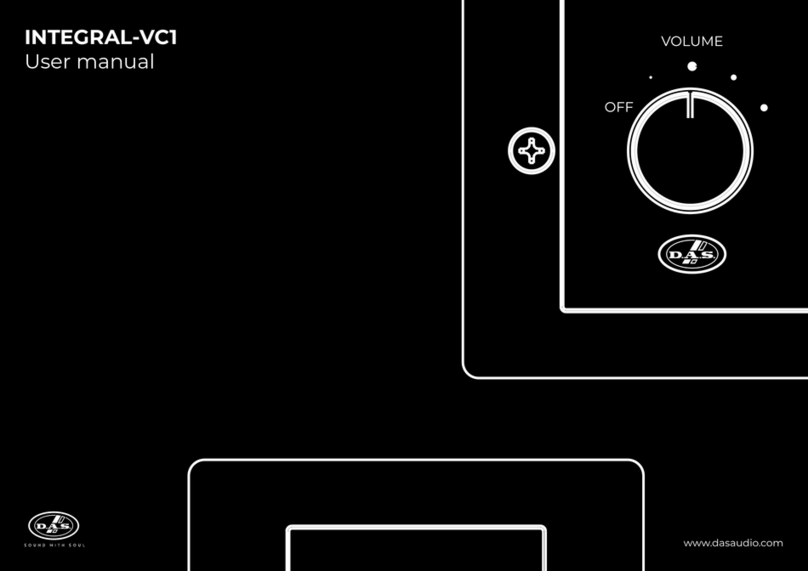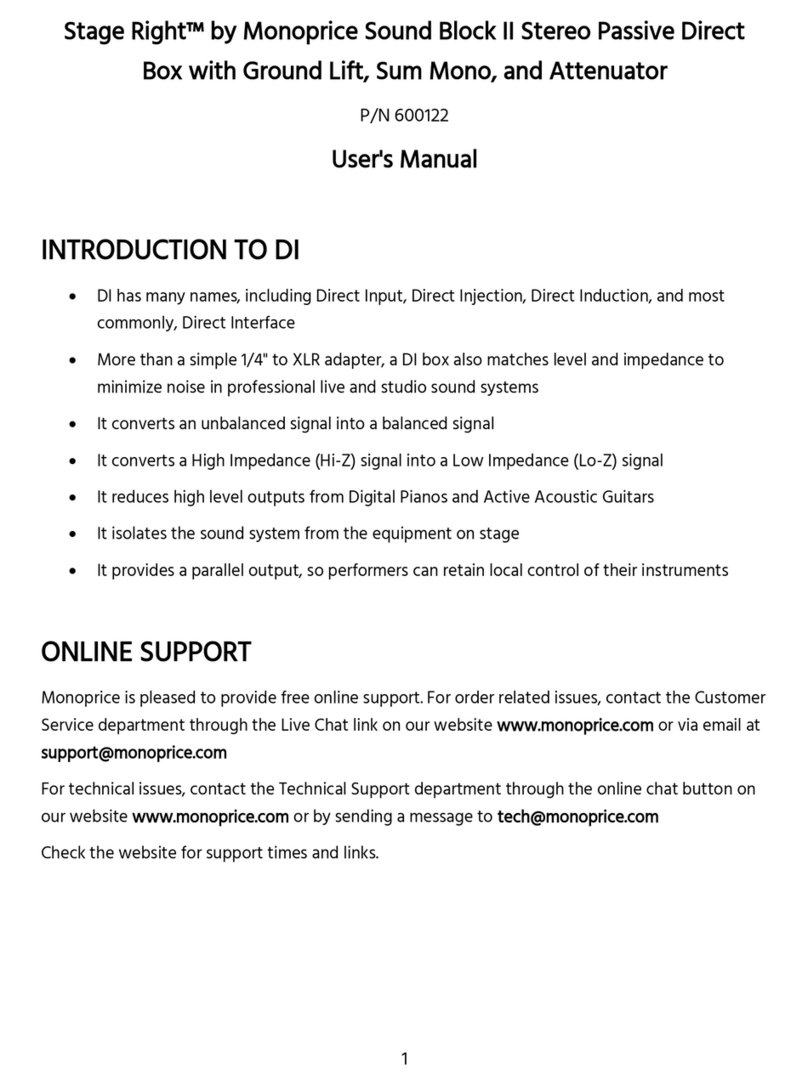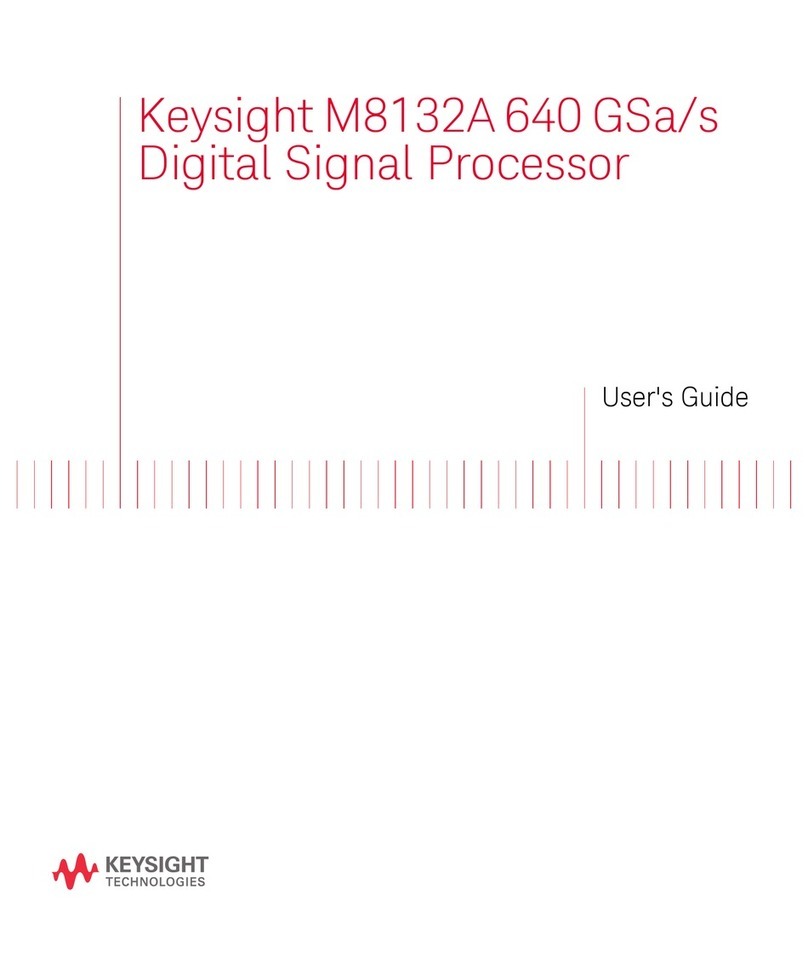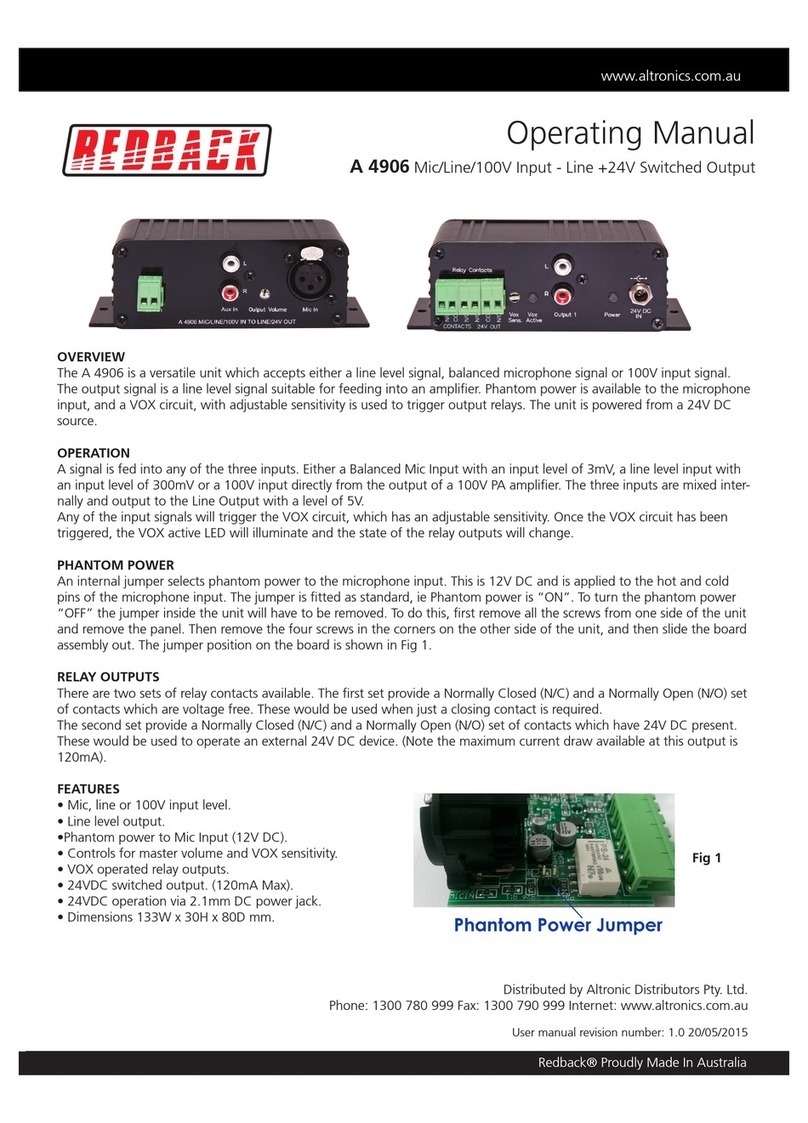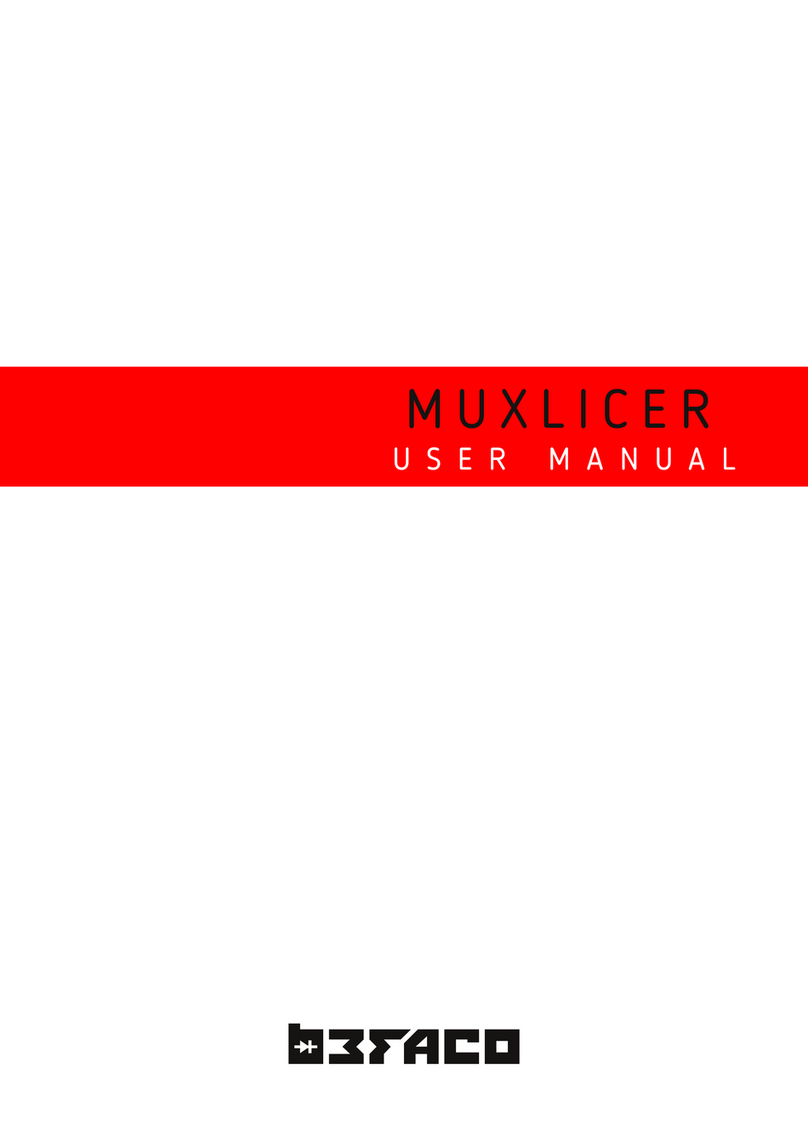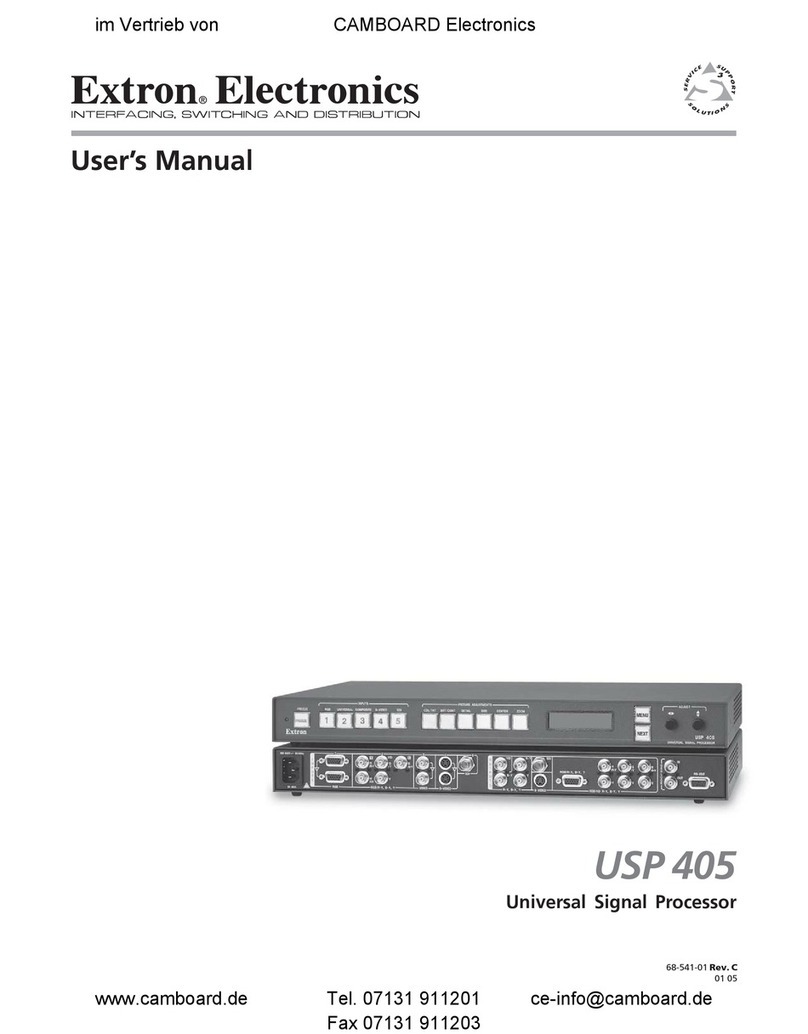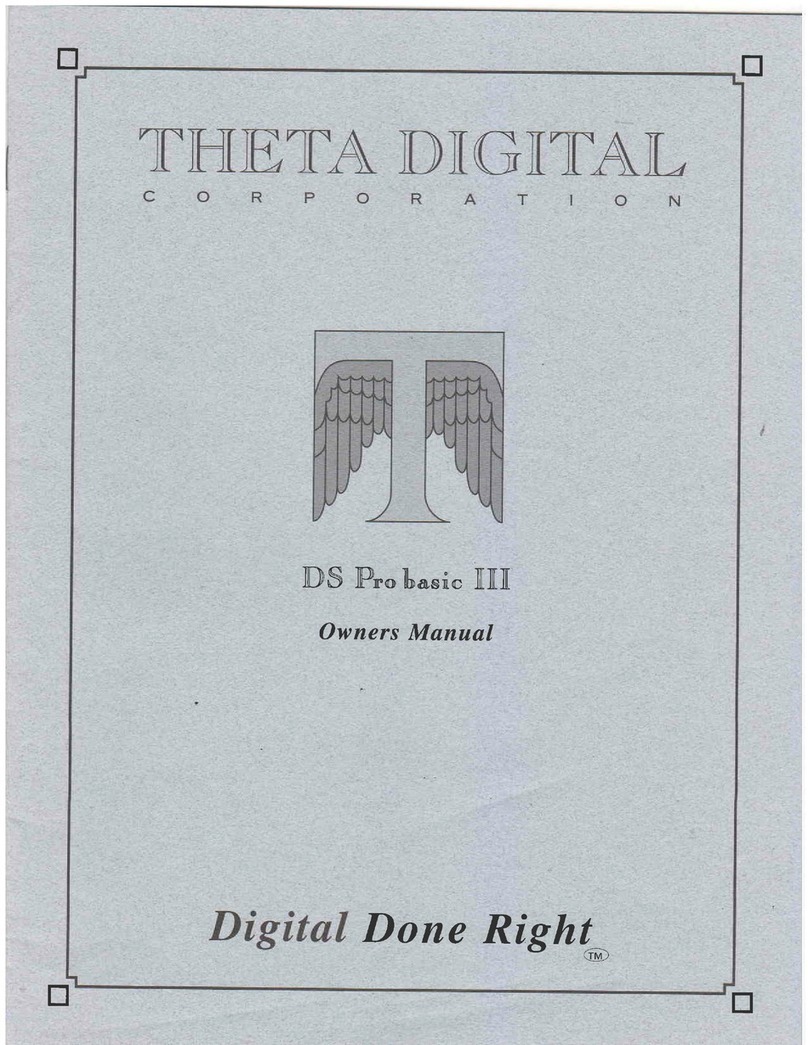DAS AUDIO E11EVEN 11SOUND User manual

User's Manual
iO-48 Digital Signal Processor
Before operating the device, please read the “Safety precautions” section of this manual.
www.11sound.com
Deliver the Nightclub Sound Experience we all Deserve

CONTENTS
SAFETY PRECAUTIONS
DECLARATION OF CONFORMITY
WARRANTY
THANK YOU, UNPACKING THE UNIT, INSTALLATION
INTRODUCTION
UNIT OVERVIEW
E11EVEN-NET CONTROL SOFTWARE
3
4
5
6
7
8
9 - 18
PRESET RECALL
CREATING A NEW PRESET
DEVICE PARAMETERS
ROUTING
INPUT EQ / OUTPUT EQ
DYNAMIC EQ (DEQ)
GRAPHIC EQ (GEQ)
SAVING THE FILE AND GOING ONLINE
10
11
13
14
16
18
20
21
LIMITERS
COMPRESSORS
LOAD OUTPUT CHANNEL
SETTINGS LOCK DEVICE
22 - 23
24
25
26-28
E11EVEN SOUND \ iO-48 \ User’s Manual

3
Terminals marked with the lightning symbol carry electrical current of sufficient magnitude to constitute risk of electric
shock. Use only high quality cables with plugs pre-installed. All other installation or modification should be performed
only by qualified personnel. This symbol, wherever it appears, alerts you to the presence of un-insulated dangerous
voltage inside the enclosure - voltage that may be sufficient to constitute a risk of shock. This symbol, wherever it
appears, alerts you to important operating and maintenance instructions in the accompanying literature.
Please read the manual.
Caution:
To reduce the risk of electric shock, do not remove the top cover (or the rear section). No user serviceable parts inside.
Refer servicing to qualified personnel.
Caution: To reduce the risk of fire or electric shock, do not expose this appliance to rain and moisture. The apparatus
shall not be exposed to dripping or splashing liquids and no objects filled with liquids, such as vases, shall be placed on
the apparatus.
Caution: These service instructions are for use by qualified service personnel only. To reduce the risk of electric shock do
not perform any servicing other than that contained in the operation instructions. Repairs have to be performed by
qualified service personnel.
1. Read these instructions.
2. Keep these instructions.
3. Heed all warnings.
4. Follow all instructions.
5. Do not use this apparatus near water.
6. Clean only with dry cloth.
7. Do not block any ventilation openings. Install in accordance with the manufacturer’s instructions.
8. Do not install near any heat sources such as radiators, heat registers, stoves, or other apparatus that produce
heat.
9. Do not defeat the safety purpose of the polarized or grounding-type plug. A polarized plug has two blades with
one wider than the other. A grounding-type plug has two blades and a third grounding prong. The wide blade or the
third prong are provided for your safety. If the provided plug does not fit into your outlet, consult an electrician for
replacement of the obsolete outlet.
10. Protect the power cord from being walked on or pinched particularly at plugs, convenience receptacles, and
the point where they exit from the apparatus.
11. Use only attachments/accessories specified by the manufacturer.
12 . Use only with the cart, stand, tripod, bracket, or table specified by the manufacturer, or sold with the apparatus.
When a cart is used, use caution when moving the cart/apparatus combination to avoid injury from tip-over.
13. Unplug this apparatus during lightning storms or when unused for long periods of time.
14. Refer all servicing to qualified service personnel. Servicing is required when the apparatus has been damaged
in any way, such as power supply cord or plug is damaged, liquid has been spilled or objects have fallen into the
apparatus, the apparatus has been exposed to rain or moisture, does not operate normally, or has been dropped.
15. The apparatus shall be connected to a MAINS socket outlet with a protective earthing connection.
16. Where the MAINS plug or an appliance coupler is used as the disconnect device, the disconnect device shall
remain readily operable.
17. Correct disposal of this product: The wheeled bin symbol indicates that this product must not be disposed of
with household waste. Please refer to the WEEE page of this manual.
E11EVEN SOUND \ iO-48 \ User’s Manual
SAFETY PRECAUTIONS

4
DECLARATION OF CONFORMITY
DAS Audio Group, S.L.
C/ Islas Baleares, 24 - 46988 - Pol. Fuente del Jarro - Valencia. España
(Spain) as E11EVEN Sound System´s supplier:
Declares that:
The following products: iO-48
Are manufactured in accordance with EMC Directive 2014/30/EU, in compliance with the following
technical regulations: EN55103-1:2009, EN55103-2:2009 and in accordance with the Low Voltage Directive
2006/95/EC, in compiance with technical regulations: EN/IEC60065:2014
E11EVEN SOUND \ iO-48 \ User’s Manual

5
WARRANTY
All our products are warrantied against any manufacturing defect for a period of 36 months from date of
purchase. The warranty excludes damage from incorrect use of the product.
All warranty repairs must be exclusively undertaken by the factory or any of its authorised service centers.
To claim a warranty repair, do not open or intend to repair the product.
All the details related to the warranty (such as extended warranties) can be found in the SUPPORT section
on our website: www.11sound.com
E11EVEN SOUND \ iO-48 \ User’s Manual

6
THANK YOU
Thank you for choosing an E11EVEN Sound product for your application. Please spend a little
time reading through this manual so that you can obtain the best possible performance from
the unit. All E11EVEN products are carefully designed and engineered for cutting-edge
performance and world-class reliability. If you would like further information about this, or
any other E11EVEN product, please do not hesitate to contact us.
UNPACKING THE UNIT
After unpacking, please check the unit carefully for any damage. If any is found, immediately
notify the carrier concerned - you, the consignee, must instigate any claim. Please retain all
packaging, in case of future re-shipment.
INSTALLATION
-Electrical Considerations:
The iO-48 device has been manufactured to comply with your local power supply
requirements, but before connecting the unit to the supply, ensure that the voltage (printed
on the rear panel) is correct, and that a main fuse of the correct type and rating has been
fitted. Make sure power outlets conform to the power requirements listed on the back of the
unit. Damage caused by connecting to incorrect AC voltage is not covered by the warranty.
-Mechanical Considerations:
To ensure that this equipment performs to specification, it should be mounted in a suitable
rack or enclosure. When mounting the unit in a rack or enclosure, ensure that there is
adequate ventilation. The cooling fan sucks cool air in through the right side and blows warm
air out of the left side of the unit through the ventilating grills. Take care when mounting
other equipment in the same rack.
-Operation:
Read all documentation before operating your equipment and retain all documentation for
future reference. Do not spill water or other liquids into or on the unit and do not operate the
unit while standing in liquid. Do not block the fan intake or operate the unit in an
environment that could impede the free flow of air around the unit. If the unit is used in an
extremely dusty or smoky environment, it should be cleaned of any collected debris at
regular intervals.
E11EVEN SOUND \ iO-48 \ User’s Manual

7
E11EVEN SOUND \ iO-48 \ User’s Manual
INTRODUCTION
The iO-48 is a very powerful high-end audio processor, ideally suited for install applications, where it
combines the functions of a multitude of conventional products in a compact 1U unit with extensive
remote control capabilities over ethernet.
It is important to remark that there are not any front/rear panel controls in the unit. It MUST be controlled
using the 11-NET software always.
To achieve the best flexibility and audio performance, the iO-48 units have four analog audio inputs and
eight analog audio outputs which can be configured in a selection of basic crossover modes – 2 x 4 way; 4 x
2 way; 2 x 3 way + 2 Aux and 1 x 8 way (as applicable to i/o configurations). It also offers a “free assign; matrix”
mode which allows completely flexible routing and gain adjustments of any input routed to any output.
Flexible channel linking enables quick and easy configuration of common crossover setups or customized
configurations as required.
Compressors are available on every input as well as a high pass filter, 8 bands of parametric EQ, 3 bands of
dynamic EQ, a 28-band graphic EQ, and up to 1.3 seconds of delay.
Every output channel has high and low pass filters, 16 bands of parametric EQ, up to 1.3 seconds of delay as
well as a new limiter designed to offer the best driver protection with the lowest distortion.
The iO-48 runs at a fixed sampling rate of 96kHz.
The Ethernet based computer control software gives you the ability to not only control all the devices on a
network but also to store preset memories and configure systems offline.
Key Features
Works in Windows, Android (tablets), Mac OS and iOS (ipad), iPadOS
4 Analogue Inputs, 8 Analogue Outputs
Sample rate fixed at 96kHz
Input Processing Features:
- Soft Knee Compressor
- 8 Parametric Eqs
- 24dB/Oct HPF
- 3 bands of Dynamic EQ
- 28-band Graphic EQ
- Gain, Polarity, Delay
Routing Matrix Modes:
- Mix Matrix
- Routing Matrix
- Preset Configurations (2x4, 4x2, 1x8, 2x3+2)
Output Proceswsing Features:
- 16 Parametric Eqs
- Crossover Filters up to 48dB/Oct
- Gain, Polarity, Delay, Limiter
- Remote control via 100Mbps Ethernet, USB Type B
- Up to 30 presets may be stored for offline recall

UNIT OVERVIEW
23 4 5
Front Panel
1 2 3 4
8
1
1. Input Meters:
Real time LED input meters show level from maximum input level (clip) in 4-segments... Signal present,
6dB below clipping, 0dB/maximum input level and clip*.
*If analogue input clipping is neared by 1dB, the red input Clip LED will illuminate to show this.
2. Output Meters:
Real time LED output meters show level from the limiter threshold in 4-segments... Signal present, 6dB
below limiter threshold, Limiter threshold and 3dB into limiting. Note: The red limiter +3 LED will also
illuminate if this output is muted.
3. Comms:
ID: Flashes when the ‘ID’ button is clicked on a connected device within the D-Net software. Master: [for
future use] Activity: Flashes when communication is taking place between the device and D-Net
software. Link: Illuminates when a suitable Ethernet connection is established.
4. Power Light:
Illuminates when a suitable power source is connected and the unit is powered on.
5. USB port:
USB type B port for single unit connection to a computer running the D-Net software.
Rear Panel
1. Main Power Inlet, Fuse and Power Switch:
3-pin IEC input, fused [5mm x 20mm, 3.15A, 250V, Anti-Surge (T)], 90-250VAC, 50-60Hz <40W.
A spare fuse is located within the fuse holder – only replace with the correctly rated fuse!
2. Ethernet Computer Control Port:
Neutrik etherCON RJ45 network Ethernet port accepts either a standard CAT5 cable or housed RJ45
connector for connection to a computer (or suitable network switch to control multiple units
simultaneously).
3. Balanced Analogue Audio Outputs:
The analogue outputs are wired as follows: Pin 1: Shield/Ground Pin 2: Signal Hot (+) Pin 3: Signal Cold (-)
4. Balanced Analogue Audio Inputs:
The analogue inputs are wired as follows: Pin 1: Shield/Ground Pin 2: Signal Hot (+) Pin 3: Signal Cold (-)
E11EVEN SOUND \ iO-48 \ User’s Manual

Wireless
Ethernet to PC (WiFi)
Connect to All units with standard CAT5
Ethernet cable to router
Ethernet to PC
Connect to All units with standard CAT5
Ethernet cable to router
9
E11EVEN SOUND \ IO-48 \ User’s Manual
E11EVEN-NET CONTROL SOFTWARE
E11EVEN-NET is an Ethernet based computer control platform that gives the end user the ability to not
only control all the devices on a network, but also to store presets and configure systems offline.
Compatibility with Microsoft Windows, Apple Mac and Apple iPad too, you can control your system the
way that suits you. USB connection (Microsoft Windows only) is also available on some devices, allowing
quick connection to a single device.
E11EVEN-NET is free for all E11EVEN Sound iO-48 user´s. It can be downloaded from the
www.e11evensound.com web page.
The unit can be connected to the PC using an ethernet switch/router and the adequate ethernet cabling,
or just using a standard USB cable.
If the router used is Wireless, the unit can be controlled via Wifi.
Using cables

Connect the iO-48 unit to the PC
Run the 11-NET control software
Go “online”
Press the icon
Preset Recall
Create preset (Routing/EQ/DEQ/GEQ)
Store File in the PC
The Software will find all
the units on the network
or
double click
Presets
Select one of the
memories from
the bank and
press
“recall”
Creating a new preset (”offline”)
Follow the process shown in the next pages to
create a new custom preset from “zero”:
right mouse click
Go online
Send device settings from file to the units
The preset needed is in the device The preset needed is not in the device
10 E11EVEN SOUND \ IO-48 \ User’s Manual
When using the iO-48 there are two basic procedures:
1. Recalling a preset from the bank of memories included in the iO-48 units (also recalling an
output channel preset). Each iO-48 unit comes with a bank of memories that includes different E11EVEN
Sound systems and combinations of them.
2. Creating a custom preset from an existing one; from the default settings or by recalling presets
per output. The iO-48 units also have the possibility of recalling a preset per each output.
These are called Output Channel Settings.
Follow this process to reach the option you desire:

“add/delete” devices
“racks” or “zones” where to add devices
The user or application preferences are accessible in the icon:
very useful option when
working always in the
same installation
When Going Online the software
will:
- Get parameters from units
- Send parameters to untis
- Ask
Recommendation: ASK
Between all these preferences the most important ones are the “Load last file on startup” which is very
useful when connecting the PC always to the same network of processors or installation, and the
selection “When going online”.
There are 3 different options, “Get parameters form the units”, will bring to the PC the existing settings in
the “devices”.
“Send parameters to the units” will do the opposite, it will “erase” all the settings in the device and
substitute them by the ones existing in the computer. This option is very useful when working “offline”
setting all the parameters first, and later “sending” them to all of the units for the first time, for instance.
We always recommend to use ASK all the times.
When physically
connected to a network
of “devices” the user
can directly Go “online”
and the software will
find all the units
Creating a new preset “offline”
D-Net allows the user to work “online” or “offline” with the devices. Working “offline” allows to create
presets with filters, limiters, EQs etc. and later on when going “online” sending them to the unit(s).
Here it is shown the main window of the software. The “devices” can be distributed in “racks” or
“zones” in the left area of the screen. To “add” or “delete” a “device” just use these options:
11
E11EVEN SOUND \ IO-48 \ User’s Manual

When working “offline” The user can “add” devices following this process: press +
and select the iO-48 processor
If there are no “racks” created, by default the “added” units are all included in the “Main rack”:
Let´s create another “rack” or “zone” for the Device 1:
At this moment the
“device 1" is “offline”
Name of the “racks” can
be edited
“Add” rack or zone
12
By Clicking on the Device and holding the left mouse you can “move” the devices from one rack to
the other.
E11EVEN SOUND \ IO-48 \ User’s Manual

The “Device 1" has been moved to the “zone” named “DANCE FLOOR”
To access inside the “devices” double click on them; the main window of the device will appear:
The name of the “device” can be also edited:
Inputs Outputs
inputs and outputs
names can be changed
13
E11EVEN SOUND \ IO-48 \ User’s Manual
These are all the different “pages” showing all the editable parameters of the processor by blocks:
Routing, Limiters, EQ (Equalization), DEQ (Dynamic Equalization), GEQ (Graphic Equalizer), Presets
(Memory Recall/Store/Delete), System (IP Address, Firmware information), Monitor (Shows meters with
respect to the limiter threshold) and Routing Wizard.

Next step will be defining the “routing” of the system. Click on the “Routing Wizard” and make your
choice. In this case we are going to select a 2 x 4 way Crossover.
muted outs
14 E11EVEN SOUND \ IO-48 \ User’s Manual

Keep in mind that when a standard 2x4 or 2x3 or 4x2 crossover is set up, the channels are automatically
linked.
For instance, in a 2x4 configuration, channels 1 and 5 are linked, as well as channels 2&5, 3&6 and 4&8.
In the Routing screen, the user can select the input channels that are going to “feed” each output. In the
image above, channels 1 to 4 use input A, and channels 5 to 8 use input B.
For each of the outputs, the user can edit the level, delay, phase (polarity) and channel name.
On the left side are shown the 4 possible inputs with the same parameters to be adjusted, level, delay,
phase (polarity) and name.
There are different “pages” to access to all the parameters in the processor:
Routing, Limiters, EQ, DEQ, GEQ, Presets, System, Monitor.
linked channels
15
E11EVEN SOUND \ IO-48 \ User’s Manual

The EQ page is divided in to blocks, Inputs (A, B, C, D) and Outputs (1, 2, 3, 4, 5, 6, 7, 8). It is shown in the
image below the part that belongs to the inputs. For Each input there are available 8 EQ points plus a
High Pass filter:
High Pass Filters: EQ types; to access to the different EQ formats, press first
bypass, and later the icon
Bell Low
Shelf
High
Shelf
Band
Pass
Notch Phase
AllPass
Low Pass
High Pass
16 E11EVEN SOUND \ IO-48 \ User’s Manual

It is shown in the image below the part that belongs to the outputs. For Each output there are
available 16 x EQ points plus a High Pass filter / Low Pass Filter:
High Pass Filters: Low Pass Filters:
Bell Low
Shelf
High
Shelf
Band
Pass
Notch Phase
AllPass
Low Pass
High Pass
17
E11EVEN SOUND \ IO-48 \ User’s Manual

Dynamic EQ is only available in the input channels (A, B, C, D).
Dynamic EQ block is basically a compressor or expander that can be set to respond and act upon only a
certain range of frequencies. Its behaviour is dependant on the operating mode chosen (4 modes) – two
of these are relatively traditional, whilst two modes offer the possibility to turn the normal action of
compressors and expanders on their head to allow innovative adaptive control of the program material.
Dynamic EQ modes:
Boost above, frequency 2kHz:
Cut above, frequency 2kHz:
18 E11EVEN SOUND \ IO-48 \ User’s Manual
Cut Above:
When signal level has reached the threshold, all
frequencies around 2kHz are going to be lowered by
-6dB.
Signals below the threshold will pass unaltered, but
as increasing signal is applied, those frequencies
centered around 2kHz will be cut or compressed.
This mode should be used in any instance where the
desired result is to control a band of frequencies,
such as de-essing, or de-popping, without affecting
the surrounding frequency ranges.
Boost Above:
When signal level is over the threshold, all
frequencies around 2kHz are going to be boosted
+6dB.
This mode is useful when the user wants to
emphasize certain frequency range, for instance,
voicing around 5kHz.

Boost below:
As the signal drops below the threshold,
the selected band of frequencies will be
progressively boosted in relation to the
rest of the spectrum, offering a perceived
‘lift’ in the band. Signals above the
threshold pass unaltered.
One of the best uses of this mode is in the
area of voice levelling and clarification.
Cut below:
In this mode the dynamic EQ will act by
cutting any frequencies present in that
drop below the predetermined threshold.
Reducing the level of high frequency noise
can be effectively implemented in this
mode. Particularly effective on percussive
material, unwanted tape noise and
interference can be usefully removed
without affecting the signal at normal
levels.
Boost below, frequency 2kHz:
Cut below, frequency 2kHz:
19
E11EVEN SOUND \ IO-48 \ User’s Manual

Graphic 28 band Equalizer is available also for all the inputs.
Bypass and Force Flat options
20 E11EVEN SOUND \ IO-48 \ User’s Manual
Table of contents
Other DAS AUDIO Signal Processor manuals