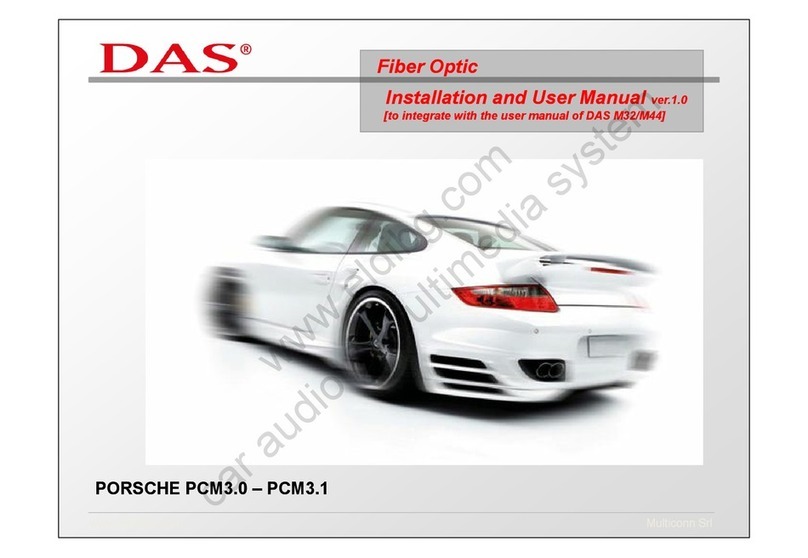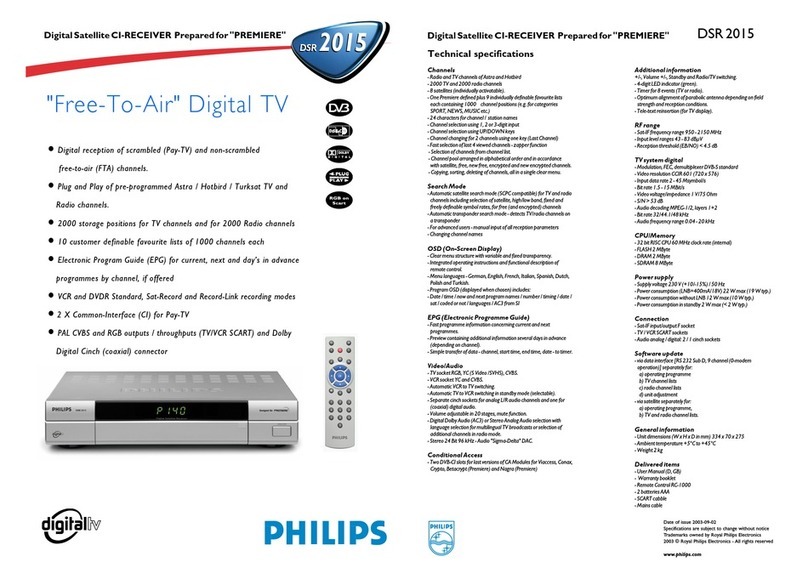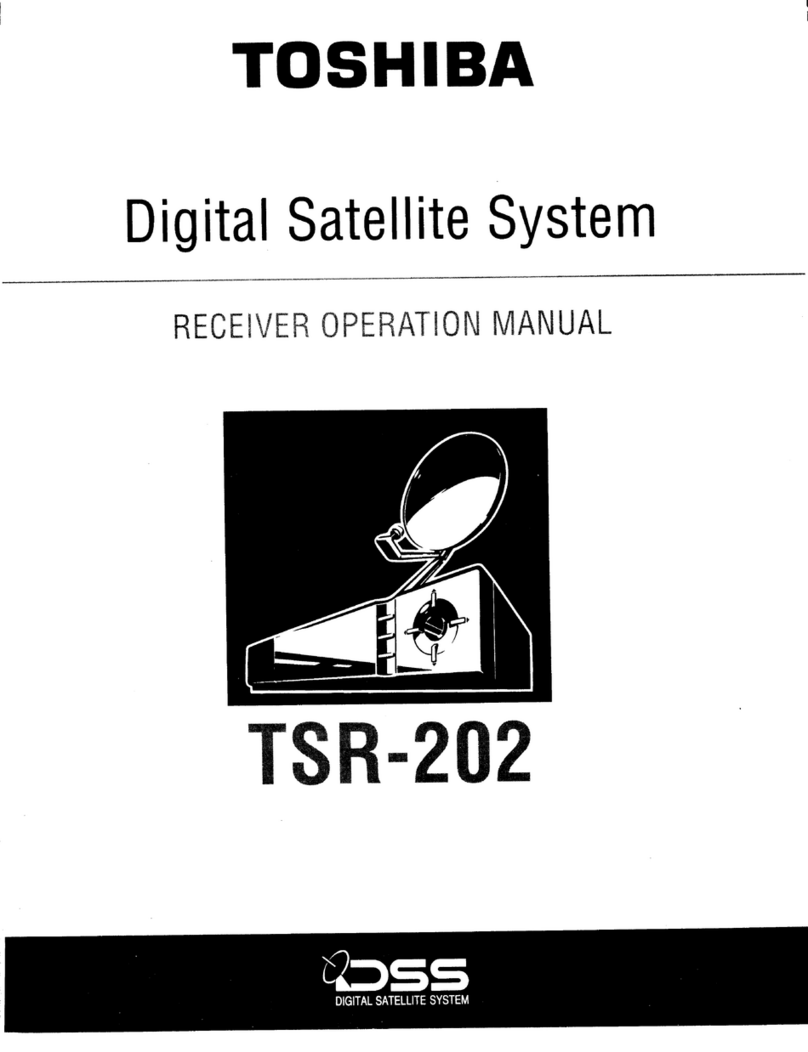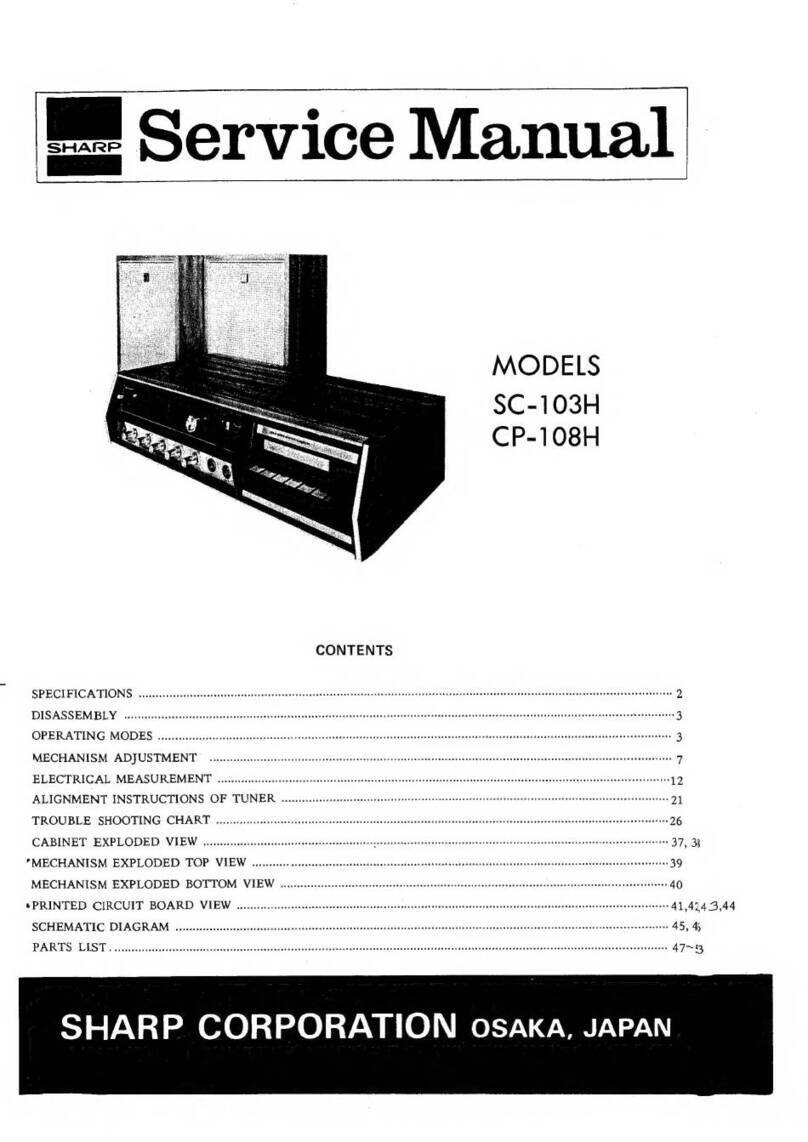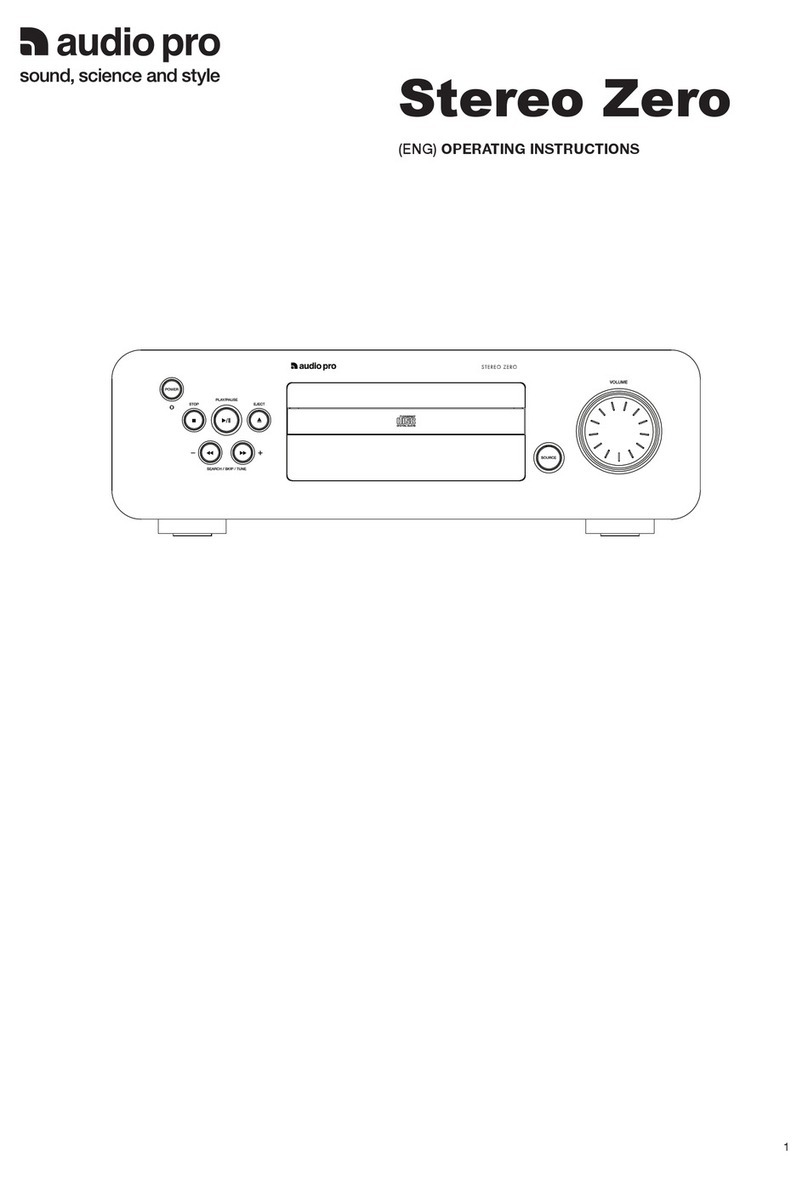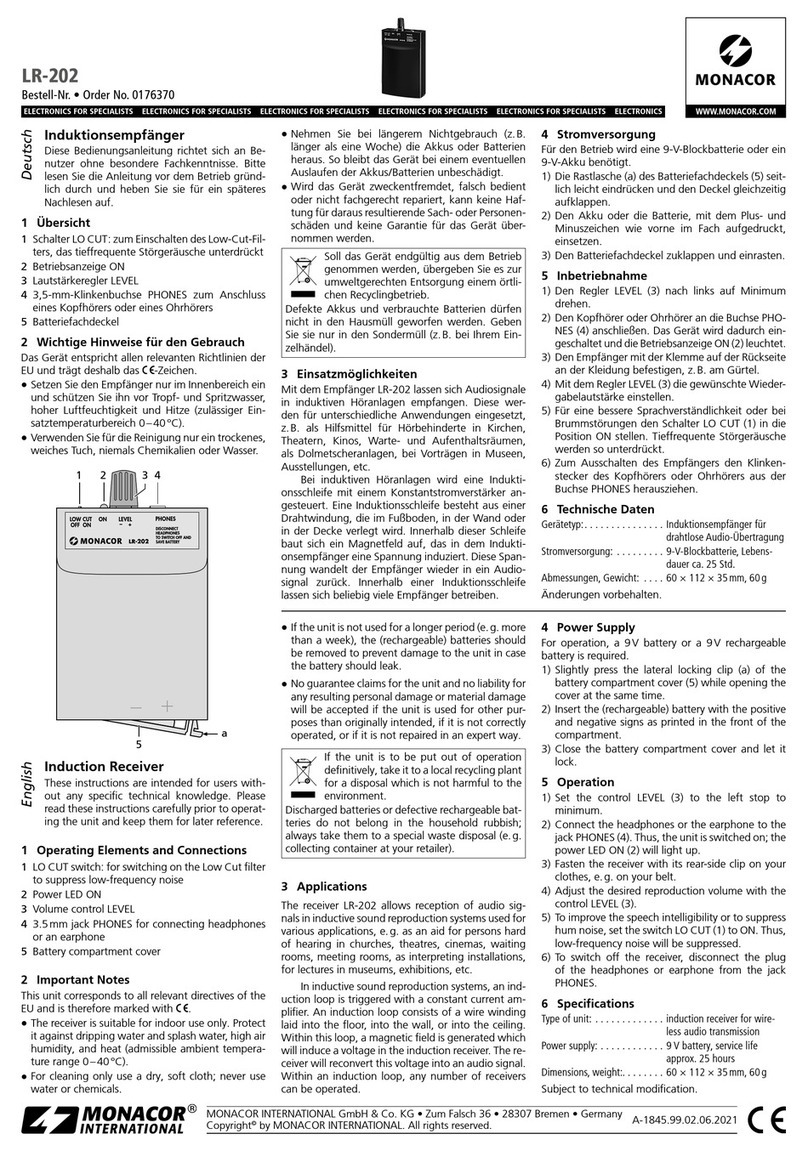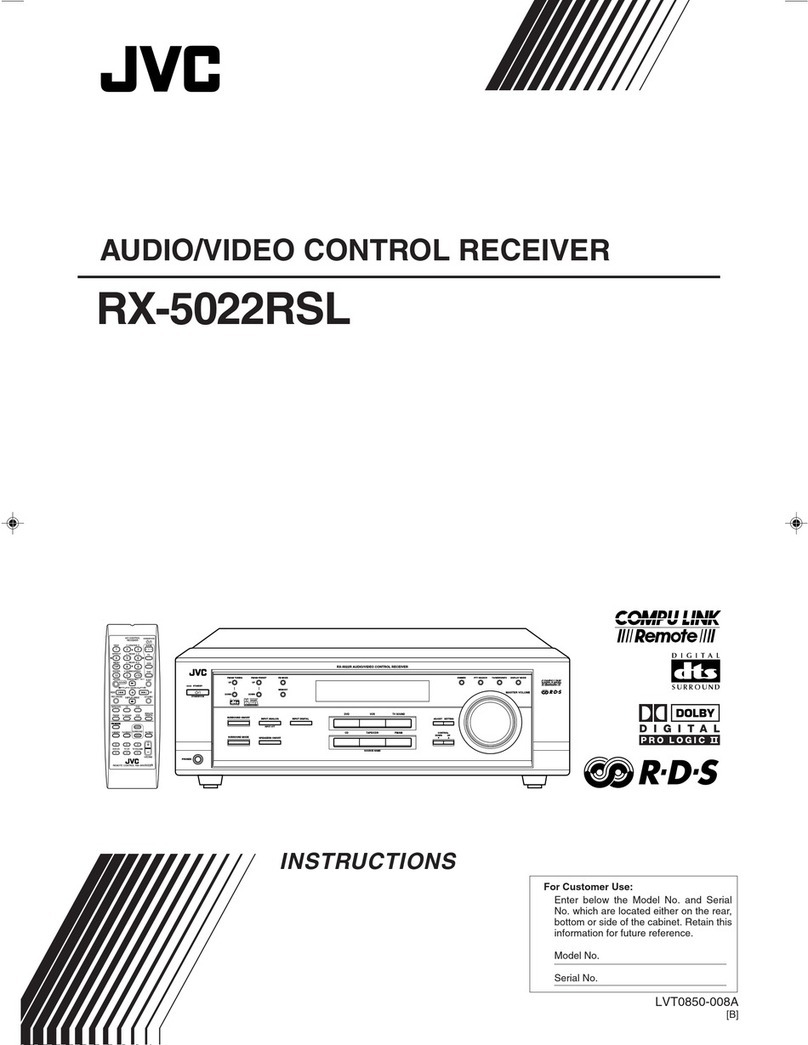DAS DAS-M44HD-CI-CAN User manual

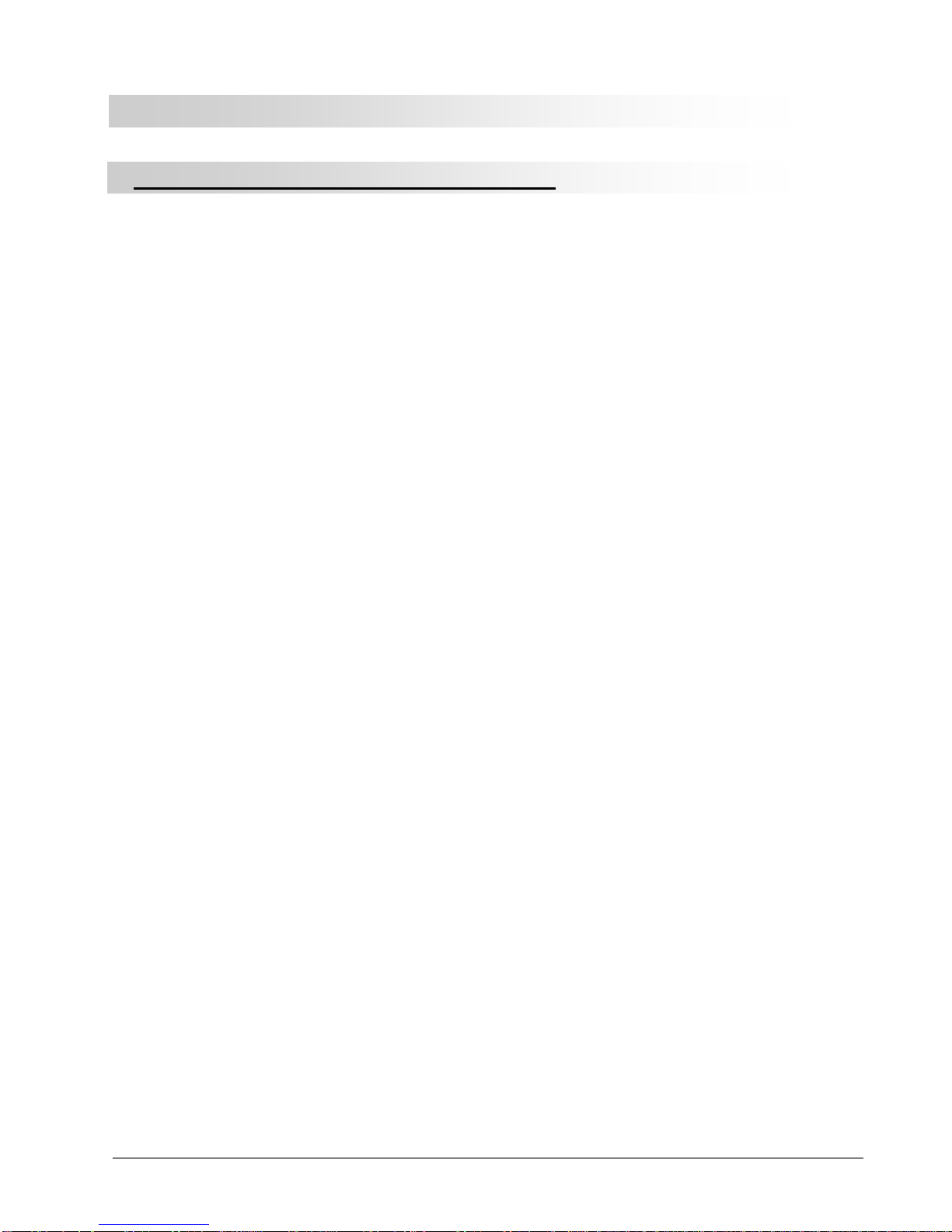
Multiconn Srl Pag. 2 of 23 DAS-M44HDCI -CAN- User Manual (EN)
INSTALLATION AND USER’S GUIDE – DAS M44HD-CI-CAN
Warnings: Important Safety Instructions and Caution
Please read allof these instructionsregarding your unitand retain themfor future reference
•Read this manual fully andcarefully before operating DAS digital receiver
•Keep this manual handy asa reference for operating procedure and safetyinformation
•Pay closeattention to all warnings and follow the instructions carefully
•Do not allow other people touse the systemuntilthey have read and understood the operating
instructions.
•Do not push objects of anykind into thisproduct through openings as they maytouch dangerous
voltage points or short- outparts that could result in a fire or electronic shock
1) Don’t use or perform any function while driving
This could cause accident,endangering both yoursafety and the safety of others;always observe safe
driving rules and follow traffic regulations. If prolonged intervention on the unit is necessary, stop the
vehicle in a safe place andmake adjustments.
2) Video output
For your safety, ensure that the DRIVER monitor is connected to the video OUT DRIVER.
If the connection to the handbrake and the menu settings have been done properly, the Video
DRIVER will only work with the handbrake on and therefore only with the vehicle still.
Viewing images whiledriving is forbidden and dangerous!
See pag.5 for handbrake setting.
3) Check for correct power supply
4) Don’t disassemble, tamper with or attempt to repair any part of the product
Any such actions will immediately void the warranty and may lead to damage, accidents or injury.
5) High temperature and humidity may compromise operations
Do not expose the unitto rain and moisture
If any solid object or liquid fall into the cabinet, unplug the unit and have it checked by qualified
personnel before operating it any further.
6) The unit must be installed by experienced personnel only
7) Wrong wiring maycause problems to the vehicle as well as damage,accidents and injury
Do not attempt to install orservice your DVB-T receiver by yourself.
Do not install the unit where it may:
1) Obstruct the driver’s attention;
2) Impair the performance of any of the vehicle’s operating systems or safety features including
airbags, hazard lamp buttons etc;
3) Impair the driver’s ability to safely operate the vehicle.
8) Before wiring, disconnect the cable from the negative battery terminal
9) Don’t use bolts or nuts in the brake or steering systems to make ground connections
10) Arrange the wiring so it is not crimped or pinched by a sharp metal edge
11) Connect and use only very good quality antennas

Multiconn Srl Pag. 3 of 23 DAS-M44HDCI -CAN- User Manual (EN)
WHAT IS DAS
DAS system analyzes and scans automatically the TV channels frequencies by eliminating the manual
procedures normally used. DAS allows to get the best reception of the signal during a journey.
Using the RDS system combined to digital signal (DVB-T), DAS changes automatically the frequency of the
TV channel avoiding the waiting to receive the new signal
Contents
•Installation – pag.5
•Remote Control Operations – pag.8
•Start and Antennas Installation – pag.9
•Settings Configuration Menu – pag.11
•Antennas status and check – pag.13
•TV List and Memo TV Channels List – pag.14
•Memorize TV channels – pag.15
•Change TV channels – pag.17
•Zapping – pag.17
•Upgrade via USB – pag.18
•Pay TV – pag.19
•Trouble Shooting Q & A – pag.20

Multiconn Srl Pag. 4 of 23 DAS-M44HDCI -CAN- User Manual (EN)
PART NUMBERS
A
DAS-M44HD-CI-CAN
B
DCAB6P
C
DCABRCA
D
DRCV1
E
DTELSE
F
DCABFO

Multiconn Srl Pag. 5 of 23 DAS-M44HDCI -CAN- User Manual (EN)
Installation
Install DAS DVB-T receiver with ALL 4 antennas.
Connect the 4 antennas to the receiver before switching the unit on, but pay attention NOT TO FIX
immediately the antennas on windows or any other inside part (provided it’s not metal) until you have found
the proper location, as shielded glasses can strongly influence reception.
To find best suitable mounting position use the function on remote control “MENU 1-2-3” as shown
at page 11.
Only when a suitable position is found, carefully fix the 4 antennas and route the antennas cables
accordingly. It would probably need to try some mounting positions to determine which one provides the
strongest signal in your vehicle.
Connections
Power
M44HD-CI–CAN – power supply side
Ignition The RED wire must be disconnected, because the switch ON/OFF of the
receiver is directly controlled bythe Fiber Optic activity.
Reverse Gear The device can be used with a reverse video camera (notincluded)
To see the video camera image shown on DRIVER monitor, the GREEN wire or
the power cable must be connected to a +12V signal activated by reverse gear
Handbrake For safety reason the DRIVER’s monitor will not work while vehicle is moving;
It’s mandatory to connect the ORANGE wire of the power cable to a +12V signal
activated by handbrake.
•Yellow
Battery +12V/24V
•Red Acc (ignition) – DO NOT CONNECTED (see note below)
•Orange Parking Brake
•Black Ground
•Green Reverse Gear
•Blue Out +12/24V

Multiconn Srl Pag. 6 of 23 DAS-M44HDCI -CAN- User Manual (EN)
Fiber Optic
M44HD-CI–CAN – power supply side
Disconnect the original fiber optic cable from one of the original multimedia accessories inside the vehicle (DVD,
GPS, Amplifier, etc…) and match it directly to the female connector ofthe fiber opticcable on equipment (F1).
Then match the two other connector F2 and F3 respectively inside the DAS receiver (see picture) and to the original
fiber optic accessory of the vehicle.
APN
M44HD-CI–CAN power supply side
APN input is dedicated to the IR Optional Integration Head Unit command.
USB CAN
M44HD-CI–CAN power supply side
USB CAN input is dedicated to the upload of the firmware for a specific model of car.
To upgrade the firmware in the correct way please download the Installation Guide at the following link
http://www.dasdvbt.com/ita/software.php
At the same webpage are alsoavailable the specific installation and user’s manuals for thecompatible vehicles.
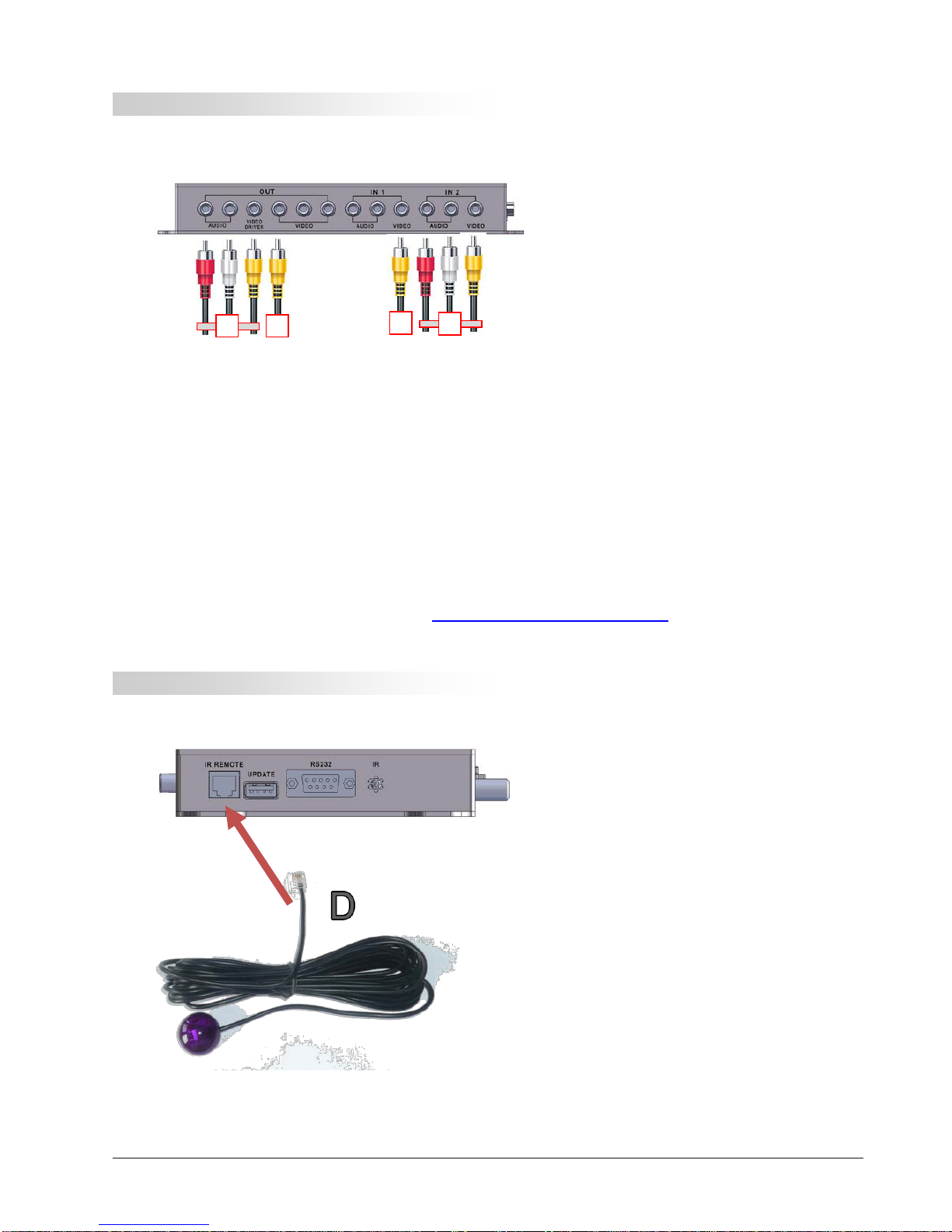
Multiconn Srl Pag. 7 of 23 DAS-M44HDCI -CAN- User Manual (EN)
Panel IN-OUT
M44HD-CI-CAN – In-Out Panel with RCA
WARNING!!!
For the VIDEO connections make reference to the installation manuals for specific Auto-maker and
model of car available at the following link http://www.dasdvbt.com/ita/software.php
IR Infrared receiver for remote control
M44HD-CI–CAN – signalside
1) Audio Out R -red RCA I
Audio Out L - white RCA I-----radio HU or monitor
Video Out drive – yellow RCA I
2) Video Out 1 - yellow RCA I-----front Video Output
3) Aux 2 Video - yellow RCA I-----Camera IN
4) Aux 1 Audio R – red RCA I
Aux 1 Audio L – white RCA I-----external device (i.e. DVD)
Aux 1 Video – yellow RCA I
1
2
3
4

Multiconn Srl Pag. 8 of 23 DAS-M44HDCI -CAN- User Manual (EN)
Remote Control Operations
•Power button
Button to switch- ON and OFF the receiver
•Arrow and
- Buttons used to move onto the right and left directions inside the menu
and the 2 different TV list;
- Buttons used for zapping
•Arrow and
- Buttons used to enter inside the “TV list” and inside “Memo TV
Channels List”;
- Buttons used to browse up anddown insidethe 2 TV list and inside
the different menus
•OK / MENU button
- Button used to select and confirm a choice orto enter inside the
configuration menu setting.
•Numerical buttons.
- Buttons used to memorized and change the TVchannel
•TV/AV button
It allows to selectan external AV output (i.e. DVD)
•Button + / -
Volume up and down
•TX button
The buttons is used to select subtitles function (where available)
•DAS button
Radio e Pay TV functions
Remote Control Battery Installation
Before attempting to operate your remote control, checkbatteryand in case installa new as described
below:
1) Turn the remote control face down.
2) Press down on the ridged area of the battery cover andslide it off
3) Slide another battery in (mod.CR2025 o CR2032)

Multiconn Srl Pag. 9 of 23 DAS-M44HDCI -CAN- User Manual (EN)
Start and Antennas installation
Connect the 4 antennas to receiver but DO NOT fix them yet at windows (use first function “MENU 1-
2-3” at page 11 to find right location)
We recommend to use a very good quality antennas because they can grant a better reception of the
signal TV suitable to DAS receiver; poor or medium quality antennas can strongly affect the
reception of the signal and therefore the performance of the unit.
DAS is a receiver with 4 antennas, 3 assigned to the reception of the TV channels and 1 assigned to the
autoscan and to the update in real time of the dynamic “TV list”.
•Antenna 1 RDS autoscan and update of the “TV list”
•Antennas 2-3-4 reception ofthe TV channels.
•Antennas 1-2-3-4 with stand-by scan function: the“TV list”is updated with all 4antennas
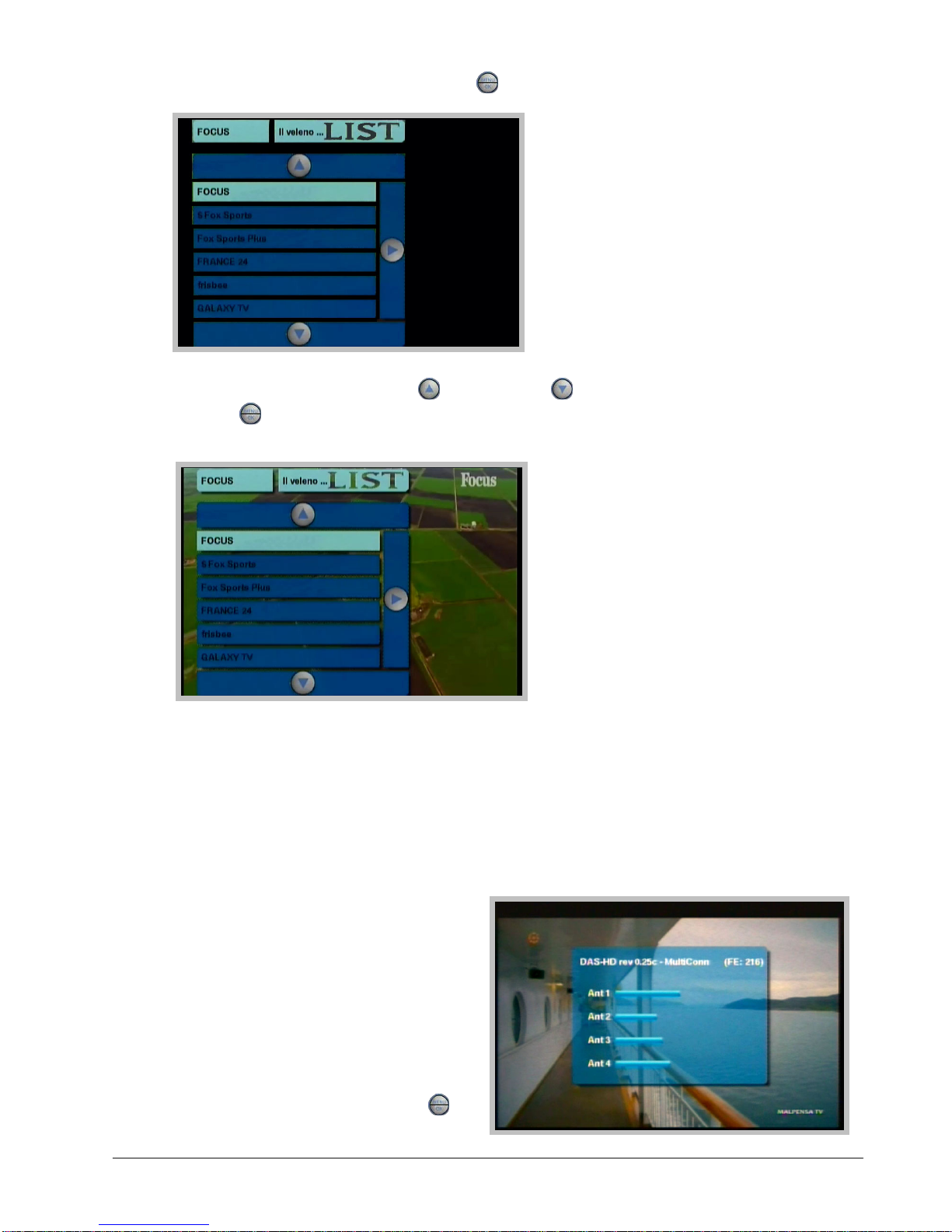
Multiconn Srl Pag. 10 of 23 DAS-M44HDCI -CAN- User Manual (EN)
•Once scan is completed push OK/Menu button
•Select a TV channel (using arrow UP and arrow down ) with a good reception and push button
OK/Menu : The TVchannelwill be showed on the screen.
Once the TV channel is well visible, push “MENU 1-2-3”; this function is essential to install the 4 antennas
inside the vehicle because it guides to find the best place where fix the antennas to get a better reception
of the signal.
•We recommend to install the 4 antennas in the 4 sides of the vehicle (horizontal or vertical) avoiding
metal edges and avoiding shielded windows.
After pressing “MENU 1-2-3” On the screen 4barsappear(1 for each antenna).
The movement of the bar highlights the power of
the signal with the related reception; major is the
level of the bar, better is the place of the signal
reception where positioning the antennas.
•Install each antenna taking care of the level
signal of the bar.
To exit from antenna menu push OK / Menu
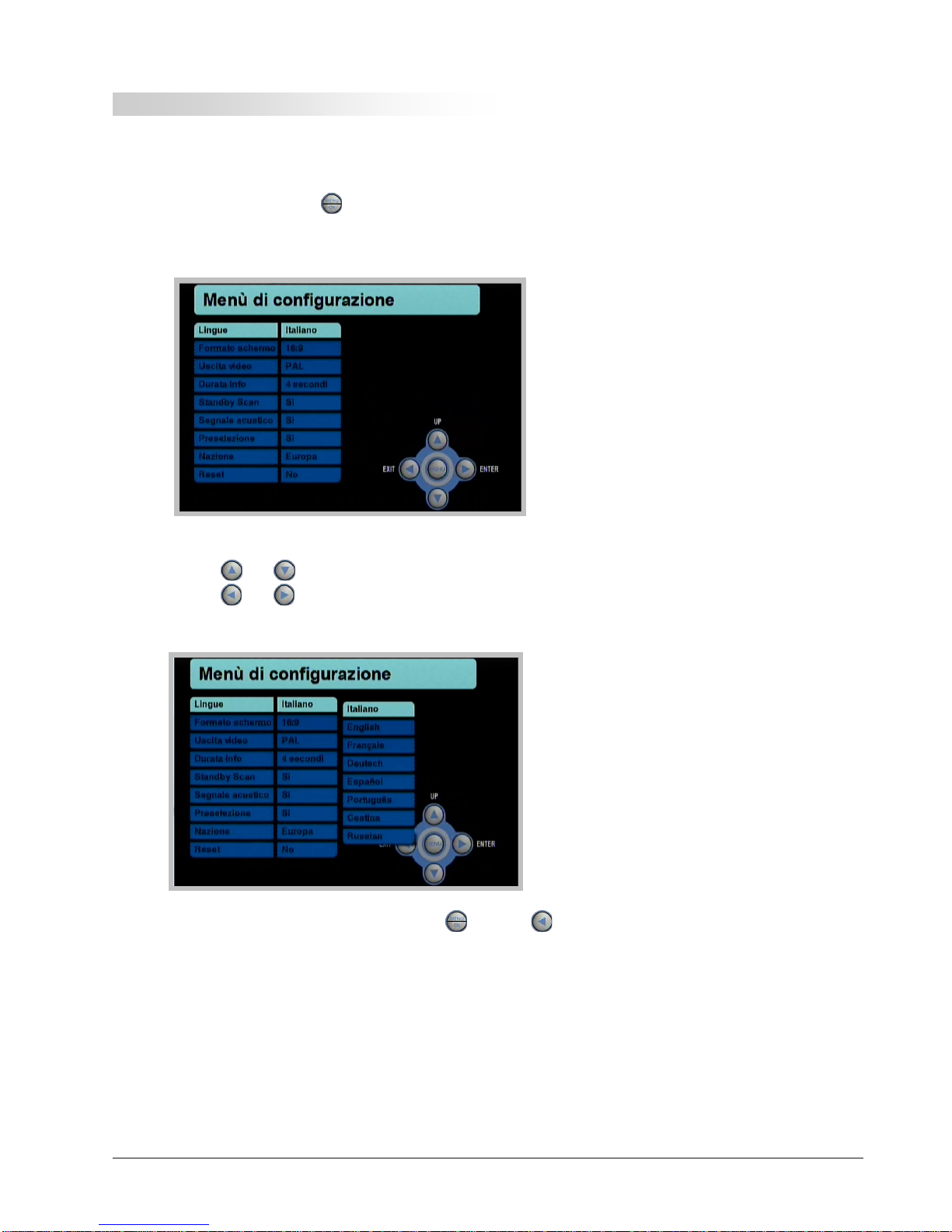
Multiconn Srl Pag. 11 of 23 DAS-M44HDCI -CAN- User Manual (EN)
Settings Configuration Menu
Inside this menu thereare the settings of receiver andsome functionsusefulfor end user.
•Push OK/Menu button
In the next screenshot allfunctionsand features of the product will be showed.
Use arrows and to browse up and down
Use arrows and to move on the left and the right side andenter inside the sub-menus
To exit from configuration menu push OK/Menu button or
•Languages
Select the language
•Screen
Select the screen in 4/3 or16/9
•Video output
Select if the video is in PAL or NTSC

Multiconn Srl Pag. 12 of 23 DAS-M44HDCI -CAN- User Manual (EN)
•Info time duration
Selecting the duration time it’s possible to choose the time of the screenshots or messages showed on
the monitor
•Stand-by Scan
This is an essential feature to update automatically the “TV list”.
Selecting this option, when the vehicle is turned-off or when the receiver is in stand-by, DAS is ON
and it will use the 4 antennas in autoscan version to scan the frequencies and automatically update all
TV channels inside the “TV list”.
In this case the “TV list”is always updated.
For this function DAS unit has a consumption power is 500mA and it will take about 10
minutes. When Autoscan is completed the unit will switch OFF automatically.
Select NO to disable this function.
•Memo signal
To perform at its best, DASneeds to have the TV channels memorized.
Each time a non-memorized channel is showed on the screen, DAS reminds the end user with a
signal to memorize the TV channel.
Select NO to disable this function.
•TV channel bars
This feature allows to end-user to understand in real time if a TV channel is available at that time
inside the TV list, provided that this channel hasbeen previously memorized.
This function works with memorized TV channels.
The 2 superimposed TV channels bars (1 on the upperside of the screen, the other one on the bottom
side) also display the 10 memorized TV channels while watching a TV program.
End-usercan choose ifhaving these bars shown onthe edge of the screen or not.
•Nation
In Europeis preferableto use the standard “Europe”
•RESET
This function isusedto reset the system to default factory settings

Multiconn Srl Pag. 13 of 23 DAS-M44HDCI -CAN- User Manual (EN)
Antennas Status and Check
The antennas are essential for the reception of TV signal and it is therefore very important to check and
verify their functionality over time.
•While watching a TV channel, press "Menu 123"
•If the 4 bars are similar, this means that the antennas are working correctly
•If 1 or more bars are significantly scarce, this means that the antennas have deteriorated and need to
be replaced

Multiconn Srl Pag. 14 of 23 DAS-M44HDCI -CAN- User Manual (EN)
TV List and Memo TV Channel List
DAS system allows to get 2 different TV lists:
1. The “TV List”is controlled directly by antenna no.1.
•This list is automatically updatedin realtime and it works like frequencyauto scan.
•This list is also strictly linked to the “memo TV channel list” to grant the better function of RDS system
combined to digital broadcast (DVB-T).
•This list is also updated in real time byall 4 antennas if the function “Stand-by scan”is activated.
2. The “Memo TV Channel List” is controlled directly by antennas no. 2-3-4.
It allowsto store the TV channelin the desired positionand it
strictly connected to the auto-scan made byantenna no.1
•Push or to enter inside the 2 lists
•Push or and select what kind of list is interested in
•Push or to browse the TV channels available
inside the list
•Push OK/Menu to watch the selected TV channel
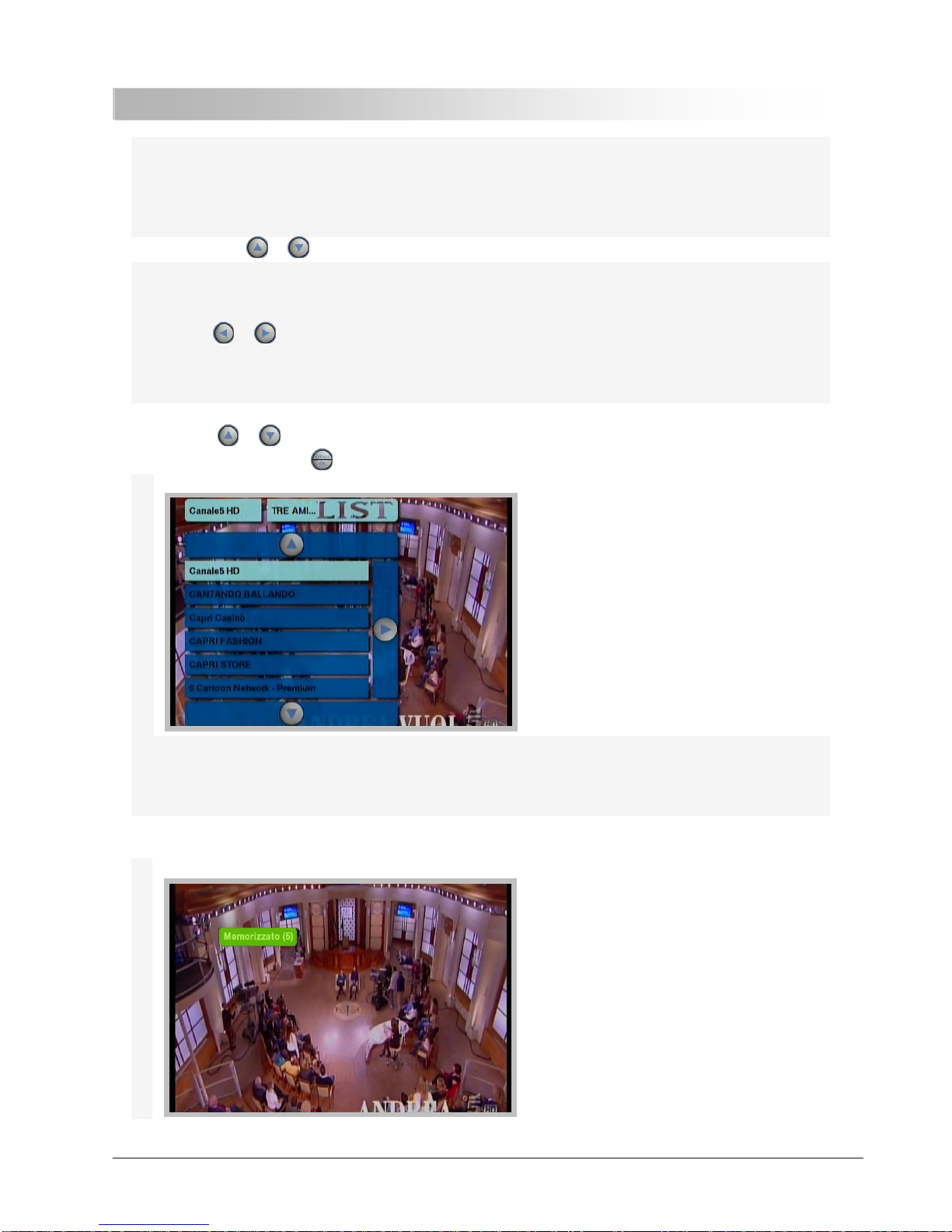
Multiconn Srl Pag. 15 of 23 DAS-M44HDCI -CAN- User Manual (EN)
Memorize TV Channel
DAS system is the real heart of auto-scan technology: the searching of the TV channels and the related
frequencies is made automatically and no manual intervention is needed.
The storage /memorizationof the TV channels is essential to ensurethe best performance of the receiver.
•Push button or and enter inside the TV lists
Inside the menu there are 2 pages containing the “TV List”and the “Memo TV Channel List”;
push button or to change the page and selectthe related TV list.
The 2 TV lists have 2 different colours to avoid misunderstandings.
•Select “TV list”
•Browse or to reach thedesired TV channel
•Push button OK/Menu to confirm
Now the selected TV channel is showed on the screen.
•To memorize keep push at least 2 seconds a numerical button (for ex button no.5): the TV channel will
be memorized automatically at position no.5

Multiconn Srl Pag. 16 of 23 DAS-M44HDCI -CAN- User Manual (EN)
The TV channel will be included inside the “Memo TV channellist”at position no. 5
•If the “TV channel bars” has been selected, the TV channel appears also at position no.5 of the TV
channel bar showed on the screen.
•Repeat this procedure to store all the otherTV channels.
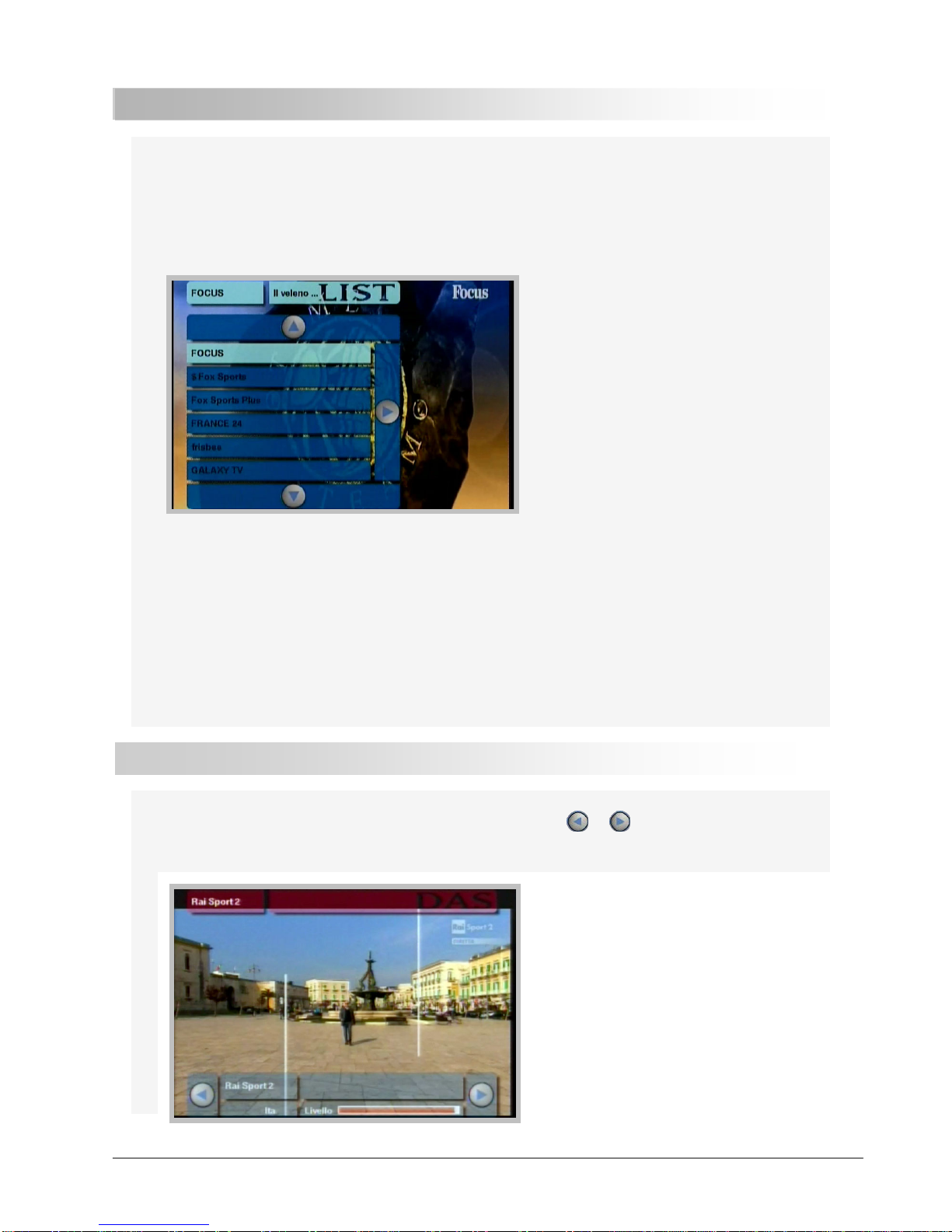
Multiconn Srl Pag. 17 of 23 DAS-M44HDCI -CAN- User Manual (EN)
Change TV Channel
To change the channel, just digit a key number of a stored channel: for example by pressing 31, the channel
stored at position 31 of the "MEMO TV channel list" is selected and displayed on screen.
If you want to instead display a TV channel that is not memorized you mustenter the "TV List" and select the
desired TV channel.
After 40 secondsof continuous viewing a flash appearson the screen.
This flash warnings the user that the channel has not been stored; 4 seconds after this warning disappears
from the screen
After 1 minute there is a second reminder combined with an audible warning that alerts the user to save the
current channel.
After 4 seconds,this alert will disappear from the screen.
This notice can be disabled from the configuration menu.
Zapping
While viewing a TV channel, to have a quick zapping, simply press or to display the next or previous
channel to the current channel you are watching.
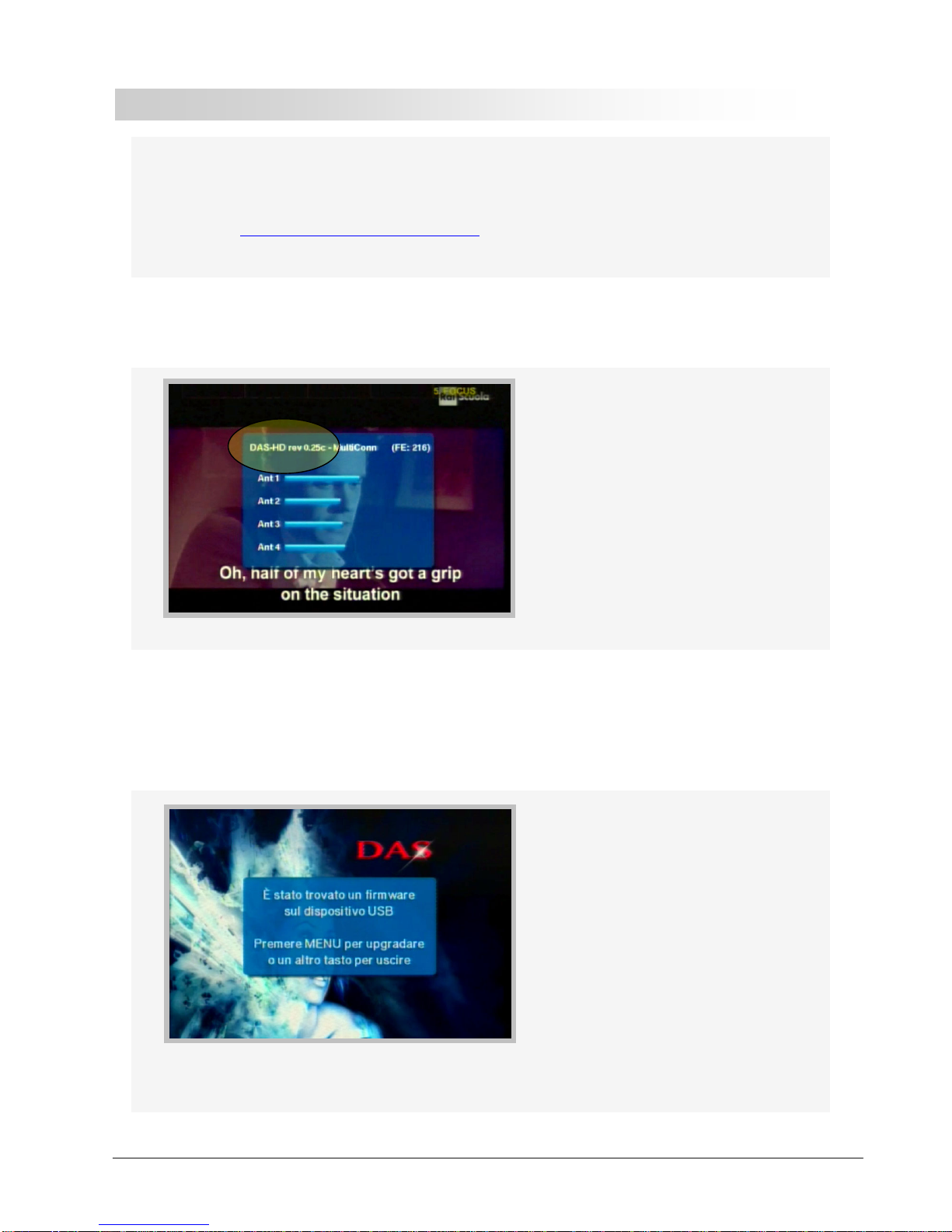
Multiconn Srl Pag. 18 of 23 DAS-M44HDCI -CAN- User Manual (EN)
Upgrade via USB
SW upgrades are periodically released: It is recommended after installation to check the SW loaded on the
receiverif it is updatedto the latest release.
To verify, log on http://www.dasdvbt.com/software.php
•Check the SW on the receiver using the function "menu 123"
•On Top it shows "DAS rev. 0.xxx "
•Check if the revision number is the same asthat one shown online.
•If it is not the same, download the latest SW (present in a compressed mode) and copy on a USB stick
(FAT32 formatted) after decompressed – Note: only the file decompressed can be used
•Insert the USB key into its connectorwith receiverOFF
•Turn ON the receiver: a confirmation requestto load the newsoftware will be shown on screen
•Confirm Upgrade and wait its conclusion
It is MANDATORY NOT to turn off the receiver and/or NOT to remove the USB key until the update is
completed; otherwise the piece will be damaged

Multiconn Srl Pag. 19 of 23 DAS-M44HDCI -CAN- User Manual (EN)
PAY TV
At first activation for the proper and correct operation, plug the Cam and the respective card when a pay
channel has already been selected from the "TV List"
Suitable for the only models designed for this mode (CI option)
•Insert the CAMand CARD slot in the receiver,
•Wait and verify the correct operation of the Pay TV by selecting the pay channels in the "TV List".

Multiconn Srl Pag. 20 of 23 DAS-M44HDCI -CAN- User Manual (EN)
Trouble shooting Q & A
Most of the troubleshooting issues can be easily solved.
The common casesand theirsolutionsare listed in the below table.
PROBLEM POSSIBLE REASON SOLUTION
No picture, no sound
The powercable is not properly
inserted into the unit
Check the powerwire connection.
Refer to manual at pag.5
The orange or green wires are wrongly
connected
Audio/video input not connected
The unit is not switched ON
The unitis in stand-by mode
Check if the led is RED on the unit
and press “POWER” button
The unitis in AV1 or EXTsource
Push the button on remotecontrol
TV/AV and check the status of the
unit. Select the TV function
The Fuse crimped on yellow wire is
burned out.
Change the fuse
The remote control does
not work
No power
Check the remote battery
Remote battery life is over.
Replace it
Remote battery is inserted
wrongly.
For proper insertion refer to the
manual on page 8
No “line-of sight”between unit and
controller
Ensure there is no obstacle
between the controllerand the
unit or light of neon lamp
The unit does not
respond to remote
control commands
No power Check the remote battery
Power supply cut during upgrade Unit damaged.
To be returned to assistance desk
This manual suits for next models
1
Table of contents
Other DAS Receiver manuals