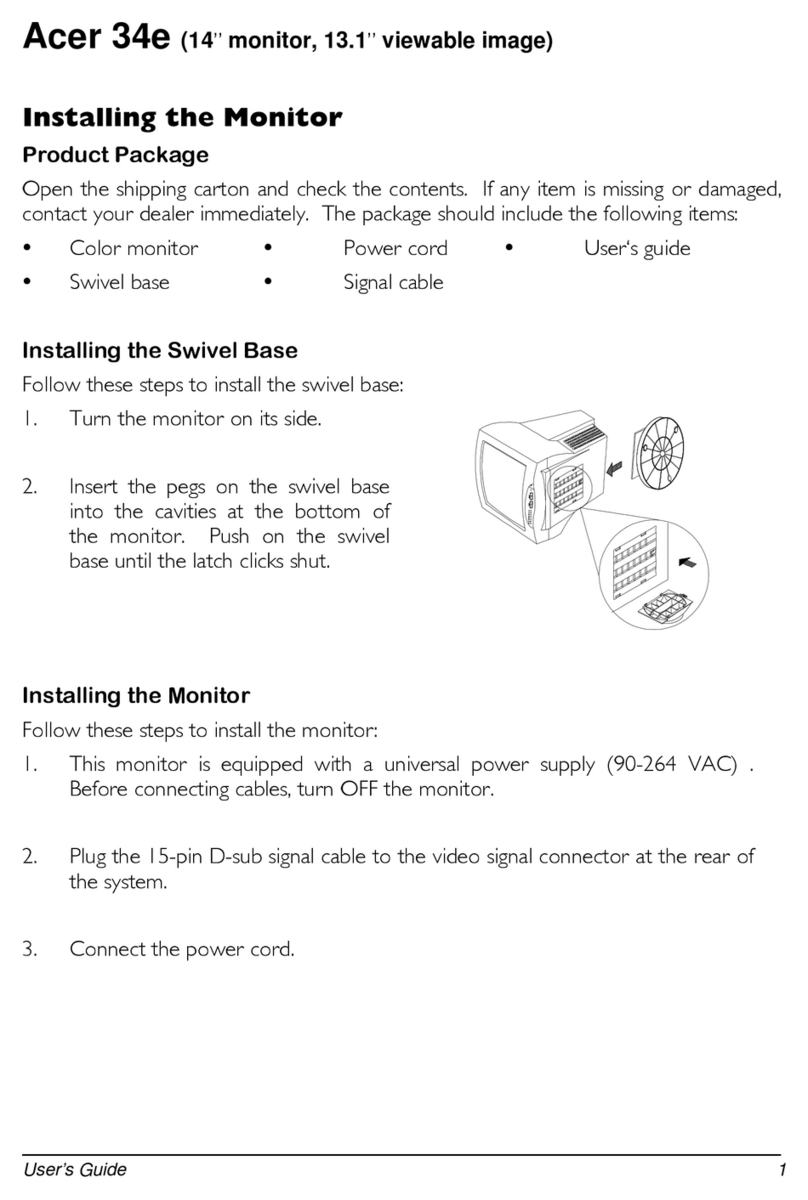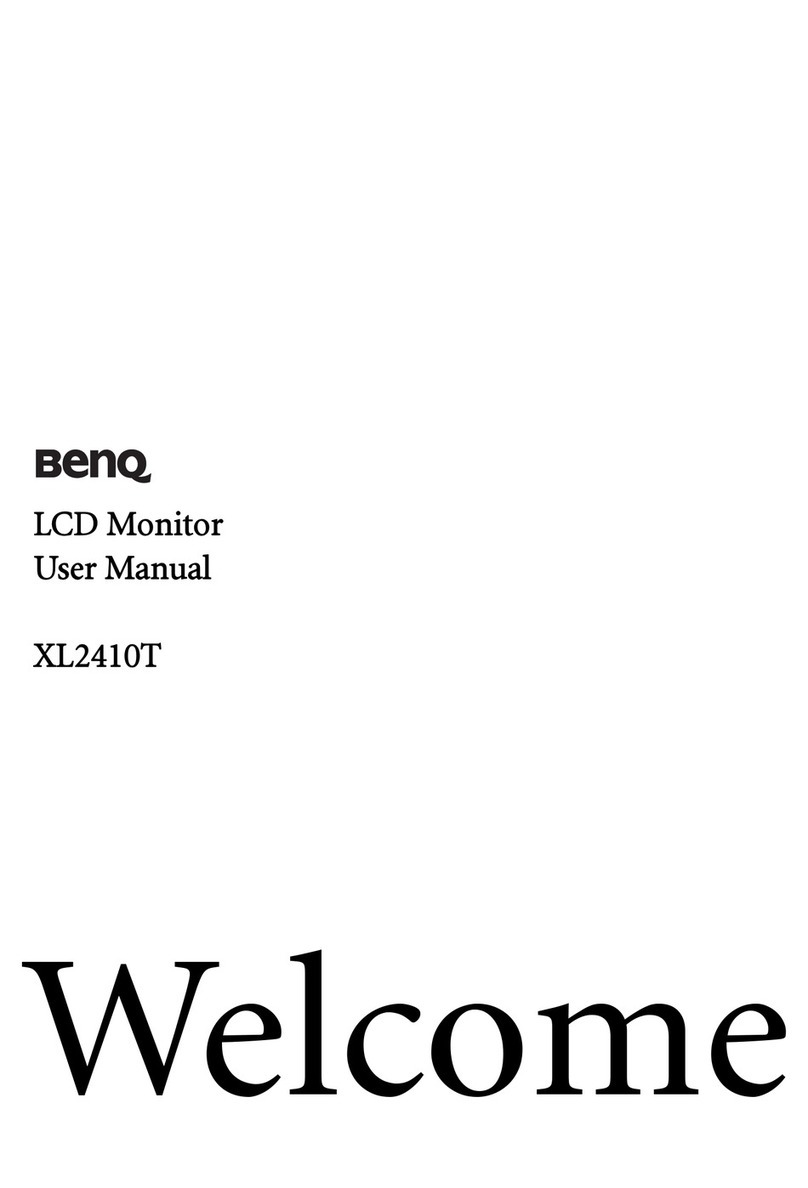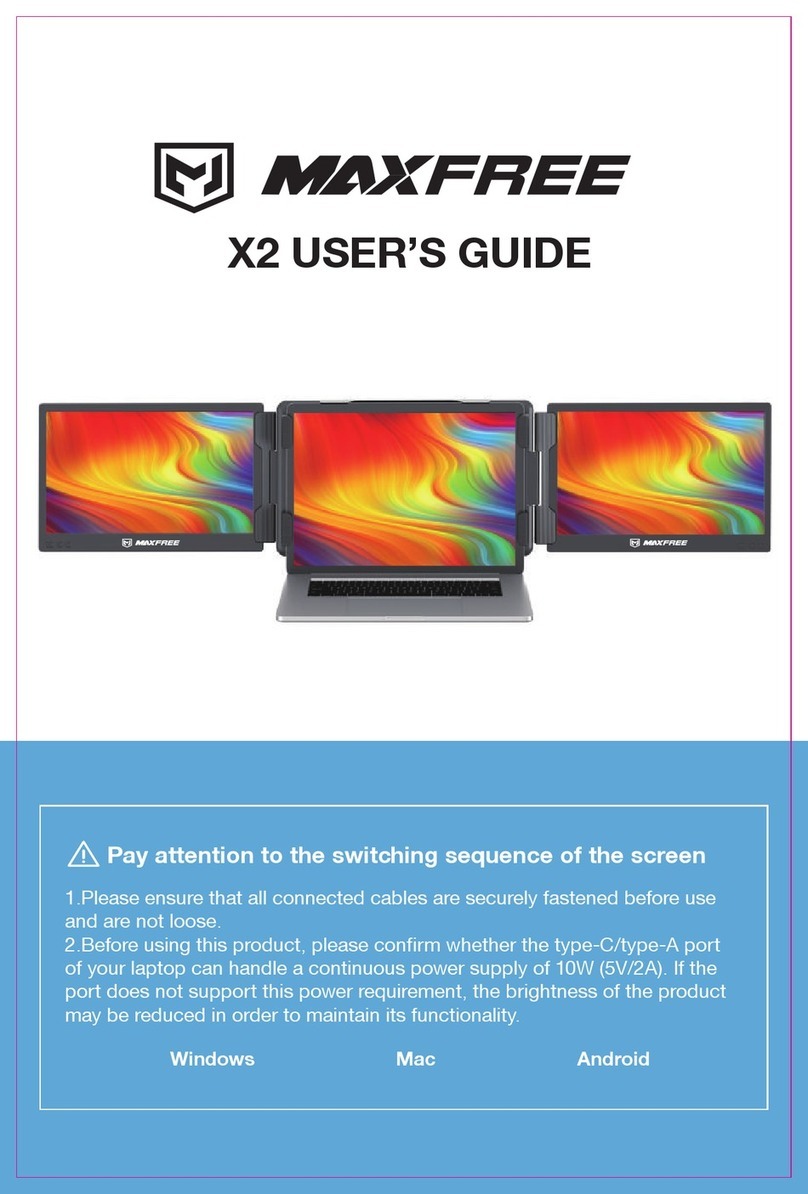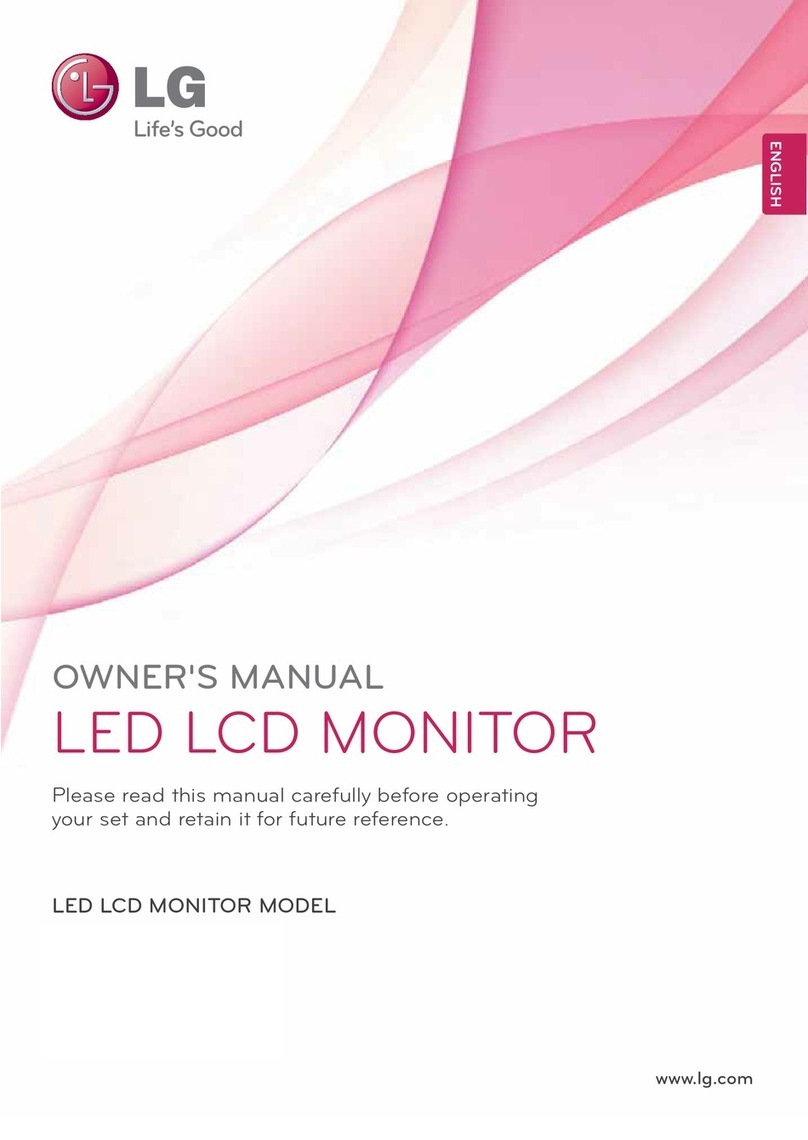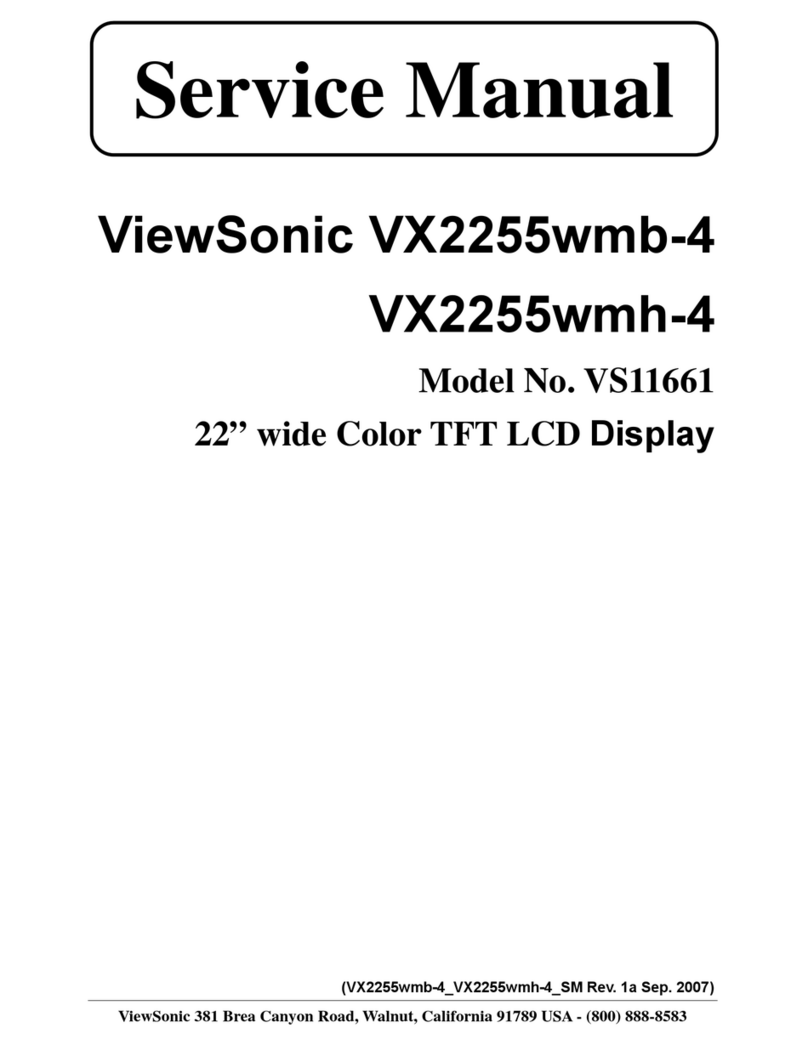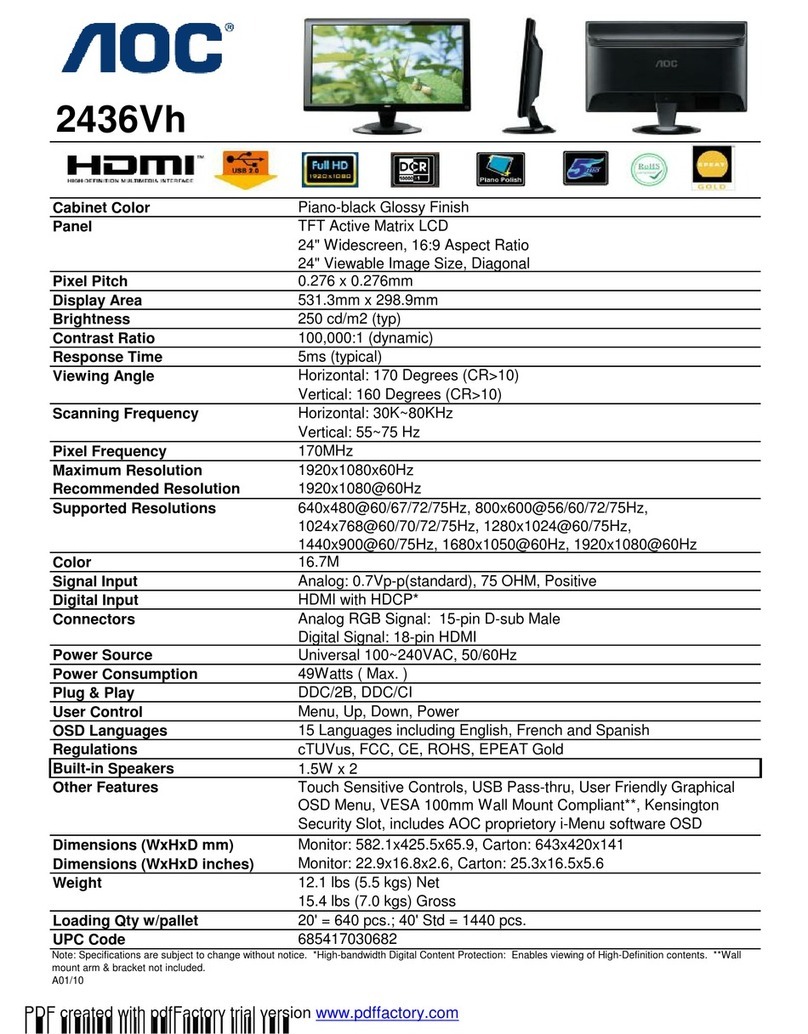Data Display Group DS-91-981 User manual

User Manual
POS-Line Series
POS-Line monitors from 80 cm (31.5“)
201711_Manual_POS_Line_large_EN.pdf

2
Copyright
The contents of this manual are subject to change without notice.
© 2017 Data Display Group. All rights reserved.
Reproduction of this manual in parts or entirely without the previous authorization of Data Display Group is prohibited.
Data Display Group is not liable for errors and collateral or subsequent damage which result from supply, deployment or any other utilisation of this document.
All product names mentioned in this document are trademarks or registered trademarks of their due owners.

3
Table of Contents
1. GeneralSpecications ...............................................................................4
2. Chassis Versions......................................................................................... 5
3. Scope of Delivery .......................................................................................7
4. General Safety Regulations .......................................................................8
5. First Installation........................................................................................11
6. Touch Sensors........................................................................................... 14
7. POS-Line Video PME.................................................................................15
8. POS-Line Video PIII...................................................................................23
9. POS-Line IQ Intel Atom.............................................................................32
10. POS-Line IQ Intel i3/i5..............................................................................38
11. POS-Line VideoPoster...............................................................................44
12. POS-Line IoT .............................................................................................49
13. WebPoster................................................................................................52
14. Maintenance ............................................................................................54
15. Guarantee / Service .................................................................................54
16. Disposal....................................................................................................56
17. Declaration of Conformity ........................................................................57

General Specications
4
1. General Specications
Scope of Document
This user manual is valid for POS-Line monitors up to 139 cm (54.6”). The POS-Line monitors are offered in different screen sizes and
with various controllers and other options.
Important note: This user manual is complemented by other additional documents when indicated.
All documents are also available for download from Data Display Group web site: www.datadisplay-group.com.
POS-Line monitor versions:
POS-Line Video PME: Monitor with integrated AD converter board, 1 x RGB, 1 x HDMI, 1 x Display Port
POS-Line Video PIII: Monitor with integrated AD converter board, 1 x RGB, 1 x DVI, S-Video, Composite Video
POS-Line IQ Atom: Monitor with integrated PC board Intel Atom, E3845-19 CPU, 4 x 1.9 GHz
POS-Line IQ Core-i: Monitor with integrated PC board Intel Core i5/i7
POS-Line VideoPoster: Monitor with integrated network media player for video play lists.
POS-Line IoT: Monitor with integrated Raspberry®Pi CM3 ARM module.

Chassis Versions
5
2. Chassis Versions
Various front bezels are available for POS-Line displays. A front bezel changes the look of the display.
Note: All photos and graphic representations in this document show open frame displays. All explanations shall also apply
to displays with front bezel.
Displays with various front bezel designs:
Open frame display
(without bezel)
For mounting with angles or VESA
mounts.
Display with front bezel
For VESA mounts.
Display with true-at glass
For VESA mounts.

Chassis Versions
6
Display with true-at glass and bezel
For VESA mounts.
Display with aluminum bezel
For VESA mounts.

Scope of Delivery
7
3. Scope of Delivery
When unpacking the monitor, please check if the following accessories are included in the shipment:
Note: Pictures can differ from actually supplied products.
DATA DISPLAY GROUP
Product information Accompanying-DVD (Manuals, Datasheets, Driver, Drawings)
RGB cable USB cable* Power cable**
USB stick*** screw cover****
* Displays with touch sensor only
** Cable may vary depending on country
*** POS-Line VideoPoster series only
**** POS-Line 65” only

General Safety Regulations
8
4. General Safety Regulations
Safety information
Please read this safety information carefully for your personal safety and for the prevention of property damage.
In case of a malfunction, immediately disconnect the power plug and contact your dealer or the next Data Display Group service cen-
tre. A malfunction is also considered if the housing, a control element or cable is damaged or if liquids or other objects penetrate the
monitor.
Please read the safety information carefully before installing the device. If you have any doubts about whether the device may be used
in a particular environment, please contact our service partner.
Repairs
Repairs may only be carried out by authorized technical personnel. Unauthorized access or improper repairs might cause serious prop-
erty damage or cause danger to the user. In addition to that, any legitimate warranty claim expires.
Electrical connection
Disconnect the monitor from socket before executing any work. Do not touch or connect data cables or power cables during thunder-
storms.
System start-up
Before the system start-up let the monitor adjust to the room temperature. Do not expose the device to direct heat sources. In case
of condensation, please wait a minimum of 12 hours before switching on the monitor. The monitor shall only be installed and used
according to this documentation data sheets. Only qualied personnel may perform the initial installation and system setup.
Qualied personnel
Qualied personnel, in terms of the safety information of this documentation, are persons who are qualied to activate, ground and
label devices, systems and circuits according to the safety standards.
Operation
For a proper and safe utilization of the product, adequate transportation, storage, installation, assembly, careful handling and main-
tenance are essential. The device is only certied for in-door operation. Extreme ambient conditions shall be avoided and the monitor
shall be protected from dust, humidity and heat. Do not expose the monitor to direct sunlight.
Transport
Unpack the monitor at the place of installation. Use only original packaging for transportation. Please observe these rules for any later
transport.
Condensation
Avoid condensation during transport at low temperatures or at extreme uctuations of temperature.

General Safety Regulations
9
• Do not put objects onto the device.
• Do not place candles, heaters or humidier near the device.
• Keep the device away from replaces and ammable materials.
• According to the size, devices may be difcult to handle and very heavy. Ensure that at
least two people lift and carry the device.
• Put down the device slowly and carefully to avoid damaging the LCD screen. Ensure that
the device stands stable.
• Keep packaging away from children. Danger of suffocation!
• Use our specied and professionally mounted wall mounting only.
• Do not use extension block to plug several devices into a single socket.
• Do not use damaged or loose sockets to plug in the device.
• Plug the device in earthed sockets only.
• Operate the device with the power cables included in the delivery packet only.
• Use undamaged power cables only.
• When plugging in and out, do not touch the power cable with wet hands.
• Ensure that the power cable is plugged in the socket safely and correctly.
• Use for devices with external power supply only the supplied original power supply, or
an equivalent Low Power Source (LPS).
Safety guidelines for the handling of LCD monitors
• If the device is not used for a long period of time, unplug the power cable.
• Do not unplug the power cable while the device is powerd on, except for emergencies.
• To unplug the device without problems, sockets have to be easily accessible.
• Ensure that the power cable does not get pinched or kinked.
• Do not place heavy objects on the power cable.

General Safety Regulations
10
• Attention! High voltage! Never open the device by yourself.
• In case of unusual noises, burnt smell or smoke unplug the power cable.
• Do not insert objects into the device through the ventilation slots.
• If the same picture is displayed over a longer period of time, an after-image may arise.
• When exchanging batteries of the remote control, pay attention to the polarity. Keep
batteries away from children and ensure an environmentally correct disposal.
• Protect your device from water splash.
• When cleaning, please make sure that no liquids get into the device.
• Screens and surfaces can be easily scratched. Therefore, please use the prescribed
cloth only.
• Please use a soft, moist cloth for cleaning.
• For cleaning the screen, please use only commercially available screen cleaner. Do not
spray the cleaner directly to the device but onto a cloth.
• Please clean ventilation slots regularly to ensure a good air circulation.
• Do not install the device in places where it is exposed to environmental impacts such
as rain or direct sunlight.
• Do not install the device in places where it is exposed to high humidity, dust or smoke.
In case of doubt, please contact your sales partner.
• Ensure sufcient ventilation of the device.
• Keep a minimum distance of at least 10 mm devices to the wall, for devices with inte-
grated PC of at least 40 mm.
• Ensure compliance with the operating temperature.

First Installation
11
5. First Installation
Position of connectors and controls
All connectors for power and cables are located at the bottom of the back side of the display.
Video signal cables and OSD keyboard (video series only)
Power cable and on/off switch
Connectors for PC-box (option)
110-230V AC outlet
Mounting
Distance to wall:
• devices without integrated PC: min.10 mm
• devices with integrated PC: min. 40 mm
A
B
CDD
C
A: 50 mm
B: 50 mm
C: 10 mm
C: 10 mm
D: 0 mm
side view
top view
top
bottom

First Installation
12
Mounting with VESA compatible brackets
POS-Line displays are shipped with factory installed mounting angles for VESA compatible brackets. The mounting angles are, without
furthermodicationsuitedforlandscapeorportraitmodeandcomplywiththeminimumrequireddistancesbetweenthebacksideof
the display and the wall.
Theoperatingpositionofthedeviceisperpendicular(90 degreestotheoor).Payattentionto thepermissibletiltangleforwall
mounting.
The device can be operated both in landscape mode and in portrait mode. The information is for positioning to note on the back of the
device, always.
For mounting on the pre-assembled VESA brackets, a suitable wall bracket must be
used whose load-bearing capacity corresponds to the weight of the monitor. For fas-
tening to the VESA brackets, use 4 metal screws of size M6x25.
To mount / dismantle the lifting aid (eyebolts), please refer to the enclosed “Mounting
Instructions” on the enclosed DVD.
VESA standards:
31.5“ - 54.6“ displays: MIS-F 400 x 400 mm (M6)
Allowed tilt angle for mounting
Attention! All monitors are not allowed to be mounted with a tilt angle of
0° - +180°.
Thefollowingmonitorsmaybemountedonlywithatiltangleof0˚:
• Allmonitorswithtrueatglass
• All monitors with safety glass/ touchsreen and without bezel
Thefollowingmonitorsmaybemountedonlywithatiltangleof0˚to-30˚:
• Allmonitorswithoutsafetyglass,trueatglassortouchscreen
Mounting holes for VESA compatible brackets
0˚bis -30˚
tilt angle
monitor

First Installation
13
Connecting to power
POS-Linedisplaysrequireavoltageof110V-230VAC.
Note: Install all data cables to external devices before connecting the display to power.
• Switch the on/of switch in position off.
• Connect the power cable to the display.
• Connect the power cable to a power socket.
• Switch the display on .
On/O Button Power supply

Touch Sensors
14
6. Touch Sensors
POS-Line monitors are available with touch option. Depending on the panel size, different touch systems and touch technologies are
used. If the monitor has been ordered with touch option, the touch sensor and touch controller are installed at factory.
POS-Line IQ and IoT:
The actual touch driver is pre-installed on these systems if ordered with operating system. The touch can be put directly into operation.
POS-Line Video:
The drivers for these monitors must be installed on your PC system. HID devices do not need drivers for Windows 7 and 10. Please
contact our support center if you are using LINUX based computers.
If a driver is required, the touch on this driver must be calibrated. Is it a HID Touch, Windows calibration in the control panel must be
performed.
path:
Control Panel \ All Control Panel Items \ Tablet PC Settings
Note: All drivers for the touch sensors can be found on the enclosed DVD.

POS-Line Video PME
15
7. POS-Line Video PME
Connectors and OSD buttons of POS-Line Video PME series
Connecting to a PC with VGA cable
Connecting to a PC with HDMI-DVI cable
VGA (RGB) USB (Touch)
DisplayPort HDMI USB (remote OSD) Headphones
Power supply On/O Button
LED
OSD Keyboard
VGA (RGB) VGA (RGB)
HDMI DVI

POS-Line Video PME
16
Connecting to a PC with HDMI cable
Connecting to a PC with DisplayPort cable
Connecting the Remote-OSD to a PC with USB cable
Connecting the touch to a PC with USB cable (for displays with touch sensor only)
HDMI HDMI
DisplayPort DisplayPort
USBUSB (remote OSD)
USB (Touch) USB

POS-Line Video PME
17
Remote OSD control
To control the OSD menu of the display remotely from a PC, use a USB cable and connect the display to your PC as described above.
Please read the handbook for the remote control carefully. Please see the instructions for the remote control you nd in the enclosed
DVD. The document describes in detail all commands and the structure of the commands for the serial interface.
OSD keyboard
OSD functions of the monitor can be controlled via OSD key pad. The OSD allows selection of input source and ne tuning of various
functional parameters like brightness, contrast etc.
The OSD control can either be used:
• to access various functions directly
• to navigate within the OSD
The following two tables give an overview about the functions:
Direct functions:
Key Function Comment
Menu Open the OSD menu
— Open volume control
+Open brightness control
Exit Select signal input
Power On/ Off
Navigation in OSD menu:
Key Function Comment
Menu
Open sub menu when in main
Conrm entry when in main
—
Cursor down when in main or in sub menu
Cursor/ slider to the left when in main or in sub menu
+
Cursor up when in main or in sub menu
Cursor/ slider to the right when in main or in sub menu
Exit
Leave OSD menu when in main
Leave sub menu when in sub menu
LED
OSD Keyboard

POS-Line Video PME
18
The green/red LEDs (single package) on the external keypad show the current status of the board:
Color Meaning Remark
Green Signal found
Green blink Search signal
Red Power safe mode
LED off Monitor off
OSD menu
Image Menu
Brightness: Panel brightness adjustment.
Contrast: Panel contrast adjustment.
Hue: Panel hue adjustment.
Saturation: Panel saturation adjustment.
Sharpness: Panel sharpness adjustment.
Color: Opens the color sub menu.
Color Sub Menu
Auto: Performs auto color adjustment.
Color Temp: Allow selection of different color temperature
schemes, predened and custom. Available if color
space of input is RGB.
Full color: Selects full received color space.
SRGB: Selects SRGB color space.
XVYCC: Selects XVYCC color space.

POS-Line Video PME
19
Display Menu
Auto-adjust: Performs auto-adjustment on the VGA input image.
Phase: This function is a slider to adjust the sampling
phase of the analogue interface. For optimum image
quality, input pixels should be sampled at the ideal
sampling points.
Clock: This function is a slider to adjust the sample clock of
the analogue interface. This is helpful for improving
the image quality for non-standard display modes.
Position: Used to alter placement of the image.
Move Position Sub Menu
Arrows: Use arrow keys to move the position of the image
on the screen.

POS-Line Video PME
20
Sound Menu
Volume: Slider bar to adjust volume.
Mute: Mutes audio.
Output: Chooses between speakers and headphone. Only
one can be active at a time (Speakers are not avail-
able for POS-Line monitors).
Output Sub Menu
Speakers: Toggles speakers on/ off.
Headphone: Toggles headphone on/ off.
System Menu
Input source: Sub menu to select input source.
OSD settings: Sub menu for OSD settings.
Factory reset: Sub menu for Factory Reset.
EDID settings: Sub menu for EDID settings.
FW Revision: Firmware revision.
OSD Revision: OSD revision.
Table of contents