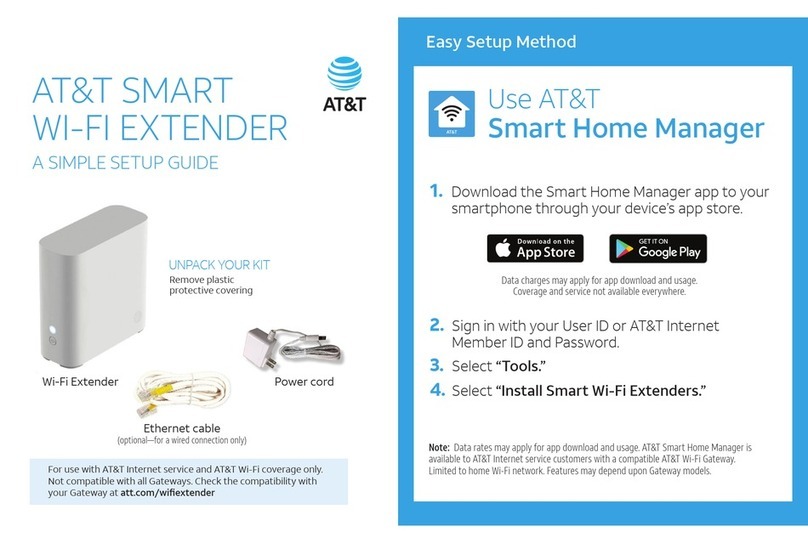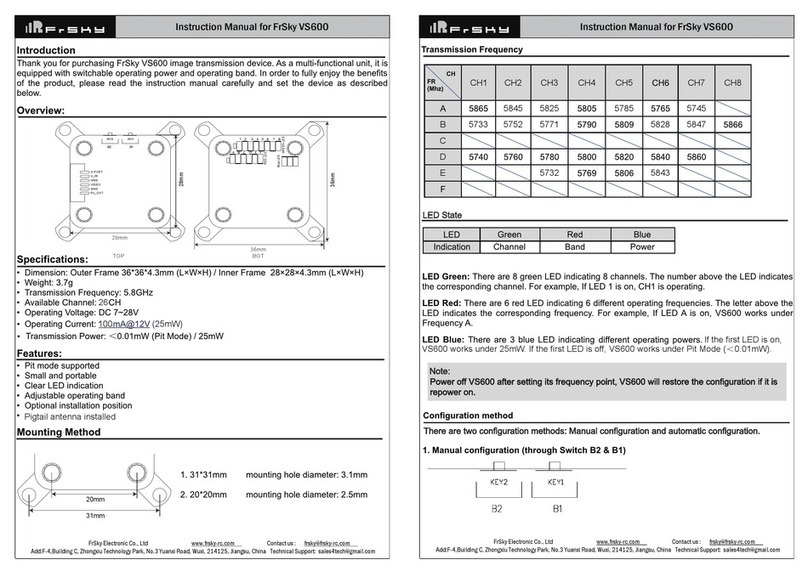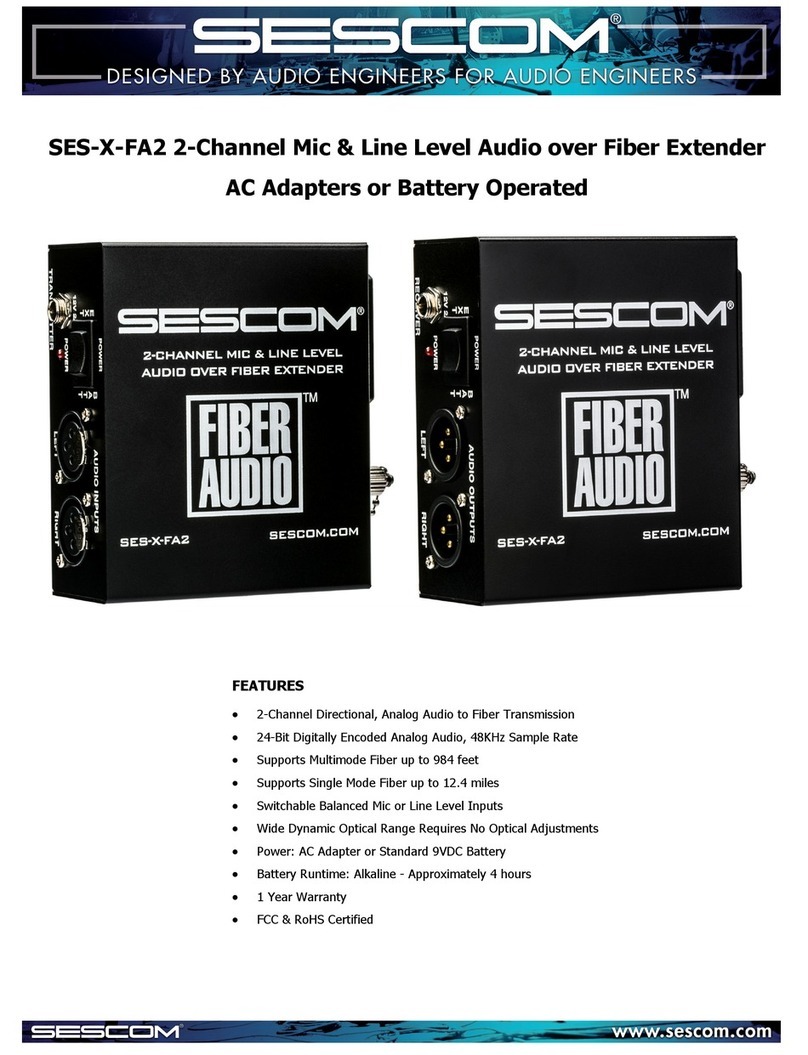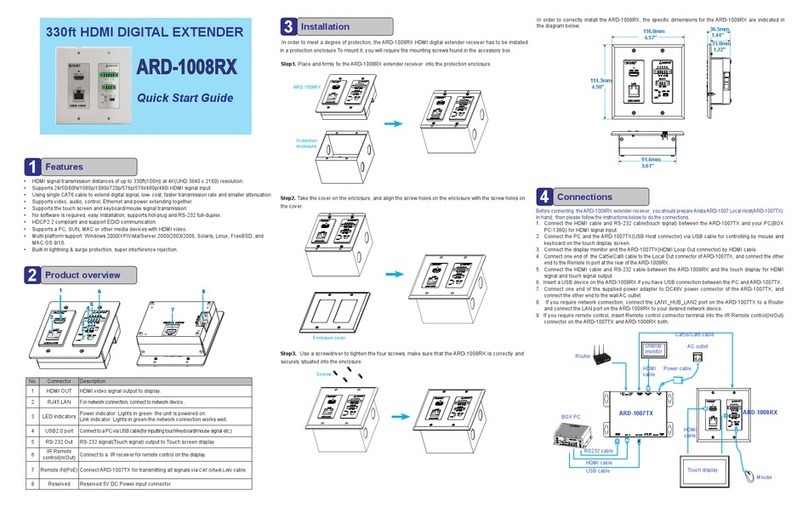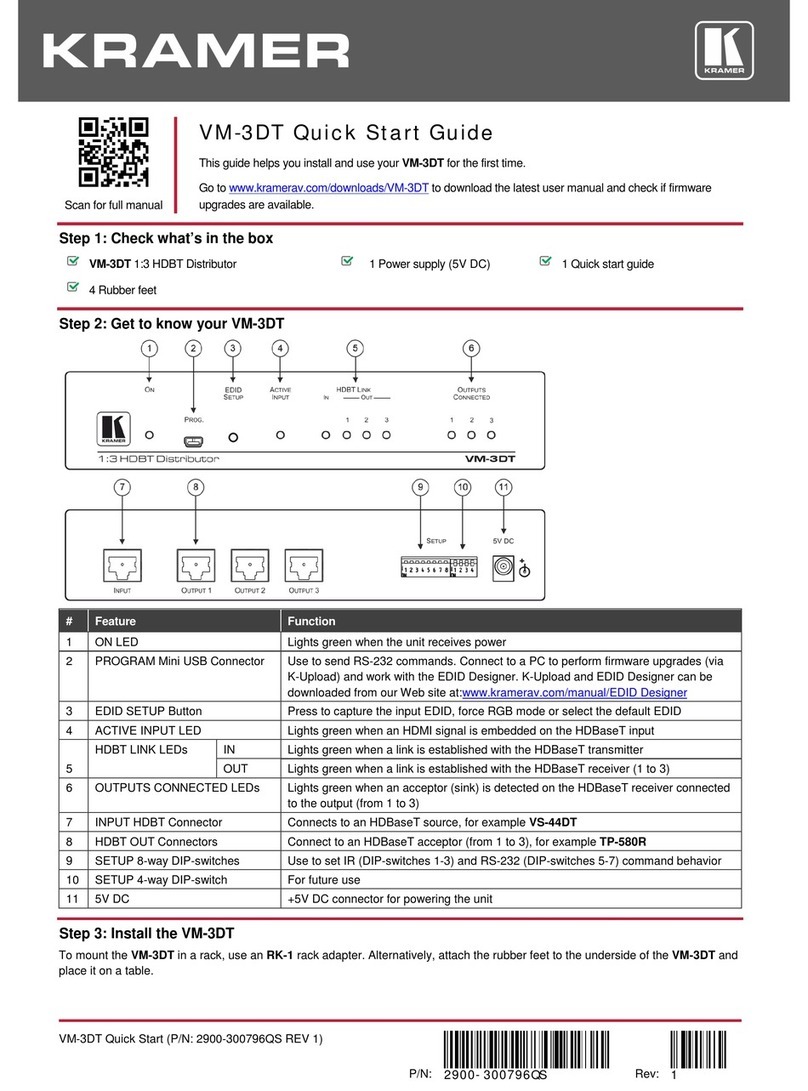DataBay DVIE-101T User manual

Cat5 DVI-D + Audio
Extender Family
AV Extender
User Manual
DVIE- 1 0 1 T
DVS- 1 02C
DVS- 1 04C
DVS- 1 08C
DVS- DR
DVIE- 1 0 1 R
DVS- AR

User Manual
2
One-Port Transmitter: DVIE-101T
2/4/8-Port Transmitter: DVS-102C / DVS-104C / DVS-108C
Short Range DVI-D Receiver: DVS-DR, Long Range DVI-D
Receiver: DVIE-101R
Audio Receiver: DVS-AR
(C) 2006 Green-Box Technology Co., Ltd.,
All Rights Reserved

3
TABLE OF CONTENTS
Introduction
Key Features
Panel Description
Installation and Operation
Specication
Order Information
Remarks
4
5
8
11
18
18
19

User Manual
4
/ Introduction
The Cat5/5e/6 DVI-D + Audio Extender consist of a transmitter and a
receiver. This pair can extend your DVI-D and audio signal over Cat5/5e/6
and 4-wire phone cable. If you are using short range receiver (DVS-DR) to
receive the DVI-D signal, the extended distance is similar to standard DVI-D
cable; and if using long range receiver (DVIE-101R), the extended DVI-D
distance can reach the distance up to 100m with 800 x 600 resolution. You
can use the audio receiver to extend audio over phone cable to provide a
multimedia broadcasting.
Take the advantage of Cat5/5e/6 cable, DVS extender can simplify the
installation, extend the AV signal, and centralize the multimedia server.
Many nice features have been designed into these units, the single-port
transmitter is the smallest one in the world and can connect to DVI port
without using another DVI cable. For single port receiver, you can x the unit
very easily through its magnetic pad and optional metal plate. The multi-port
unit is the rst multi-port DVI extender over Cat5/5e/6, and you can use the
rack mounting kit to the unit in an industrial cabinet.
DVS extender family is perfect for Digital Signage extension to display
high resolution and crystallized image and easy to maintain and reduce
installation cost.

5
/ Key Features
1. Multiply one DVI-D and audio source to 2/4/8 DVI-D and audio outputs
over Cat5/5e/6 and 4-wire phone cable.
2. Video Amplier Bandwidth: 1.65GHz
3. Effective DVI-D extended distance and resolution:
◆ DVI Input: transmitting over standard DVI cable up to 10 meters
◆ DVI Output: transmitting over standard DVI cable, DVI resolution
1920x1200@10m.
◆ RJ45 Output and using short range receiver DVS-DR: transmitting
over Cat5/5e/6 cable, maximum DVI resolution 800x600@20m,
1024x768@15m, 1280x1024@10m
◆ RJ45 Output and using long range receiver DVIE-101R: transmitting
over Cat5/5e/6 cable, maximum DVI resolution 800x600@100m,
1024x768@70m, 1280x1024@60m, 1920x1200@35m
4. DVI Input/Output Connector: Type DVI-I, supports only DVI-D digital video
signal
5. Audio type and distance: Stereo can be transmitted over 4-wire phone
cable over 100 meters. (Audio function not included in DVIE-101T, so
you will need to purchase a pair of DVS-AR to extend the audio source.)
6. Input for one DVI-D + audio, output for one DVI-D + audio connection
and 1/2/4/8 sets of RJ-45 and RJ-11 connections to transmit DVI-D and
audio signal using Cat5/5e/6 and 4-wire phone cable. (Audio function not
included in DVIE-101T)
7. RJ-45 to DVI-D receiver (DVS-DR or DVIE-101R) in the DVI monitor or
projector to receive the DVI-D signal from Cat5/5e/6 cable, and RJ-11 to
Audio changer (DVS-AR) to receive the audio signal from 4-wire phone
cable (Audio function not included in DVIE-101T)
8. Receiver builds in DVI monitor’s EDID simulation, computer can boot
up DVI signal without connecting local monitor, initial pre-set range of
frequency up to 1920x1200

User Manual
6
9. LED status to indicate the DVI activity
10. Stackable capacity to expand the AV broadcasting
11. Provides magnetic pad and attachable metal plate for single-port
receiver to ease the installation
DVIE-101T Transmitter DVS-102C Transmitter
DVS-104C Transmitter DVS-108C Transmitter

7
DVS-DR Short Range Receiver DVIE-101R Long Range Receiver
DVS-AR Audio Receiver DVS-180AT DVI Integrated AV Cable 1.8M

User Manual
8
/ Panel Description
1. DVIE-101T One-Port DVI-D Transmitter
2. DVS-102C 2-Port DVI-D + Audio Transmitter
❶ DVI-D Input (To PC’s DVI Port)
❷ Power Indicator (Orange LED)
❸ DDC2B Activity (Green LED)
❹ RJ-45 DVI-D Output
❶
❸
❷
❹
❺ DVI+Audio Intput
❻ DVI+Audio Output
❼ RJ-45 DVI Output
❽ RJ-11 Stereo Output
❶ DDC2B Activity
❷ Link of Local Monitor
❸ Power Indicator
❹ Power Jack
❷
❸
❶
❻ ❼ ❽❺❹

9
3. DVS-104C 4-Port DVI-D + Audio Transmitter
4. DVS-108C 8-Port DVI-D + Audio Transmitter
❺ DVI+Audio Intput
❻ DVI+Audio Output
❼ RJ-45 DVI Output
❽ RJ-11 Stereo Output
❶ DDC2B Activity
❷ Link of Local Monitor
❸ Power Indicator
❹ Power Jack
❺ DVI+Audio Intput
❻ DVI+Audio Output
❼ RJ-45 DVI Output
❽ RJ-11 Stereo Output
❶ DDC2B Activity
❷ Link of Local Monitor
❸ Power Indicator
❹ Power Jack
❷❸
❶
❻
❼ ❽❺❹
❷❸
❶
❻
❼ ❽❺❹

User Manual
10
5. DVS-DR DVI-D Short Range Receiver
6. DVIE-101R DVI-D Long Range Receiver
7. DVS-AR Audio Receiver 8. DVS-180AT DVI Integrated
AV Cable 1.8M
❺ RJ-45 DVI-D Input
❻ DVI-D Activity
❼ Power Indicator
❽ Rock Kit
❶ Auto EQ
❷ Focus / EQ
❸ Power Jack
❹ DVI-D Output
❶ DVI-D Input (To Monitor)
❷ RJ-45 DVI-D Intput
❶
❷
❷❸
❶❻ ❼
❽❺❹
RJ-to Stereo Adapotor

11
/ Installation and Operation
1. Install Single-Port Transmitter and Receiver:
(1) Basic Function Test: In the beginning, please connect your DVI monitor
to your PC or DVI player to confirm the basic display function and
remain these devices turned on for next installation sequence.
(2) Install Single-Port Transmitter DVIE-101T: Please connect DVIE-101T
to your PC or DVI player’s DVI output port (Your PC is still turned ON),
the LED of DVIE-101T should all turn ON, the orange LED indicates
the power ON status and the green LED indicates the DDC2B activity
of DVI port. Please notice that the DVIE-101T has pre-set an EDID
with a maximum DVI supporting frequency of 1920x1440 and can
simulate the behavior of DVI monitor, so the PC’s DVI port will remain
activate even when you re-boot the PC without plug actual DVI monitor.
The pre-set range should satisfy most of the application, if you would
like to change the default range, please contact your supplier for more
information.
Connect DVIE-101T to PC
DVI

User Manual
12
(3) Install Short Range Receiver DVS-DR: Please connect DVS-DR to
your DVI monitor’s DVI port directly. The DVI monitor can be PDP,
LCD TV, projector or LCD. The supported DVI resolution and distance
will be similar to regular DVI cable. If you are using long range
receiver DVIE-101R, please refer to next section to install.
(4) Install Long Range Receiver DVIE-101R:
A. Plug power adaptor to DVIE-101R, the orange LED above RJ-45
should turn ON to indicate the power on status. The other LED
should turn off, since there is no input of video signal from “SYSTEM
LINK” port.
B. The “STATUS” led in the front panel will turn ON as the EQ/FOCUS
control switch to the left end and the EQ/FOCUS will stay on AUTO,
this will not function until the receiver received video signal from
“SYSTEM LINK” port.
C. Connect DVI monitor’s DVI cable to the receiver.
DVI Projector Monitor
Projector PDP LCD
Connect directly
Short Range Receiver
DVI Projector Monitor
Projector PDP LCD
Long Range Receiver
DVI Cable

13
(5) Selection of Cat5/5e/6 cable: You may use most of current Cat5/5e/6
cables, and since the quality varies, we do encounter some cables
not perform well, even it is expensive. Therefore, please test your
current cables before you installing the devices on the site. For some
environment need to prevent potential interference, the FTP type
cable is recommended. The connector must be made by 568B/568B
type. The EIA/TIA definition of 568B in the pin assignment is
(1)orange white, (2)orange, (3)green white, (4)blue, (5)blue white,
(6)green, (7)brown white, and (8)brown.
(6) Connect Cat5/5e/6 cable: Plug two ends of cable to Transmitter and
Receiver’s RJ-45 “SYSTEM LINK” port, the Receiver’s connected
monitor should display now and the green LED above DVIE-101R’
s RJ-45 port should turn ON to reect the DVI signal activation. For
DVIE-101R, you can manually adjust the EQ/FOCUS to have the
best DVI display. The displayed DVI resolution will also relate to the
distance been extended, it will be better to test prior actual installation
and should not exceed the suggested frequency and corresponding
distance.
1 2 3 4 5 6 7 8
JACK POSITION
PAIR 1PAIR 2 PAIR 4
PAIR 3
DVI Projector Monitor
Projector PDP LCD
DVI Cat5e/6 cable
or
Connection of Single-Port DVI-D Extender

User Manual
14
(7) Extend Audio Signal: There is no audio function in the one-port mode,
so you need to use a pair of DVS-AR to extend the audio and the
cable using is 4-wire phone cable and two ends of the cable should
be made by straight RJ-11 connector.
2. Install Multi-Port Transmitter:
(1) The 2/4/8-port model will all act the same except they have different
amount of outputs.
(2) First Time Set-up: Please turn off the DVI output device (PC or DVD
Player) and monitors.
(3) Connect local DVI monitor and speaker to the “VIDEO/AUDIO OUT” of
the transmitter and take one DVI integrated cable (DVS-180AT), plug
DVI end to “VIDEO/AUDIO IN” port of transmitter and the other end of
the cable to PC’s DVI-D video and speaker ports.
(4) Connect power adaptor.
Extended Connection of DVI-D with Audio
DVI Projector Monitor
Projector PDP LCD
DVI
Cat5/5e/6 cable (RJ-45 568B/568B)
or
Audio
DVIE-101T
DVS-AR
Short Range
Receiver
Long Range
Receiver DVS-AR
To Speaker
4-Wire Photo Cable (RJ-11 Straight)

15
(5) Turn on your DVI output device and monitor to conrm the function
of display. The “LINK” LED of the transmitter should turn orange to
reect the connection of a local DVI monitor and the “ACTIVE” LED
should turn blue to indicate an activated DVI-D signal.
(6) The transmitter has built in an EDID simulator, when you connect
local DVI monitor, the transmitter will automatically record the EDID
from DVI monitor. When you not connecting DVI monitor locally,
the transmitter will simulate the EDID communication like a regular
monitor and activate the DVI signal of PC.
3. To connect monitors and speakers through RJ-45 and RJ-11 ports:
(1) You can refer to previous section for Receiver to install and prepare the
cable to be connected.
(2) RJ-45 VIDEO with Short Range Receiver DVS-DR: The RJ-45 ports
in the back of Transmitter can only support DVI-D signal. For each
connector, please prepare one Cat5/5e/6 cable and make the cable
as 568B/568B type [more details about Cat5/5e/6 cable, please refer
to previous section of 1. (3) ~ (6)], and plug one end of the cable to
the “RJ-45 VIDEO” port and the other end to the “RJ-45” port of DVS-
DR and connect “DVS-DR” to the DVI monitor. If the video connection
is HDMI type, you will need to use appropriate DVI-HDMI adaptor to
connect. The supported DVI-D resolution and distance is similar to
using regular DVI cable, the estimated ranges are: 800x600@20m,
1024x768@15m, 1280x1024@10m. Previous range can be applied
in most of the application, but in some cases it might change. It will be
appropriate to test the capacity of display before installation.
Local Connection of Multi-Port Transmitter
DVI+Audio Output x 1
(Local Display)
DVI+Audio cable
DVI
Audio

User Manual
16
(3) RJ-45 VIDEO with Long Range Receiver DVIE-101R: Please refer to
previous section 1.(4) ~ (6) to install DVIE-101R and cable. If the video
connection is HDMI type, you will need to use appropriate DVI-HDMI
adaptor to connect. The supported DVI-D resolution and distance is
similar to regular DVI cable, the estimated ranges are: 800x600@100m,
1024x768@70m, 1280x1024@60m, 1920x1200@35m. Previous range
can be applied in most of the application, but in some cases it might
change. It will be appropriate to test the capacity of display before
installation.
(4) RJ-11 AUDIO: The RJ-11 ports in the back of transmitter support stereo
audio and for each connector. Please prepare one 4-wire phone cable
or use 4 wires out of the Cat5/5e/6 cable to make the RJ-11 connector.
The pin denition of RJ-45 is one to one and the supported length is
greater than 50 meters (longer than the supported length of DVI-D)
Connection of 2-Port Transmitter
DVI Projector Monitor
Projector PDP LCD
or
Short Range
Receiver
Long Range
Receiver
DVI+Audio Output x 1
(Local Display)
DVI+Audio cable
DVI
Audio
DVI+Audio Output x2 (Extended Display by Cat5e+Phone Cable)
Cat5/5e/6 + Phone cable

17
Stack More Transmitters to Have More Displays
1. If you would like to broadcast more monitors and speakers, you
can connect another layer of same series Cat5/5e/6 DVI-D + Audio
Transmitter. You can connect additional Transmitter from “VIDEO/
AUDIO IN” port or “RJ-45 VIDEO and RJ-11 AUDIO” ports:
(1) From “VIDEO/AUDIO OUT”: Use one set of standard DVI/Audio cable,
one end connect from the “VIDEO/AUDIO OUT” port of the rst layer’
s Transmitter and the other end to “DVI/AUDIO IN” port of the second
layer’s Transmitter. (Refer to following connection )
(2) From “RJ-45 VIDEO and RJ-11 AUDIO”: Similar to the way of
connecting monitor and speaker, you connect DVS-DR and DVS-
AR to the “VIDEO/AUDIO IN” port of the second layer’s Transmitter.
The length for this extension should between 10 to 25 meters and
the total extended length and resolution is about 800x600@20m,
1024x768@15m, 1280x1024@10m. Previous range can be applied
in most of the application, but in some cases it might change. It will be
appropriate to test the capacity of display before installation. (Refer to
following connection )
2. To ensure the transmitting quality of DVI-D signal, more than two layer of
stacking is not recommended.
3. The transmitter can be 2, 4, or 8 port model.
DVI Projector Monitor
Projector PDP LCD
Diagram of Connecting another Layer of Cat5/5e/6 DVI Transmitter
DVI+Audio cable
DVI
Audio
5 m10-20 m
Short Range
Receiver
Long Range
Receiver
x 4x 8 Cat5/5e/6 + Phone cable
Standard DVI, Audio cable
❶ ❷
❶
❷

User Manual
18
/ Specification
/ Order Information
Order Details Part Number Remark
One-Port DVI-D Transmitter DVIE-101T -
One-Port DVI-D Short Range Receiver DVS-DR -
One-Port DVI-D Long Range Receiver DVIE-101R with DC 9V Power Adaptor x 1
One-Port Audio Receiver DVS-AR -
2-Port DVI-D + Audio Transmitter DVS-102C
With DC5V Power Adaptor x 1,
DVI + Audio Integrated Cable x 1,
Rack-mount Kit x 1
4-Port DVI-D + Audio Transmitter DVS-104C
With DC5V Power Adaptor x 1,
DVI + Audio Integrated Cable x 1,
Rack-mount Kit x 1
8-Port DVI-D + Audio Transmitter DVS-108C
With DC5V Power Adaptor x 1,
DVI + Audio Integrated Cable x 1,
Rack-mount Kit x 1
Function DVIE-101T DVS-102C DVS-104C DVS-108C
Input DVI Male x 1 DVI Female x 1, Audio x 1
Output RJ-45 x 1
DVI Female x 1
Audio x 1
RJ-45 x 2
RJ-11 x 2
DVI Female x 1
Audio x 1
RJ-45 x 4
RJ-11 x 4
DVI Female x 1
Audio x 1
RJ-45 x 8
RJ-11 x 8
RJ-45 to DVI-D
Receiver (DVS-DR)
and RJ-11 to Audio
Receiver (DVS-AR)
One RJ-45 to
DVI-D Receiver
(DVS-DR or
DVIE-101R)
2 sets 4 sets 8 sets
Max
Distance
and
Resolution
DVI
Input Transmitting over standard DVI cable up to 10 meters
DVI
Output -Transmitting over standard DVI cable, DVI resolution
1920x1200@10m
RJ45
Output
Transmitting over Cat5/5e/6 cable, DVI resolution for short range receiver is
800x600@20m, 1024x768@15m, 1280x1024@10m; for long range receiver is
800x600@100m, 1024x768@70m, 1280x1024@60m, 1920x1200@35m
Signal Type DVI-D
Power Consumption DC 5V, 250mA DC 5V, 800mA DC 5V, 1000mA DC 5V, 1200mA
Housing Plastic Metal
Dimension
(LxWxH) mm Compact 1U Height 1U Height 1U Height

19
/ Remarks
(1) Before operating this system, please read operation manual carefully.
(2) Please use correct power adapter and use high quality cable for
optimum broadcasting.
(3) To prevent potential power damage, please don’t use 2 -wire extension
cord and ensure AC outlets at relative devices on the same electronic
phase and have correct grounding.
(4) Limited Warranty :
A. In no events shall the direct vendor’s liability for direct or indirect,
special, incidental or consequential damages, loss of profit, loss of
business, or financial loss which may be caused by the use of the
product exceeds the price paid for the product.
B. The direct vendor makes no warranty or representation, expressed
or implied with respect to the contents or use of this documentation,
and especially disclaims its quality, performance, merchantability, or
tness for any particular purpose.
C. The direct vendor also reserves the right to revise or update the
product or documentation without obligation to notify any user of such
revisions or updates. For further information, please contact your
direct vendor.

Other manuals for DVIE-101T
1
This manual suits for next models
8
Table of contents
Other DataBay Extender manuals

DataBay
DataBay AVE-M180T User manual
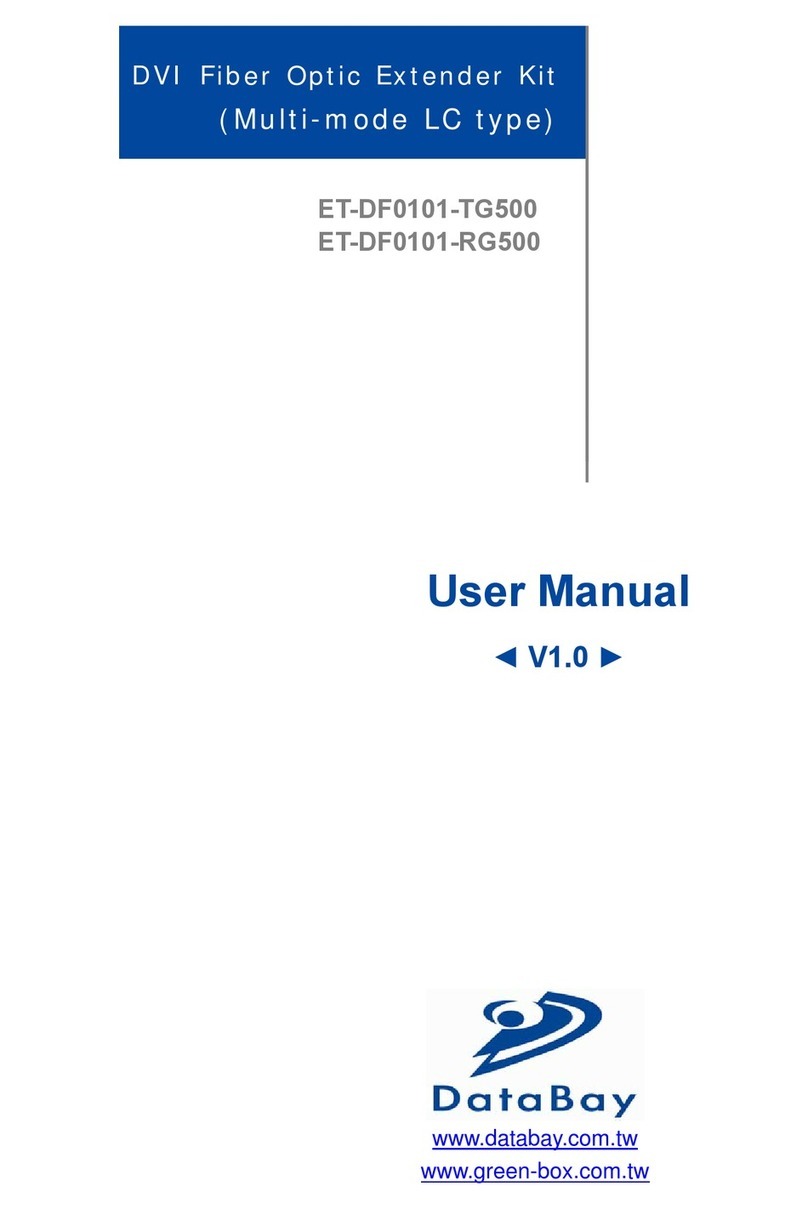
DataBay
DataBay ET-DF0101-TG500 User manual
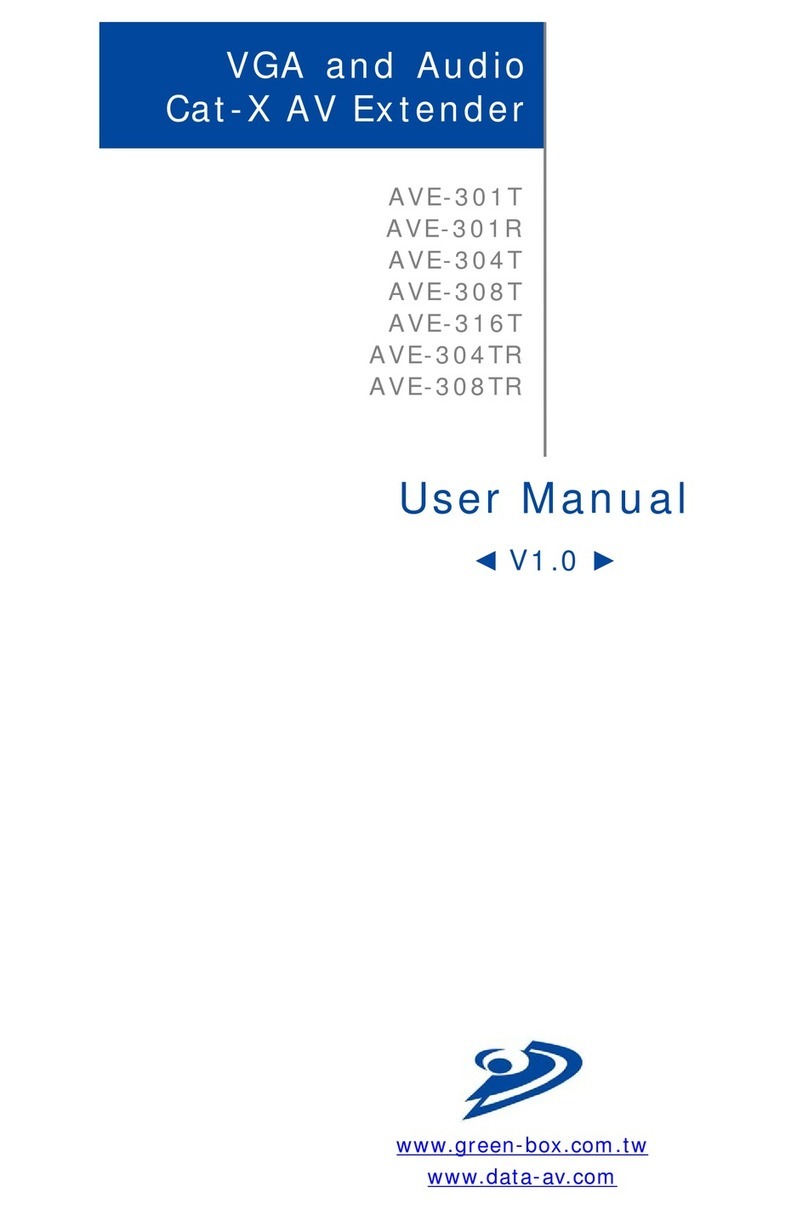
DataBay
DataBay AVE-301T User manual
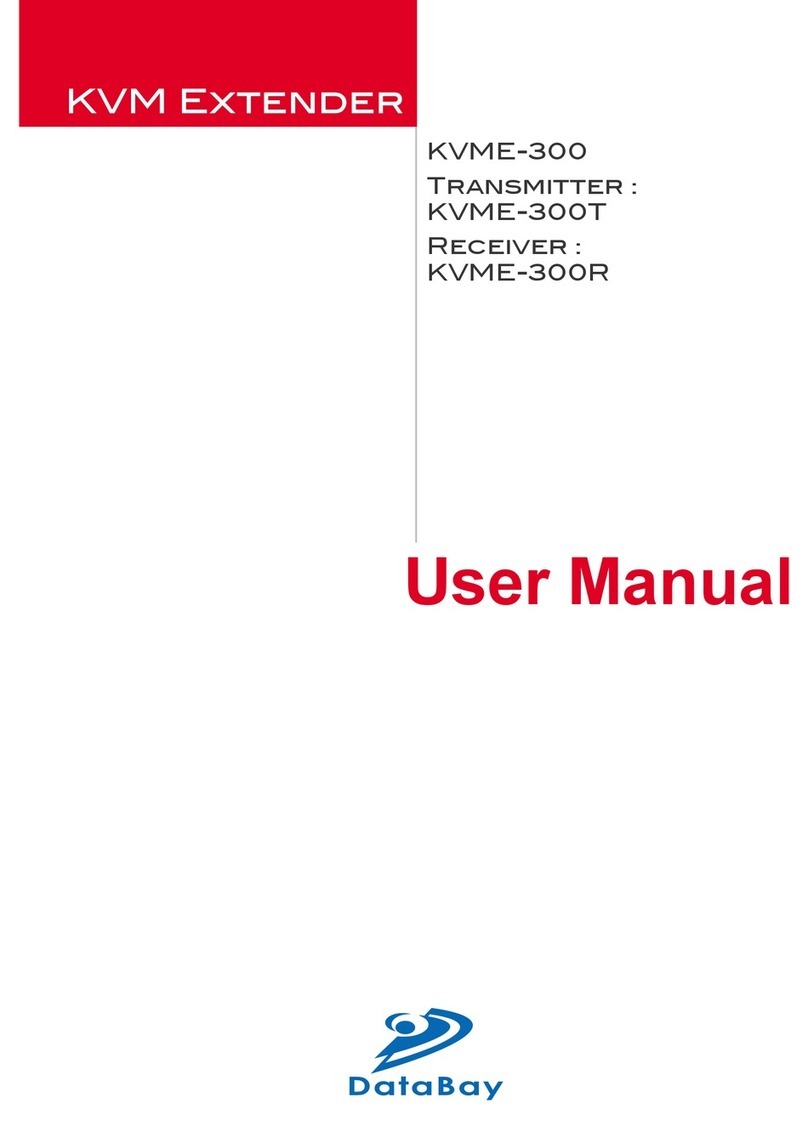
DataBay
DataBay KVME-300 User manual

DataBay
DataBay ET-HK0101-TC User manual
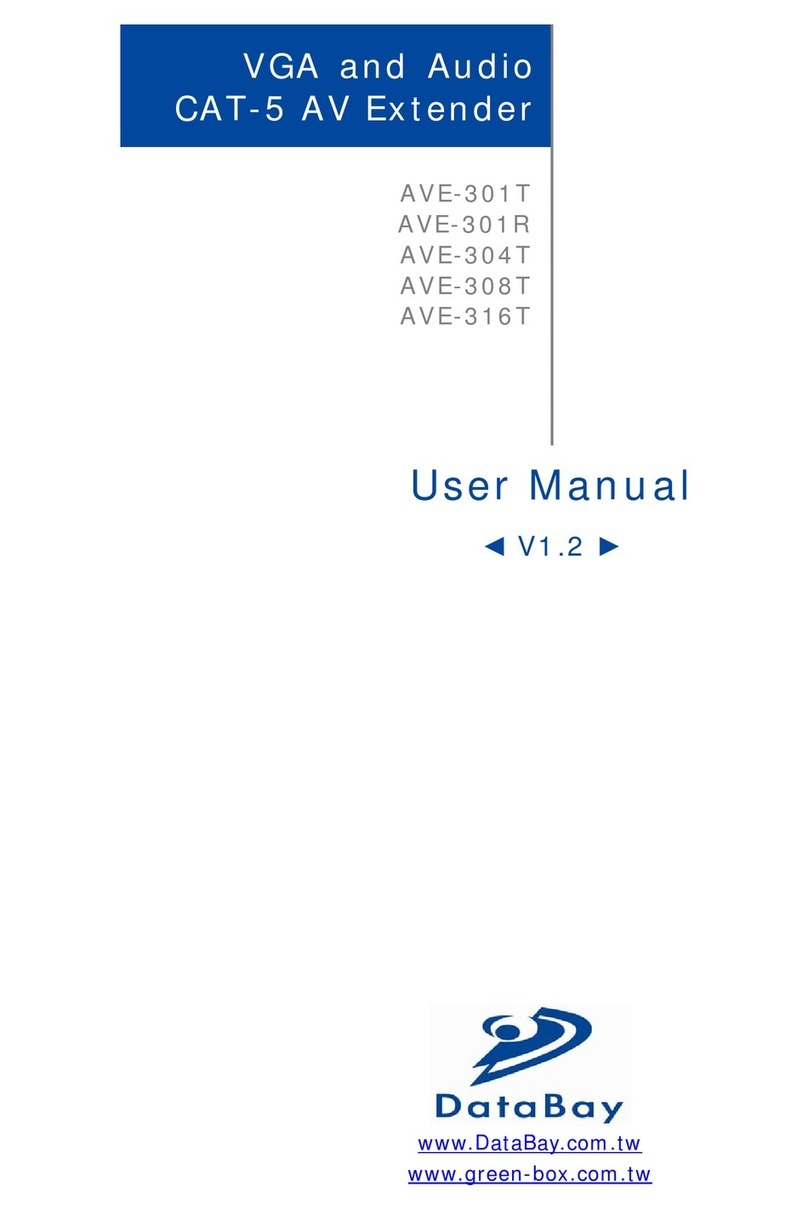
DataBay
DataBay AVE-301T User manual

DataBay
DataBay AVE-301T User manual
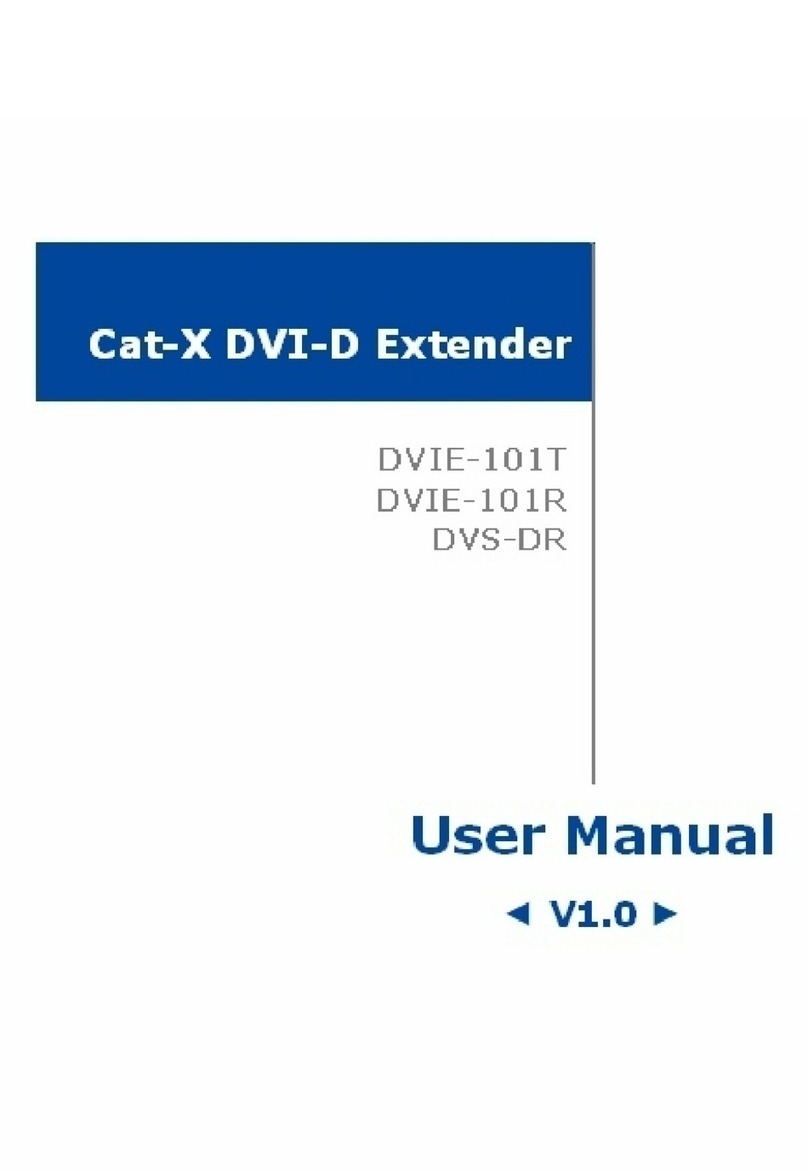
DataBay
DataBay DVIE-101T User manual
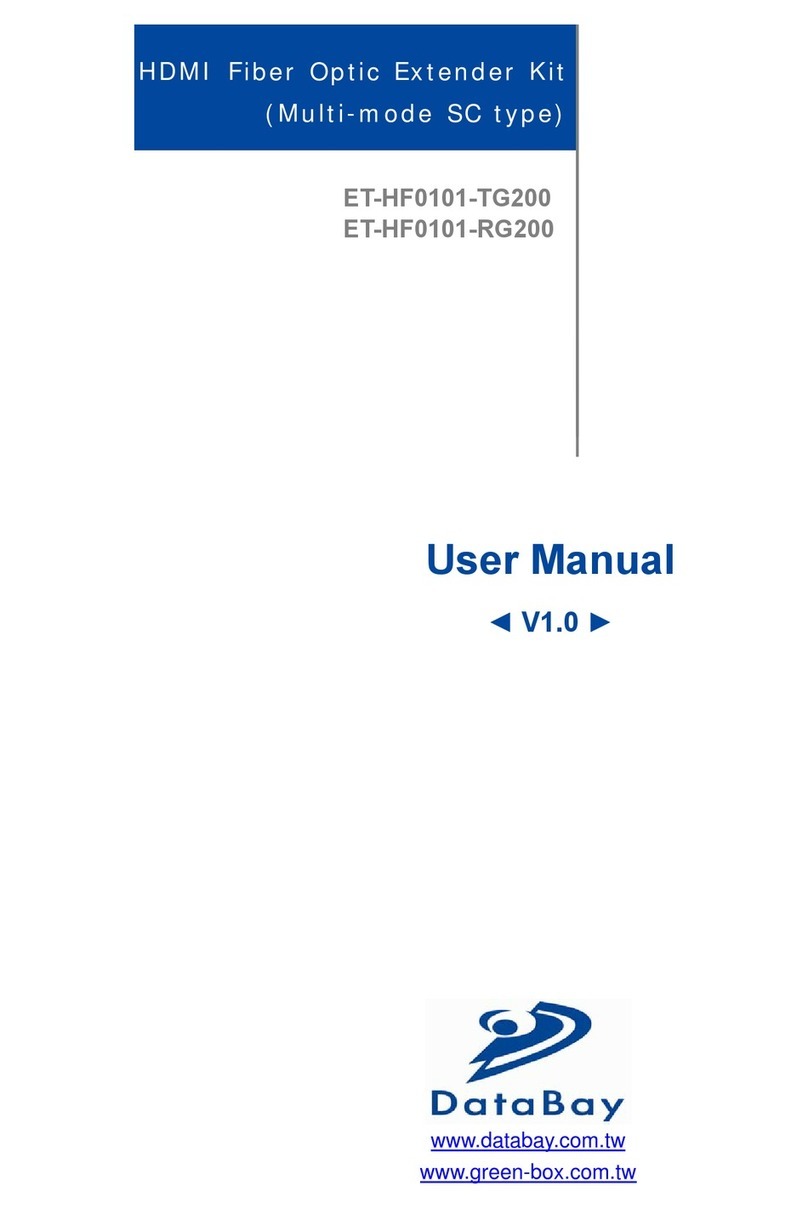
DataBay
DataBay ET-HF0101-TG200 User manual
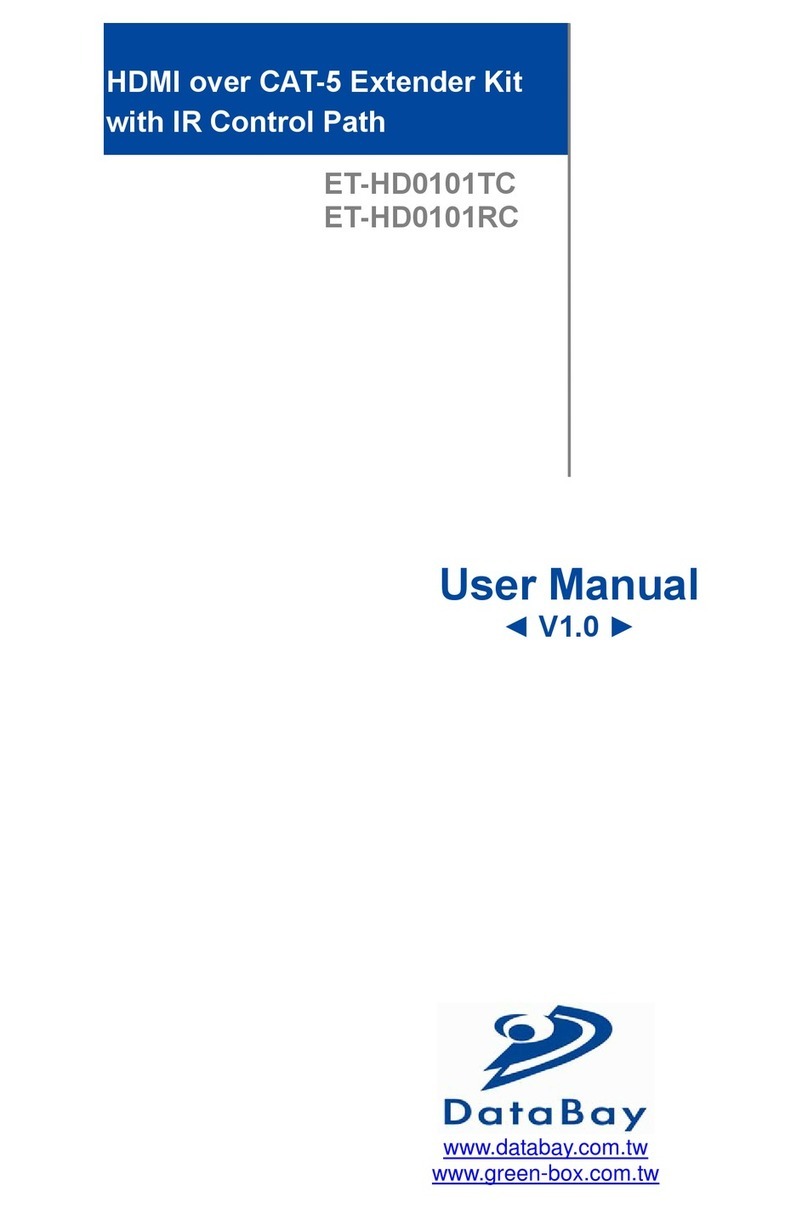
DataBay
DataBay ET-HD0101TC User manual