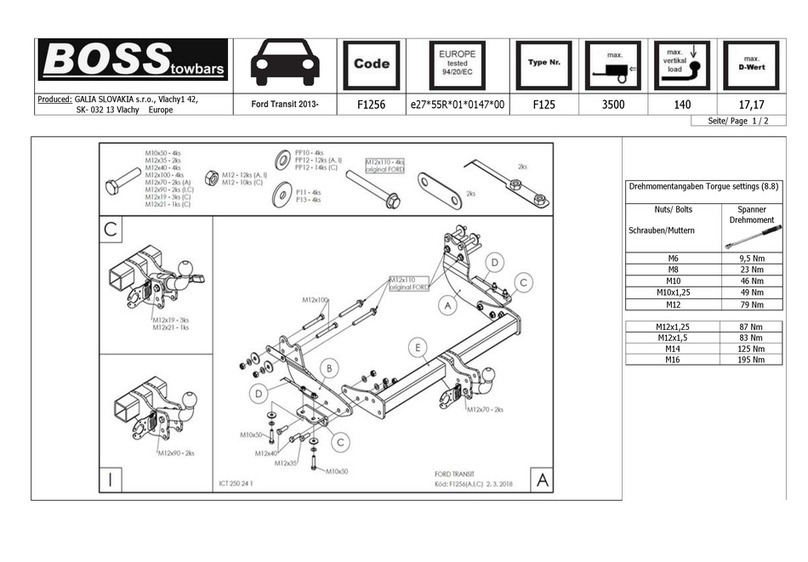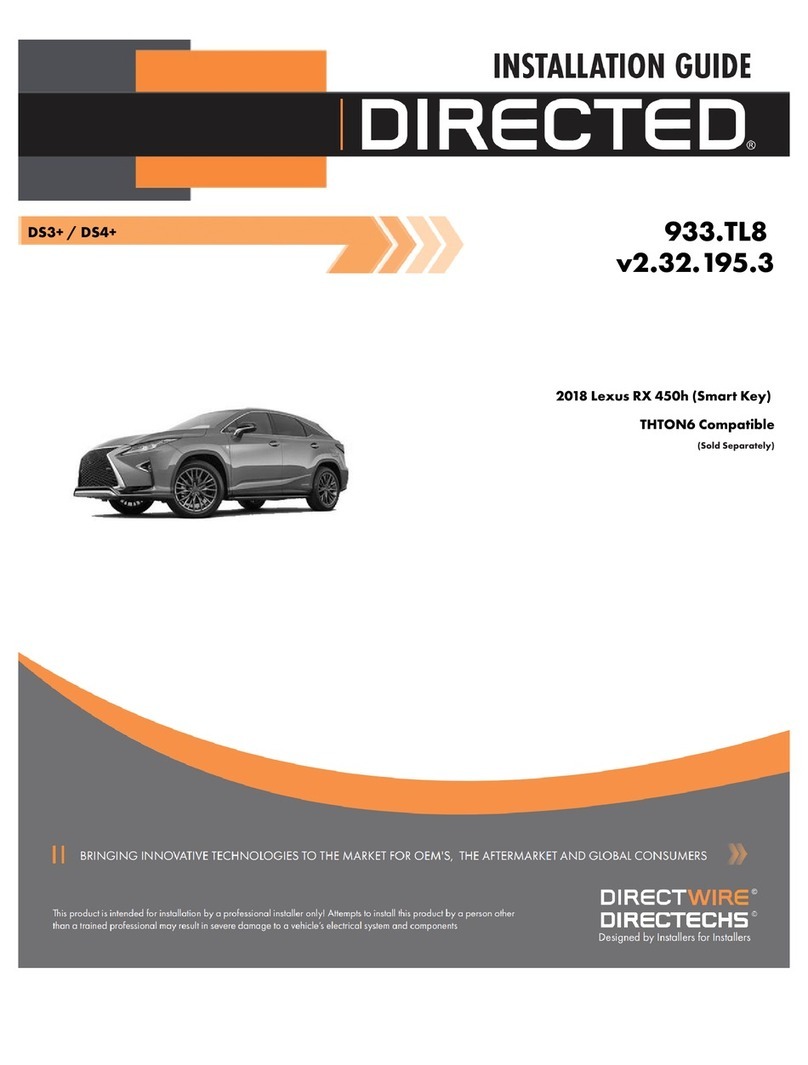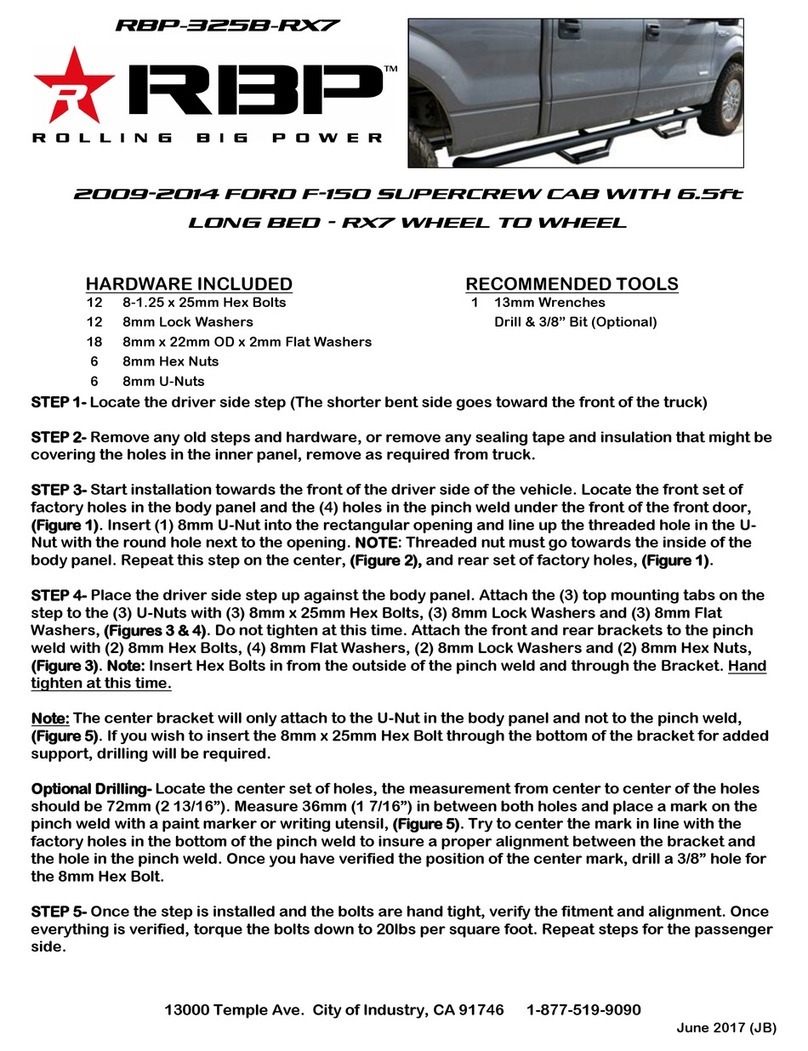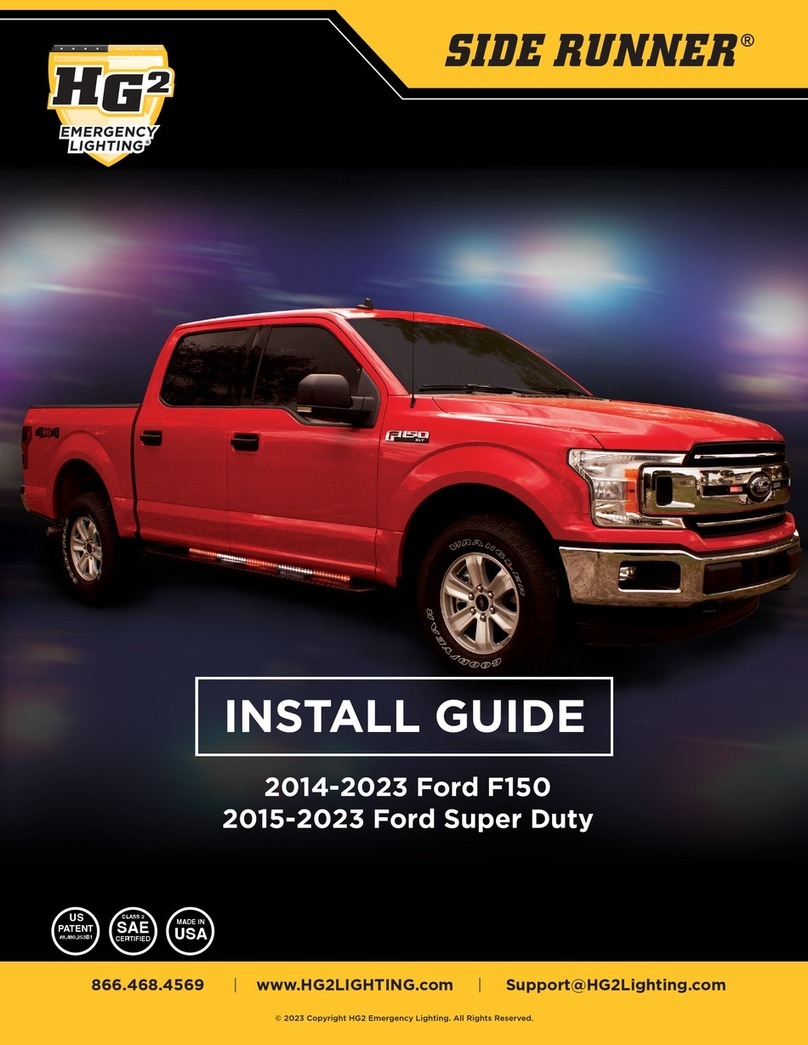Datalink Systems maestro Rr User manual

NOTICE: Automotive Data Solutions Inc. (ADS) recommends having this installation performed by a certified technician. Logos and trademarks used here in
are the properties of their respective owners.
WARNING
Pressing the printer icon or “quick printing” this document will print
all of the guides in this compilation.
Open the Bookmarks menu and find your vehicle OR scroll
down until you find the install guide for your vehicle.
Print only the pages for your vehicle using the advanced
options in the Print menu.
Install your Maestro RR according to the guide for your vehicle.
HOW TO USE THIS INSTALL GUIDE
1
2
3
SELECT VEHICLE
PRINT PAGES NEEDED

ELECTRONICS
Click here for:
Radar Installation Guides
2015-2018
Chevrolet City express
Bluetooth
INSTALL GUIDE
RETAINS STEERING WHEEL CONTROLS AND ADDS GAUGES
NOTICE: Automotive Data Solutions Inc. (ADS) recommends having this installation performed by a certified technician. Logos and trademarks used here
in are the properties of their respective owners.
PRODUCTS REQUIRED
iDatalink Maestro RR or RR2 Radio Replacement Interface
iDatalink Compatible Radio
HRN-RR-SA1
PROGRAMMED FIRMWARE
ADS-RR(SI)-NIS01-DS
ADDITIONAL RESOURCES
Maestro RR2 Programmable Outputs Guide
OR
OPTIONAL ACCESSORIES
ACC-BT-NI1

ADS-RR(SI)-NIS01-DS-IG-EN maestro.idatalink.comAutomotive Data Solutions Inc. © 2022 2
Chevrolet City express Bluetooth 2015-2018
WELCOME
NEED HELP?
Congratulations on the purchase
of your iDatalink Maestro RR Radio
replacement solution. You are
now a few simple steps away from
enjoying your new car radio with
enhanced features.
Before starting your installation,
please ensure that your iDatalink
Maestro module is programmed
with the correct firmware for your
vehicle and that you carefully review
the install guide.
Please note that Maestro RR will
only retain functionalities that
were originally available in the
vehicle.
1 866 427-2999
maestro.idatalink.com/support
www.12voltdata.com/forum
TABLE OF CONTENTS
Wiring Diagram 3
Vehicle Wire Reference Chart 4
Module Diagnostics 5
Troubleshooting Table 6

ADS-RR(SI)-NIS01-DS-IG-EN maestro.idatalink.comAutomotive Data Solutions Inc. © 2022 3
Chevrolet City express Bluetooth 2015-2018
810121416 246
7911
1315 135
2426283032 182022
2325272931 171921
658 7
14 13
16 15
2 14 3
10
9
12 1118 17
1920
1
12V + INPUT12V + INPUT
GROUND INPUTGROUND INPUT
RIGHT CAM+ TRIGGERRIGHT CAM+ TRIGGER
LEFT CAM+ TRIGGERLEFT CAM+ TRIGGER
VSSVSS
N.C.
N.C.
N.C.
SWI 2SWI 2
FRONT CAM+ TRIGGERFRONT CAM+ TRIGGER
6V CAMERA OUTPUT6V CAMERA OUTPUT
ACCESSORY INPUTACCESSORY INPUT
SWI FEEDSWI FEED
CANLCANL
CANHCANH
SWI 3SWI 3
SWI 1SWI 1
10 11 12 13 14 15 16
1234567 8
9
OBDIIOBDII
BLUETOOTH MODULE CONNECTOR
CONNECT AS SHOWN (PIN SIDE VIEW)
STEP 3
IF THE VEHICLE IS EQUIPPED WITH BLUETOOTH:
1- DISCONNECT THE BLUETOOTH CONNECTOR.
2- CONNECT ACC-BT-NI1 TO BLUETOOTH HARNESS.
IF NOT USING ACC-BT-NI1:
3- CONNECT PINS 12 TO 17, 13 TO 18 & 14 TO 19.
4- SEE THE VEHICLE WIRE REFERENCE CHART.
DO NOT RE-CONNECT THE BLUETOOTH CONNECTOR.
B- LOCATED BEHIND RADIO
SWI 1
SWI 1
SWI 2SWI 2
SWI FEED
SWI FEED
OBDII CONNECTOR
LOCATED UNDER DRIVER SIDE DASH
PURPLE/RED
PURPLE/RED
BLACK/WHITE
BLACK/WHITE
WIRES FROM
VEHICLE
PINK/RED
PINK/RED
WIRING DIAGRAM
STEP 1
STEP 2
BROWN/YELLOW - CANL
PLUG CONNECTOR OR
CUT AND CONNECT WIRES
CANH
CANH
CANL
CANL
BROWN/RED - CANH
NOTE: PIN SIDE VIEW. CONNECT TO TWISTED WIRES BEHIND CONNECTOR.
STEERING WHEEL
CONTROL CABLE
AUDIO
CABLE
NOT REQUIRED
MAESTRO RR MODULE
STEP 4
STEP 3 AFTERMARKET RADIO
YELLOW
BLACK
RED
RADIO BATTERY (+) WIRE
RADIO GROUND WIRE
RADIO ACCESSORY WIRE
OPTIONAL
PIONEER RADIO: ENSURE
THAT NOTHING IS
PLUGGED IN W/R PORT.
12V (+) TRIGGER TO DISPLAY CAMERA
IF RETAINING A FACTORY 6V CAMERA
RIGHT TURN SIGNAL IN VEHICLE (+)
RADIO VSS
LEFT TURN SIGNAL IN VEHICLE (+)

ADS-RR(SI)-NIS01-DS-IG-EN maestro.idatalink.comAutomotive Data Solutions Inc. © 2022 4
Chevrolet City express Bluetooth 2015-2018
VEHICLE WIRE REFERENCE CHART
Wire
Description
Connector
Name
Connector
Color
Connector
Type Position Wire Color Polarity Wire
Location
CanH A ~ 16 pin 06 Blue (DATA) OBDII connector, under driver side dash
CanL A ~ 16 pin 14 Pink (DATA) OBDII connector, under driver side dash
SWI 1 B ~ 20 pin 16 Yellow (DATA) Behind radio
SWI 2 B 20 pin 06 LtGreen (DATA) Behind radio
SWI Feed B ~ 20 pin 15 Black (-) Behind radio
BT-12 ~ ~ 32 pin 12 Brown ~ Behind center dash, under radio
BT-13 ~ ~ 32 pin 13 Yellow ~ Behind center dash, under radio
BT-14 ~ ~ 32 pin 14 Bare ~ Behind center dash, under radio
BT-17 ~ ~ 32 pin 17 LtGreen ~ Behind center dash, under radio
BT-18 ~ ~ 32 pin 18 Yellow ~ Behind center dash, under radio
BT-19 ~ ~ 32 pin 19 Black ~ Behind center dash, under radio

ADS-RR(SI)-NIS01-DS-IG-EN maestro.idatalink.comAutomotive Data Solutions Inc. © 2022 5
Chevrolet City express Bluetooth 2015-2018
MODULE DIAGNOSTICS
VIDEO HELP Installation, product information, vehicle specific videos.
VERIFY FLASH Last flash information, steering control configuration, vehicle information.
WEBLINK Software to program module.
LED 1 LED 2
LED 1
PROGRAMMING BUTTON
LED 1
Module/Firmware
status
LED 2 (RR2)
Bluetooth activity
LED STATUS DIAGNOSTIC
• or •RED or GREEN
flashing
LED flashes 1 or more times, either red or green, when a steering wheel
button is pressed : normal operation.
•1 RED flash Module has no firmware.
Flash module using Weblink Desktop and log in. Do NOT use DEMO MODE.
•2 RED flashes Problem detected. Consult troubleshooting table.
•1 GREEN flash After radio boots up : Normal operation.
•3 GREEN flashes Bluetooth is activated.
Turns off after one minute: Normal operation.
• • OFF Normal operation (inactive).

ADS-RR(SI)-NIS01-DS-IG-EN maestro.idatalink.comAutomotive Data Solutions Inc. © 2022 6
Chevrolet City express Bluetooth 2015-2018
TROUBLESHOOTING TABLE
PROBLEM SOLUTION
Maestro features/steering wheel controls stop working after a few seconds. Ensure the GRAY/RED wire on the 18 pin connector of the RR is connected to
accessory power.
Gauges do not work, radio shows OBD2 Error 1 or Error 2. Ensure OBDII connector is securely attached to the OBD2 connector of the
vehicle.
If you hardwired connections at the OBDII, check connections at the OBDII
connector. Make sure the RED/BROWN wire is on PIN 6 and the YELLOW/
BROWN wire is connected to PIN 14 of the OBDII connector. Do not use
T-Taps. Soldering or military splicing methods are recommended.
If anything else is connected to the OBD2 or CAN wires of vehicle
(programmer, throttle controller, insurance tracker, etc.) try unplugging it to
see if gauges work. If gauges work without it installed, call tech support for
options.
Reset the RR.
The light on the Maestro is blinking RED TWICE and the radio IS turning on. Ensure the 4-pin data cable is connected between the radio and the RR, and
that it is plugged into the black port on the Maestro RR. The red and blue
ports on the RR should be empty.
Make sure the correct radio model and serial number were entered during
the flash. Verify the radio’s serial number entered during the flash matches
what is listed on the radio screen. This can be found in the settings of the
radio, listed as Device Id, Device Number, or Serial Number.
The light on the Maestro is blinking RED TWICE but radio is NOT turning on. If installing a floating screen type radio and it is not turning on, ensure the
screen is secured and any trim pieces on the radio have been installed fully.
Not installing these fully will prevent radio from powering up and show a 2x
red error as well.
MAESTRO RR RESET PROCEDURE:
Turn the key to the OFF position, then disconnect all connectors from the module.
Press and hold the module’s programming button and connect all the connectors back to the module. Wait, the module’s LED will flash RED rapidly (this may
take up to 10 seconds).
Release the programming button. Wait, the LED will turn solid GREEN for 2 seconds to show the reset was successful.
TECHNICAL ASSISTANCE
Phone: 1-866-427-2999
Email: maestr[email protected]
Web: maestro.idatalink.com/support add www.12voltdata.com/forum/
IMPORTANT: To ensure proper operation, the aftermarket radio needs to have the latest firmware from the manufacturer. Please visit the radio
manufacturer’s website and look for any updates pertaining to your radio.

ELECTRONICS
Click here for:
Radar Installation Guides
2015-2018
Chevrolet City express
Nav aNd Bluetooth
INSTALL GUIDE
RETAINS STEERING WHEEL CONTROLS AND ADDS GAUGES
NOTICE: Automotive Data Solutions Inc. (ADS) recommends having this installation performed by a certified technician. Logos and trademarks used here
in are the properties of their respective owners.
PRODUCTS REQUIRED
iDatalink Maestro RR or RR2 Radio Replacement Interface
iDatalink Compatible Radio
HRN-RR-SA1
PROGRAMMED FIRMWARE
ADS-RR(SI)-NIS01-DS
ADDITIONAL RESOURCES
Maestro RR2 Programmable Outputs Guide
OR
OPTIONAL ACCESSORIES
ACC-BT-NI1

ADS-RR(SI)-NIS01-DS-IG-EN maestro.idatalink.comAutomotive Data Solutions Inc. © 2022 2
Chevrolet City express Nav aNd Bluetooth 2015-2018
WELCOME
NEED HELP?
Congratulations on the purchase
of your iDatalink Maestro RR Radio
replacement solution. You are
now a few simple steps away from
enjoying your new car radio with
enhanced features.
Before starting your installation,
please ensure that your iDatalink
Maestro module is programmed
with the correct firmware for your
vehicle and that you carefully review
the install guide.
Please note that Maestro RR will
only retain functionalities that
were originally available in the
vehicle.
1 866 427-2999
maestro.idatalink.com/support
www.12voltdata.com/forum
TABLE OF CONTENTS
Wiring Diagram 3
Vehicle Wire Reference Chart 4
Module Diagnostics 5
Troubleshooting Table 6

ADS-RR(SI)-NIS01-DS-IG-EN maestro.idatalink.comAutomotive Data Solutions Inc. © 2022 3
Chevrolet City express Nav aNd Bluetooth 2015-2018
658 7
14 13
16 15
2 14 3
10
9
12 1118 17
1920
2
12V + INPUT12V + INPUT
GROUND INPUTGROUND INPUT
RIGHT CAM+ TRIGGERRIGHT CAM+ TRIGGER
LEFT CAM+ TRIGGERLEFT CAM+ TRIGGER
VSSVSS
N.C.
N.C.
N.C.
SWI 2SWI 2
FRONT CAM+ TRIGGERFRONT CAM+ TRIGGER
6V CAMERA OUTPUT6V CAMERA OUTPUT
ACCESSORY INPUTACCESSORY INPUT
SWI FEEDSWI FEED
CANLCANL
CANHCANH
SWI 3SWI 3
SWI 1SWI 1
10 11 12 13 14 15 16
1234567 8
9
OBDIIOBDII
OPTIONAL
IF RETAINING A FACTORY 6V CAMERA
B- LOCATED BEHIND RADIO
SWI 1
SWI 1
SWI 2
SWI 2
SWI FEED
SWI FEED
OBDII CONNECTOR
LOCATED UNDER DRIVER SIDE DASH
PURPLE/RED
PURPLE/RED
BLACK/WHITEBLACK/WHITE
WIRES FROM
VEHICLE
PINK/RED
PINK/RED
WIRING DIAGRAM
STEP 1
STEP 2
BROWN/YELLOW - CANL
PLUG CONNECTOR OR
CUT AND CONNECT WIRES
CANH
CANH
CANL
CANL
BROWN/RED - CANH
NOTE: PIN SIDE VIEW. CONNECT TO TWISTED WIRES BEHIND CONNECTOR.
STEERING WHEEL
CONTROL CABLE
AUDIO
CABLE
NOT REQUIRED
MAESTRO RR MODULE
STEP 4
STEP 3 AFTERMARKET RADIO
YELLOW
BLACK
RED
RADIO BATTERY (+) WIRE
RADIO GROUND WIRE
RADIO ACCESSORY WIRE
PIONEER RADIO: ENSURE
THAT NOTHING IS
PLUGGED IN W/R PORT.
12V (+) TRIGGER TO DISPLAY CAMERA
RIGHT TURN SIGNAL IN VEHICLE (+)
RADIO VSS
LEFT TURN SIGNAL IN VEHICLE (+)

ADS-RR(SI)-NIS01-DS-IG-EN maestro.idatalink.comAutomotive Data Solutions Inc. © 2022 4
Chevrolet City express Nav aNd Bluetooth 2015-2018
VEHICLE WIRE REFERENCE CHART
Wire
Description
Connector
Name
Connector
Color
Connector
Type Position Wire Color Polarity Wire
Location
CanH A ~ 16 pin 06 Blue (DATA) OBDII connector, under driver side dash
CanL A ~ 16 pin 14 Pink (DATA) OBDII connector, under driver side dash
SWI 1 B ~ 20 pin 16 Yellow (DATA) Behind radio
SWI 2 B 20 pin 06 Brown (DATA) Behind radio
SWI Feed B ~ 20 pin 15 Bare (-) Behind radio

ADS-RR(SI)-NIS01-DS-IG-EN maestro.idatalink.comAutomotive Data Solutions Inc. © 2022 5
Chevrolet City express Nav aNd Bluetooth 2015-2018
MODULE DIAGNOSTICS
VIDEO HELP Installation, product information, vehicle specific videos.
VERIFY FLASH Last flash information, steering control configuration, vehicle information.
WEBLINK Software to program module.
LED 1 LED 2
LED 1
PROGRAMMING BUTTON
LED 1
Module/Firmware
status
LED 2 (RR2)
Bluetooth activity
LED STATUS DIAGNOSTIC
• or •RED or GREEN
flashing
LED flashes 1 or more times, either red or green, when a steering wheel
button is pressed : normal operation.
•1 RED flash Module has no firmware.
Flash module using Weblink Desktop and log in. Do NOT use DEMO MODE.
•2 RED flashes Problem detected. Consult troubleshooting table.
•1 GREEN flash After radio boots up : Normal operation.
•3 GREEN flashes Bluetooth is activated.
Turns off after one minute: Normal operation.
• • OFF Normal operation (inactive).

ADS-RR(SI)-NIS01-DS-IG-EN maestro.idatalink.comAutomotive Data Solutions Inc. © 2022 6
Chevrolet City express Nav aNd Bluetooth 2015-2018
TROUBLESHOOTING TABLE
PROBLEM SOLUTION
Maestro features/steering wheel controls stop working after a few seconds. Ensure the GRAY/RED wire on the 18 pin connector of the RR is connected to
accessory power.
Gauges do not work, radio shows OBD2 Error 1 or Error 2. Ensure OBDII connector is securely attached to the OBD2 connector of the
vehicle.
If you hardwired connections at the OBDII, check connections at the OBDII
connector. Make sure the RED/BROWN wire is on PIN 6 and the YELLOW/
BROWN wire is connected to PIN 14 of the OBDII connector. Do not use
T-Taps. Soldering or military splicing methods are recommended.
If anything else is connected to the OBD2 or CAN wires of vehicle
(programmer, throttle controller, insurance tracker, etc.) try unplugging it to
see if gauges work. If gauges work without it installed, call tech support for
options.
Reset the RR.
The light on the Maestro is blinking RED TWICE and the radio IS turning on. Ensure the 4-pin data cable is connected between the radio and the RR, and
that it is plugged into the black port on the Maestro RR. The red and blue
ports on the RR should be empty.
Make sure the correct radio model and serial number were entered during
the flash. Verify the radio’s serial number entered during the flash matches
what is listed on the radio screen. This can be found in the settings of the
radio, listed as Device Id, Device Number, or Serial Number.
The light on the Maestro is blinking RED TWICE but radio is NOT turning on. If installing a floating screen type radio and it is not turning on, ensure the
screen is secured and any trim pieces on the radio have been installed fully.
Not installing these fully will prevent radio from powering up and show a 2x
red error as well.
MAESTRO RR RESET PROCEDURE:
Turn the key to the OFF position, then disconnect all connectors from the module.
Press and hold the module’s programming button and connect all the connectors back to the module. Wait, the module’s LED will flash RED rapidly (this may
take up to 10 seconds).
Release the programming button. Wait, the LED will turn solid GREEN for 2 seconds to show the reset was successful.
TECHNICAL ASSISTANCE
Phone: 1-866-427-2999
Email: maestr[email protected]
Web: maestro.idatalink.com/support add www.12voltdata.com/forum/
IMPORTANT: To ensure proper operation, the aftermarket radio needs to have the latest firmware from the manufacturer. Please visit the radio
manufacturer’s website and look for any updates pertaining to your radio.

ELECTRONICS
Click here for:
Radar Installation Guides
2009-2019
NissaN 370
Bluetooth
INSTALL GUIDE
RETAINS STEERING WHEEL CONTROLS AND ADDS GAUGES
NOTICE: Automotive Data Solutions Inc. (ADS) recommends having this installation performed by a certified technician. Logos and trademarks used here
in are the properties of their respective owners.
PRODUCTS REQUIRED
iDatalink Maestro RR or RR2 Radio Replacement Interface
iDatalink Compatible Radio
HRN-RR-SA1
PROGRAMMED FIRMWARE
ADS-RR(SI)-NIS01-DS
ADDITIONAL RESOURCES
Maestro RR2 Programmable Outputs Guide
OR
OPTIONAL ACCESSORIES
ACC-BT-NI1

ADS-RR(SI)-NIS01-DS-IG-EN maestro.idatalink.comAutomotive Data Solutions Inc. © 2022 2
NissaN 370 Bluetooth 2009-2019
WELCOME
NEED HELP?
Congratulations on the purchase
of your iDatalink Maestro RR Radio
replacement solution. You are
now a few simple steps away from
enjoying your new car radio with
enhanced features.
Before starting your installation,
please ensure that your iDatalink
Maestro module is programmed
with the correct firmware for your
vehicle and that you carefully review
the install guide.
Please note that Maestro RR will
only retain functionalities that
were originally available in the
vehicle.
1 866 427-2999
maestro.idatalink.com/support
www.12voltdata.com/forum
TABLE OF CONTENTS
Wiring Diagram 3
Vehicle Wire Reference Chart 4
Module Diagnostics 5
Troubleshooting Table 6

ADS-RR(SI)-NIS01-DS-IG-EN maestro.idatalink.comAutomotive Data Solutions Inc. © 2022 3
NissaN 370 Bluetooth 2009-2019
810121416 246
7911
1315 135
2426283032 182022
2325272931 171921
658 7
14 13
16 15
2 14 3
10
9
12 1118 17
1920
1
12V + INPUT12V + INPUT
GROUND INPUTGROUND INPUT
RIGHT CAM+ TRIGGERRIGHT CAM+ TRIGGER
LEFT CAM+ TRIGGERLEFT CAM+ TRIGGER
VSSVSS
N.C.
N.C.
N.C.
SWI 2SWI 2
FRONT CAM+ TRIGGERFRONT CAM+ TRIGGER
6V CAMERA OUTPUT6V CAMERA OUTPUT
ACCESSORY INPUTACCESSORY INPUT
SWI FEEDSWI FEED
CANLCANL
CANHCANH
SWI 3SWI 3
SWI 1SWI 1
10 11 12 13 14 15 16
1234567 8
9
OBDIIOBDII
BLUETOOTH MODULE CONNECTOR
CONNECT AS SHOWN (PIN SIDE VIEW)
STEP 3
IF THE VEHICLE IS EQUIPPED WITH BLUETOOTH:
1- DISCONNECT THE BLUETOOTH CONNECTOR.
2- CONNECT ACC-BT-NI1 TO BLUETOOTH HARNESS.
IF NOT USING ACC-BT-NI1:
3- CONNECT PINS 12 TO 17, 13 TO 18 & 14 TO 19.
4- SEE THE VEHICLE WIRE REFERENCE CHART.
DO NOT RE-CONNECT THE BLUETOOTH CONNECTOR.
B- LOCATED BEHIND RADIO
SWI 1
SWI 1
SWI 2SWI 2
SWI FEED
SWI FEED
OBDII CONNECTOR
LOCATED UNDER DRIVER SIDE DASH
PURPLE/RED
PURPLE/RED
BLACK/WHITE
BLACK/WHITE
WIRES FROM
VEHICLE
PINK/RED
PINK/RED
WIRING DIAGRAM
STEP 1
STEP 2
BROWN/YELLOW - CANL
PLUG CONNECTOR OR
CUT AND CONNECT WIRES
CANH
CANH
CANL
CANL
BROWN/RED - CANH
NOTE: PIN SIDE VIEW. CONNECT TO TWISTED WIRES BEHIND CONNECTOR.
STEERING WHEEL
CONTROL CABLE
AUDIO
CABLE
NOT REQUIRED
MAESTRO RR MODULE
STEP 4
STEP 3 AFTERMARKET RADIO
YELLOW
BLACK
RED
RADIO BATTERY (+) WIRE
RADIO GROUND WIRE
RADIO ACCESSORY WIRE
OPTIONAL
PIONEER RADIO: ENSURE
THAT NOTHING IS
PLUGGED IN W/R PORT.
12V (+) TRIGGER TO DISPLAY CAMERA
IF RETAINING A FACTORY 6V CAMERA
RIGHT TURN SIGNAL IN VEHICLE (+)
RADIO VSS
LEFT TURN SIGNAL IN VEHICLE (+)

ADS-RR(SI)-NIS01-DS-IG-EN maestro.idatalink.comAutomotive Data Solutions Inc. © 2022 4
NissaN 370 Bluetooth 2009-2019
VEHICLE WIRE REFERENCE CHART
Wire
Description
Connector
Name
Connector
Color
Connector
Type Position Wire Color Polarity Wire
Location
CanH A ~ 16 pin 06 Blue (DATA) OBDII connector, under driver side dash
CanL A ~ 16 pin 14 Pink (DATA) OBDII connector, under driver side dash
SWI 1 B ~ 20 pin 16 Blue (DATA) Behind radio
SWI 2 B 20 pin 06 Pink (DATA) Behind radio
SWI Feed B ~ 20 pin 15 Black (-) Behind radio
BT-12 ~ ~ 32 pin 12 Pink ~ Trunk, left side
BT-13 ~ ~ 32 pin 13 Blue ~ Trunk, left side
BT-14 ~ ~ 32 pin 14 Black ~ Trunk, left side
BT-17 ~ ~ 32 pin 17 White ~ Trunk, left side
BT-18 ~ ~ 32 pin 18 Blue or Gray ~ Trunk, left side
BT-19 ~ ~ 32 pin 19 Black ~ Trunk, left side

ADS-RR(SI)-NIS01-DS-IG-EN maestro.idatalink.comAutomotive Data Solutions Inc. © 2022 5
NissaN 370 Bluetooth 2009-2019
MODULE DIAGNOSTICS
VIDEO HELP Installation, product information, vehicle specific videos.
VERIFY FLASH Last flash information, steering control configuration, vehicle information.
WEBLINK Software to program module.
LED 1 LED 2
LED 1
PROGRAMMING BUTTON
LED 1
Module/Firmware
status
LED 2 (RR2)
Bluetooth activity
LED STATUS DIAGNOSTIC
• or •RED or GREEN
flashing
LED flashes 1 or more times, either red or green, when a steering wheel
button is pressed : normal operation.
•1 RED flash Module has no firmware.
Flash module using Weblink Desktop and log in. Do NOT use DEMO MODE.
•2 RED flashes Problem detected. Consult troubleshooting table.
•1 GREEN flash After radio boots up : Normal operation.
•3 GREEN flashes Bluetooth is activated.
Turns off after one minute: Normal operation.
• • OFF Normal operation (inactive).

ADS-RR(SI)-NIS01-DS-IG-EN maestro.idatalink.comAutomotive Data Solutions Inc. © 2022 6
NissaN 370 Bluetooth 2009-2019
TROUBLESHOOTING TABLE
PROBLEM SOLUTION
Maestro features/steering wheel controls stop working after a few seconds. Ensure the GRAY/RED wire on the 18 pin connector of the RR is connected to
accessory power.
Gauges do not work, radio shows OBD2 Error 1 or Error 2. Ensure OBDII connector is securely attached to the OBD2 connector of the
vehicle.
If you hardwired connections at the OBDII, check connections at the OBDII
connector. Make sure the RED/BROWN wire is on PIN 6 and the YELLOW/
BROWN wire is connected to PIN 14 of the OBDII connector. Do not use
T-Taps. Soldering or military splicing methods are recommended.
If anything else is connected to the OBD2 or CAN wires of vehicle
(programmer, throttle controller, insurance tracker, etc.) try unplugging it to
see if gauges work. If gauges work without it installed, call tech support for
options.
Reset the RR.
The light on the Maestro is blinking RED TWICE and the radio IS turning on. Ensure the 4-pin data cable is connected between the radio and the RR, and
that it is plugged into the black port on the Maestro RR. The red and blue
ports on the RR should be empty.
Make sure the correct radio model and serial number were entered during
the flash. Verify the radio’s serial number entered during the flash matches
what is listed on the radio screen. This can be found in the settings of the
radio, listed as Device Id, Device Number, or Serial Number.
The light on the Maestro is blinking RED TWICE but radio is NOT turning on. If installing a floating screen type radio and it is not turning on, ensure the
screen is secured and any trim pieces on the radio have been installed fully.
Not installing these fully will prevent radio from powering up and show a 2x
red error as well.
MAESTRO RR RESET PROCEDURE:
Turn the key to the OFF position, then disconnect all connectors from the module.
Press and hold the module’s programming button and connect all the connectors back to the module. Wait, the module’s LED will flash RED rapidly (this may
take up to 10 seconds).
Release the programming button. Wait, the LED will turn solid GREEN for 2 seconds to show the reset was successful.
TECHNICAL ASSISTANCE
Phone: 1-866-427-2999
Email: maestr[email protected]
Web: maestro.idatalink.com/support add www.12voltdata.com/forum/
IMPORTANT: To ensure proper operation, the aftermarket radio needs to have the latest firmware from the manufacturer. Please visit the radio
manufacturer’s website and look for any updates pertaining to your radio.

ELECTRONICS
Click here for:
Radar Installation Guides
2009-2019
NissaN 370
Nav aNd Bluetooth
INSTALL GUIDE
RETAINS STEERING WHEEL CONTROLS AND ADDS GAUGES
NOTICE: Automotive Data Solutions Inc. (ADS) recommends having this installation performed by a certified technician. Logos and trademarks used here
in are the properties of their respective owners.
PRODUCTS REQUIRED
iDatalink Maestro RR or RR2 Radio Replacement Interface
iDatalink Compatible Radio
HRN-RR-SA1
PROGRAMMED FIRMWARE
ADS-RR(SI)-NIS01-DS
ADDITIONAL RESOURCES
Maestro RR2 Programmable Outputs Guide
OR
OPTIONAL ACCESSORIES
ACC-BT-NI1
This manual suits for next models
1
Popular Automobile Accessories manuals by other brands

Jole
Jole spin 360 GT instruction manual
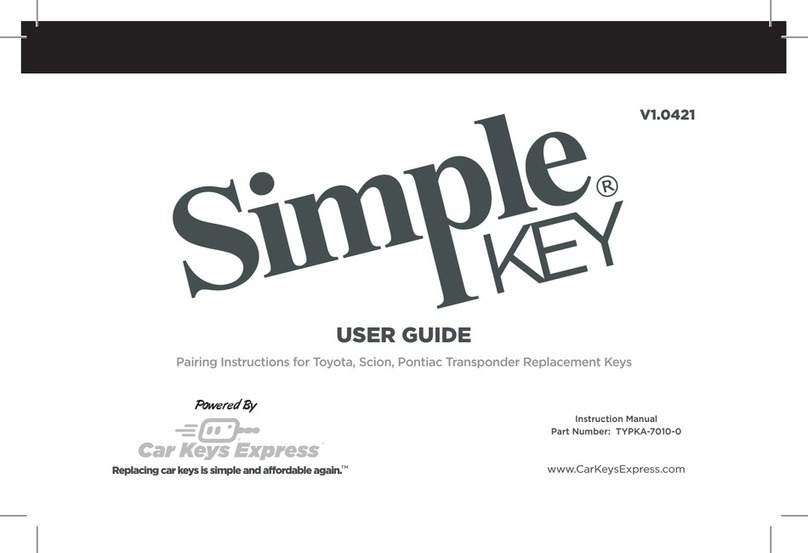
Car Keys Express
Car Keys Express Simple KEY user guide
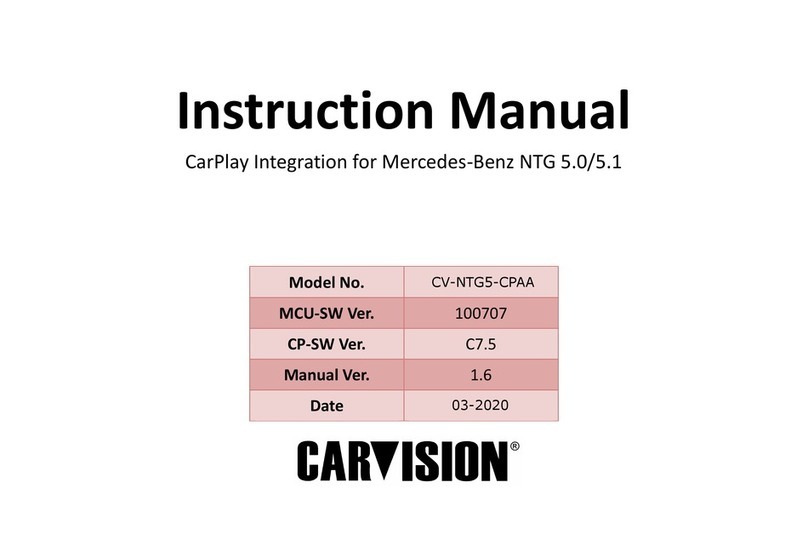
CarVision
CarVision CV-NTG5-CPAA instruction manual
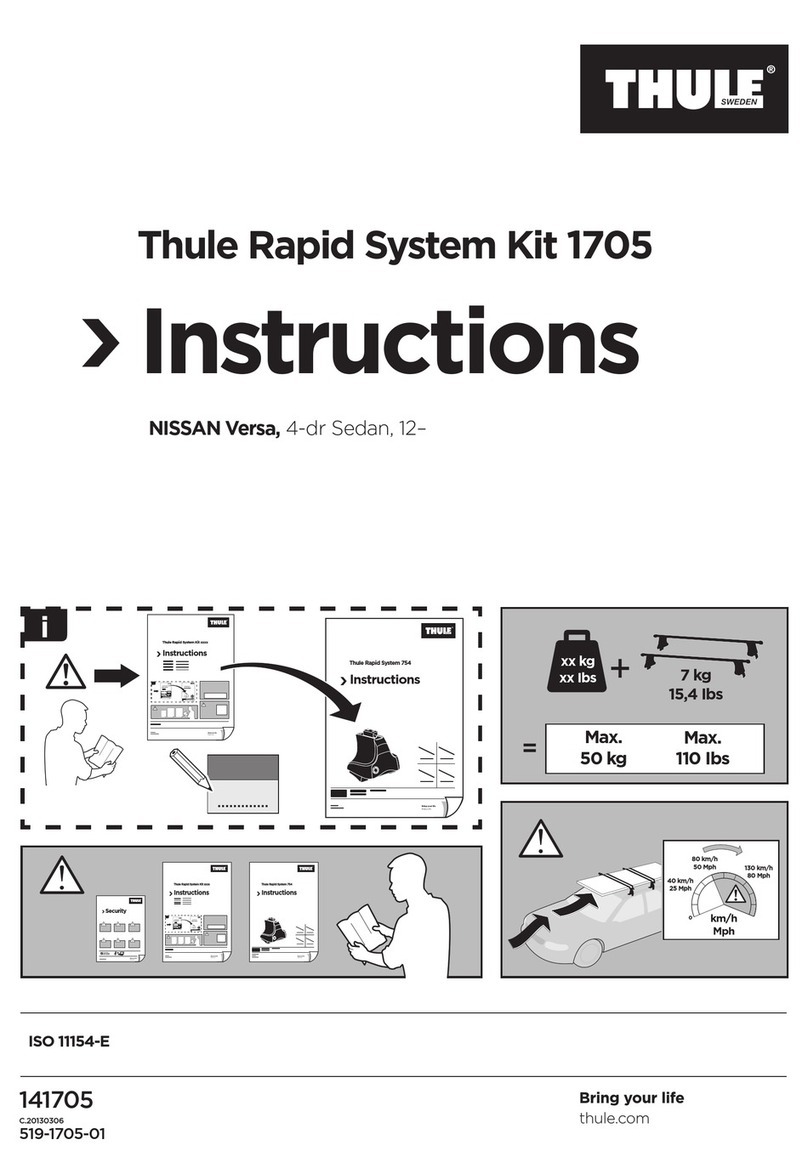
Thule
Thule 1705 instructions

Thule
Thule Board Shuttle 811XT instructions
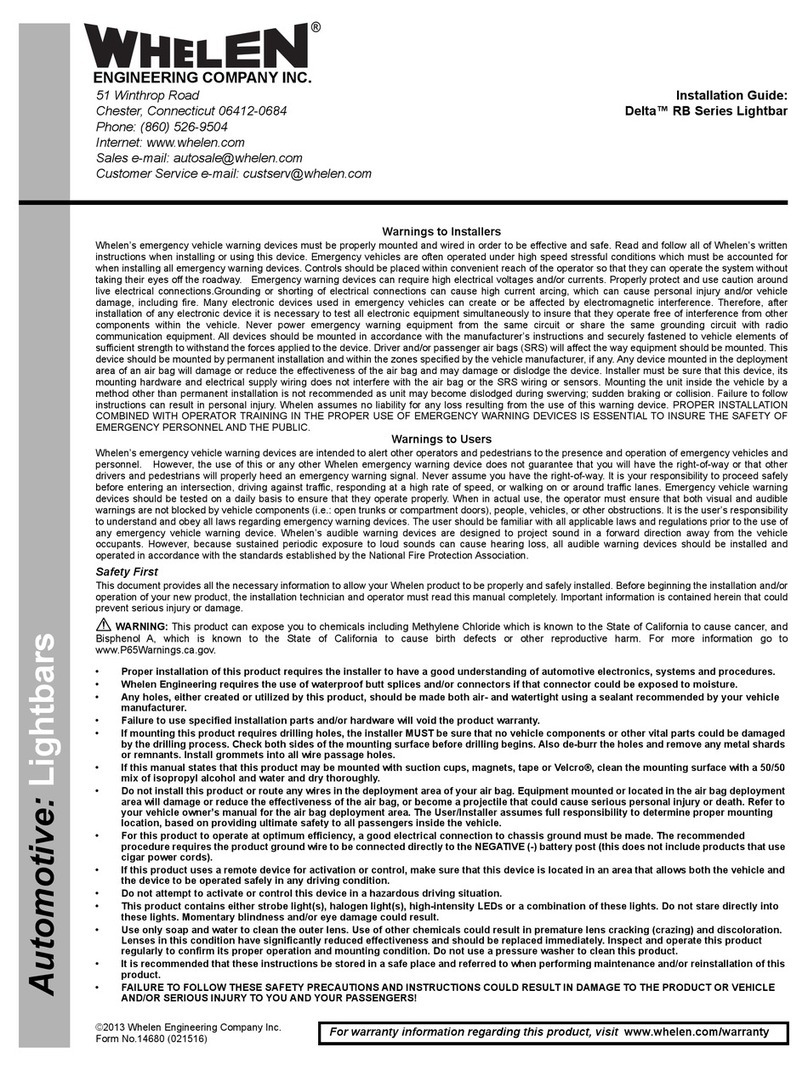
Whelen Engineering Company
Whelen Engineering Company Delta RB Series installation guide