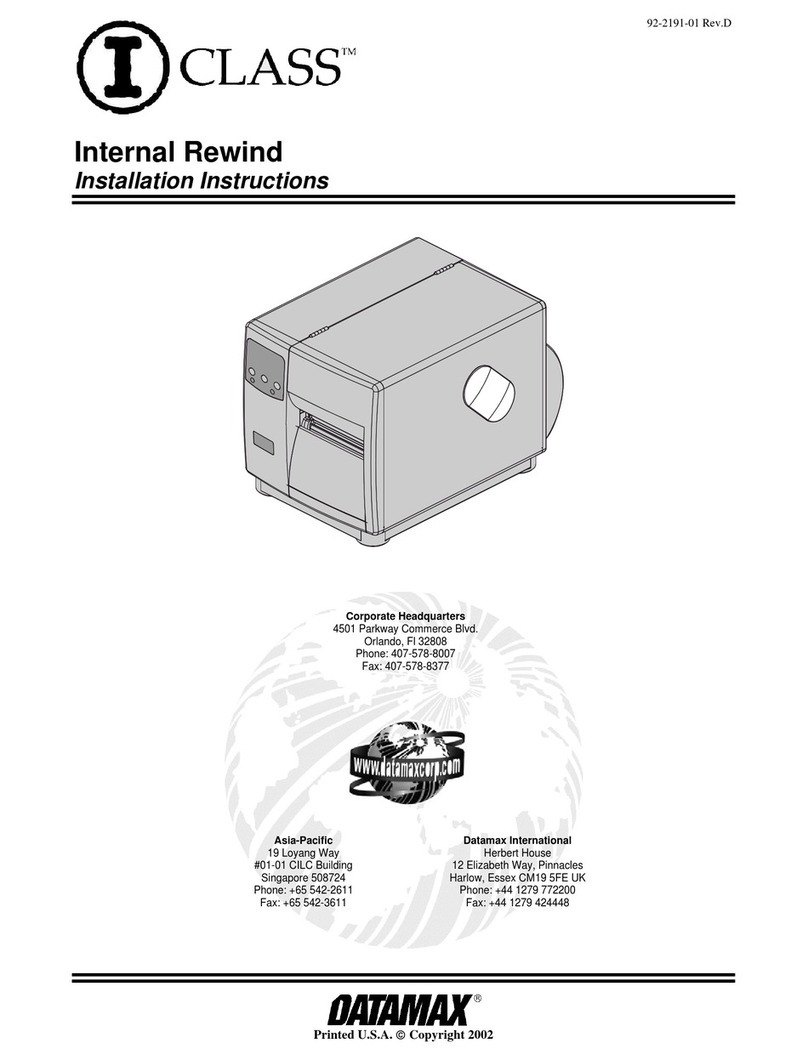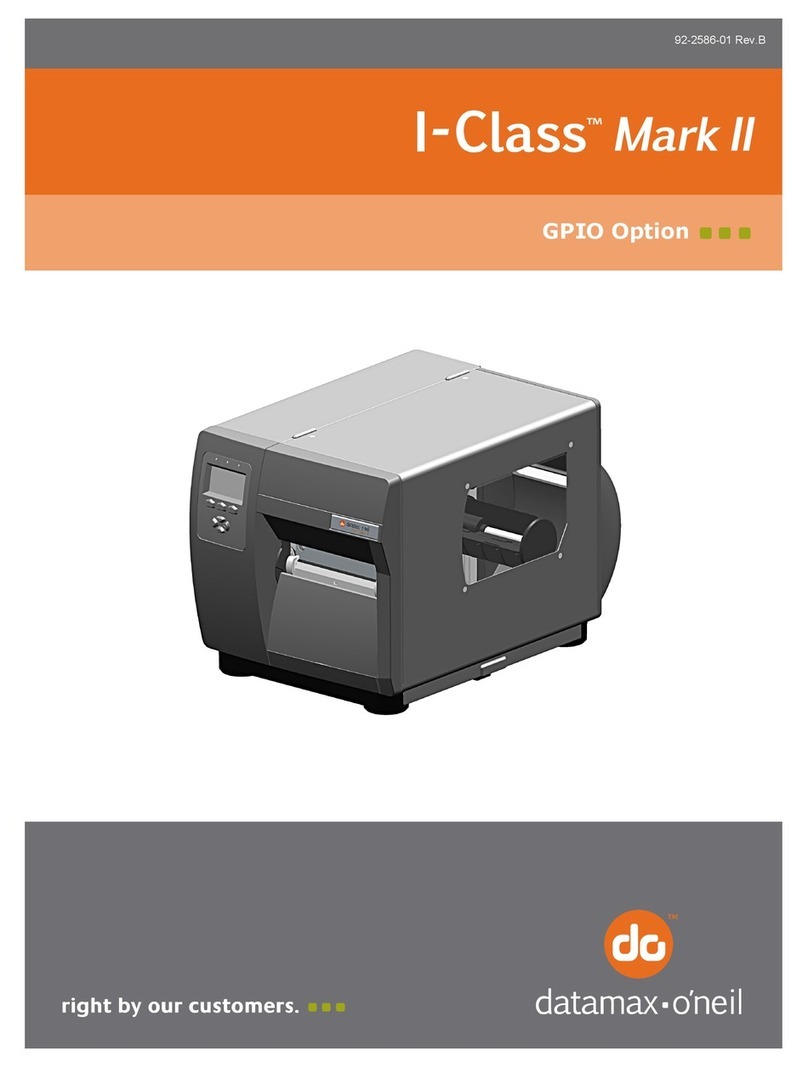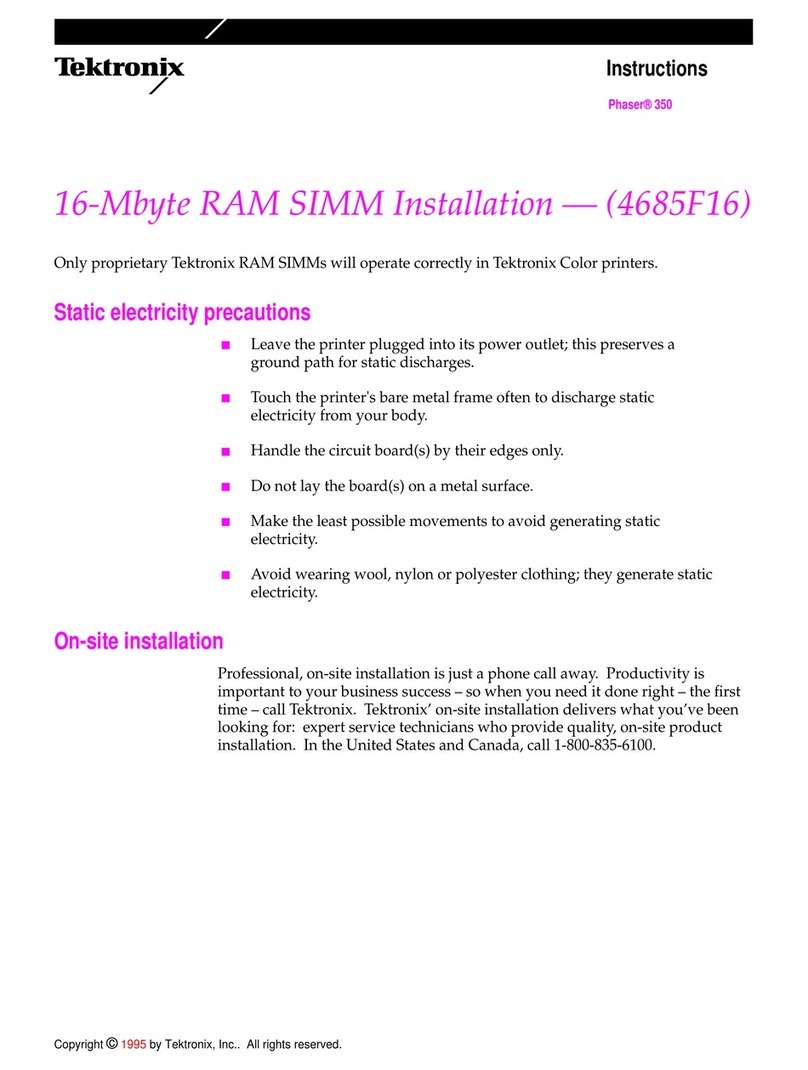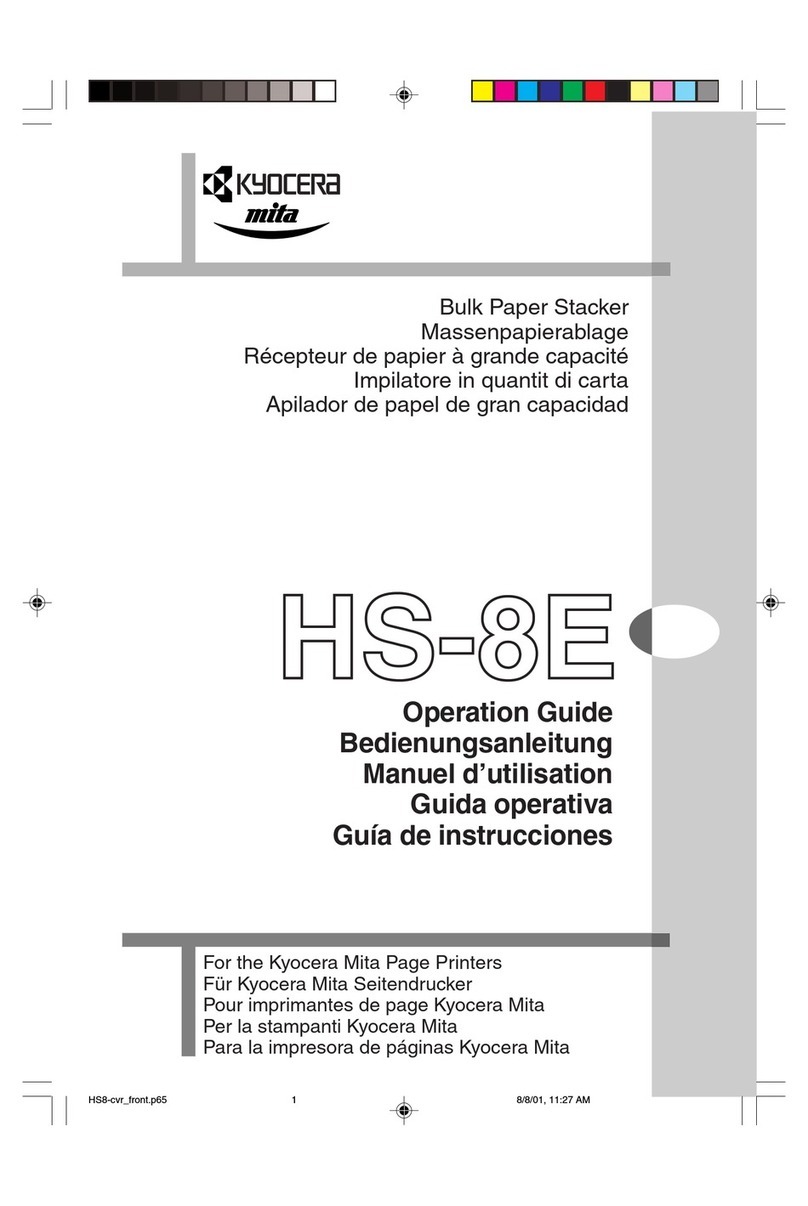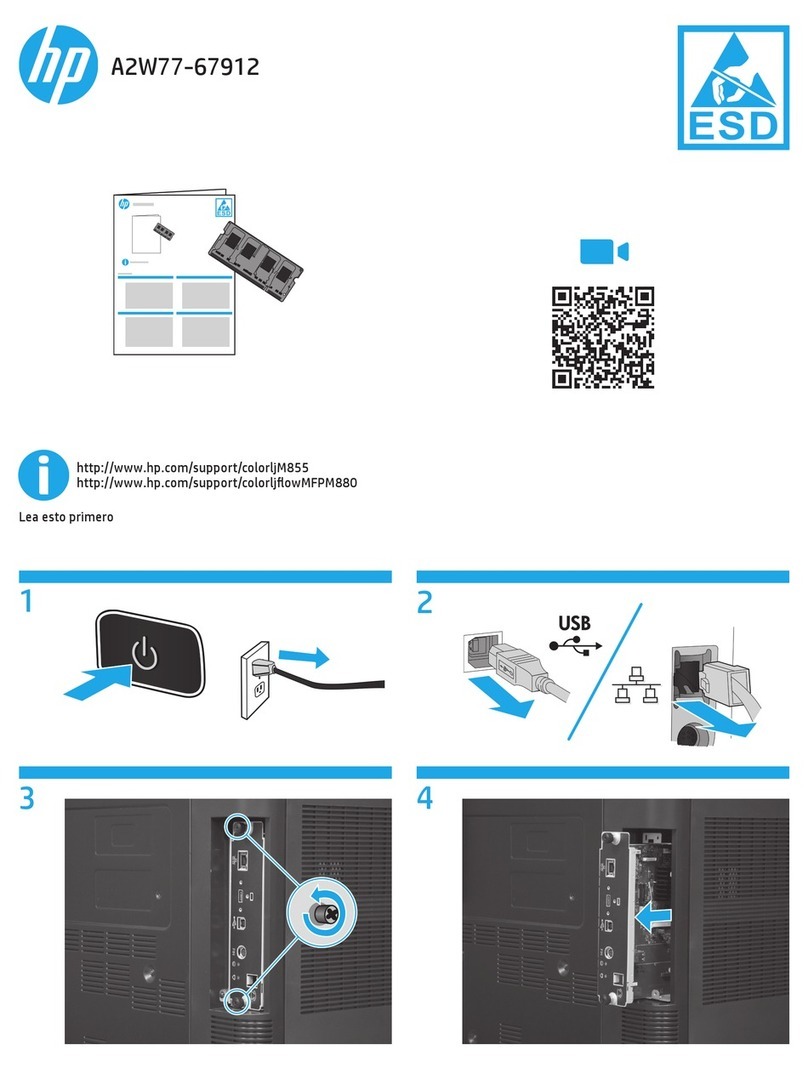Datamax M-Class Mark II M-4206 User manual

92-2486-01 Rev. B
Communication Card
Operation Instructions
Datamax Corporate Headquarters
4501 Parkway Commerce Boulevard
Orlando, Florida USA 32808
Phone (407) 578-8007
Fax (407) 578-8377
Datamax International
Phone +44 1279 772200
Datamax Latin America
Phone (407) 523-5520
Datamax Asia Pacific
Phone +65-6542-2611
Datamax China
Phone +86 10 64969313
Printed U.S.A. ©Copyright 2007


Overview 1
Introduction
The M-Class M1 and M2 series of printers are available with several Communication Card options. These cards can be
equipped in the following configurations:
Wired and Wireless Ethernet and USB Host* Wired Ethernet
Wired and Wireless Ethernet USB Host*
Wired Ethernet and USB Host*
* Not avialable on the M1 model.
External Hardware Descriptions
The functions of the Interface Card’s external hardware are defined below. Depending on the configuration
of your card some items may not be present.
Connectors
ANTENNA is used to connect an antenna or coaxial cable for RF reception and transmission via this Multimedia
Communication Exchange (MMCX) Reverse Pin type connector.
10/100 BaseT is used to connect a 10/100 BaseT Ethernet cable via this RJ45 network connector. This port can not be used
for the setup of the wireless portion of the card.
Indicator Lights
ACTIVITY is a green indicator that flashes when the Card is not connected and scanning. The indicator will turn on when a
connection is made.
LINK is a yellow indicator that comes on when the Card is associated with an Access Point or Ad-hoc peer.
DATA is a green indicator that flashes when there is data transmitted between the printer and Host access point.
USB Host Ports
The USB Host Ports accept external memory storage devices for fonts, graphics, label formats, and firmware upgrades. Additionally,
the USB Host Ports can accept a USB keyboard for direct data stand-alone input applications (e.g., Line Mode).
Reset Button
When pressed and held for five seconds, this causes the Card to reset to the factory default parameters.
;
Note: After using this Reset Button the printer must be reset using the front panel before the printer will be able to
communicate with the card. Resetting the printer from the front panel will reset both the printer and the wireless card.
Label
This Label contains the MAC address of the Wireless Card. The MAC address of the printer’s wired port is listed on the printer’s
configuration test label.
ANT
ACTIVI TY
LINK
DATA
RESET
WIRELESS
Installing the Antenna (wireless cards only)
1. Extend the Antenna then align the Base to the
Connector.
2. Turn the Base clockwise until fully seated and tight on
the Connector.
3. Raise and position the Antenna.
To avoid permenate damage, do not pull on the antenna when
handling the Wireless Card Antenna
Connector
Base

Overview 2
Display Icons
The Current State Icons are graphics that provide real-time operational information, while indicator lights are used for
some functions, as defined below:
Icon Description
A USB device has been detected
A wired LAN connection has been detected
A wireless LAN connection has been detected.
The printer is receiving data.
Printer Configuration Utility (DMXConfig)
DMXConfig (located on the Accessories CD-ROM) is a windows based configuration utility that allows the user to make
changes to the existing printer setup via a direct connection to the host computers serial and parallel connection. This is a
vital tool for the use and configuration of wired and wireless printer setup.
DMXConfig Features:
Allows Real-Time Control/Query of Printer Configuration
Define and Save Optimal Configurations for Applications
Saved Configurations can be Shared with other Printers and Sent via Email
Download and mange Files, Formats and Fonts on internal and external memory modules
Query memory modules
;Be sure to use the DMXConfig utility located on the Accessories CD-Rom that is included with your printer. Older versions
might not operate correctly with some printers. For the latest version please visit our web site at www.datamaxcorp.com.

Wired Network Setup 3
Wired Network Setup
The Print Server makes IP requests at power-up, so before making a network connection to the printer consider how your
IP addressing needs to be assigned. The IP addressing of the Internal Ethernet Print Server can be configured in one of
two ways:
Using a static IP Address; or,
Using IP Discovery (DHCP, BootP, or RARP). At factory default settings IP DISCOVERY is DISABLED.
Configuration Using a Static IP Address:
;
Note: The following example uses the DMXConfig software utility to configure the printer. On printers equipped
with a display, the same settings can be changed using the printer’s menu system via the front panel under
COMMUNICATIONS > NIC ADAPTER.
1. Connect the host to the printer with a serial or
parallel cable.
2. Turn on the printer.
3. Launch the DMXConfig utility. See the “Printer
Configuration Utility (DMXConfig)” section for more
information.
4. Query the printer by using the Query Printer toolbar
button (top-left). This will connect to the printer and
get the current printer settings.
5. Next select the Communications tab, scroll down to
the network parameters, at a minimum the following
settings will need to be modified:
IP Address = 10.12.0.204
Subnet Mask = 255.255.0.0
Gateway Address = 10.12.254.254
Note: The IP address’s listed above are for example
only, be sure to use address that are in range with
your network.
6. Send the settings to the printer using the Configure
Printer toolbar button.
7. The printer will reset and will connect to your
network.
Once the previous steps have been successfully completed you may now use the IP Address to:
> Install a printer driver, and start printing from your Windows®applications. See section, Installing the Printer Driver.
-or-
> Browse to the printer’s internal web pages to print test labels or configure network or printer settings. See section,
Browsing to the Printer’s Internal Web Pages.

Wired Network Setup 4
Configuration Using IP Discovery:
DHCP, BootP, and RARP are server services that provide a method for assigning and maintaining IP Addresses. With
IP Discovery enabled, the Print Server obtains IP information from this service. Because IP Discovery is, by default,
disabled in the printer, it must first be enabled for use. To use IP Discovery follow the steps below:
;
Note: The following example uses the DMXConfig software utility to configure the printer. On printers equipped with a display,
the same settings can be changed using the printer’s menu system via the front panel under COMMUNICATIONS >
NIC ADAPTER > IP DISCOVERY.
1. Connect the host to the printer with a serial or
parallel cable.
2. Turn on the printer.
3. Launch the DMXConfig utility. See the “Printer
Configuration Utility (DMXConfig)” section for more
information.
4. Query the printer by using the Query Printer toolbar
button (top-left). This will connect to the printer and
get the current printer settings.
5. Next select the Communications tab, scroll down to
the network parameters, and locate the DHCP
Status menu item. Click on the drop down box next
to the item and select Enable.
6. Send the settings to the printer using the Configure
Printer toolbar button.
7. The printer will reset and then connect to your
network.
8. The IP Address assigned to the printer can be
viewed on the Wireless Report. To print the
‘Wireless Report’, press the PAUSE, FEED, and
CANCEL buttons at the same time.
;
Note: Depending upon your server, you may have
to wait a minute or two for the Assigned IP
Address to appear on the Configuration
Label.
Once the previous steps have been successfully
completed you may now use the IP Address to:
> Install a printer driver, and start printing from your
Windows®applications. See section, Installing the
Printer Driver.
-or-
> Browse to the printer’s internal web pages to print test
labels or configure network or printer settings. See
section, Browsing to the Printer’s Internal Web
Pages.
The information on this label will vary depending on your
configuration and firmware version.

Wireless Network Setup 5
Wireless Network Setup
It is recommended that the printer’s communication settings be reset to factory defaults to avoid any conflicts in
configuration. To reset the printer’s communication settings:
;
Note: Non-display printer users should skip this reset procedure.
1. Turn on the printer and press the MENU BUTTON.
2. Using the DOWN BUTTON scroll to ‘COMMMUNICATIONS’ and press the ENTER KEY.
3. Using the DOWN BUTTON scroll to ‘NIC ADAPTER’ and press the ENTER KEY.
4. Using the DOWN BUTTON scroll to ‘SET FACTORY DEFAULTS’ and press the ENTER KEY. When prompted
press the YES KEY. The printer with then reset and return to Ready Mode.
At this point it is recommended to print a Wireless Report. This Wireless Report is generated by the printer and lists
important default information such as the IP Address and SSID.
To print the ‘Wireless Report’:
1. Press the PAUSE, FEED, CANCEL buttons at the same time.
The Wireless Card can be configured via a wireless Adhoc connection or using the Datamax Printer Configuration Utility
(DMXConfig) via a serial or parallel connection. The procedures for each are listed in the following sections.

Wireless Network Setup 6
Wireless Network Setup - Adhoc Wireless
To configure the wireless card in Adhoc mode, you must configure your host computer to match the default settings of the
printer. Your wireless network type must be Adhoc. Refer to your operating system’s or your wireless network card
documentation for information on how to configure your computer.
Printer
Default
settings:
IP: 192.168.10.26
SSID: 0090c901857c (This is the MAC Address of the printer, this will be a unique value for each printer)
Subnet Mask: 255.255.255.0
Gateway: 192.168.10.26
*Before continuing be sure the printer’s settings have been reset to factory defaults, see Wireless Network Setup- Reset.*
To configure your host computer’s wireless network IP settings:.
1. Make sure your host computer’s network IP settings are in the same range, (but not identical) to the printer/wireless
card IP address. (e.g. 192.168.10.20). Also be sure that Subnet Mask is set to 255.255.255.0 and the Gateway is
set to 0.0.0.0 or the host computer’s IP address, (in this case 192.168.10.20).
2. Power on the printer.
3. The default SSID is the MAC address of the printer. The
printer’s MAC address can be found on the label affixed to the
backplate of the wireless card, on the Wireless Report, or the
printer’s configuration label, it is listed as “MACR”.
From Windows, you may now “View Wireless Networks”.
From the list of available wireless networks select the printer’s
SSID that you wish to connect to and then click on the
Connect button.
If you do not see the MACR/SSID listed be sure you have the
host computer configured for Adhoc wireless networks. This process will vary depending on your wireless device
installed in your host computer and your operating system
version.
;
Note: The MAC address is case sensitive and must be in lower-case letters.
When the SSID is changed from the default value, a network type of Infrastructure or Adhoc must
be selected.
You may now configure the printer to connect to your network via and access point, see section Browsing to the
Printer’s Internal Web Pages.
If you will continue to use the printer in its current configuration, (as an Adhoc device) you may install your printer driver
and start printing from your Windows Application. See section, Installing the Printer Driver.

Wireless Network Setup 7
Wireless Network Setup – DMXConfig Utility
DMXConfig (available on the Datamax FTP site) is a windows based configuration utility, (Windows®2000 and later) that
allows the user to make changes to the existing printer setup via a direct connection to the host computers serial and
parallel connection.
If you wish to use DMXConfig to configure your wireless card please download the latest version from the Datamax FTP
site at: ftp://ftp.datamaxcorp.com/dmxConfig/
Once you have downloaded and installed the DMXConfig utility:
1. Connect the host to the printer with a
serial or parallel cable.
2. Turn on the printer.
3. Launch the DMXConfig utility.
4. Query the printer by using the Query
Printer toolbar button (top-left). This will
connect to the printer and get the current
printer settings.
5. Next select the Communications tab,
scroll down to the network parameters
and modify these settings as needed to
work with your network.
6. Send the settings to the printer using the
Configure Printer toolbar button.
Once the previous steps have been
successfully completed you may now:
> Install a printer driver, and start printing from
your Windows®applications. See section,
Installing the Printer Driver.
-or-
> Browse to the printer’s internal web pages
to print test labels or configure network
settings such as assigning a new IP
address or SSID to the printer and
enabling/configuring wireless security
protocols. See section, Browsing to the
Printer’s Internal Web Pages.

Browsing to the Printer’s Internal Web Pages 8
Browsing to the Printer’s Internal Web Pages
1. Open your web browser. Type in the IP Address of the printer. The Default IP is: 192.168.10.26.
;
Note: If you have assigned different IP Address to the printer, make sure to enter the correct IP Address.
2. The following page will appear:
The printer’s internal web pages are divided into 14 pages that are accessible via the navigation bar on the left-hand side.
Most of the items on these pages mimic the printer's internal menu. For more information on the function of these settings
see the corresponding function in the Operator’s Manual.
The WiFi Configuration page contains many items associated with the setup of the wireless card as well as wireless
security settings. The following tables provide information on each of the items listed on this page.
;
Note: You must provide a password to change any settings, the default password is “sysadm”.
;
Note: After changes are sent to the printer, (on all web pages) the printer must be reset in order for the
changes to take effect. This can be done from the “Reset Network Parameters” web page.
;
Note: If any address parameters were changed such as IP address, subnet or gateway, the printer
might not be viewable from the current host if they are no longer on the same subnet.

Browsing to the Printer’s Internal Web Pages 9
Wifi Configuration Page
Wireless Network
Settings
SSID Service Set Identifier that identifies the Module to connect to an AP. To make this
connection, the Module and AP must have the same SSID. The SSID cannot contain
spaces. Default setting is the MAC address of the wireless module.
Wireless Network Type Specifies the type of network in which the Module will be used:
•Infrastructure = connects to WLAN using an AP.
•Ad Hoc = used to connect two peer-to-peer devices.
•Unique = resets card to Adhoc mode and uses the MAC address as the SSID (default)
Ad Hoc Mode Channel When Wireless Network Type is Ad Hoc, selects the channel used for communication. The
two peer-to-peer devices must use the same channel. Range is 1 to 14 channels. Default
channel is 1.
Access Point Density Specifies a rate that, if not sustainable with the current association, causes the Module to
look for an AP with which it can maintain the specified rate. A high setting causes the
Module to more readily switch to another AP.
•Low - 2 Mbps cannot be sustained. (default)
•Medium - 5.5 Mbps cannot be sustained.
•High - 11 Mbps cannot be sustained.
WLAN Region Code Module Operation Region
Specifies the wireless channels allowed. This setting only applies when the Module is
operating in Ad Hoc mode. The AP controls the channel used during Infrastructure mode.
Default is US.
Wireless Security
Settings
Wireless Security Mode Configures the security settings.
Disable = security is disabled. (default)
wep64 = 64-bit key length (sometimes referred to as 40-bit)
wep128 = 128-bit key length
wpa-psk = WPA Pre-Shared Key
wpa-leap = WPA LEAP
wpa-leap64 = Migration mode w/ Cipher suite TKIP+40 bit WEP using
EAP(LEAP). Requires LEAP username and password.
wpa-leap128 = Migration mode w/Cipher suite TKIP+128 bit WEP using
EAP(LEAP). Require LEAP username and password.
wpa-psk64 = Migration mode w/Cipher suite TKIP+40 bit WEP using WPA
PSK. Requires WPA Passphrase.
wpa-psk128 = Migration mode w/Cipher suite TKIP+128 bit WEP using WPA
PSK. Requires WPA Passphrase.
WPA Passphrase
(Preshared Key) Enter your WPA passphrase.
Re-enter Passphrase Confirms WPA passphrase entry
Leap User ID User ID for Leap security mode
Leap Password Password for Leap security mode
Re-enter Leap Password Confirm password for Leap security mode
WEP Authentication Enables or disables WEP authentication:
•Automatic = automatically detects the authentication. (default)
•Open System = communicates the key across the network.
•Shared Key = allows communication only with devices with identical WEP settings.
Default Key Selects the default WEP Key from 1 – 4 if Shared Key or Both is selected for WEP
Authentication.
Default is WEP Key 1.
WEP Key 1 through 4 Specify up to four WEP key values:
•If WEP Encryption = 64, enter 10 hexadecimal digits for each key.
•If WEP Encryption = 128, enter 26 hexadecimal digits for each key.

Browsing to the Printer’s Internal Web Pages 10
Wifi Configuration Page (continued…)
Advanced Settings
Maximum Transmission
Rate Specifies the Module’s maximum wireless transmission rate. Default is 2 Mbps.
Use Fixed Rate for
Transmission Sets the 802.11 behavior for Ad Hoc mode. Default is 0.
Network IP Settings
Enable DHCP When checked, enables the Dynamic Host Configuration Protocol (DHCP). For this
parameter to work, the AP or network must support DHCP.
DHCP Client Name Specifies the Module’s DHCP client name.
DHCP Fixed Interval
Retransmission Sets the DHCP retransmission mode to either Exponential (not checked) or Fixed interval
(checked). Default is not checked.
DHCP Retransmit
Interval Sets the DHCP retransmission interval to use when “Enable DHCP Fixed Interval
Retransmission” is set to fixed. This is an integer with a range of 1-64. Default is 15.
DHCP Acquire Time
Limit Sets the number of seconds the DHCP should attempt to acquire an IP address before
using the fallback IP address, if wl-dhcp-fb is on. An integer with a range of 1-255. Default is
150.
DHCP Fallback IP
Address Displays the fallback IP address. Default is 192.168.10.1
DHCP Fallback Subnet Displays the fallback subnet mask. Default is 255.255.255.0
DHCP Fallback Gateway Sets the fallback gateway address. Default is 0.0.0.0.
Static IP Address Specifies the Module’s static IP address; up to four octets separated by a period. If Enable
DHCP is checked, this parameter is ignored. Default is 0.0.0.0.
Subnet Mask Specifies the Module’s subnet mask; up to four octets separated by a period.
Default is 255.255.255.0
Default Gateway Displays the Module’s LAN IP address; up to four octets separated by a period.
Default is 192.168.0.1.
Primary DNS Displays the primary DNS server address for DNS lookups. If DHCP is enabled, the IP
address provided by the DHCP server is used.
Default is 0.0.0.0.
Secondary DNS Displays the secondary DNS server address for DNS lookups when the primary DNS server
is unavailable.
Default is 0.0.0.0.

Installing the Printer Driver 11
Installing the Printer Driver
The following screen shots are taken from Windows®2000, other Windows®versions will be similar.
1
Start the Windows
“Add Printer Wizard”.
The following screen
should appear, click
‘Next>’.
2
Make sure that ‘Local
Printer’ is selected
and then click ‘Next’.
3
Select on ‘Create a
new port:’ and then
select ‘Standard
TCP/IP Port’ from the
drop down menu.
Click ‘Next’
4
Click ‘Next’.
5
In the ‘Printer Name
or IP Address:’ field
enter the IP address
of your printer. The
‘Port Name’ field does
not need to be
changed. When
finished click ‘Next’.
6
Make sure ‘Standard’
is selected and then
click ‘Next’.
7
Confirm your settings
and then click ‘Finish’.
8
Click on ‘Have Disk’.

Installing the Printer Driver 12
9
Insert the Accessories
CD-Rom and click
‘Browse’.
10
Browse to the
“\DRIVERS\Seagull”
folder on the CD-
ROM, make sure the
file “Datamax for 95,
98, me, 2000, and
xp.inf” is selected and
click ‘OK’.
11
Click ‘OK’.
12
Choose your printer
from the list and then
click ‘Next’.
13
Name your printer in
the ‘Printer name:’
field. Next select
whether or not to set
this printer as your
default printer. Then
Click ‘Next’.
14
Select whether or not
to share this printer
on your network.
Then Click ‘Next’
15
Select ‘No’ then Click
‘Next’.
16
Confirm your settings
and then click
‘Finish’.
17
If prompted with the
"Digital Signature Not
Found" window, click
‘Yes’ to continue
installation.
18
Your computer will
now copy the
necessary files from
the CD-ROM.
The driver and port
installation is now
complete. The printer
can be selected
through any
Window’s application.

USB Host Ports 13
USB Host Ports
The USB Host Ports accept external memory storage devices for fonts, graphics, label formats, and firmware upgrades.
Additionally, the USB Host Ports can accept a USB keyboard for direct data stand-alone input applications (e.g., Line
Mode).
Module formatting and file downloading:
Before initial use, an external memory device (USB thumbdrive) must be formatted (see Modules for details.). During
formatting, a folder (‘H’) will be created in the module. After formatting, all external module files must be placed within
this ‘H’ folder to be recognized by the printer.
To format a USB thumbdrive: (Warning! All existing files and folders will be deleted):
1. With the printer ‘ON’ , insert the USB thumbdrive into either of the two slots on the option card.
2. Enter the printers menu by pressing the MENU BUTTON and navigate to Printer Options>Modules>Format
Module.
3. Next select the ‘H’ module from the list and press ENTER. The printer will now format the USB drive and create
the ‘H’ folder.
The DMXConfig utility or Windows Explorer to transfer files. Downloaded files will be converted, renamed with a
printer-compatible file extension, and placed in the selected folder:
External File Types
The following file types are supported (and, as noted, converted) by the printer.
File Extension Definition
BMP, PCX, & IMG Industry standard black and white graphics formats.
BS Boot-loader upgrade file.
F7B A 7-bit image load file. (Datamax specific format)
LS Language message file in a single or double byte format generated from an Excel spread sheet via macros.
(Datamax specific format)
PLG A file containing a group of hidden encrypted or normal files. (Datamax specific format)
SFL & SFP Industry standard portrait and landscape bit-mapped font formats. The label name should contain the Font
ID as last three digits before the file extension to allow automated conversion (see DBM, below).
TTF
Industry standard true type / scalable font formats. Label name should contain the Font ID as last two digits
before the file extension to allow automated conversion (see DTT, below).
ZS
A compressed firmware upgrade file.
Internal File Types
File Extension Definition
DBM A bit-mapped font file, created after download using “Font Loading Commands” (see the Programmer's
Manual ) or "Process File" (see the Printer Options / Modules menu) for use as label typeface.
DCM A configuration file for custom printer setup, savable and restorable via the menu system or DPL
commands (see the Programmer's Manual for details). This file cannot be copied from the Y Module.
DIM A converted BMP, PCX, IMG, or F7B file for use in label formats.
DLB A label format file, recallable and printable (see <STX>L “store label format ” in the Programmer's Manual
for details).
DLN A language message file containing printer language translations.
DMS A database or miscellaneous file for custom option or feature setup, automatically created by the printer.
This file cannot be copied from the Y module.
DPL A Datamax Programming Language file containing control and / or label data, as typically generated by
printer driver software.
DTT A true type or scalable font file created after download using the <STX>i command (see the Programmer's
Manual ) or "Process File" (see the Printer Options / Modules menu). This can be used for label or display
fonts.
PLU A converted PLG file. (Encrypted plug-in files cannot be copied.)

Additional Information 14
Wireless and Wired Ethernet Specifications
The following list and table describes the key features and specifications of the wireless card.
802.11b wireless LAN (Wi-Fi) standards-based technology
Highly integrated module includes radio, baseband and MAC processor, and application processor
Wired 10/100Mbs RJ-45 Ethernet port.
Extended temperature and environmental specifications
Built-in TCP/IP and UDP features provide flexible LAN connectivity options
Built-in Web server enables remote configuration capabilities
Built in WEP, WPA, and LEAP security protocols
Specification Description
Technology IEEE 802.11b DSSS, Wi-Fi compliant
Frequency 2.400 – 2.4835 GHz (US/Can/Japan/Europe)
2.471 – 2.497 GHz (Japan)
Modulation DBPSK (1 Mbps), DQPSK (2 Mbps), and CCK (5.5 and 11 Mbps)
Channels
USA/Canada: 11 channels (1 – 11)
Europe: 13 channels (1 – 13)
Japan: 14 channels (1 – 14)
France: 4 channels (10 – 13)
Data Rate 11, 5.5, 2, 1 Mbps (raw wireless rate)
RF Power +15 dBm (typical) Approx.32 mW
Sensitivity
-82 dBm for 11 Mbps
-86 dBm for 5.5 Mbps
-88 dBm for 2 Mbps
-90 dBm for 1 Mbps
Security WEP, WEP 64, WEP128, WPA-PSK, WPA-LEAP WPA-PSK, and LEAP
standard encryption, 64 or 128 bits
Antenna One U.FL coaxial connector, 50Ω, supports receive diversity
Operating Temperature Industrial: -40°C −+85°C (see Note 1 below)
(Meets IEEE 802.11 industrial temperature range)
Note 1: Temperatures above +80°C reduce wireless performance. Module operates from -40°C cold start.
CAUTION
The Communications Card is designed to prevent damage to sensitive components due
to electrostatic discharge during normal operation; however, when handling the card take
proper static-control precautions to prevent damage.
Optimize Your Wireless Network
For the best wireless coverage, consider where you place the access point, where you place the adapters, and
how you adjust the antennas. Some recommendations are:
Position the access point in line of sight to the wireless adapters, and in a central location within the area
to be used for wireless communications. Try to position the access point in a place that is higher than
networked computers and equipment.
Position the access point away from other radio equipment operating at a frequency of 2.4 gigahertz
(GHz), such as microwave ovens and cordless telephones.
Keep your wireless equipment away from large metallic objects, such as computer cases, display
monitors, and appliances, as well as other electromagnetic devices, such as televisions, radios,
cordless telephones, and microwave ovens that might interfere with wireless transmissions.
Position your wireless equipment so that large masonry structures, such as fireplaces, are not obstructing the
radio path. Building construction, such as metal framing, ultraviolet-resistant window film, metallic paint,
concrete or masonry walls, or multiple floors and walls reduce radio signal strength.

Additional Information 15
Wireless Configuration Example #1
I. Setting up the Datamax Printer on a Wireless network, no security and DHCP (Discovery) enabled.
1. Starting with the printer in the default configuration. To reset the printer’s communication settings:
;
Note: Non-display printer users should skip this reset procedure and proceed to Step 2.
a. Turn on the printer and press the MENU BUTTON.
b. Using the DOWN BUTTON scroll to ‘COMMMUNICATIONS’ and press the ENTER KEY.
c. Using the DOWN BUTTON scroll to ‘NIC ADAPTER’ and press the ENTER KEY.
d. Using the DOWN BUTTON scroll to ‘SET FACTORY DEFAULTS’ and press the ENTER KEY. When prompted press the
YES KEY. The printer with then reset and return to Ready Mode.
2. Using DMXConfig program connect to the printer. Download the latest version from the Datamax FTP site at:
ftp://ftp.datamaxcorp.com/dmxConfig/
Once you have downloaded and installed the DMXConfig utility:
1. Connect the host to the printer with a serial or
parallel cable.
2. Turn on the printer.
3. Launch the DMXConfig utility.
4. Query the printer by using the Query Printer
toolbar button (top-left). This will connect to the
printer and get the current printer settings.
5. Next select the Communications tab, scroll
down to the network parameters and modify the
following settings:
DHCP Status = ENABLED
Wireless SSID = (Your Access Point’s SSID)
Wireless Mode = Infrastructure
6. Send the settings to the printer using the
Configure Printer toolbar button.
7. The printer will reset and will connect to the
networks DHCP server and retrieve an IP
address. Allow up to 90 seconds for the printer
to retrieve the IP address.

Additional Information 16
8. The IP Address assigned to the printer can be viewed on
the Wireless Report.
To print the ‘Wireless Report’:
a. Press the PAUSE, FEED, CANCEL buttons at the
same time.
The information on this label will vary depending on your
configuration and firmware version.
Once the previous steps have been successfully completed you may now use the IP Address to:
> Install a printer driver, and start printing from your Windows®applications. See section, Installing the Printer Driver.
-or-
> Browse to the printer’s internal web pages to print test labels or configure network settings such as assigning a new IP
address or SSID to the printer and enabling/configuring wireless security protocols. See section, Browsing to the
Printer’s Internal Web Pages.

Additional Information 17
Wireless Configuration Example #2
II. Setting up the Datamax Printer on a Wireless network, no security and Static IP addresses
1. Starting with the printer in the default configuration. To reset the printer’s communication settings:
;
Note: Non-display printer users should skip this reset procedure and proceed to Step 2.
a. Turn on the printer and press the MENU BUTTON.
b. Using the DOWN BUTTON scroll to ‘COMMMUNICATIONS’ and press the ENTER KEY.
c. Using the DOWN BUTTON scroll to ‘NIC ADAPTER’ and press the ENTER KEY.
d. Using the DOWN BUTTON scroll to ‘SET FACTORY DEFAULTS’ and press the ENTER KEY. When prompted press the
YES KEY. The printer with then reset and return to Ready Mode.
2. Using DMXConfig program connect to the printer. Download the latest version from the Datamax FTP site at:
ftp://ftp.datamaxcorp.com/dmxConfig/
Once you have downloaded and installed the DMXConfig utility:
1. Connect the host to the printer with a serial or
parallel cable.
2. Turn on the printer.
3. Launch the DMXConfig utility.
4. Query the printer by using the Query Printer
toolbar button (top-left). This will connect to the
printer and get the current printer settings.
5. Next select the Communications tab, scroll
down to the network parameters and modify the
following settings:
IP Address = 10.12.0.204
Subnet Mask = 255.255.0.0
Gateway Address = 10.12.254.254
Wireless SSID = EngWAN1
Wireless Mode = Infrastructure
Wireless IP Address = 10.12.0.217
Note: The IP address’s listed above are for
example only, be sure to use address that are in
range with your network.
6. Send the settings to the printer using the
Configure Printer toolbar button.
7. The printer will reset and will connect to your
network. You may now use the assigned IP
address, (10.12.0.204 used in this example) to
communicate with the printer.

Other manuals for M-Class Mark II M-4206
4
This manual suits for next models
4
Table of contents
Other Datamax Printer Accessories manuals
Popular Printer Accessories manuals by other brands
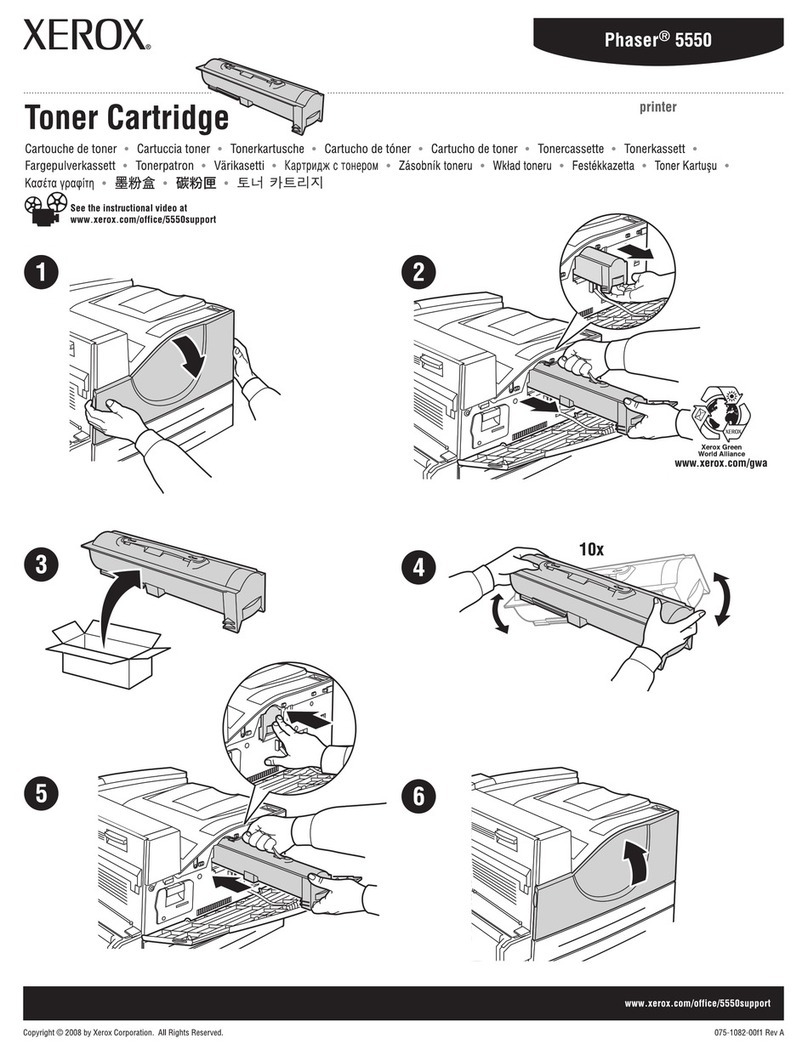
Xerox
Xerox 5500DN - Phaser B/W Laser Printer instruction sheet
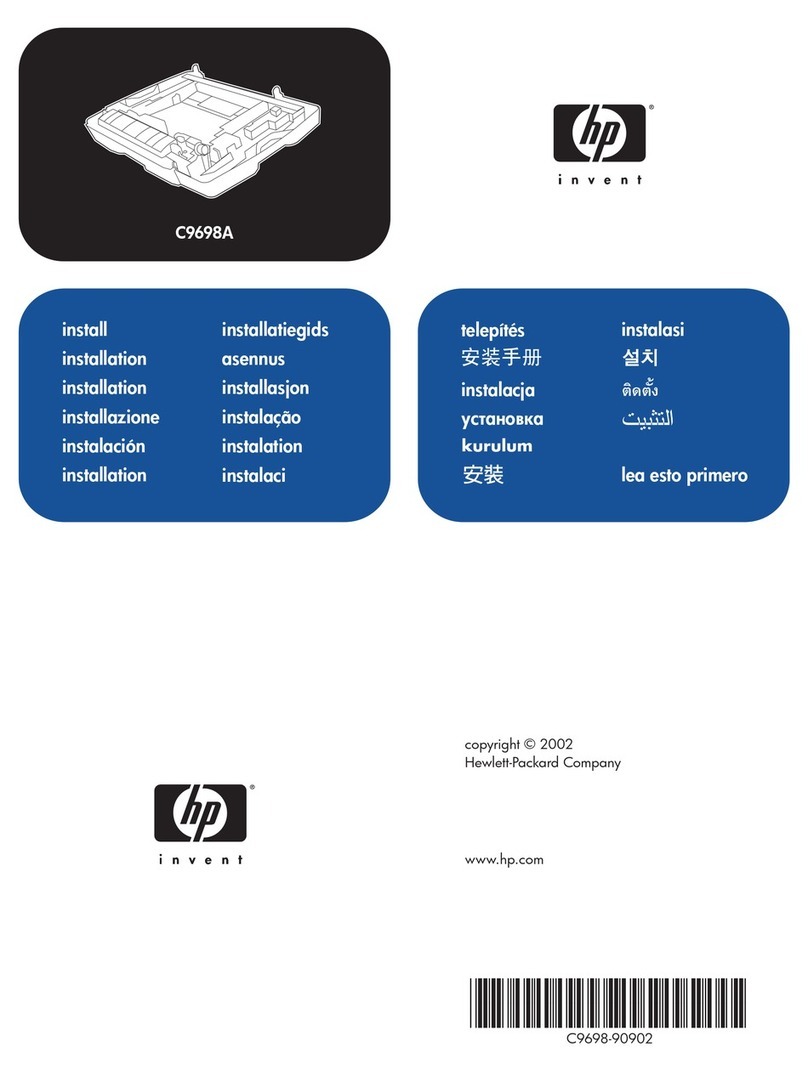
HP
HP 2500 - Color LaserJet Laser Printer installation guide
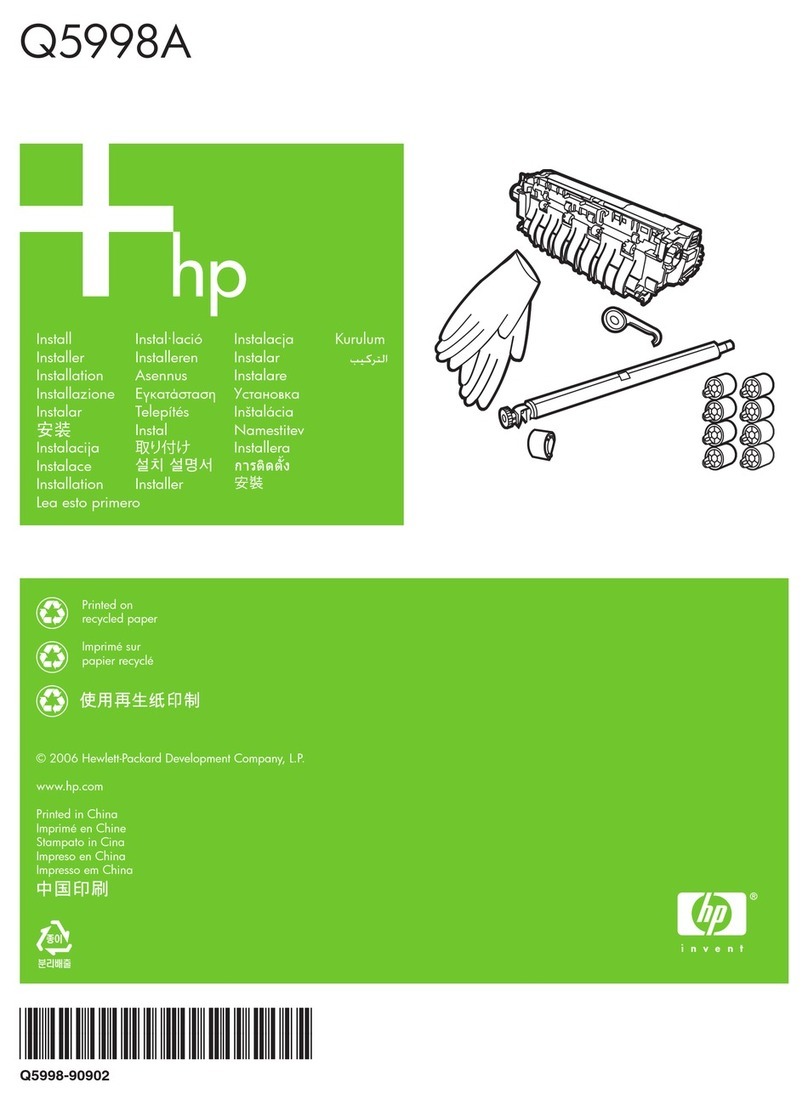
HP
HP LaserJet M4345 - Multifunction Printer install guide
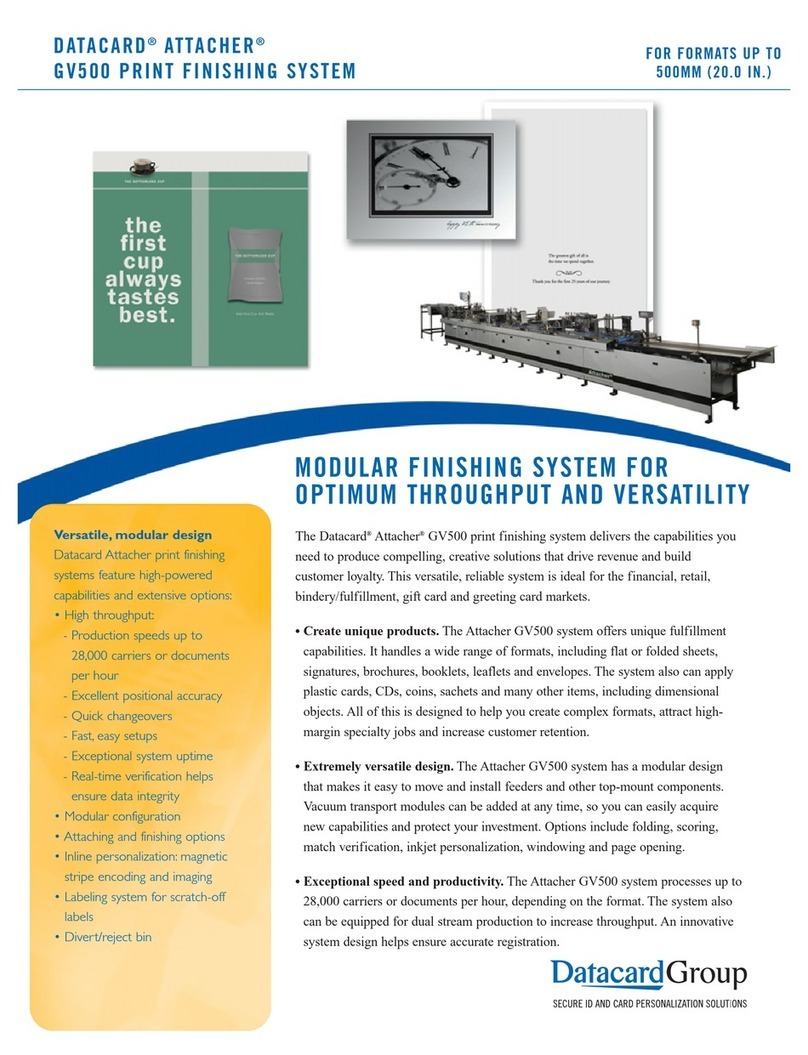
DataCard
DataCard Attacher GV500 datasheet
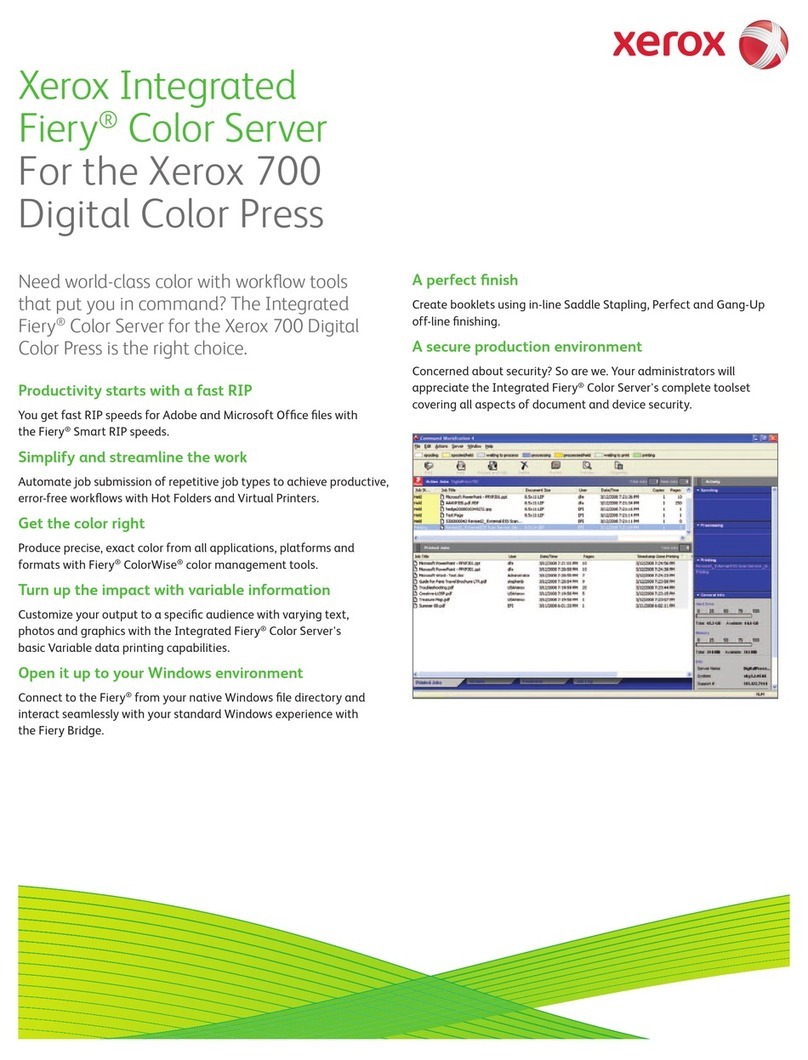
Xerox
Xerox Fiery color server Brochure & specs
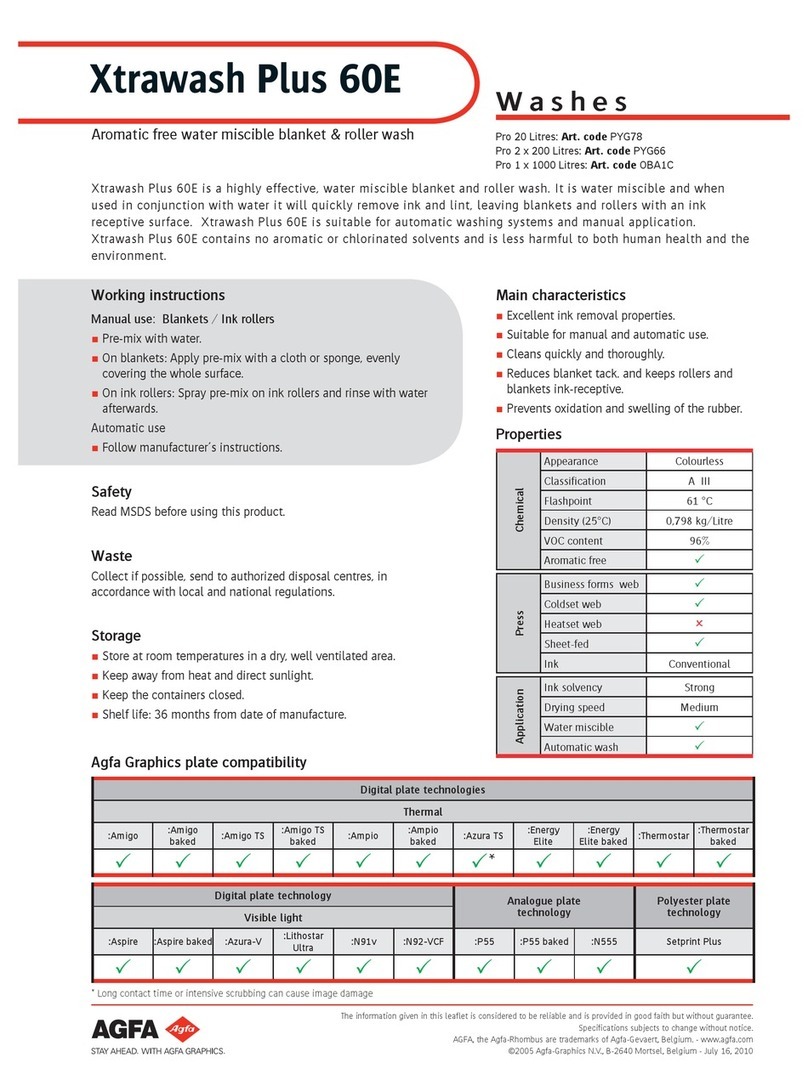
AGFA
AGFA XTRAWASH PLUS 60E user manual