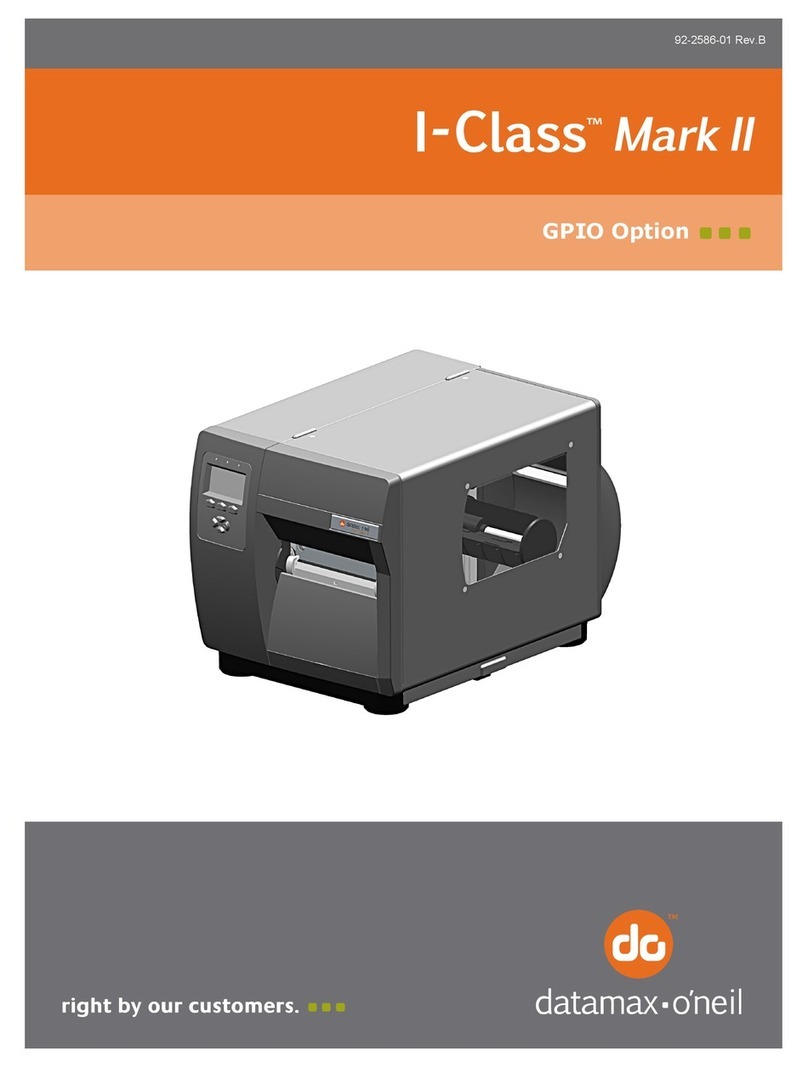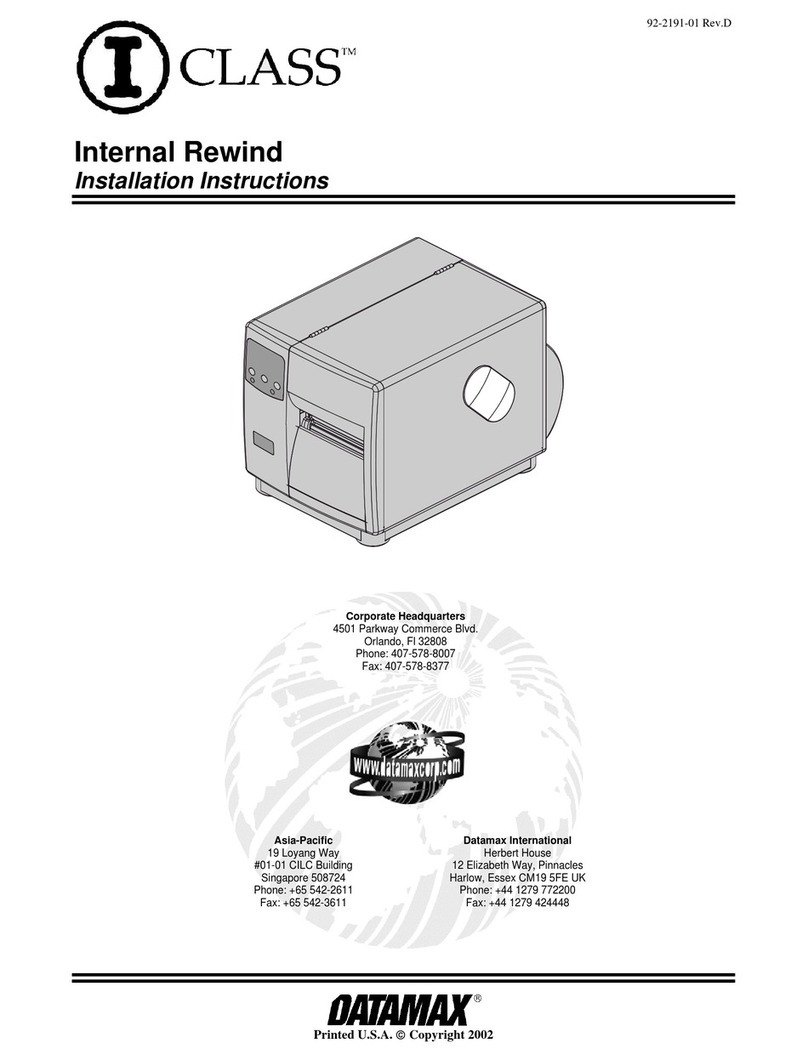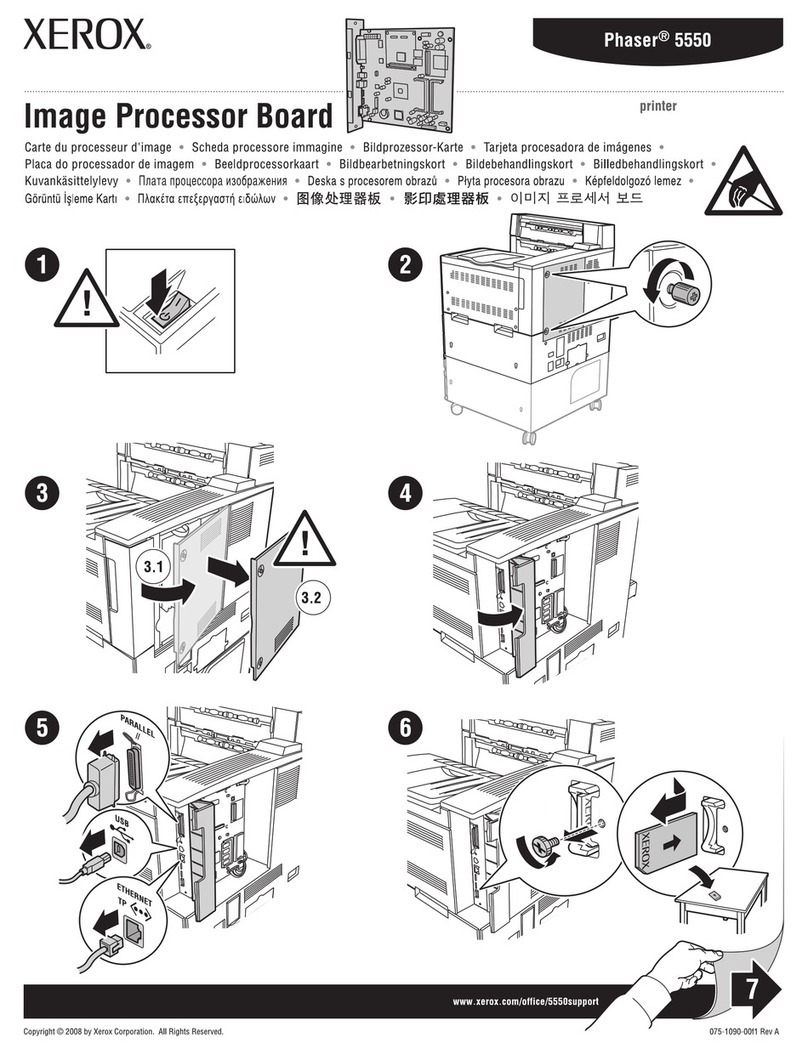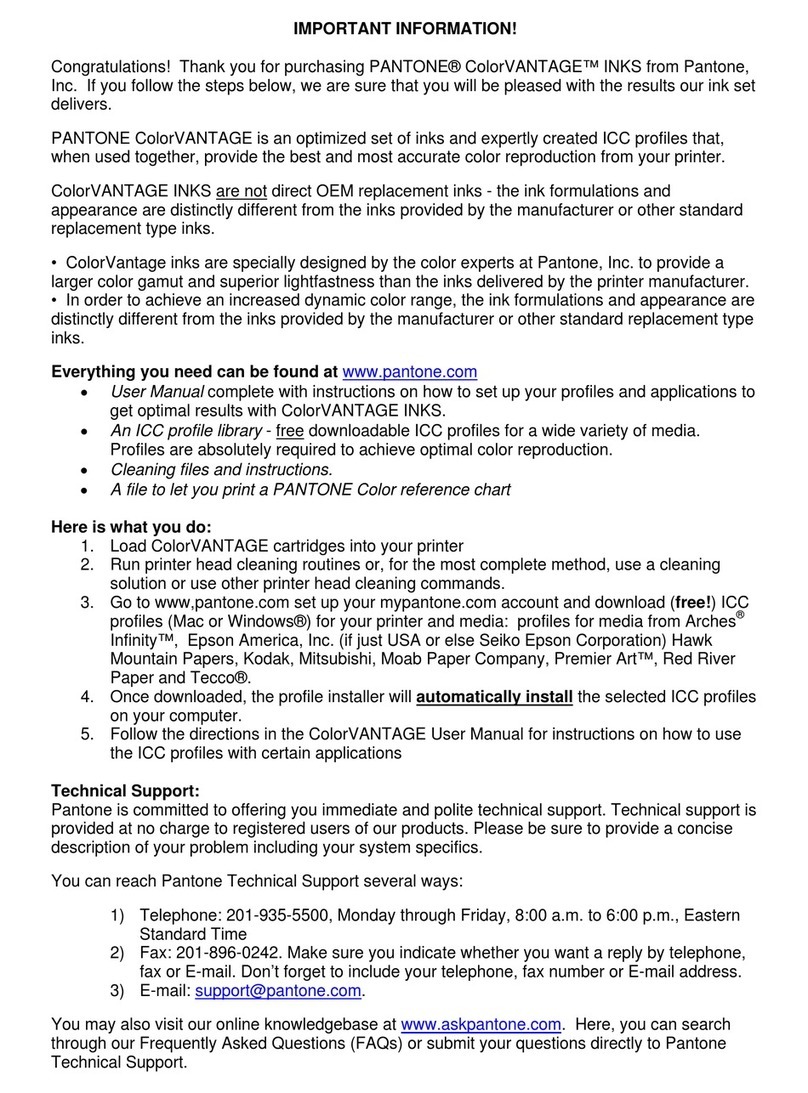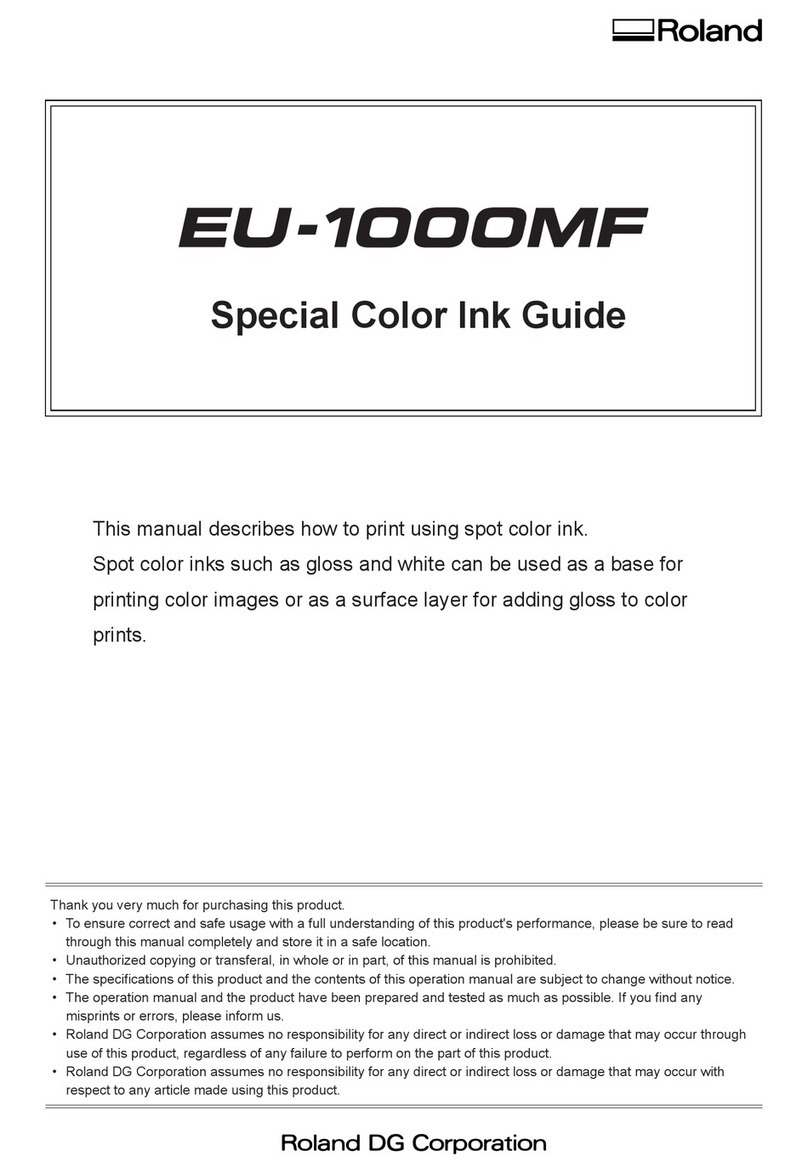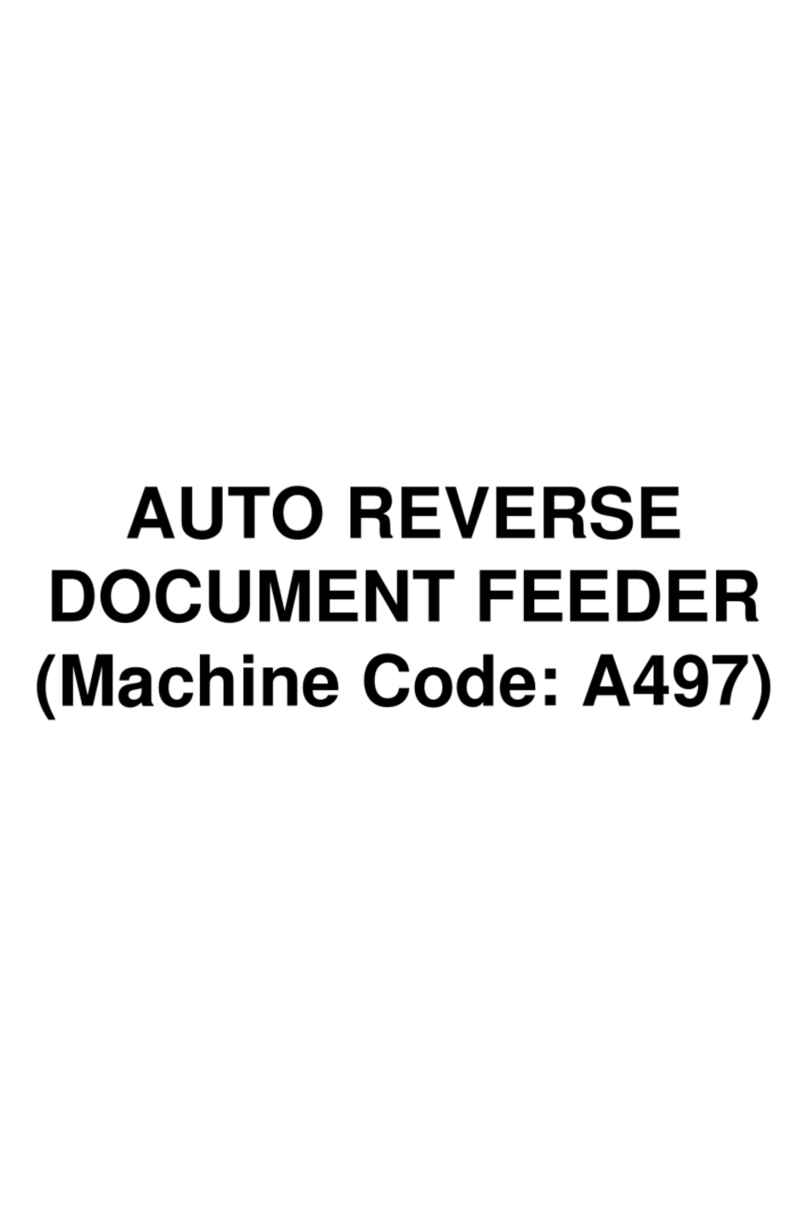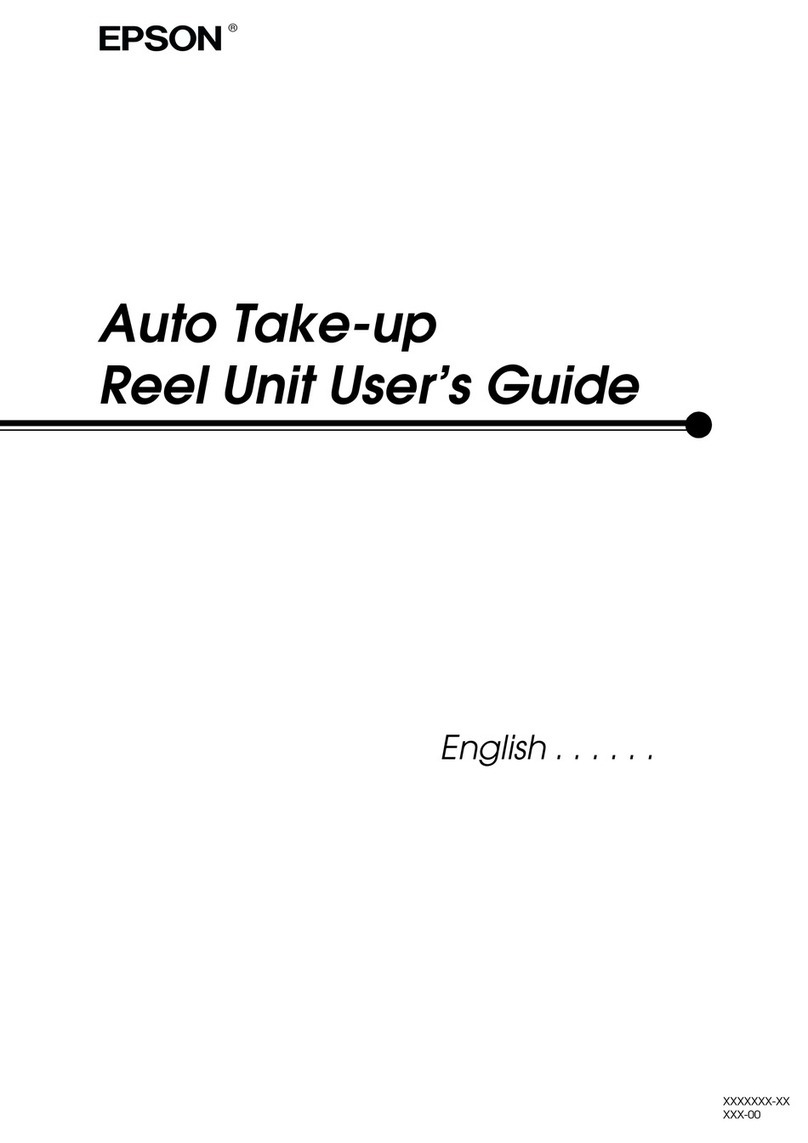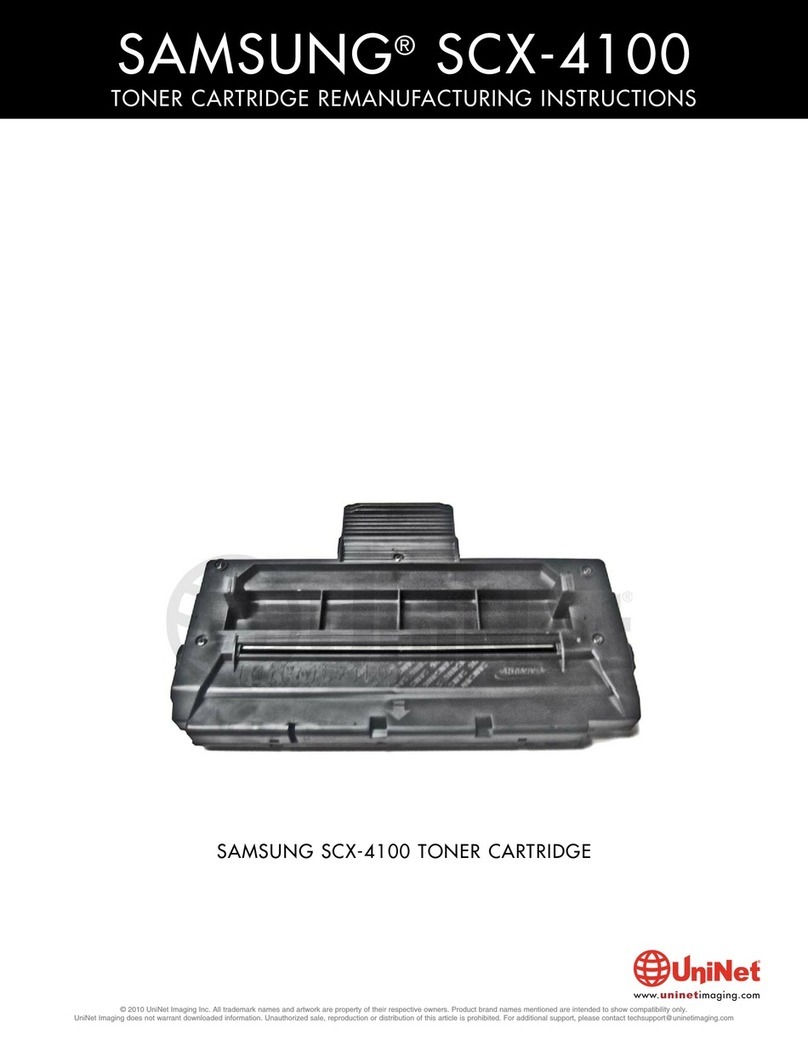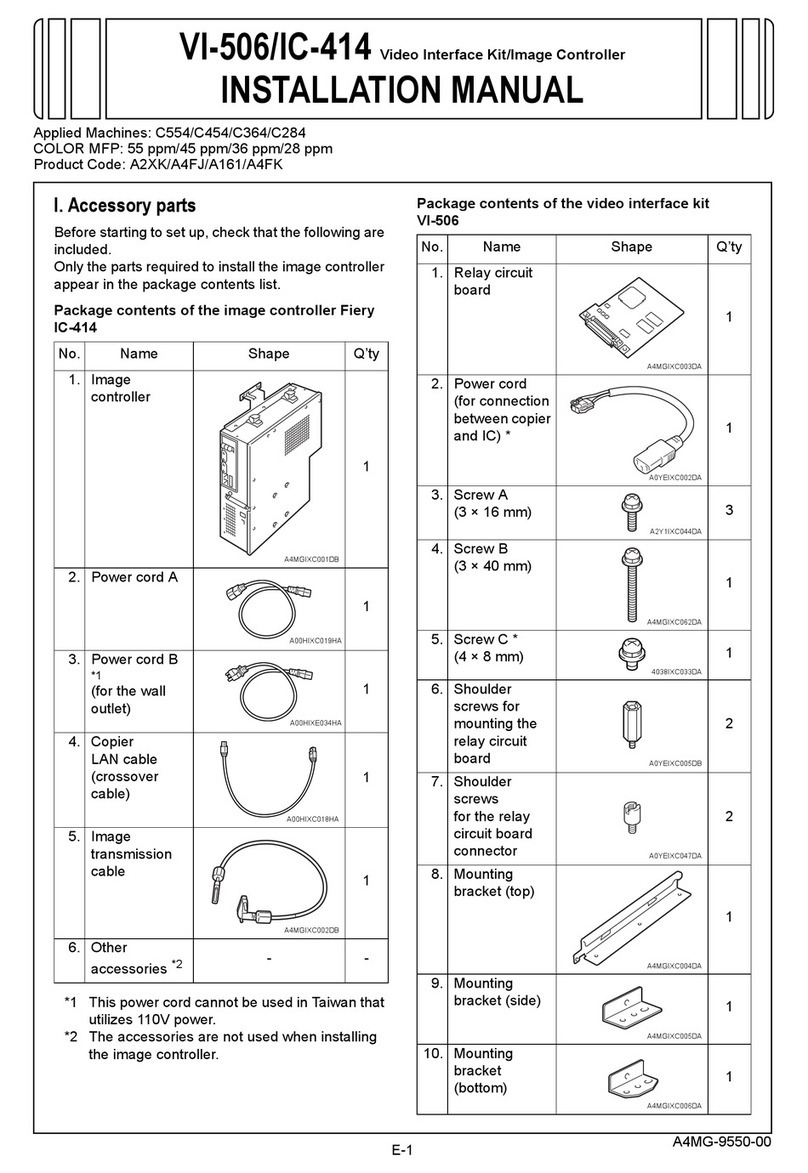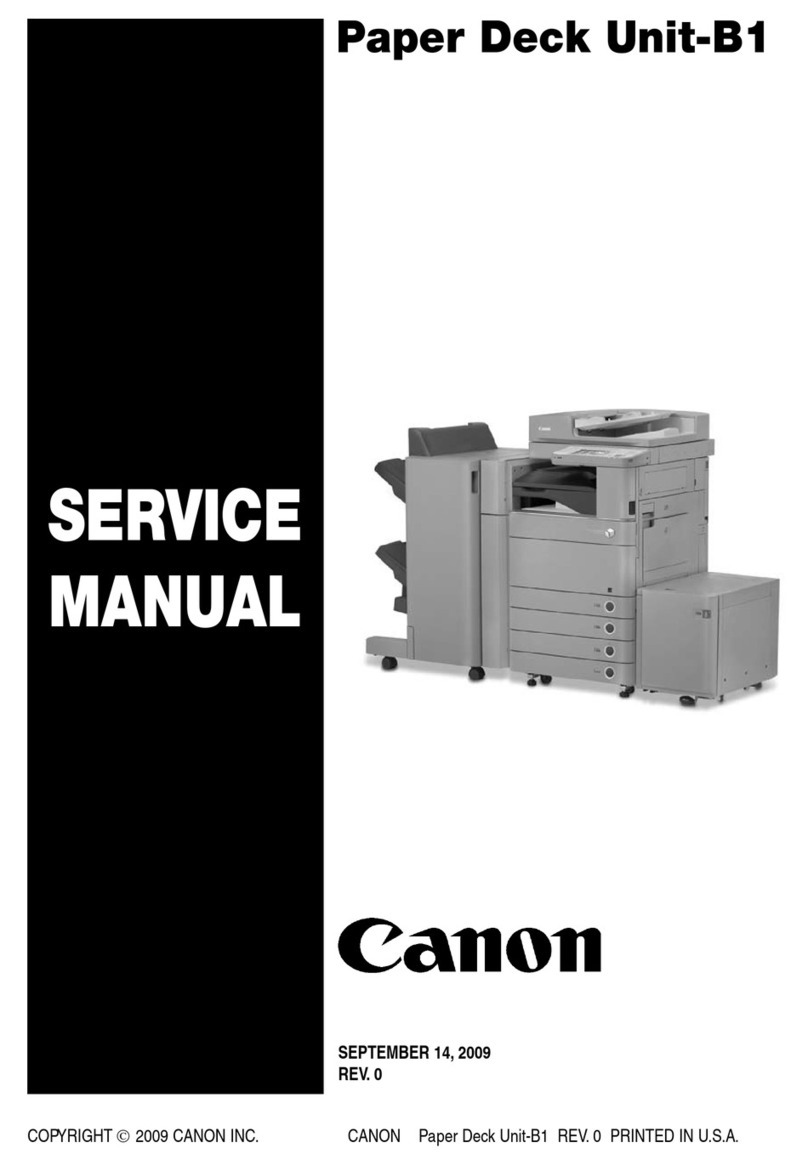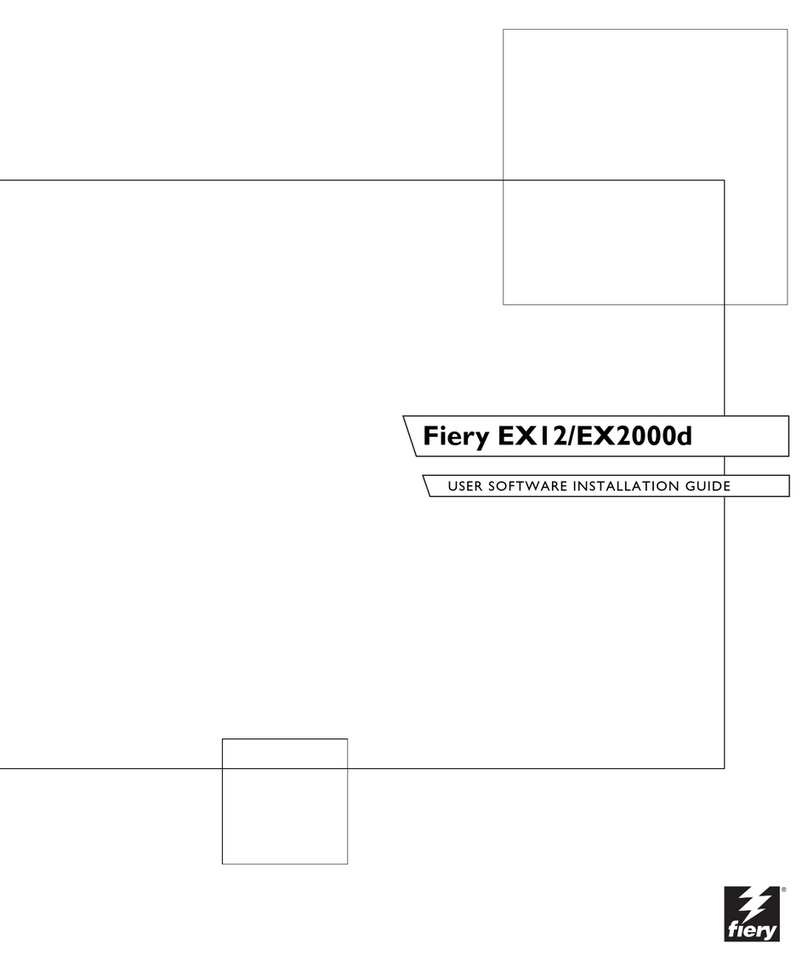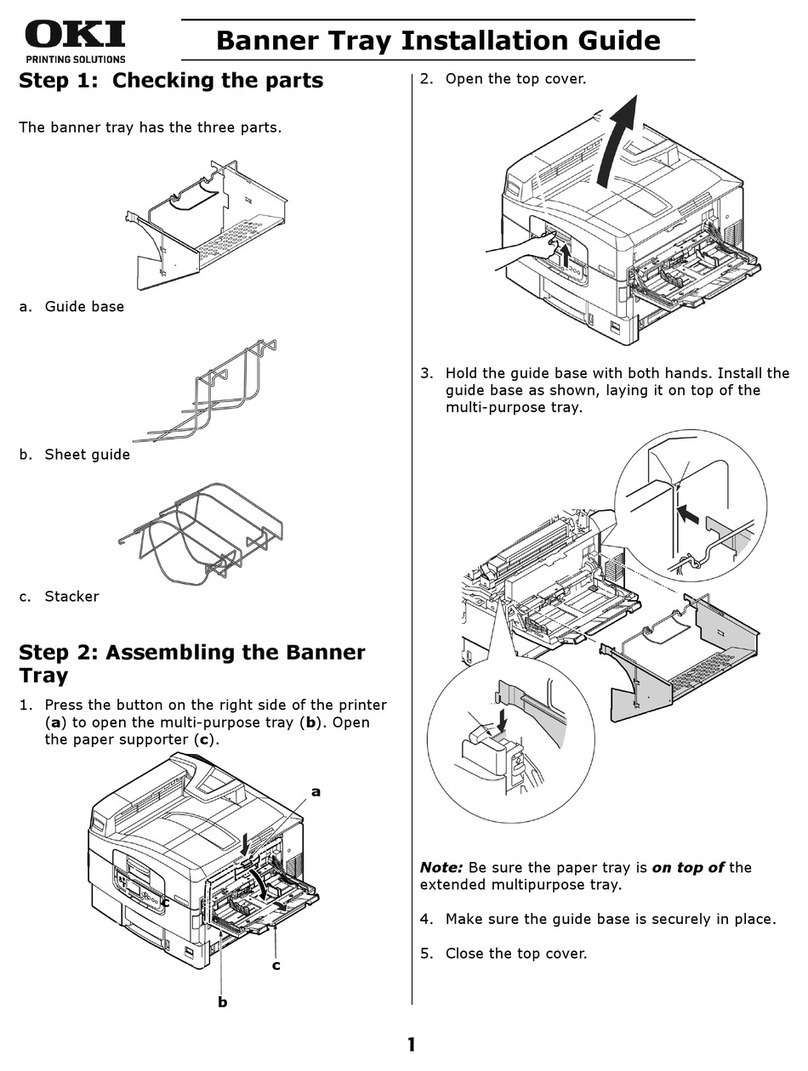Datamax M-Class Mark II M-4206 User manual

92-2377-01 Rev. B
Internal Ethernet Print Server Option
Installation Instructions
Datamax International
Herbert House
12 Elizabeth Way, Pinnacles
Harlow, Essex CM19 5FE UK
Phone: +44 1279 772200
Fax: +44 1279 424448
Asia-Pacific
19 Loyang Way
#01-01 CILC Building
Singapore 508724
Phone: +65 542-2611
Fax: +65 542-3611
Corporate Headquarters
4501 Parkway Commerce Blvd.
Orlando, Fl 32808
Phone: 407-578-8007
Fax: 407-578-8377
Printed in the U.S.A. ©Copyright 2004


1
Contents of the Internal Ethernet Print Server Kit (DPO78-2538-01)
This kit contains the following items:
cInternal Ethernet Print Server PCB, P/N 51-2361-00
dStandoff, P/N 17-3047-01
eRibbon Cable, P/N 32-2546-01
1
2
3
Follow the steps listed below to install this option.
)Note: Only qualified service personnel should install this Option.
Tools Required
To install this option you will need a #2 Phillips head screwdriver.
Preparing the Printer
Metal Cover Removal:
1. Turn ‘Off’ the power switch and unplug the printer.
2. Open the cover. Remove any installed media/ribbon
from the printer.
3. Remove the single Screw on the rear of the printer and
remove the two Screws securing the side cover. Screws
4. Open the cover, remove the two Screws from the inside
of the printer as shown.
Screws

2
Preparing the Printer (continued)
5. Lift the cover up and off the printer.
Cover
Assembly
6. Remove the two Screws and the Cover Plate from the
rear of the printer.
Screws
Cover
Plate
Plastic Cover Removal:
1. On the rear of the printer, remove the two Screws
securing the cover. Screws

3
2. Open the cover, slide the cover to the rear of the printer
as shown. Be sure the Slide on the cover is clear of the
Catch on the frame of the printer.
Catch
Slide
3. Lift the cover up and off the printer.
4. Remove the two Screws and the Cover Plate from the
rear of the printer.
Screws
Cover
Plate

4
Installing the Internal Ethernet Print Server Assembly
1. Slide the Print Server
Assembly into the rear of the
printer and secure with the two
previously removed screws.
Print Server
Assembly
Screws
2. Install each end of the supplied
Ribbon Cable into its
corresponding connectors on
the printer’s main board and
Print Server Assembly.
3. Insert the Standoff into the
holes in the printer’s main
board and Print Server
Assembly.
4. Re-install the printer’s covers
and associated screws.
Connectors
Ribbon
Cable
Standoff
Indicators and Connector
10M Indicates a valid 10-megabit Ethernet connection is
present when lit.
100M Indicates a valid 100-megabit Ethernet connection is
present when lit.
RX Flashes when data is being received by the printserver.
TX Flashes when data is being transmitted by the printserver.
10M
100M
RX
TX
M-Class Ethernet
Print Server
10 Meg. Ethernet
Connection Indicator
100 Meg. Ethernet
Connection Indicator
Data Transmit Indicator
Data Received Indicator
10M/100M Ethernet Connector
RJ-45 Connector

5
Setup and Configuration
The Internal Ethernet Print Server can be configured in one of two ways:
> Using ‘IP Discovery’ (DHCP, BootP, and RARP)
or
> Using a static IP set using the printer’s front panel.
;
Note: The factory default has IP Discovery ‘Enabled’. If you do not wish to use the IP Discovery function be sure to
set it to ‘Disable’ using the printers front panel before connecting and powering on the printer.
Configuration Using IP Discovery (DHCP, BootP, and RARP)
;
Note: After approximately 3 minutes the printer will display "IP DISCOVER FAILED" if it was unable to find a DHCP
server. This message does not effect the operation of the printer and can be cleared from the display by
pressing the FEED button.
Once the Ethernet Print Sever has been installed and connected, plug in the power cord and Ethernet cable then turn the
printer’s power switch ‘On’.
DHCP, BootP, and RARP are server services that provide a method for assigning and maintaining IP addresses. The Print
Server obtains IP information from these services.
The factory default has IP Discovery enabled. This enables all three (DHCP, BootP, and RARP) server services, they are
not individually selectable. The Print Server makes IP requests at power-up. If using this method of discovery, after the
connection is established print a Configuration Label (see below) from the printer to obtain the IP Address and then use it to
install your printer port and driver to complete your setup.
;
Note: Depending upon your server, you may have to wait a minute or two for the assigned IP Address to appear on
the Configuration Label.
To print a configuration label:
With the printer on, loaded with media (at
least 4 inches wide) and ribbon (if printing
with thermal transfer media). Press the
button once, then use the FWD
button scroll to ‘PRINT CONFIGURATION’
and press the button again to print.
COMMUNICATIONS
SERIAL PORT A:
BAUD RATE
9600
PROTOCOL
BOTH
PARITY
NONE
DATA BITS
8
STOP BITS
1
SERIAL PORT B:
NOT INSTALLED
PARALLEL PORT A:
PORT DIRECTION
UNI-DIRECTIONAL
USB PORT
INSTALLED
NICADAPTER:
MAC:00-0d-70-00-00-09
IPADDRESS
168.24.12.192
SUBNET MASK
255.255.255.255
GATEWAY
168.24.254.254
SNMPTRAPDESTINATION
000.000.000.000
IP DISCOVERY
ENABLED
HOST SETTINGS:
HOST TIMEOUT
10 sec
CONTROL CODES
STANDARD CODES
FEEDBACK CHARACTERS
DISABLED
PRINT CONTROL
HEAT
10
PRINT SPEED
8.0 in/sec
FEED SPEED
8.0 in/sec
REVERSE SPEED
4.0 in/sec
ROW OFFSET
00.00 inches
COLUMN OFFSET
00.00 inches
PRESENT DISTANCE
0.00 inches
CUSTOMADJUSTMENTS:
DARKNESS
32
CONTRAST
32
ROWADJUST
0 DOTS
COLUMNADJUST
0 DOTS
PRESENT ADJUST
64 DOTS
PRINTER OPTIONS
MODULES
A: NOT INSTALLED
B: NOT INSTALLED
D:NOTINSTALLED
F: NOT INSTALLED
G: NOT INSTALLED
X: NOT INSTALLED
Y: NOT INSTALLED
Z: NOT INSTALLED
PRESENT SENSOR:
MODE
DISABLED
RETRACT DELAY
0 X 10mS
Assigned IP
Address
Once you have obtained the assigned IP from the configuration label you can then install the port and printer driver using
the Windows®‘Add a Printer Wizard’. See section, Installing the Printer Driver and Port in this document.

6
Configuration Using a Static IP Address
Once the Ethernet Print Sever has been installed, plug in the power cord, but do not connect the Ethernet cable, then turn the
printer’s power switch ‘On’.
1. Verify the printer is in the ‘Ready Mode’
XFE!21;27B!13KVM3114!
SFBEZ!
2. Press the MENU button to enter the printer’s menu.
NFOV!NPEF!
NFEJB!TFUUJOHT!
3. Using the
FWD button scroll to ‘COMMUNICATIONS’ and
press the button.
NFOV!NPEF!
DPNNVOJDBUJPOT!
4. Using the
FWD button scroll to ‘NIC ADAPTER’ and press
the button.
DPNNVOJDBUJPOT!
OJD!BEBQUFS!
5. Using the
FWD button scroll to ‘IP DISCOVERY’ and press
the button.
OJD!BEBQUFS!
JQ!EJTDPWFSZ!
6. Using the
FWD button scroll to ‘DISABLED’ and press the
button.
JQ!EJTDPWFSZ!
+EJTBCMFE!
7. Press the button once to return to the ‘NIC
ADAPTER’ menu level. Then use the FWD button scroll to
‘IP ADDRESS’ and press the button.
OJD!BEBQUFS!
JQ!BEESFTT!
8. Use the
FWD and REV buttons to increment/decremnt the
flashing value. Press the button to move to the next
field. Once all fields are correct press the button
once. The value will automatically be saved.
You can then use the FWD to scroll to the ‘SUBNET MASK
and ‘GATEWAY’ menu items and set those values in the
same manner as the ‘IP ADDRESS’ was set.
JQ!BEESFTT!
+2:3/111/111/2:3!
TVCOFU!NBTL!
+111/111/111/111!
HBUFXBZ!
+111/111/111/111!
;
Note: When the menu item ‘IP DISCOVERY’ is set to enabled you will not be able to change the values for the “IP ADDRESS’,
‘SUBNET MASK’, or ‘GATEWAY’ menu items. The values displayed are for reference only and will become active once
‘IP DISCOVERY’ set to disabled.
9. Once you have the proper addresses set, press the
button repeatily until you have exited the printer’s menu.
Turn OFF the printer and then back ON.
XFE!21;27B!13KVM3114!
SFBEZ!
Once you have entered your IP settings into the printer you can then install the port and printer driver using the Windows®
‘Add a Printer Wizard’. See section, Installing the Printer Driver and Port in this document.

7
Using the HTML Pages
The printer has resident HTML (Web) pages that allow configuration of network and printer settings as well as performing
status queries and diagnostic tests. To configure the Print Server and other internal printer settings you can access the
printer via HTML pages using any Web browser.
1. In your Web browser, choose File -> Open.
2. Enter the IP address of the Print Server and press Enter. (The default IP Address is: 192.0.0.192)
;
Note: Consult with your system administrator for all necessary address, printer, and protocol information. To change
these settings you will be asked for an authentication password. Type sysadm and click “Apply”.
Next you should see the Print Server’s Unit Information page:

8
Network Status
TCP/IP Configuration

9
System Settings, Media Settings, and Print Control
Many of the printer's internal menu settings can be controlled from the following next six screens. This allows the user to
adjust many of the printer's settings remotely without using the printer's front panel. For more information on the function of
these settings see the M-Class Operator’s Manual.

10
Printer Options, Communications, and Diagnostics

11
Network Print Options
Reset Network Parameters
Change Password

12
Installing the Printer Driver and Port
Windows 95/98 Driver and Port Installation
1
Start the Windows
“Add Printer Wizzard”.
The following screen
should appear, click
‘Next>’.
2
Make sure that ‘Local
Printer’ is selected and
then click ‘Next’.
3
Click on ‘Have Disk’.
4
Insert the Accessories
CD-Rom and click
‘Browse’.
5
Browse to the
“\DRIVERS\Seagull”
folder on the CD-ROM,
make sure the file
“Datamax for 95, 98,
me, 2000, and xp.inf” is
selected and click ‘OK’.
6
Click ‘OK’.
7
Select the ‘M-4208’
printer from the list and
then click ‘Next’.
8
Your computer will
now copy the necessary
files from the CD-
ROM.
9
When prompted to
choose a port, select
‘FILE’ for now and
click ‘Next’. You will
set up the network port
from the printer
properties later.
10
Name your printer in
the ‘Printer name:’
field. Next select
whether or not to set
this printer as your
default printer. Then
Click ‘Finish’.

13
11
From the Windows
desktop click ‘Start’ /
‘Settings’ / ‘Printers’.
12
Once the Printers
window opens, right-
click on the printer icon
and select ‘Properties’
from the drop down
menu.
13
Click on the ‘Details’
tab and then click ‘Add
Port’.
14
In the ‘Add Port’
window, Select ‘Other’
and “Seagull Scientific
Port” and then click
‘OK’.
15
In the ‘Name or IP
Address:’ field enter the
IP address of your
printer. The ‘Port
Number’ and ‘Port
Name’ fields do not
need to be changed.
When finished click
“OK’
16
Click ‘Apply’ and then
click ‘OK’.
The driver and port
installation is now
complete. The printer
can be selected through
any Window’s
application.

14
Windows NT 4.0 Driver and Port Installation
1
Start the Windows
“Add Printer Wizzard”.
Make sure that ‘My
Computer’ is selected
and then click ‘Next’.
2
Click ‘Add Port’.
3
Double-click ‘LPR
Port’.
4
In the top field enter
the IP address of your
printer. In the bottom
field enter PORT1.
When finished click
“OK’.
5
Click ‘Close’
6
Click ‘Next’.
7
Click on ‘Have Disk’.
8
Insert the Accessories
CD-Rom and click
‘Browse’.
9
Browse to the
“\DRIVERS\Seagull\Nt
4\” folder on the CD-
ROM, make sure the
file “Datamax for nt 4.0
only…” is selected and
click ‘Open’.
10
Click ‘OK’.

15
11
Select the ‘M-4208’
printer from the list and
then click ‘Next’.
12
Name your printer in
the ‘Printer name:’
field. Next select
whether or not to set
this printer as your
default printer. Then
Click ‘Next’.
13
Select whether or not to
share this printer on
your network. Then
Click ‘Next’.
14
Select ‘No’ then Click
‘Finish’.
15
Your computer will
now copy the necessary
files from the CD-
ROM.
The driver and port
installation is now
complete. The printer
can be selected through
any Window’s
application.

16
Windows 2000 Driver and Port Installation
1
Start the Windows
“Add Printer Wizzard”.
The following screen
should appear, click
‘Next>’.
2
Make sure that ‘Local
Printer’ is selected and
then click ‘Next’.
3
Select on ‘Create a new
port:’ and then select
‘Standard TCP/IP Port’
from the drop down
menu. Click ‘Next’
4
Click ‘Next’.
5
In the ‘Printer Name or
IP Address:’ field enter
the IP address of your
printer. The ‘Port
Name’ field does not
need to be changed.
When finished click
‘Next’.
6
Make sure ‘Standard’
is selected and then
click ‘Next’.
7
Confirm your settings
and then click ‘Finish’.
8
Click on ‘Have Disk’.

17
9
Insert the Accessories
CD-Rom and click
‘Browse’.
10
Browse to the
“\DRIVERS\Seagull”
folder on the CD-ROM,
make sure the file
“Datamax for 95, 98,
me, 2000, and xp.inf”
is selected and click
‘OK’.
11
Click ‘OK’.
12
Select the ‘M-4208’
printer from the list and
then click ‘Next’.
13
Name your printer in
the ‘Printer name:’
field. Next select
whether or not to set
this printer as your
default printer. Then
Click ‘Next’.
14
Select whether or not to
share this printer on
your network. Then
Click ‘Next’
15
Select ‘No’ then Click
‘Next’.
16
Confirm your settings
and then click ‘Finish’.
17
If prompted with the
"Digital Signature Not
Found" window, click
‘Yes’ to continue
installation.
18
Your computer will
now copy the necessary
files from the CD-
ROM.
The driver and port
installation is now
complete. The printer
can be selected through
any Window’s
application.

18
Windows XP Driver and Port Installation
1
Start the Windows
“Add Printer Wizzard”
The following screen
should appear, click
‘Next>’.
2
Make sure that ‘Local
Printer’ is selected and
then click ‘Next’.
3
Select on ‘Create a new
port:’ and then select
‘Standard TCP/IP Port’
from the drop down
menu. Click ‘Next’
4
Click ‘Next’.
5
In the ‘Printer Name or
IP Address:’ field enter
the IP address of your
printer. The ‘Port
Name’ field does not
need to be changed.
When finished click
“Next’.
6
Make sure ‘Standard’
is selected and then
click ‘Next’.
7
Confirm your settings
and then click ‘Finish’.
8
Click on ‘Have Disk’.
Other manuals for M-Class Mark II M-4206
4
This manual suits for next models
4
Table of contents
Other Datamax Printer Accessories manuals