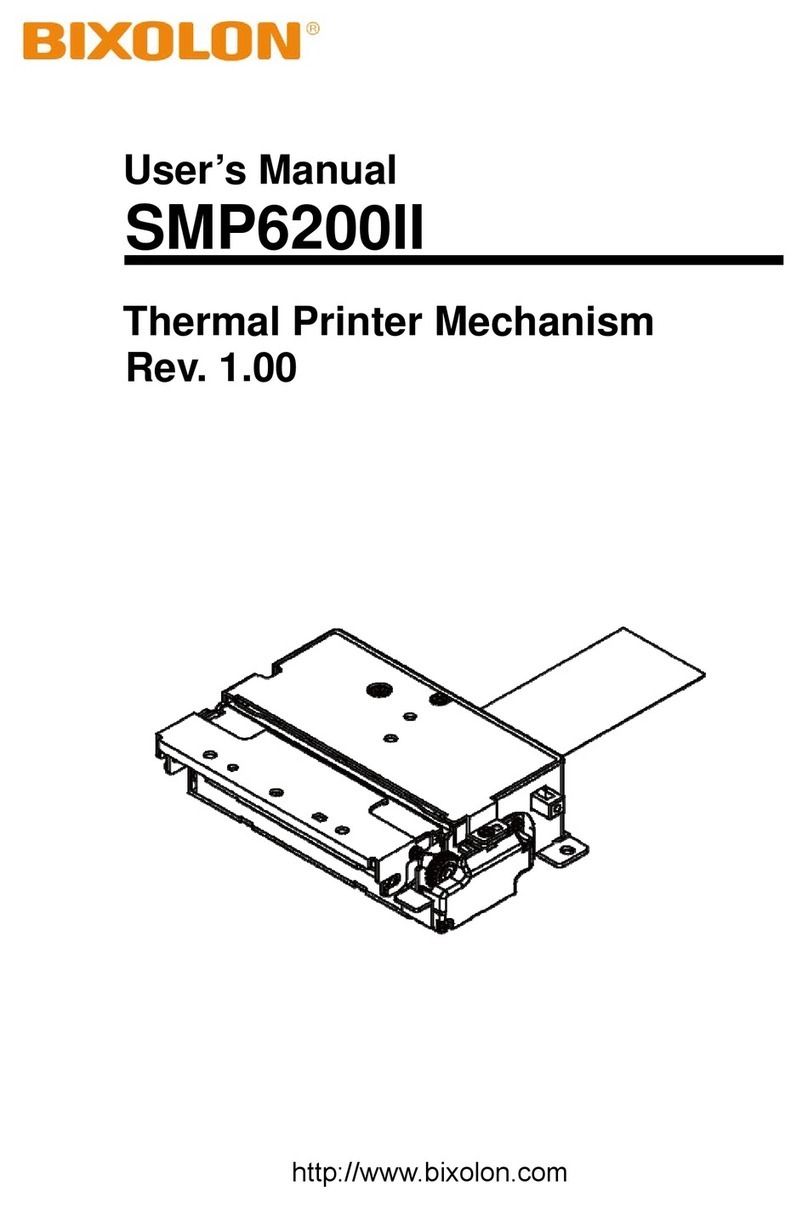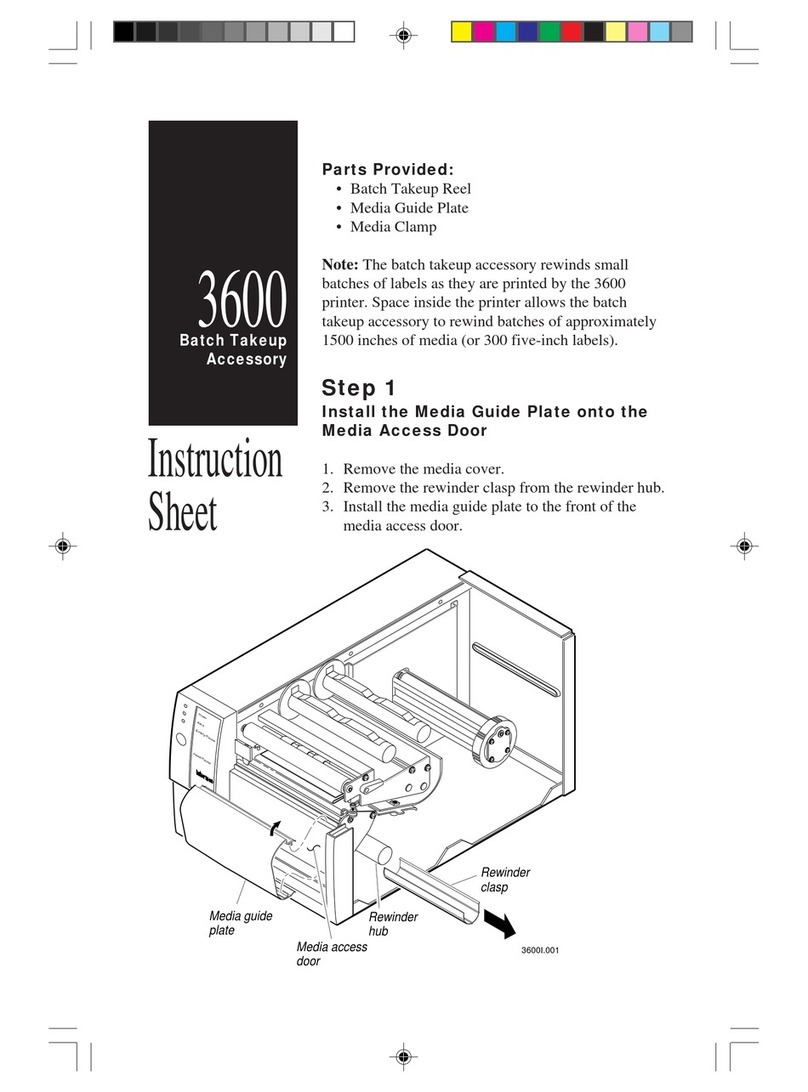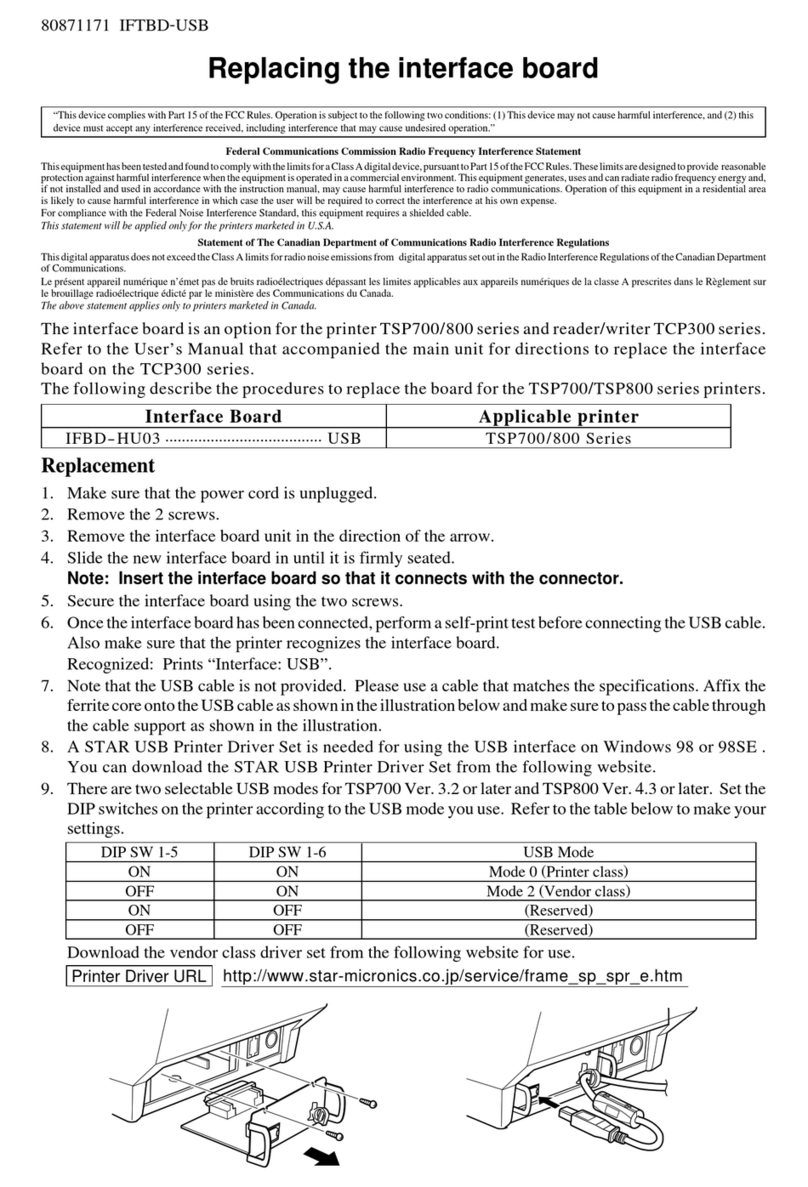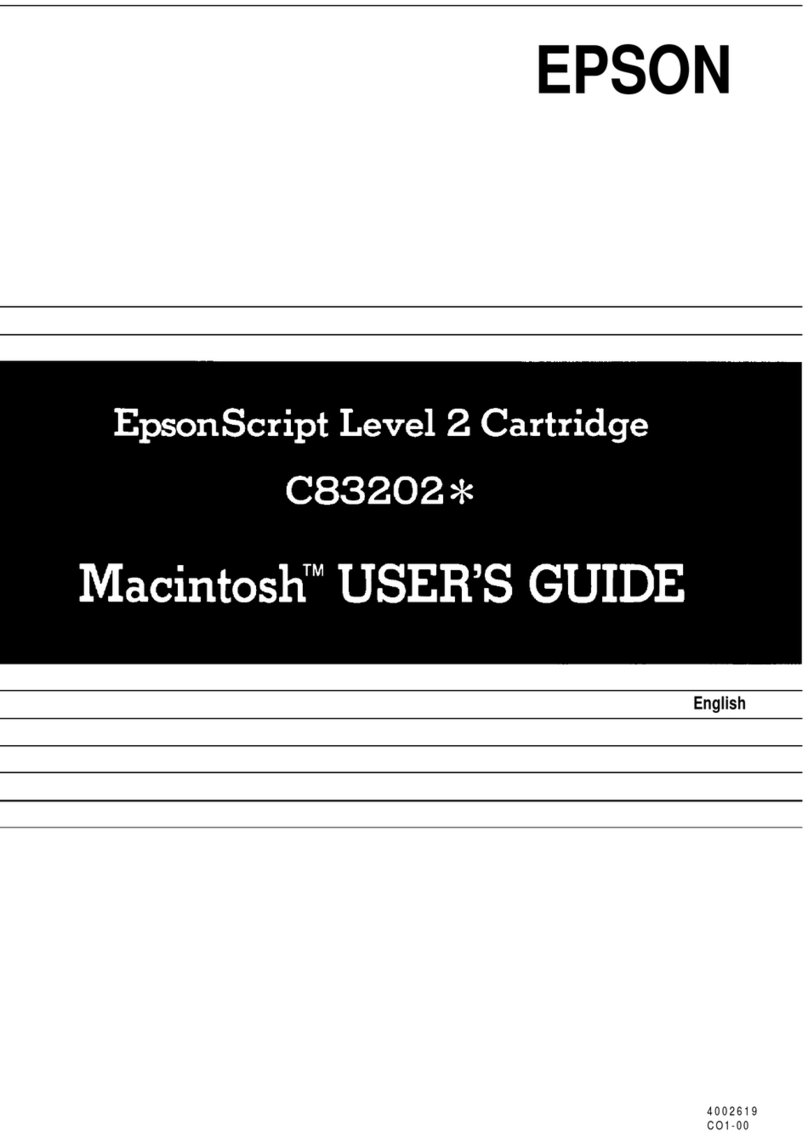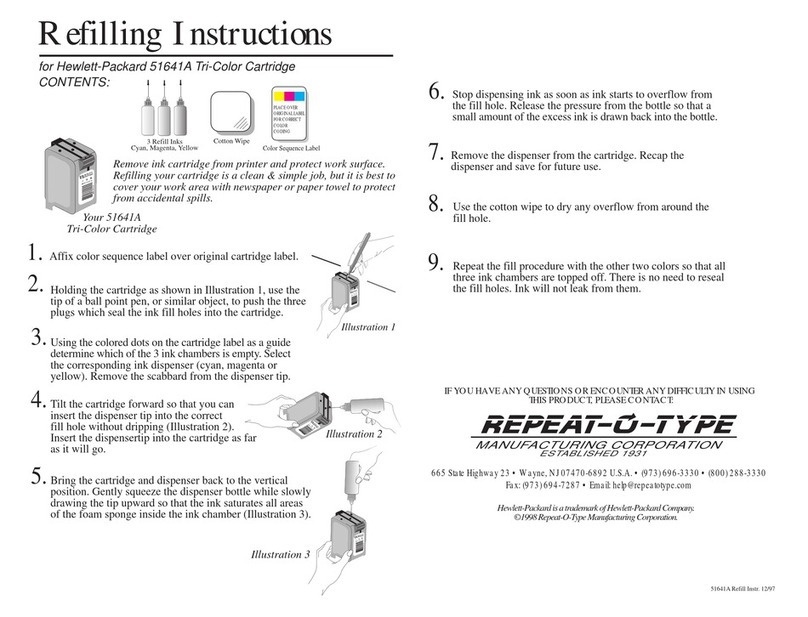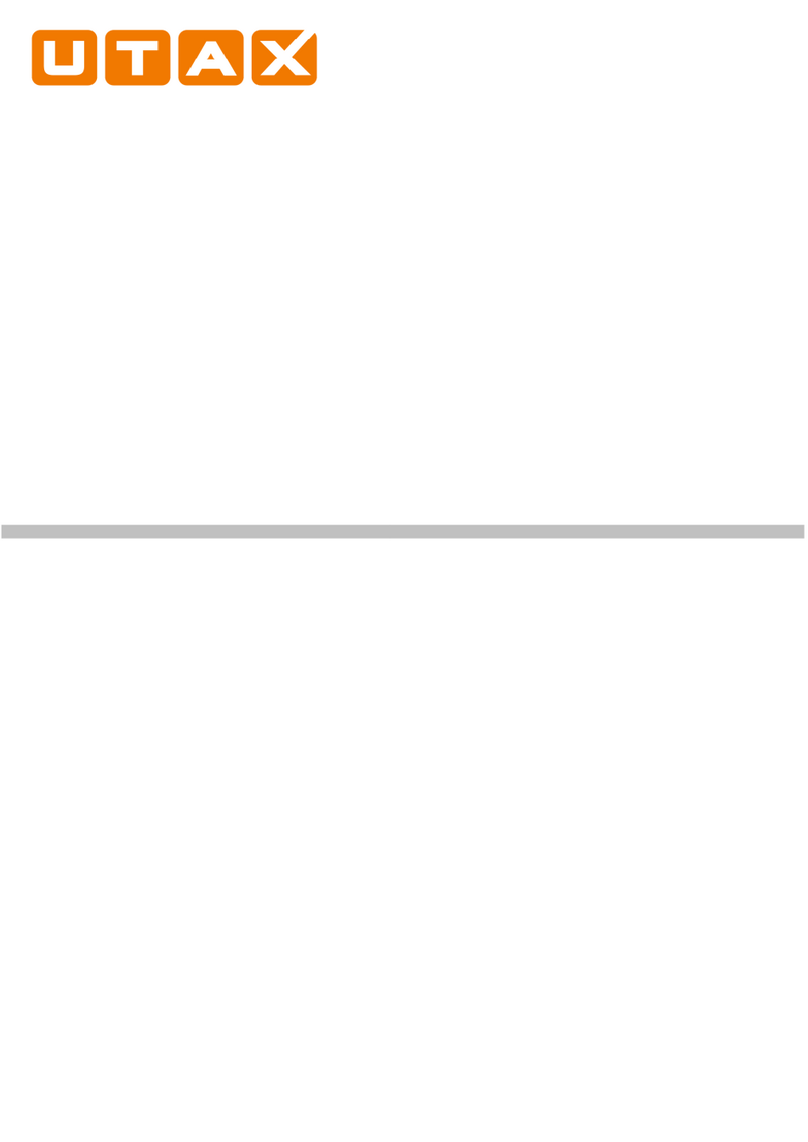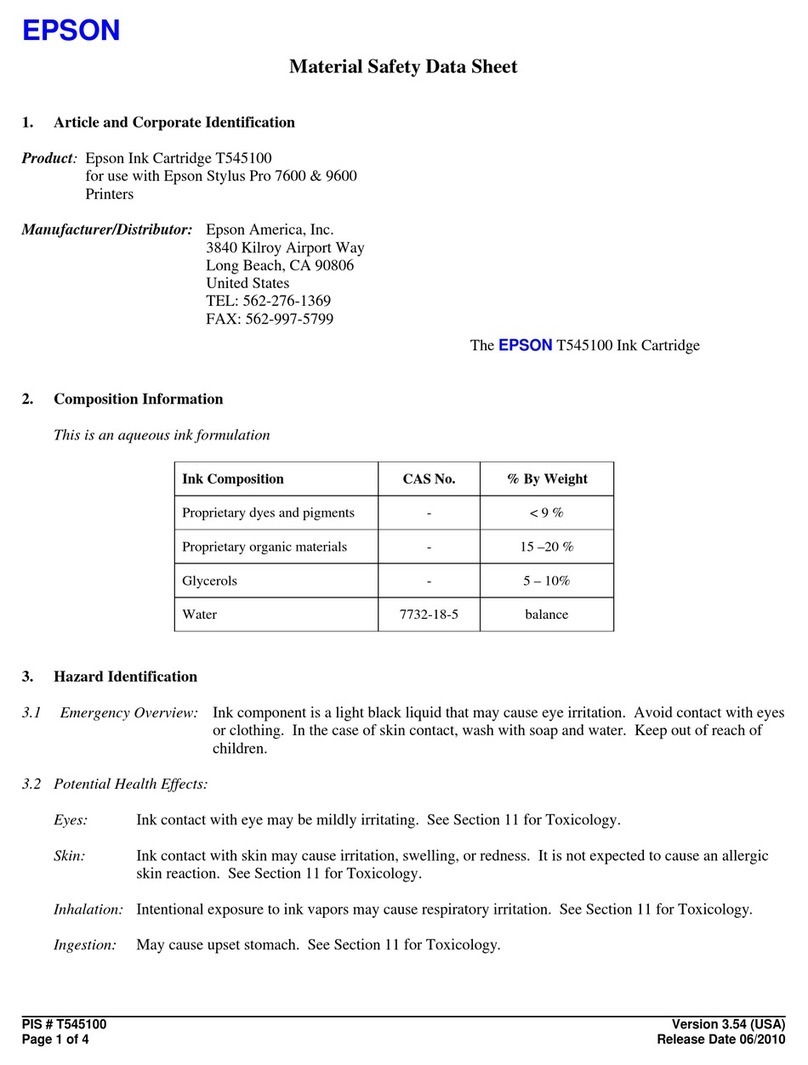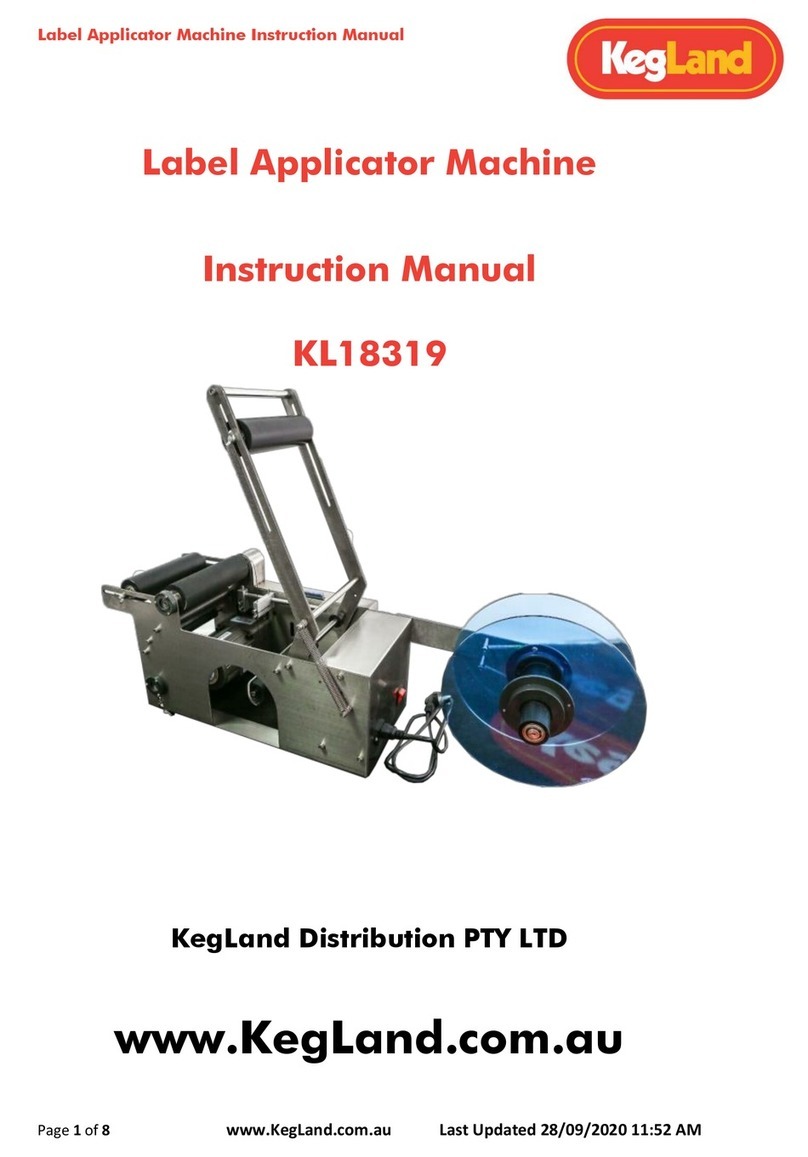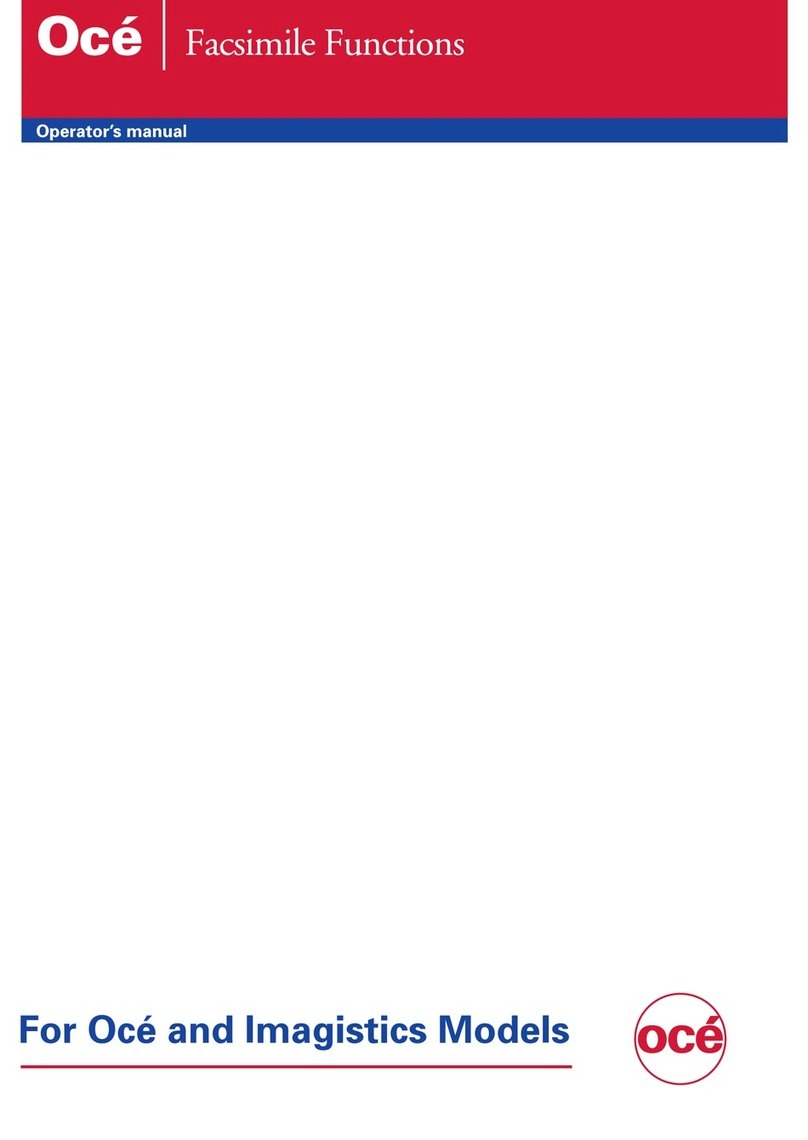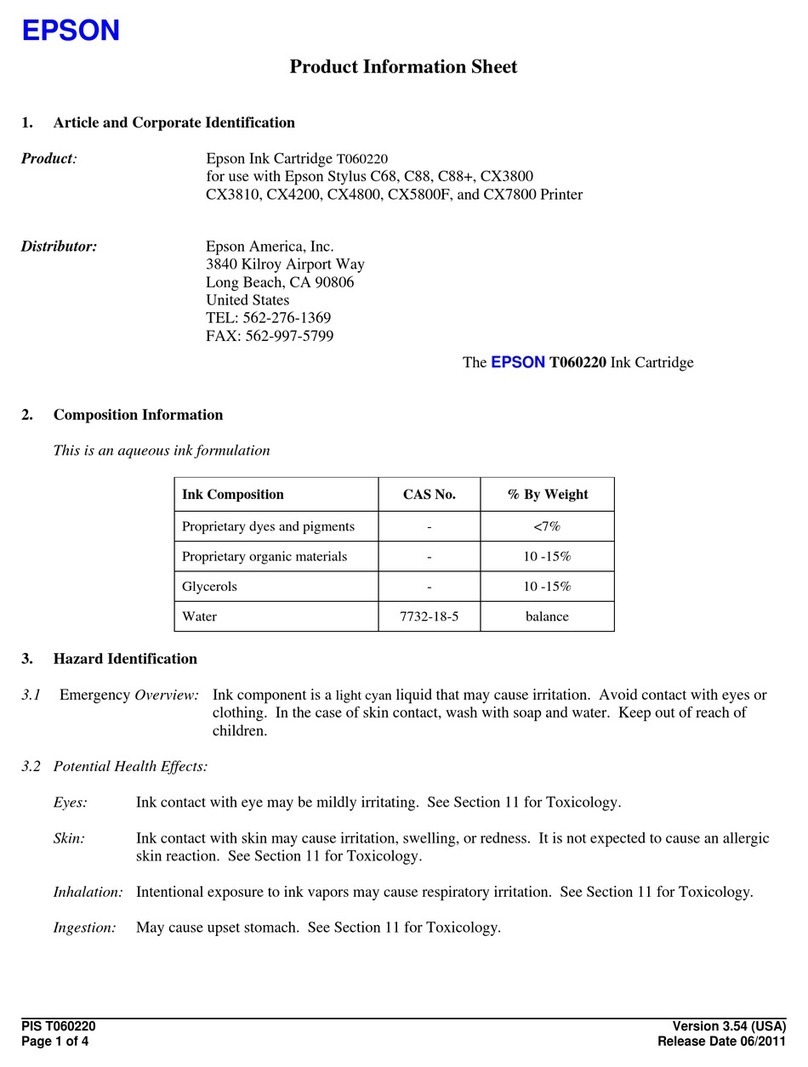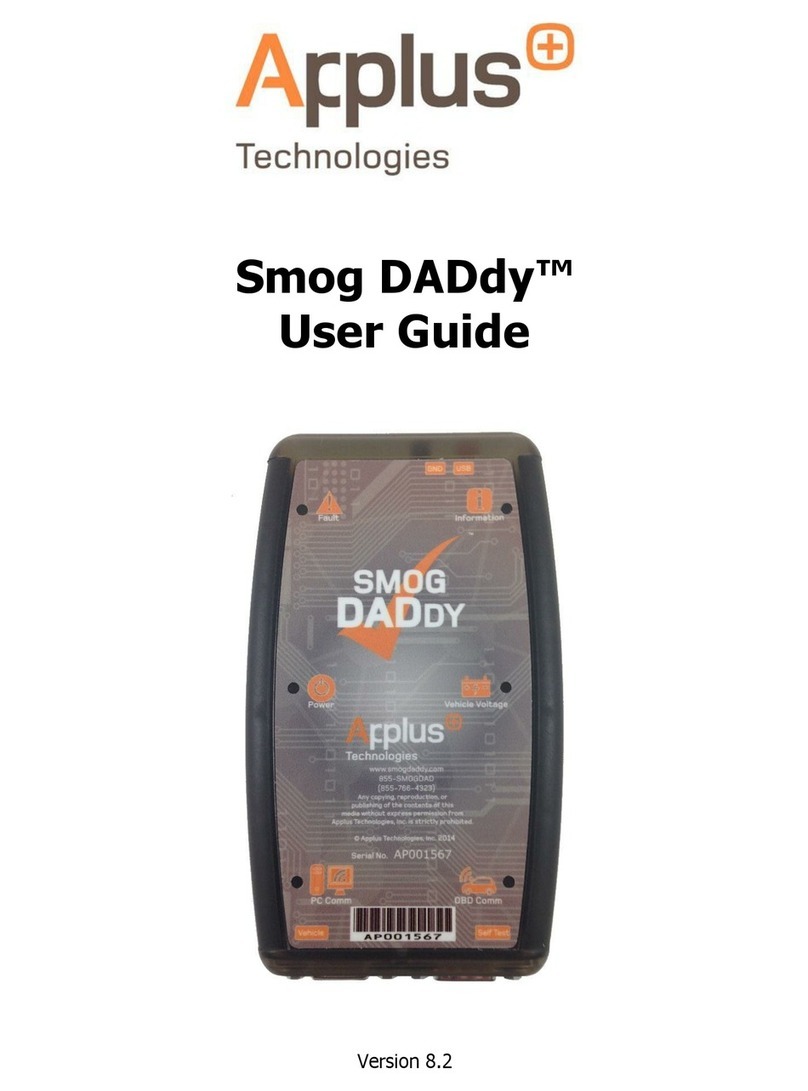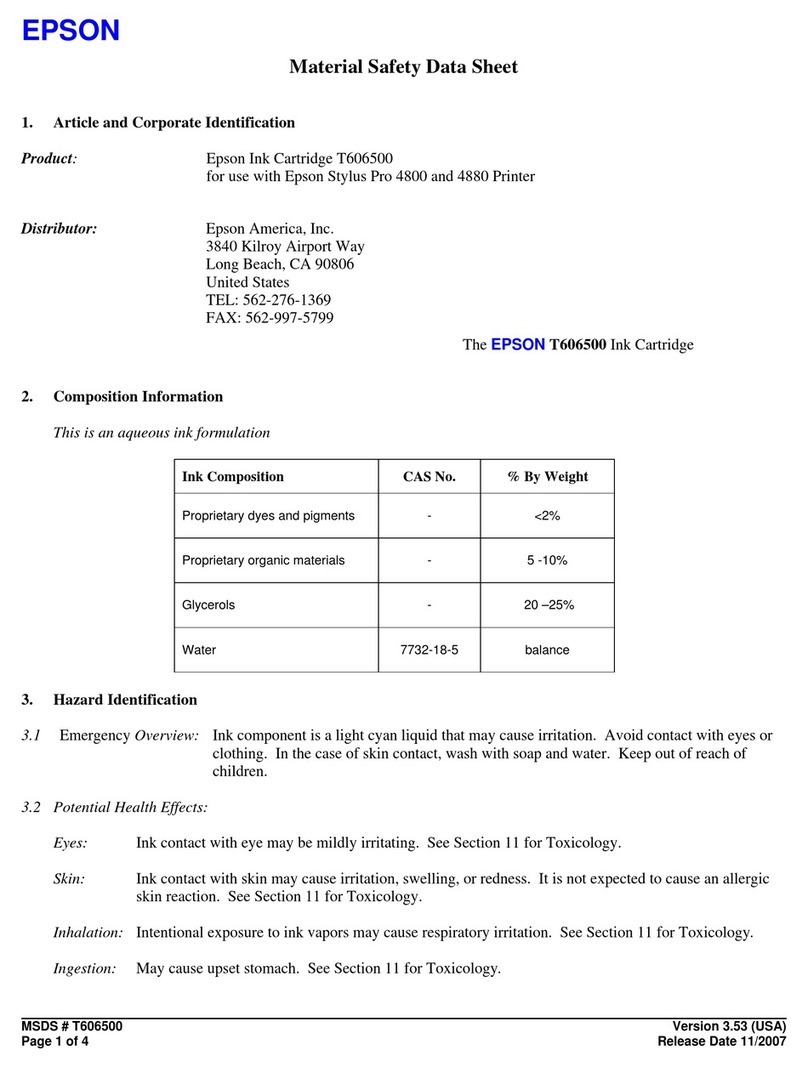1. Turn the Power Switch Off at the rear of the Printer.
2. Open the Printer. And Insert tweezers (recommended) into the
Right hole (yellow dotted line) of the Cover STD, then press it inward
(yellow arrow) to disassemble it.
You can also remove it by pressing the left side in the same manner.
3. Insert the Peeler Wire into the Wire Hole.
4. With the Wire inserted, fit the right Boss of the Peeler to the Boss Hole as
shown below. Also, fit the left one to the Boss Hole.
5. SLP-DX22x: After removing the 4 screws (Yellow circles) using a
screwdriver and disassemble the Cover Roller L&R(Red squares).
SLP-TX22x: Cover Roller L&R can be removed without tools.
Assemble the Peeler Bar by aligning the direction to the square hole
below(Red Circles). Then, reassemble the removed Cover Roller L&R.
Be careful to install the Peeler Bar correctly. Otherwise, the Peeler will not work
properly.
6. Turn the Switch On as shown below. Then, engage the Peeler Levers with
the sockets (yellow circles) to close so that they make a clicking sound.
If the Levers are not engaged correctly, try again after repeating steps 3 and 4.
7. Place the bottom of the Printer face the front.
SLP-DX22x: Disassemble the Cover DIP by pressing the Hook (Yellow
circle) inward.
SLP-TX22x: After removing one screw (Yellow square) using a screwdriver,
then disassemble the Cover DIP.
Arrange the Peeler Wire so that it looks like the picture below.
Be careful to avoid tangling with other Wires when shaping.
<SLP-DX22x> <SLP-TX22x>
8. Insert the Peeler Wire to the Peeler Connector (yellow square) in the correct
direction.
9. Reassemble the Cover Dip that was removed in step 7. Then, connect the
power supply and turn the power on to check if the Peeler Sensor LED is
green when turned on.
See the User Manual for how to supply paper.
DX/TX(2inch Model) Series