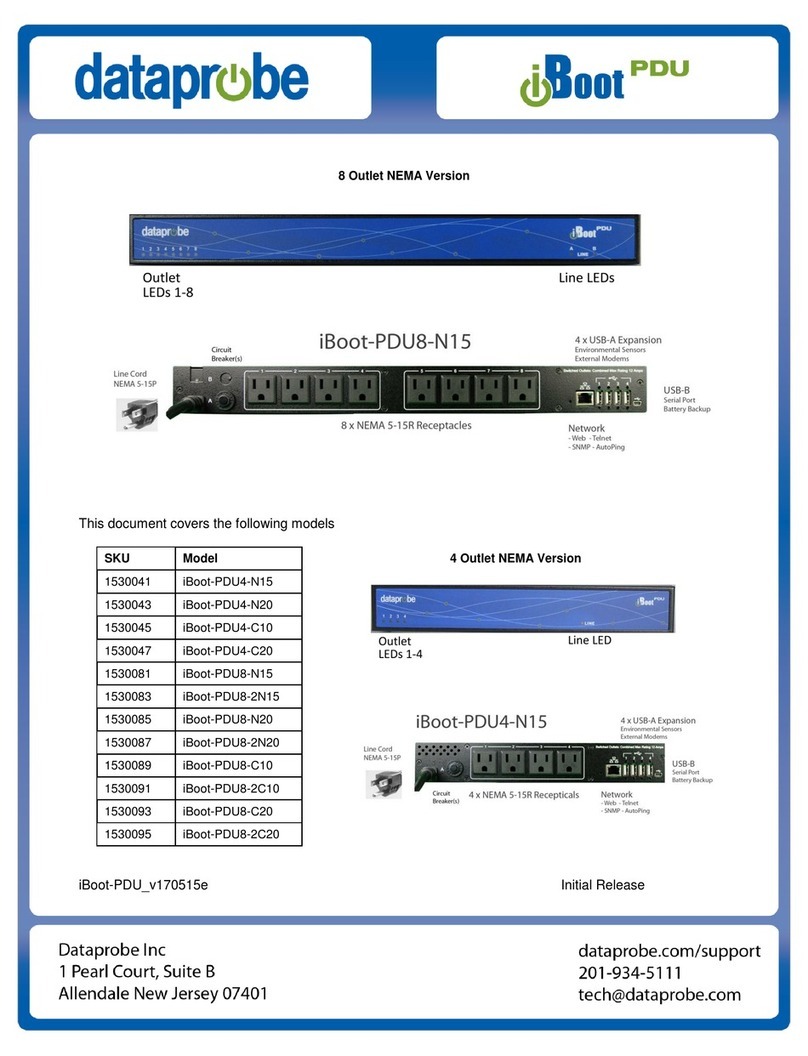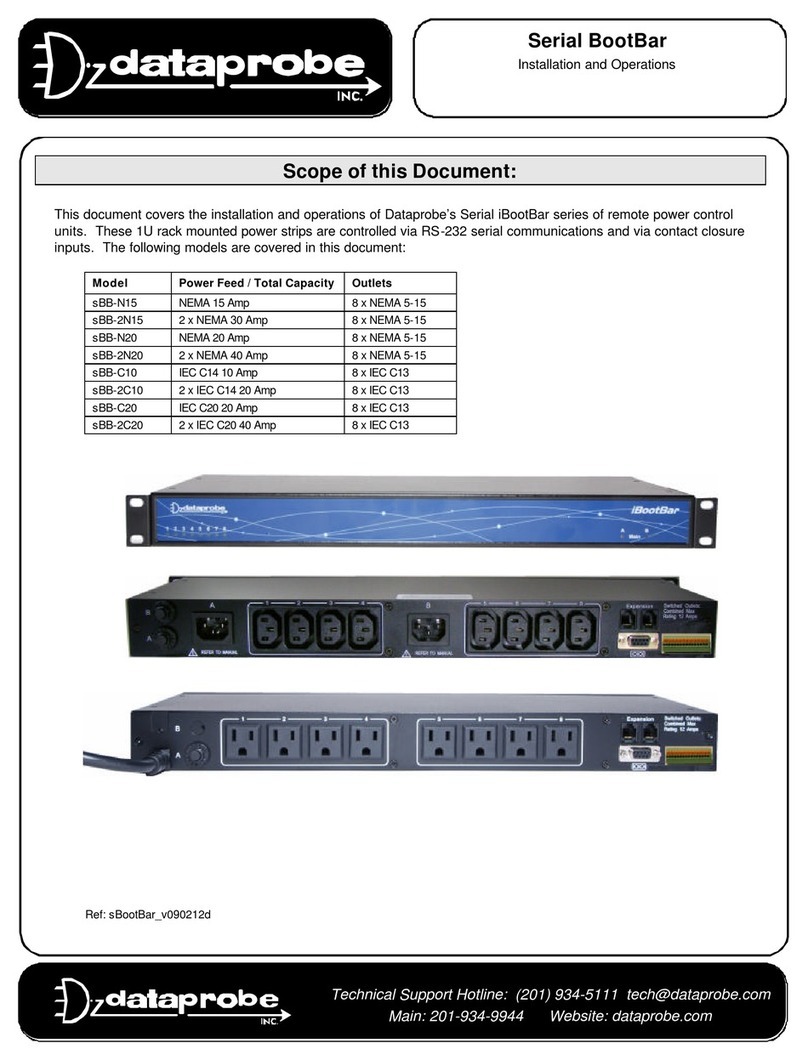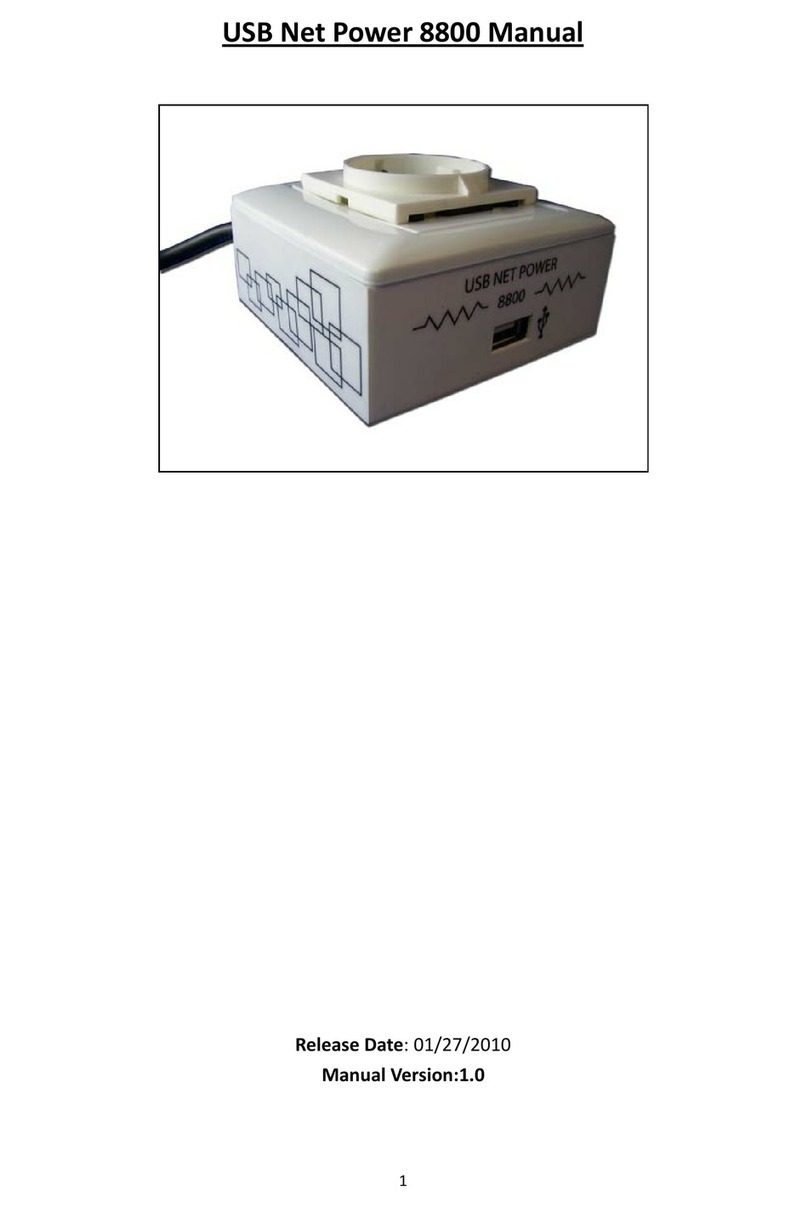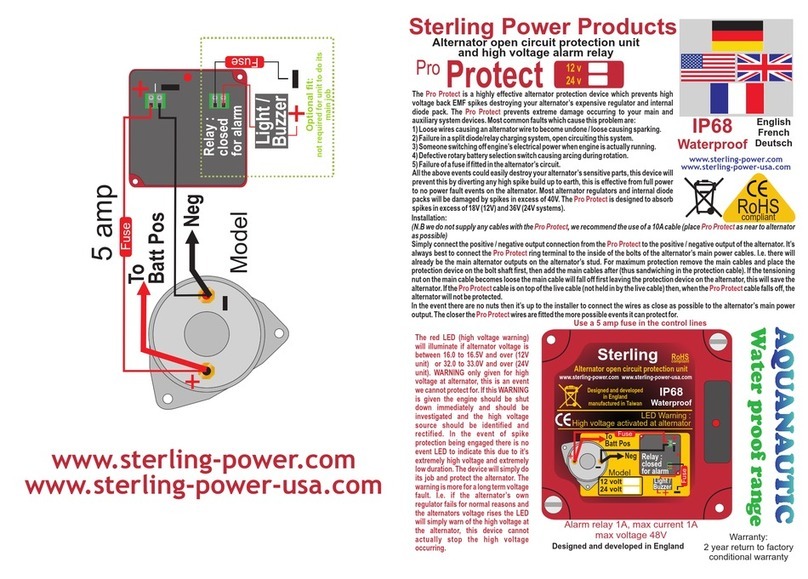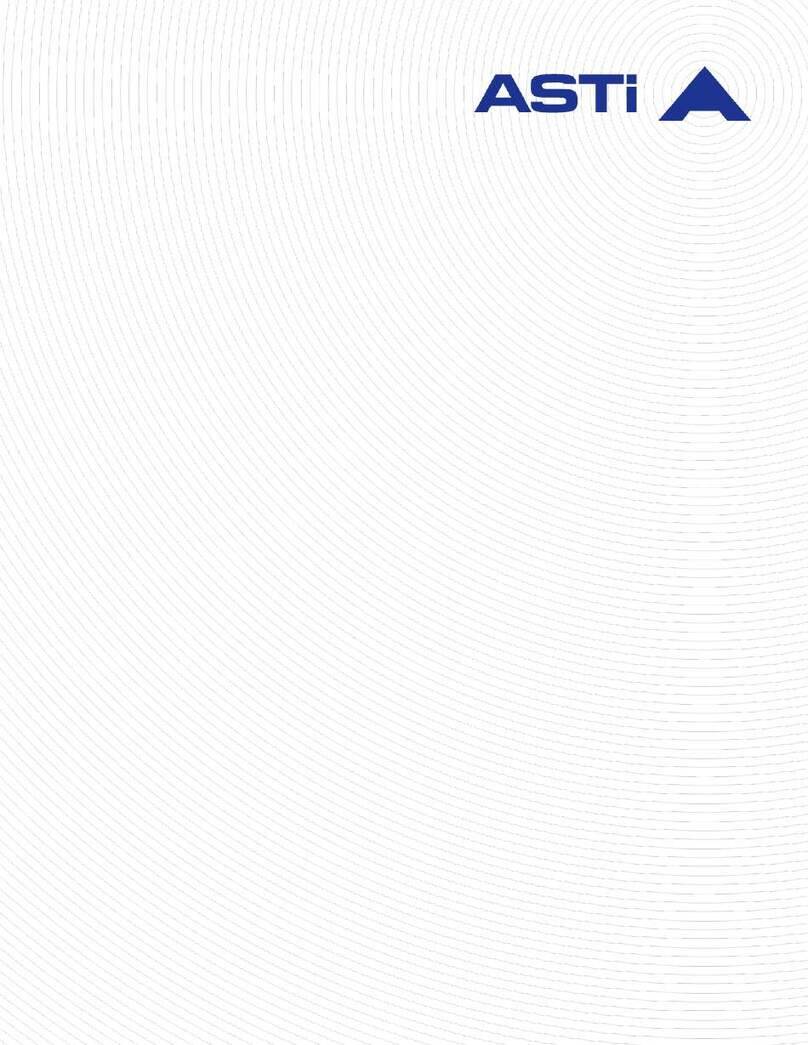Dataprobe iBootBar iBB-N15 Owner's manual

iBootBar V1.3x Page 1
Technical Support Hotline: (201) 934-5111 tech@dataprobe.com
Main: 201-934-9944 Website: dataprobe.com
Scope of this Document:
This document covers the installation and operations of Dataprobe’s iBootBar series of remote power control
units. The following models are covered in this document:
Model Power Feed / Total Capacity Outlets Control
iBB-N15 NEMA 15 Amp 8 x NEMA 5-15 IP Control, Serial Control
iBB-N15-M NEMA 15 Amp 8 x NEMA 5-15 IP Control, Serial Control, Internal Modem
iBB-2N15 2 x NEMA 30 Amp 8 x NEMA 5-15 IP Control, Serial Control
iBB-2N15-M 2 x NEMA 30 Amp 8 x NEMA 5-15 IP Control, Serial Control, Internal Modem
iBB-N20 NEMA 20 Amp 8 x NEMA 5-15 IP Control, Serial Control
iBB-N20-M NEMA 20 Amp 8 x NEMA 5-15 IP Control, Serial Control, Internal Modem
iBB-2N20 2 x NEMA 40 Amp 8 x NEMA 5-15 IP Control, Serial Control
iBB-2N20-M 2 x NEMA 40 Amp 8 x NEMA 5-15 IP Control, Serial Control, Internal Modem
iBB-C10 IEC C14 10 Amp 8 x IEC C13 IP Control, Serial Control
iBB-C10-M IEC C14 10 Amp 8 x IEC C13 IP Control, Serial Control, Internal Modem
iBB-2C10 2 x IEC C14 20 Amp 8 x IEC C13 IP Control, Serial Control
iBB-2C10-M 2 x IEC C14 20 Amp 8 x IEC C13 IP Control, Serial Control, Internal Modem
iBB-C20 IEC C20 20 Amp 8 x IEC C13 IP Control, Serial Control
iBB-C20-M IEC C20 20 Amp 8 x IEC C13 IP Control, Serial Control, Internal Modem
iBB-2C20 2 x IEC C20 40 Amp 8 x IEC C13 IP Control, Serial Control
iBB-2C20-M 2 x IEC C20 40 Amp 8 x IEC C13 IP Control, Serial Control, Internal Modem
iBootBar
Installation and Operations
Version 1.5
Ref: iBootBar_1.5_v031212e


iBootBar V1.5x Page 3
Table of Contents
Important Safety Instructions 4
Quick Start 5
General Overview 6
Installation 8
Rack Mounting
Ethernet
Serial Port
Dial Line
Expansion
Power Source
Configuration 10
Setup and Control Utility
Command Line Interface
Setting the IP Address
Basic Operation 13
Web Interface
Command Line Interface
Outlet Commands
User Commands
Device Commands
Group Commands
Web Server Commands
Telnet Commands
AutoPing Commands
Event Commands
Firmware Upload Commands
Email Commands
Time Commands
Advanced Operation 26
DTMF Control
Timed Events
Auto Ping
Email Notification
SNMP
Firmware Upgrades
Password Recovery
Setup and Control Utility
Specifications 34
Compliance Statements 35
Modem Certifications 36
SNMP MIB 37
Technical Support, Warranty 38

Page 4 iBootBar V1.5x
Important Safety Information
When using this product, basic safety precautions should always be followed to reduce the risk of fire, electric
shock, and injury to persons, including the following:
Disconnect all power cords before servicing!
1. Read and understand all instructions.
2. Follow all warnings in the manual and marked on the product.
3. Unplug this product from the wall outlet before cleaning. Do not use liquid cleaners or aerosol cleaners. Use a damp cloth for cleaning.
4. Do not use this product in an outdoor environment or near water, for example, near a bath tub, wash bowl, kitchen sink, or laundry tub, in a
wet basement, or near a swimming pool.
5. Do not place this product on an unstable cart, stand, or table. The product may fall, causing serious damage to the product.
6. Slots and openings in this product and the back or bottom are provided for ventilation to protect it from overheating, these openings must not
be blocked or covered. The openings should never be blocked by placing the product on the bed, sofa, rug, or other similar surface. This
product should never be placed near or over a radiator or heat register. This product should not be placed in a built-in installation unless proper
ventilation is provided.
7. This product should be operated only from the type of power source indicated on the marking label. If you are not sure of the type of power
supply to your home, consult your dealer or local power company.
8. This product is equipped with a three wire grounding type plug, a plug having a third (grounding) pin. This plug will only fit into a grounding
type power outlet. This is a safety feature. If you are unable to insert the plug into the outlet, contact your electrician to replace your obsolete
outlet. Do not defeat the safety purpose of the grounding type plug. Do not use a 3-to-2 prong adapter at the receptacle; use of this type adapter
may result in risk of electrical shock and/or damage to this product.
9. Do not allow anything to rest on the power cord. Do not locate this product where the cord will be abused by persons walking on it.
10. Do not overload wall outlets and extension cords as this can result in the risk of fire or electric shock.
11. Never push objects of any kind into this product through slots as they may touch dangerous voltage points or short out parts that could result
in a risk of fire or electrical shock. Never spill liquid of any kind on the product.
12. To reduce the risk of electrical shock, do not disassemble this product, but take it to a qualified serviceman when some service or repair
work is required. Opening or removing covers may expose you to dangerous voltages or other risks. Incorrect re-assembly can cause electric
shock when the appliance is subsequently used.
13. Unplug this product from the wall outlet and refer servicing to qualified service personnel under the following conditions:
a) When the power supply cord or plug is damaged or frayed.
b) If liquid has been spilled into the product.
c) If the product has been exposed to rain or water.
d) If the product does not operate normally by following the operating instructions. Adjust only those controls, that are covered by the operating
instructions because improper adjustment of other controls may result in damage and will often require extensive work by a qualified technician
to restore the product to normal operation.
e) If the product has been dropped or has been damaged.
f) If the product exhibits a distinct change in performance.
14. Avoid using a telephone (other than a cordless type) during an electrical storm. There may be a remote risk of electric shock from lightning.
15. Do not use the telephone to report a gas leak in the vicinity of the leak.
16. Do not exceed the maximum output rating of the auxiliary power receptacle.

iBootBar V1.5x Page 5
Quick Start
Front Panel
Rear Panel – NEMA Versions
Rear Panel – IEC Versions
Quick Start Defaults
IP address 192.168.0.254
User Credentials
Username: admin
Password: admin
Command Line Quick Start:
To view outlet status iBootBar> get outlets
To turn on off outlet 1 iBootBar> set outlet 1 off
To reboot outlet 2 iBootBar> set outlet 2 cycle
Outlet Status
Indicators Reset Pushbutton
(
Recessed
)
Mains (Inlet) Power
Indicators
Linecord for
NEMA Models Circuit Breaker
2n
d
Linecord and
Circuit Breaker
on -2N Models
8 NEMA 5-15
Outlets Serial
(
DCE
)
Network
(
10/100
)
Phone
Line
(Modem
Versions)
Expansion for Cluster
Confi
g
urations
8 IEC C13 Outlets
IEC C-14 (10 Amp) or
IEC C-20
(
20 Amp
)
Inlets
2n
d
Inlet and
Circuit Breaker
on -2C Models

Page 6 iBootBar V1.5x
General Overview
8 Independently controllable outlets
The iBootBar (iBB) series is designed to provide power distribution and
remote power control. Each iBB allows eight outlets to be
independently switched on and off for reboot, energy management and
security. The iBB has many features to make the management of
power distribution simple and cost effective:
Dual power inputs for redundant
power feeds (some models)
Models with dual inputs (iBB-2N- or iBB-2C-) have two inlets (mains).
Each main feeds four outlets Inlet A supports outlets 1-4 and Inlet B
feeds 5-8. Dual power inlet models can be used to support higher
current devices, as each inlet can carry its rated load, doubling the
amperage of a single inlet device. Dual Inlet models can also be used
to source power from two redundant sources, with each source feeding
a power supply of a single device.
Support for dual redundant powered
devices In addition to two power sources, pairs of outlets can be linked together
to allow simultaneous control. This allows a single command to power
down devices with dual redundant power supplies.
Web Browser Control Simple web browser interface is easy to use and provides complete
status information and control of the outlets, and groups.
Telnet/Serial CLI control Telnet and serial access use the same Command Line Interface (CLI )
structure and syntax to completely configure the iBootBar, or multiple
iBootBars in a cluster configuration.
Multiple users with assigned rights
and simultaneous control Up to 16 users can be assigned administrator or user only rights, plus
access to specific outlets and groups. Users only see the outlets and
groups they are assigned to.
Multiple iBootBar
Cluster Configuration
Up to 16 iBootBars can be linked together and controlled from a single
web or CLI interface. One master iBootBar provides the
communication to the users and continuously receives status
information from the rest of the iBootBars in the cluster. Up to 128
outlets can be controlled in this manner from one IP address.
Grouping of outlets for simultaneous
management Multiple outlets, across multiple iBootBars in clustered configurations
can be linked together in named groups and managed together. This
allows for example, power cycling all devices of a certain type together.
AutoPing for automatic reboot of
crashed systems Up to 16 systems can be continuously monitored with AutoPing, with
automatic power control upon loss of contact. Reboot crashed
systems, or provide auto power-up or –down for environmental
controls, and notification systems.
Real-Time event control Set automatic power actions based on your schedule. Restart systems
every day to reduce memory bloat. Power up resources only when
needed for energy management, lifecycle extension or security.
Internal Modem Option, Data or DTMF
Control (some models)
Models with Suffix –M have internal modems with approvals in 36
countries. The modem supports data calls from terminal devices using
the CLI, and direct dial from a tone telephone for simple on/off control
when more sophisticated means are not available.

iBootBar V1.5x Page 7
SNMP manageable Setup and Control functions can be linked to any SNMP v1 compatible
manager. The iBootBar MIB is downloadable from the website.
Syslog reporting All activity can be reported to a syslog compatible server.
iBootBar Cluster Configuration
Phone plus IP control

Page 8 iBootBar V1.5x
Installation
Rack Mounting
The iBootBar is designed for mounting in a standard 19” equipment cabinet.
1. There are two L-shape brackets marked as “L” and “R”, install the “L” bracket on the left side of the iBB chassis
then the “R” bracket on its right side.
Installed L bracket:
Installed R bracket:
2. Install the iBB to the standard 19-inch rack.
Ethernet
The iBootBar has a 10/100 Ethernet port. The default address is 192.168.0.254
Serial Port
The iBootBar has a 9 pin D subminiature connector for RS-232 serial control. The connector is configured as DCE for
direct connection to a laptop or other terminal device. Default serial parameters are 115,200 bps, 8 data, no parity, 1
stop bit (115200,8,n,1).
Serial Port pinout:
Dial Line
Models with suffix –M have an internal modem. This modem supports both data and DTMF control. The modem is
approved for use in 36 countries. See Appendix for complete modem certifications. In models without the modem, this
jack is not used.
Expansion
The dual Expansion ports allow multiple iBootBars to be linked together and managed from a single point. The
expansion connector is 6 wire modular jack. iBootBars can be connected together in a daisy-chain or ring configuration.
Up to 16 iBootBars can be clustered together and managed from a single web page or console session. Use 6
conductor data cable to connect iBootBars for cluster configurations. Configuration settings determine whether the
iBootBar is the Master or Expansion.
Pin No Description
1 Data Carrier Detect
2 Receive Data
3 Transmit Data
4 Data Terminal Ready
5 Signal Ground
6 Data Set Ready
7 Request to Send
8 Clear to Send
9 Ring Indicator

iBootBar V1.5x Page 9
Power Source
The iBB-N15 <and iBB-N15-M> provides a linecord for connection to
a 15 Amp 115VAC service. The total maximum current load for all
outlets on the iBB-N15 cannot exceed 12 Amps.
The iBB-2N15<-M> provides two linecords for connection to 15 Amp
115VAC services. The total maximum current load for outlets on any
linecord cannot exceed 12 Amps. Each linecord distributes power to
four outlets.
The iBB-N20<-M> provides a linecord for connection to a 20 Amp
115VAC service. The total maximum current load for all outlets on the
iBB-N20 cannot exceed 16 Amps.
The iBB-2N20<-M> provides two linecords for connection to 20 Amp
115VAC services. The total maximum current load for outlets on any
linecord cannot exceed 16 Amps. Each linecord distributes power to
four outlets.
The iBB-C10<-M> is for international applications and can be used
on 100V to 240VAC. The iBB-C10 provides an IEC 320 style universal
inlet for connecting a detachable power cord. A standard IEC to CEE7
European cord set is supplied with the unit for use on 10 Amp 240VAC
service*. The total maximum current load for all outlets cannot exceed
12 Amps at 115VAC or 10 Amps when used at 240VAC.
The iBB-2C10<-M> is for international applications and can be used
on 100V to 240VAC. The iBB-2C10 provides two IEC 320 style
universal inlets for connecting a detachable power cord. Two standard
IEC to CEE7 European cord sets are supplied with the unit for use on
10 Amp 240VAC service*. The total maximum current load for outlets
on any linecord cannot exceed 12 Amps at 115VAC or 10 Amps when
used at 240VAC. Each linecord distributes power to four outlets.
The iBB-C20<-M> is for international applications and can be used
on 100V to 240VAC. The iBB-C20 provides an IEC 320 style universal
inlet for connecting a detachable power cord. A standard IEC to CEE7
European cord set is supplied with the unit for use on 20 Amp 240VAC
service*. The total maximum current load for all outlets cannot exceed
16 Amps.
The iBB-2C20<-M> is for international applications and can be used
on 100V to 240VAC. The iBB-2C20 provides two IEC 320 style
universal inlets for connecting a detachable power cord. Two standard
IEC to CEE7 European cord sets are supplied with the unit for use on
16 Amp 240VAC service*. The total maximum current load for outlets
on any linecord cannot exceed 16 Amps. Each linecord distributes
power to four outlets.
* Power cords for other countries are available from your local source. If a power cord with a different terminating plug
is required, be sure it is properly rated and meets all the required local electrical standards.

Page 10 iBootBar V1.5x
Configuration
Setup & Control Utility
The iBootBar Setup and Control Utility (SCU) utility provides the easiest means to find and configure your iBootBar for
use. The SCU can:
1. Automatically discover multiple iBootBars on a local network
2. Add additional iBootBars, not on the local network
3. Download existing configurations from installed iBootBars
4. Save existing configurations for later use or as backup
5. Open saved configurations for change management
6. Clone saved configurations for replication of similar configurations in multiple iBootBars
7. Upload modified configurations to iBootBars
8. Control Power Outlets on one or more iBootBars throughout the network
The iBootBar Setup and Control utility is available on the iBootBar CD or download it from
http://dataprobe.com/ibootbartools.html
The Setup and Control Utility only operates with iBootBars attached to the network.
iBootBars in a cluster configuration can be configured using the setup and control utility, if
they are attached to the network.
iBootBar Setup and Control Utility

iBootBar V1.5x Page 11
Command Line Interface
All configuration parameters are set using the Command Line Interface (CLI). The CLI is accessed through the network,
using a telnet client, or through the serial port, or data modem using a terminal client. In iBootBar clusters, all remote
iBootBars can be configured and managed through the connection to the Master iBootBar. It is also possible to access,
configure and control any Expansion iBootBars directly.
Open a telnet client and point it to the current IP Address of the iBootBar. (Factory Default is 192.168.0.254)
Connect to the Serial port or via PSTN connection to the modem (-M versions) (Factory Default is 115200,8,n,1)
Upon connection, press Enter, then enter the username and password when prompted
(Factory Default for username and password is admin)
A complete list of commands and syntax is found on page 16.
Setting the IP Address
iBootBars comes with factory default IP address 192.168.0.254.
There are three techniques to setting the IP address of the iBootBar.
1. Terminal Client software via Telnet, Serial, Modem.
2. Automatically from a DHCP Server
3. ARP / Ping (factory default)
To configure the mode to set the IP address, access the iBootBar’s command line interface (CLI) and use the set
ipmode command as indicated below.
Setting the IP address using CLI
These are the basic commands to set the network parameters. After setting these parameters, the iBootBar will need to
be rebooted for the settings to take effect. Any command that requires rebooting of the iBootBar will provide a prompt to
do so. All commands may be entered as required before rebooting.
Example: Telnet to default IP address 192.168.0.254
iBootBarRev1.3a.228
UserName:admin
Password:*****
iBootBar>setipaddress192.168.1.3
RebootRequired!
OK
iBootBar>setsubnet255.255.255.0
RebootRequired!
OK
iBootBar>setgateway192.168.1.7
RebootRequired!
OK
iBootBar>reboot
IPAddress=192.168.1.3
Once the IP address is set, the following command can be used to prevent DHCP or ARP-Ping from altering it:
Setipmodestatic

Page 12 iBootBar V1.5x
Setting the IP address from a DHCP Server
A DHCP server will automatically assign an IP address (dynamic address) as well as Subnet Mask and Gateway to the
iBootBar.
To enable this feature, configure the iBootBar with the command setipmodedhcp
Then reboot the iBootBar, or enter the command reboot
To find the IP address of the iBootBar you will need to query your DHCP server and locate the MAC address of the
iBootBar in the DHCP server’s IP / MAC table. You can also access the CLI and use the getnetwork command, or use
the Discover provision of the iBootBar Setup and Control Utility.
Setting the IP address using ARP / Ping
The ARP / Ping technique uses a PC running a command line (DOS Window) to set the IP Address. To set the IP
address using ARP, connect the iBootBar to your local network and apply power. The IP address to be assigned to
iBootBar must be use the same subnet as the computer assigning the address. ARP does not work across routed or
switched networks.
To set the IP address using ARP, the hardware (MAC) address must be known. This address is located on the bottom
of the unit. The syntax for the MAC address is: nn-nn-nn-nn-nn-nn
Windows (98 and Later)
1. Access the iBootBar CLI and enter the setipmodearp‐pingcommand
2. On a PC, open a DOS window. (Run: Command)
3. Type the following command:
arp -s <IP Address> <MAC Address>
Where <IP Address> is the desired IP address (in dotted decimal) for the iBootBar and the <MAC address> is
the MAC Address of the iBootBar. The MAC Address of the iBootBar is located on the rear of the unit.
Example: arp -s 63.211.86.165 00-50-c2-05-01-c1 <enter>
|new IP addr| |---MAC addr----|
4. Ping the iBootBar to program the IP address into the iBootBar.
Type: ping <IP Address>
Note: If the ping command returns “host not responding” 4 times then the address has not been programmed
properly. Check the IP or MAC Address for typographical errors. Repeat step 2. If the problem
persists, contact the Dataprobe Tech Support.
5. Delete the entry from the ARP cache by typing:
arp -d <IP Address>
6. Ping the iBootBar to confirm that it has been programmed.
If the iBootBar fails to respond, repeat steps 2-4 above. If the problem persists, contact Dataprobe Tech
Support.
Unix, Linux, MAC and others
Consult your systems administrator for information on how to set an IP Address. The unit should be pinged after the IP
Address has been set to confirm proper operation.
Other Configuration Settings
All parameters are set using the CLI. See Page 16 for a complete list.

iBootBar V1.5x Page 13
Basic Operation
Web Interface
The iBootBar web interface provides the easiest means of operating the outlets and monitoring the current status of the
units. One or more outlets can be simultaneously
controlled with a few mouse clicks. In cluster
configurations, all 128 outlets can be managed
from the web pages.
The interface is divided into three sections Header,
Control, and Status.
Each user will only be able to view and control the
outlets, devices and groups that have been
assigned to the user.
Header The Header identifies the iBootBar currently being accessed. If multiple iBootBars are deployed in a cluster
configuration, this will be the master iBootBar.
The Header allows the selection of various Status Vviews. To select an individual iBootBar, or predefined group of
outlets, click on the one of the two dropdown lists. To select the global view, click on Global. To see the status of the
AutoPing feature, click on AutoPing.
Control The Control panel provides the clickable buttons to change status of one or more
outlets. Once one or more outlets have been selected, click on the On, Off, or Cycle button.
Cycle will perform a timed change in outlet state; either Reboot (On-Off-On), or Cycle (Off-On-
Off) depending on the current state of the outlet.
The Cycle timer box allows selection of the length, in seconds, of all cycle or reboot operations.
Entries of 1 to 99 seconds are valid.
The Delay timer box allows selection of the delay time, in seconds, between the turning on of
each outlet whenever more than one outlets are turned on from the same command. This can
be used to prevent over-current draw on initial power up of devices. Entries of 0 to 99 seconds
are valid.
The Select All and Select None buttons allow selection or de-selection of all outlets.
Refresh provides an update of the status page to display current conditions. Web pages are
static moments in time, so use the Refresh obtain the latest status.
Logout terminates the session.

Page 14 iBootBar V1.5x
Status The Status window displays the current view, controllable outlets, or other current information. Buttons in the
Header select the current view.
Device View
The Device View displays the status of a single
device. It shows the current status of each outlet
of the device, and allows selection of one or more
outlets for control. It also displays the current
draw of each inlet and any alarms.
Use the checkboxes to select or de-select any
outlet for control.
Outlet Status Outlet status is displayed by a
colored text box. The color indicates the current
status of the outlet and the text indicates the
function being performed.
Inlet Status The current of each power inlet
(main) is displayed below the outlets fed by that
inlet. High current alarms are highlighted in red,
low current alarms are highlighted in yellow.
Group View
The Group Veiw displays the status of a single
group. Groups are two or more outlets linked
together for simultaneous control. In the group
view, each device containing a member of the
group is displayed on a line, with the status of the
outlets that are group members. Control the
group by clicking on the appropriate button in the
Control section.
Global View
The Global View displays all iBootBars in one
view. Each outlet has a checkbox, allowing
multiple outlets to be simultaneously controlled
without the need to establish a group. Only outlets
that the user has rights to will have status and
control checkbox displayed.
On Outlet is On
Cycle Outlet is On during Cycle. It will turn off
when cycle time is complete
Off Outlet is Off
Reboot Outlet is Off during Cycle. It will turn on
when cycle time is complete
On / Pend Outlet is Off. It has been commanded to
turn on and will do so in its turn based on
the delay time.
Device View
Group View
Global View

iBootBar V1.5x Page 15
AutoPing View:
The AutoPing View displays the 16 AutoPing
channels, their programmed action and current
status.
The status column will display the current status
of the AutoPing. The numeric column will
display the number of times the AutoPing has
been triggered.
A numeric counter other than 0, with the status
reporting OK, indicates that there have been
previous AutoPing triggers, but the current
status is OK.
To reset the trigger count, click on the Reset
button.
See Advanced Operation section page 26 for more about AutoPing
AutoPing View

Page 16 iBootBar V1.5x
Command Line Interface
The Command Line Interface provides complete setup of all function of the iBootBar. Access the CLI either via the network interface using Telnet, or via the
modem or serial port using a terminal emulation program. Some commands of the CLI require administrative rights. These are indicated in the table below.
Outlet Commands
CommandDescription Admin Fact Def
getoutletsReturns the status of ALL the outlets the user has rights to.
Displays all devices and outlets in a cluster configuration. No
getoutlet<1‐8>Returns the status of the iBootBar. This command is for iBootBars
not used in a cluster configuration. If used in a cluster, it is the
same as device #1. The user must have rights to the selected
outlet.
No
setoutlet<1‐8><on/off/cycle>Sets the selected outlet to the selected state. The user must have
rights to the selected outlet. This command is for iBootBars not
used in a cluster configuration. If used in a cluster, it is the same
as device #1
No
getdevice<#1‐#16/devname>outlet<1‐8>Returns the status of the select outlet on the selected iBootBar.
Device is either the number of the device <#1 to #16> or the name
of the device, as set. Number sign (#) required. The user must
have rights to the selected outlet.
No
setdevice<#1‐#16/devname>outlet<1‐8><on/off/cycle>Sets the selected outlet on the selected iBootBar to the selected
state. The user must have rights to the selected outlet. No
setdevice<#1‐#16/devname>outlet<1‐8>name<name>Sets the name of the selected outlet of the selected iBootBar. 20
characters max. Yes Outlet <#>
getdevice<#1‐#16/devname>outlet<1‐8>initial.stateGet or set the initial state of the selected outlet of the currently
selected iBootBar. Initial state is the condition of the outlet when
the iBootBar is powered up.
Yes Last
setdevice<#1‐#16/devname>outlet<1‐8>initial.state
<on/off/last>

iBootBar V1.5x Page 17
User Commands
CommandDescription Admin Fact Def
getusersReturn a list of all current users Yes
getuser<username>Returns the selected user’s details Yes
adduser<username>Added a user to the root iBootBar’s user table. 16 users maximum.
20 Characters max.
Note: the new user’s password will default to the same as the
username.
Users default to no rights to any outlets. Add user rights to outlets
and groups.
Yes
deluser<username>Deletes the selected user from the root iBootBar’s user table Yes
renuser<username><newname>Renames the selected user in the root iBootBar’s user table. 20
character max. Yes
setuser<username>device<#1‐#16/devname/all>outlet
<1‐8/all><yes/no>
Sets the users right to the selected outlet on a specific device. Yes No Rights
setuser<username>group<name><yes/no>Sets the user’s rights to the selected group Yes No Rights
setuser<username>role<admin/user>Sets the user’s roll. Yes User
setuser<username>password<password><confirm>Sets the user’s password. 20 characters max. Yes User’s Name
setuser<username>email<address>Sets the user’s email address for the root iBootBar to send alerts
to. 64 characters max. yes
setuser<username>sendmail<yes/no>Enables or disables the user’s receipt of email alerts. Yes No
setsetuser<username>pin<pin>Sets the user PIN for DTMF control. –M models only. 4 – 10 digits. Yes

Page 18 iBootBar V1.5x
Device Commands
CommandDescription Admin Fact Default
getdevices/getall/getoutletsThis command displays a list of connected devices, and their current status. No
getdevice<#1‐#16/devname>Get device information. Displays the device name, and all outlet names and current
status Yes Dataprobe
setdevice<#1‐#16>name<name>Set the name of the selected iBootBar. 20 characters max.
getcurrentGets the measured current of the local iBootBar Yes
getdevice<#1‐#16/devname>currentGet the measured current of the selected iBootBar
getcycleGet or set the cycle time in seconds. No 10
setcycle<1‐99>
getdelayGet or set the delay time in seconds. No 1
setdelay<1‐99>
getcurrentalarmHigh and Low alarms are used to monitor current conditions and send an alert by
email, SNMP and syslog when the high or low thresholds are exceeded.
From 0.0 to 10.0/15.0/20.0 (depending on max current for device) in 0.1 amp
increments. For devices with two Mains, Main A and Main B are set separately, but
displayed together with the get command.
Yes Highalarm:
10.0 for 10 Amp
Models
15.0 for 15 Amp
Models
20.0 for 20 Amp
Models
Lowalarm:
0.0 Amp
getdevice<#1‐#16/devname>currentalarm
setmain<a/b>highalarm<nn.n>
setdevice<#1‐#16/devname>main<a/b>
highalarm<nn.n>
setmain<a/b>highalarm<nn.n>
setdevice<#1‐#16/devname>main<a/b>
lowalarm<nn.n>

iBootBar V1.5x Page 19
getconsoleDisplays the current console configuration, Timeout and Baud Rate Yes
setconsoletimeout<30‐3600/disable>Console can be set to automatically logout with no activity for 30 seconds to 1 hr in
seconds, or disabled. Yes 120
setconsolebaudrate
<400/4800/9600/19200/38400/57600/115200>
The baud rate of the serial port. 400,4800,9600,19200 ,38400,57600,115200 bps Yes 115200
getmodemGets the current settings of the modem. –M models only. Yes
setmodemcountrycode<contrycode>Sets the modem country code. –M models only.
See page 34 for a list of country codes.
Yes 181 (USA)
setdevice<0‐16>Get / Set the device ID for cluster applications. A device ID of 0 for single iBootBar
applications. A device ID of 1 makes the unit a master, and a device ID of 2-16 make
the iBB a remote in cluster configurations. These commands are only valid when
directly connected to the iBootBar, rather than as remote units in a cluster.
Yes 0
getdevice
setunit<hwkey>device<2‐16>Sets the ID of a remote device in cluster configurations. The harware key <hwkey> is
the last 2 bytes of the MAC address NO spaces, dashes or colons.
Yes
setfactorydefaultsResets all parameters to their factory settings including the IP Address. Only available
on the serial port. Confirmation is required. Note: This command can take up to 30
seconds to execute.
Yes
logoutEnds the session No
rebootReboots the selected iBootBar. This will not change the status of the outlets of
standalone or Master of cluster configuration (device ID 0 or 1). May cause outlet
changes in expansion units (device ID 2-16)
Yes
In this example, the <hwkey>
is 38A2

Page 20 iBootBar V1.5x
Group Commands
CommandDescription Admin Fact Def
getgroupsReturns a list of the groups that the current user has rights to. No
getgroup<groupname>Returns the details of the selected group No
setgroup<groupname><on/off/cycle>Controls the selected group No
addgroup<groupname>Adds a new group. 20 characters max. Up to 8 groups maximum Yes
setgroup<groupname>device<#1‐#16/devname/all>
outlet<1‐8/all><yes/no>Adds or deletes a specific outlet on a specific device from the
selected group. Yes
rengroup<groupname><newname>Renames the selected group. 20 characters max. Yes
delgroup<groupname>Deletes the selected group. Yes
Network Commands
CommandDescription Admin Fact Def
getnetworkReturns the network settings Yes
setipmode<arp‐ping/static/dhcp>Set the IP Mode of the root iBootBar Yes ARP-Ping
setipaddress<dotteddecimal>Set the root iBootBar’s IP Address in dotted decimal Yes 192.168.0.254
setsubnet<dotteddecimal>Set the root iBootBar’s subnet mask in dotted decimal Yes 255.255.255.0
setgateway<dotteddecimal>Set the root iBootBar’s gateway in dotted decimal Yes 0.0.0.0
This manual suits for next models
15
Table of contents
Other Dataprobe Power Distribution Unit manuals
Popular Power Distribution Unit manuals by other brands
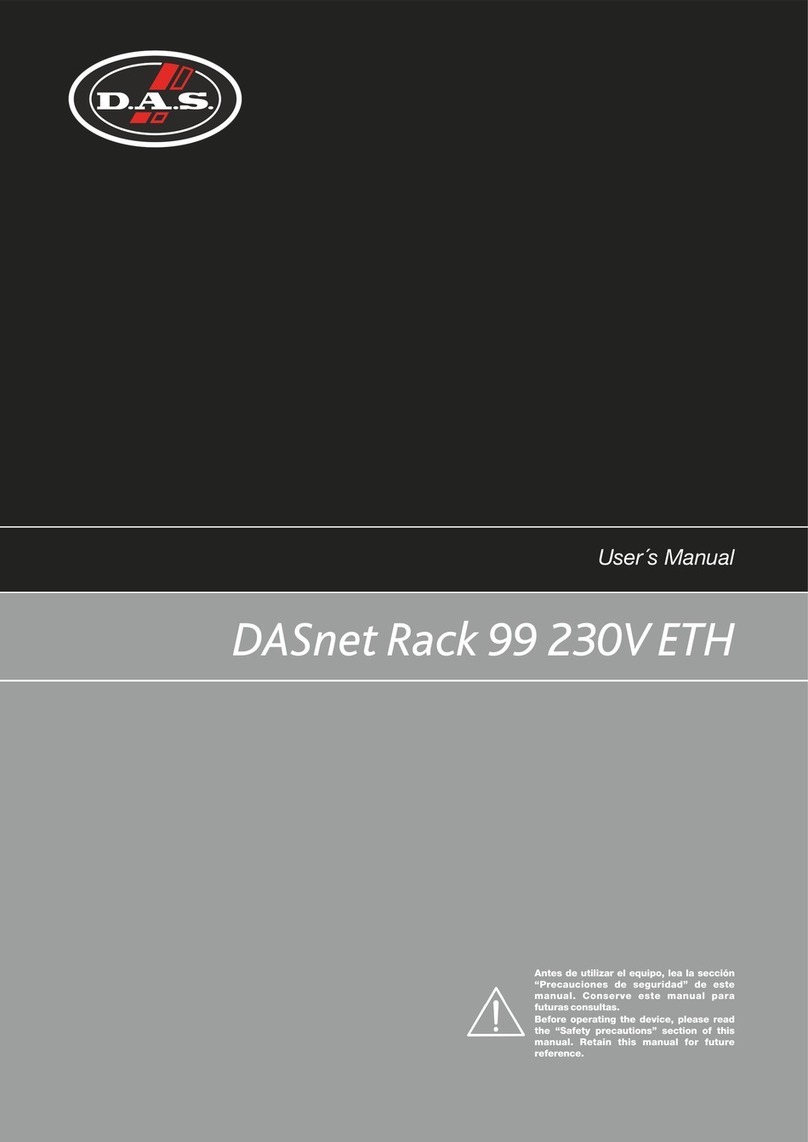
DAS
DAS DASnet Rack 99 230V ETH user manual
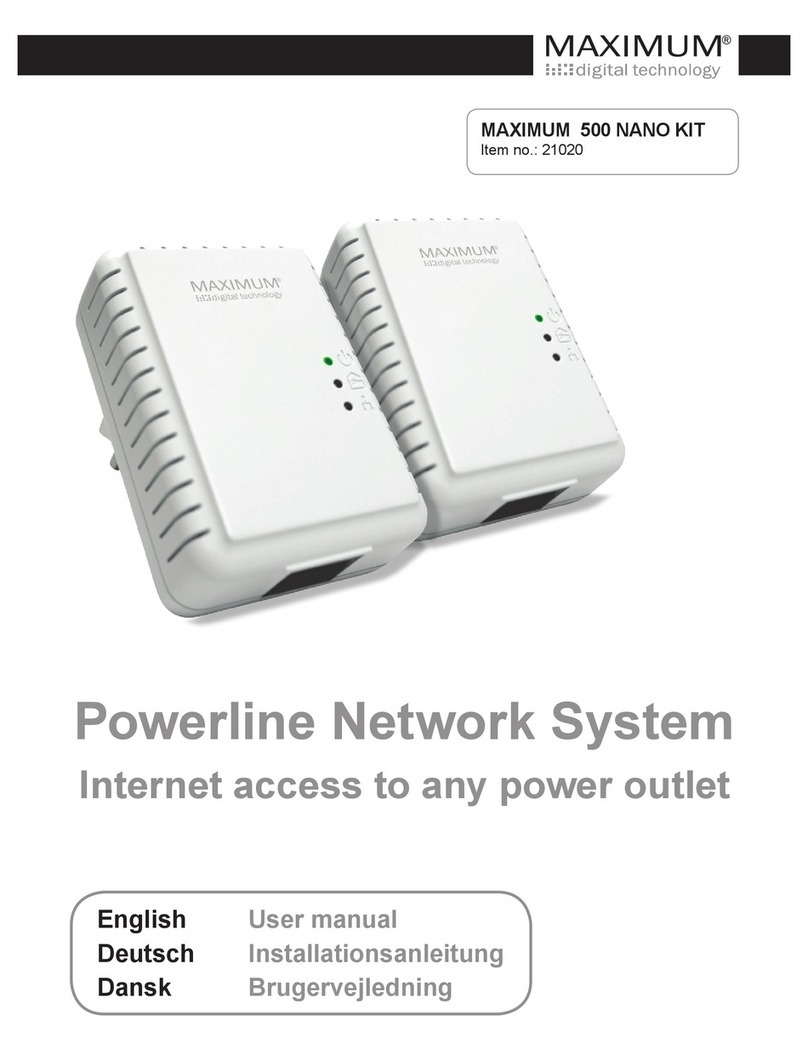
Maximum
Maximum 500 NANO KIT user manual

GE
GE 745 TRANSFORMER MANAGEMENT RELAY instruction manual

Compaq
Compaq 207590-B21 - Power Distribution Unit Strip Quick install guide

Emerson
Emerson Network Poewr MPH2 quick start guide

Siemens
Siemens Sivacon S8 Planning information
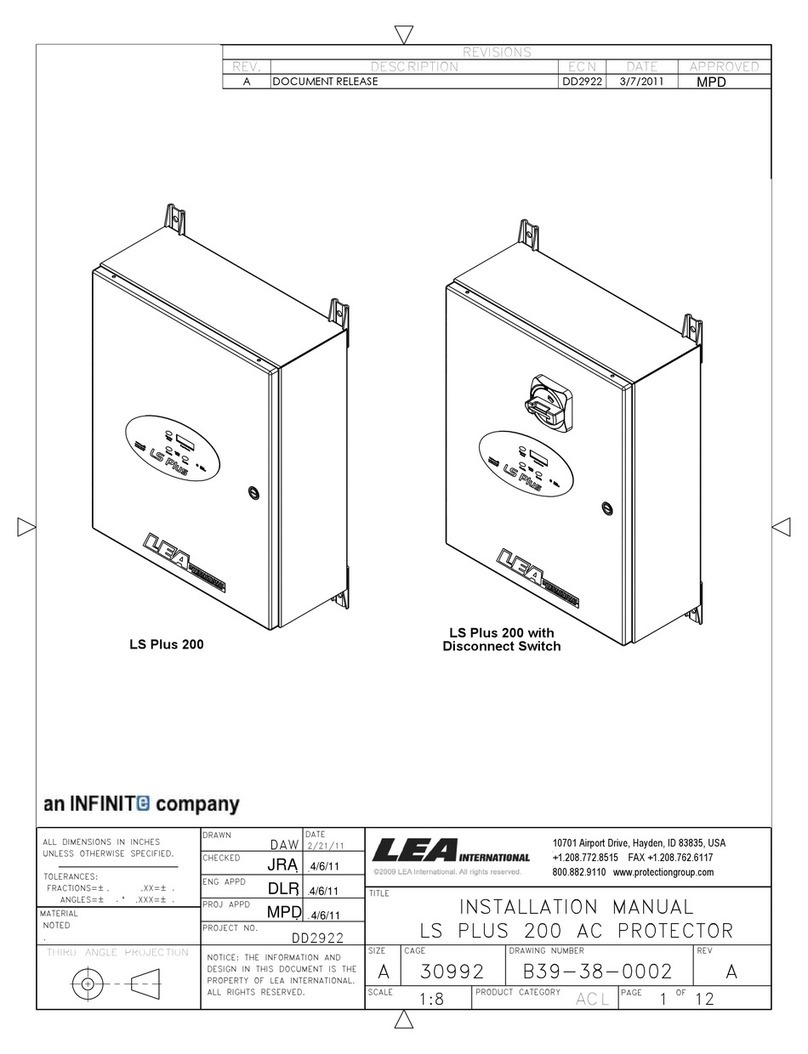
Infinite
Infinite LEA INTERNATIONAL LS Plus 200 installation manual
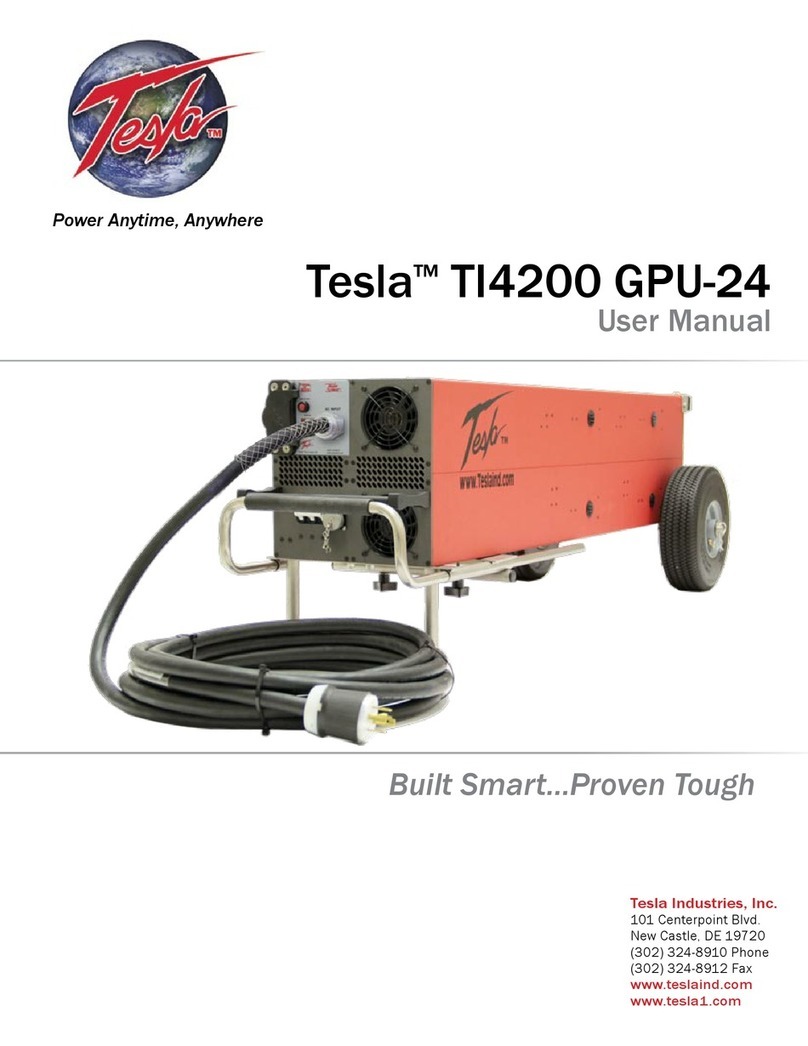
Tesla
Tesla TI4200 GPU-24 user manual

ABB
ABB REB650 Applications manual
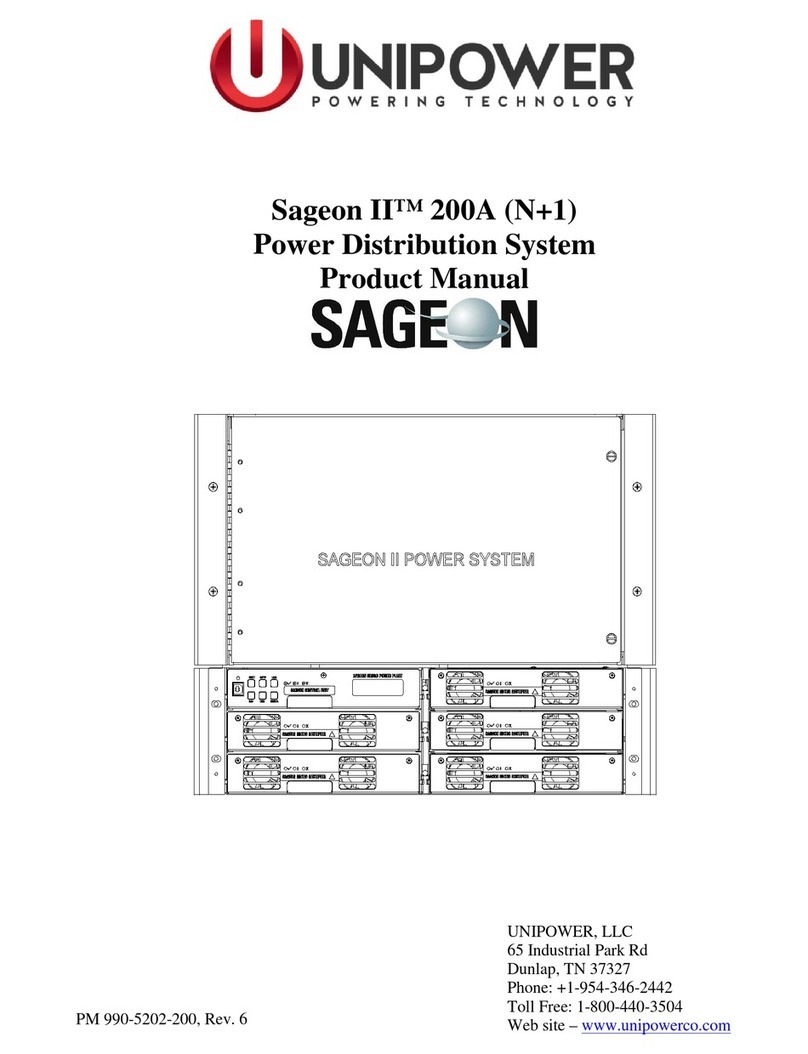
Unipower
Unipower Sageon II 200A (N+1) product manual
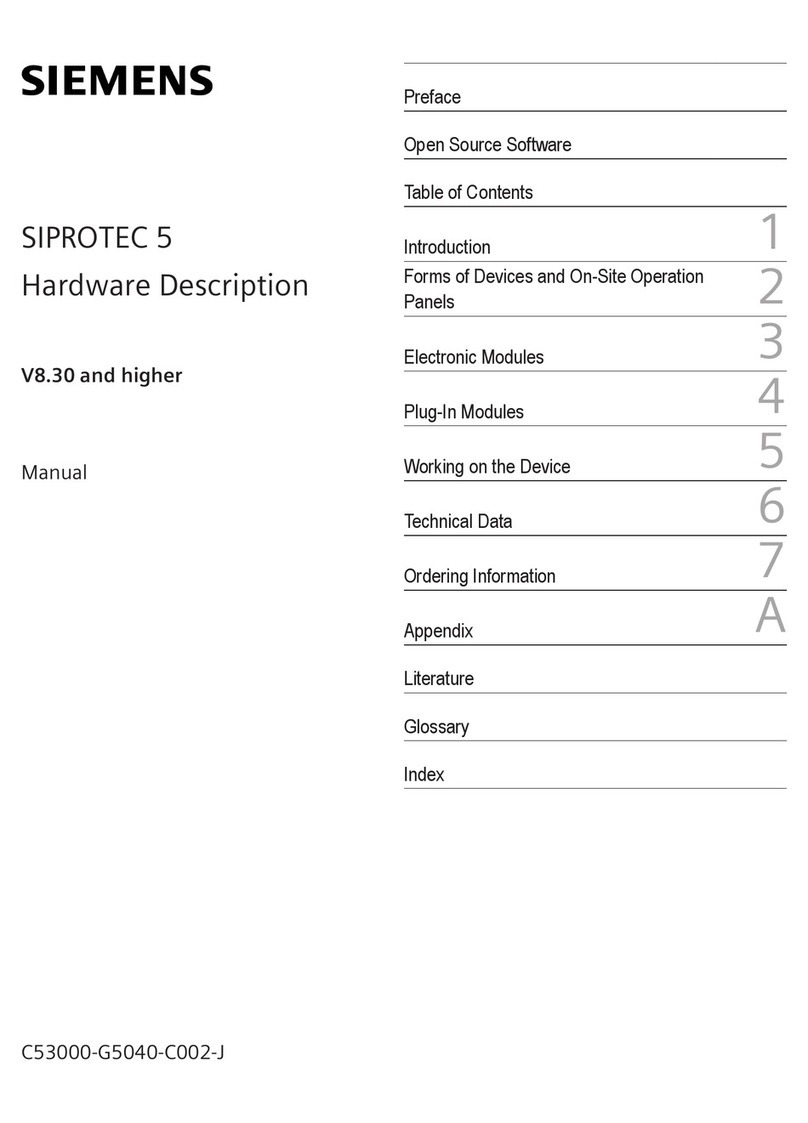
Siemens
Siemens SIPROTEC 5 V8.30 manual
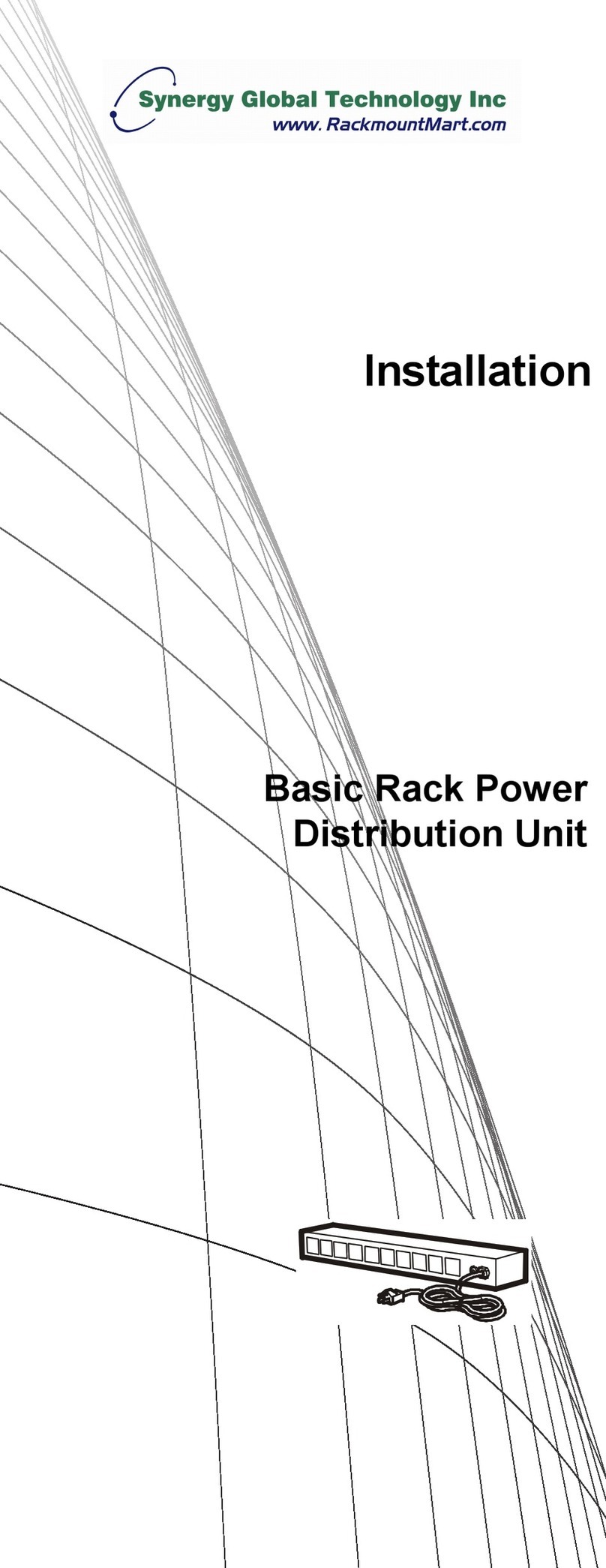
Synergy Global Technology
Synergy Global Technology RA5014-515-15A-515 installation manual