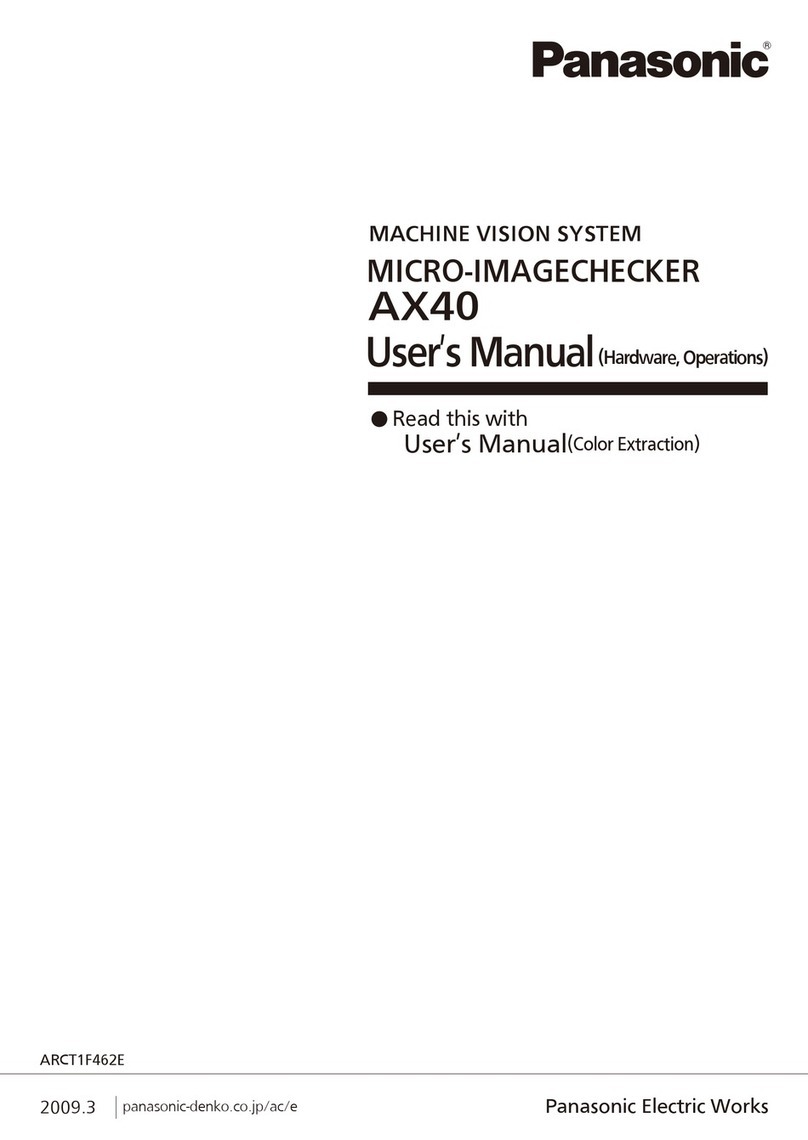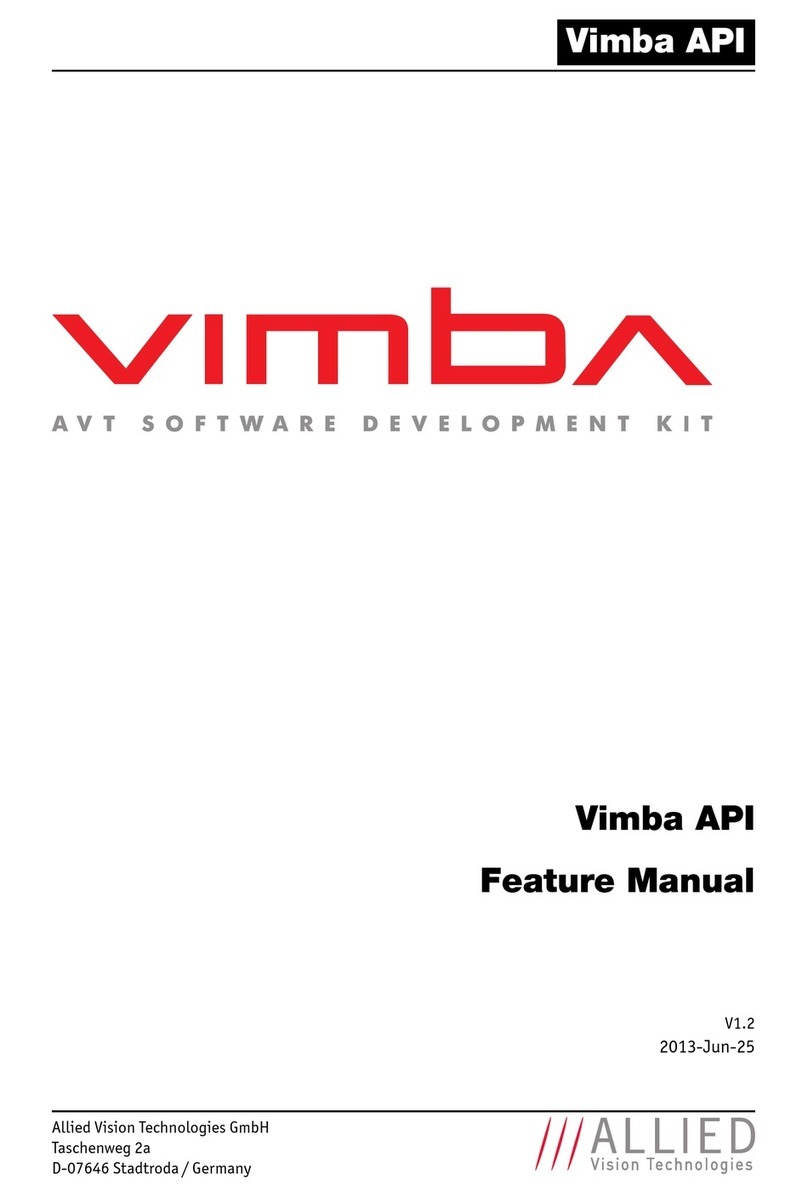Datasensor SCS1 Series User manual

SCS1 SERIES
Smart Camera Sensor
INSTRUCTION MANUAL
Phone: 800.894.0412 - Fax: 888.723.4773 - Web: www.clrwtr.com - Email: [email protected]Phone: 800.894.0412 - Fax: 888.723.4773 - Web: www.clrwtr.com - Email: [email protected]Phone: 800.894.0412 - Fax: 888.723.4773 - Web: www.clrwtr.com - Email: [email protected]

D
DE
EC
CL
LA
AR
RA
AT
TI
IO
ON
N
O
OF
F
C
CO
ON
NF
FO
OR
RM
MI
IT
TY
Y
We
DATASENSOR S.p.A.
Via Lavino, 265
40050 Monte San Pietro
Bologna - Italy
declare under our sole responsibility that the product(s)
SCS1-XX-XXXX-XXX,SMART CAMERA SENSOR AND ALL ITS MODELS
To which this declaration relates in conformity with the following
standard(s) or other normative document(s)
CEI EN 55011, MAY 1999:
INDUSTRIAL,SCIENTIFIC AND MEDICAL (ISM) RADIO-FREQUENCY EQUIPMENT
RADIO DISTURBANCE CHARACTERISTICS
LIMITS AND METHODS OF MEASUREMENT
CEI EN 50082-2, JUNE 1997:
ELECTROMAGNETIC COMPATIBILITY.GENERIC IMMUNITY STANDARD.
PART 2: INDUSTRIAL ENVIRONMENT
CEI IEC 60947-5-2, MARCH 1999:
LOW-VOLTAGE SWITCHGEAR AND CONTROLGEAR.PART 5: CONTROL CIRCUIT
DEVICES AND SWITCHING.SECTION 2: PROXIMITY SWITCHES
Following the provision of the Directive(s):
89/336 CEE AND SUCCESSIVE AMENDMENTS,92/31 CEE, 93/68 CEE;
Monte San Pietro, 12/10/2004
Gianni Stradiotti
Quality Assurance Manager
UNI EN ISO 14001
Phone: 800.894.0412 - Fax: 888.723.4773 - Web: www.clrwtr.com - Email: [email protected]Phone: 800.894.0412 - Fax: 888.723.4773 - Web: www.clrwtr.com - Email: [email protected]Phone: 800.894.0412 - Fax: 888.723.4773 - Web: www.clrwtr.com - Email: [email protected]

Instruction Manual SCS1 Series
1
1. GENERAL INFORMATION
1.1. General description of SCS1 Smart Camera Sensor
SCS1 is an user-friendly vision sensor equipped with advanced inspection capability that assures very
precise quality controls on industrial manufacturing and automatic materials handling lines.
Quality control is based on vision techniques that consist in acquiring a reference image of the target-
object and configure the sensor in order to compare the template with the target-object images.
SCS1 can be configured either using the sensor integrated user interface, based on display and push-
buttons, or using the SCS1 graphic interface with PC connection.
The SCS1 sensor has been developed to function in a stand-alone mode. Even with PC configuration,
the digital outputs are activated only when the inspection is performed by the sensor.
SCS1 mounting and positioning are easy and immediate, thanks to a fixing bracket set that
guarantees precise regulation.
Interchangeable optics are supplied as accessories, together with integrated and external illuminators
that make SCS1 extremely flexible and suitable to many different applications.
The sensor integrated interface guarantees quick and easy setting of the main basic sensor functions.
The PC interface allows the user to fully exploit all the more advanced functions of the SCS1 sensor.
1.2. Available models
Six SCS1 models are available with the following characteristics:
SCS1 with integrated illuminator
-with RS232 serial protocol
-with RS485 serial protocol
-without serial protocol, with two supplementary digital inputs for inspection selection
SCS1 without integrated illuminator
-with RS232 serial protocol
-with RS485 serial protocol
-without serial protocol, with two supplementary digital inputs for inspection selection
Phone: 800.894.0412 - Fax: 888.723.4773 - Web: www.clrwtr.com - Email: [email protected]Phone: 800.894.0412 - Fax: 888.723.4773 - Web: www.clrwtr.com - Email: [email protected]Phone: 800.894.0412 - Fax: 888.723.4773 - Web: www.clrwtr.com - Email: [email protected]

SCS1 Series Instruction Manual
2
1.3. Typical applications
Typical SCS1 applications consist in quality and integrity controls of assembled products on an
industrial manufacturing line.
Some examples:
Label presence on phials / bottles
Presence of mechanical parts
Marking control
Contour control (contour match)
Component control on PCBs
Similarity check with a template
Phone: 800.894.0412 - Fax: 888.723.4773 - Web: www.clrwtr.com - Email: [email protected]Phone: 800.894.0412 - Fax: 888.723.4773 - Web: www.clrwtr.com - Email: [email protected]Phone: 800.894.0412 - Fax: 888.723.4773 - Web: www.clrwtr.com - Email: [email protected]

Instruction Manual SCS1 Series
3
1.4. Components
The system is composed of:
-compact sensor housing with reduced dimensions and weight;
-standard industrial connectors (M8, M12);
-16 mm C-mount lens with 5 mm adapter ring to make it compatible with the sensor’s CS-
mount;
-RJ45 connector with Ethernet PC connection;
-LED function indicators and 4-digit display;
-fixing bracket set to facilitate sensor positioning;
-integrated ring light illuminator with deactivation option: composed of coloured LEDs able to
generate both continuous as well as pulsed light (with adjustable interval) to obtain
maximum efficiency;
-external illuminators powered through an M8 connector are available to generate pulsed
light: ring light, spot light, back light and laser light. Illuminators dedicated to particular
applications can be developed upon request.
Phone: 800.894.0412 - Fax: 888.723.4773 - Web: www.clrwtr.com - Email: [email protected]Phone: 800.894.0412 - Fax: 888.723.4773 - Web: www.clrwtr.com - Email: [email protected]Phone: 800.894.0412 - Fax: 888.723.4773 - Web: www.clrwtr.com - Email: [email protected]

SCS1 Series Instruction Manual
4
2. ELECTRICAL CONNECTION
M12 connector
2
8
1
5
3
4
7
6
+ 24 Vdc
GND
OUTPUT 2
EXTERNAL TRIGGER
RS232 TX / RS485 - /
INPUT1
OUTPUT 1
CONFIGURABLE
INPUT
RS232 RX / RS485 +
/
INPUT2
1 = white = RS232 TX / RS485 -/ Input1
2 = brown = 24 Vdc power supply
3 = green = Configurable input
4 = yellow = Output 1
5 = grey = Output 2
6 = pink = RS232 RX/ RS485 +/ Input2
7 = blue = GND
8 = red = External trigger signal input
M8 connector
31
42
Strobe
GND
N.C.
+24Vdc
1 = brown = 24 Vdc
2 = white = Not connected
3 = blue = GND
4 = black = Strobe TTL signal
RJ45 connector
This connector is used for sensor and PC communication using Ethernet 10/100 Mbps network.
Phone: 800.894.0412 - Fax: 888.723.4773 - Web: www.clrwtr.com - Email: [email protected]Phone: 800.894.0412 - Fax: 888.723.4773 - Web: www.clrwtr.com - Email: [email protected]Phone: 800.894.0412 - Fax: 888.723.4773 - Web: www.clrwtr.com - Email: [email protected]

Instruction Manual SCS1 Series
5
3. INSTALLATION
3.1. Hardware connection
Check the following necessary components:
-SCS1 sensor;
-16mm C-mount lens and adapter compatible with the sensor’s CS-mount. Alternatively, any
optics with CS mounting or C mounting with adapter;
-cable with M12 8-pole connector;
-24 Vdc power supply.
And if necessary:
-cable with M8 4-pole connector (if an external illuminator is used);
-Ethernet 10/100 Mbps cable (if the SCS1 graphic interface is used).
-Thread optics onto the sensor.
-Power the cable with the M12 8-pole connector.
-Assure that the brown wire (pin 2) is connected to the positive 24 Vdc pole and the blue wire
(pin 7) to the negative pole (GND).
5) Connect the cable with M12 8-pole connector to the sensor.
Phone: 800.894.0412 - Fax: 888.723.4773 - Web: www.clrwtr.com - Email: [email protected]Phone: 800.894.0412 - Fax: 888.723.4773 - Web: www.clrwtr.com - Email: [email protected]Phone: 800.894.0412 - Fax: 888.723.4773 - Web: www.clrwtr.com - Email: [email protected]

SCS1 Series Instruction Manual
6
6) Optional: connect external illuminator to the sensor using the M8 4-pole connector.
-Optional: connect the sensor to the PC using the Ethernet 10/100 Mbps cable.
Phone: 800.894.0412 - Fax: 888.723.4773 - Web: www.clrwtr.com - Email: [email protected]Phone: 800.894.0412 - Fax: 888.723.4773 - Web: www.clrwtr.com - Email: [email protected]Phone: 800.894.0412 - Fax: 888.723.4773 - Web: www.clrwtr.com - Email: [email protected]

Instruction Manual SCS1 Series
7
3.2. Installation and activation of SCS1 graphic interface
3.2.1. Minimum system requirements:
-Celeron®700 Mhz processor
-128 MB RAM
-super VGA monitor (800x600 pixel)
-Ethernet 10/100 Mbps card
-20 MB of available space on hard disc
-CD-ROM drive
Recommended system:
-Pentium®4 2 Ghz processor
-256 MB RAM
-monitor with 1024x768 pixel resolution
-Ethernet 10/100 Mbps card
-20 MB of available space on hard disc
-CD-ROM drive
3.2.2. SCS1 graphic interface installation
To install the SCS1 graphic interface, insert the CD-ROM supplied with the sensor. The following
window will appear automatically:
Figure 1
Note: if the CD-ROM does not automatically run, choose “Run” from the Start menu and type
D:\setup.exe (substitute the appropriate drive letter of your CD-ROM drive for D) and press
“Enter”.
The guided installation of the software will begin selecting “Install SCS1 Graphic User Interface”.
Follow then the installation instructions provided on the window.
Phone: 800.894.0412 - Fax: 888.723.4773 - Web: www.clrwtr.com - Email: [email protected]Phone: 800.894.0412 - Fax: 888.723.4773 - Web: www.clrwtr.com - Email: [email protected]Phone: 800.894.0412 - Fax: 888.723.4773 - Web: www.clrwtr.com - Email: [email protected]

SCS1 Series Instruction Manual
8
3.3. Communicating with the sensor
The PC and sensor communicate using the Ethernet network and require compatible IP addresses.
Note: an IP address is equivalent to a telephone number. The PC connects itself to the sensor only
when the sensor’s IP address is known, just like the phone number of the person to contact.
Differently from a telephone number, not all IP addresses are compatible among themselves and
a few rules, illustrated successively, must be respected.
All SCS1 present the following default standard communication parameters:
IP address 172. 27. 101. 209
Subnet mask 255. 255. 0 0
3.3.1. PC configuration
The following steps have to be followed to configure correctly the PC:
1. Open the “Network Neighbourhood” clicking the desktop icon (Figure 2) and select
“Properties”.
Figure 2
or, alternatively, use the following route:
Start ÆsettingsÆcontrol panel
Double-click “Networks and Dial-up connections” and the following window will show up:
Figure 3
Right-click the LAN icon and then select Properties
Phone: 800.894.0412 - Fax: 888.723.4773 - Web: www.clrwtr.com - Email: [email protected]Phone: 800.894.0412 - Fax: 888.723.4773 - Web: www.clrwtr.com - Email: [email protected]Phone: 800.894.0412 - Fax: 888.723.4773 - Web: www.clrwtr.com - Email: [email protected]

Instruction Manual SCS1 Series
9
Figure 4
2. Select “TCP/IP protocol” in the visualised window
and click “Properties” (Figure 4).
3. Configure the requested fields as follows (Figure
5):
Figure 5
4. Click “OK” to confirm.
IP address:
172.27.101.1
Subnet mask:
255.255.0.0
Phone: 800.894.0412 - Fax: 888.723.4773 - Web: www.clrwtr.com - Email: [email protected]Phone: 800.894.0412 - Fax: 888.723.4773 - Web: www.clrwtr.com - Email: [email protected]Phone: 800.894.0412 - Fax: 888.723.4773 - Web: www.clrwtr.com - Email: [email protected]

SCS1 Series Instruction Manual
10
3.3.2. Sensor configuration
The integrated push-button interface has to be used to configure the
sensor’s IP address.
The display options can be visualised using the + and – push-buttons,
while SET is used to confirm the selected option.
1. Press SET to access the sensor configuration menu. The display visualises the text, press
SET again to access the Setup menu.
2. Scroll down using + or – until the text is visualised.
3. Press SET to access the communication parameters.
4. Scroll down using + or – until the text is visualised, then press SET.
5. The display visualises a 3-digit number which represents the first field of the sensor IP address.
The 4 fields of the IP address can be visualised by using + and -. The field currently visualised can
be selected by pressing SET. Pressing again + and –, the numeric value of the selected field can
be changed. A continuous pressure on the push-button allows to proceed more rapidly. Press SET
to confirm changes (Figure 6).
6. Once checked all 4 fields of the sensor’s IP address, scroll down the menu until the text is
visualised on the display. Press SET to return to communication parameter configuration menu.
7. Scroll down menu using + or – until the text is visualised. Press SET to return to general
menu. Alternatively, if the new configuration does not have to be saved, continue to scroll the down
the menu until reaching and press SET to exit without saving.
Note: the changes made are effective only after sensor re-booting.
Figure 6
Press and
to change the
number
Phone: 800.894.0412 - Fax: 888.723.4773 - Web: www.clrwtr.com - Email: [email protected]Phone: 800.894.0412 - Fax: 888.723.4773 - Web: www.clrwtr.com - Email: [email protected]Phone: 800.894.0412 - Fax: 888.723.4773 - Web: www.clrwtr.com - Email: [email protected]

Instruction Manual SCS1 Series
11
Ethernet Cable
Crossover
Ethernet Cable
The PC and sensor connection can be established directly or using a LAN network.
3.3.3. Direct connection
An Ethernet crossover cable (with TX and RX crossed
wires) has to be used in presence of a direct PC and
sensor connection and the sensor and PC IP addresses
must be configured
3.3.4. LAN network connection
A traditional Ethernet cable has to be used in
presence of a PC and sensor connection using a LAN
network. Assure that the sensor IP address is
compatible with the existing network.
If PC and sensor are connected directly, the user has
more freedom in configuring the IP address. On the
contrary, if the PC is connected to the sensor using a
local LAN network, intrinsic constraints regarding the
existing network configuration have to be respected.
For this reason the sensor’s IP address can be changed using push-buttons and thus guaranteeing
improved system flexibility.
If the PC’s IP address is unknown, the user can find it as follows:
1. open a DOS window (from the menu and select “Run”, type “cmd” and click on
OK);
2. type “ipconfig”;
3. press “Enter”.
The necessary information is then shown:
Figure 7
Phone: 800.894.0412 - Fax: 888.723.4773 - Web: www.clrwtr.com - Email: [email protected]Phone: 800.894.0412 - Fax: 888.723.4773 - Web: www.clrwtr.com - Email: [email protected]Phone: 800.894.0412 - Fax: 888.723.4773 - Web: www.clrwtr.com - Email: [email protected]

SCS1 Series Instruction Manual
12
3.4. Software activation and sensor connection
Start the SCS1 graphic interface using a double click on the desktop icon.
Otherwise select SCS1 from the programme menu following the route:
Start > Programmes > Datasensor > SCS1.
The following window appears:
Important: the SCS1 graphic interface can function either connected to the sensor in on-line mode,
or not connected in off-line mode.
3.4.1. On-line mode
To connect the sensor, set the communication parameters and then click “Connect”. The default
parameters are:
The “IP address” refers to the IP address associated to the sensor.
The programme will try to connect itself to the sensor. Two situations can occur:
-correctly connected sensor: the main programme window is visualised and the operating
functions of the on-line mode are activated;
-connected sensor and wrong communication parameters: the sensor does not respond.
Phone: 800.894.0412 - Fax: 888.723.4773 - Web: www.clrwtr.com - Email: [email protected]Phone: 800.894.0412 - Fax: 888.723.4773 - Web: www.clrwtr.com - Email: [email protected]Phone: 800.894.0412 - Fax: 888.723.4773 - Web: www.clrwtr.com - Email: [email protected]

Instruction Manual SCS1 Series
13
3.4.2. Solution of connection problems
If the connection between the sensor and PC is not established correctly, an error message is
visualised on the screen. Click “OK” to continue. Before changing the communication parameters,
please assure that the sensor is powered and the physical connection between the sensor and PC
is correct. If properly installed, the sensor’s IP address compatibility with the PC’s IP address has to
be then checked (refer to paragraph 3.2.2).
3.4.3. Off-line mode
The program is set to function also in the off-line mode, operating on images previously saved by
the sensor and saved on the PC or on any other compatible image (bitmap format with 256 grey
levels, 640x480 or 320x240 resolution).
The off-line mode can be accessed by clicking on “Off-line” instead of “Connect” after starting the
programme.
The off-line mode offers all the options necessary for an inspection configuration (naturally with the
exception of acquiring new images and checking the correct functioning, that are available only in
the on-line mode).
Phone: 800.894.0412 - Fax: 888.723.4773 - Web: www.clrwtr.com - Email: [email protected]Phone: 800.894.0412 - Fax: 888.723.4773 - Web: www.clrwtr.com - Email: [email protected]Phone: 800.894.0412 - Fax: 888.723.4773 - Web: www.clrwtr.com - Email: [email protected]

SCS1 Series Instruction Manual
14
4. SENSOR CONFIGURATION
The term “inspection” refers to all the operations the sensor carries-out to control object characteristics
and control the respect of specific conditions.
The user has two possibilities to set correctly the sensor for inspection configuration:
-sensor integrated interface;
-SCS1 graphic interface.
4.1. General considerations
Some general conditions have to be respected when configuring an inspection:
-decide exactly what to detect;
-assure correct and constant lighting, minimising ambient light conditioning on working area;
-assure a good contrast between target-object and background;
-acquire a good reference image.
The reference image is used as a template to determine the specifications to be respected by the
images acquired during the inspection.
It is thus very important to acquire a high-quality image, where the target-object presents well-defined
edges and evident main characteristics:
-choose carefully the tools to use for the elaboration to guarantee the best result possible in the
easiest manner (particularly in the software inspection where a wider range of tools is available);
-regulate precisely the parameters of the tools selected;
-test the inspection choices made on different variations of the same object, trying to carefully
distinguish the constraints within which inspection results can be considered correct and which
tolerance can be accepted without passing the constraints;
-compare results to discover any incongruence;
-re-configure tools to reduce incongruence;
-run inspection.
Phone: 800.894.0412 - Fax: 888.723.4773 - Web: www.clrwtr.com - Email: [email protected]Phone: 800.894.0412 - Fax: 888.723.4773 - Web: www.clrwtr.com - Email: [email protected]Phone: 800.894.0412 - Fax: 888.723.4773 - Web: www.clrwtr.com - Email: [email protected]

Instruction Manual SCS1 Series
15
4.2. Inspection configuration using the sensor integrated interface
The sensor integrated interface consists in 3 push-buttons (SET, +, -) and a 4-digit display presenting
four LEDs.
The important steps to configure an inspection using the display are three:
1 – inspection parameter regulation;
2 – background and reference image acquisition (Teach-in);
3 – inspection saving and starting.
4.2.1. Sensor configuration menu
The menu options can be visualised using the + and – push-buttons.
Press SET to select an option and the relative submenu is opened.
At powering, the device initialisation process lasts approximately 25 sec during which the “SCS1”
text is visualised.
At the end, the display visualises the system status.
The main menu is accessed by pressing SET (Figure 8), offering the following options:
Setup: allows to access the parameters that control sensor functioning and inspection
process.
Registers: visualises and modifies the numeric values of the tool parameters set using the
PC interface in the 16 sensor registers.
Teach-in: self-acquisition process necessary to acquire the template used for comparison
during inspection.
Save: allows to save inspection and automatically enter in the Run mode;
Network: allows to access communication parameters.
Display: allows to change text orientation on the display.
Start inspection: allows to return to the Run mode, carrying-out the previously active
inspection, without memorising new settings.
Phone: 800.894.0412 - Fax: 888.723.4773 - Web: www.clrwtr.com - Email: [email protected]Phone: 800.894.0412 - Fax: 888.723.4773 - Web: www.clrwtr.com - Email: [email protected]Phone: 800.894.0412 - Fax: 888.723.4773 - Web: www.clrwtr.com - Email: [email protected]

SCS1 Series Instruction Manual
16
Sensor
Configuration
Menu
- Ip Address
- Net Mask
- Save
- Esc
Network S_IN
M
A
I
N
M
E
N
U
S
U
B
M
E
N
U
- Direct
- Reverse
- Esc
Dis
p
la
y
Run
- reg0
- reg1
- reg2
- reg3
- …
- reg16
- Save
- Esc
-Illuminator
-Autoexposure
- Focus
- Resolution
- Trigger
- Mode
- Output
- Save
- Esc
Status
Setu
p
Re
g
isters
Pass / Fail
Threshold
adjustment
BKGD
Acquisition
Teach-in
Save
Target
Acquisition
Run
Esc
4.2.2. Sensor configuration diagram
Figure 8
Phone: 800.894.0412 - Fax: 888.723.4773 - Web: www.clrwtr.com - Email: [email protected]Phone: 800.894.0412 - Fax: 888.723.4773 - Web: www.clrwtr.com - Email: [email protected]Phone: 800.894.0412 - Fax: 888.723.4773 - Web: www.clrwtr.com - Email: [email protected]

Instruction Manual SCS1 Series
17
4.2.3. Inspection parameter regulation
The options that control the sensor and inspection mode parameters are present in the Setup menu:
•Light
•Autoexposure
•Focus
•Resolution
•Trigger
•Mode
•Save
•Exit
The following are only the basic instructions necessary for inspection configuration. For a more
detailed explanation of each option refer to paragraph 5.4.
1. Select to activate ( ) or deactivate ( ) the integrated illuminator.
2. Select to begin sensor autoexposure. Assure that, during the autoexposure process,
the target-object and background to inspect are in front of the sensor. At the end of the process,
the display will visualise , in case of a successful result or , in case of failure. In
both cases press SET to return to previous menu.
-Select to focus the image. The user has to act on the sensor optics to increase the
number that appears on the display. Press SET to return to previous menu.
-Select to choose the necessary resolution. The possible resolutions are given
below:
•¼ VGA (320x240 pixels)
•full VGA (640x480 pixels)
•exit from resolution setting submenu
Scroll down the options using + and –. Press SET to select the option.
-Select to choose the Trigger mode. The possible modes are given below:
•continuous
•external
•exit from trigger mode selection submenu
Phone: 800.894.0412 - Fax: 888.723.4773 - Web: www.clrwtr.com - Email: [email protected]Phone: 800.894.0412 - Fax: 888.723.4773 - Web: www.clrwtr.com - Email: [email protected]Phone: 800.894.0412 - Fax: 888.723.4773 - Web: www.clrwtr.com - Email: [email protected]

SCS1 Series Instruction Manual
18
Scroll down the options using + and –. Press SET to select option.
-Select to choose inspection method. The possibilities are given below:
•Blob count
•Pattern count
•Contour match
•Exit
Scroll down the options using + and –. Press SET to select option.
Selecting Blob count and Pattern count, a number appears on the display that can be changed
using + and –. The number corresponds to the number of objects expected to be found during
inspection. Press SET to return to previous menu.
-Select to save present configuration or to exit without saving.
4.2.4. Registers
The Register menu consents the configuration, through the PC interface, of the value associated to
the 24 registers representing the parameter tool values set for the current inspection. These values
can be modified in the Register menu (refer to specific section at page 54).
The numeric value can be modified choosing the specific register:
•
•
•…
•
The <register>/<parameter type > association (e.g reg1/blob count threshold) is not expressed in
the register menu, but has to be remembered by the user that has set the current inspection.
To change the value of a register press . The current register value is visualised. To change
the value press or . To save press or to leave unchanged the value press once
and re-press it without modifying anything.
The sequence has to be repeated to modify each single value/register.
To save the new configuration press or press to cancel modifications made.
Phone: 800.894.0412 - Fax: 888.723.4773 - Web: www.clrwtr.com - Email: [email protected]Phone: 800.894.0412 - Fax: 888.723.4773 - Web: www.clrwtr.com - Email: [email protected]Phone: 800.894.0412 - Fax: 888.723.4773 - Web: www.clrwtr.com - Email: [email protected]
Table of contents
Popular Machine Vision System manuals by other brands
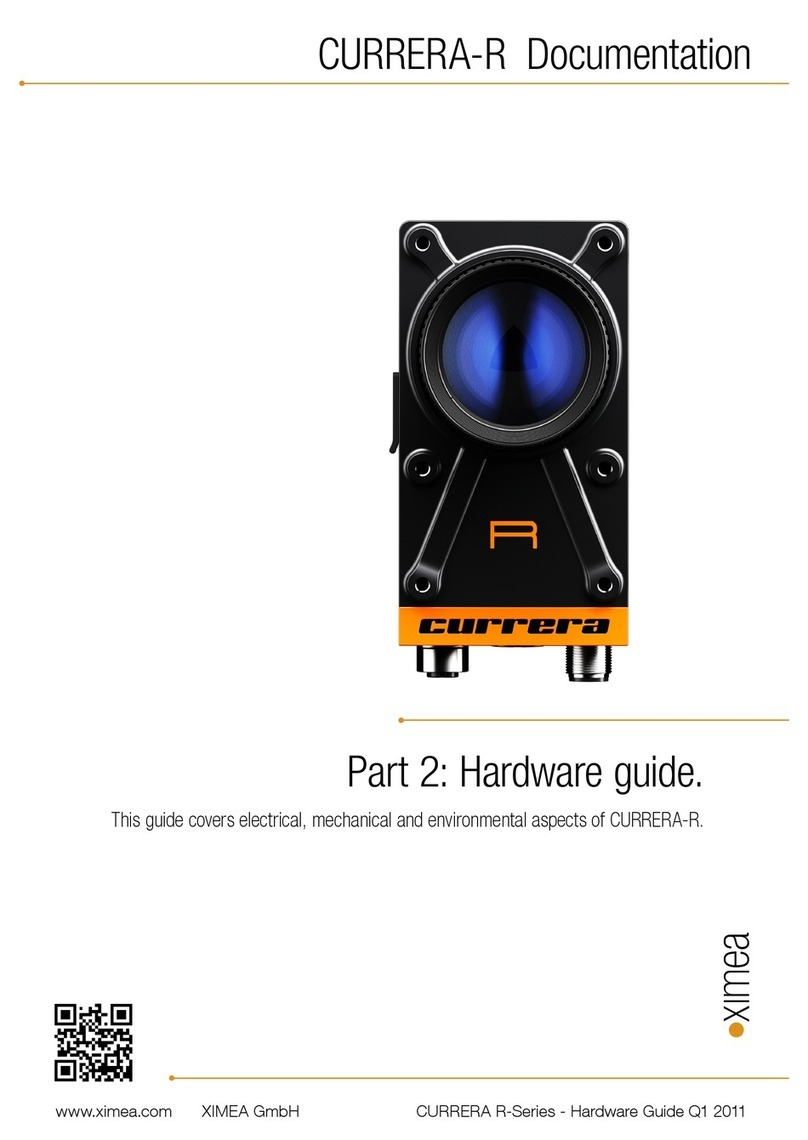
XIMEA
XIMEA RS04 Hardware guide
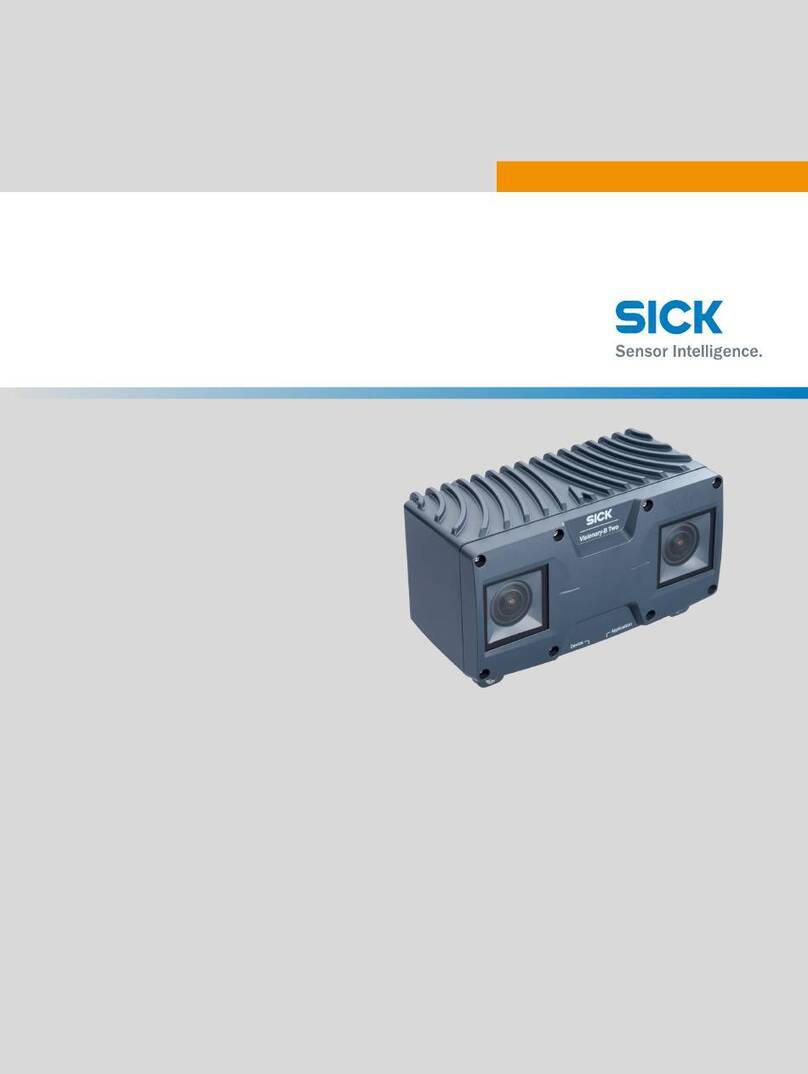
SICK
SICK Visionary-B Two operating instructions

MECH MIND
MECH MIND IPCW-i5-16G-512G-EU user manual

Omron
Omron fh-1 series user manual
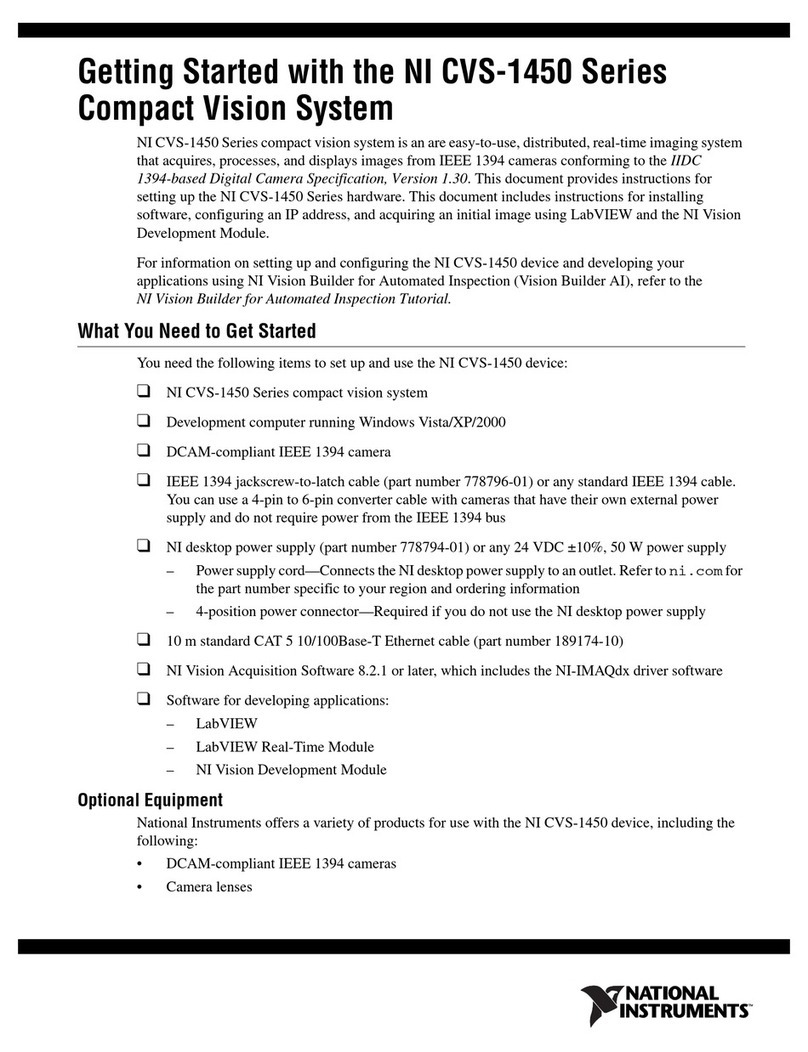
National Instruments
National Instruments NI Vision CVS-1450 Series Getting started

ADLINK Technology
ADLINK Technology NEON-2000-JNX Series user manual