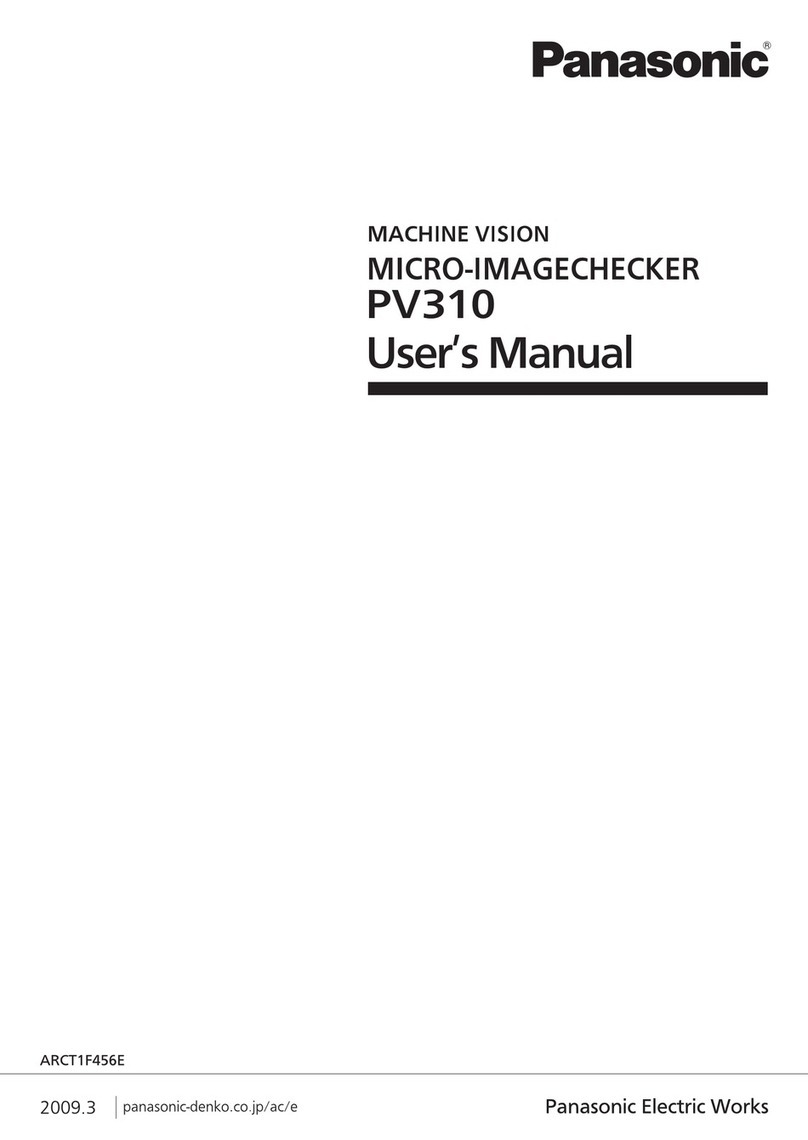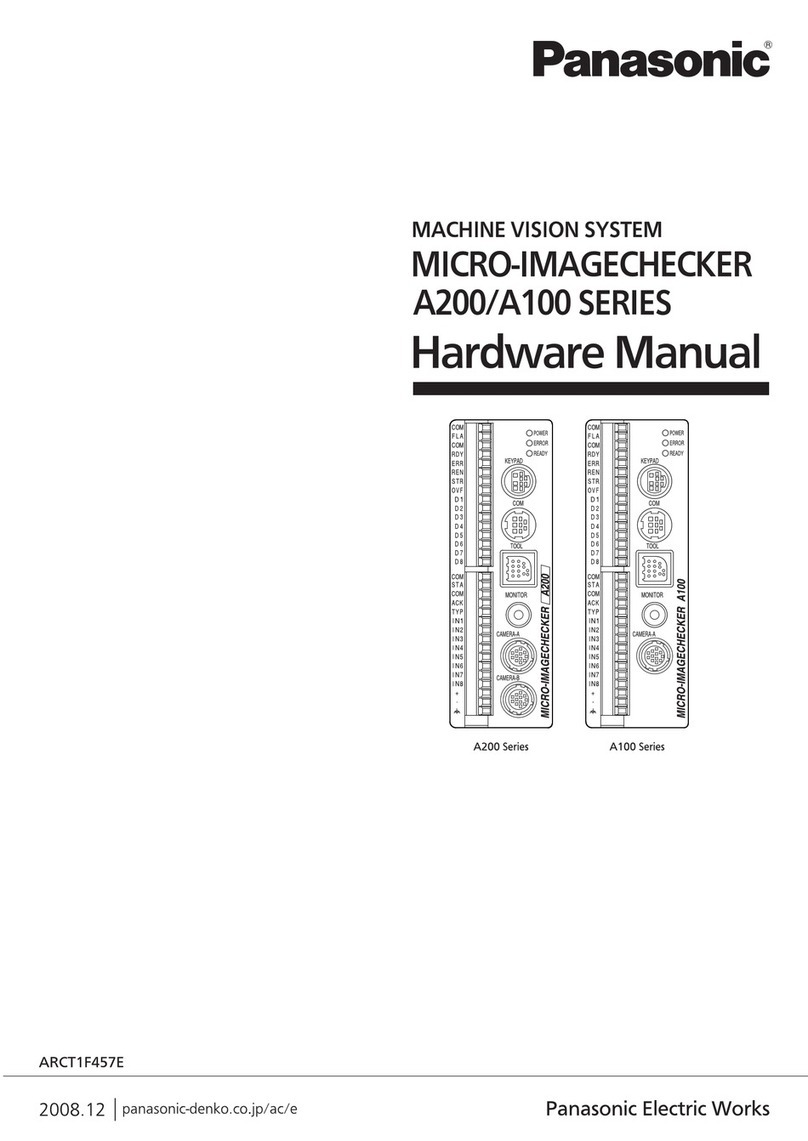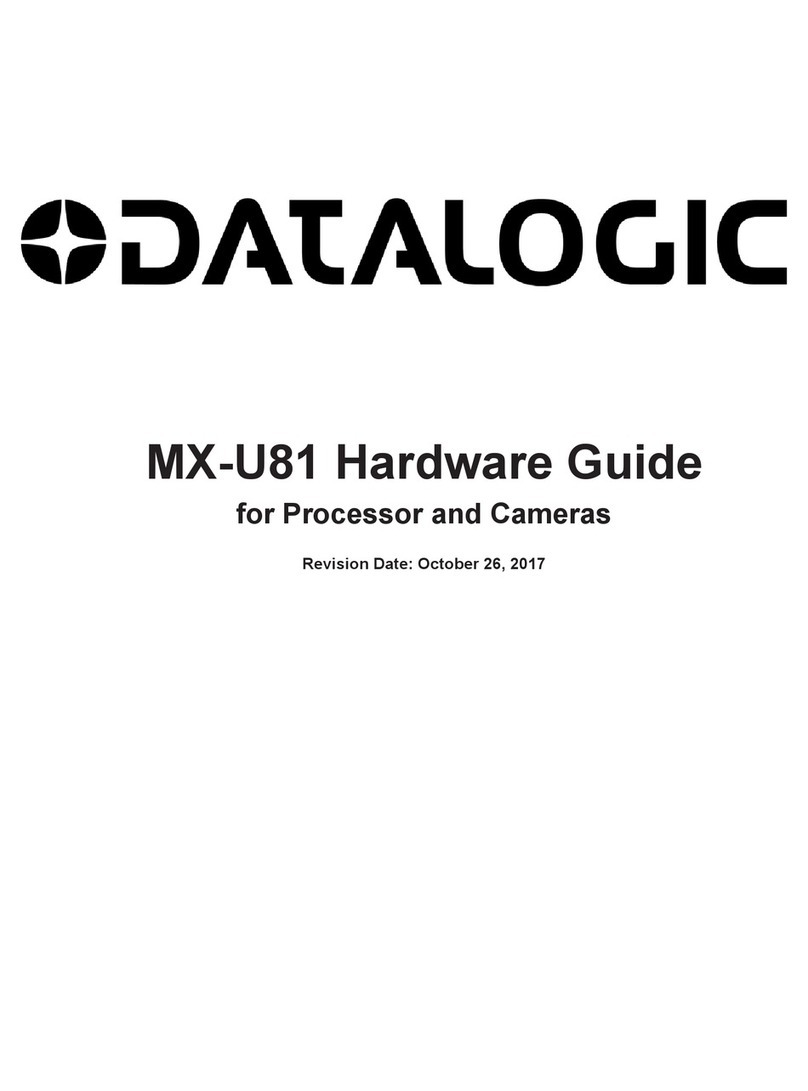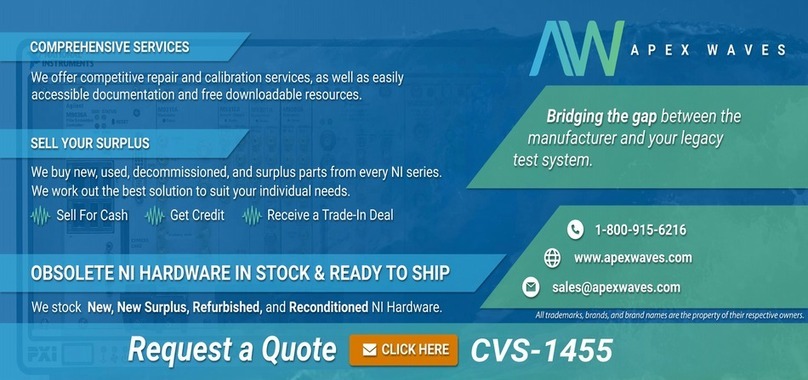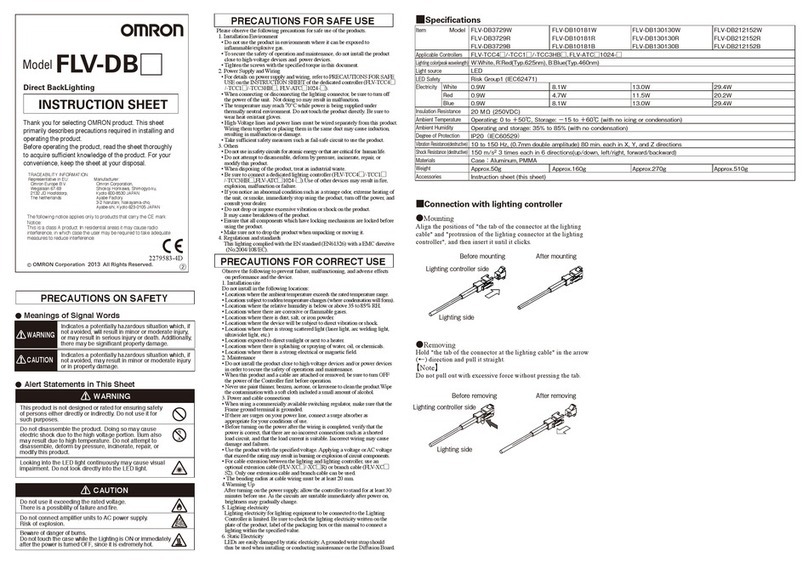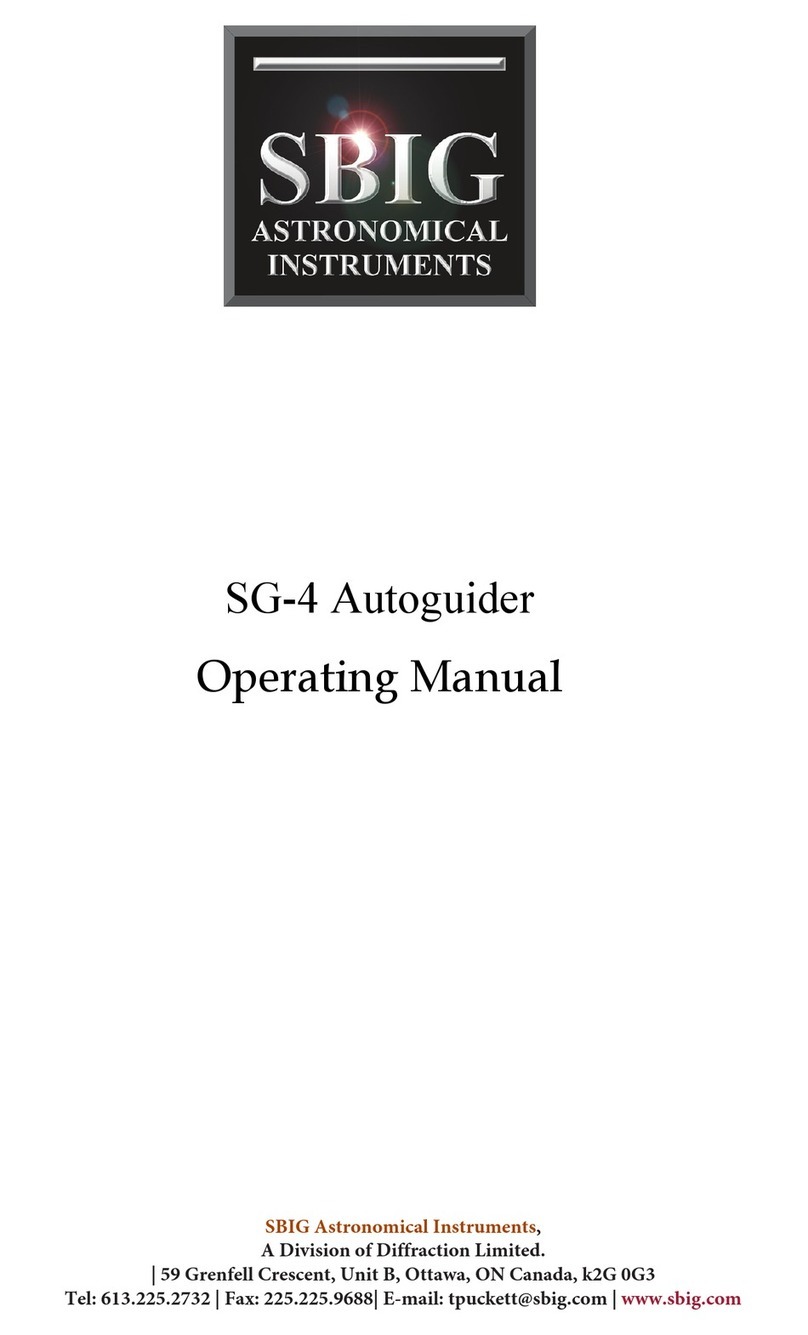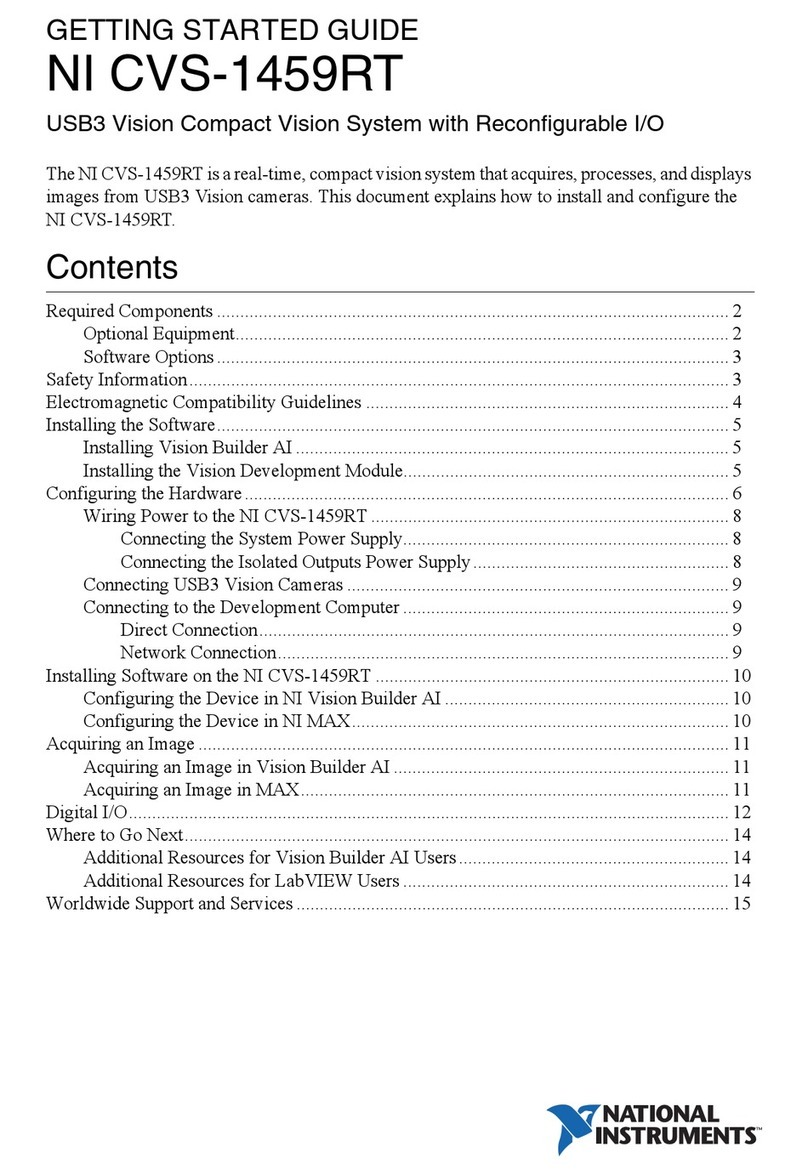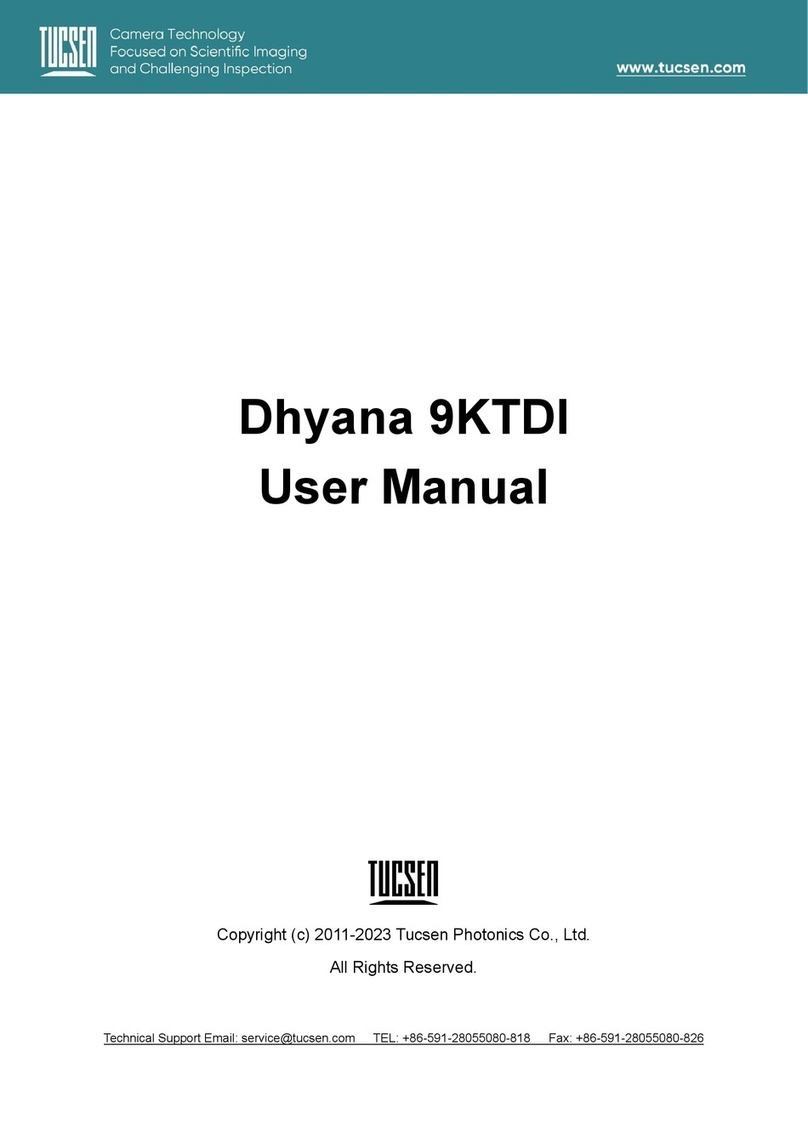ii
5.8 Starting Inspection ········································ 61
6 Setting Checkers ······················· 63
6.1 What Is Checker?·········································· 64
6.2 Making the Basic Settings of a Checker ······· 66
6.2.1 Basic Flow of Checker Setting ················· 66
6.2.2 Selecting a Checker Number and a Checker
Type·························································· 67
6.2.3 Selecting a Memory·································· 69
6.2.4 Setting a Binary Level ······························ 70
6.2.5 Setting a (Mask) area ······························· 72
6.3 Convenient Functions for Setting a Checker 75
6.3.1 Change the Menu Window to Translucent
Color························································· 75
6.3.2 Temporarily Hiding the Menu Window ····· 76
6.4 Binary Window ·············································· 77
6.5 Gray Window················································· 80
6.6 Binary Edge··················································· 82
6.7 Gray Edge ····················································· 86
6.8 Feature Extraction········································· 93
6.9 Smart Matching ··········································· 100
6.10 Contour Matching········································ 110
6.11 What is Position Adjustment? ····················· 115
6.11.1 Overview ················································ 115
6.11.2 What To Do If Each Checker Refers to
Position Adjustment Amount ·················· 116
6.12 Position Adjustment (Binary Edge) ············· 117
6.13 Position Adjustment (Gray Edge)················ 120
6.14 Position Adjustment (Feature Extraction) ··· 123
6.15 Position Adjustment (Matching) ·················· 126
6.16 What is Rotation Adjustment?····················· 129
6.16.1 Overview ················································ 129
6.16.2 How Checkers Refer to Adjustment Amount
································································ 130
6.17 Rotation Adjustment (Binary Edge Horizontal,
Binary Edge Vertical)································· 131
6.18 Rotation Adjustment (Gray Edge Horiz., Gray
Edge Vert.)················································· 133
6.19 Rotation Adjustment (Feature Extraction)··· 135
6.20 Position Adjustment (Matching) ·················· 137
6.21 Rotation Adjustment (Contour)···················· 139
7 Calculation, Analysis and Output
of Inspection Results·············· 141
7.1 Overview······················································ 142
7.1.1 Calculation and Analysis ························ 142
7.1.2 Outputting Data to External Device ········ 142
7.2 Numeric Calculation (CA01 - CA99) ··········· 143
7.2.1 Main Functions ······································· 143
7.2.2 Quotable Data and Calculation Functions144
7.2.3 Creating an Arithmetic Expression ········· 147
7.2.4 Specifying the Judge. Max./Min. values-
Judging the Calculation Results ············· 149
7.2.5 Copying an arithmetic expression ·········· 150
7.2.6 Deleting an arithmetic expression ·········· 150
7.2.7 Projection Distance································· 151
7.2.8 Conversion to Actual Size Value: Conversion
Data ························································ 152
7.2.9 Restrictions on Calculation····················· 156
7.2.10 Error Message Displayed When You Set
Numeric Calculation ······························· 157
7.3 Judgement Output (JD01 - JD99) ··············· 158
7.3.1 Main Functions ······································· 158
7.3.2 Quotable Data and Operators ················ 158
7.3.3 Creating a Judgement Program Expression
································································ 160
7.3.4 Outputting Judgement Results to the External
Device····················································· 161
7.3.5 Registering Total Judgments·················· 162
7.3.6 Registering a Conditional Expression of Save
Image······················································ 163
7.3.7 Restrictions on Judgement····················· 164
7.3.8 Error Messages Appears When You Set
Judgement Output ·································· 164
7.4 Statistics (QS01 - QS16)····························· 165
7.4.1 Main Functions ······································· 165
7.4.2 Quotable Data ········································ 165
7.4.3 Statistics Items ······································· 166
7.4.4 Quoting Statistic Object Data ················· 166
7.4.5 Deleting a Quoted Item··························· 167
7.4.6 Resetting the Count Results··················· 168
7.5 Data Monitor················································ 169
7.5.1 Main Functions ······································· 169
7.5.2 Quotable Data ········································ 170
7.5.3 Quoting the Data to the Data Monitor····· 171
7.5.4 Registering the Fixed Name (Title) to the Cell
································································ 173
7.5.5 Outputting and Displaying Procedure····· 173
7.5.6 Changing Max. / Min Values in RUN Mode
································································ 175