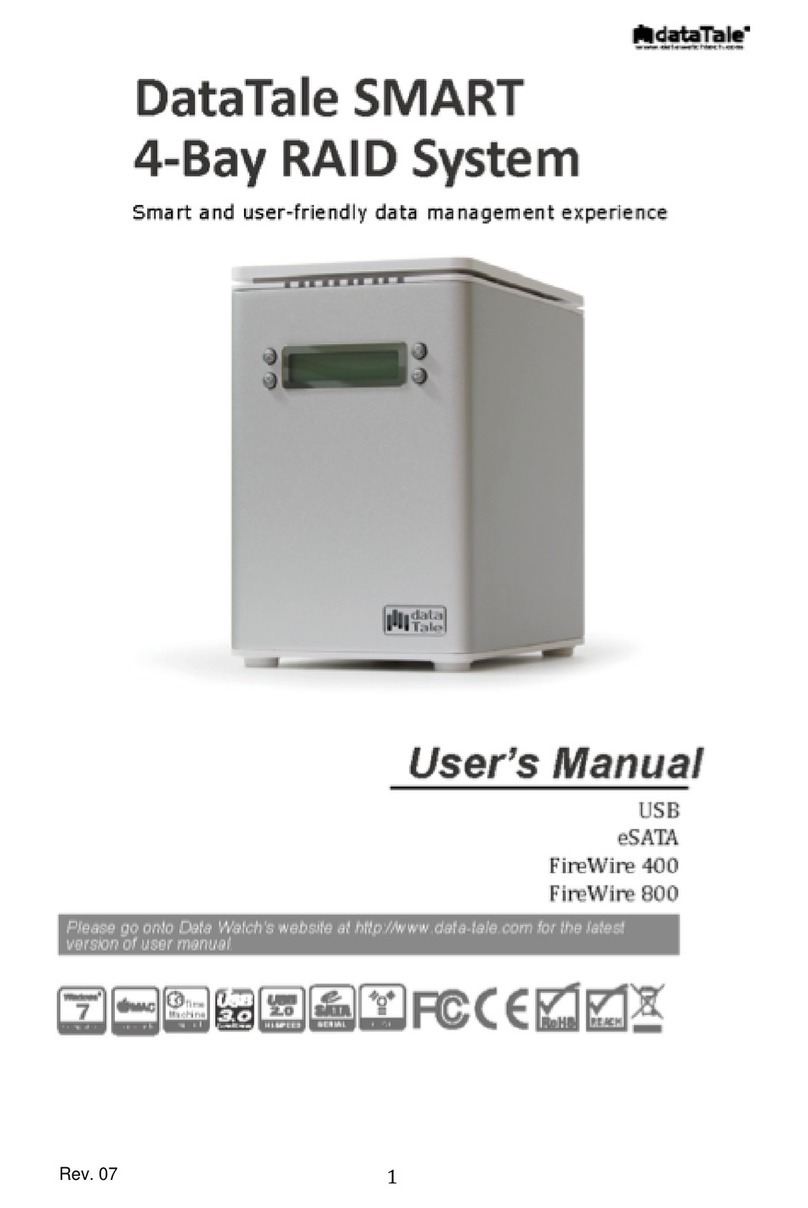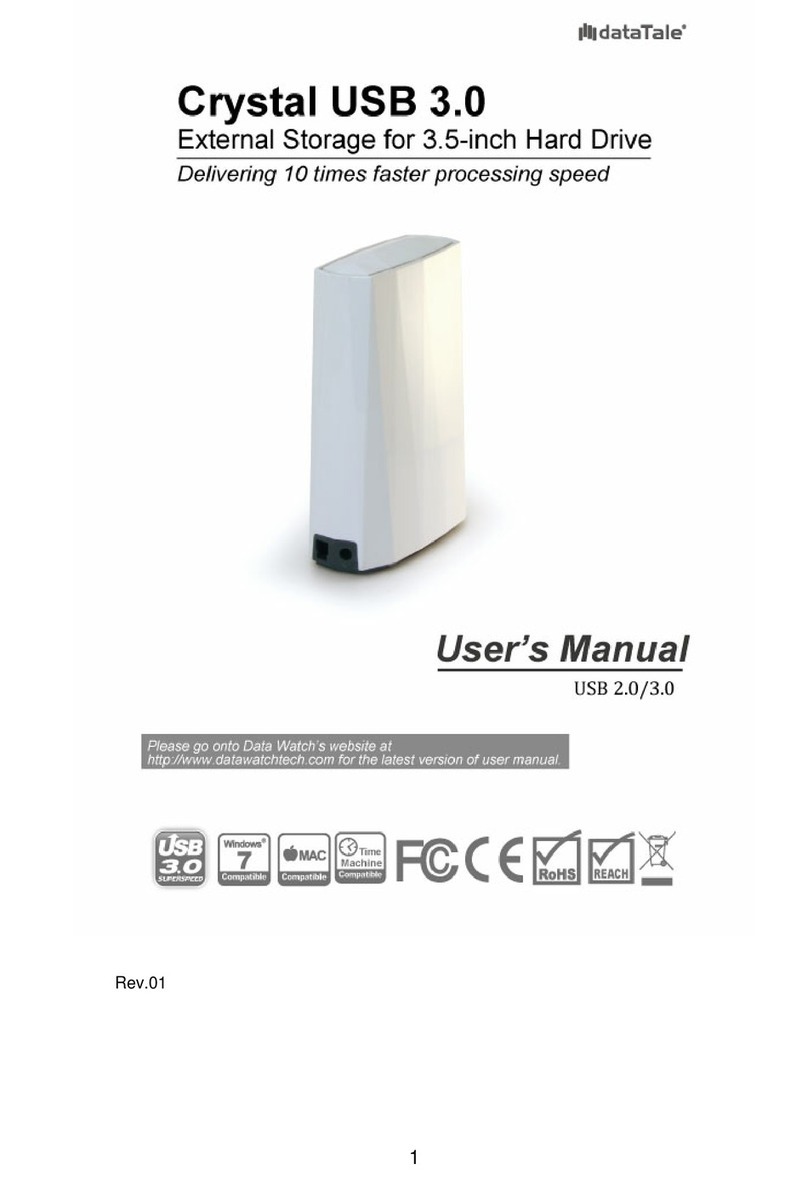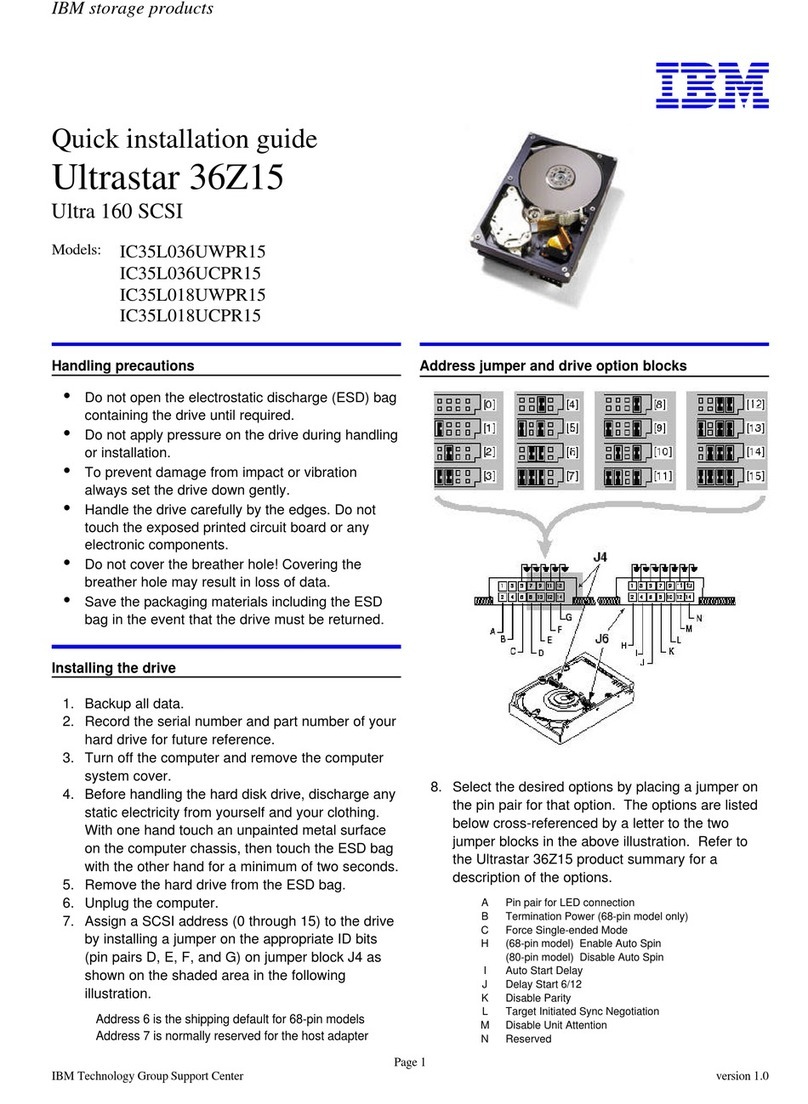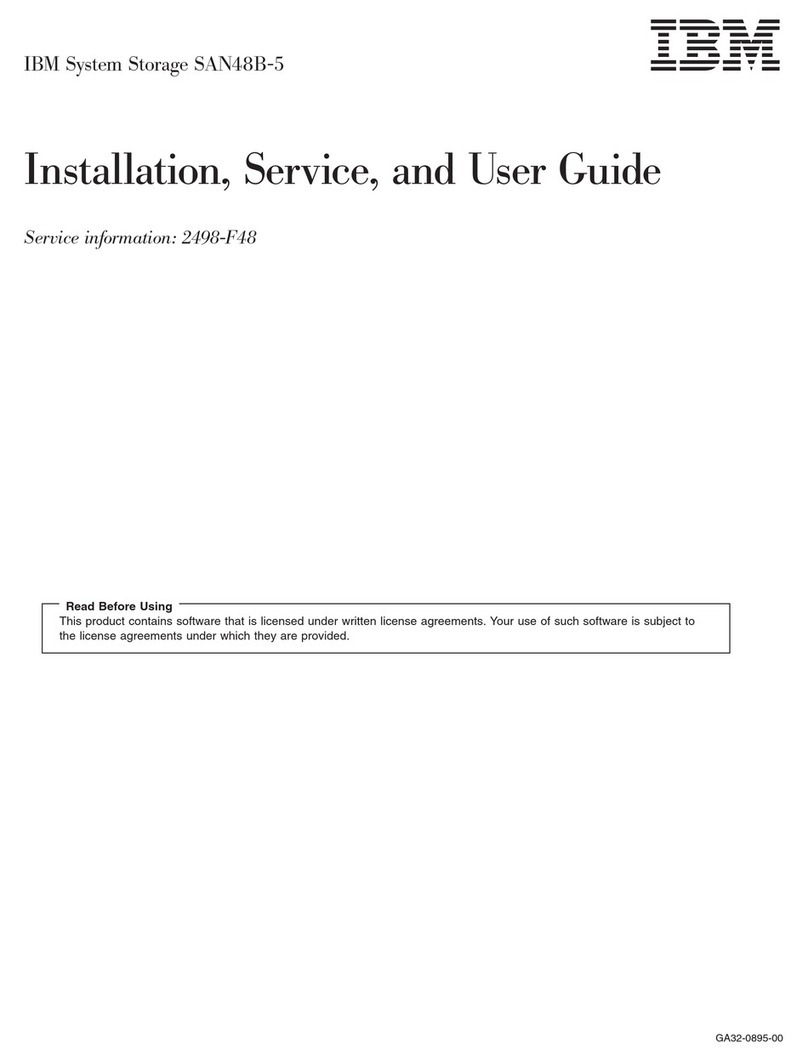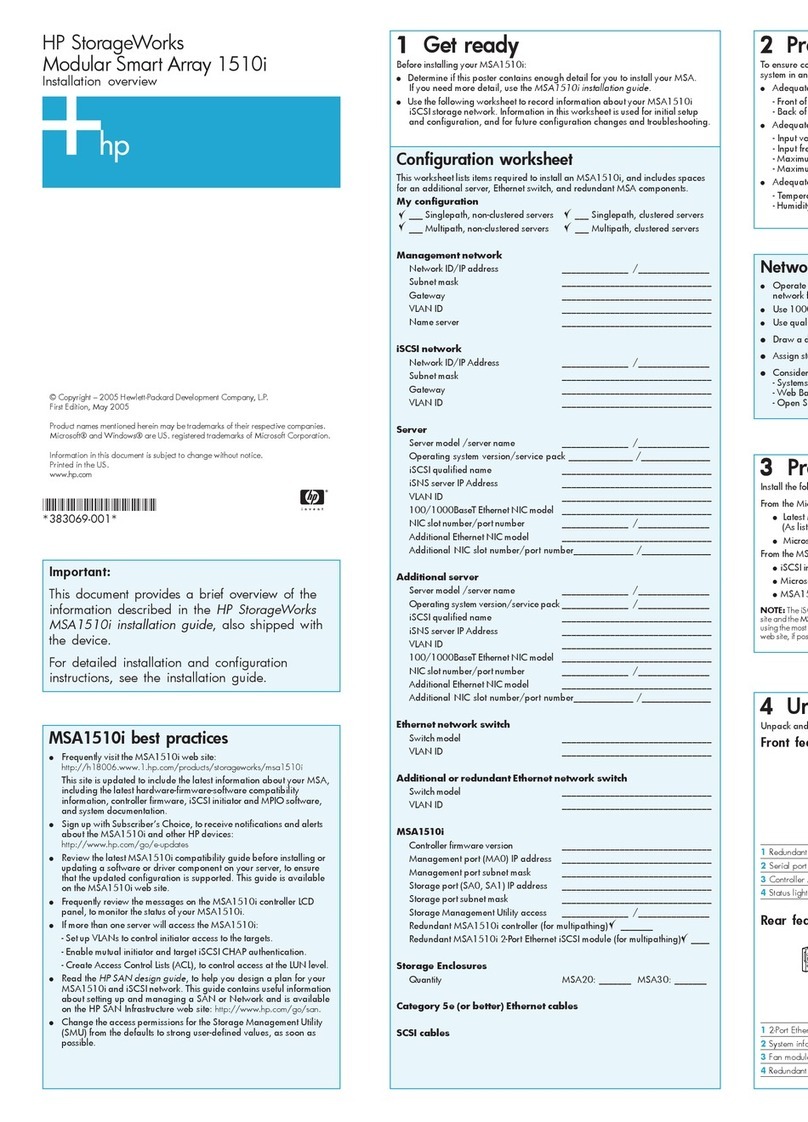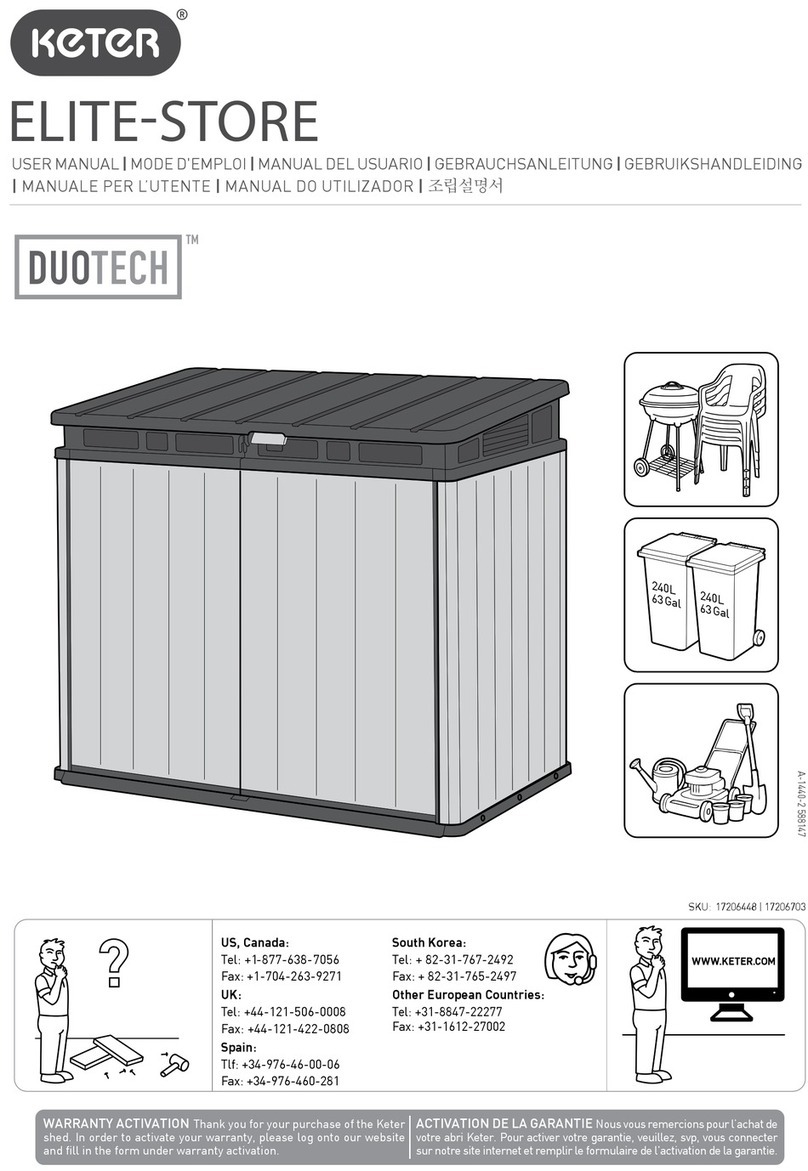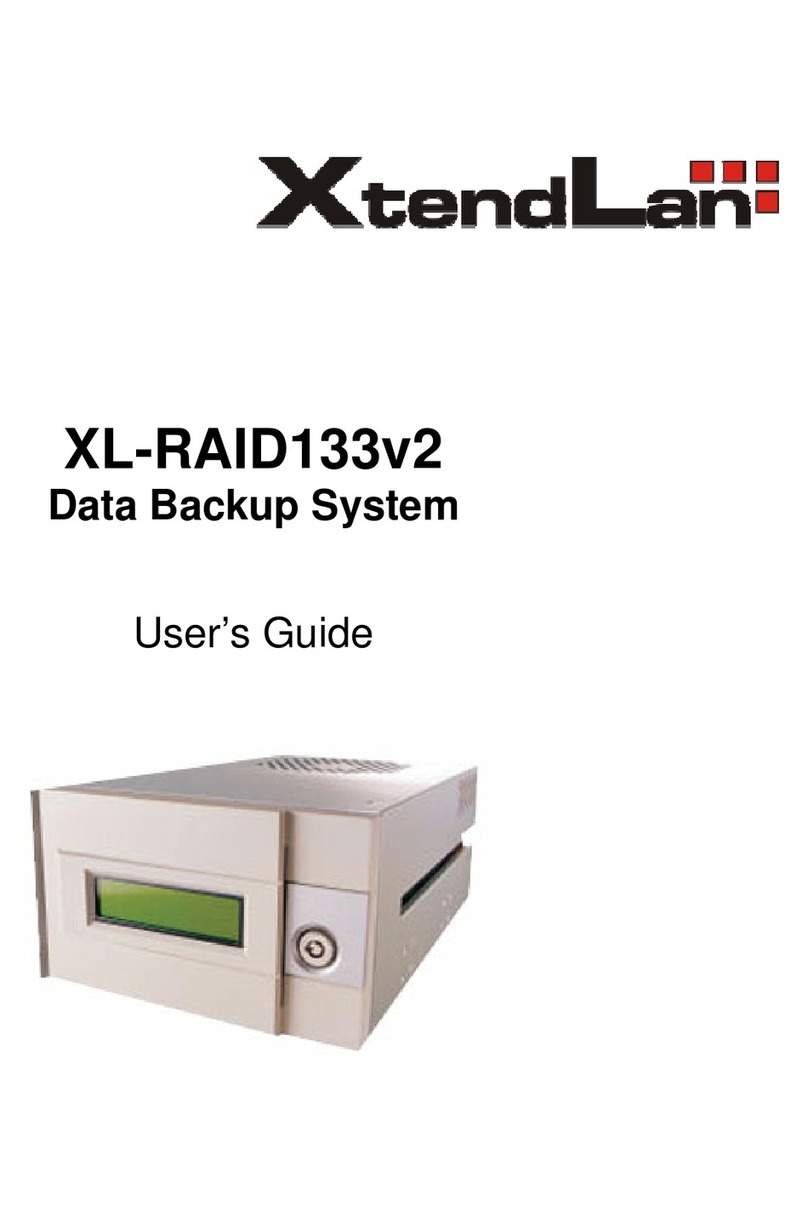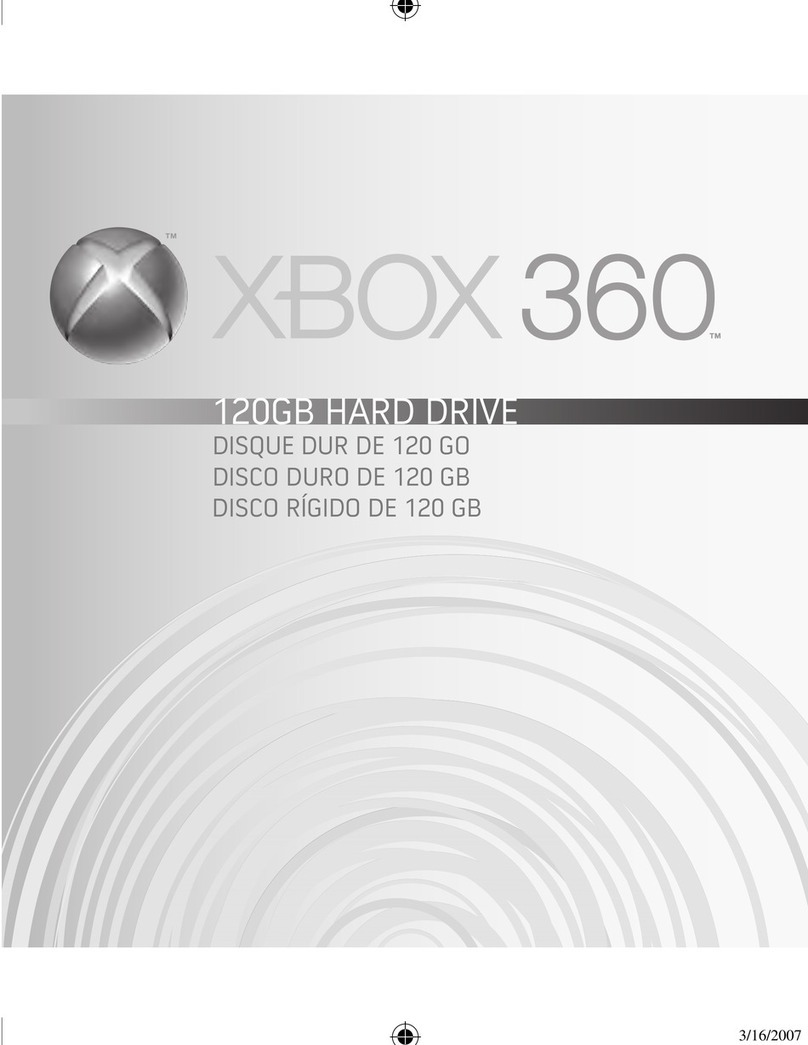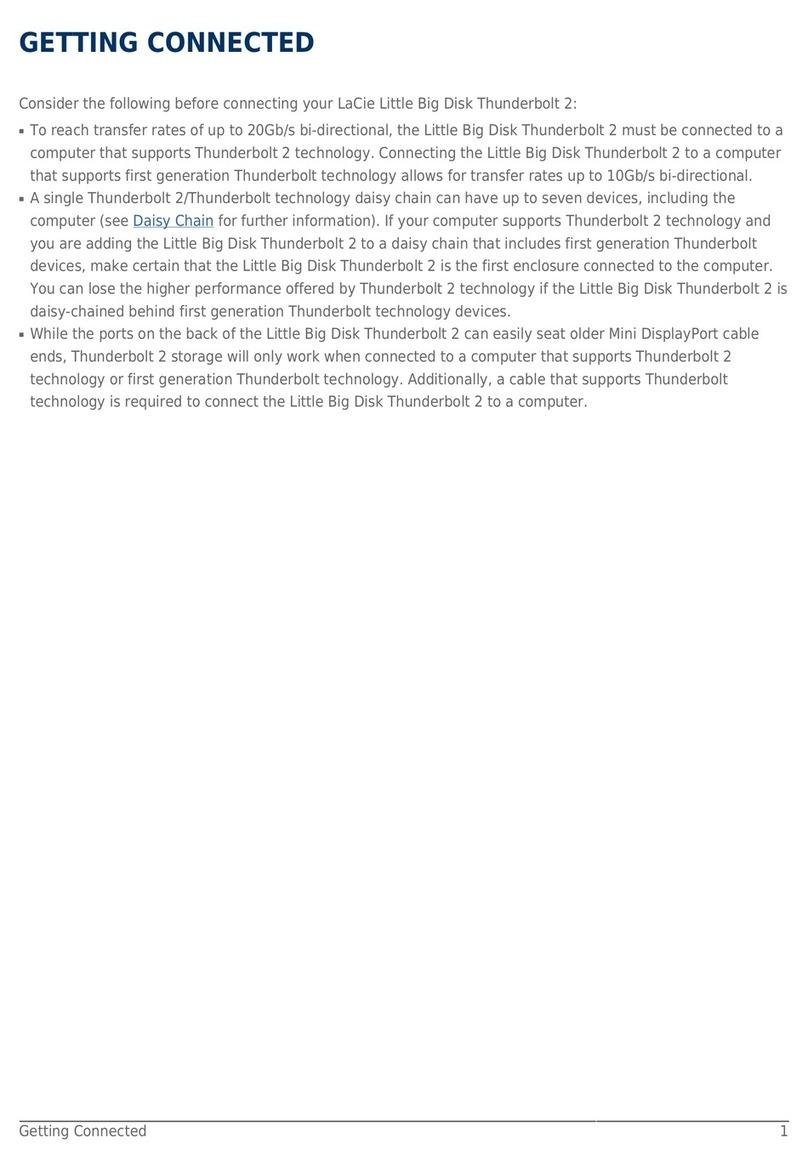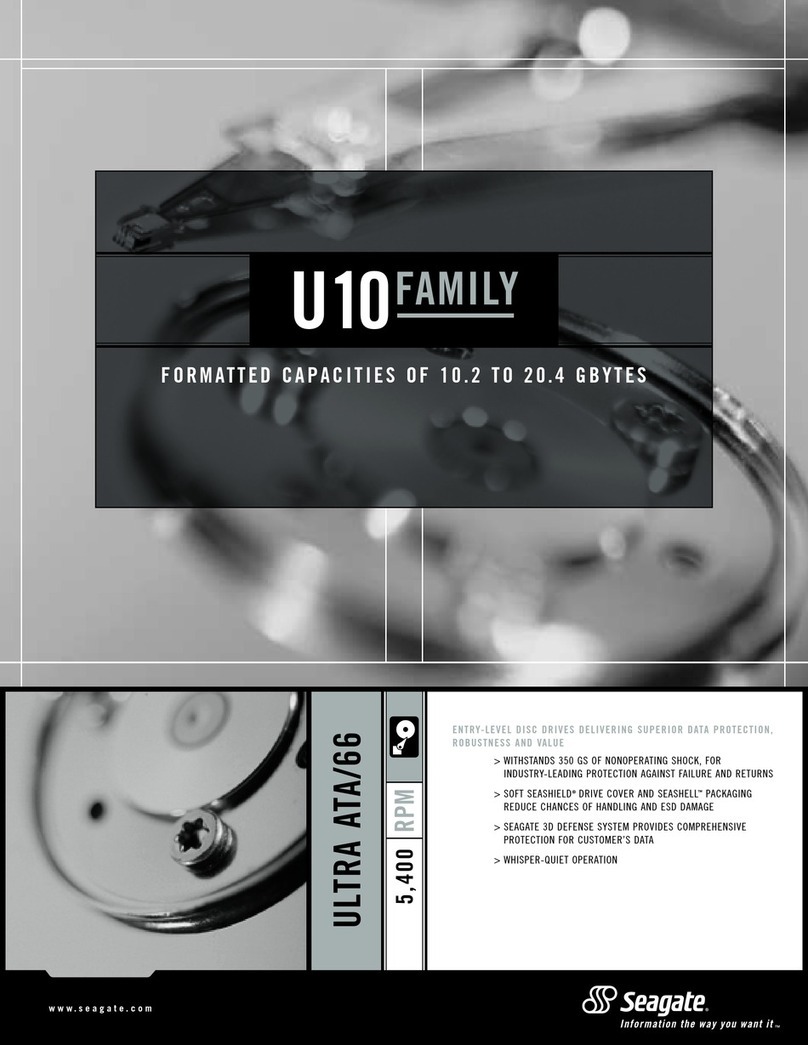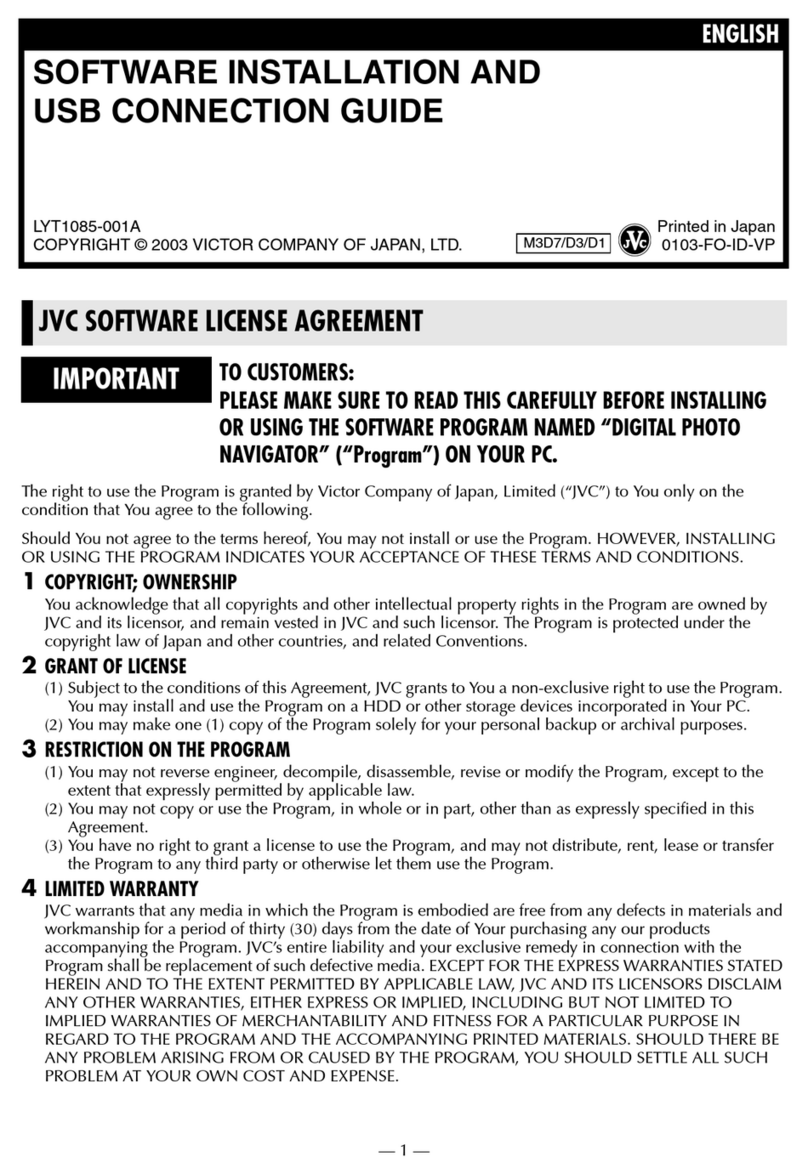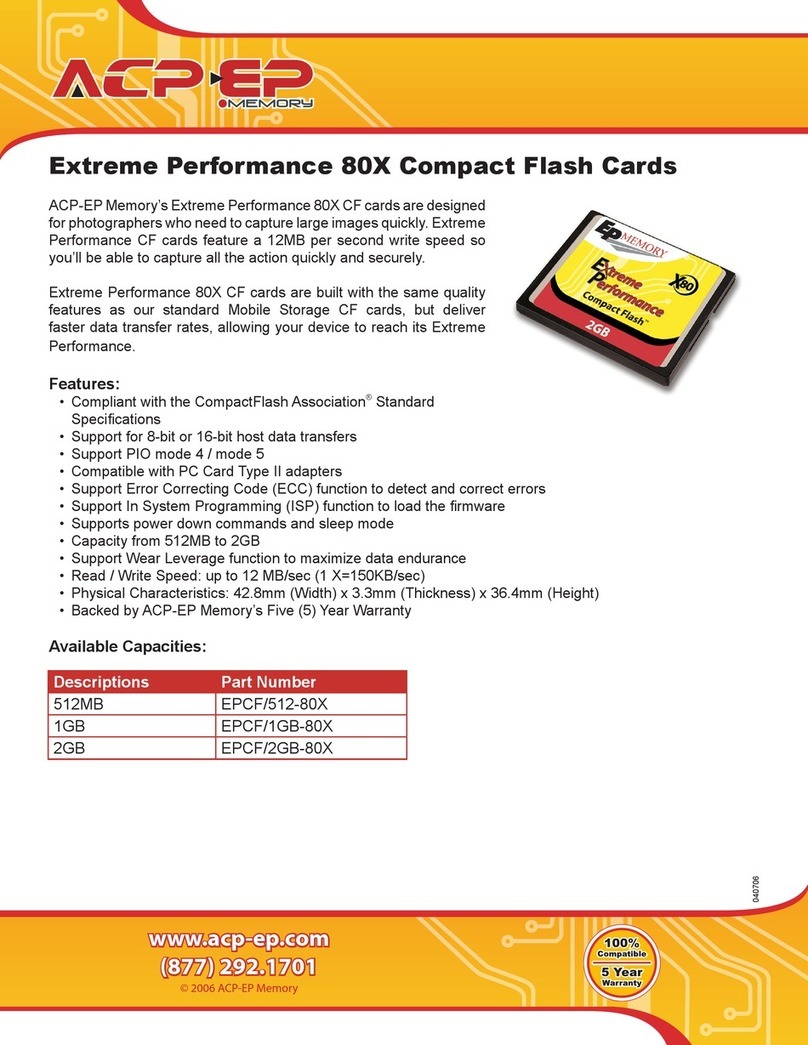DataTale SMART User manual

1
USB2.0
eSATA
FireWire400
FireWire800
Please go onto Data Watch website at http://www.datawatchtech.com
for the latest version of user manual.
User’s Manual
7
Smart and user-friendly data management experience
DataTale SMART
2‐BayRAID System
www.datawatchtech.com
TM
Rev. 02

2
TableofContents
GENERALINFORMATION ..............................................................................................4
Copyright......................................................................................................................................................................4
NoticesAndClassifications...................................................................................................................................4
ContactUs....................................................................................................................................................................4
PRECAUTIONSFORTHERAIDSYSTEM...........................................................................5
GeneralPrecautions ................................................................................................................................................5
RAIDSystemPrecautions......................................................................................................................................5
INTRODUCTION ............................................................................................................6
Features........................................................................................................................................................................6
SystemRequirement...............................................................................................................................................6
PC......................................................................................................................................................................................... 7
MAC..................................................................................................................................................................................... 7
OptionalAccessories ...............................................................................................................................................7
PackageContents......................................................................................................................................................7
SYSTEMVIEWS..............................................................................................................8
FrontView ...................................................................................................................................................................8
RearView.....................................................................................................................................................................8
Top&CoverView(Exposed)...............................................................................................................................9
INSERTING/REPLACINGTHEHARDDRIVESINTHERAIDSYSTEM ................................10
FastenTheHandleOntoTheHardDisk.......................................................................................................11
PlaceTheHardDiskInsideTheRAIDSystem ...........................................................................................14
CONNECTINGTHERAIDSYSTEMTOACOMPUTER......................................................16
RAIDMASTER .............................................................................................................19
Installation................................................................................................................................................................19
(INSTALLATIONFORMAC&PC)........................................................................................................................19
RAIDMASTERMENU ..................................................................................................20
CONFIGURATION&REBUILD ......................................................................................21
CreateARAID..........................................................................................................................................................21
ChangingTheMostRecentAssignedRAIDMode ....................................................................................23
DeletingAnAssignedRAIDMode...................................................................................................................25
Rebuild .......................................................................................................................................................................27
MixedRAIDStatuses ............................................................................................................................................31
DeviceInformation ...............................................................................................................................................33
NUMBEROFDISKSSUPPORTINGEACHRAIDMODE ...................................................34
DISKSLOTNUMBER ....................................................................................................34
LEDINDICATORS .........................................................................................................34
PowerLEDx1.........................................................................................................................................................34
DISKLEDx4 ............................................................................................................................................................35
SAFEREMOVALOFTHERAIDSYSTEM.........................................................................35
EXTERNALBOOTUP.....................................................................................................36

3
PC.......................................................................................................................................................................................36
MAC...................................................................................................................................................................................36
DISKVOLUMEOVER2TB.............................................................................................36
RAIDMODES...............................................................................................................37
RAID0(Striping) ...................................................................................................................................................37
RAID1(Mirroring)................................................................................................................................................38
Span(Large) ............................................................................................................................................................38
JBOD(NoneRAID).................................................................................................................................................39
eSATAPCIEXPRESSCARDINSTALLATION....................................................................40
SystemRequirements..........................................................................................................................................40
HardwareInstallation..........................................................................................................................................40
DriverInstallation .................................................................................................................................................41
VerifyDriverInstallation....................................................................................................................................41
MacOS: ...........................................................................................................................................................................41
WindowsOS:.................................................................................................................................................................41
Windows2003andXP:............................................................................................................................................42
Windows2000:............................................................................................................................................................42
Q&As ..........................................................................................................................43
General.......................................................................................................................................................................43
DaisyChain...............................................................................................................................................................43
DiscrepancyinReported&ActualSizeCapacity......................................................................................43
DiskCapacity ...........................................................................................................................................................44
OldDisks....................................................................................................................................................................44
RAIDMASTER:ConnectionRestriction........................................................................................................44
Rebuild .......................................................................................................................................................................44
Over2TB....................................................................................................................................................................45
Linux ...........................................................................................................................................................................46
LEDs:Red..................................................................................................................................................................46
APPENDIX:SPECIFICATIONS........................................................................................47

4
GENERAL INFORMATION
Copyright
Copyright @ 2011 Data Watch Technologies Co., Ltd. All rights reserved. No
part of this publication may be reproduced, stored in a retrieval system, or
transmitted in any form or by any means, electronic, mechanical, photocopying,
recording or otherwise, without the prior written consent of Data Watch
Technologies Co., Ltd.
The product information provided in this manual is subject to change without
prior notice and does not represent a commitment on behalf of the vendor. The
vendor assumes no liability or responsibility for any errors that may appear in this
manual. Firmware, software, images, and descriptions may vary slightly from
actual products.
Notices And Classifications
FCC-B Radio Frequency Interference Statement
This device complies with Part 15 of the FCC rules. Operation is subject to the
following two conditions:
This device may not cause harmful interference.
This device must accept any interference received, including interference that
may cause undesired operation.
This equipment has been tested and found to comply with the limits for a
Class B digital device, pursuant to Part 15 of the FCC rules. These limits are
designed to provide reasonable protection against harmful interference when the
equipment is operated in a commercial environment. This equipment generates
uses and can radiate radio frequency energy and, if not installed and used in
accordance with the instruction manual, may cause harmful interference to radio
communications.
Contact Us
We are committed to offer economical, high-quality connectivity and storage
enclosure solutions to the market. Any questions, inquiries or comments are
highly welcomed. For the latest version of the User Manual & Technical Support,
please go to our website at www.datawatchtech.com.
Data Watch Technologies Co., Ltd.
3F, No. 60, Lane 321, Yang Guang St.,
Nei Hu, Taipei 114 Taiwan
Tel: +886-2-8797-8868
Fax: +886-2-8797-4801
Email: info@datawatchtec.com

5
PRECAUTIONS FOR THE RAID SYSTEM
General Precautions
¾The main circuit board of the RAID System is susceptible to static
electricity. Proper grounding is required to prevent electrical
damage to the RAID System or other connected devices, including
the host computer. Always place the RAID System on a smooth
surface and avoid all dramatic movement, vibration and percussion.
¾Do NOT place the RAID System close to magnetic devices (such
as a mobile phone), high-voltage devices (such as a hair dryer), or
near a heat source (such as on the dashboard of a car or any place
where it will be exposed to direct sunlight).
¾Use only the power supply cable provided with the RAID System.
¾Do NOT attempt to service this RAID System yourself. Please
contact Technical Support in regards to any parts other than the
ones already mentioned in the “Installation” section of this User’s
Manual.
¾Do NOT block the ventilation. Proper airflow is required to ensure
reliable operation and to prevent overheating.
¾Do NOT allow water to enter the RAID System.
¾Do unplug the RAID System from the electrical outlet when not in
use to provide an ecological friendly environment.
RAID System Precautions
¾Installation of RAID MASTER software in the host computer is
required for proper operation.
¾Installation of additional equipment in the host computer may be
required. Visit our website at www.datawatchtech.com to download
the latest product information updates.
¾Any loss, corruption, or destruction of data is the sole
responsibility of the user of the RAID System. Under no
circumstances will the manufacturer be held liable for the
recovery or restoration of any data.

6
INTRODUCTION
Thank you for purchasing the DataTale SMART 2-Bay RAID System. The
DataTale SMART RAID System with RAID MASTER (Graphic User Interface)
provides substantial storage capacity and distinctive RAID configuration options
in a desktop storage device. The RAID MASTER allows easy configuration of
RAID Modes: JBOD (None RAID), RAID 0 (Striping), RAID 1 (Mirroring), and
Span (Large).
Please thoroughly read and follow the instructions provided in this manual.
Failure to do so may result in damage to the RAID System, and any or all of the
connected devices.
Features
Compatible with all 3.5-inch SATA I, II, III Hard disks
Connects flexibly via Hi-Speed USB (USB2.0 connection), IEEE 1394a
(FireWire 400), IEEE 1394b (FireWire 800 connection), or eSata (eSATA
connection)
Provides JBOD (None RAID), RAID 0 (Striping), RAID 1 (Mirroring), and
SPAN (Large) for effective storage management
Supports Rebuild under RAID 1 mode
Configures RAID modes easily using RAID MASTER, no IT expertise
required
Monitors System status via LED indicators or RAID MASTER
Combines RAID System and 1394 repeater functionality
Supports over 2TB storage capacity, with no performance degradation
Prevents over-tightened hard disks with auto-limiting segmented screws
Features a trayless function with the SmartGuider*
Dissipates heat efficiently with aluminum housing
Maximizes airflow with a silent fan, SmartGuider*, and well-matched
mechanical design
SmartGuideris a trayless device that utilizes the simplicity of a handle and
screws. The integrated handle is attached onto the hard disk with auto-limiting
segmented screws. Then, the entire hard disk setup can be slide into the RAID
System by aligning the screws with its specially designed guides. This enables
flexibility for easy hard disk removal and insertion.
System Requirement
To use the DataTale SMART RAID System, the minimum system configuration in
the host computer require the following:

7
PC 500MHz or faster CPU
512MB of RAM
Microsoft Windows 2000, XP, 2003, Vista, 2008, 7 or higher
One available eSATA, USB 2.0, IEEE 1394a, or IEEE 1394b port
MAC
Macintosh PowerPC or Intel Core Duo processor
512MB of RAM
Mac OS X 10.4 (Intel/PowerPC) or higher
One available eSATA, USB 2.0, IEEE 1394a, or IEEE 1394b port
Time Machine Compatible
3.5-inch SATA compatible hard drive is required for the RAID System.
Once the hard disks are formatted, the actual available storage capacity can vary
depending on the selected operating environment (normally 5-10 % less).
Optional Accessories
eSATA PCI, PCI-X, or PCI-Express Card
Package Contents
USB Type B to
A Cable eSATA Cable
FireWire 400 Cable
FireWire 800 Cable
External Power Supply
2 Handles
2 spare HDD screws
provided on back part of
cover lid
HDD screws x 8
Quick Start Guide
RAID System unit
CD
Please keep all package contents and packaging material in the event that
the product must be returned.

8
SYSTEM VIEWS
Front View
1
Power
Disk 2
Disk 1
LED Indicators
The status indication of each LED indicator is listed under the LED
INDICATORS section.
Rear View
eSATA
DC IN
2
FireWire 400
3
FireWire 800
(2 ports)
4USB 2.0 Type B
5eSATA Port
6Power Switch
7DC IN
8Lock Slot/Port

9
Top & Cover View (Exposed)
10 “Front” Indicator
2 Spare HDD Screws
11
9
Disk Slots
(indicates Disk 1
through Disk 2)
12
13
Handles

10
INSERTING/REPLACING THE HARD DRIVES IN
THE RAID SYSTEM
To assemble the RAID System, please follow the steps listed in the instructions
below:
1. Place the RAID System with its Front View facing you. Position both hands
on the front edge. Simultaneously, push the lid in the direction away from you,
front to back, using your thumbs.
A “click” sound would indicate release of the top lid’s security clasp.
2. Lift the top lid up to remove and expose the Top View (or Disk slots). Take
out the handles from the enclosure itself and locate the HDD screws in the
packaging box.

11
Fasten The Handle Onto The Hard Disk
3. Place the hard disk with the metal cover side facing up and ensure that the
interface connectors are oriented toward your left side.
Connectors
4. Position the handle to the hard disk end, which is facing away from the
interface connectors, and align it with the screw hole openings.
Connectors

12
5. Fasten the handle onto the hard disk by inserting and tightening the screws,
the left one first, then the right one.
Left
Right
6. Now, flip the hard disk so it is facing you with the PCBA (Printed Circuit Board)
on top and the unfasten handle side facing you.

13
7. Insert and tighten the screws, the left one first, then the right one.
Left
Right
8. Finally, test sliding the handle to make sure the holes glide smoothly on the
screw guides. Repeat the same procedures for the second hard disk.
The auto-limiting segmented screws are designed to prevent the hard disks
or/and the handles from damages due to over-tightening. Furthermore, this
design makes the handle slide easily without any tightness.

14
Place The Hard Disk Inside The RAID System
9. Hold the HDD with the metal cover side facing you and the handle attached
on the upward position.
If the HDD is inserted on its reverse side, the SmartGuider* System
won’t be able to align and the HDD cannot be inserted.
10.Align the handle with the guide rails and slide the HDD into the indicated slot.
Firmly push downward until a “thump” sound is heard. Repeat the same
procedures for the second HDD.
In most cases, you would need to firmly push the HDD to a close until a
“thump” sound is heard.

15
11.Place the RAID System with its Front View facing you and the top lid on.
Position both hands on the back edge of the top lid. Simultaneously, push the
lid firmly downward and toward you, back to front.
A “click” sound would indicate grasp of the top lid security clasp.
12.Now, the RAID System is ready for connection to a computer!
Installing
HDDs OK!

16
CONNECTING THE RAID SYSTEM TO A
COMPUTER
To connect the RAID System, please complete the following steps:
1. Connect the AC/DC Power Adapter.
eSATA
DC IN
2. Insert both ends of the USB 2.0, eSATA, FireWire 400, or FireWire 800
cable(s) into the corresponding port of the RAID System and the host.
eSATA
DC IN
The RAID System should only be connected to a host computer via one
interface. Connection of the RAID System to a computer via two or more
interfaces simultaneously is highly not recommended, especially for data
transfers.

17
3. Turn the Power Switch to the “on” position.
eSATA
DC IN
4. When connected, the Power LED light will become steadily green. If the
HDDs are inside the RAID System, the Disk LED lights will become steadily
white. If there are no HDDs inside the RAID System, the Disk LED lights will
not turn on.

18
5. You are now ready to begin using your RAID System!
Installing
HDDs OK!
Due to compatibility issues, if you use the eSATA interface to do the data
transfer, the Silicon Image eSATA host controller is highly recommended.
When using FireWire 800, you can “Daisy chain” and connect other
computer hardware or digital devices to your System (such as digital video
camera, another HDD, DVD writer, and much more). Please see “Daisy Chain”
under “Q&As” Section for more information.

19
RAID MASTER
The RAID MASTER is a newly-designed GUI Software specifically for our
DataTale SMART RAID System. The drivers of the RAID MASTER for both PC
and MAC are provided via CD included in the Package. The RAID MASTER
provides a more convenient yet modern way to manage your RAID System.
Installation
To install the RAID Master via CD, please insert the provided CD in the package
and complete the following steps:
(INSTALLATION FOR MAC & PC)
Please follow the steps listed in the instructions provided below:
1. There will be two (2) folders inside the CD. One is for “2-Bay” RAID
Systems, and the other is for “4-Bay” RAID Systems. Please double click
on the “2-Bay” folder to open it.
2. Once opened, please select the appropriate driver based on your host
system’s OS, copy the driver onto your Desktop. Then, double click on
the driver file to decompress it. Finally, double click on RAID MASTER
and its menu should appear.
The RAID MASTER can only be installed and operated via USB 2.0 or
FireWire 800. If you choose to use eSATA connection for data transfers, please
set up the RAID configuration via USB or FireWire connections first.

20
RAID MASTER MENU
CONFIGURATION & REBUILD:
oShows a single connected RAID System, or multiple connected
RAID Systems.
oSupports RAID configurations under Configuration and Rebuild
options
oProvides hard disk(s)’ current RAID status
oIndicates individual hard disk (s)’ current disk information
DEVICE INFORMATION:
oProvides the basic information of the RAID System itself, once the
RAID System is connected to the host: the Device’s information,
and serial number for each inserted hard disks.
Table of contents
Other DataTale Storage manuals