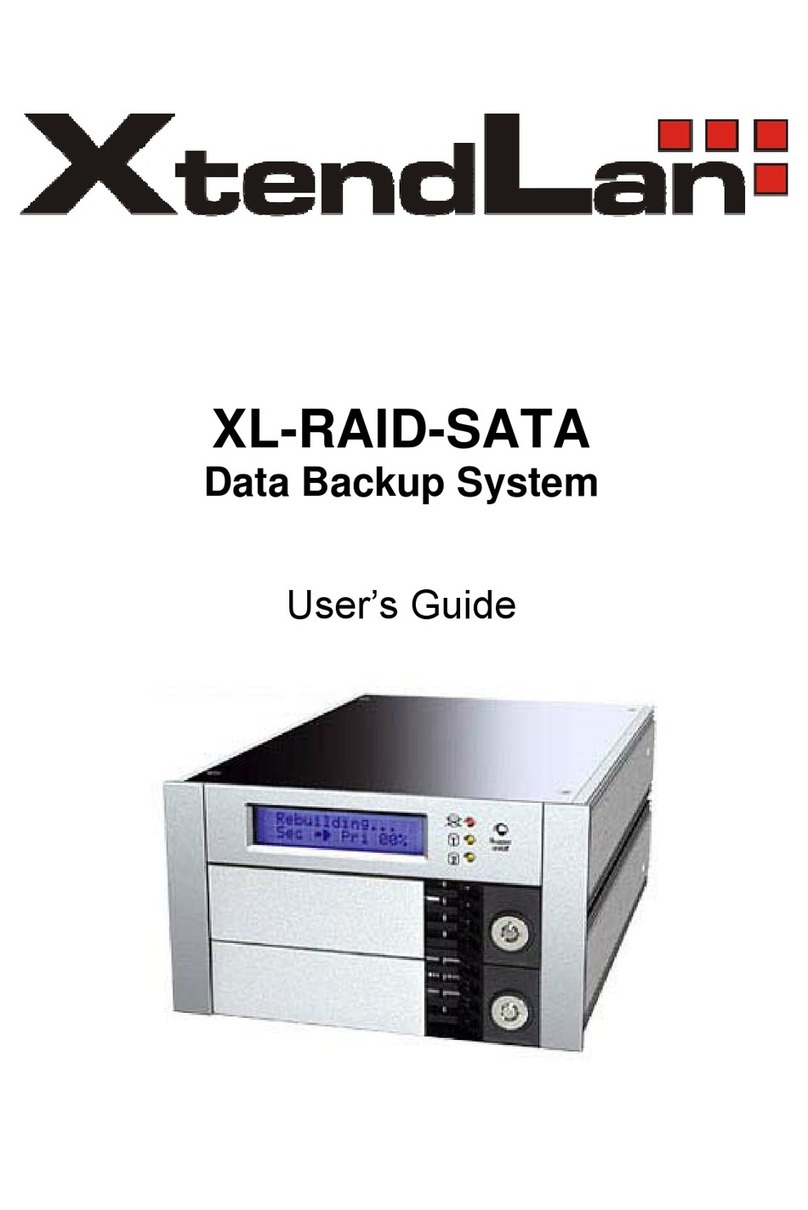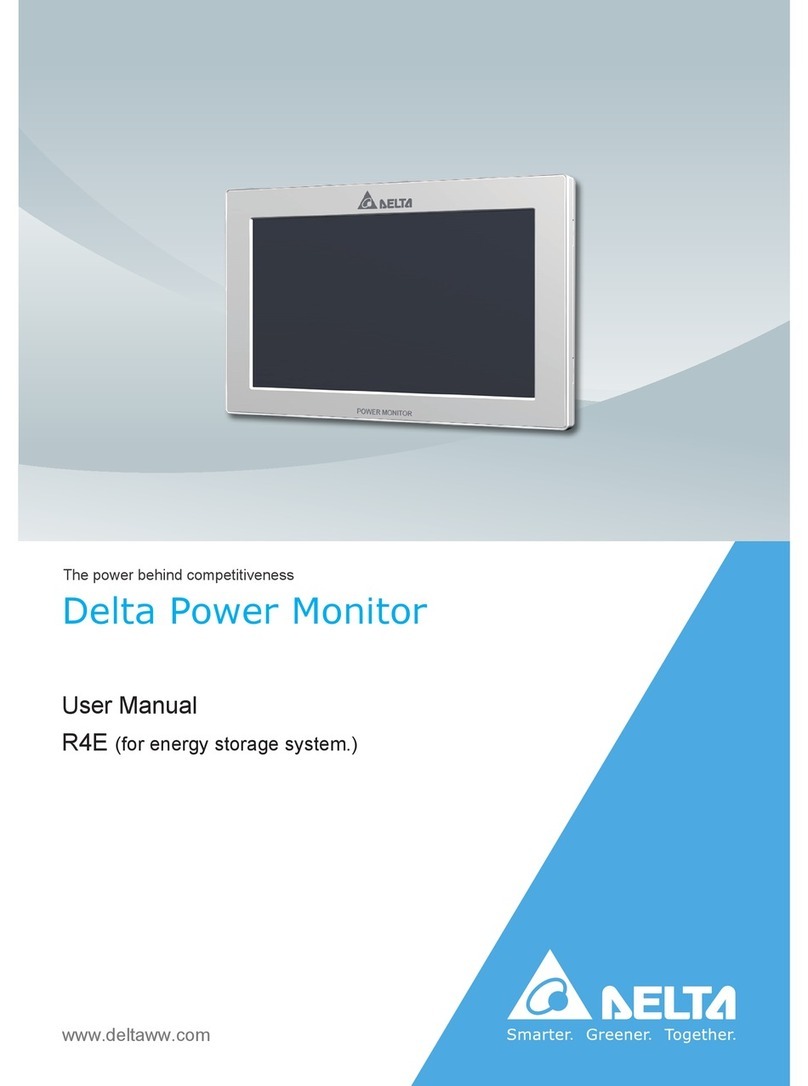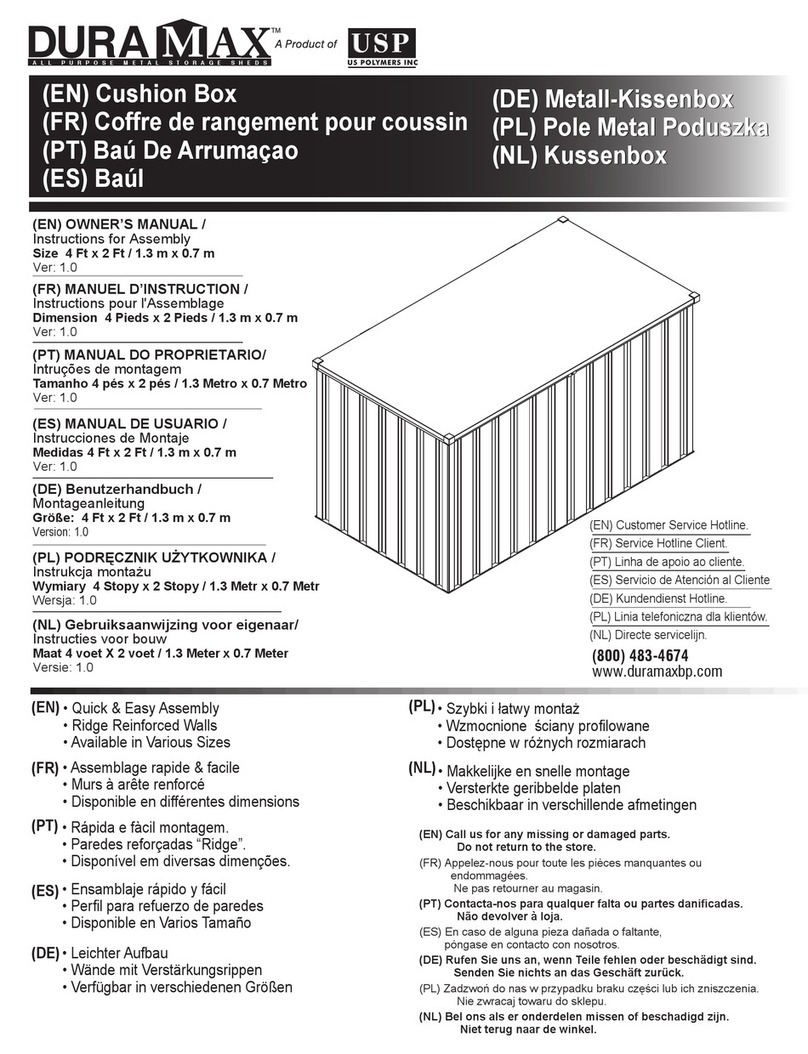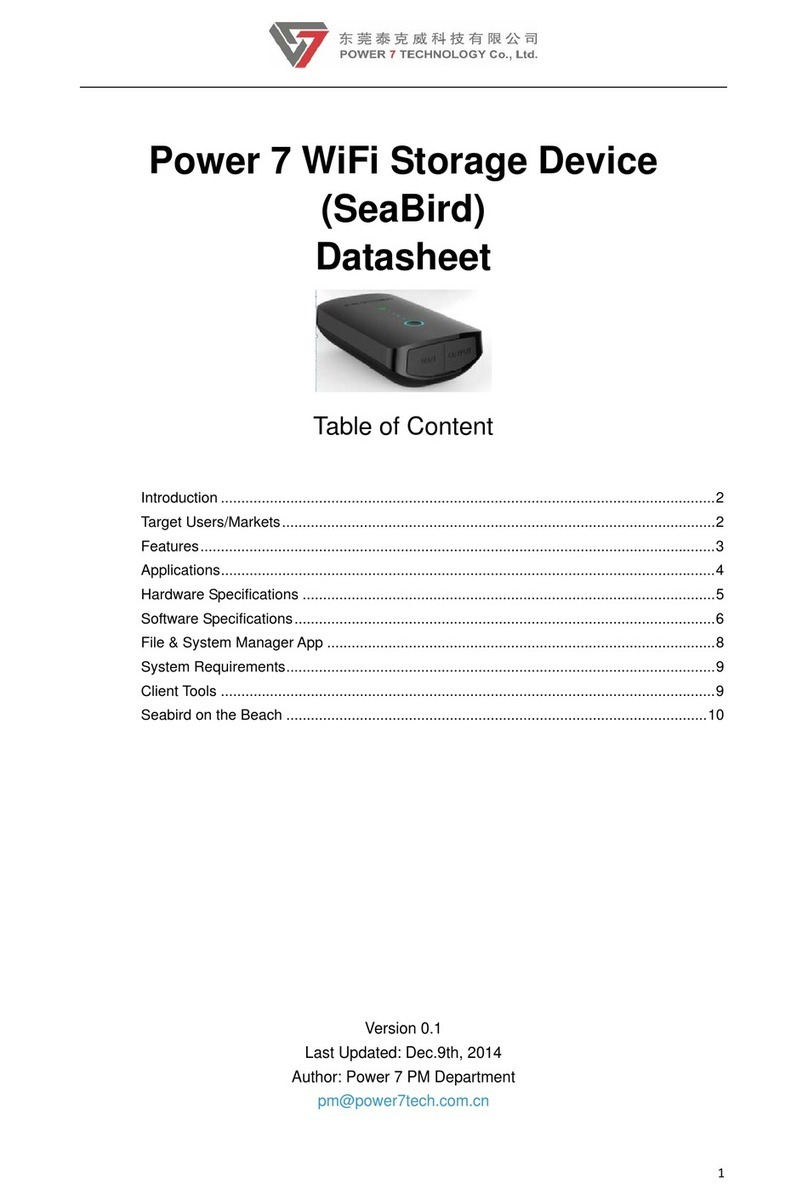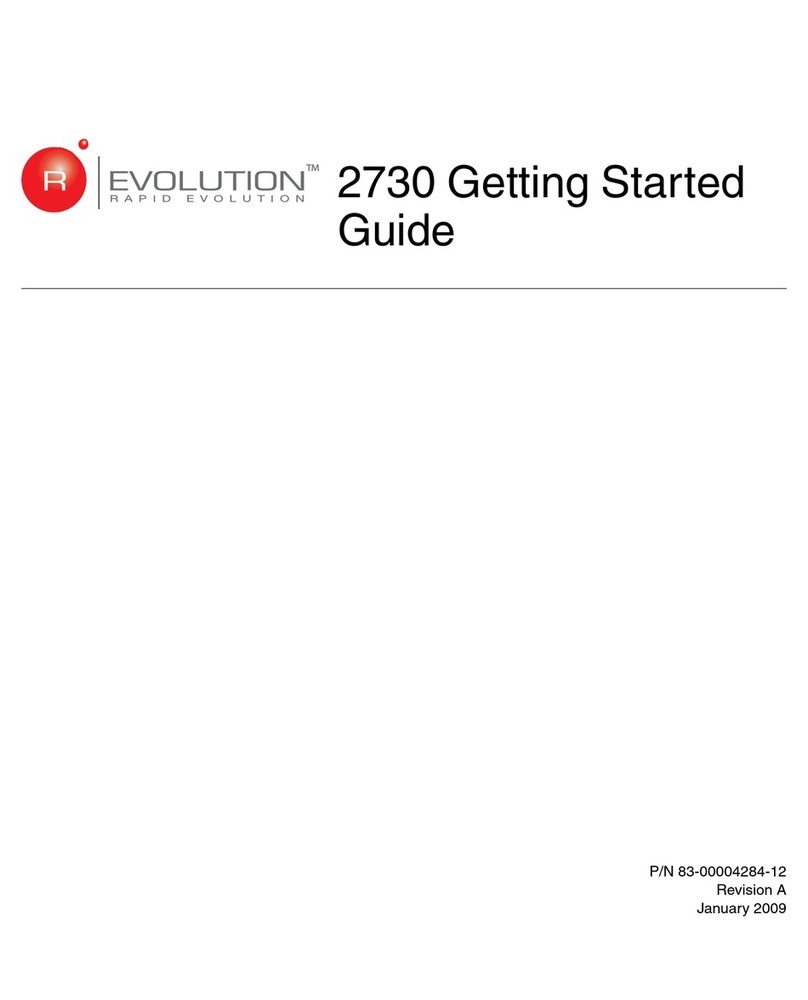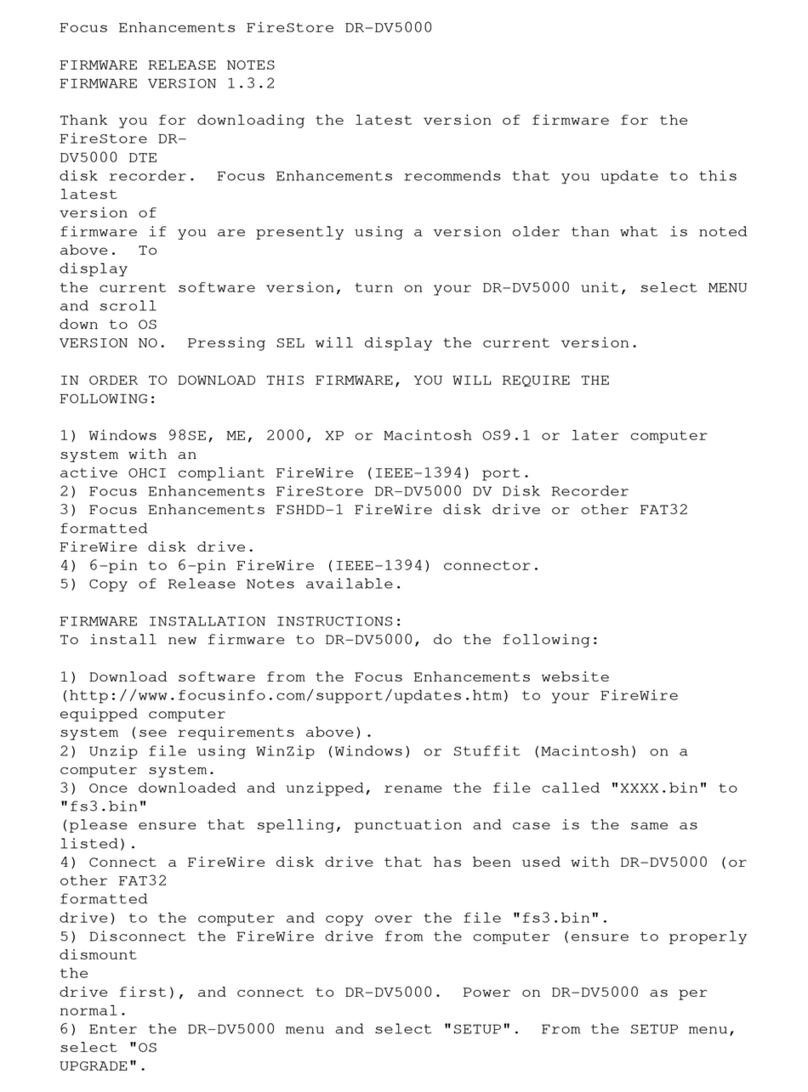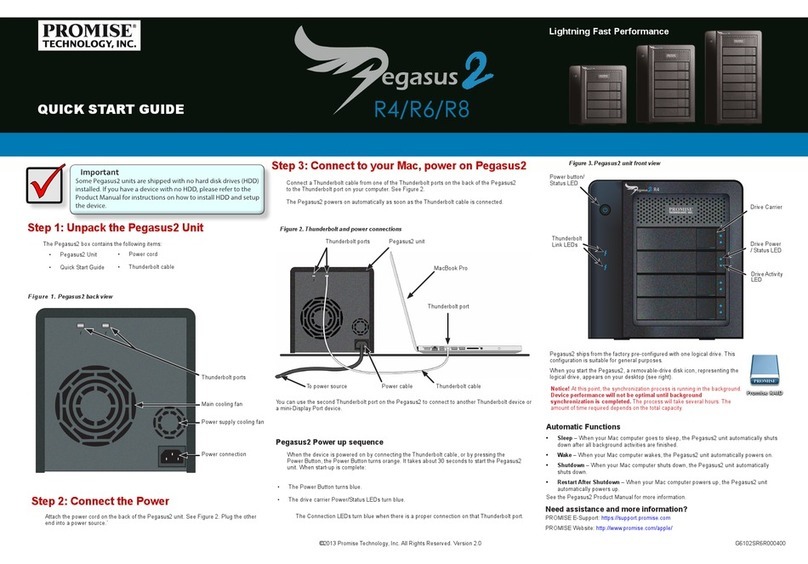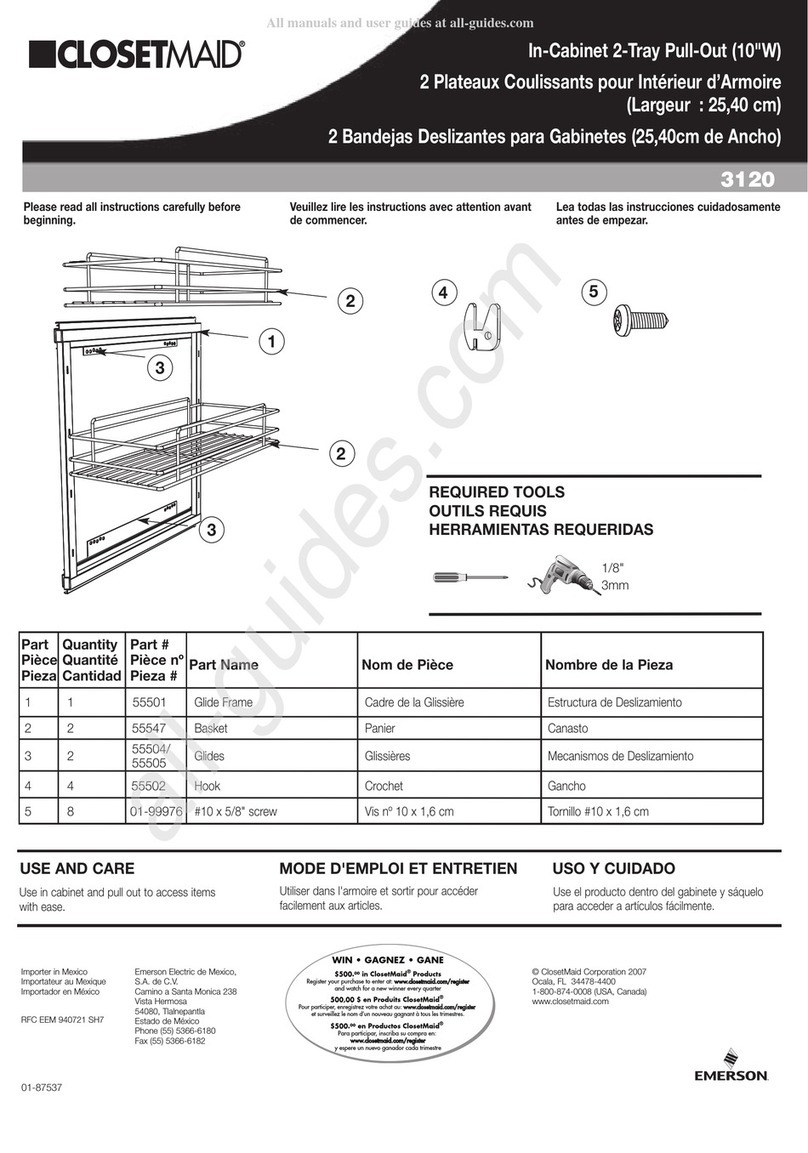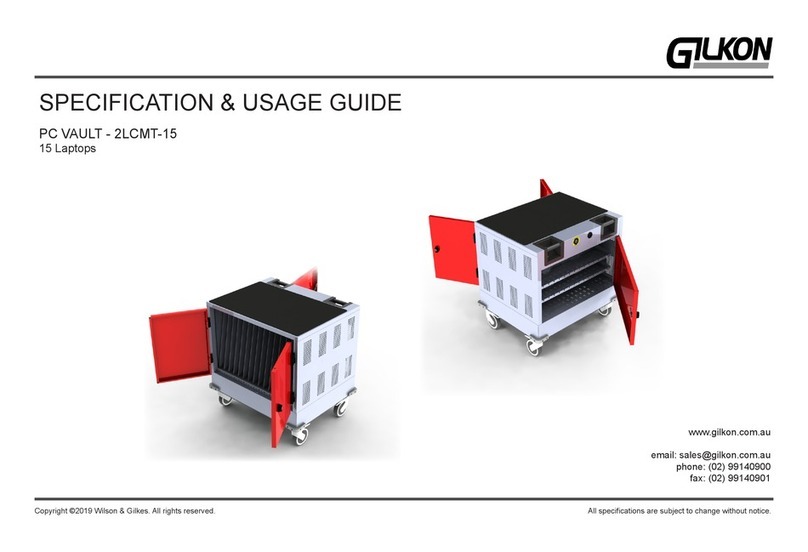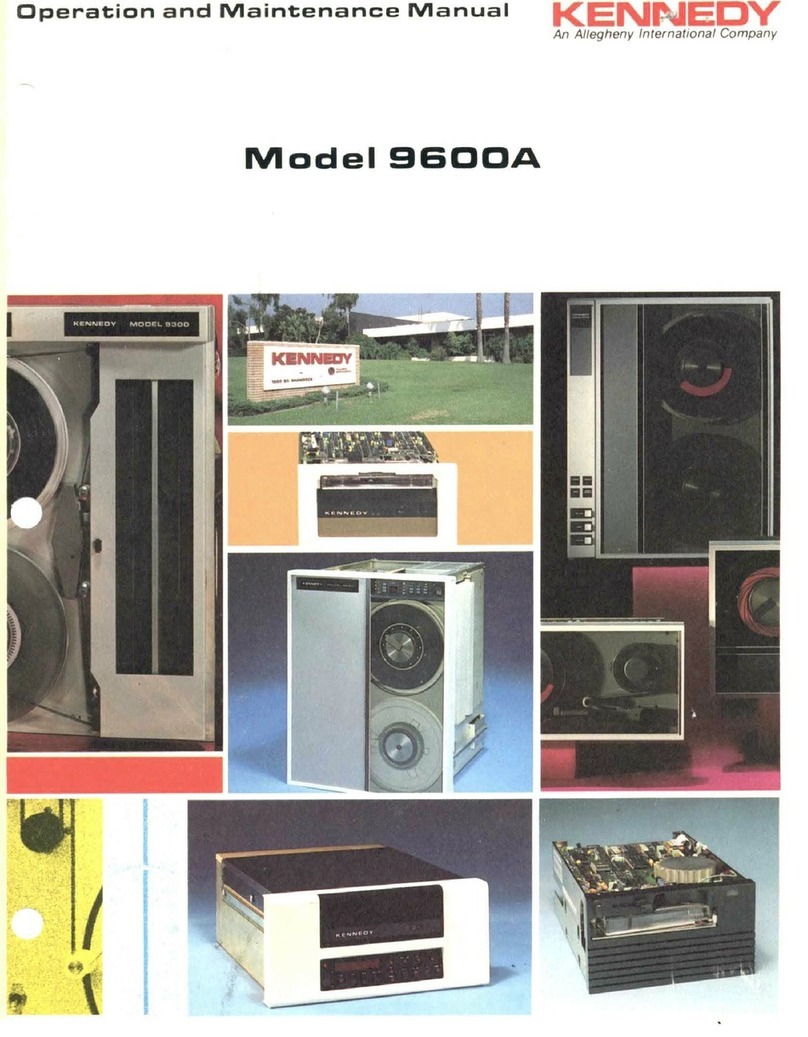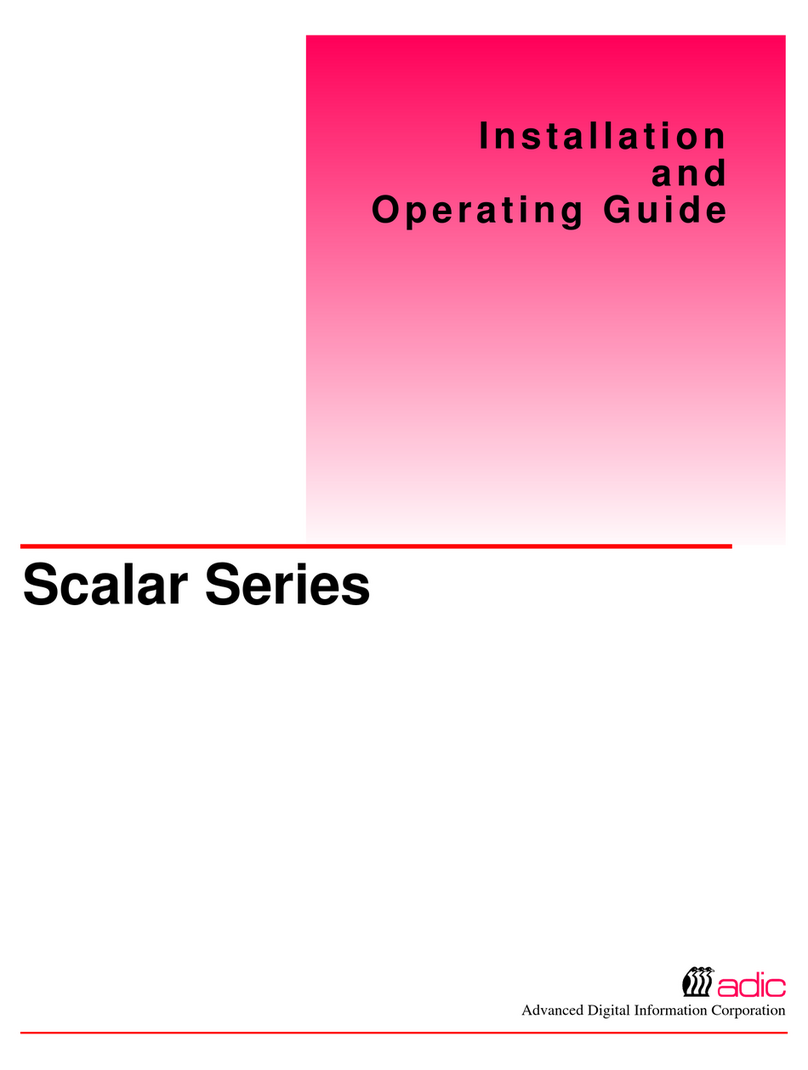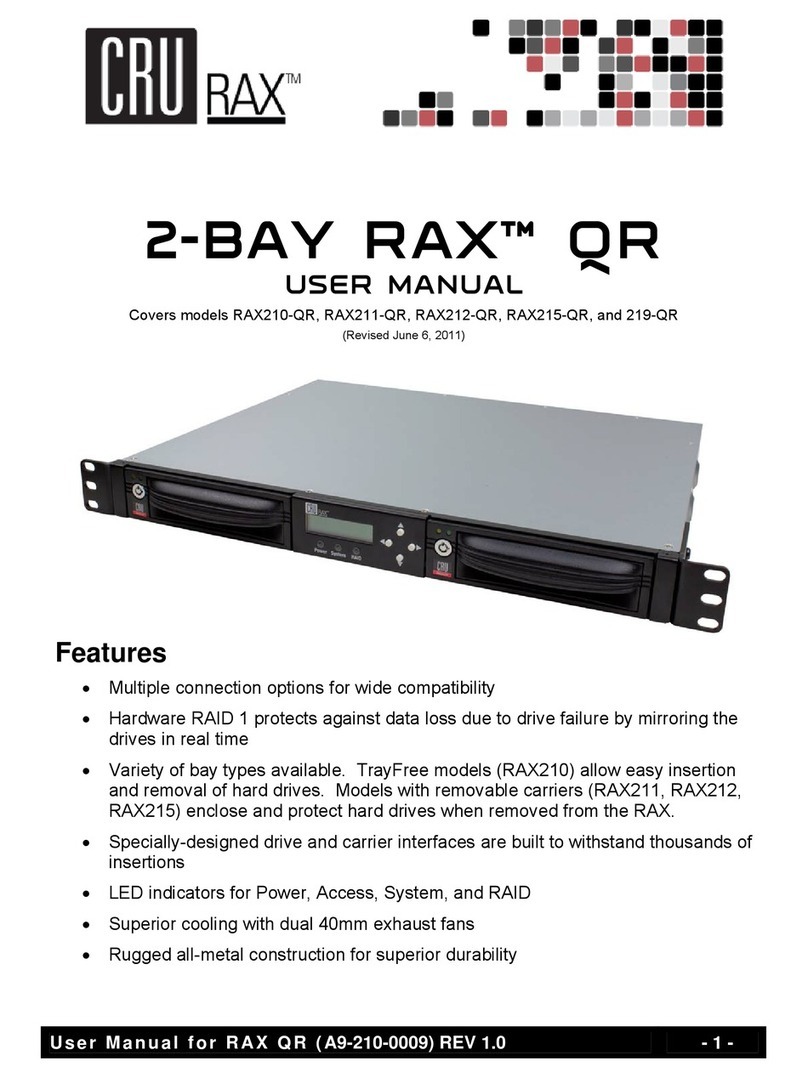XtendLan XL-RAID133v2 User manual

XL-RAID133v2
Data Backup System
User’s Guide

Contents
Chapter1Introduction............................................................................................................................2
1‐1FunctionsandFeatures.................................................................................................................2
1‐2ProductSpecifications...................................................................................................................3
1‐3SystemRequirementsandsupport...............................................................................................3
1‐4Note(ReadcarefullybeforeusingXL‐RAID133v2).......................................................................4
Chapter2Installation..............................................................................................................................5
2‐1PackageContents..........................................................................................................................5
2‐2PartDescription.............................................................................................................................6
2‐3Howtoopen/closethefrontpanel...............................................................................................7
2‐4Howtoremove/inserttheRemovableCarrier.............................................................................8
2‐5InstallingHDDintheRemovableCarrier.....................................................................................10
2‐6InstallingtheXL‐RAID133v2inyourComputer...........................................................................10
Chapter3RAIDUse...............................................................................................................................11
3‐1FactoryDefault............................................................................................................................11
3-2 Installation...................................................................................................................................12
Chapter4LCDInformationList.............................................................................................................13
4‐1AutoRebuildingStatus................................................................................................................13
4‐2LCDdisplayshowingHDDstatus.................................................................................................14
Chapter5FirmwareUpdate...............................................................................................................16
Chapter6RAIDGuideSoftware.............................................................................................................17
6‐1Introduction................................................................................................................................17
6‐2HowtoInstall..............................................................................................................................17
Chapter7Questions&Answers............................................................................................................19
APPENDIX..............................................................................................................................................21
1

Chapter 1 Introduction
XL-RAID133v2 provide disks mirroring (RAID1) and striping (RAID0) functions for small
offices or home offices. XL-RAID133v2 is an excellent reliability and high-efficiency
solution for online back up or capacity expansion.
1-1 Functions and Features
Interface
"ATA133 E-IDE interface, up to 133MB/Sec.
"Supports 2 ATA133/ATA6 E-IDE Drive.
"Alarm for HDD failure, overheat and fan failure (XL-RAID133v2 only).
RAID
"Supports RAID 0, 1.
"The two hard disks can simultaneously perform mirroring for online backup or striping
for capacity expansion.
"One of the two hard disks can function as source, and the other as target for back up
purpose. (RAID 1)
"Providing on-line rebuilding function. (RAID 1)
"Hot swappable to replace damaged HDD without interrupting system. (RAID 1)
"Supports over 400GB Capacity. (RAID 0)
Enclosure
"Independent Operating Systems (OS), no drivers required.
"LCD screen showing HDD operating status.
"RAIDGuide GUI Software with E-mail notification Aluminum case (XL-RAID133v2
only).
"Fan failure and overheat detectors.
2

1-2 Product Specifications
Model No. XL-RAID133V2
System Specifications
Microprocessor 8032 microprocessor
Host Interface ATA133/UDMA133
Host Transfer Rate 133MB/sec
RAID level 0, 1
Installation Space 2 x 5-1/4” Expansion Bay
Drive 2 x ATA133/UDMA133 EIDE 1" Height
HDD Selection Mode Master/Slave
Support Big Drive Yes
Overheating prevention 8cm Ball Bearing Fan
Environmental Conditions
Operating Temperature 0°C~55Ԩ
N
on operating Temperature -20°C~70Ԩ
RAIDGuide GUI Software Yes
Reliability
Error Detector HDD, Overheat, Fan
Dimensions
Material Aluminum
Measures (mm) 146(W)X238(D)X85(H)
Weight 0.9 Kg (HDD Excluded)
Safety CE, FCC, BSMI Certificate
1-3 System Requirements and support
"Hardware Requirements
1. With IDE Interface Computer System.
2. HDD with standard EIDE/IDE Interface.
3. 2 x 5-1/4” Expansion Bay.
4. One 4-pin DC power socket outlet.
5. To be afford to offer two hard disk power consumption.
3

1-4 Note (Read carefully before using XL-RAID133v2 )
1. Use two identical hard disks (same brand name and model) for optimum performance
and greatest convenience.
2. To obtain optimum performance, use two brand new hard disks or hard disks in perfect
conditions without any damaged sectors.
3. Use hard disks with a minimum capacity of 3.2GB Ultra DMA 33/66.
4. Easy to use with hard disks manufactured by QUANTUM, IBM, MAXTOR, or Western
Digital, etc.
5. Whether it is the upper or lower deck, please set up both Hard Disks to MASTER mode
or else HDD won’t be detected.
6. If replacing an old HDD with a new one, please purchase the same brand and choose a
disk capacity greater than or equal to the original one.
7. XL-RAID133v2 will automatically format a new HDD as use the Auto-Rebuild
Function to copy data to the new target HDD.
8. Normal HDD mode for XL-RAID133v2 is Ultra DMA. In the event of failure to work
with EIDE connector, HDD will automatically configure itself in PIO mode 4 or with
lower speed.
9. There is a Ball Bearing Fan integrated in the XL-RAID133v2 to prevent overheating for
7200 rpm HDD. When two 7200rpm Hard Disks are installed in a very busy server, we
suggest adopting a PC case with optimal design for overheating prevention in order to
avoid PC or RAID crashes.
10. In case of power failure during the Auto-Rebuild Function, controller will remember
the rebuilding progress percentage and carry on the operations when the power is
restored.
Please decide RAID level before formatting hard drive. As once you complete RAID setup,
changing RAID level will lose all data in drive.
4

Chapter 2 Installation
2-1 Package Contents
Your XL-RAID133v2 package includes the following: please contact our distributors in
case of any missing or damaged items.
Item Quantity
RAID Kit 1
Removable Carrier in RAID 2
CD Box with express installation 1
Accessories bag 1 (including 8 x 6#-32 and 8 x M3×6 screws )
SR2Kplus RS232 Cable 1
SR2Kplus RS232 Flat ( Inner Cable ) 1
5

2-2 Part Description
Front Panel
Buzzer On/Off switch :
Alarm functions when buzzer switch is on. To release the function, please push the button. Push the button
again to recover the function.
LED displays Red when buzzer switch is Off.
6

Inside the XL-RAID133v2
Back Panel
2-3 How to open/close the front panel
"Opening the front panel
1. Touch the right side center of the front panel with your finger as indicated by the arrow.
There is a trigger to open the panel.
7

"Closing the front panel
1. Turn the panel in the direction indicated by the arrow to connect it with the trigger until it
clicks inside, which means the front panel is closed.
2-4 How to remove/insert the Removable Carrier
"Removing the Removable Carrier
1. Following the indicated direction, press down and hold the Removable Carrier Handle
to unlock the spring from its button.
2. Turn the Removable Carrier Handle in the direction indicated by the arrow to remove
the Removable Carrier.
3. Pull out the Removable Carrier along the direction shown in the figure.
8

"To insert the Removable Carrier
1. Following the direction indicated by the arrow, slide the Removable Carrier along the
rail into the slot end of the upper or lower deck.
2. Following the direction indicated by the arrow, turn the Removable Carrier Handle to
the end in order to fix it with the spring.
9

2-5 Installing HDD in the Removable Carrier
"Set Master/Slave jumpers to MASTER (Important).
"Connect the power cord and the Removable Carrier’s EIDE/IDE interface cable to the
HDD.
"Inset the HDD into the Removable Carrier.
"Fasten the HDD with the attached 6#-32 screws in their four locations. Place the power
cord and the EIDE/IDE interface cable lower than the surface of the HDD in order to
avoid any hindrance when taking out the HDD. Please refer to the following illustration.
2-6 Installing the XL-RAID133v2 in your Computer
"Turn the power off.
"Make sure there are two 5-1/4" Expansion bays available for the XL-RAID133v2 .
"Set up MASTER or SLAVE positions of XL-RAID133v2 according to your needs.
(Factory default: Master). If you need to set it to SLAVE, please modify the jumpers on
the back panel of the XL-RAID133V2 .
"Remove computer case and insert the XL-RAID133v2 into the Expansion bay.
"Connect power cord and EIDE/IDE interface cable to the right connector.
"Make sure the direction of power cord, wrong connection will damage XL-
RAID133v2.
"Fasten XL-RAID133v2 at four places with attached M3×6mm screws, according to the
following illustration.
"Replace and fasten computer case.
10

Chapter 3 RAID Use
"After proper installation, the XL-RAID133v2 can be considered as one HDD.
"Both FDISK and FORMAT commands have the same function as one Hard Disks
inside the your computer.
[ Important ! ]
"After turning PC power on,the hard disks in XL-RAID133v2 maintain synchronized
operation unless one of them stops working as setup RAID1 Mirroring Function.
"As setup RAID0 Striping Function, system will be crashed if any one hard disk fails.
3-1 Factory Default
"Buzzer On/Off switch ON
"Operation Mode Switch NORMAL
"MASTER/SLAVE JUMPER MASTER
"RAID JUMPER RAID 1
11

3-2 Installation
"Installing two new Hard Disks
1. After finishing hardware installation, turn the power on. In the BIOS setting screen, change
HDD type to AUTO. This will enable the computer system to automatically detect the type
and model of your Hard Disks.
2. After restarting the computer, the XL-RAID133v2 will automatically low format HDD
synchronously. In addition, it will install the OS and other required software. (Refer to OS
Installation Guide)
3. If the two installed hard disks have different capacities, XL-RAID133v2 will auto detect
and set the capacity according to the smaller one. This way your Computer will suppose
that the XL-RAID133v2 has a smaller capacity.
"Installing one new HDD in Auto-Rebuild mode (Setup RAID1)
1. Locate the original HDD in either the upper or lower deck of XL-RAID133V2 .
2. In the event of no HDD inside, XL-RAID133v2’s buzzer begins to sound after
computer is started. To switch off the alarm, use a sharp pointed object to turn off the
buzzer on the front panel. The Access LED on the lower part of the panel will be on.
(Note 1)
3. After loading the OS, insert the Removable Carrier with the new HDD into the upper
or lower deck of the XL-RAID133v2. The capacity of the new HDD should be equal
to or greater than the original one.
4. Wait a few minutes, after which the XL-RAID133v2 will automatically perform the
Auto-Rebuild function.
5. After the Auto-Rebuilding, use a sharp pointed object to turn on the buzzer on the
front panel. The Access LED on the lower part of the panel will be off. (Note 2)
"Hot plug and data on-line rebuild under RAID Level 1
1. In the event of any installed HDD’s operation failure, the XL-RAID133v2 buzzer will
sound. Pull out the Removable Carrier together with the damaged HDD without
turning the power off.
2. PC will continue normally to store data into the other HDD; no data loss will happen.
12

3. First follow the reverse order of the steps described in Section 2-5 Installing HDD in
Removable Carrier to remove the damaged HDD, and then replace it with a new
HDD.
4. Insert the Removable Carrier with the new HDD into the XL-RAID133V2 .
5. Wait a moment. The XL-RAID133v2 will automatically perform rebuild function on
the new HDD.
6. Use a sharp pointed object to turn on the buzzer on the front panel. The Access LED
on the lower part of the panel will be off. (Refer to Note 2).
7. After the rebuild process is over, any data on the newly installed HDD will be
overwritten.
Note1:Alarm functions when buzzer switch is "On".
Note2:Buzzer access LED displays red when buzzer switch is "Off"
Chapter 4 LCD Information List
4-1 Auto Rebuilding Status
While the HDD with data is on the upper deck of the XL-RAID133V2 , start the
computer. The computer will automatically detect the HDD on the lower deck of the
XL-RAID133V2 . In case of abnormal operation, the buzzer will sound and the LCD
will show the following:
Pri HDD : OK
Sec HDD : Fail
1 Insert a new HDD correctly on the lower deck of the XL-RAID133V2 . Screen will display
and buzzer will sound in case of abnormal operation. If the HDD is properly set up, the LCD
will show the following:
Pri HDD : OK
Sec HDD : OK
13

2. A few seconds later, the LCD will show:
Rebuilding...
Pri → Sec XXX%
The data in the upper deck’s HDD will be rebuilt in the lower deck’s HDD.
XXX%: Percentage completed, ranging from 0~100.
3. When the rebuild is completed, LCD will show:
Pri HDD : OK
Sec HDD : OK
4-2LCD display showing HDD status
•Disk on the upper deck (Primary Disk): Fail
•Disk on the lower deck (Secondary Disk): OK
Pri HDD : Fail
Sec HDD : OK
•Disk on the upper deck (Primary Disk): OK
•Disk on the lower deck (Secondary Disk): Fail
Pri HDD : OK
Sec HDD : Fail
•Disk on the upper deck (Primary Disk): Fail
•Disk on the lower deck (Secondary Disk): Fail
Pri HDD : Fail
Sec HDD : Fail
•Disk on the upper deck (Primary Disk): OK
•Disk on the lower deck (Secondary Disk): OK
Pri HDD : OK
Sec HDD : OK
14

•If target drive is smaller than source drive, the information is like below.
•Primary Disk capacity > Secondary Disk capacity
Wrong Capacity
PRI>SEC
•Secondary Disk capacity > Primary Disk capacity
Wrong Capacity
SEC>PRI
•When the LCD shows Rebuilding Flag error :
Rebuild Flag ERR
Pri : S Sec : S
1. Turn the computer off
2. Hold on the Select button
3. Turn the computer on
4. When the LCD shows Clear Rebuilding Yes/No, select Yes :
Clear Rebuilding
Yes / No
5. After selecting Yes, the LCD will show the following :
Pri HDD : OK
Sec HDD : OK
Please reboot the computer.
15

Chapter 5Firmware Update
•Firmware Update
1. Make a DOS disk with operation system
2. Copy Flash***.exe and Fail.bin to Floppy Disk
3. Close JP1 behind XL-RAID133V2
4. Open the computer with Floppy Disk
5. Type command [A:\>Flash*** 0 Fail.bin] and press Enter
6. After typing command, the screen will show the following
The old firmware code
will be saved as a:\old
code.bin
Do you want to save?
Press N button
7. The screen will show the following
Program OK!!!
Please reboot the computer.
16

Chapter 6 RAIDGuide Software
6-1 Introduction
RAIDGuide is a software that operator with RAID system. Use PC serial port receives
RAID system information and display on screen. The information include drive address,
real time status (hard disk fail, system fail, hard disk insert and identify), rebuild
progress. It provides an easily and friendly operation interface for user.
Function and Feature
SupporttwoRAIDsystemconnections.
Supporte‐mailnotifieswhenharddiskfailorsystemfail.
SupportPCspeakeralarmandplaywavormidifilewhenharddiskfailorsystemfail.
Support20usersmulti‐remoteRAIDsystemmonitor.
HideintrayandrestorewindowwhenRAIDsystemharddiskfailorsystemfail.
SystemRequirements
Hardware Specification
Microprocessor Pentium
Memory 64MB
Connection Line 1 Set
Hard Disk Space 10 MB
Screen Resolution (Suggestion) 800 ×600
6-2 How to Install
PuttheRAIDGuideRAIDManagerCD‐ROMintheCD‐ROMdevice.Itwillbeautorunandstartinstall
program.Youcanchoicefoldertoinstallitorusedefaultpath.AftertheinstallationofRAIDGuide
RAIDManagersoftwarecompleted,youcanstarttheprogramrightnow.
17

18

If you want to know further methods of operation about RAIDGuide, please refer to the XL-
RAIDGuide.pdf in our RAIDGuide CD-ROM or www.xtendlan.com.
Chapter 7 Questions & Answers
Q1: Why is the computer system unable to reboot or re-configure after XL-
RAID133v2 is installed?
A:1. XL-RAID133v2 supports IDE I/O interface. However, it is not compatible with
motherboards building the ITE IT8680F-A chip. Replace it with another I/O chip
compatible with the XL-RAID133V2 .
2. Check if IDE bus connector is connected properly.
3. Check if power cord connected to XL-RAID133V2 .
Q2: What happens if power is shut down while the XL-RAID133v2 is running?
A: In case of power failure during the Auto-Rebuild Function, controller will
remember the rebuilding progress percentage and carry on the operations when the
power is restored.
Q3: What is the configuration for XL-RAID133v2 (with 1 or 2 hard disks) when
one HDD is already installed?
A:1. On the same IDE buses, set the jumper for XL-RAID133v2 to MASTER and the
original disk to SLAVE. Otherwise, the original HDD cannot be detected.
2. On different IDE buses, set MASTER or SLAVE for XL-RAID133v2 and original
HDD respectively.
Q4: When using the XL-RAID133V2 , the computer system is unable to read/write
properly.
A:1. Check if IDE bus connector is inserted properly.
2. Check if IDE bus length is shorter than 46cm or 18”.
(Compliant to ATA 4 specification.)
Q5: The buzzer alarm keeps sounding during XL-RAID133v2 operation.
A: Check if both Removable Carriers (hard disks installed) on the upper and lower
decks are inserted into the right position. Please refer to section 2-5 Installing HDD
in Removable Carrier and section 2-4 Remove/insert Removable Carrier.
Q6: How to turn on/off the buzzer?
19
Table of contents
Other XtendLan Storage manuals

XtendLan
XtendLan XL-RAID4-USB3 User manual
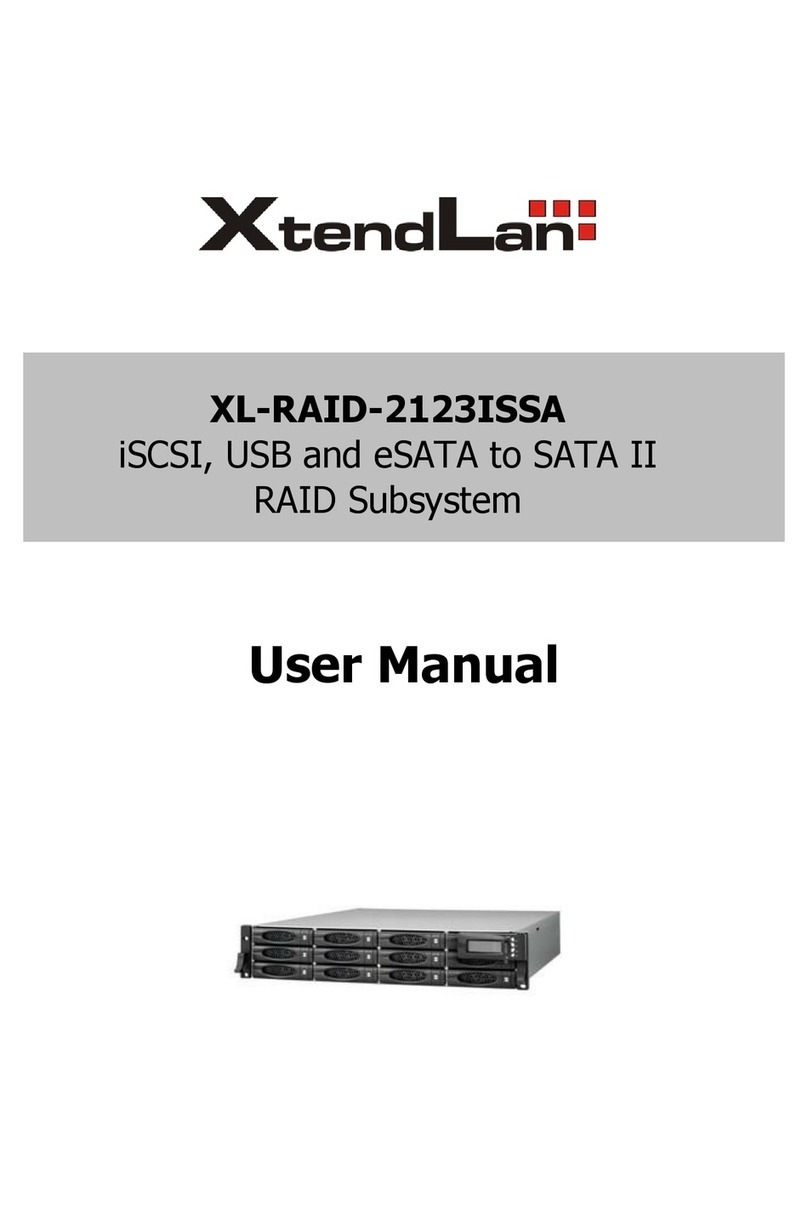
XtendLan
XtendLan XL-RAID-2123ISSA User manual
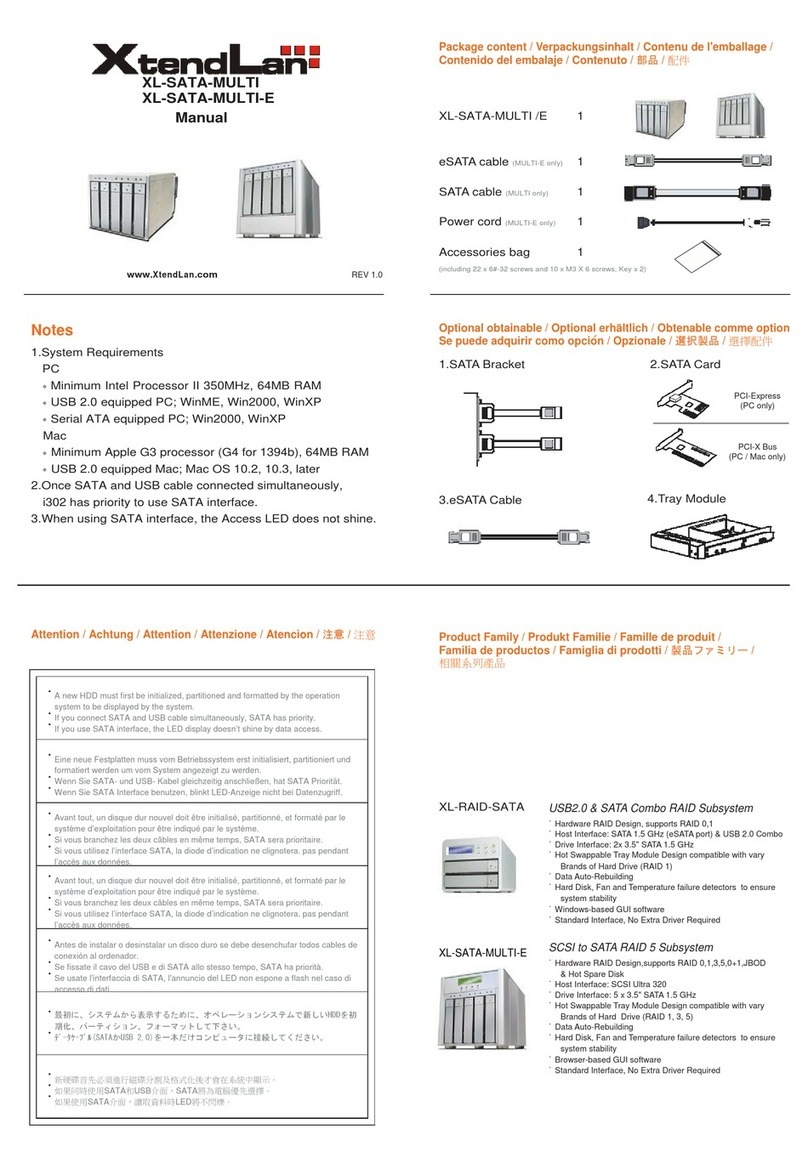
XtendLan
XtendLan XL-SATA-MULTI User manual

XtendLan
XtendLan XL-NAS-2800SS User manual

XtendLan
XtendLan XL-RAID-526SA User manual
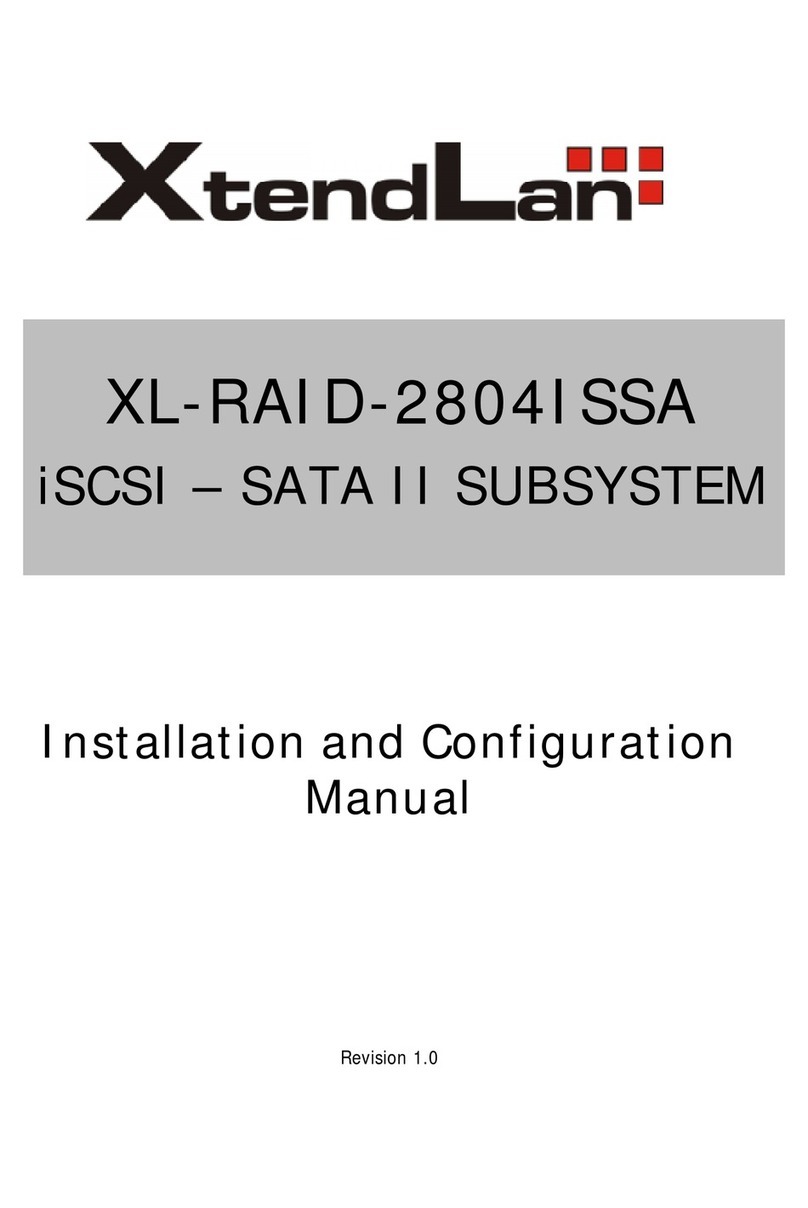
XtendLan
XtendLan xl-raid-2804issa Manual

XtendLan
XtendLan XL-RAID-4300ESFU User manual
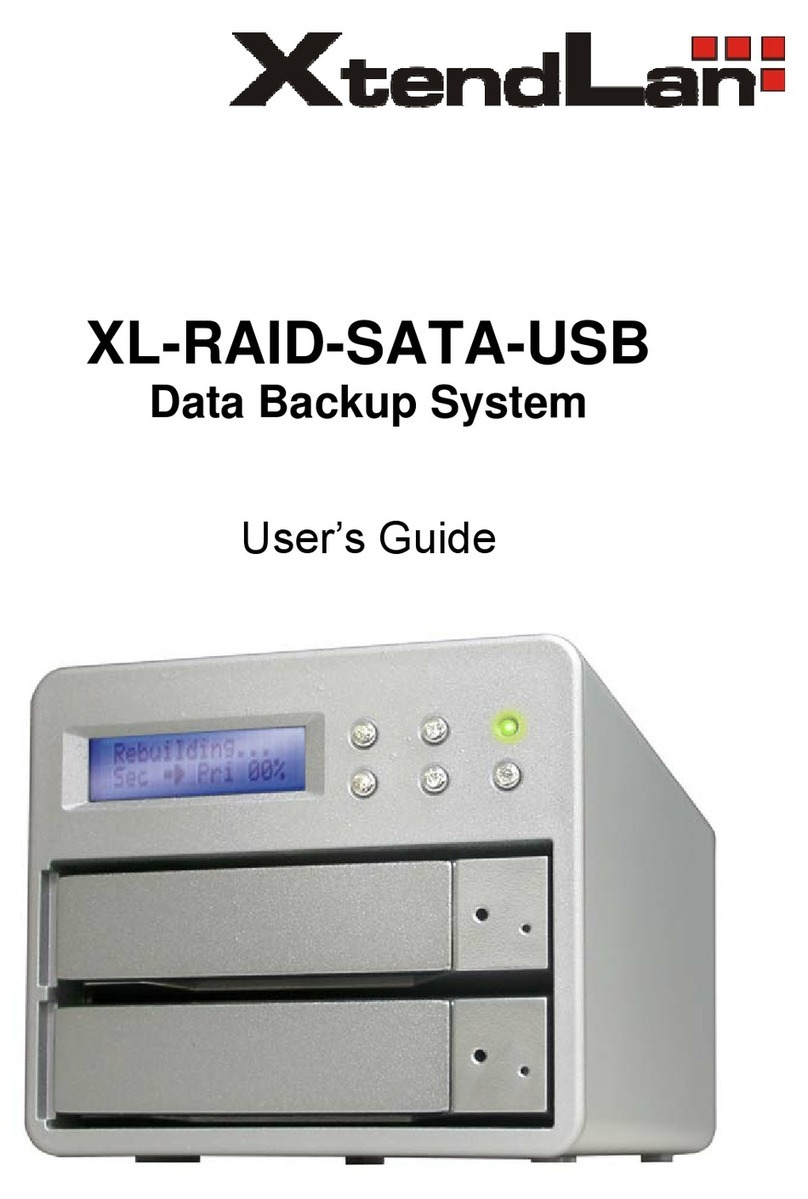
XtendLan
XtendLan XL-RAID-SATA-USB User manual

XtendLan
XtendLan XL-NAS-500SA Operator's manual

XtendLan
XtendLan XL-RAID-213SA User manual