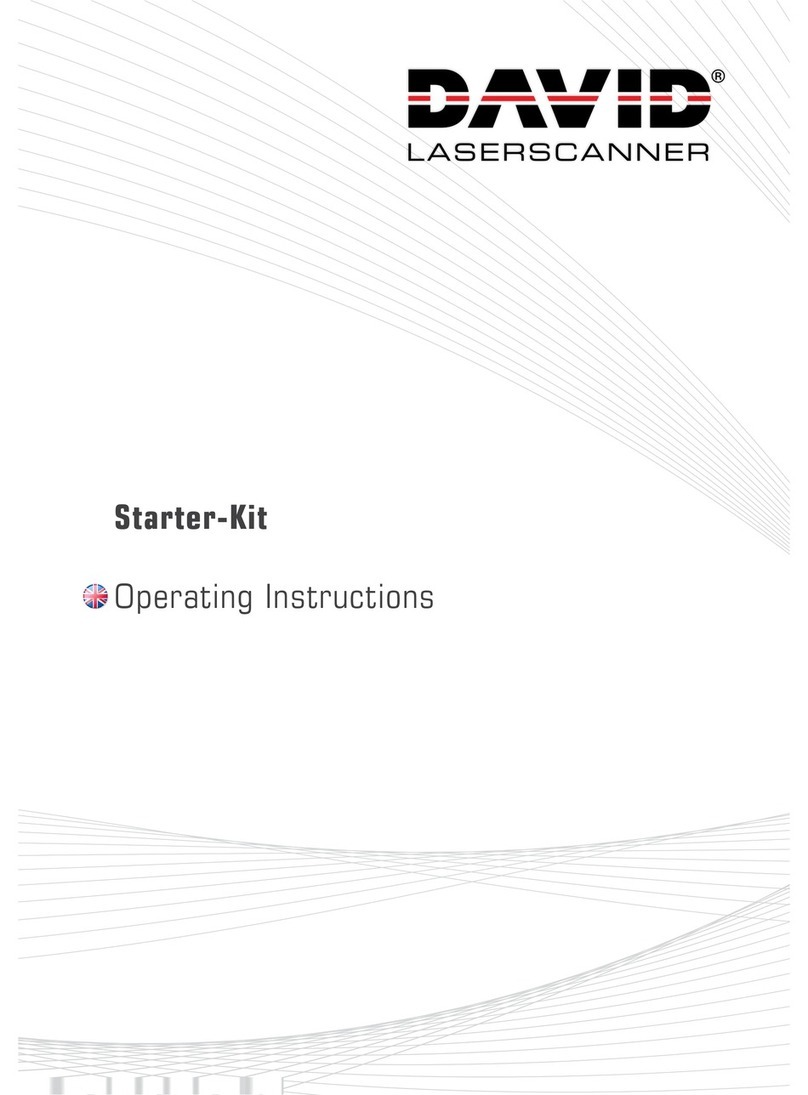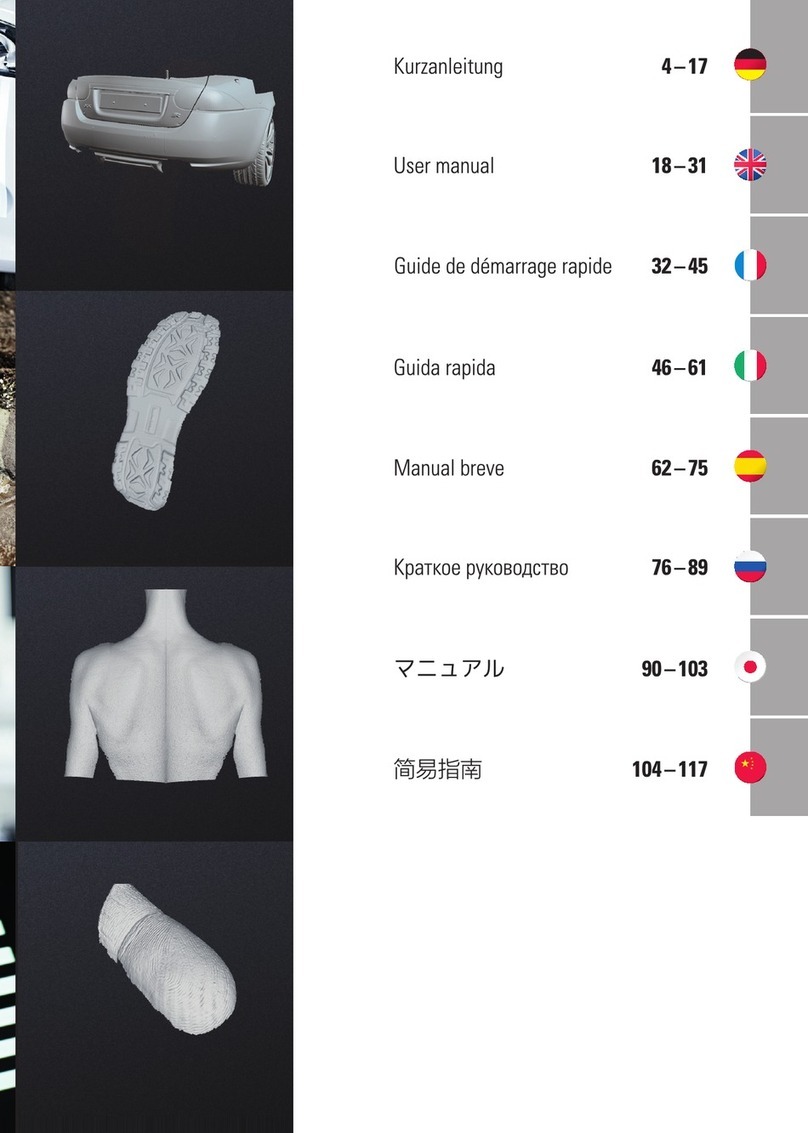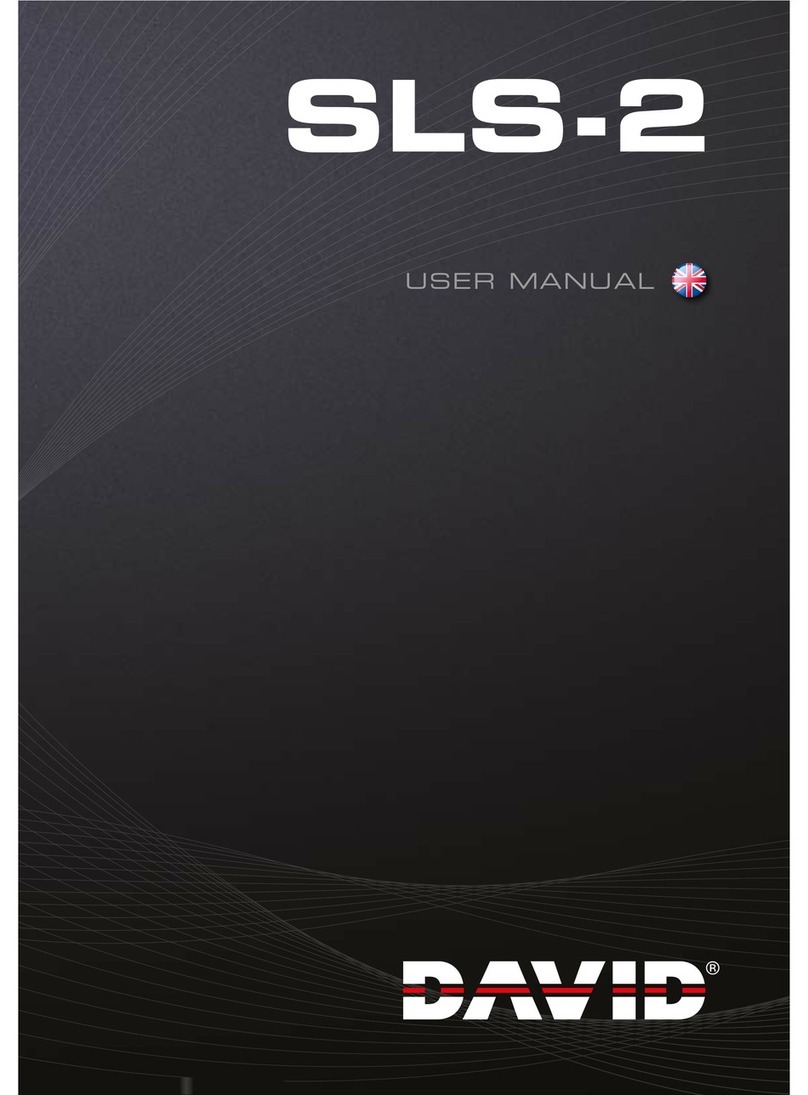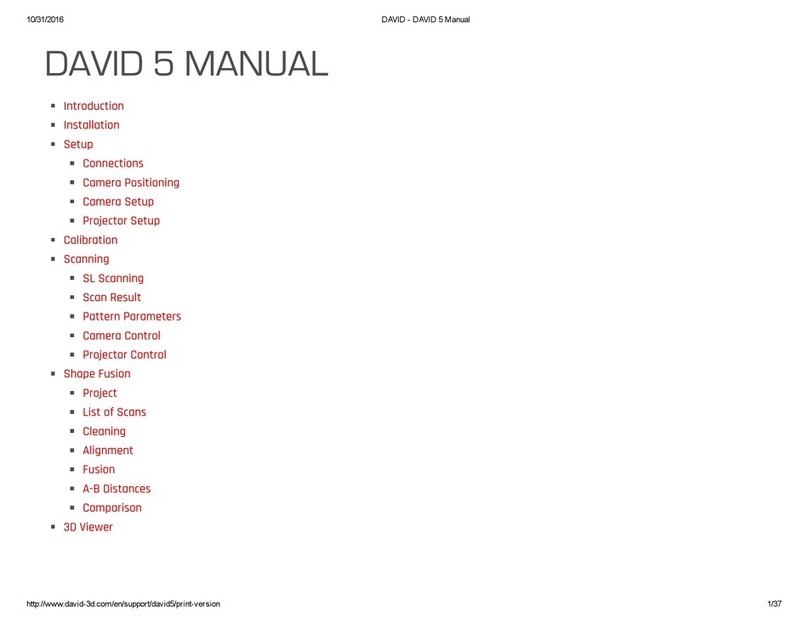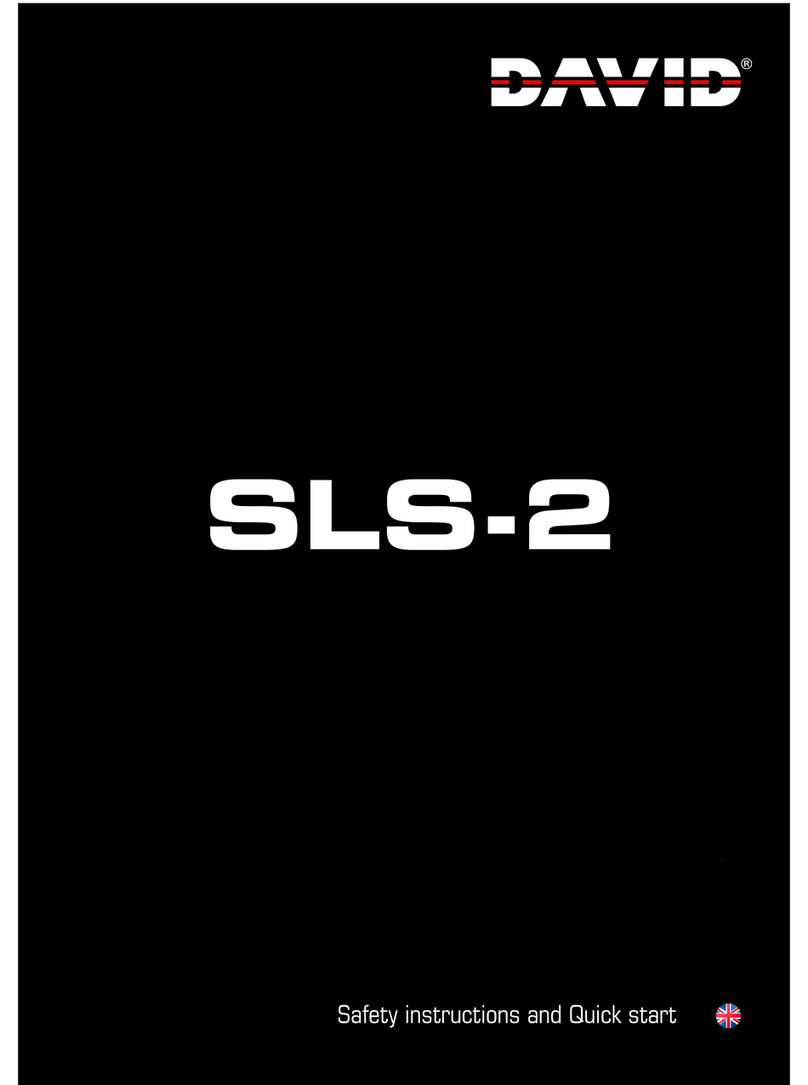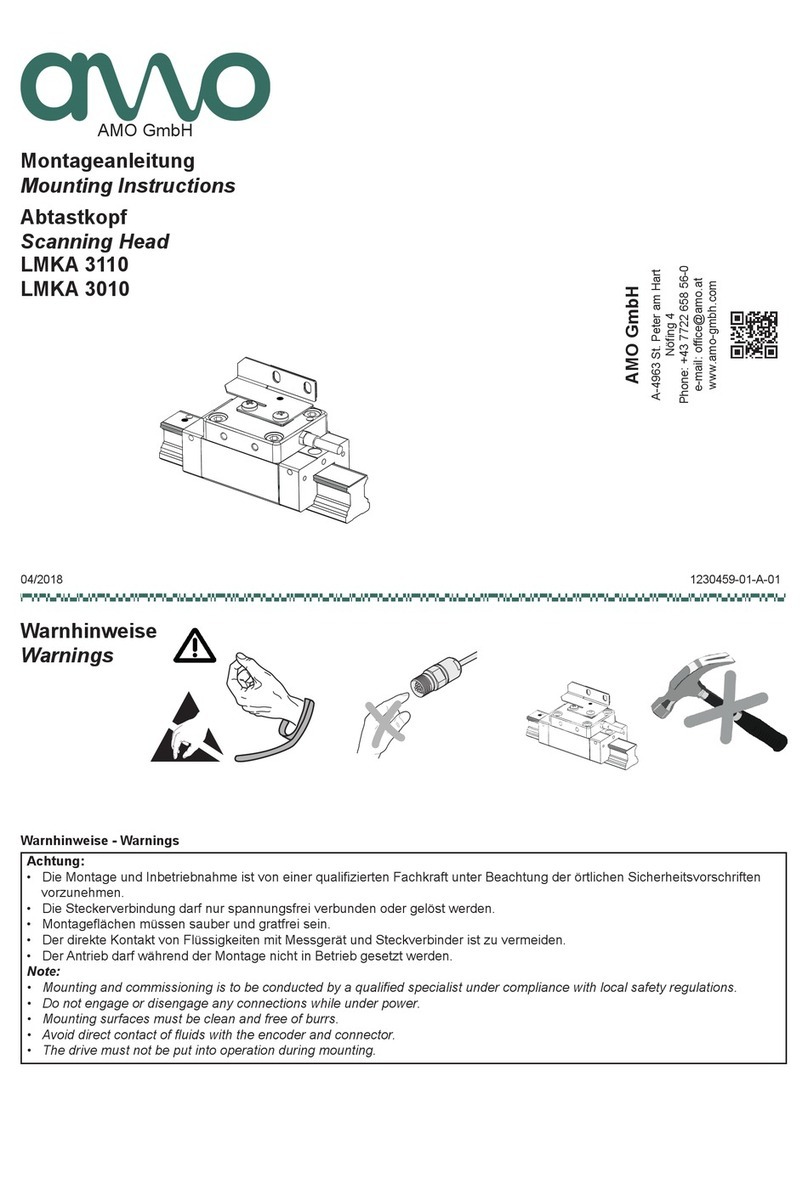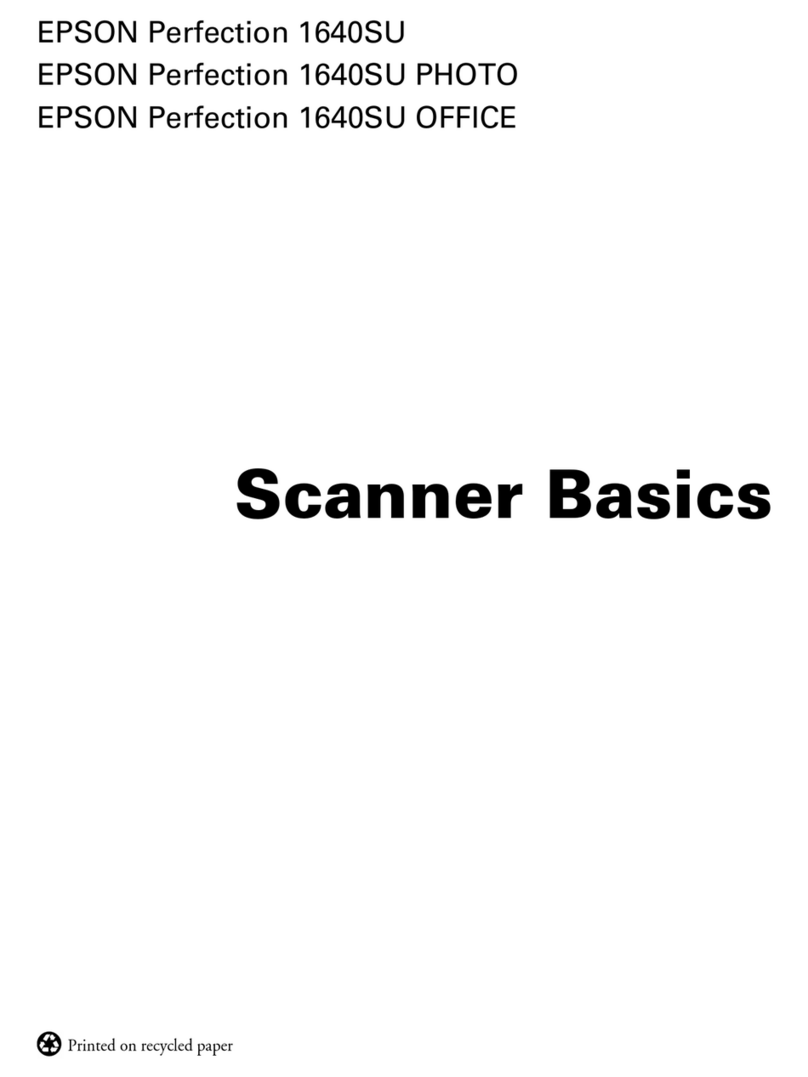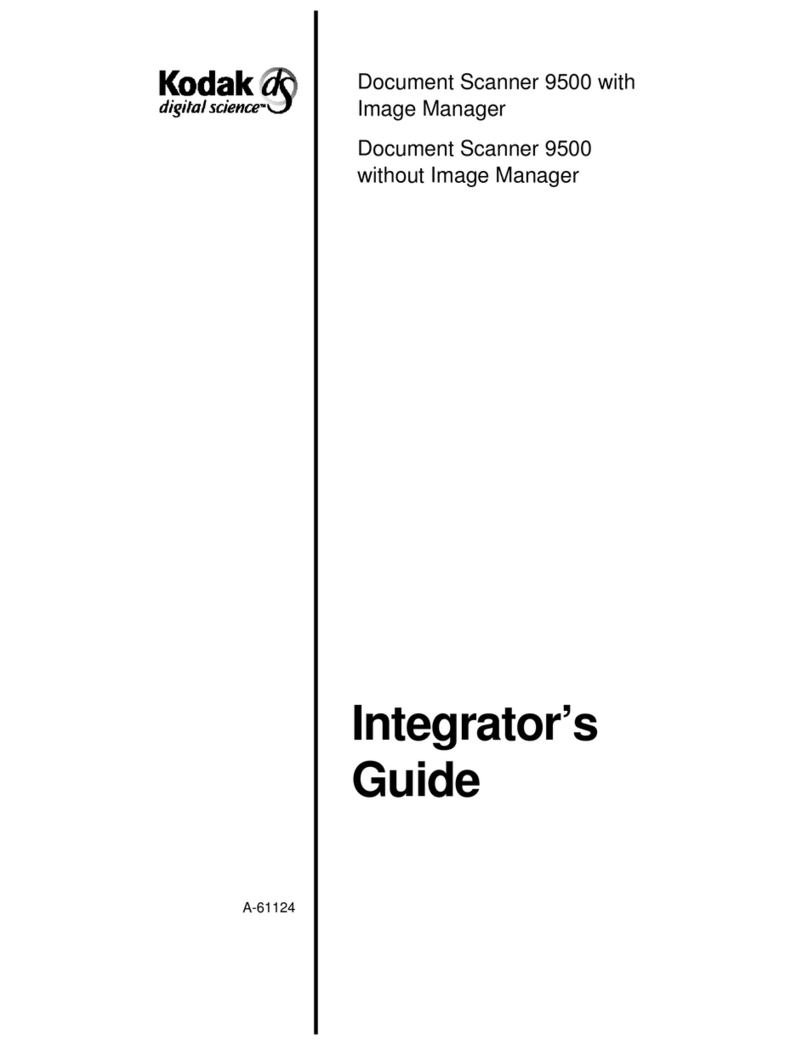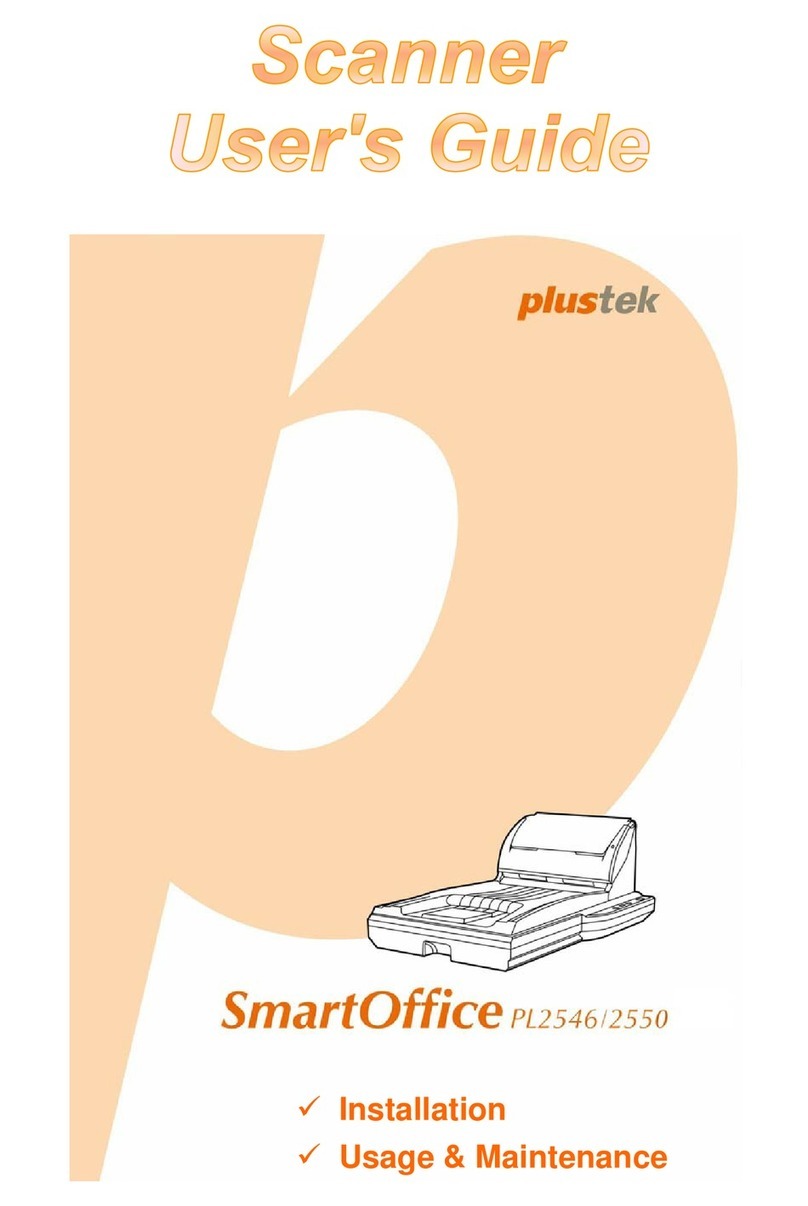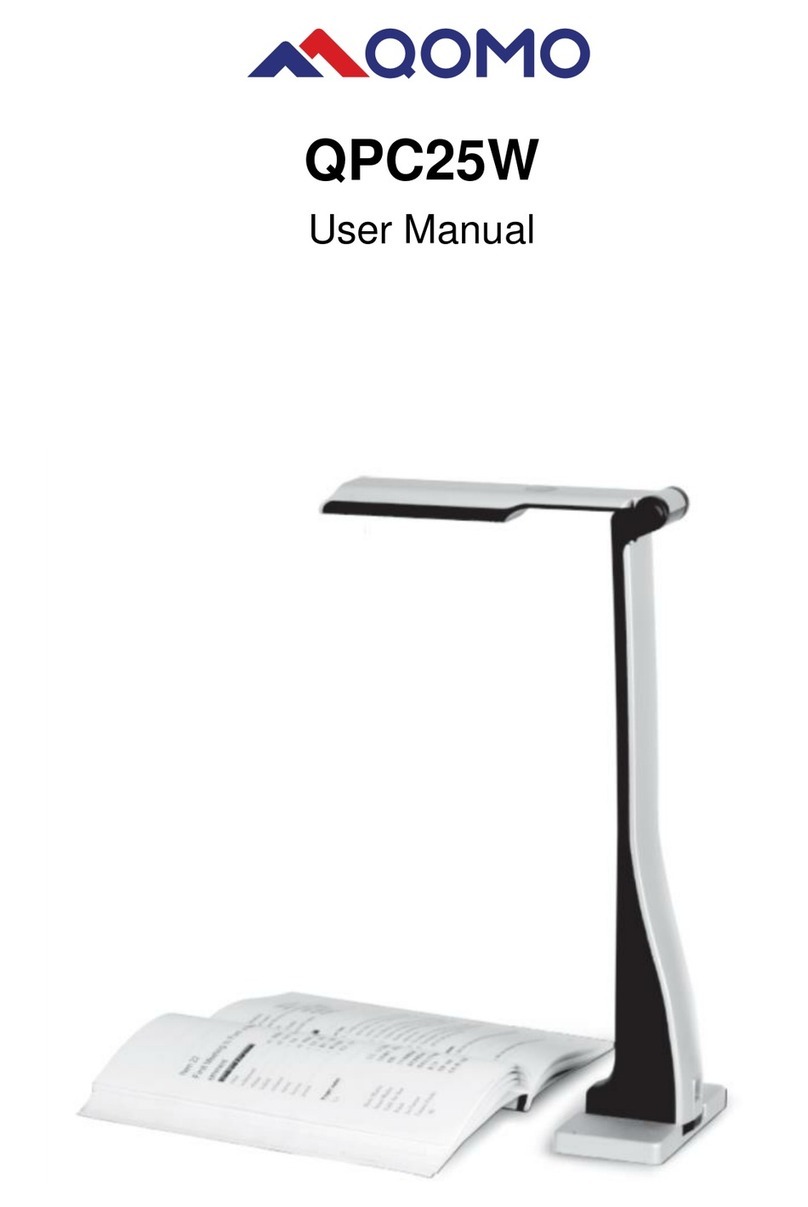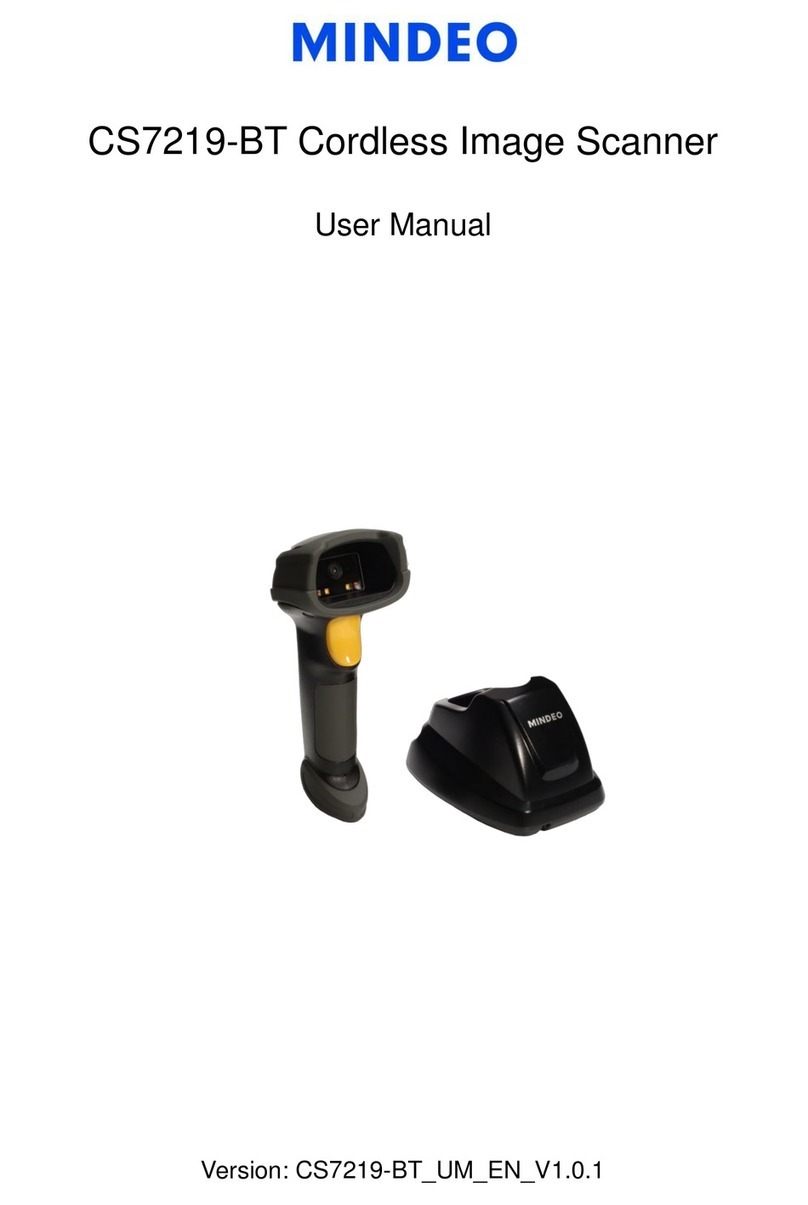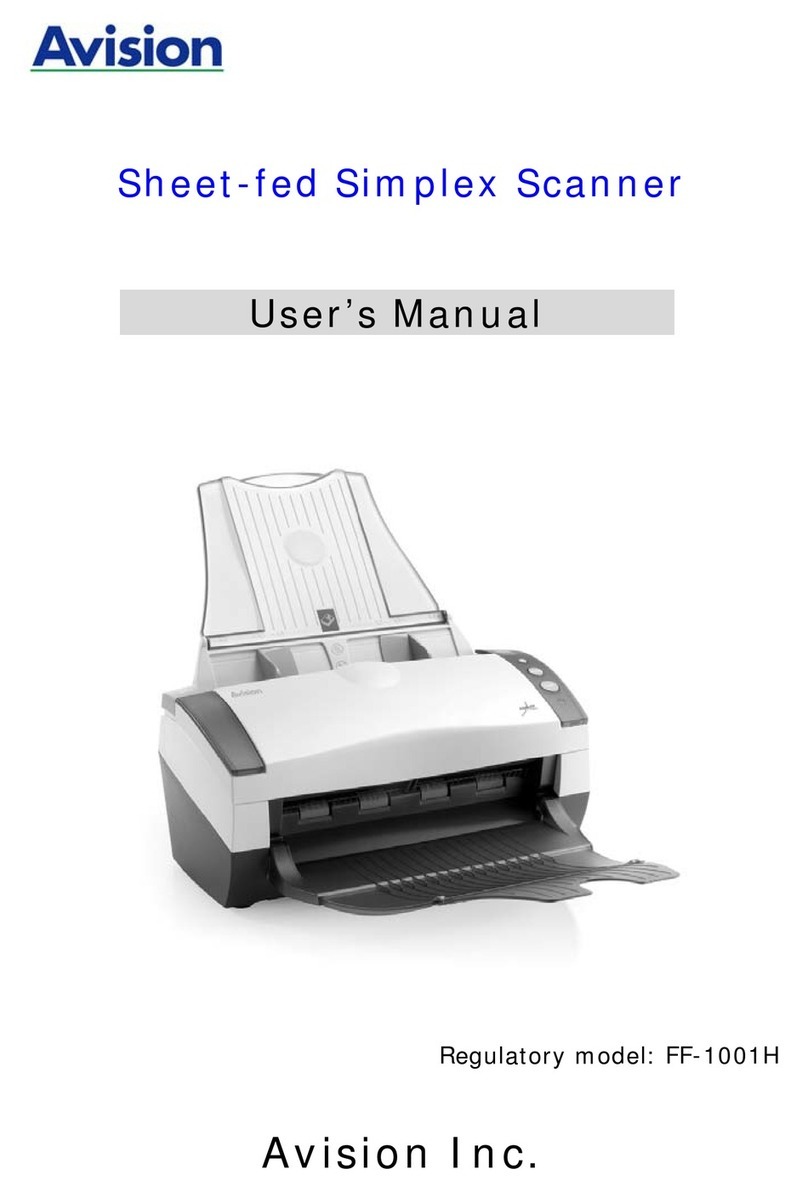DAVID 4 User manual

10/31/2016 DAVIDDAVID4Manual
http://www.david3d.com/en/support/david4/printversion 1/38
Introduction
Installation
Setup
Connections
Camera Positioning
Camera Setup
Projector Setup
Calibration
Scanning
Turntable Control
Camera Control
Projector Control
Pattern Parameters
SL Scanning
Result Filtering
Result Transfer
Texturing
White Balancing
Shape Fusion
Project
List of Scans
Cleaning
Alignment
Fusion
A-B Distances
Comparison

10/31/2016 DAVIDDAVID4Manual
http://www.david3d.com/en/support/david4/printversion 2/38
3D Viewer
↑ | Introduction
Introduction
Installation
Setup
Calibration
Scanning
Texturing
Shape Fusion
3D Viewer
Welcome
Welcome to the DAVID 3D Scanner 4 documentation. DAVID 4 is a complete solution for generating a
watertight 3D surface model of a real world object.
Videos
Before further reading you should watch our tutorial videos first:
1. SLS-2 Tutorial 1 Installation
2. SLS-2 Tutorial 2 Setup
3. SLS-2 Tutorial 3 Calibration
4. SLS-2 Tutorial 4 Scanning Texturing

10/31/2016 DAVIDDAVID4Manual
http://www.david3d.com/en/support/david4/printversion 3/38
↑ | Installation
Introduction
Installation
Setup
Calibration
Scanning
Texturing
Shape Fusion
3D Viewer
Before you connect any DAVID device to the PC, please install the DAVID software and drivers:
1. Connect the USB flash drive to your PC, then select "Browse" or Explorer / My Computer.
2. Start "DAVID_Setup_xxx.exe" (administrator rights required).
3. Choose "Full installation" as profile.
4. Follow the instructions on the screen.
You can download a trial / current version under Downloads.

10/31/2016 DAVIDDAVID4Manual
http://www.david3d.com/en/support/david4/printversion 4/38
↑ | Setup
Introduction
Installation
Setup
Connections
Camera Positioning
Camera Setup
Projector Setup
Calibration
Scanning
Texturing
Shape Fusion
3D Viewer
After successfully connecting all devices, you typically walk through the following steps:
1. Main setting
Select DAVIDSLS‐X as "Setup Type".
2. Screen ID
Here you can select on which display device the stripe pattern is shown. Set the ScreenID so that the
pattern is projected from the projector.

10/31/2016 DAVIDDAVID4Manual
http://www.david3d.com/en/support/david4/printversion 5/38
3. Working distance
Setup of the object and arrangement of the projector and camera
Place the scanner in front of the object to be scanned and aim the projector so that it illuminates the
surface to be scanned - not less, but also not much more.
4. Projector focus
Adjust the focus of the projector with the focus lever, so that the stripes are perfectly focused on the
object surface.
5. Selection of camera
Under "Camera Setup", select your camera (e.g. DAVID-CAM-3.1-M). The live image from the camera is
displayed. If necessary, set the mechanical aperture and focus so that you get a picture.
6. Position of the camera

10/31/2016 DAVIDDAVID4Manual
http://www.david3d.com/en/support/david4/printversion 6/38
Move the camera slide by loosening the thumbscrew so that the camera is aimed on projected pattern on
the object. Then fix the camera slide. If the viewing range of the projector and / or camera contains much
more than the surface to be scanned, you should reduce the working distance of the scanner (step 3).
7. Exposure time
The Exposure should be set to the same value as the frame rate of the projector (usually 1/60s), otherwise
the camera image will flicker / pulsate when looking at the projection. In this case adjust the exposure
time.
8. Camera focus
Adjusting rings (A) aperture and (B) focus, (C) fixing screws
Adjust the aperture of the camera (dial A) so that you will get a rather bright picture. Look at the camera
image and watch the sharpness of the object and the sharpness of the projected black and white stripes
(cross). Adjust the focus of the camera (dial B) so that the object is depicted as sharp as possible.
9. Camera brightness / aperture

10/31/2016 DAVIDDAVID4Manual
http://www.david3d.com/en/support/david4/printversion 7/38
Typical live image with good setup and settings
The ProjectorBrightness slider in the software should be set to maximum. You should only reduce it if a
clean modulation is not possible in the following. Adjust the mechanical aperture (dial A). Consider only
those areas in the camera image which show the regular waves! The displayed intensity curves (red) must
be sinusoidal and may neither be undersaturated nor oversaturated, i.e. the red sine curve (see figures)
should not be cropped at the blue lines.
If the curves are strongly flattened in the dark area (bottom or left) without being close to the lower blue
lines, the ambient light may be too strong. In this case please darken the room.
The aperture dial (A) on the camera has a scale (f-stop from 16 to 1.4). Even for very bright conditions
(small objects), please avoid setting f-stop higher than 16, otherwise you will lose sharpness. If
necessary, better reduce the value ProjectorBrightness in the software.

10/31/2016 DAVIDDAVID4Manual
http://www.david3d.com/en/support/david4/printversion 8/38
Left: Too dark
→
open aperture further; Middle: Well-controlled sine wave almost reaching the blue borders;
Right: Too bright, sine is cut-off (overdriven)
→
close the aperture somewhat
10. Fasten screws
Fasten all screws (projector, camera and camera slide), so that nothing can be displaced from now on. The
camera lens dials can be fixed with their locking screws (C). The scanner is now optimized for your object
(size of the scanning area, working distance, brightness of the object) and must be calibrated like this.
↑ | Setup | Connections
Connect the camera, the projector and the DAVID USB flash drive according to the wiring diagram to your
computer. To connect the projector to your computer, you can use HDMI (recommended) or VGA.

10/31/2016 DAVIDDAVID4Manual
http://www.david3d.com/en/support/david4/printversion 9/38
Connection diagram
If you want to change the video source (e.g. HDMI to VGA), follow these instructions:
1. Press Source key ( ↑ key) on projector.
2. Select desired video source using ↑ and ↓ keys.
3. Press → key to confirm selection.

10/31/2016 DAVIDDAVID4Manual
http://www.david3d.com/en/support/david4/printversion 10/38
↑ | Setup | Camera Positioning
Position of the camera
The camera can be mounted on the right or left side of the projector:
Size of the scan object / scan area Position of the camera (seen from rear)
up to 110 mm to the left of the projector
110 to 350 mm optional, better to the left
from 350 mm to the right of the projector
If necessary, mount the camera slide to the corresponding side. The exact position of the slide (distance
from the projector) is set later in operation. The distance between the camera and projector optics will be
similar to the size of the object / region to be scanned.

10/31/2016 DAVIDDAVID4Manual
http://www.david3d.com/en/support/david4/printversion 11/38
Left: Small object
→
short distances; Right: Large object
→
greater distances
Rotation of the camera
Rotate the camera by about 22° such that it aims at the projection area. To do this, loosen the thumbscrew
under the camera. Set the rotation angle by means of the degree scale on the camera slide, then fix the
thumbscrew.

10/31/2016 DAVIDDAVID4Manual
http://www.david3d.com/en/support/david4/printversion 12/38
Setting the camera angle
For very large objects, or objects with deep cavities, a smaller camera angle may be necessary. Angles less
than 20° result in reduced scan quality (noise, inaccuracies). A very large camera angle (> 30°), may improve
the scan quality a little, but is only suitable for very flat objects. Large camera angles are usually
impractical and reduce the depth of the measurement range.
↑ | Setup | Camera Setup
Select your camera under "Setup / Camera Setup". This automatically sets recommended values for
important properties (e.g. "Gain"). See also topic Camera Control.

10/31/2016 DAVIDDAVID4Manual
http://www.david3d.com/en/support/david4/printversion 13/38
↑ | Setup | Projector Setup
Setting up the projector as Extended Desktop in Windows
Click the right mouse button on a blank area of your Windows desktop, select "Screen resolution" or
"Properties" (depending on your Windows version).
In this window you can separately configure your two "Displays", the monitor and the projector. (Image
may vary)

10/31/2016 DAVIDDAVID4Manual
http://www.david3d.com/en/support/david4/printversion 14/38
Your screen should be set as "primary monitor". Make sure the projector is set as extended desktop
("Extend these displays"). This is necessary so that DAVID can project the stripe patterns, while the user
interface is displayed on your screen.
The resolution of the projector must be set to its native value. Furthermore, you should make sure the
projector is set to its native refresh rate. Choose the Projector and click "Advanced", here you should set
the refresh rate in the "Monitor" tab.
When these settings are correct, your monitor and projector will show the same desktop wallpaper, but
otherwise different contents. You can move your mouse pointer sideways between the monitor and the
projector image. The Windows Start menu and most of the desktop icons are only displayed on the
monitor. Any window can be moved between monitor and projector back and forth.
So in case the main DAVID window is displayed on the projector, please grab its title bar with the mouse
and drag it sideways onto the monitor.
Projector name Native resolution Native refresh rate
DAVID SLS-1 Acer K11 800 x 600 60Hz
DAVID SLS-2 Acer K132 1280 x 800 60Hz
DAVID SLS-3 Acer K132 1280 x 800 60Hz
Select Screen ID
Set the ScreenID so that the pattern is projected from the projector. This selects on which display device
the stripe pattern is shown.

10/31/2016 DAVIDDAVID4Manual
http://www.david3d.com/en/support/david4/printversion 15/38
↑ | Calibration
Introduction
Installation
Setup
Calibration
Scanning
Texturing
Shape Fusion
3D Viewer
An advantage of the modular design of the DAVID 4 scanners is that it can be adjusted to scan a wide
range of objects sizes. Therefore, a calibration (measurement of the scanner hardware in the software) is
necessary so that the software can then obtain precise and undistorted 3D data at the correct scale. For
this purpose, a 90° pair of glass calibration panels is used as a reference object, whose dimensions are
precisely known.
1. Setup calibration panel

10/31/2016 DAVIDDAVID4Manual
http://www.david3d.com/en/support/david4/printversion 16/38
Setting up the glass calibration panels
Set up the calibration corner. You will need both 90° fixing brackets and the glass calibration panels. Put
one fixing bracket flat on the used surface (e.g. a table). Insert the glass calibration panels in the fixing
bracket. Finally, attach the second fixing bracket on the glass calibration panels.
For starters, the pattern should be folded inwards. Advanced users can avoid undesired reflections
with an outwardly folded pattern if necessary. Fix the glass calibration panels using the two fixing
brackets to exactly 90°.
2. Select pattern scale

10/31/2016 DAVIDDAVID4Manual
http://www.david3d.com/en/support/david4/printversion 17/38
Calibration pattern too small; Suitable calibration pattern; Calibration pattern too large
Choose the calibration pattern whose size fits to the scanned object. The pattern should be slightly larger
than the object / region to be scanned. For object sizes above ca. 200 mm, use the large 240-mm pattern
on the back.
3. Move scanner in position
Typical setup for calibration
Remove the object and set up the glass calibration panels and the scanner in front of each other, about the
same distance as the object previously, so that the projection and camera image are sharp. Camera and

10/31/2016 DAVIDDAVID4Manual
http://www.david3d.com/en/support/david4/printversion 18/38
projector should not look at a too flat angle at the calibration panels. The camera image should show the
projected pattern as large as possible. In addition, the 6-rings and several other points of the calibration
pattern must be visible. The entire camera image should be filled with about 15 to 70 calibration markers,
the camera should not be able to look aside the glass calibration panels. You can achieve this by moving
the scanner and tilting or adjusting the tripod, but you should not change anything above the red base rail.
4. Enter correct scale
Typical setup for calibration
Enter the correct scale length in the CalibrationScale[mm] field. You can find it on the edge of the
selected calibration pattern. (30, 60, 120, or 240)
5. Check camera image

10/31/2016 DAVIDDAVID4Manual
http://www.david3d.com/en/support/david4/printversion 19/38
Ideal live camera image for calibration
Check the camera image: In the areas where the waves are visible, the red intensity curves must not reach
the blue lines. If the object to be scanned is considerably darker than the white glass calibration panels,
the sine waves will now be overdriven. Correct this by temporarily reducing the ProjectorBrightness slider
in the software. The camera image for calibration should look similar like shown in figure obove.
6. Calibrate
Click Calibrate to calibrate the entire scanner. In this step, the software first measures the position,
orientation, focal length and distortion characteristics of the camera. Then, a pattern sequence is projected
in order to measure the same optical characteristics of the projector. If texturing is not turned off, finally a
white balance is performed. After successful calibration, a checkerboard pattern is projected, the corners of
which should fall exactly into the calibration points.
The scanner is now calibrated. This refers to the position and rotation of camera and projector according to
each other, as well as focusing and brightness settings. You can move, tilt and rotate the scanner as a
whole, and you can close the DAVID software and restart it without losing the calibration. You can also
change the value of ProjectorBrightness to adjust the brightness (red sine curves) to the respective

10/31/2016 DAVIDDAVID4Manual
http://www.david3d.com/en/support/david4/printversion 20/38
object to be scanned. However, if you rotate or move camera and projector separately or adjust the focus
(for example for scanning significantly larger or smaller objects), the entire calibration process must be
repeated.
↑ | Scanning
Introduction
Installation
Setup
Calibration
Scanning
Turntable Control
Camera Control
Projector Control
Pattern Parameters
SL Scanning
Result Filtering
Result Transfer
Texturing
Shape Fusion
3D Viewer
The "Scanning" menu provides functions to setup scan parameters, capture new scans including texture,
filtering, exporting, and sending them to "Shape Fusion". In the following, the most basic workflow is
presented that can be altered by various options:
Table of contents
Other DAVID Scanner manuals
Popular Scanner manuals by other brands

Colortrac
Colortrac Flatbed 24120 Installation and operating manual
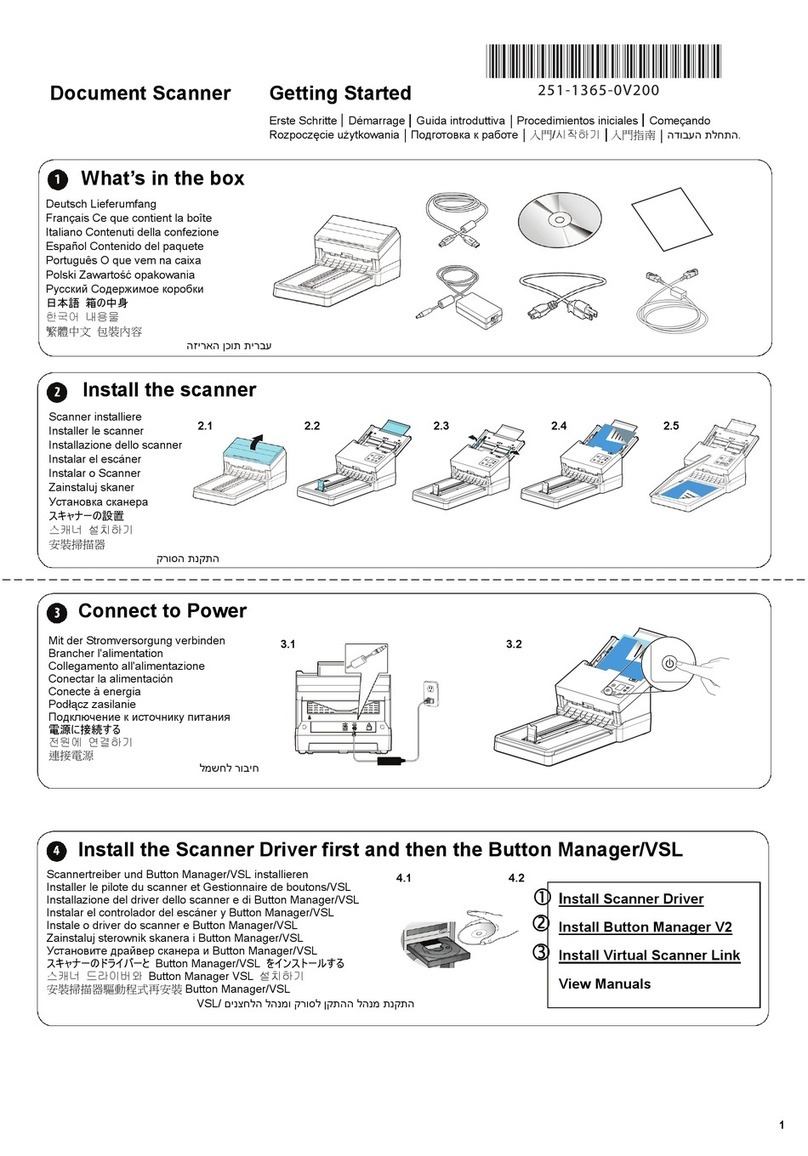
Avision
Avision AD3 Series Getting started

Kodak
Kodak 5500 - EASYSHARE All-in-One Color Inkjet User reference

Intermec
Intermec IV7 instructions

Datalogic
Datalogic TC1100 Reference manual

Innovative Technology
Innovative Technology ITNS-500 quick start guide