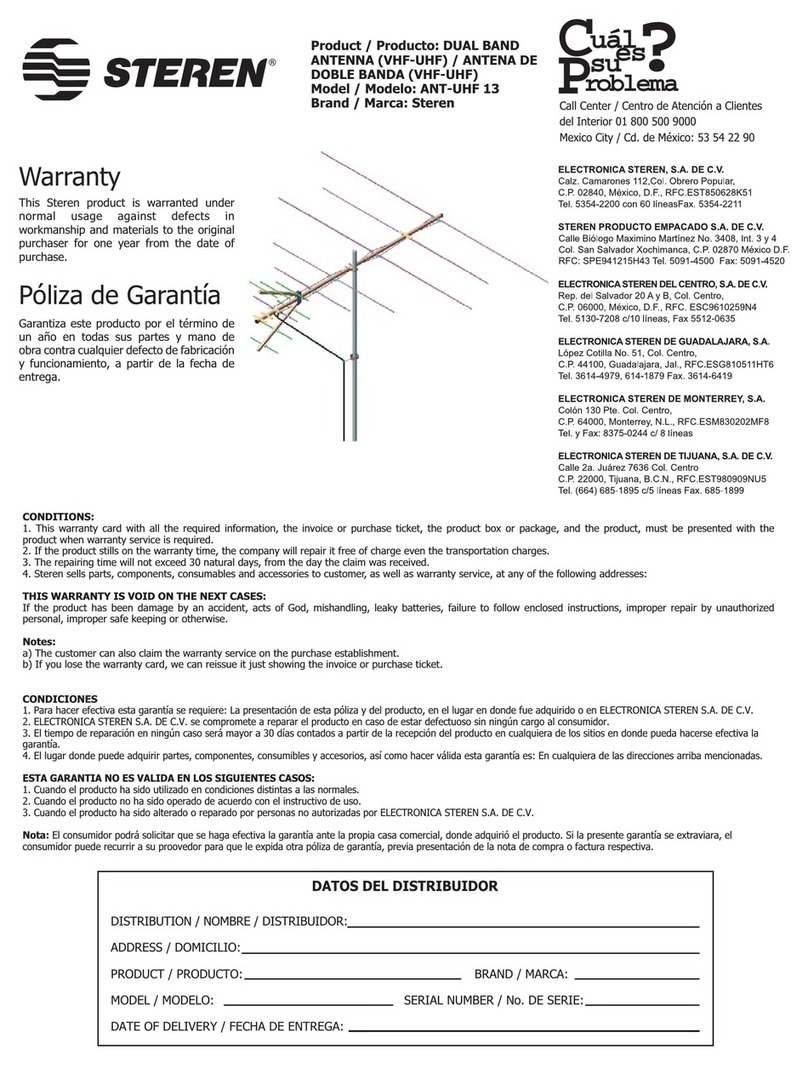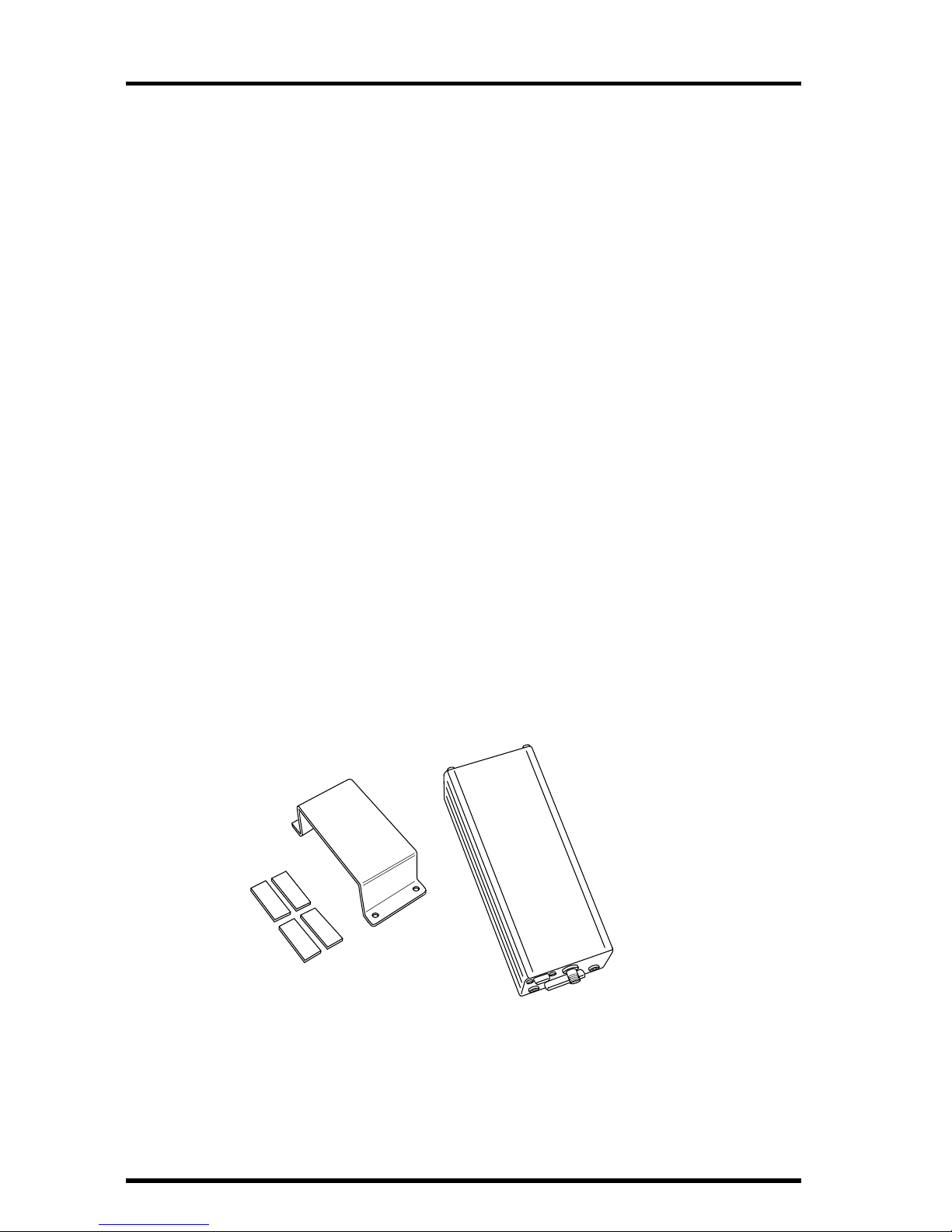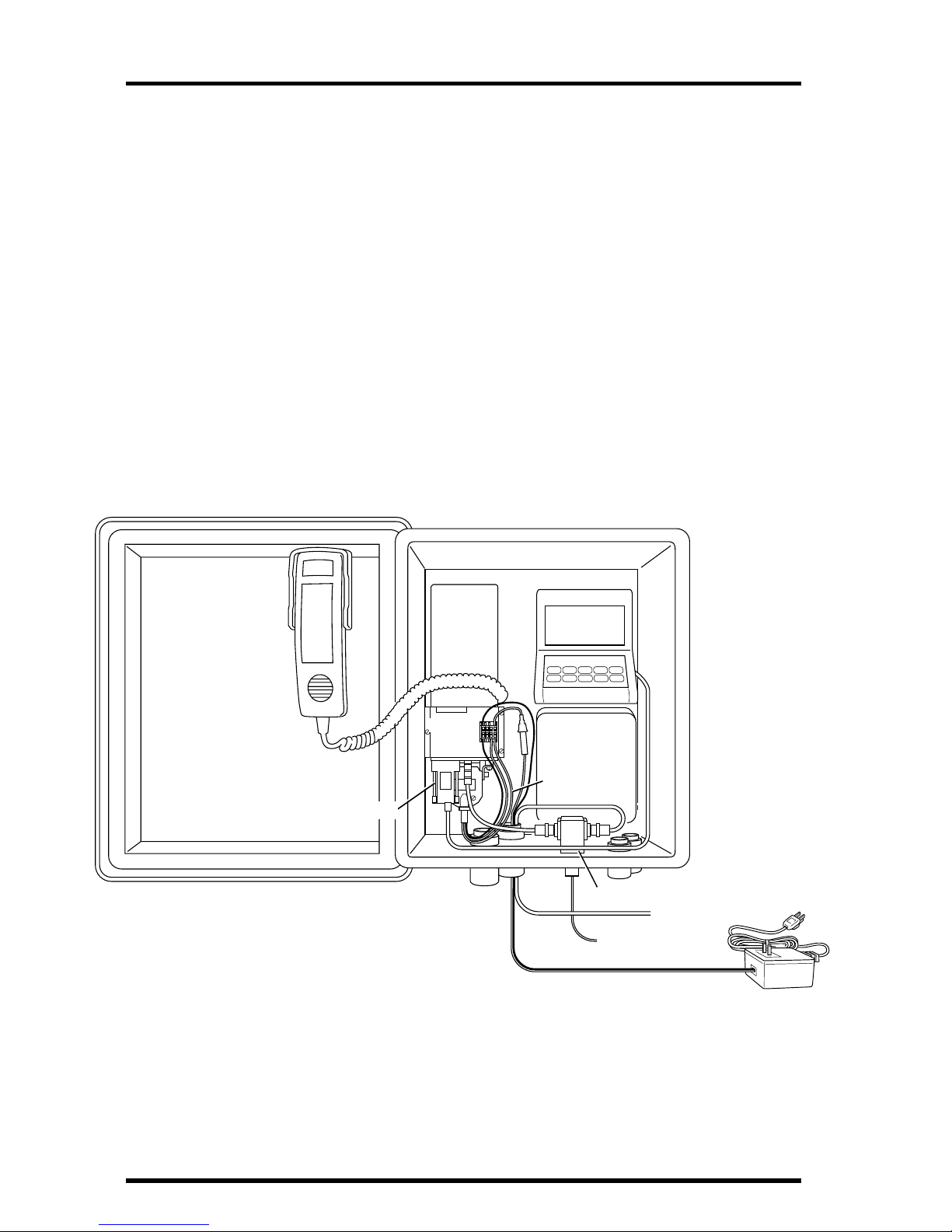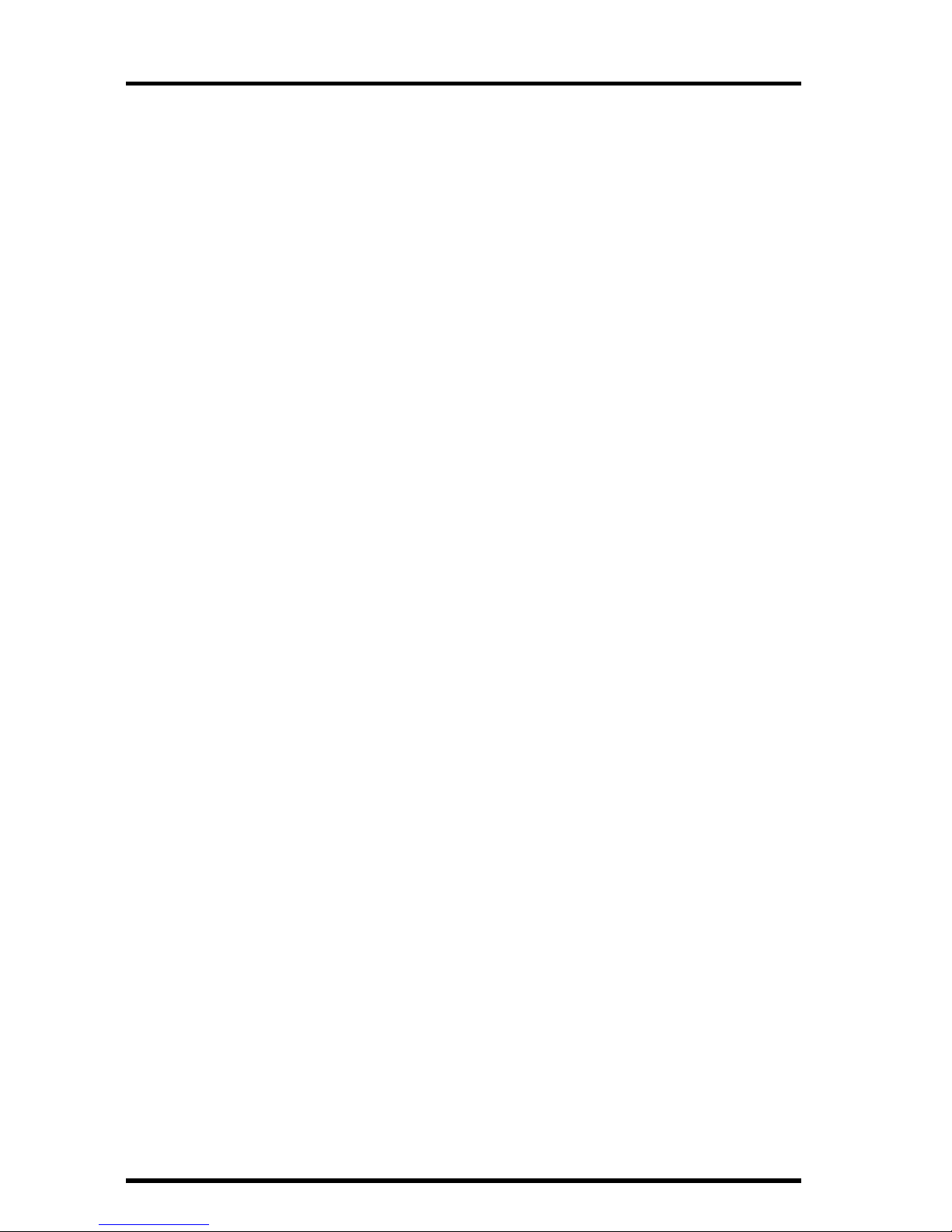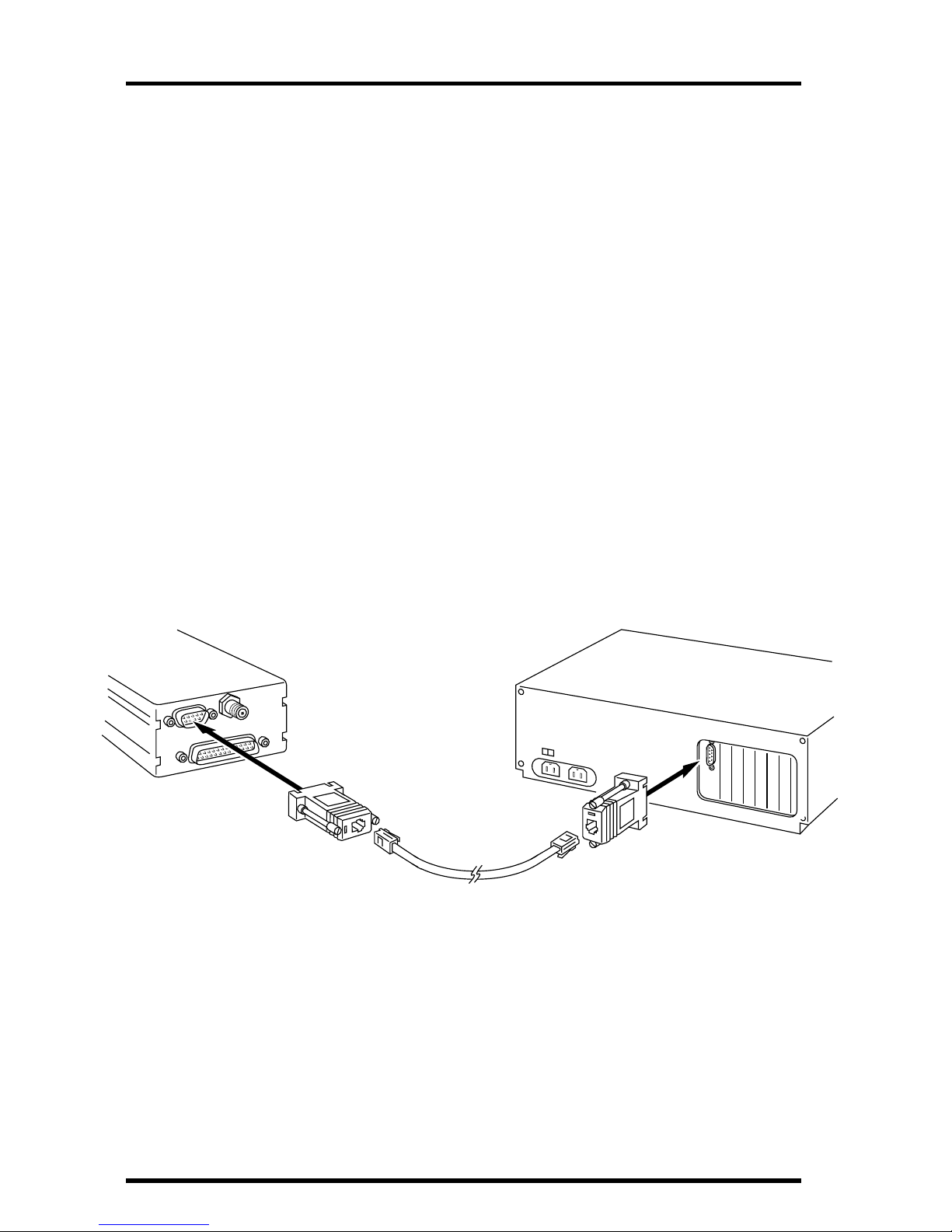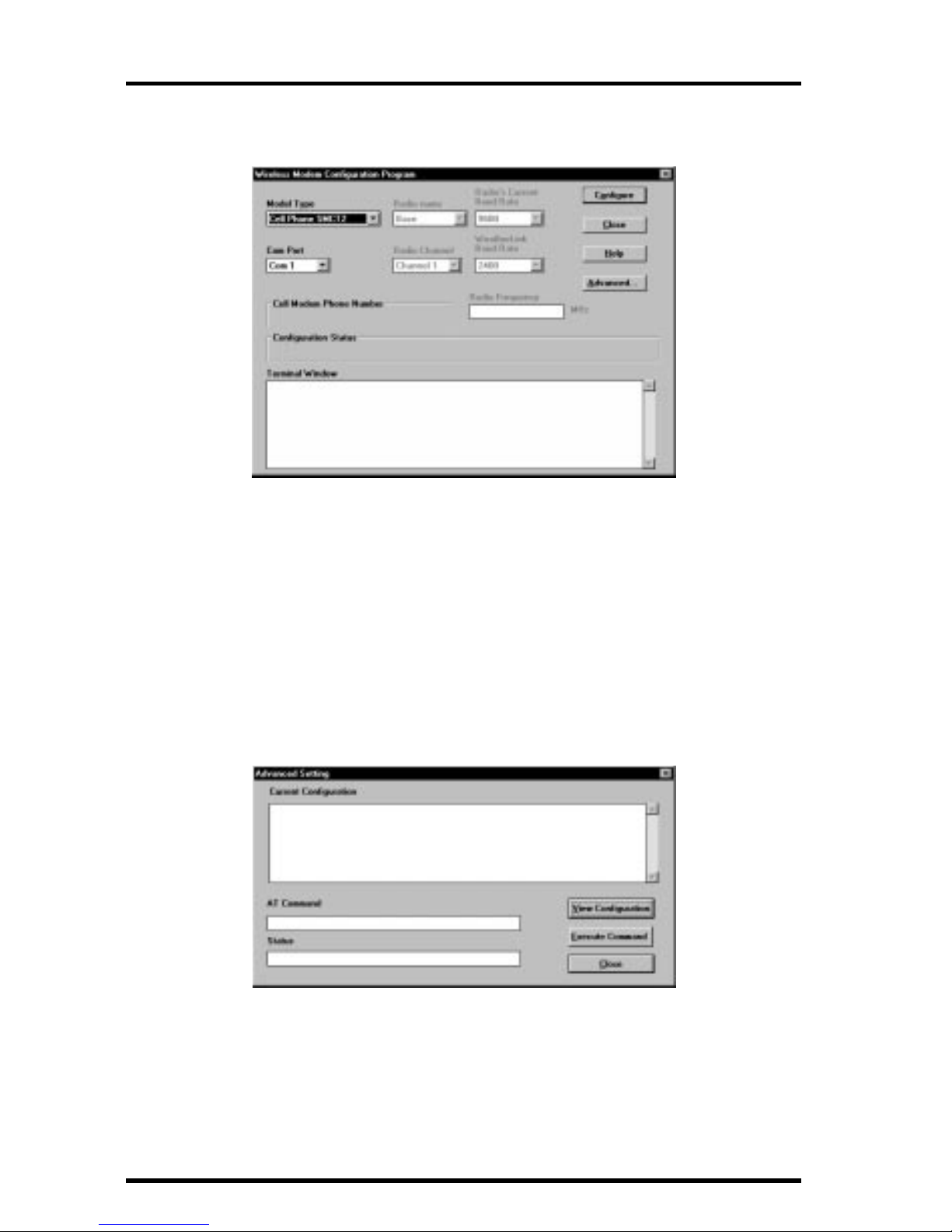Components Page3
Power Components
You will need to supply power to the CTM site, using one of the following
options.
✦
If AC power is available at the CTM site, use the power adapter supplied with this
kit.
✦
To power the CTM with solar power, use the Solar Power Kit (#7708) and 6.5-
Amp-Hour Battery (#7711).
If solar power is used, it will be necessary to switch the power to the
phone so that it is on for only limited periods in order to conserve the
power drawn. Two alternatives are available:
✦
Alarm Output Module (#7736)
✦
Timer (#7682)
The Timer is recommended unless the Alarm Output Module is
being used for other purposes.
WeatherLink Components
You will need the following item from your WeatherLink package:
✦
PC COM Port Adapter
On older versions of the WeatherLink, this adapter was labelled AT
Adapter.
Optional Components
The following optional components may be necessary for your installation.
✦
Radio Surge Protector (#7681SSC)
If the CTM is located in an area where lightning strikes are a possibility,
use the Radio Surge Protector to provide surge protection between the
antenna and the CTM. Davis recommends the use of the Radio Surge
Protector in
all installations
.
✦
Antenna Mounting Bracket (#7684)
The hardware provided with the Antenna Kit enables you to mount the
antenna on the Sensor Mounting Arm (#7702). If you want to mount it
on a pole, post, or wall, use the Antenna Mounting Bracket.
Note:
The CTM’s antenna should be located as high as possible and away from buildings and
other obstructions, if possible. It is best if the path between the antenna and the near-
est phone company cell antenna is completely unobstructed (line-of-sight). Intervening
trees and other vegetation can reduce the signal intensity.
✦
Handset (Motorola #SL2504) and Hang-Up Cup Assembly (Motorola #SL9854)
If you wish to originate or receive voice calls at the weather station/
CTM site, you will need to order the handset and hang-up cup assembly
from Motorola. Consult the Motorola Contact and Parts Information
Sheet for more details.