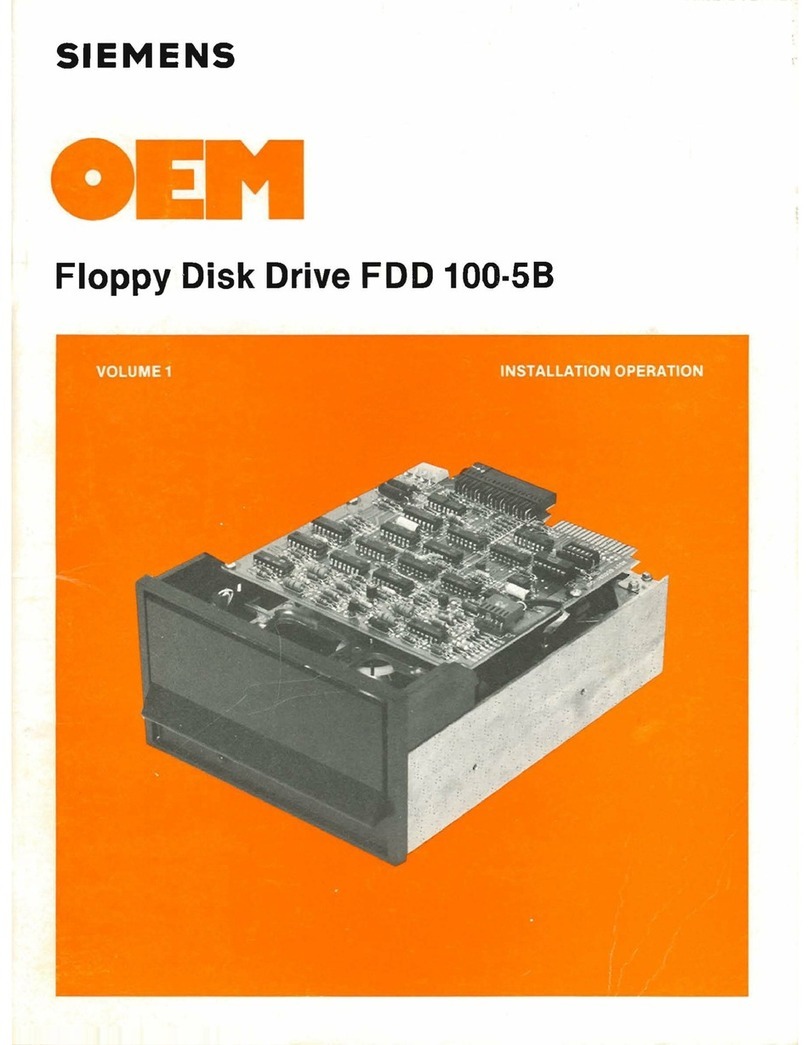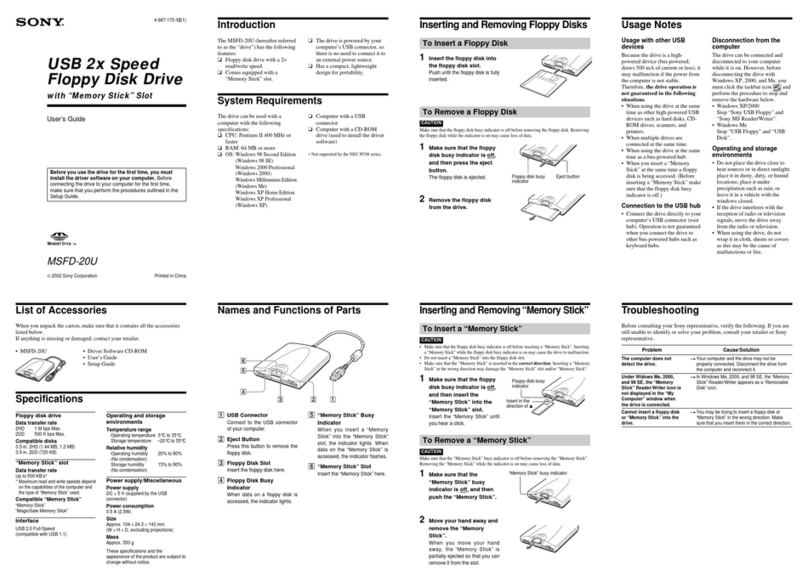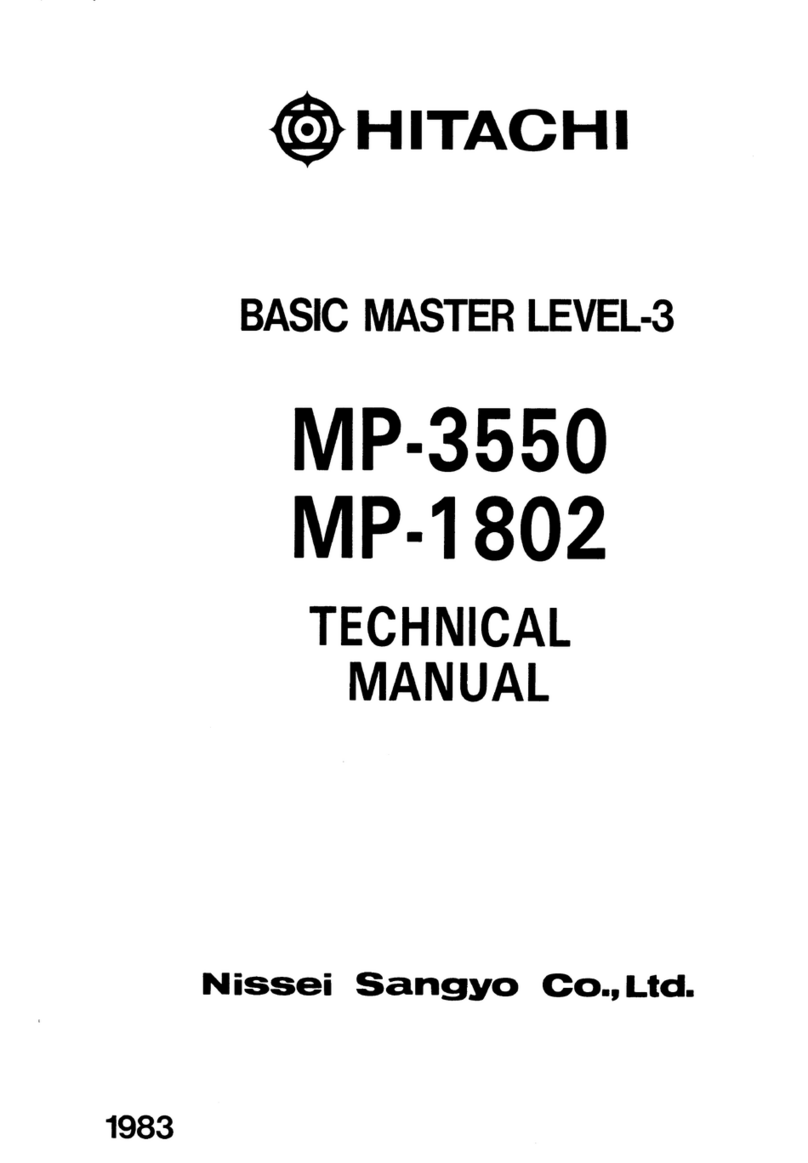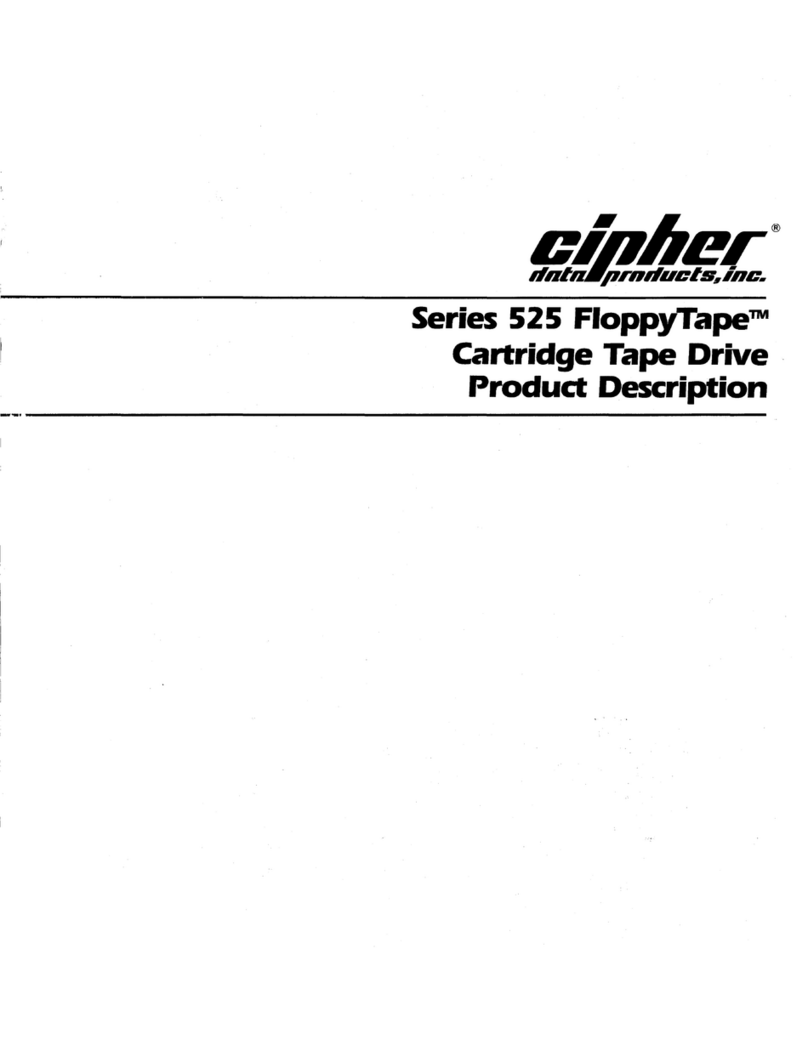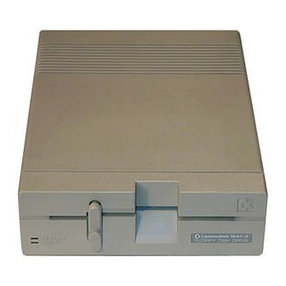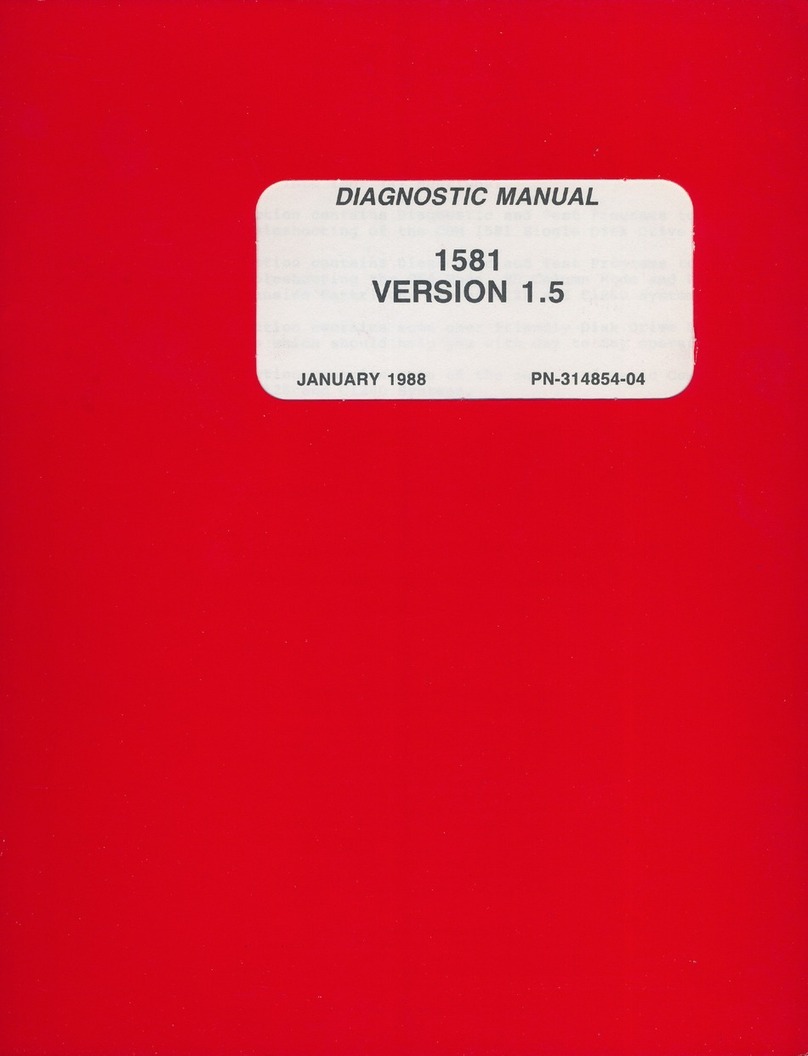Davong Mac Disk User manual

mlllXlIIID
o A
VON
G
Apples
Maci
ntosh
™
Computer
Davong,
Mac
DiskTM
User's
Guide
80185-03·200043

Copyright
notJc;e
Manual Copyright C
1984,
1985
Davong Systems, Inc. All
Rights
Reserved.
Program Copyright C
1984.
1985 Oavong. Systems, Inc.
All
Rights
Reserved.
Printed
in
U.S.A.
Macintosh
Ttl
is a
trademark
licensed to Apple
Computer,
Inc. Apple
~,
the Macint08h logo,
and
the
Finder
r.. are registered
trademarks
of
Apple
Computer,
Inc.
Macintosh Finder, System,
and
ImagewMter are copyrighted
programs
of
Apple
Computer,
Inc. licensed
to
Davong Systems, Inc. to distribute
for use only in
combination
with
the Davong Mac Disk
program.
Apple
Software shall
not
be copied
onto
another
diskette (except for archive
purposes)
or
into
memory
unless
as
part
of
the
execution
of
the Mac
Disk
program.
When
the
Mac Disk has
completed
execution Apple
Software shall
not
be
used
by
any
other
program.
Oavong Systems, Inc. reserves the
right
to
make
changes
or
improvements
to the
equipment.
software,
and
documentation
described
herein
at
any
time
and
without
notice.
Every possible effort was
made
to
ensure
accw-acy
in
this
manual.
However. Davong
cannot
accept
responsibility for any
manual
et'TOr5
or
consequences
resulting
from
such
elTars. Unless you· receive
written
pennission
from
Davong Systems, Inc
.•
you
may
not
reproduce
or
transmit
any
part
of
this
document
in
any
fonn
by
any eiectronic
or
mechanical
means
including photocopying
and
recording,
or
by
any
information
storage
and
retrieval system.
Apple
Computer,
IDe.
raakea
00
w81"l"8.Dde8,
eithe
..
erpre88
or
implied,
regardiug
tile
eDcloeed
compute
..
80itware
package,
itS
lDerclaaatability
01"
ita
Dmesa
for
auy
particular
purpoee.
The
excluaioa
of
implied
waJT8Ddes
is
not
peMDitted
by
some
states.
The
a~
exciusioll8
lDay Dot
apply
to
you.
This
warranty
provides
you
with
specific
legal
righta.
There
may
be
other
ripta
that
you
may
have
which
vary
from
state
to
8(ate.

Compliance with FCC Regulations
IDairucdOD8
to
User
This
equipment
generates
and
uses
radio frequency energy. If
it
is not
installed
and
used
properly;
i.e., in strict
accordance
with the
oper-
ating
instructions
and
reference
manuals,
it
may
cause
interference
to
radio
or
tel~vision
reception.
It
has
been tested
and
found
to
comply
with the limits for a Class B
computing
device
pursuant
to
Subpart
J
of
Part
15
of
FCC
Rules,
which
are
designed
to
provide reasonable
protection
against
such
interference
when
operated
in a residential
installation.
Operation
with non-certified
equipment
is
likely
to
result
in
interference
to
radio
and
TV
reception.
If this
equipment
does
cause
interference
to
radio
or
television recep-
tion,
which
can
be
determined
by
turning
the
equipment
off
and
on,
the
user
is
encouraged
to
try
to
correct
the
in
terference
by one
or
more
of
the
following
measures.
• Reorient
the
receiving
antenna.
• Move .the
equipment
away
from
the receiver.
• Plug
the
equipment
into'a
different outlet so that
equipment
and
receiver
are
on
different
branch
circuits.
•
Ensure
that
card
mounting
screws,
attachmertt
connector
screws.
and
ground
wires
are
tightly
secured.
• Ensun:: that
card
slot covers are in place
when
no
card
is
installed.
The
manufacturer
is
not
responsible for any radio
or
1V
interference
caused
by
unauthorized
modifications
to
this
equipment.
It
is
the
responsibility
of
the
user
to
correct
such
interference.
If necessary,
consult
your
dealer
or
an
experienced technician for·
additional suggestions,
or
refer
to the following booklet
prepared
by
the Federal
Communications
Commission:
• How
to
Identify
and
Resolve Radio-TV Interfel·cnce Problems.
The booklet
is
available
from
the
U.S.
Government I>rinting Office.
Washington,
D.C.
20402,
Stock
~o.
004-000-00345-4.

1
2
3
4
Contents
About
This
Users
Guide
Reading Guidelines
Getting
Started
About Your Mac Disk
Saving Packing Materials
Equipment
Required
to Install
Mac Disk
Hardware
Software
Precautions
to Follow
Setting
Up Your
Hardware
Voltage Setting . .
Connecting
the
Interface
Cable
Connecting
the
Power Cord
Turning
Your
System
On
And
Off
Indicator
Lights
...
.
Parking
........
.
1\1rning
Off
Yo~
System
Installing
the
Software
.
Section 1
Davong
JWac
Disk
Software
Section
.2
Software
Installation
vii
ix
1-1
1-2
1-2
1-3
1-3
1
..
3
1-4
2·1
2
..
1
2-2
2-5
3-1
3-1
3
..
2.
3-2
4-1
4-2
Procedures '*-3
Initial Installation . . . . . .
4-4
Starting
Up
......
4-4
Copying
System
Software
to Mac Disk . . . . . 4-5
Transferring
Control to Mac Disk 4-5
Copying
Documents
and
Applications to Volumes 4-6
iii

Contents
5
iv
Upgrade
Installation
.....
.
BaCkingUp
.......
.
Initializing Mac Disk
Starting
Up
.....
Creating
Volwnes
. . . .
Copying
System
Software
to
Mac
Disk
.....
1ransfeITing
Control
to
Mac
Disk
Installation
on
Special Diskette
Copying Your Special Diskette .
Copying
Mac
Disk
Applications
Running
Install Drivers
Volume
Manager
. . . . .
Opening
Volume
Manager
.
Reading
the
Volume
Directory
Active/Inactive
Status
Buttons
. .
Automatic/Manual
Startup
Buttons
Using
Volwne
Manager
Menus
.
Apple
Menu
. .
..
.
...
File'Menu
..
.
Edit
Menu
..
.
Mac
Disk
Menu
.. . . .
Help
Menu
Adding
Volumes
Determining
tl;le
Number
of
Volumes
.....
Determining
Volume
Name
and
Size
......
.
Adding Volume Explanation
Entering
Name
and
Size
Making
Volumes
Active . .
Making
Volumes Inactive
Making
Volumes
Auto-Active
Customing
Diskettes vvith
Auto-Active'
Deleting
Volumes
. . .
Gathering
Free
Space
.
Opening
File Windows
4-7
4-8
4-8
4-10
4-11 .
4-11
4-11
4-12
4-12
4-12
4-13
5-1
5-2
5-3
5-4
5-4
5-5
5-5
5-6
5-7
5-7
5-7
5-8
5-8
5-9
5-11
5-12
5-13
5-13
5-14
5-14
5-15
5-17
5-19

A
B
c
"
Appendixes
Voltage
Settings
and
Fuse
Changes
Changing
the
Voltage
Setting,
Changing
the
Fuse
for 230
VAC
Trouble?'
............
.
Section·1 Symptoms
and
'~0S3ible-Solutions
Hardware
Symptoms
, .
Software
Symptoms
.•.....
Advanced
Communication
Checks
......
.
Section
.2
Error Messages .
Contents
. A
..
l
A-2
A-3
B-1
B-2
B-2
B-3
B-6
B-7
Section 3
Mac
Disk
Indicator
Lights
B-l1
Indicator
Lights
During
Powerup
B
..
12
Indicator
Lights
During
Normal
Operation
. . . . . . . . .
B-12
Section 4 'Mac
Disk
Diagnostic
B-13
Version NtUIlber
and
Drivers
Status
B
..
14
Diagnostic Tests . . . . . B-1S
Disk Verification , .
B"18
Confirmation
Status
B-19
Diagnostic
Summary
B-19
Technical
Notes
Software
Interface
to
rvlac
Disk
Applications . . , . . . . . .
Mac
Disk
Characteristics
. . . .
How to Recognize a Mac Disk
Volume
............
.
Attempting
lVlac
Disk Volume
Eject . . . . . , .
Serial
Port
Usage . . .
Disk Driver
and
Volume
Characteristics
, . ,
Davong Use
of
System
Resource
File
Specifications
.....
C-l
C-l
C-Z
C
..
,
C-3
C-4
C-4
v

About
This
tJse~s
Guide
'Ibis
user's
guide provides
simple
and
comprehensive
infonnation
about
installing
and
using
your
Davong
Mac
Disk
TN
with
your
Apple~
Macintosh1M
computer.
Before
continuing,
you
should
feel
comfortable
with
your
ability to:
• . Use
the
Macintosh
operating
system
(Finder1M
version
1.1
or
later)
• Control
the
Macintosh
desktop
I including
opening
and
copying
documents
• Use
the
mouse
No
Macintosh
operating
instructions
are
included in
this guide,
since
we
assume
that
you
are
familiar
with
basic Macintosh
terms
and
techniques.
If
you
need
help
operating
your
Macintosh,
see
your
t'vfacintosh
operator's
manual.
Chapter
1,
Getting
Started
I provides
important
infonnation
about
your
Mac Disk. It tells
you
what
equipment
you
need
to install
your
Mac Disk
and
what
precautions
you
should
observe to
protect
your
warranty
and
take good
care
of
your
Mac Disk.
Chapter
2,
Setting
Up
Your Hard"vare ,
shows
you
how
to
connect
Mac Disk to
your
Macintosh
computer.
\0
Copyright
1985 Davong Systems, Inc.
vii

About
This Guide
Chapter 3, Turning Your System On
and
Off,
contains the
system
on/off
procedures
and
discusses the
AutO-Park
feature.
.
Chapter
4,
Installing
the
Software,
describes·
the
Mac
Disk
system
software
and
tells you
how
to iristall -it using
your
Mac
Disk
System
Diskette.
Separate installation
procedures
are
given for
users
installing
their
software
for
the
first time,
users
who
are
upgrading
their
software,
and
users
who
want
to
copy
the Mac Disk
system
software to a special
system
diskette.
Chapter
5, Volume Manager, describes
the
Volwne
Manager application
and
tells
you
how
to
use
it to add,
delete,
and
activate volumes
and
gather
free
space
on
yo~
Mac
Disk.
Appendix A, Voltage Setting and
Fuse
Changes I
shows
you
how
to change the switch setting
and
fuse
in
Mac
Disk
if
your
power
requirements
are
not
standard.
Appendix
B,
Trouble?I explains the eITar messages
you
may
receive
when
operating
your
Mac Disk.
Diagnostic solutions
are
offered
where
appropriate.
Appendix
C,
Technical
NOles I contains technical
information
about
the
applications
software
interface
to
Mac Disk
via
the Macintosh operating system. Electrical,
performance,
and
environmental specifications
are
included.
See the Glossary for definitions
of
many
important
Mac Disk
and
Macintosh terms.
Please pay special attention
to
the
precautions
and
warnings
throughout
this guide. Davong includes
them
to
protect
your
equipment
and
the valuable information you
store
on
your
Mac Disk volumes.
viii C
Copyright
1985 Oavong Systems, (nc.

About This Guide
Reading Guidelines
This
chart·spows
you
the
chapters
of
special
interest
to
you,
depending
upon
what
you
have to do
with
the
Mac Disk.
U
you
are:
Read
Chapter.
1
~
3 " 5 A B C
the
Mac
Disk hardware
~
~
~ ~
~
v
~
and
software installer
a
new
Mac Dfak
user
~
,., ,.,
v
,.,
an
experienced
Mac
Disk
user
v v
~
v
a
troubleshooter
~ ~
~
an
applications
programmer
~
~
,.,
,.,
(Q
Copyright
1985
Davong Systems, Inc.
ix

Chapter
1
Getting
Started
Changing
from
diskettes
to
the
Davong Mac Disk is like
moving
from
a
cramped
studio
apartment
into
a large,
comfortable
home
with
room
to
spare!
Your Mac Disk
provides:
• Speed
-Mac
Disk
eliminates
long
waits
for
your
folders
and
documents
to
open
and
close
• Ease
of
Use-Mac
Disk
minimizes
inserting,
swapping,
removing
I
and
stonng
of
diskettes
• Dependability
-Mac
Disk
information
storage
is
much
more
reliable
than
diskette
storage
Figure
1-1.
Using Mac
Disk
C
Copyright
1985 Oavong Systems, Inc.
1-1

Getting
Started
About
Your
Mac
Disk
Your Mac Disk has two volumes
for
storage
of
your
documents
and
applications. A'volwne is a designated
storage
area
with
a
name
and
size.
The
volumes
on
your
Mac Disk
are
a
l-megabyte
volwne
named
System
and
a 2
..
megabyte
volume
named
User. When
you
have
connected
your
Mac Disk to
yo~
Macintosh
and
started
up
with
the
Mac
Disk
System
Diskette,
the
icons
for
these
volwnes
will
appear
on
the
desktop.
The
System
volume
is
intended
for storage
of
your
Mac Disk
system
software
and
the
User
volume
for
storage
of
your
applications
and
documents.
If
you
want
separate
volumes for
your
documents
and
applications,
you
can
add
them
using
the
Volume Manager application
that
Davong provides
on
your
Mac
Disk
System
Diskette.
Once
you
have
copied
your
folders, applications,
and
documents
to
your
Mac Disk volumes,
you
can
operate
directly
from
your
Mac Disk.
You
will
probably
need
diskettes only to
start
up
your
system, back
up
(copy)
important
infonnation,
or
run
copy-protected
software
(applications
that
cannot
be
copied
to
the
hard
disk),
Saving
Packing
Materials
-
When
you
unpack
your
Mac Disk, be
sure
you
save
the packing
material.
If
you
ever change locations
or
need
to
send
your
Mac Disk for repair, you
will
need
this
packing
material.
(t) Copyright 1985 Oavong Systems. Inc.

Equipment
.Required
to-
Install'.Mac
Disk
Getting Started
Make
sure
you
have
the
following
equipment
before
starting
to install
your
Mac Disk.
Hardware
• Macintosh
computer
• Davong Mac Disk
unit
and
power
cable
• Davong interface cable
•
Small
flat-blade
screwdriver
Software
•
Standard
Macintosh
System
Disk
with
Finder
version
1.1
or
later
• Blank diskette for copying the
system
diskette
• Davong
Mac
Disk
System
Diskette,
version
1.1
or
later
C
Copyright
1985 Oavong Systems.
[nco
1-3

Getting Started
Precautions to Follow
.
Some
.of
these
precautions.keep
you
from
vOiding
your
warranty. Others
help
your
Mac Disk operate
more
effectively
or
protect
you
against
injury.
1-4
Dropping
voids
your
waITanty!
Opening
the
disk
drive
assembly
voids
your
warranty!
Using
an
UD.8hielded
interlace
cable
violates
FCC-Class
B
requirements
and
voids
the
warranty.
<0
Copyright
1985 Oavong Systems. Inc.

Getting Sta.rted
Moisture,
dust,
or
direct
8UD
can
harm
Mac
Disk.
Blocking
ventilation
may
damage
Mac
Disk.
Frayed
cords,
broken
plugs,
and
overloaded
circuits
can
hurt
you.
Turning
off
power
before
clean.ing
protects
both
you
and
your
Mac
Disk.
o Copyright
1985
Davang Systems, Inc. 1-5

2 Setting Up
-------',
,
Your
Hardware
Attaching
your
Mac Disk to
your
Macintosh
computer
is a
very
simple
task.
You
only
need
to
connect
one
cable
and
plug
in
the
power
cord.
Voltage Setting
If
you
have 115
VAC
voltage at
your
wall outlet, go
on
to
Connecting
the
Interface Cable in this chapter.
If
you
have 230
VAC
voltage, see Appendix A for
instructions
on
changing
the
Mac Disk voltage setting
and
fuse. If
you
do
not
know
what
the voltage is in
your
geographical
area,
your
Davong dealer can tell you which
setting to use.
Jl'ABNING:
Using
the
wrong
voltage setting will damage
your
equipment
and
void the warranty.
(C)
Copyright
1985 Oavong
Systems.
Inc.
2-1

Setting
Up
Connecting
the
Interface
Cable
The
interface
cable
in
your
adapter
ldt
can
be
connected
to
either
the
modem
or
printer
port
on
the
back
of
your
Macintosh.
If
it
is
connected
to
the
printer
port,
printer
outpUt
will
be·
redirected
to
the
modem
port.
'Secertain
thatyour
appli'Canoit"'\Vf.ll
redirectprlnter··'·
,.
output before
you
connect
to
the printer port.
If
it will
not,
you
could lose. data
or
your Mac Disk
data
could
become corrupted.. .
If
you
are
not
certain
about
your
application,
connect
Mac Disk to the modem
port.
If
you have to use
a
modem
that
will
only
connect
to
the
modem
port,
you
can
connect
Mac
Disk
to the
printer
port
long enough
to
use
the
modem,
then
switch
back
to
the
modem
port.
Power
offbefore
you
disconnect
your
Mac Disk. After
you
switch
ports,
power
on
and
start
up
your
system
again.
WARNING:
2-2
Use
the
shielded
interface
cable
you
r-eceived
with
your
Mac Disk. Use
of
an
unshielded
cable
violates
the
FCC:-Class
B r-equirements
and
voids
your
warranty.
<0
Copyright 1985 Oavong
Systems.
[nco

Setting
Up
Follow
these
steps
to
connect
the
interface cable:
1.
Turn
off
your
Macintosh
and
any
equipment
connected to it. For
your
safety, remove the
AC
power
cord
from
the
wall outlet.
2.
Connect
one
end
of
the
Mac Disk interface cable to
the
modem
or.
printer
connector
on
the back
of
your
Macintosh,
as
shown
in
Figure 2·1.
It
does
not
~tter
which
end
of
the cable you connect to
Macintosh.
Figure
2-1.
Connecting Cable to Macintosh
<0
Copyright 1985 Oavong Systems, Inc.

Setting
Up
3.
Connect
the
other
end
of
the
interface
cable to
its
connection on the back
of
your Mac Disk. See
Figure 2·2.
Figure
~2.
Connecting
Cable to Mac Disk
-em
•
!::::::::::='
~
~:::::::::::::
.
~
~.
:::::::::::::
C8
•••••••••••••
C
c:a
•••••••••••••
..
..•...•.•....
.
......••.....
• ·········4
.e
••
o
••••••••••
·
••
..•..............
.....•...•.......
.................
\
_______
1 ......1
__
_____
4.
With
a screwdriver, tighten the screvvs on the
t"iVO
connectors evenly.
2-4
C
Copyright
19~.1)
O"avong
Systems.
Inc.

Setting Up
Connecting,
the
Power
Cord
If
you
have 115'
VAC
at
your
wall outlet,
use
the
black
AC
power
cord
that
came
with
your
Mac Disk.
If
your
voltage is.230
·VAC,:'d.o
not
use this
power
cord; use
one
that
meets your.-Iocalelectrical codes.
Follow these
steps
to
connect
the
power
cord:
1.
Check
that
the
Mac
Disk
is
switched
off. The
power
switch
is
on
the
lower
right
side
of
the
back
panel
(see
Figure
2
..
3).
The
0
on
the
power
switch
shows
when
the
power
is off.
2.
Plug
the
AC
power
cord
into
the
power
receptacle
on
the
back
panel
of
Mac Disk. Plug
the
other
end
of
the
cord
into a
grounded
3
..
prong
wall outlet.
3.
Reconnect
the
Macintosh
AC
power
cord
to the
computer
and
the
wall
outlet to
complete
the
installation.
Figure
2-3.
Plugging
in
Mac Disk
•
em
.'=:::::::::~
.•...........
..................
.................
.....•••......•..
.................
[--"l----
1i
~
_____
~:~
:i~
____
~
(J~G
o Copyright 1985 Oavong Systems: Inc. 2-5

3 Turning
Your System
On
And: Off
When
turning
on
your
system,
tum
on
the
Mac Disk first
and
then
the
Macintosh. The Mac Disk
power
switch is
on
the
lower
right
side
of
the
back panel, as
shown
in
Figure
2-3.
Indicator
Lights
When
the
power
is
on,
the
PWR
indicator on the
front
panel
lights (Figure 3-1). If the light does not
come
on,
check
the
power
cord connections.
Figure
3-1.
Indicator Light Panel
Oata ia "aaai'IQ
The
Mac
OfSK
ttwcugh the POW« .l'Mtc:h
Mac:intoah
sen..
is
on
l.:=P!=~=JI'
=c
f: 1r
.L
11
Mac
01_
is
remeooinQ a
flawed ar
..
Mac
Olak is
Qerl0rmin9
a
data
r.ad
or
writ.
OQ8tation
As indicated
in
Figure
3-1,
the
indicator lights
keep
you
infonned
of
the operating
status
of
Mac Disk. A
complete
description
of
indicator light functions
is
included in Appendix
B.
C
Copyright
1985 Oavong Systems. Inc.
3-1
Table of contents