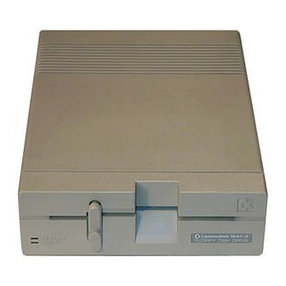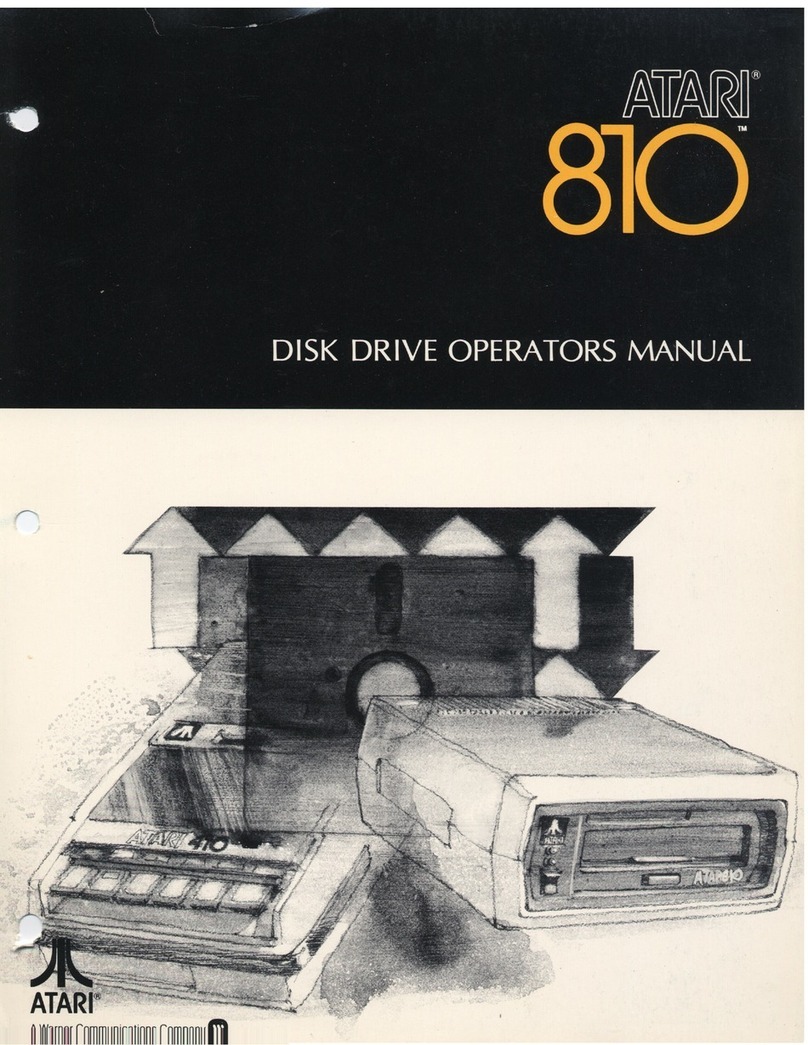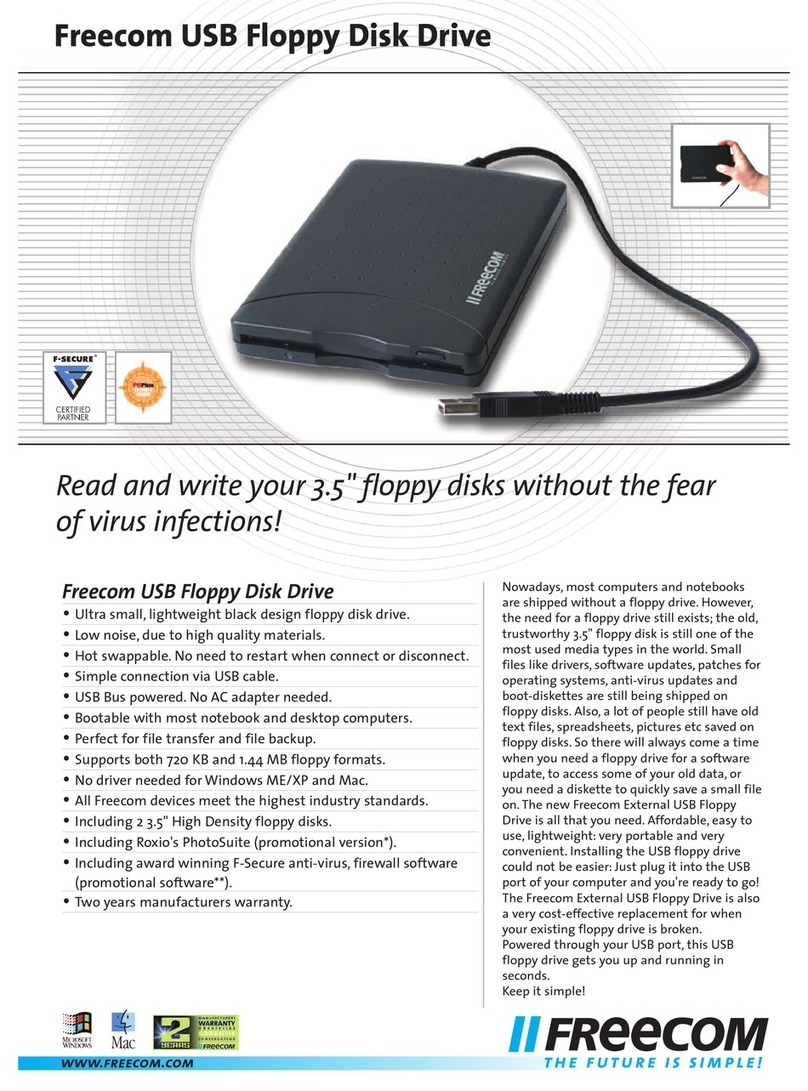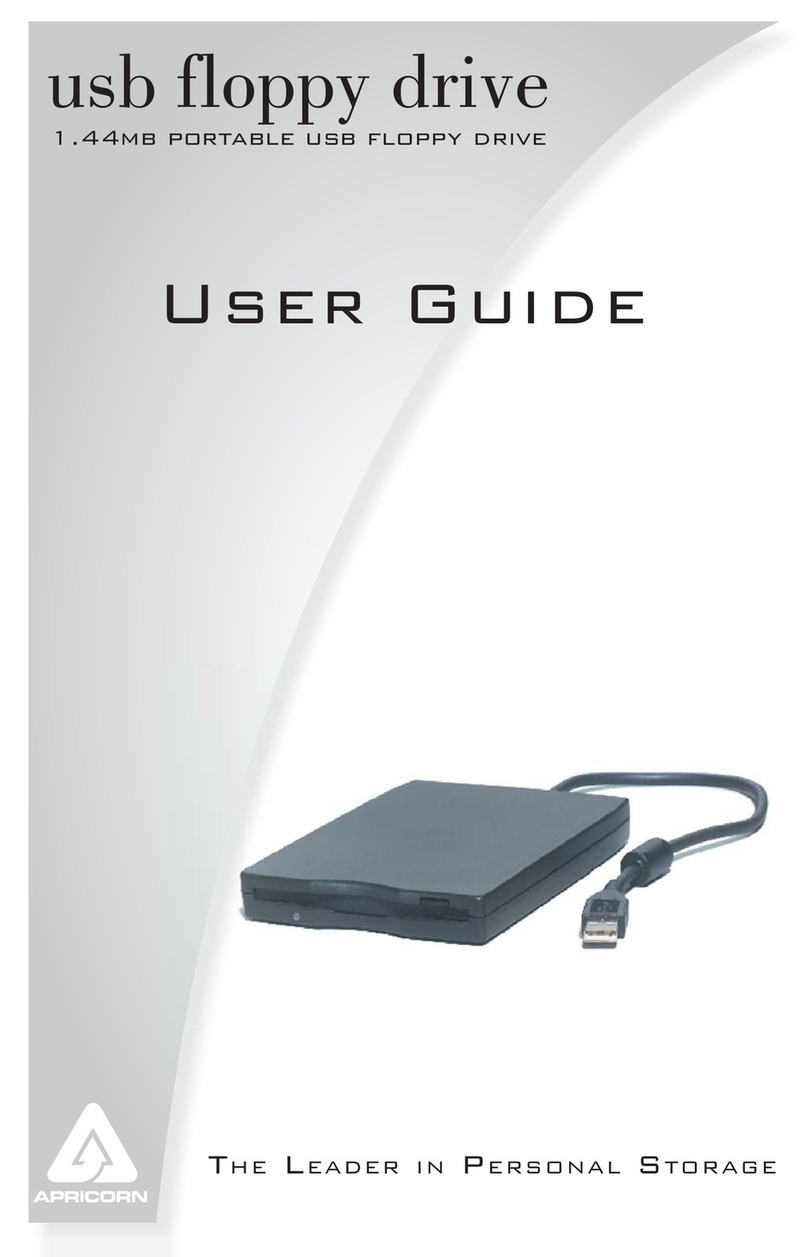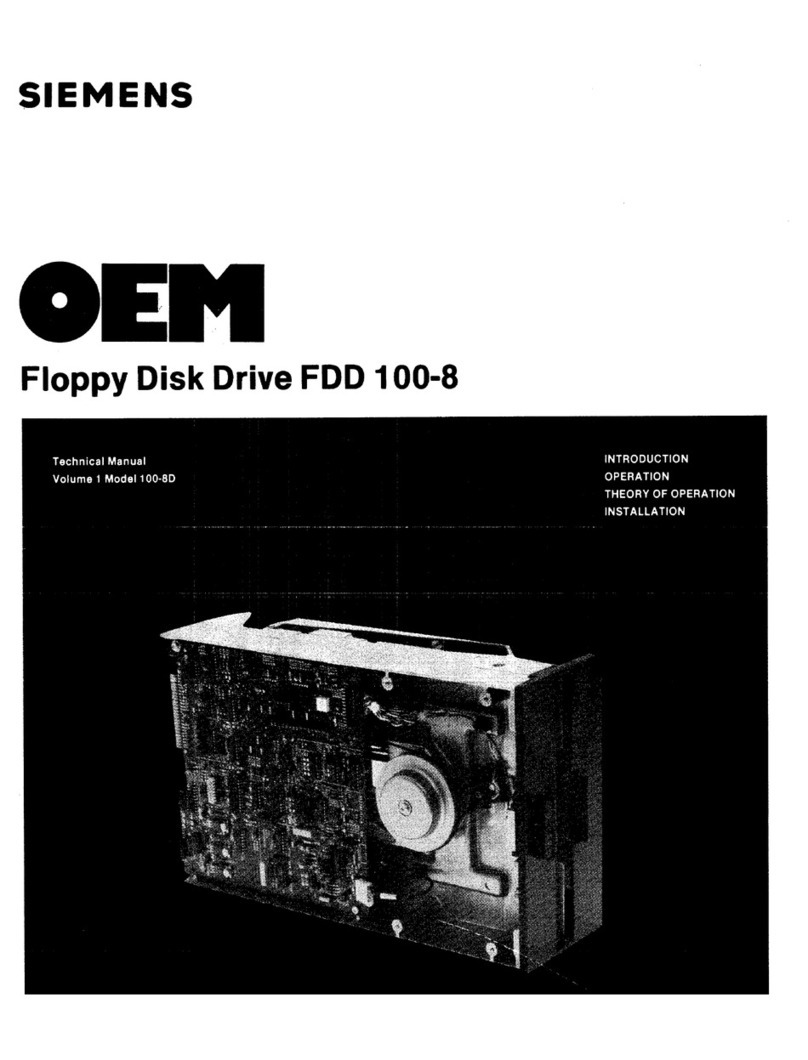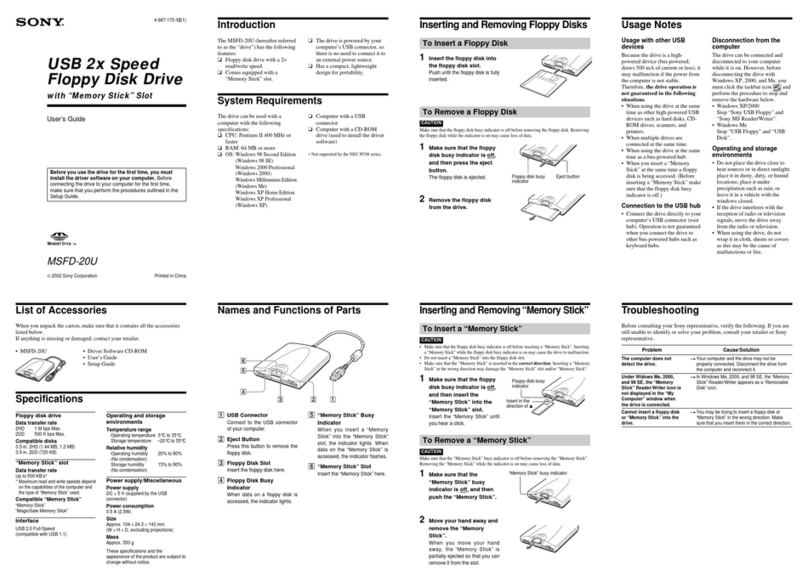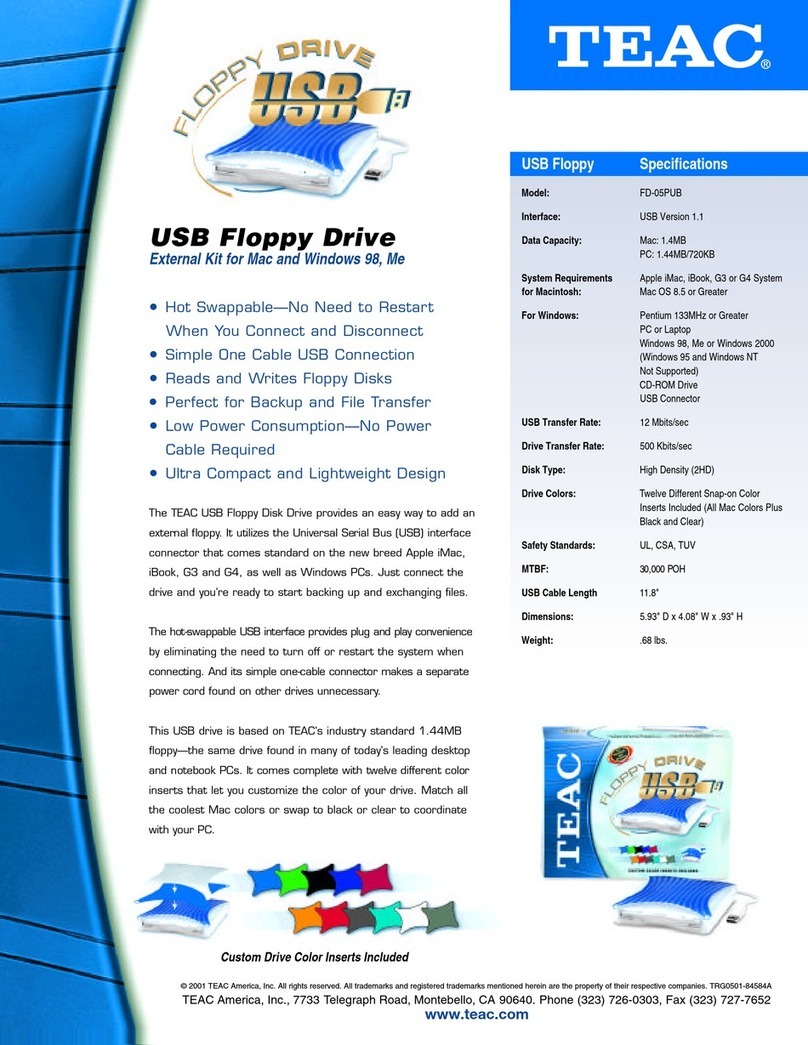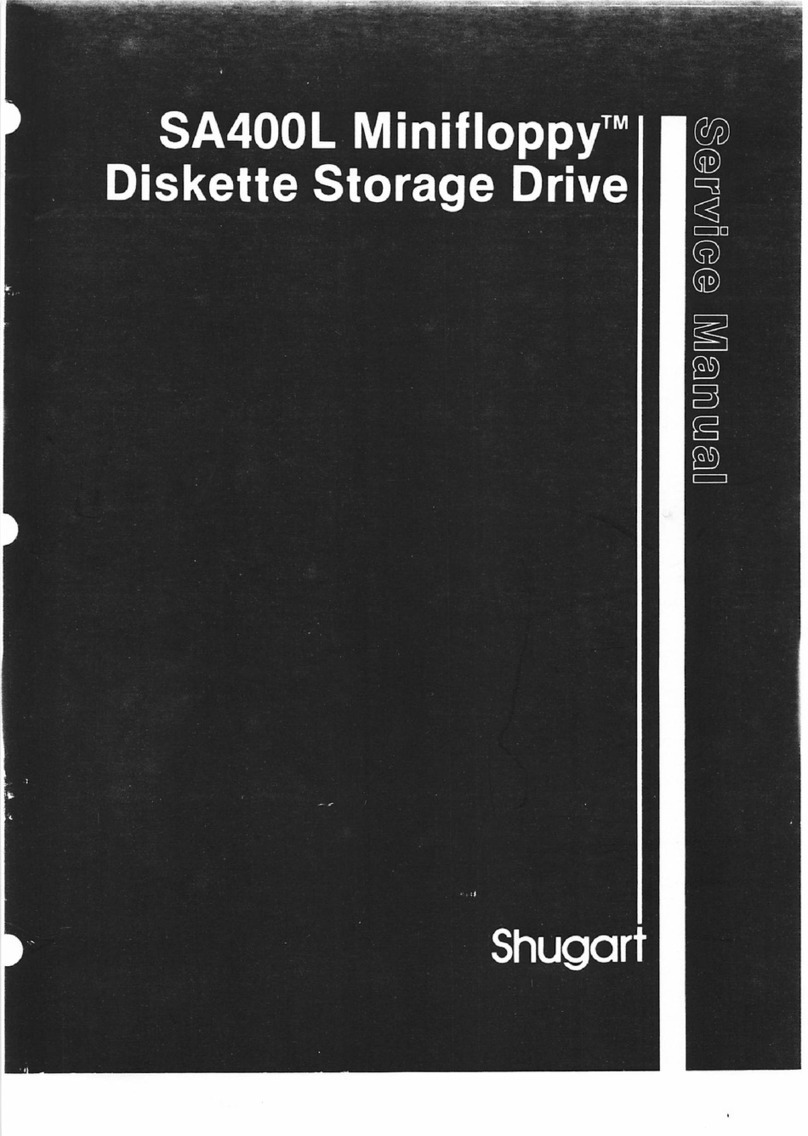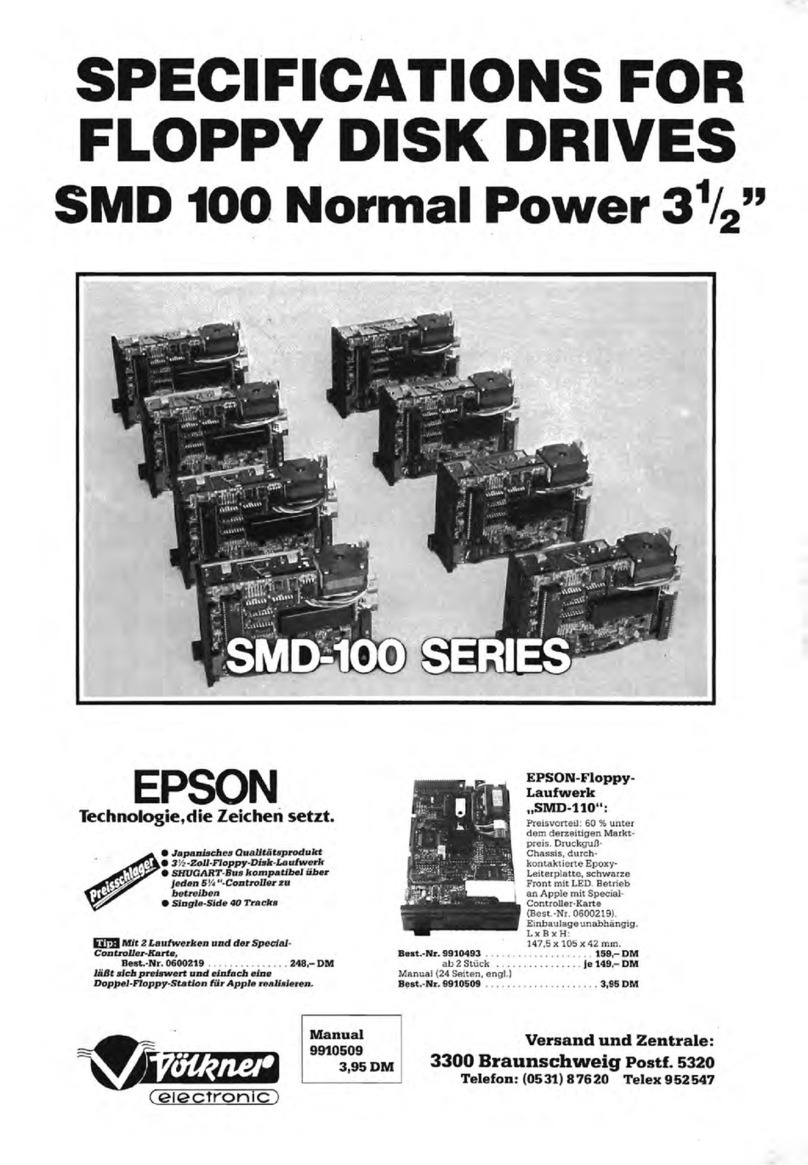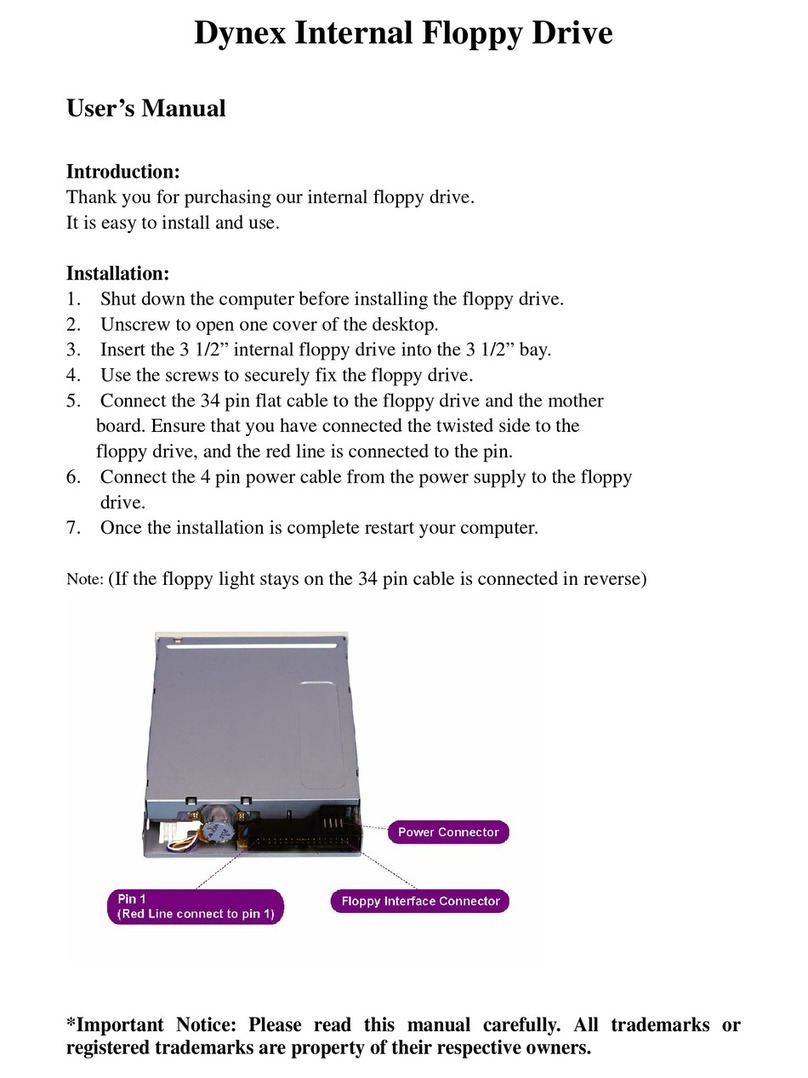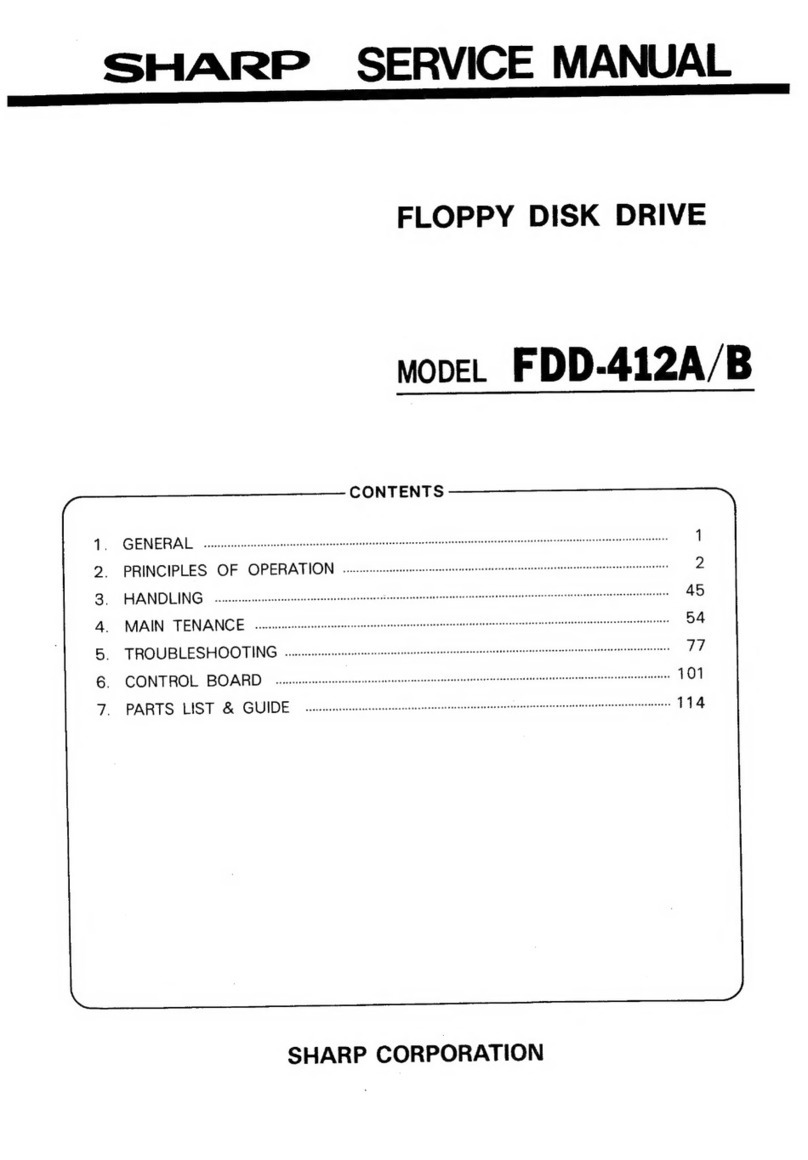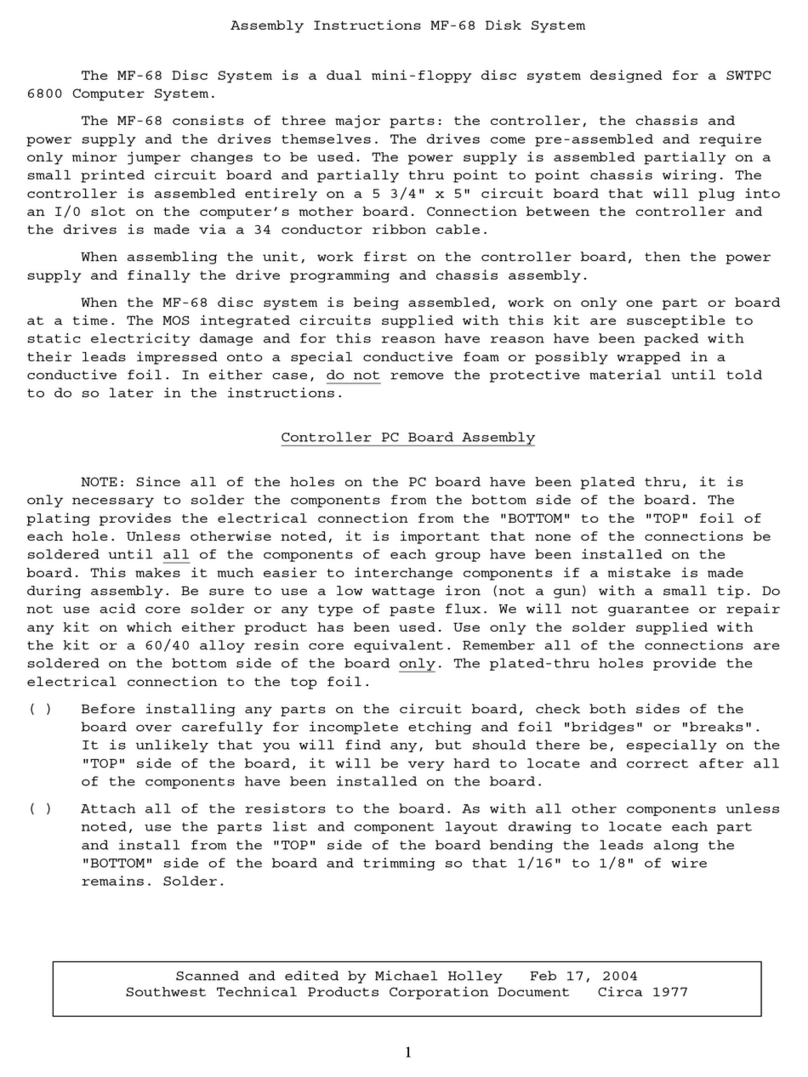Commodore 1581 User manual
Other Commodore Floppy Disk Drive manuals

Commodore
Commodore CBM User manual
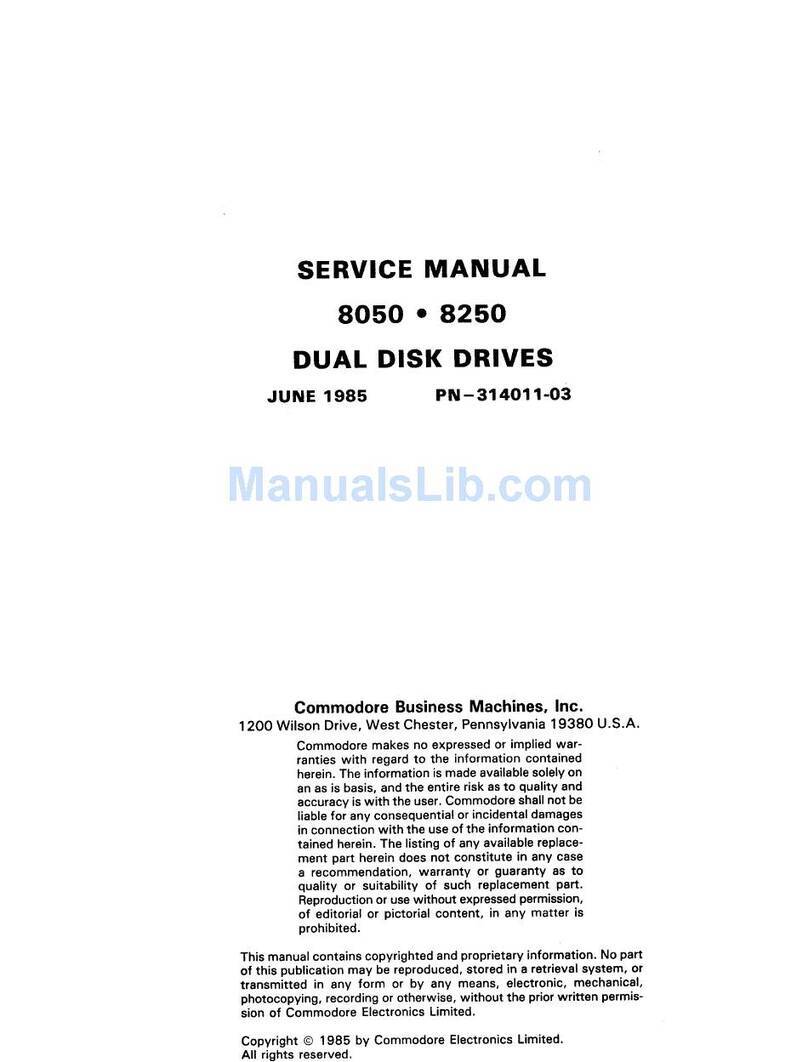
Commodore
Commodore 8050 User manual

Commodore
Commodore 1541 User manual
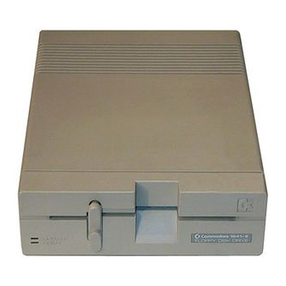
Commodore
Commodore 1541-II User manual

Commodore
Commodore 2040 User manual

Commodore
Commodore VIC-20 User manual

Commodore
Commodore 1581 User manual

Commodore
Commodore CBM 2040 User manual

Commodore
Commodore 1541 User manual

Commodore
Commodore 2040 User manual

Commodore
Commodore 1551 User manual

Commodore
Commodore vic-1540 User manual
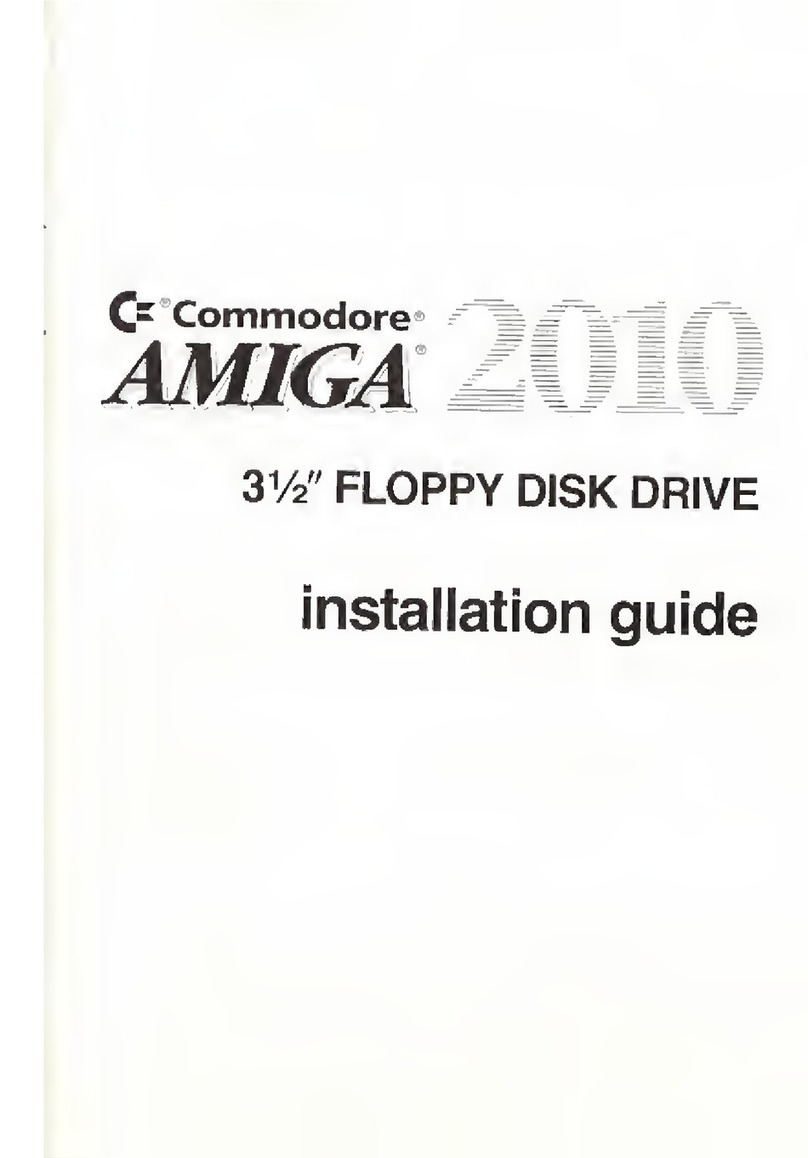
Commodore
Commodore AMIGA 2010 User manual

Commodore
Commodore CBM 5 1/4-inch User manual

Commodore
Commodore 1540 User manual

Commodore
Commodore 1541 User manual

Commodore
Commodore 8250LP User manual
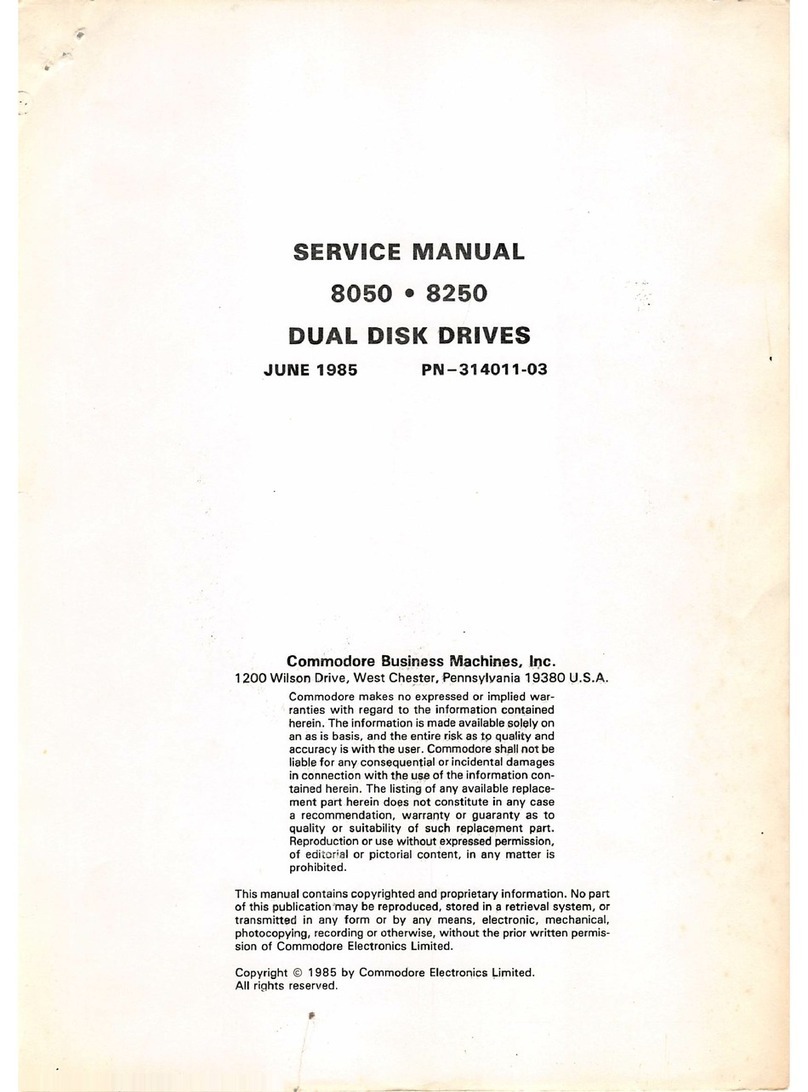
Commodore
Commodore 8050 User manual
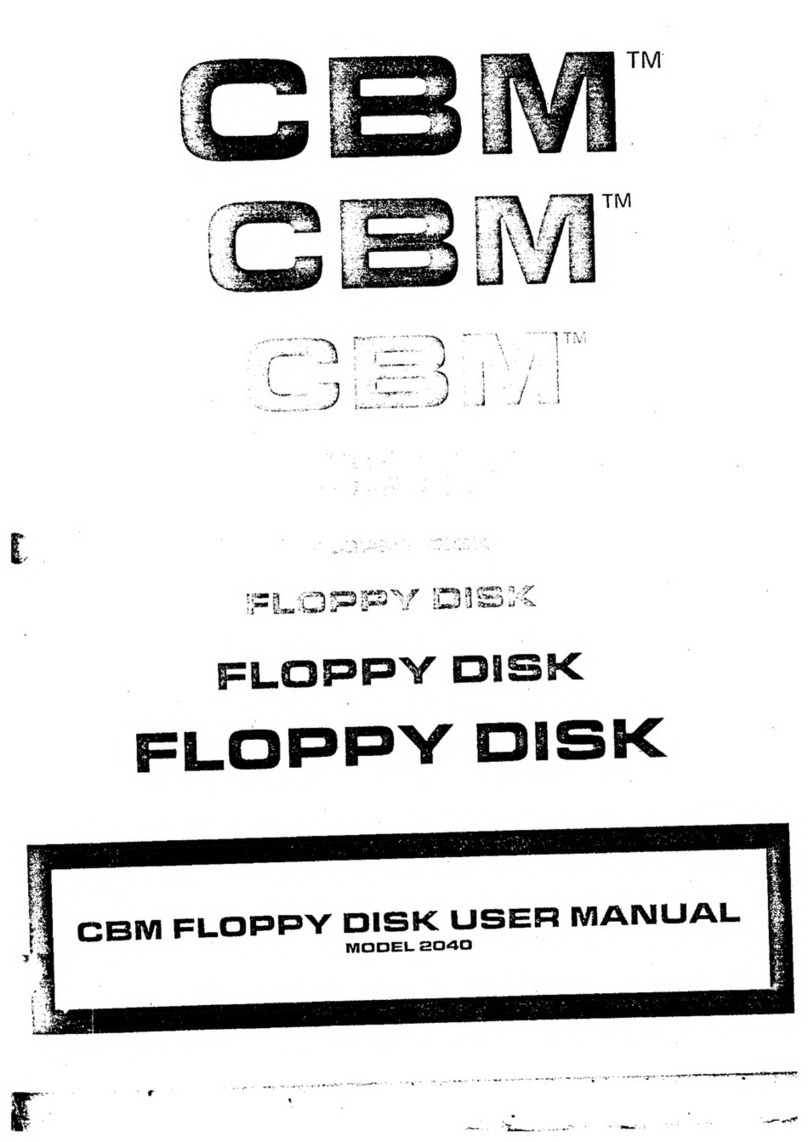
Commodore
Commodore CBM 2040 User manual
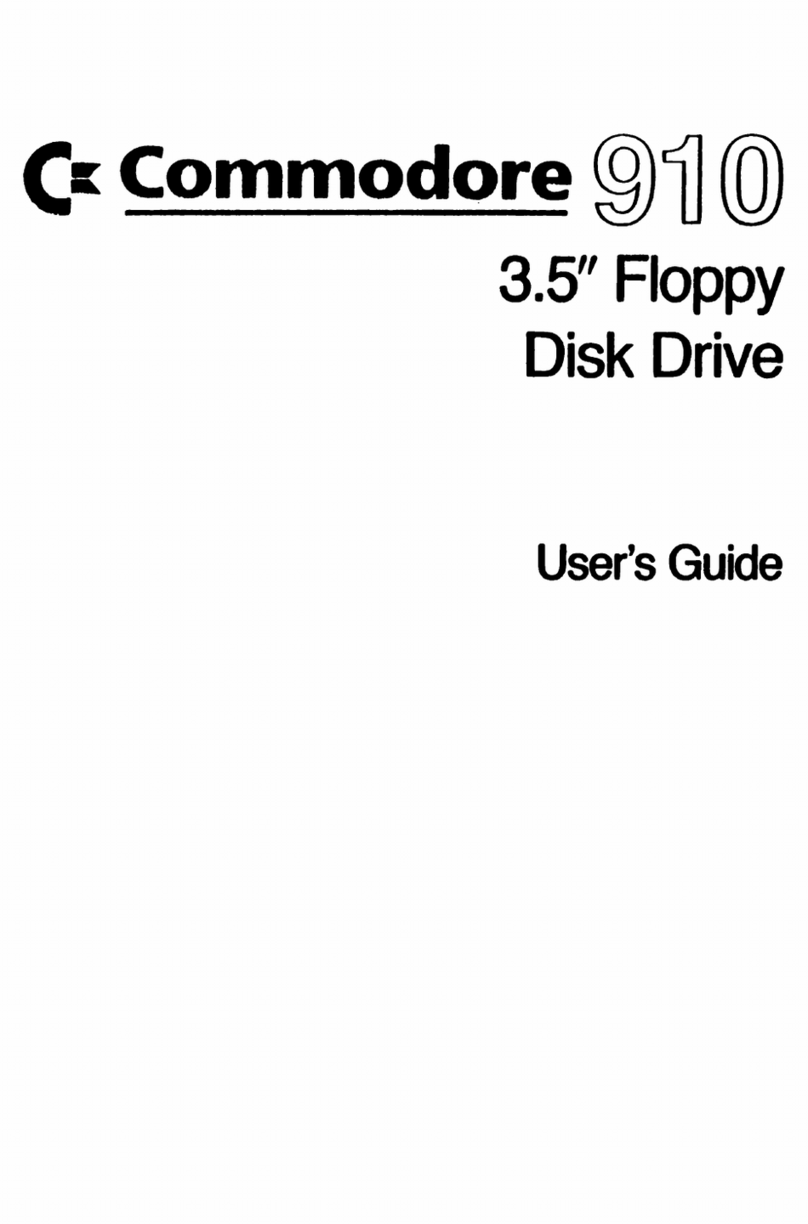
Commodore
Commodore 910 User manual