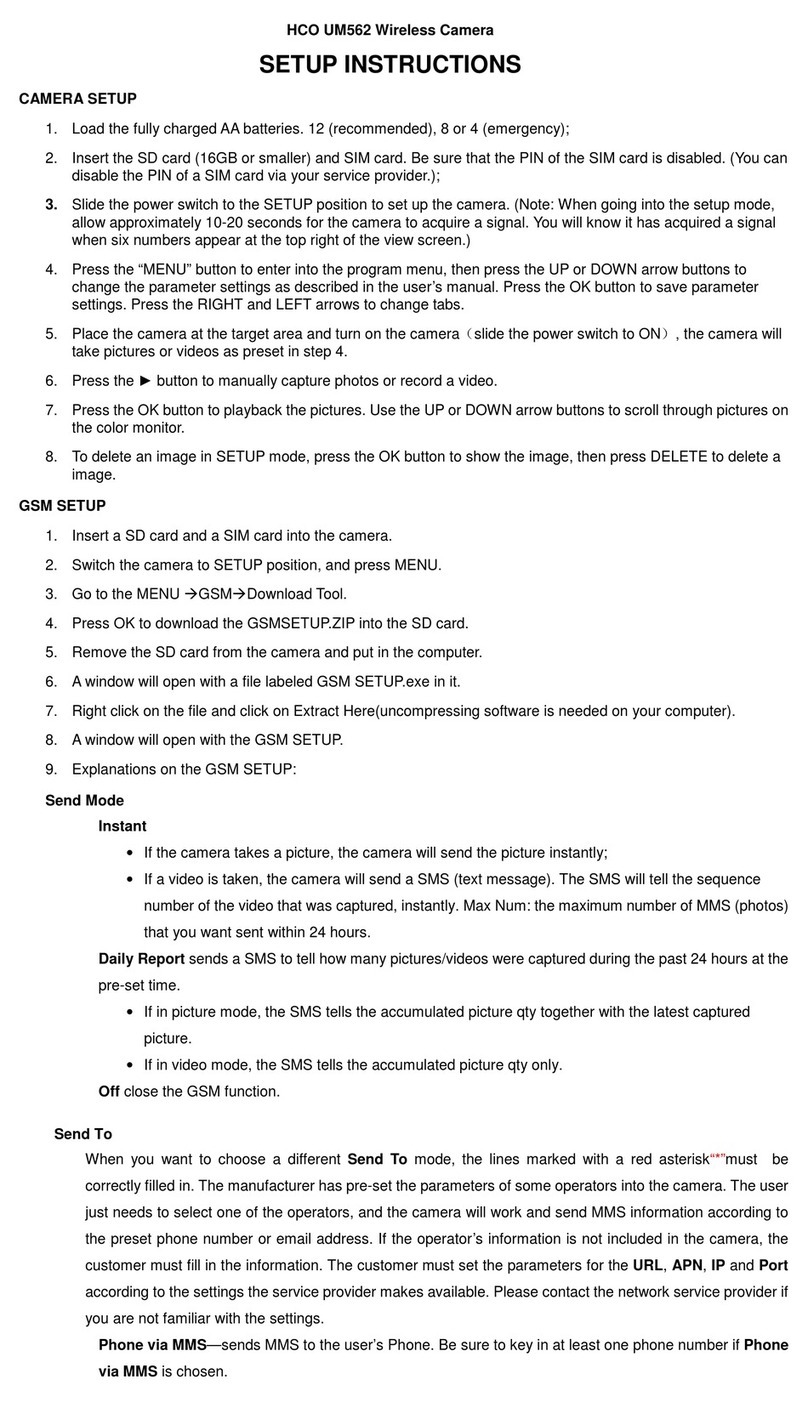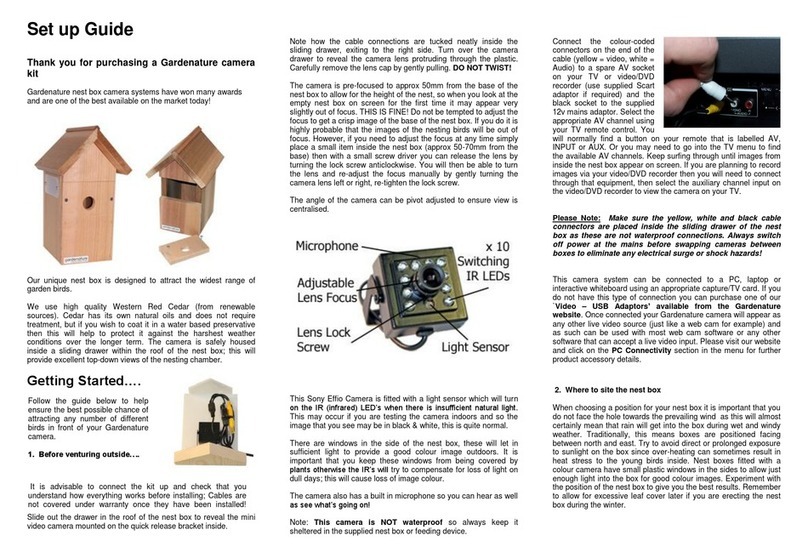DAY 6 PlotWatcher Pro User manual

www.Day6Outdoors.com Page 1

www.Day6Outdoors.com Page 2
Introduction
Thank you for purchasing the Day6 PlotWatcher Pro Game Surveillance System.
This camera continues the tradition of technological breakthrough started by
the original PlotWatcher Time-Lapse HD video camera. Mounted at your
potential hunting locations, it records HD video of all the activity that happens
in the days before you hunt, so you will know precisely when and where to
hunt. Images are captured and stored as video frames, typically every 5 or 10
seconds, from dawn until dusk, creating a time-compressed HD video of each
day’s activity. The video file for each day can then be reviewed in just a few
minutes using the included GameFinder video player software.
The Game Surveillance innovation will dramatically increase your effectiveness
as a hunter. Because you will know when and where to hunt, and have an
accurate record of recent activity, your choices will enable you to see more
animals, minimize wasted hunts, and better understand your chances for a true
trophy.
The PlotWatcher Pro breaks through battery life limitations by recording up to
120 days of activity onto an SDHC memory card. This is 20 times more video
frames than the original PlotWatcher, and 40 to 100 times more frames than
trail cameras.
The PlotWatcher Pro includes a large, easy to read LCD status screen that tells
you exactly what you need to know about the camera and allows you to take a
preview picture for aiming. It also includes 3 slide switches for the main
settings, making it quick and easy to setup.

www.Day6Outdoors.com Page 3
The PlotWatcher Pro gives you more flexibility, with time intervals as short as 1
second or as long as 60 minutes. You also have the option of using
interchangeable Day6 accessory lenses for greater zoom or wide angle
capabilities. These are available at the www.day6outdoors.com website.
Thank you for putting your confidence in Day 6 Outdoors with your purchase of
the PlotWatcher Pro. We’re excited about what this time-lapse camera can do
for you and we’d love to hear from you. Please register your PlotWatcher Pro
at www.day6outdoors.com, and as always, let us know what you think!
“Thank You” from your team at Day 6 Outdoors!

www.Day6Outdoors.com Page 4
Introduction..................................................................................................................1
Package Contents .........................................................................................................5
What you will need.......................................................................................................5
Camera Quick Start.......................................................................................................6
Checking Your First Video .............................................................................................7
GameFinder Software...................................................................................................9
PC Installation..........................................................................................................9
Apple computer Installation....................................................................................9
Using the GameFinder Software .............................................................................10
Mounting the PlotWatcher Pro ....................................................................................12
Collecting Video............................................................................................................12
Preview Image for Aiming ............................................................................................13
User Interface ...............................................................................................................14
Screen –Based Setting Pages ........................................................................................16
Start / Stop Options.................................................................................................17
Light Based.........................................................................................................17
Time Based.........................................................................................................17
Always On ..........................................................................................................17
Midday Skip Options ...............................................................................................18
None...................................................................................................................18
10am – 2pm .......................................................................................................18
Custom...............................................................................................................18
Interval Options.......................................................................................................19
5 Sec...................................................................................................................19
10 Sec.................................................................................................................19
Custom...............................................................................................................19
Start Delay...............................................................................................................20
Display Preferences.................................................................................................21
Setting Time and Date .............................................................................................21
About TLV files..............................................................................................................22
Batteries .......................................................................................................................23
Memory Cards ..............................................................................................................24
Using External Power....................................................................................................25
Specifications................................................................................................................27

www.Day6Outdoors.com Page 5
Package Contents
PlotWatcher Pro Camera Unit
User Manual
Tree Strap
Installation CD
What You Will Need
4 or 8 AA batteries
PlotWatcher Pro supports two banks of four batteries. You can fill
one or both. Alkalines are recommended if average daily
temperatures are above freezing. Lithiums are recommended if
average daily temperatures are below freezing.
Rechargeable NiMh batteries (Low Self-Discharge type) can be used in
the same temperature range as alkalines. However, we recommend
gaining experience with alkalines first, as a benchmark, because of the
wide variety of energy capacity, self-discharge behavior, and
temperature sensitivity of rechargeable batteries. Visit
www.day6outdoors.com for specific recommendations.
SD or SDHC Memory Card
Supports from 1 Gb up to 32 Gb memory card. 8 Gb or larger
recommended.
Memory Card Reader
Note that memory cards of 4 GB or greater are SD-High Capacity
( ) and require readers that are SDHC compatible.
PC or MAC Computer
For PC: Windows XP (Service Pack 3), Vista, or Windows 7.
For Mac: 10.4.7 or later Operating System (Intel based versions)

www.Day6Outdoors.com Page 6
Camera Quick Start
1. Unpack your PlotWatcher Pro and remove all protective film.
2. Insert 4 or 8 AA batteries into the upper, lower, or both compartments.
Do not mix battery types in a given compartment.
3. Insert your SDHC memory card into the memory card slot.
4. Put the setting switches into the upper positions as shown below.
Start/Stop: Light Based
Midday Skip: None
Interval: 5 Seconds

www.Day6Outdoors.com Page 7
Camera Interface: Status Screen, Navigation Buttons, and Selector Switches
5. Power on the camera by sliding the Power switch to the center position.
6. Set the Time and Date.
Press the PAGE button to step through the settings pages to “Set Time
and Date.”
Press the SELECT button to step through the fields on the page.
Use the UP and DOWN buttons to change values.
After setting the Time and Date, press PAGE until you return to the
status screen.
7. That’s it! It’s a good idea to take some test video before putting the camera
in the field, to ensure everything is working correctly. With the camera ON,
shut and latch the door and aim the camera at a well illuminated scene to
collect some time-lapse video!
Checking Your First Video
1. Install the GameFinder software which is on the included CD. (See next
section, GameFinder Software, for detailed install instructions.)
2. View the test video.
A. Open the camera, wait for the status to display, and then power it off.
B. Remove the memory card and place it into your PC or MAC computer.
C. View the files on the memory card: If “Autoplay” opens in Windows,
choose “Open folder to view files.” Otherwise, use “My Computer” to
click on the drive letter. On an Apple computer, you can use “Finder”
to navigate to your memory card.
D. Double click on the DCIM folder, and then the 100D6OPR sub folder.

www.Day6Outdoors.com Page 8
E. You should then see the file name of the sample video. Double click
on this file. This will launch the GameFinder time-lapse video player
software.
3. When you finish watching the test video, delete the test video files from the
memory card and return it to the PlotWatcher camera.
Note: You generally will not want to copy your Time-Lapse Videos to your
computer because they are so large. They should play directly from the
memory card. You can save any individual pictures or short video snippets you
wish to keep to your hard drive with the Export feature inside the FILE button.
Special note for Apple users: After deleting files on a memory card, you must
then “empty the trash” folder to actually free the space on the memory card.

www.Day6Outdoors.com Page 9
GameFinder Software
PC Installation
1. Insert the PlotWatcher TLV CD into your computer.
2. If Windows does not auto-open the CD to reveal the “GameFinder_Setup”
icon, then browse to the CD drive using “My Computer.” Once you see
“GameFinder_Setup” in the Explorer window, proceed to the next step.
3. Double Click on “GameFinder_Setup” to start the setup program.
4. Click NEXT for each of the steps of the GameFinder Installer Wizard.
5. Installation is complete. The GameFinder video player software is installed
under “All Programs” in the “Day6” folder, and a shortcut is also placed on
the desktop. You can now proceed to Setting the Time, Date, and Custom
Settings.
Apple Computer Installation
1. Insert the PlotWatcher TLV CD into your Apple computer.
2. Double click on the GameFinderDisk file.
3. Drag the GameFinder program into the Applications folder.
4. Double-Click on the GameFinder program in the Applications folder to verify
that it has been installed.

www.Day6Outdoors.com Page 10
Using the GameFinder Software
The GameFinder player is an easy, fast, and fun way to view time-lapse video
files.
To open a file, navigate to the \DCIM\100D6OPR folder on your memory card
and double click on the file of interest. You will see one file per day and note
that files are named based on the camera date on which they were created.
The quickest and easiest way to get an overview of a time-lapse video file is to
use your mouse to drag the “Position Arrow” across the play bar (this is the
triangular indicator with the frame number displayed in it). This will preview,
in a very short time, what is contained in the file. You can drag to the right to
move forward in time, or to the left to move backward in time.

www.Day6Outdoors.com Page 11
When you see an interesting portion of the file, stop dragging the Position
Arrow and use the scroll wheel on your mouse to move forward or backward
one frame at a time. If you don’t have a scroll wheel on your mouse, you can
use the arrow keys or just click on the back or forward STEP button.
To see every single picture, and ensure you do not miss any frames, you can
play the file like a traditional video. Just click on the back or forward PLAY
button to begin. Clicking again will speed up the play, up to 5x by clicking
several times. (After 3x, some frames may be skipped). At any point if you
see something of interest, click on the video screen or scroll the mouse wheel
to pause the video and enter step/scroll mode.
SEARCH will cause GameFinder to search in the direction of interest (forward or
backward) for motion and will move the “Position Arrow” to the frame in the
video file where movement is detected. A vertical line is drawn on the play
bar at each point where movement is detected. If the search feature is too
sensitive, and you are finding shadows or trees that are moving, use the
SETTINGS button to limit the region of the field of view that is searched, and/or
limit the sensitivity. The settings for the motion search can be found under the
SETTINGS button.
On the FILE button, you can choose to export a single video frame as a JPEG
image, or a sequence of 50, 100, or 200 video frames as a short TLV file (best
resolution) or a compressed WMV file (best for YouTube®uploads).
For additional tips, to check for the most recent updates, and to get the latest
information on the GameFinder player, visit www.day6outdoors.com.

www.Day6Outdoors.com Page 12
Mounting the PlotWatcher Pro
A tree strap is included for mounting your PlotWatcher Pro to a tree. The strap
should be snug, but not too tight. The larger the tree you choose, the less
wind sway you will have in your time-lapse video. It is sometimes helpful to
use a small stick between the top of the camera and the tree to adjust the
angle of the camera. Many game camera mounting accessories that work with
the PlotWatcher Pro are available, such as tripods, stakes, and adjustable tree-
mount devices. If you wish to use a mounting accessory, select one that uses
¼-20 thread to mount into the base of the camera.
If theft is a concern, note that you can place the PlotWatcher Pro high into a
tree, generally out of sight, because it does not rely on motion triggering. You
can also use a padlock on the access door of your PlotWatcher, and/or a
security cable such as the Masterlock Python brand can be passed through the
housing to secure your camera to a tree. Check www.day6outdoors.com for
these and other PlotWatcher Pro accessories.
Collecting Video
To start your camera, insert your memory card, slide the POWER switch to ON,
and wait for the status screen to display. Select your preferred settings with
the slide switches, and/or the screen-based settings pages. (See “User
Interface” section for more details.) When the camera says “Close to Start” in
the top line of the status display, you can shut and latch the door to being
capturing time-lapse video.

www.Day6Outdoors.com Page 13
Preview Image for Aiming
To inspect the aim of the camera, slide the POWER switch from ON to
PREVIEW. You will see the following screen:
Close the door and hold it shut for 5 seconds while an image is taken. Then
open the door to preview your image on the screen. Adjust the aim if
necessary, and close the door again for 5 seconds to take another image.
Repeat until you are satisfied with the aim. Then slide the POWER switch back
to ON before proceeding to capture time-lapse video by closing and latching
the door.

www.Day6Outdoors.com Page 14
User Interface
When you power on your PlotWatcher Pro, you will notice the Day6 logo and a
version number displays while the camera is starting. The status page screen
indicates the settings of the camera.
Status page screen
The top line of the status page indicates that the camera is ready to begin,
(“Close to Start”) and instructs you to close the camera to start operation. A
small door switch is located just below the “Interval” switch that automatically
senses the door closing and begins the time-lapse video recording. The
camera will stop recording to the current file when the camera is opened, and
will begin a new file when it is closed again.

www.Day6Outdoors.com Page 15
If the camera is not ready to record, the status line will give one of the
following messages:
Message Condition
Start on MM/DD/YYYY Camera is waiting on a user specified
“start delay” to expire, and will begin
recording on the date shown.
Skip until HH:MM AM/PM Camera is in a Mid-day Skip period and
indicates the time of day it will restart
recording.
Start at Dawn Camera is in “Light Based” mode and has
detected that it is too dark to operate.
Start at HH:MM AM/PM Camera is in “Time Based” mode and is
not currently schedule to run.
Disk Full – Cannot Start Shown when the camera initializes with
less than 0.1 Gb of free space.
The bottom two lines of the status page show the amount of remaining storage
(7.4 Gb Free in the example) on your memory card, the proportion of battery
life remaining in the active battery bank, and the time and date. Note that
when the storage space falls to 0.1 Gb, the oldest TLV file, (even if it is the only
one), will be deleted, and a new file created.

www.Day6Outdoors.com Page 16
Screen–Based Setting Pages
The screen-based setting pages are where you can set the time and date,
special features, and custom setting values.
Press PAGE button to cycle to the next page.
Press SELECT button to cycle to the next field on a page.
Press UP or DOWN button to change values in a field.

www.Day6Outdoors.com Page 17
Start / Stop Options
Light Based
In “Light based” start /stop mode, the camera will come on as soon as there is
enough light for an image to be captured, and will cut off when there is no
longer enough light to do so. During darkness, the camera is in “night mode”
and takes a picture every 5 minutes to determine if it is bright enough to
resume capturing time-lapse video.
Time Based
In “Time based” start/stop mode, you
specify the specific time you want the
camera to power on and power off. These
are set on the screen-based settings page
shown at right:
Always On
”Always On” mode is typically used in security situations where continuous
monitoring is desired, and some external form of light will be available, such as
parking lots, offices, etc. Note that operation at night will deplete the batteries
slightly more quickly because of longer exposures during the image capture.

www.Day6Outdoors.com Page 18
Mid-day Skip Options
None
The camera will run for dawn until dusk (in Light based mode) or from Start
Time until Stop Time (in Time based mode).
10am – 2pm
The camera will shut down from 10am until 2pm in the middle of the day to
conserve batteries and storage space.
Custom
The camera will shut down from a user-specified OFF time until a user-specified
ON time to conserve batteries and storage space. These are set on the screen-
based settings page shown below:

www.Day6Outdoors.com Page 19
Interval Options
5 Sec
The interval between video frames will be 5 seconds. This is a good setting for
small areas where the game may pass through the field of view more quickly
than in larger areas. This will consume more memory storage space and
battery power than the 10 second setting, with a 12 hour video file using .8 to
1.2 Gb, depending on scene detail. See Specifications for more detail.
10 Sec
The interval between video frames will be 10 seconds. This is a good setting
for larger areas where the game will not pass through the field of view quickly.
This will consume less storage space and battery power than 5 second interval,
with a 12 hour video file using .4 to .6 Gb, depending on scene detail. See
Specifications for more detail.
Custom
The interval between frames can be selected from the following values:
1 sec, 2 sec, 3 sec, 5 sec, 10 sec, 20 sec, 30 sec,
1 min, 3 min, 5 min, 10 min, 20 min, 30 min, 60 min.
These are set on the screen-based
settings page shown at right:
Custom Interval
Settings
Picture
Interval
03 Seconds
03 Seconds

www.Day6Outdoors.com Page 20
Start Delay
If you are departing from a hunting site for an extended period of time, you
may want to schedule your PlotWatcher Pro to begin capturing video only 1 or
2 weeks before you return in order to conserve memory storage space and
batteries. This can be easily done by specifying the # of days of Start Delay, up
to 45 days into the future. The calculated start date will then be shown on the
screen based settings page, as well as on the main status page.
Table of contents