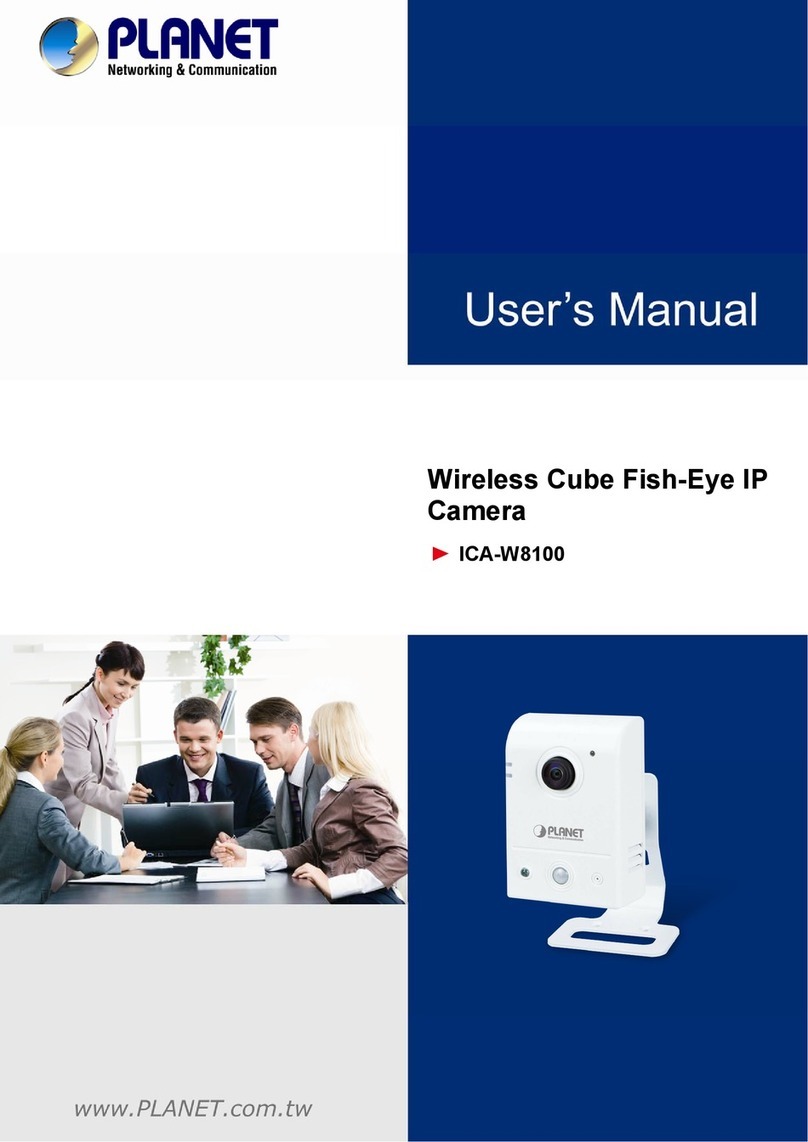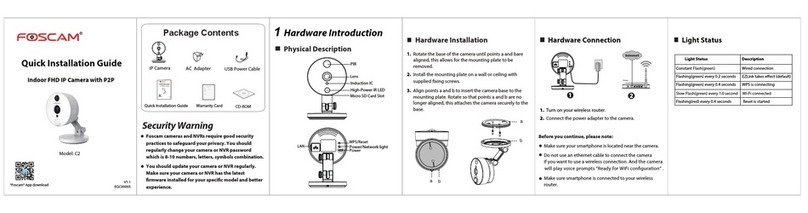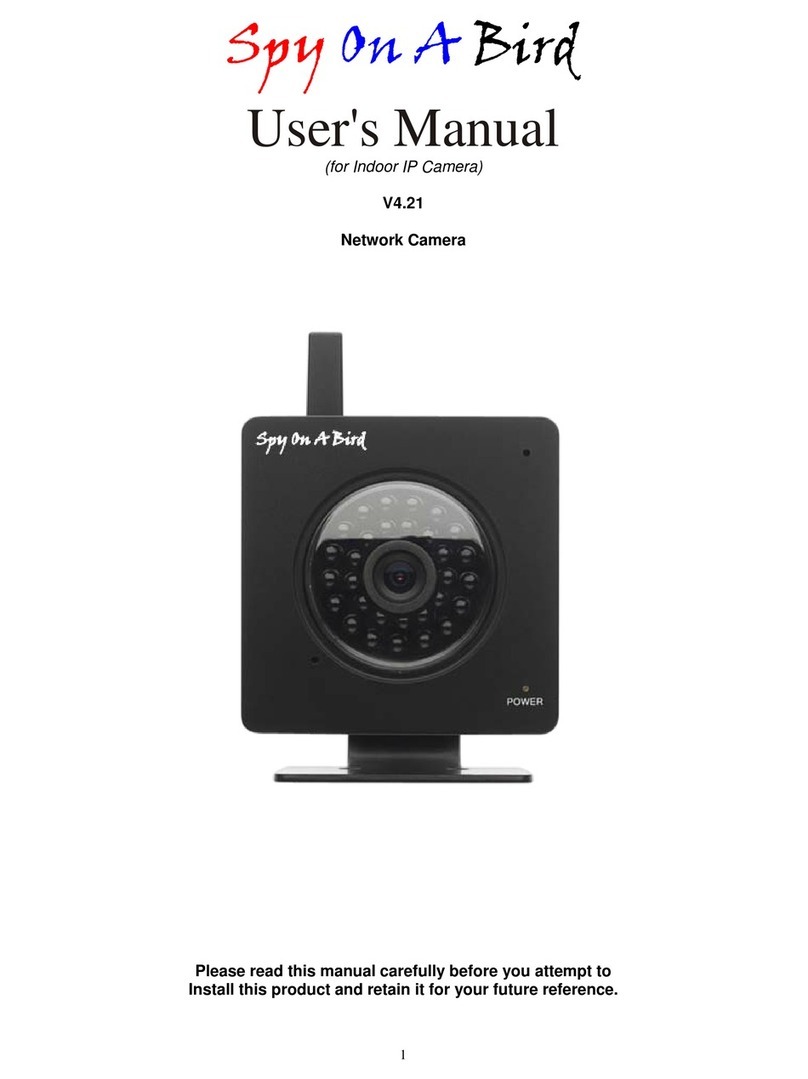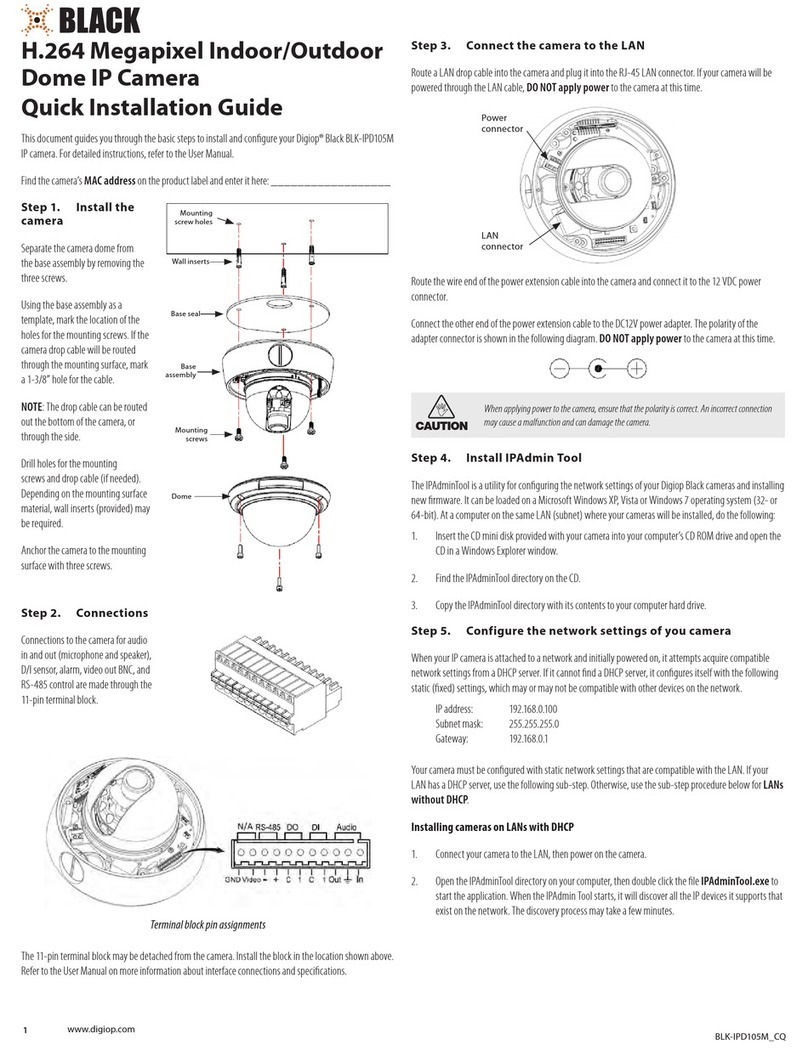Daytech DT-C8814 User manual

QUICK INSTALLATION GUIDE
DT-C8814 DT-C8815 DT-C8816 DT-C8819
1 Installaon Noce
Package Contents
Camera ................. 1 Bracket.................1 Power Cable...........1
Plug....................... 1 Manual ................1 Screw .....................2
Ethernet Cable ..... 1
Security Warning
The original password of DT-C8816, DT-C8815, DT-C8814 is 123.
DT-C8819 device password is empty, please create a new password con-
tains 6 to 30 characters including alphabec and number.
Please change the password of your camera regularly, and use the
combinaon of numbers, leers and special characters. Please keep the
username and password of your camera safe and secret.
2 Download APP
To install the APP “Yoosee” on your smart phone, there are two ways:
Scan the QR code
Download the “Yoosee” APP by scaning the QR code as below:

the wi that your phone is using → click OK → input wi pass-
word → connecon succeed (a Tick icon appear before the wi
name) → plug out the cable.
For other people want to access the IP Camera, just refer to
above 3.1.5 instrucons: manual add, then input ID/password.
(not need to insert router cable again)
3.1.7 To keep your privacy, please change the password.
NOTE:
yAer connecon succeed, you can plug out the cable and move
camera to other room, then connect power, the camera can work
normally, not need any other operaons.
yRefer to the above point 3.1.6 if the camera can not access Wi
successfully, go back to the App “Device list” page, if you can view
and control the camera normally, it means access wi successfully.
yPlease reset camera, if you fail to access wi.
How to reset it: press “Reset” buon for 5
seconds → hear a prompt sound → cut o
power.
Download from APP store
Search “Yoosee” directly on the APP Store or Google Play, then install it.
Before you connue, please note:
yMake sure your wireless router is enabled DHCP, and connected to internet.
yMake sure your smart phone is connected to your wireless router and
located near the camera.
Register An Account
You can use email to register and create a password contains 6-30 char-
acters including digitals and leers.
3 Add IP Camera (there are two ways)
3.1 Wired Connecon Switch Wireless (Recommend!)
3.1.1 Connect the camera with power adapter, and wait for 20 sec-
onds, unl hear “di-di-di” sound from camera.
3.1.2 Connect the camera with router by Ethernet cable, make sure
your smart phone is connected to your wireless router. (camera
and smart phone need in same router).
IN
OUT
ANT
SD
AUDIO
WPS
o
3.1.3 Run the Yoosee APP on your smart phone, register an account
then log in.
3.1.4 Click the top right corner “+” of the device list, please see as
shown:
3.1.5 Choose “Manual Add” , then input Camera ID number and orig-
inal password.
3.1.6 Aer connecon, if you don’t want to use cable,we can switch
wired to wireless,please follow the below steps: Run on Yoosee
App → “Seng” → “Network Sengs” → access wi → choose

yManual Recording
Turn on Record Switch, it will record automacally all the me.
yAlarm Recording
When moon detecon is triggered, the app will start recording, auto-
macally.
yScheduled Recording
Seng a me range that you want to record video.
Playback: Click the icon and you will see the videos save in the App .
Setting Guest Password: Click setting → security settings → guest pass-
word → Apply.
If you want to delete the guest password, reset the camera, and guest
password will be blank.
3.2 Wireless Connecon (Smartlink)
NOTE:
yDo not connect the camera with router via Ethernet cable.
3.2.1 Make sure your smart phone is connected to your wireless
router. (Support 2.4G, Not support 5G.)
3.2.2 Run the Yoosee APP on your smart phone, connect the camera
with power adapter, and wait for a moment, unl the camera
plays a sound “di-di-di” press “hear connecon prompt”, then
input Wi name and original password.
3.2.3 Aer adding IP camera succefully, as shown:
NOTE:
yPlease ensure camera and phone use the same wireless router,
aer connecon you can view camera remotely on phone by dif-
ferent wi or 2.4G, not support 5G.
yIf you fail to add your camera to smart phone for several mes,
please reset the camera.
yFor other people want to access the IP Camera, just refer to above
3.1.5 instrucons: manual add, then input ID/password.
yIf the device can not connect successfully for 15 seconds, pull
down the device name to refresh.
4 Access the IP Camera
Once succeeding in connecng your camera, you can access it via Yoosee
App.
Two-way audio chatting: keep press the mic to speak, re-
lease buon when nish talking.
Record Video: the camera can record video by phone or computer.
Record video on computer: please refer to below Computer operating
guide.
Record video on phone: insert a TF card on the camera and start seng as
below photo:
Recording seng → choose Recording models (there are 3 models avail-
able).

5 Important Noce
Seng username and password for camera to keep secure, if you forget
the password, please reset camera, Then the username and password will
set back to factory default.
Aer restoring to the factory default sengs, you need to delete the cam-
era from Yoosee APP, and then add it again.
If you can not connect to WI-FI, please opmize wireless router as below:
yKeep the camera near with wireless router, it is beer in the same room.
yThe camera only supports 2.4G network, do not support 5G.
yTurn o the AP isolaon of router and close the QOS of Advanced Sengs.
yTurn o vising limit on wireless router. Turn on ARP bounding.
yDo not use special accord, Chinese, spaces, a combinaon of numbers
and leers is recommended.
yTurn o MAC address ltering on wireless.
yTurn o WMM of Advanced Sengs .
yThe WIFI name needs to be in English and has a password.
yBefore re-install camera, please reset the camera.
COMPUTER CLIENT OPERATING GUIDE
CMS Client Downloads
Directly input http://www.yoosee.co in computer browser, click
download on computer and install it. The CMS support XP/Win7/Win8/
Win10, do not support Macbook.
CMS Client Account and Login
Use the Yoosee App account number and password you have registered
in the mobilephone to login.
Moon Detecon Alarm: Click seng → Alarm Seng → turn on “Receive
alarm message” → “Moon Detecon” → “Buzzer”.
At the same me, click to arm the icon as the photos below.
Alarm push Email bound: click “manual setting” → input email ID and
Password → input recipient/smtp address/port/No encrypt.
NOTE:
yPlease remember to Login into your mailbox to turn the SMTP on, or
you may get invalid password error in the app.

Add New Device
Click the mark “+” on the le side, enter into to add new device, and
input camera ID and Password.
Device Monitoring
Open CMS Client, click device name → start monitoring, as below pho-
to:
Recording Sengs
Record: click the buon to start/stop recording, the video will save
in AV format in computer hard disk.
NOTE:
ythe device can only record video while CMS is working.
Playback: select “playback date” to nd play back les and play di-
rectly.
NOTE:
yrecorded video le save in computer’s hard disk.
Capture: ,The screen shot will save in computer automacally in
bmp format.
This manual suits for next models
3
Table of contents